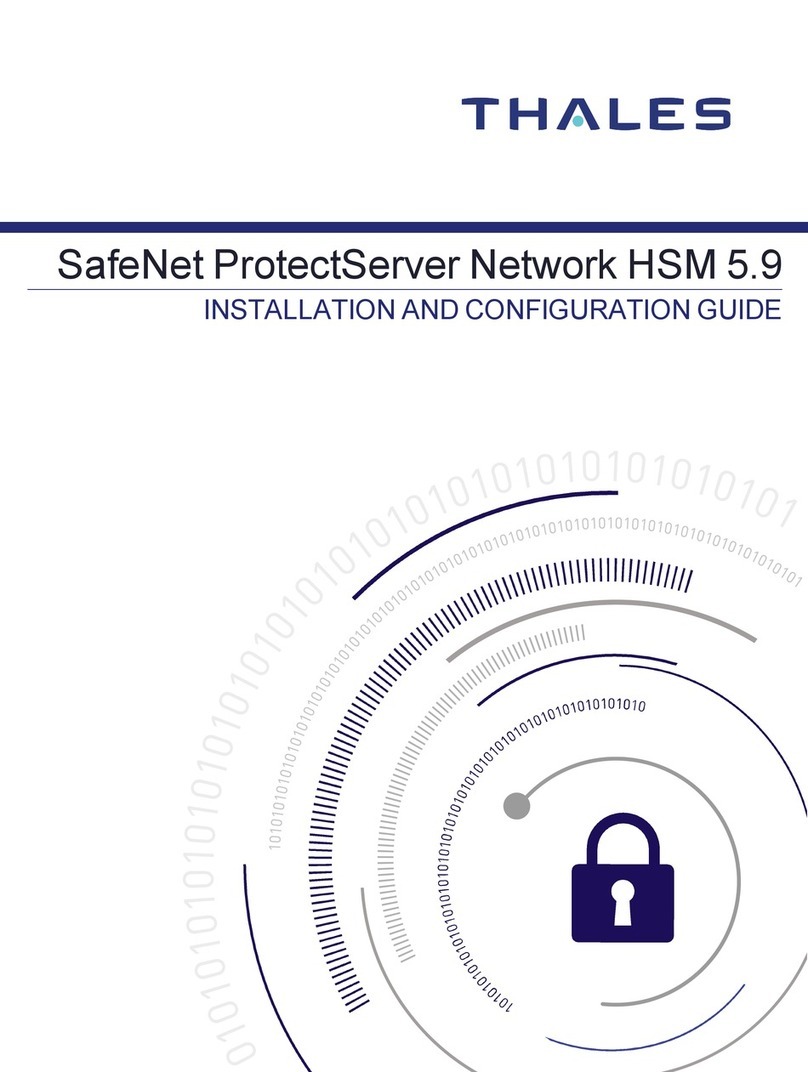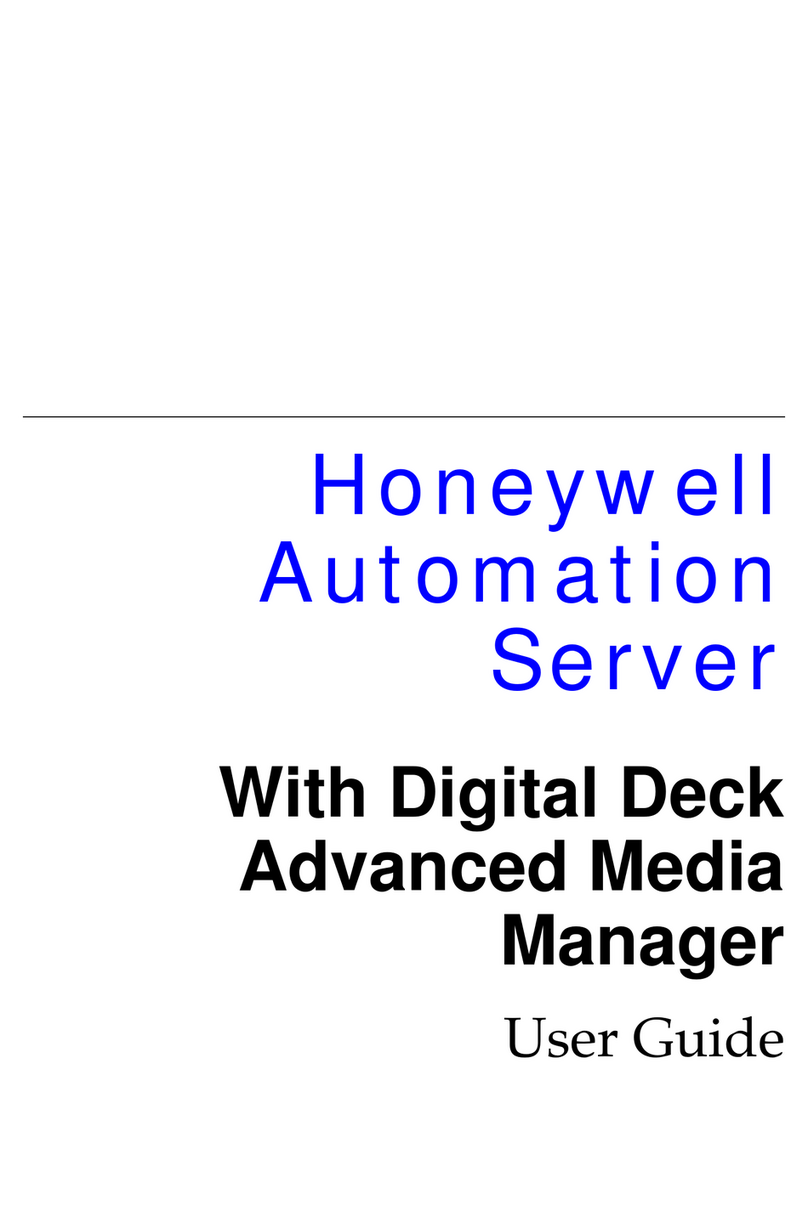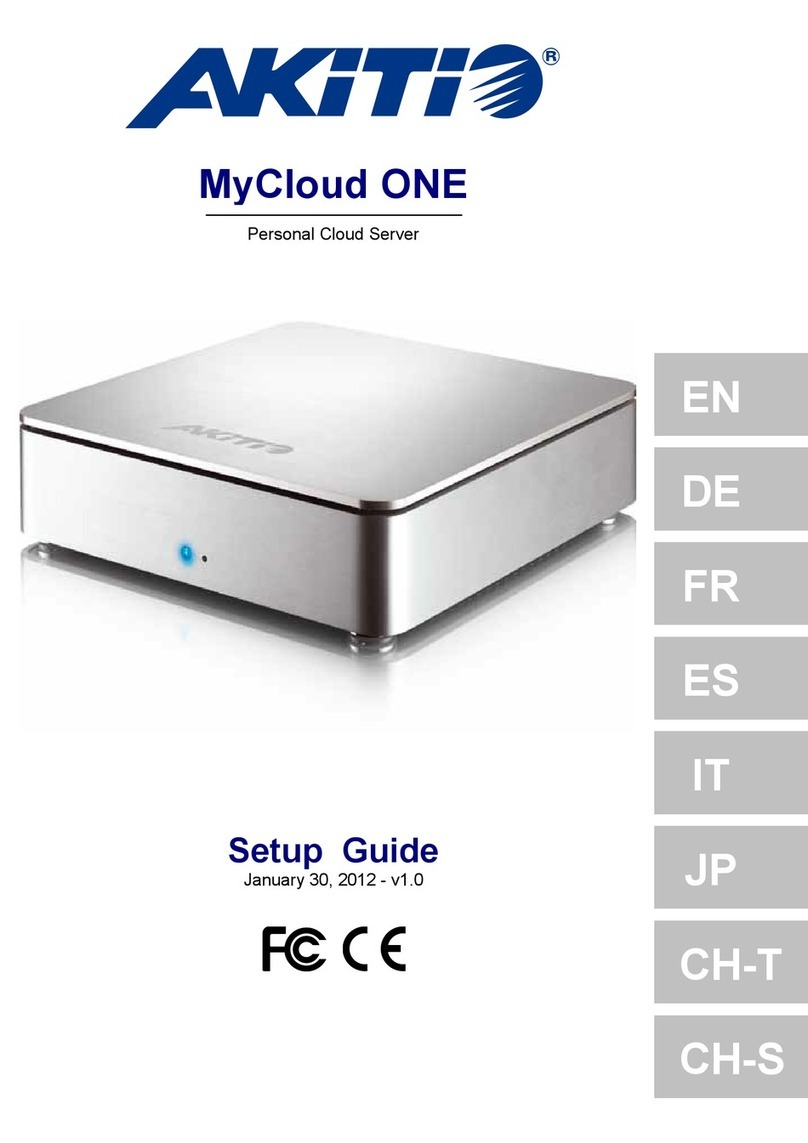New H3C Technologies iFIST User manual

H3C Servers
iFIST User Guide
New H3C Technologies Co., Ltd.
http://www.h3c.com
Software version: iFIST-1.01.15 or higher
Document version: 6W100-20191010

Copyright © 2019, New H3C Technologies Co., Ltd. and its licensors
All rights reserved
No part of this manual may be reproduced or transmitted in any form or by any means without prior written
consent of New H3C Technologies Co., Ltd.
Trademarks
Except for the trademarks of New H3C Technologies Co., Ltd., any trademarks that may be mentioned in this
document are the property of their respective owners.
Notice
The information in this document is subject to change without notice. All contents in this document, including
statements, information, and recommendations, are believed to be accurate, but they are presented without
warranty of any kind, express or implied. H3C shall not be liable for technical or editorial errors or omissions
contained herein.

Preface
This preface includes the following topics about the documentation:
•Audience.
•Conventions.
•Documentation feedback.
Audience
This documentation is intended for:
•Network planners.
•Field technical support and servicing engineers.
•Server administrators working with the G3 Server.
Conventions
The following information describes the conventions used in the documentation.
Command conventions
Convention Description
Boldface Bold text represents commands and keywords that you enter literally as shown.
Italic Italic text represents arguments that you replace with actual values.
[ ] Square brackets enclose syntax choices (keywords or arguments) that are optional.
{ x | y | ... }
Braces enclose a set of required syntax choices separated by vertical bars, from which
you select one.
[ x | y | ... ]
Square brackets enclose a set of optional syntax choices separated by vertical bars,
from which you select one or none.
{ x | y | ... } *
Asterisk marked braces enclose a set of required syntax choices separated by vertical
bars, from which you select a minimum of one.
[ x | y | ... ] *
Asterisk marked square brackets enclose optional syntax choices separated by vertical
bars, from which you select one choice, multiple choices, or none.
&<1-n> The argument or keyword and argument combination before the ampersand (&) sign
can be entered 1 to n times.
# A line that starts with a pound (#) sign is comments.
GUI conventions
Convention Description
Boldface Window names, button names, field names, and menu items are in Boldface. For
example, the New User window opens; click OK.
> Multi-level menus are separated by angle brackets. For example, File > Create >
Folder.

Symbols
Convention Description
WARNING! An alert that calls attention to important information that if not understood or followed
can result in personal injury.
CAUTION: An alert that calls attention to important information that if not understood or followed
can result in data loss, data corruption, or damage to hardware or software.
IMPORTANT: An alert that calls attention to essential information.
NOTE: An alert that contains additional or supplementary information.
TIP: An alert that provides helpful information.
Network topology icons
Convention Description
Represents a generic network device, such as a router, switch, or firewall.
Represents a routing-capable device, such as a router or Layer 3 switch.
Represents a generic switch, such as a Layer 2 or Layer 3 switch, or a router that
supports Layer 2 forwarding and other Layer 2 features.
Represents an access controller, a unified wired-WLAN module, or the access
controller engine on a unified wired-WLAN switch.
Represents an access point.
Represents a wireless terminator unit.
Represents a wireless terminator.
Represents a mesh access point.
Represents omnidirectional signals.
Represents directional signals.
Represents a security product, such as a firewall, UTM, multiservice security
gateway, or load balancing device.
Represents a security module, such as a firewall, load balancing, NetStream, SSL
VPN, IPS, or ACG module.
Examples provided in this document
Examples in this document might use devices that differ from your device in hardware model,
configuration, or software version. It is normal that the port numbers, sample output, screenshots,
and other information in the examples differ from what you have on your device.
T
T
T
T

Documentation feedback
You can e-mail your comments about product documentation to info@h3c.com.
We appreciate your comments.

i
Content
1 iFIST overview···········································································1-1
iFIST features and functionality··································································································1-1
OS Installation Wizard·······································································································1-1
Server Diagnostics ···········································································································1-1
Storage Controller Management··························································································1-1
Applicable scenarios················································································································1-2
Applicable products·················································································································1-2
2 Guidelines·················································································2-1
3 Signing in to iFIST ······································································3-1
Preparing for an iFIST sign-in····································································································3-1
Prerequisites for a direct iFIST sign-in···················································································3-1
Prerequisites for a iFIST sign-in through the HDM remote console··············································3-2
Procedure ·····························································································································3-2
iFIST Web interface·················································································································3-3
4 Using the OS installation wizard·····················································4-1
Supported operating systems ····································································································4-1
Supported storage controllers····································································································4-2
General restrictions and guidelines·····························································································4-2
Prerequisites··························································································································4-3
OS installation workflow ···········································································································4-4
Configuring basic settings·········································································································4-5
Configuring RAID arrays···········································································································4-8
Creating a RAID array·······································································································4-8
Managing physical drives································································································· 4-10
Managing logical drives ··································································································· 4-12
Configuring system settings ···································································································· 4-14
Verifying the configuration······································································································· 4-17
Triggering automated operating system installation ······································································ 4-18
5 Diagnosing the server components·················································5-1
Performing fast diagnostics·······································································································5-1
Configuring fast diagnostics settings·····················································································5-1
Viewing the diagnostic status······························································································5-2
Viewing and exporting the diagnostic log data ········································································5-2
6 Configuring storage controllers ······················································6-1
Supported storage controllers····································································································6-1
Accessing the storage controller configuration file list······································································6-1
Viewing detailed information about a storage controller configuration file ············································6-2
Exporting the current storage controller configuration······································································6-3
Importing a storage controller configuration file··············································································6-3
Restrictions and guidelines·································································································6-3
Importing the storage controller mode in the file······································································6-3
Importing the storage controller configuration file·····································································6-3
Deleting storage controller configuration files ················································································6-4
7 Updating iFIST···········································································7-1
Procedure ·····························································································································7-1
Example: Updating iFIST on a server in UEFI boot mode ································································7-1
8 FAQ·························································································8-1

1-1
1 iFIST overview
The integrated Fast Intelligent Scalable Toolkit (iFIST) is a single-server management tool
embedded in H3C servers. You can access iFIST directly after the server startup and initialization
are complete. No manual installation is required.
iFIST enables you to perform a range of configuration and management tasks on the local server
from a simple, unified Web interface, including:
•Configuring RAID arrays.
•Installing operating systems.
•Diagnosing key server components.
•Exporting and importing storage controller configurations.
iFIST features and functionality
iFIST provides the following features and functionality:
•OS Installation Wizard—Configure RAID arrays and install an operating system for the server
on a logical drive.
•Server Diagnostics—Diagnose the health status of the components on the server.
•Storage Controller Configuration—Manage the storage controller configuration.
OS Installation Wizard
Traditionally, administrators must go to different feature pages to complete acomplicated set of tasks
in order to install an operating system on a server.
iFIST integrates the OS installation tasks into the OS installation wizard that guides you through the
installation process step-by-step from a unified interface. The OS installation wizard reduces
operation complexity and chances of misconfigurations.
Through the iFIST OS installation wizard, you can configure RAID arrays, install drivers, and export
and import configuration files. After the installation configuration is complete, iFIST automatically
installs the operating system on the server.
Server Diagnostics
Server Diagnostics scans the components on the server to collect statistics for component-based
performance and health diagnosis. It facilitates server troubleshooting and reduces the risks of
unexpected problems during server usage.
Server Diagnostics supports diagnosing various components on the server, including the CPU, PSU,
fan, HDM, memory, and PCIe devices.
Storage Controller Management
Storage Controller Configuration displays storage controller configuration information (except RAID
information) on the server, and allows you to save the configuration to a file for backup. When a
configuration restoration is needed or the storage controller malfunctions, you can use the file to
one-click restore the saved storage controller configuration.

1-2
Applicable scenarios
When access to a remote HDM system is not available, you can use iFIST for in-band local server
management.
To use iFIST on a server, you must connect a monitor, a keyboard, and a mouse to the server.
Applicable products
This guide is applicable to the following products:
•H3C UniServer R2700 G3
•H3C UniServer R2900 G3
•H3C UniServer R4700 G3
•H3C UniServer R4900 G3
•H3C UniServer R4950 G3
•H3C UniServer R5300 G3
•H3C UniServer R6700 G3
•H3C UniServer R6900 G3
•H3C UniServer R8900 G3
•H3C UniServer B5700 G3
•H3C UniServer B5800 G3
•H3C UniServer B7800 G3

2-1
2 Guidelines
The information in this document might differ from your product if it contains custom configuration
options or features.
The model name of a hardware option in this document might differ slightly from its modelname label.
A model name label might add a prefix or suffix to the hardware-coded model name for purposes
such as identifying the matching server brand or applicable region. For example, storage controller
model HBA-1000-M2-1 represents storage controller model label UN-HBA-1000-M2-1, which has a
prefix of UN-.
The webpage screenshots used in this document are for illustration only and might differ from your
products.
To obtain help information when you use iFIST, click the question mark icon at the upper right of
the webpage.

3-1
3 Signing in to iFIST
Preparing for an iFIST sign-in
You can sign in to iFIST on a server either directly or from the remote console of the HDM Web
interface.
The following information describes the prerequisites for a successful sign-in to iFIST.
Prerequisites for a direct iFIST sign-in
To sign in to iFIST on a server directly, you must connect a monitor, a mouse, and a keyboard to the
server.
For a rack server such as an H3C UniServer R4900 G3 server:
•Connect the monitor to the server through the VGAconnector.
•Connect the mouse and keyboard to the server through the USB connectors.
Figure 3-1 Connecting a monitor, a mouse, and a keyboard to a rack server
For a blade server such as an H3C UniServer B5800 G3 server, connect the monitor, mouse, and
keyboard to the server through SUV connectors, as shown in Figure 3-2.

3-2
Figure 3-2 Connecting a monitor, a mouse, and a keyboard to a blade server
Prerequisites for a iFIST sign-in through the HDM remote
console
Prepare the hardware environment for signing in to iFIST through HDM. For more information, see
H3C Servers HDM User Guide.
Procedure
1. Launch the remote console from the HDM Web interface. For more information, see H3C
Servers HDM Quick Start Guide.
Skip this step if a local direct KVM connection is used.
2. Reboot the server.
3. On the POST screen shown in Figure 3-3, press F10.

3-4
Area Description
1) Administrative section
Provides the following management options:
•—Click the button to return to the iFIST home page.
•—Click the button to view the iFIST version information.
•/ —Click the button to change the display language.
•—Click the button to exit iFIST and reboot the server.
2) Work pane Displays links to the functions provided by iFIST.
To obtain help information when you use iFIST, click the question mark icon
at the upper right corner.
Figure 3-5 iFIST Web interface

4-1
4 Using the OS installation wizard
Supported operating systems
You can install the following types of operating systems through the iFIST OS installation wizard:
•Red Hat Enterprise Linux.
•SuSE Linux Enterprise Server.
•CentOS.
•Ubuntu Server.
•VMware ESXi.
•CAS.
•Windows Server (except Windows Core OS).
Table 4-1 lists the operating systems and their versions that can be installed through the iFIST OS
installation wizard.
Table 4-1 Supported operating systems
OS type OS version
Red Hat Enterprise Linux
Red Hat Enterprise Linux 6.7 (64 bit) (includes KVM)
Red Hat Enterprise Linux 6.8 (64 bit) (includes KVM)
Red Hat Enterprise Linux 6.9 (64 bit) (includes KVM)
Red Hat Enterprise Linux 7.2 (64 bit) (includes KVM)
Red Hat Enterprise Linux 7.3 (64 bit) (includes KVM)
Red Hat Enterprise Linux 7.4 (64 bit) (includes KVM)
Red Hat Enterprise Linux 7.5 (64 bit) (includes KVM)
SuSE Linux Enterprise Server
SLES 11 SP4 (64 bit) (includes XEN & KVM)
SLES 12 (64 bit) SP1 (includes XEN & KVM)
SLES 12 (64 bit) SP2 (includes XEN & KVM)
SLES 12 (64 bit) SP3 (includes XEN & KVM)
CentOS
CentOS 7.3 (64 bit)
CentOS 7.4 (64 bit)
CentOS 7.5 (64 bit)
VMware ESXi VMware ESXi 6.5 U2 (64 bit)
VMware ESXi 6.7 (64 bit)
Ubuntu Server Ubuntu Server 17.10 (64 bit) – LTS
Ubuntu Server 18.4 (64 bit) – LTS
CAS CAS 5.0

4-2
OS type OS version
Windows Server
Microsoft Windows Server 2012 R2 Datacenter
Microsoft Windows Server 2012 R2 Essentials
Microsoft Windows Server 2012 R2 Standard
Microsoft Hyper-V Server 2012 R2
Microsoft Windows Server 2016 Essential
Microsoft Windows Server 2016 Standard
Microsoft Windows Server 2016 Datacenter
Microsoft Hyper-V Server 2016
Microsoft Windows Server 2019 Standard
Microsoft Windows Server 2019 Datacenter
Supported storage controllers
The iFIST OS installation wizard supports the following types of storage controllers:
•HBA-1000-M2-1.
•RAID-P430-M1.
•RAID-P430-M2.
•HBA-H460-M1.
•RAID-P460-M4.
•HBA-H460-B1.
•RAID-P460-B4.
•HBA-LSI-9311-8i-A1-X.
•RAID-LSI-9361-8i(1G)-A1-X.
•RAID-LSI-9361-8i(2G)-1-X.
•RAID-LSI-9460-8i(2G).
•RAID-LSI-9460-8i(4G).
•RAID-LSI-9460-16i(4G).
•RAID-L460-M4
•RAID-P5408-Mf-8i-4GB.
•HBA-H5408-Mf-8i.
•HBA-LSI-9440-8i.
•HBA-LSI-9300-8i-A1-X.
•RAID-P4408-Mf-8i-2GB.
•RAID-P2404-Mf-4i-2GB.
General restrictions and guidelines
Before using the OS installation wizard, make sure the following conditions are met:
•The storage controller of the server must be in the factory default mode.

4-3
{For a PMC controller, the controller mode must be RAID (Hide-RAW).
{For an LSI controller, the controller mode must be RAID and the JBOD attribute must be
OFF.
Change the storage controller mode as needed.
For information about how to determine the controller type and change the controller mode, see
H3C Servers Storage Controller User Guide.
•Only one bootable media is mounted to the server. If more than one are mounted, the server
might fail to identify the correct boot media, and operating system installation will fail as a result.
Do not remove the image source during operating system installation.
To install an operating system on a server in UEFI boot mode, make sure only the system drive
(target logical drive) contains a UEFI partition. Operating system installation will fail if a UEFI
partition exists on a non-system drive.
The OS installation wizard does not support OS installation or RAID configuration on the onboard
RAID controller.
Prerequisites
Before using the OS installation wizard, complete the following tasks:
•Mount the storage media that contains the OS image to the server. Supported storage media
include CD (physical CD or HDM virtual media) and USB flash drive.
•If driver installation is required, mount to the server the storage media that contains a REPO
image file in a format matching the ISO image format. iFIST cannot recognize compressed
driver installation packages.
•If iFIST is accessed through the HDM remote console, you must mount both the OS image file
and REPO image file to the HDM remote console.
Figure 4-1 shows an example of mounting to the KVM remote console the OS image file and
REPO image file stored on a virtual CD.

4-5
Figure 4-2 OS installation workflow
Configuring basic settings
The configuration parameters in this task vary by the storage controller used.
Procedure
1. On the iFIST home page, click OS Installation Wizard.
The OS installation wizard displays the Configure basic settings page, as shown in Figure
4-3.
For descriptions of the parameters on the page, see "Parameters."

4-6
Figure 4-3 Configuring basic settings
2. Select the storage controller to be configured from the Target controller list.
3. Check the Controller mode field to verify that the controller is operating in the factory default
mode.
4. If the JBOD parameter is displayed, verify that its value is OFF.
5. From the Global write cache list, select a global write cache mode for the physical drives
attached to the controller. Alternatively, set the write cache mode for drives in the Physical
drive write cache area.
6. From the Configuration method list, select Customize config or Import config file.
7. If Import config file is selected, specify the location of the configuration file to be imported.
The configuration file to be imported must meet the following requirements:
{The file must meet the validation criteria described in "Configuration file validation." Verify
the file against the validation criteria before the import.
{The file must be stored on a USB flash drive formatted with the FAT32 or NTFS file system.
If the Import config file configuration method is used, iFIST automatically creates the logical
drives by using all the available capacities of the member drives on the server. The logical drive
capacity settings in the configuration file are not imported.
8. Select the type of media where the OS image file resides. Options are CD (physical CD or
HDM virtual media) and USB flash drive.
9. Click Next.
Parameters
•Target controller—Select the storage controller to be configured.
•Controller mode—Operating mode of the selected storage controller. Astorage controller can
be configured only when it is in the factory default mode.
For a PMC controller, the controller mode must be RAID (Hide-RAW).
For an LSI controller, the controller mode must be RAID and the JBOD attribute must be OFF.

4-7
•JBOD—Indicates whetherthe Just a Bunch Of Disks (JBOD) mode is enabled or disabled. The
value can be ON or OFF.
{ON—The JBOD mode is enabled. The operating system can have access to a disk directly
without creating a RAID volume first.
{OFF—The JBOD mode is disabled. The operating system is not able to see a disk until the
disk in included in a RAID volume.
This parameter is not displayed if the storage controller does not support the JBOD attribute.
•Global write cache—This parameter is displayed only if it is supported by the selected storage
controller. Set the global write cache mode for the physical drives attached to the storage
controller. Options are:
{Enabled—Enables write cache for all physical drives. Enabling write cache for physical
drives improves the system's read and write performance.
{Disabled—Disables write cache for all physical drives. Write cache is typically disabled for
physical drives used to build logical drives to prevent data loss in case of power failures.
{Drive specific—Sets the write cache policy for physical drives individually.
•Physical drive write cache—This parameter is displayed only if it is supported by the selected
storage controller. Set the write cache mode for the following types of drives separately.
{Configured Drives—Configured physical drives attached to the controllers operating in
RAID or Mixed mode.
{Unconfigured Drives—Unconfigured physical drives attached to the controllers operating
in RAID or Mixed mode.
{HBA Drives—Physical drives attached to storage controllers operating in HBA mode.
Supported write cache modes are:
{Default—Uses the default write cache mode for physical drives.
{Enabled—Enables write cache for physical drives.
{Disabled—Disables write cache for physical drives.
•Configuration method—Select the method for configuring RAID and operating system
installation parameters. Options are:
{Customize config—Manually configures RAID and operating system installation settings.
{Import config file—Imports the settings from a configuration file stored on a floppy drive or
a USB flash drive mounted to the server.
•Image source—Select the type of media where the image file resides. Options are CD
(physical CD or HDM virtual media) and USB flash drive.
If you select USB flash drive, iFIST displays the paths of image files detected on the USB flash
drive in a list next to this field. Select an image file from the list.
Follow these guidelines when you configure the image source parameters:
{To install the SuSE Linux Enterprise Server operating system, make sure the following
conditions are met:
−The image file resides on a USB flash drive partition formatted with the FAT32 file
system.
−The pathname of the image file (including the image file name) does not contain
Chinese characters or spaces.
{To install the Red Hat Enterprise Linux operating system, make sure the following
conditions are met:
−The image file resides on a USB flash drive partition formatted with the FAT32 or
EXT2/3/4 file system.
−The pathname of the image file (including the path file name) does not contain spaces.
{To install Red Hat Enterprise Linux 6.7/6.8/6.9, make sure the USB flash drive partition
where the image file resides has 300 MB or more free space.
Table of contents
Popular Server manuals by other brands
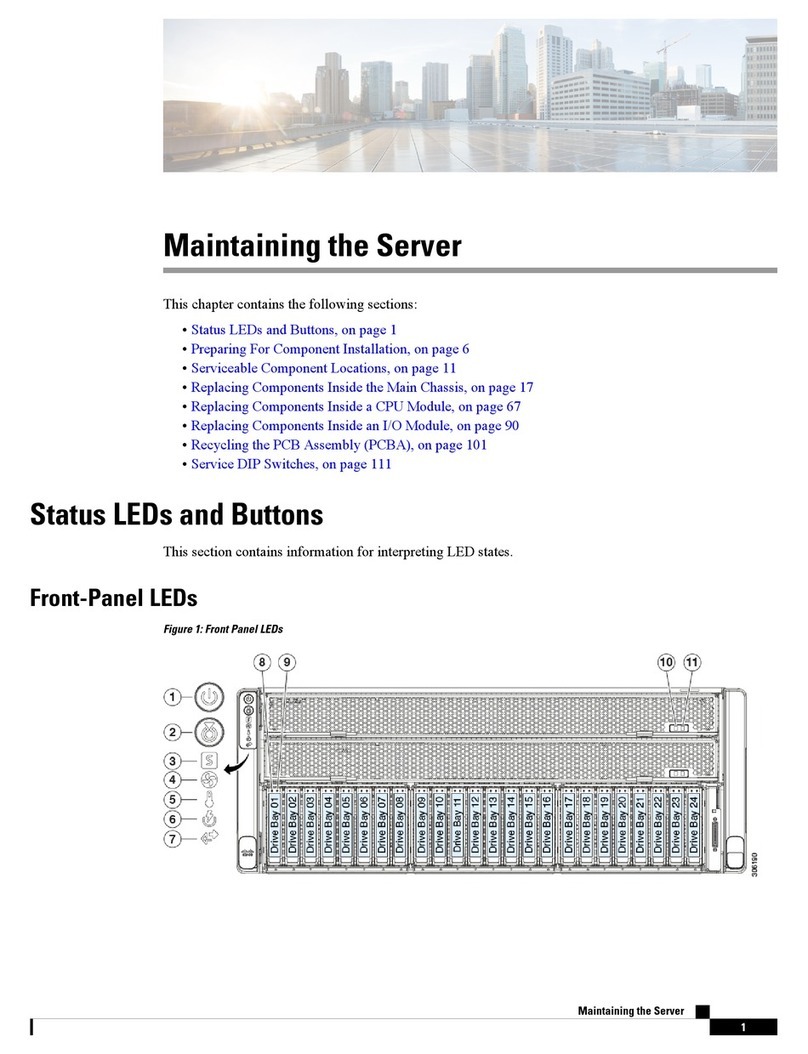
Cisco
Cisco UCS C480 M5 Maintaining the Server

Home Automation
Home Automation CAMERA SERVER 87A00-1 Installation and user guide
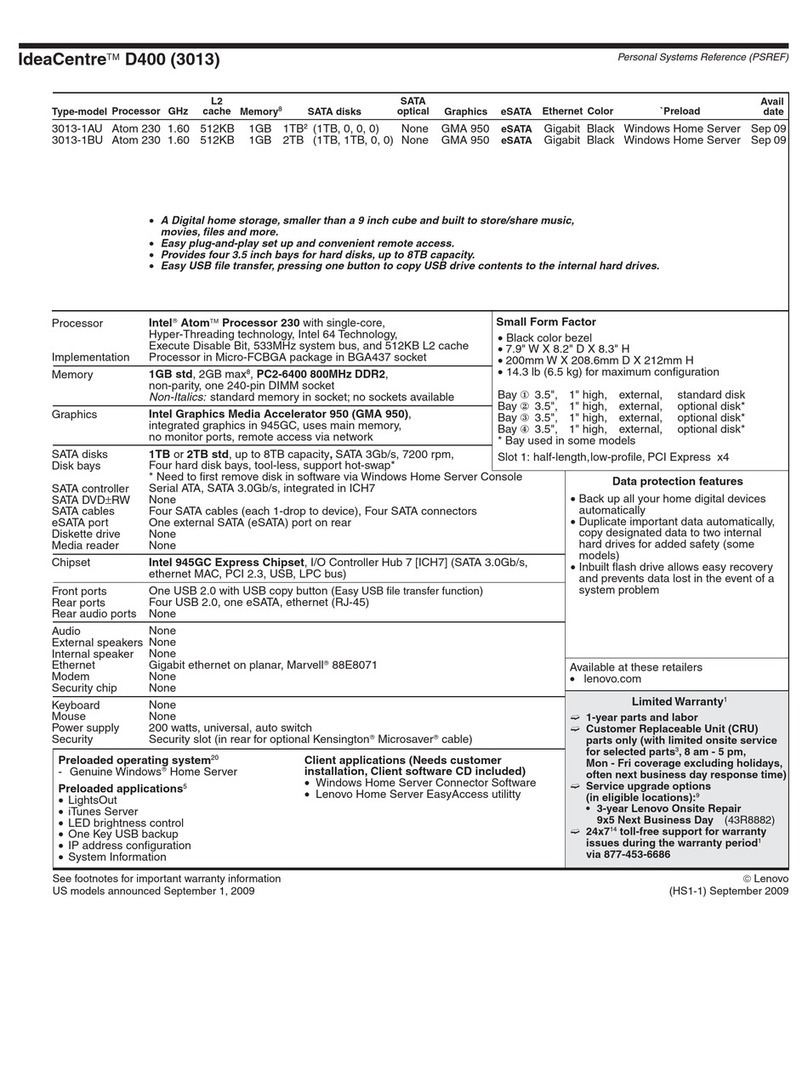
Lenovo
Lenovo IdeaCentre D400 Technical specification

StarVedia
StarVedia VS306 user manual
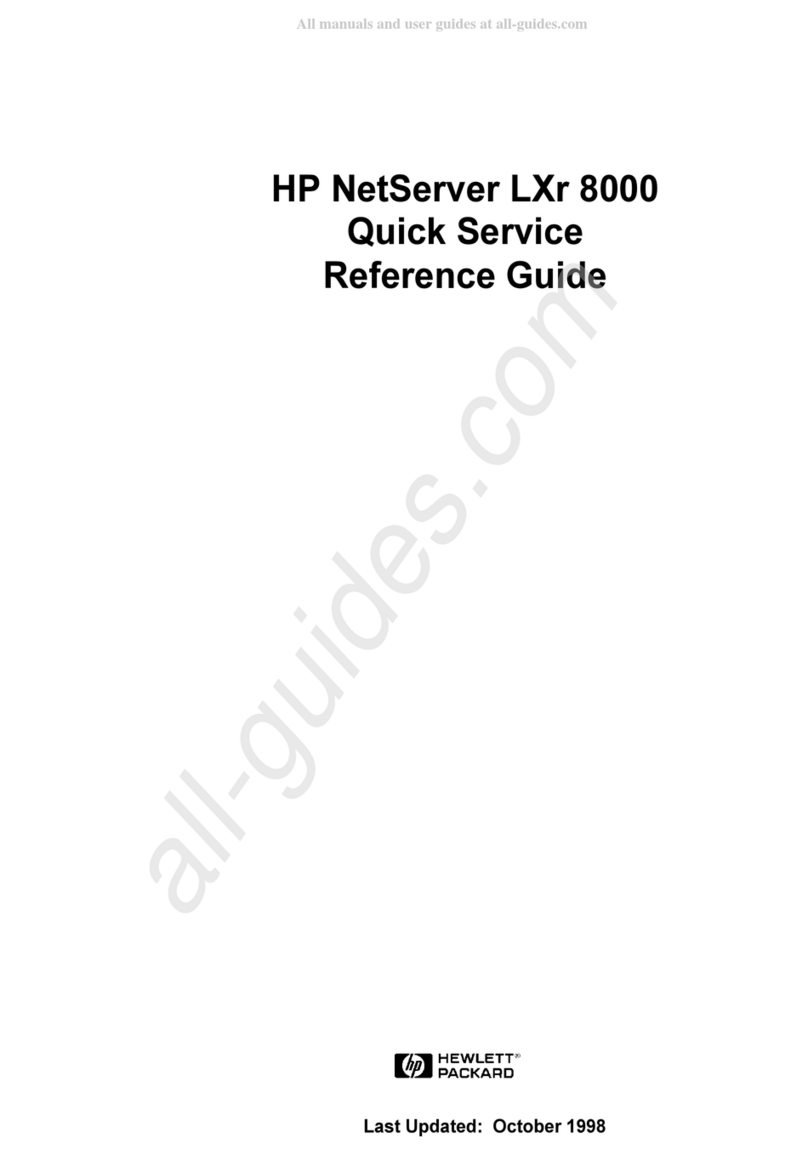
HP
HP NetServer LXr 8000 Quick service reference

Supermicro
Supermicro SuperServer 1019GP-TT user manual

Synology
Synology NAS SA3600 Hardware installation guide
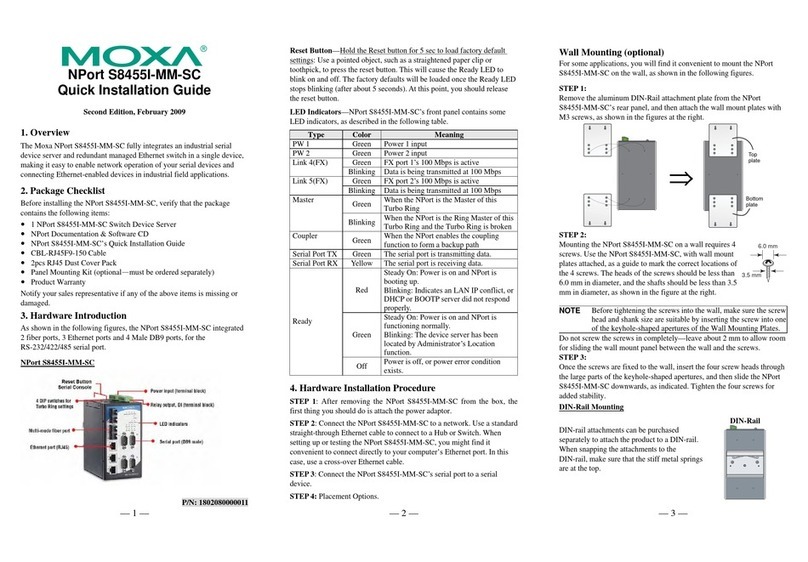
Moxa Technologies
Moxa Technologies NPort S8455I-MM-SC Quick installation guide
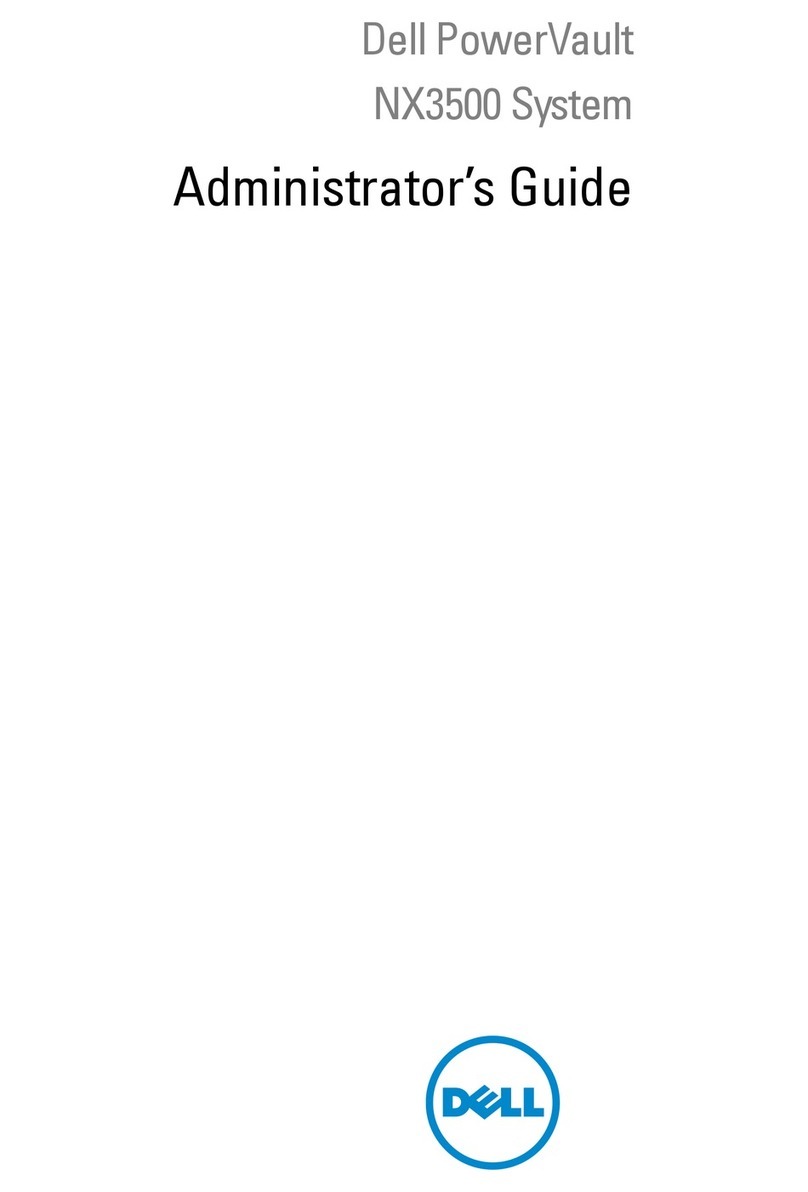
Dell
Dell PowerVault NX3500 Administrator's guide

MAG Design
MAG Design PocketVJ user manual
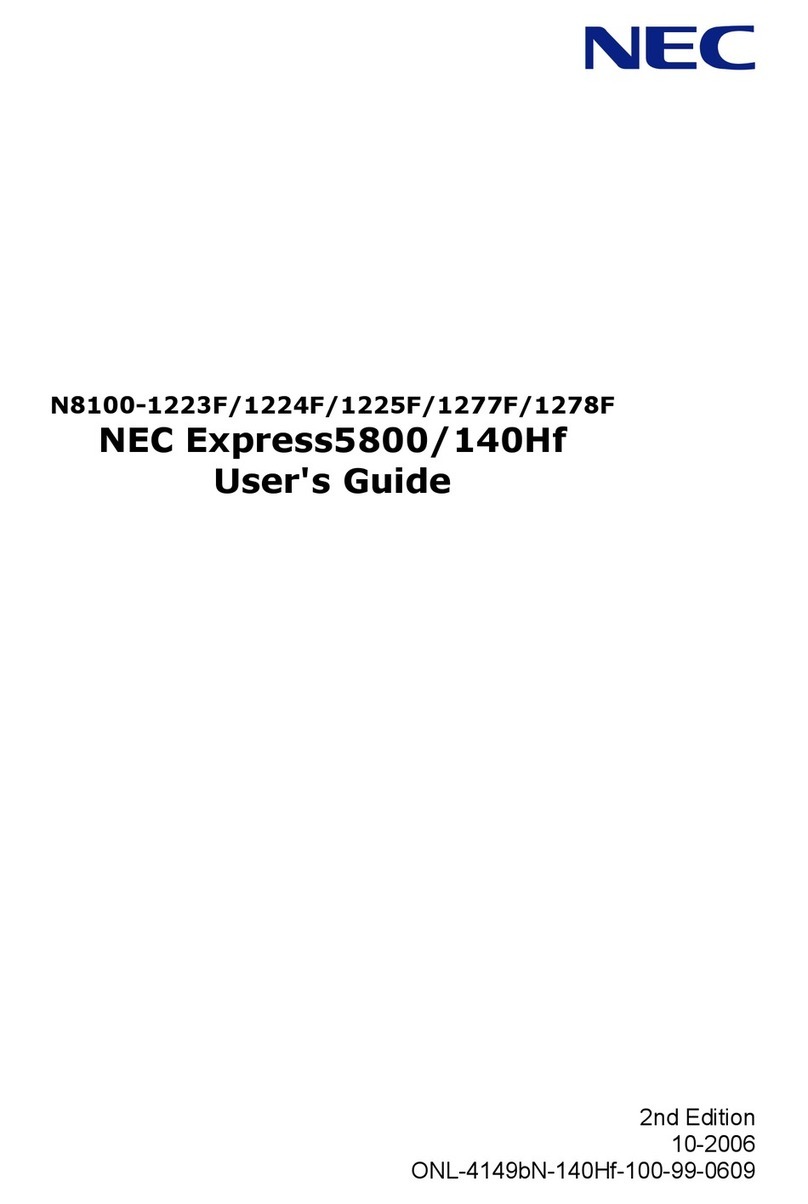
NEC
NEC N8100-1223F user guide

Dell EMC
Dell EMC PowerEdge R540 Installation and service manual