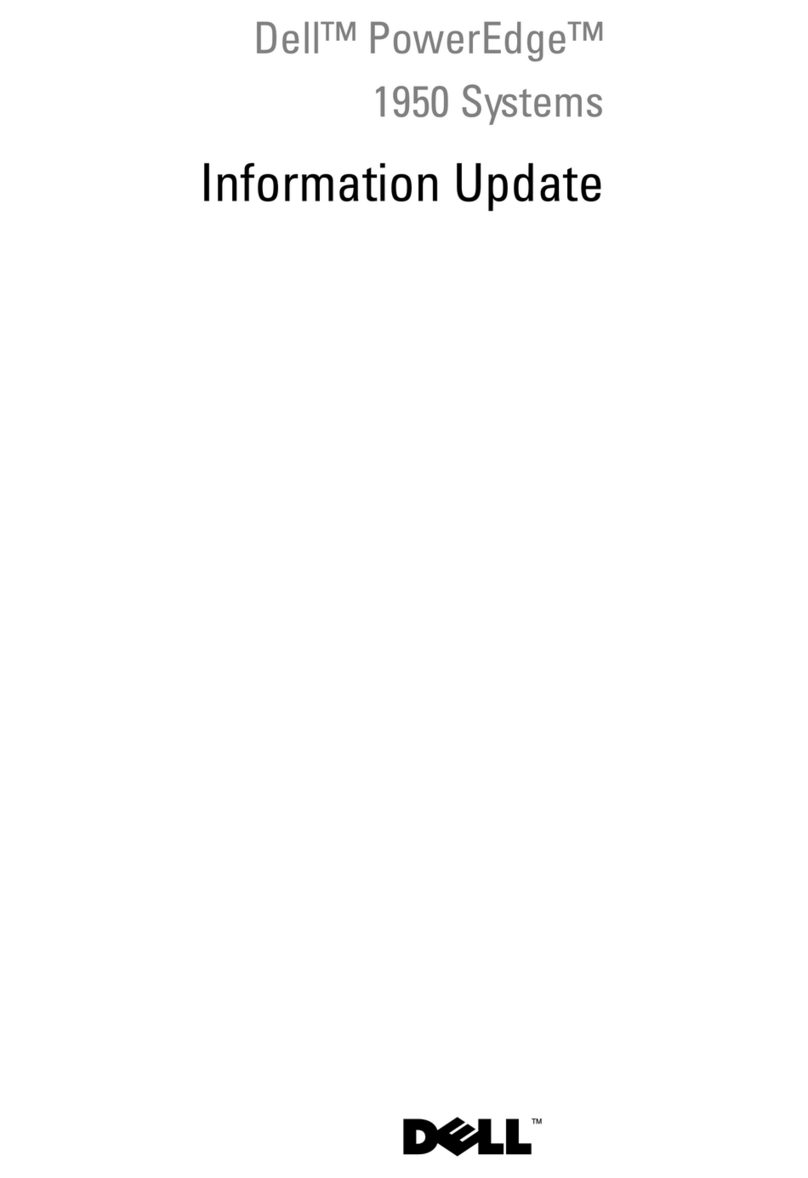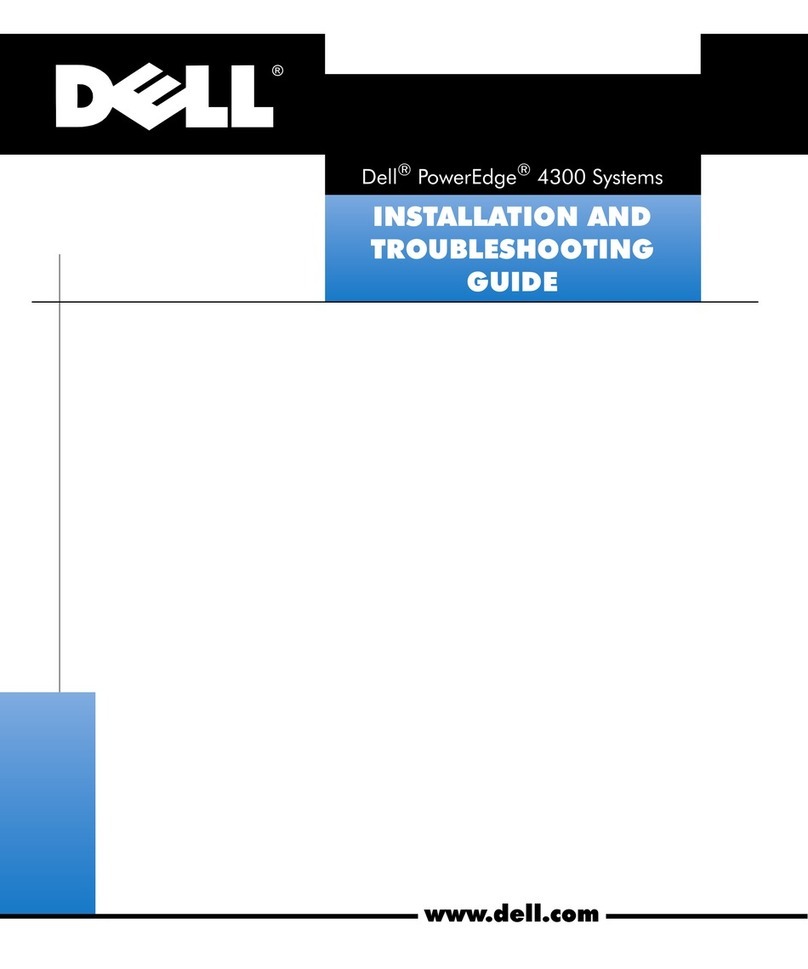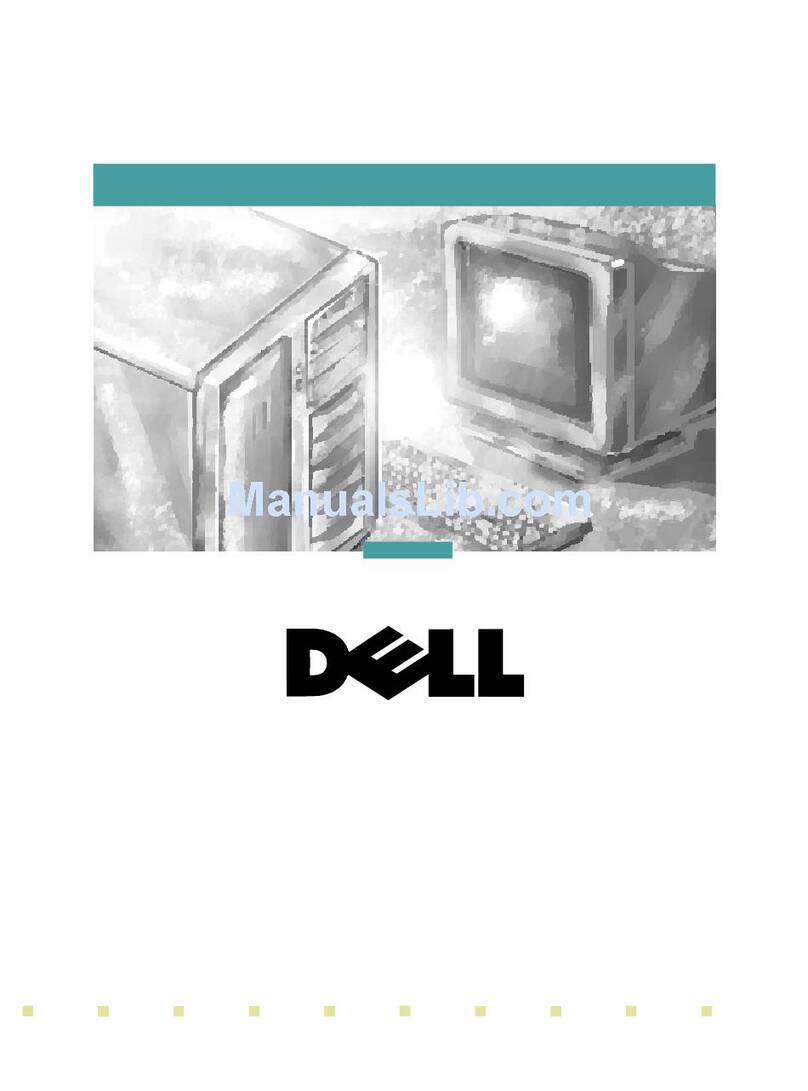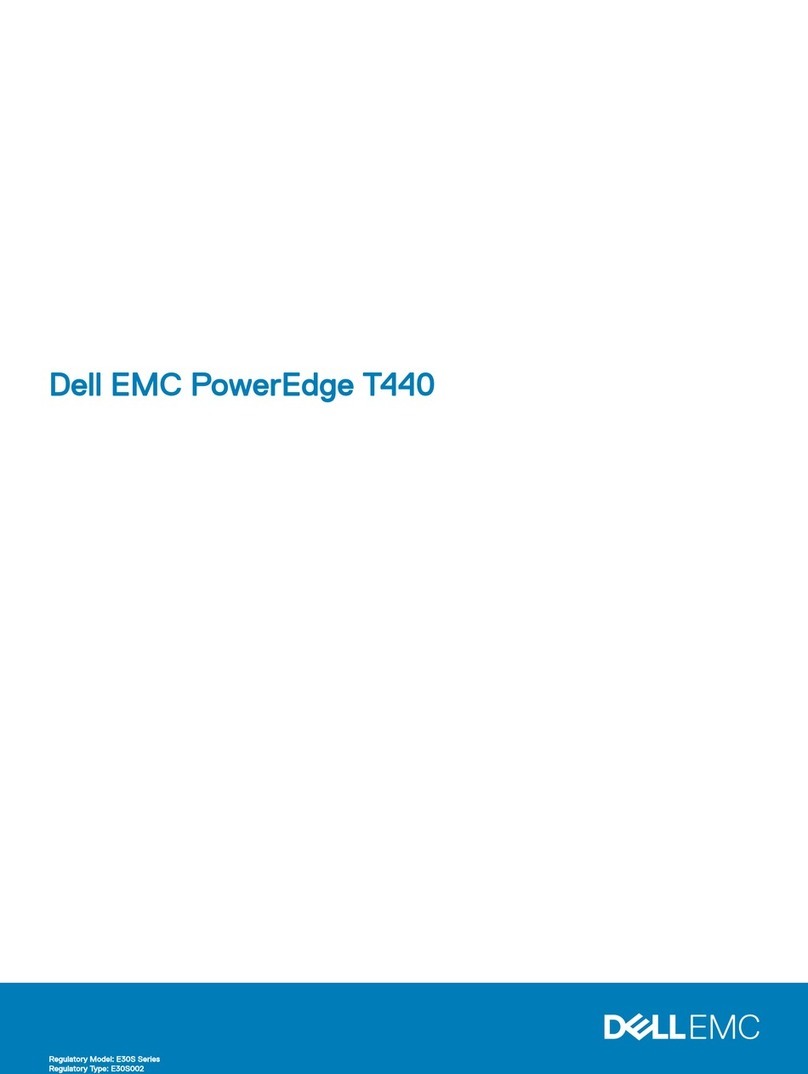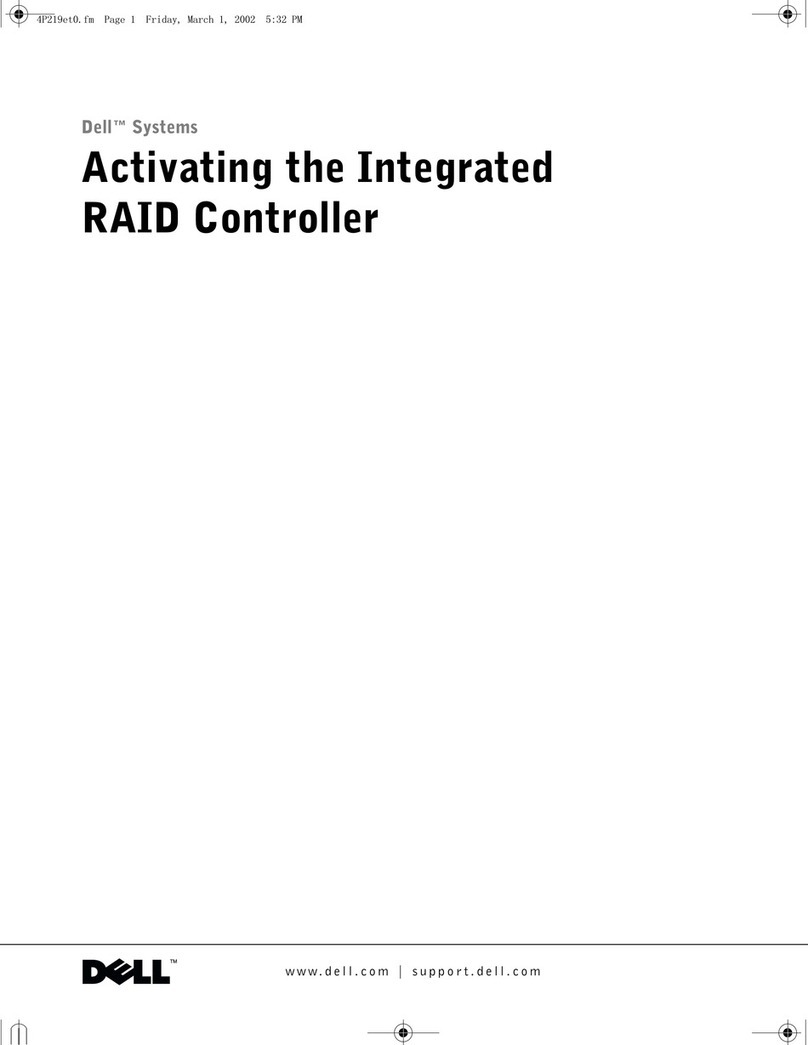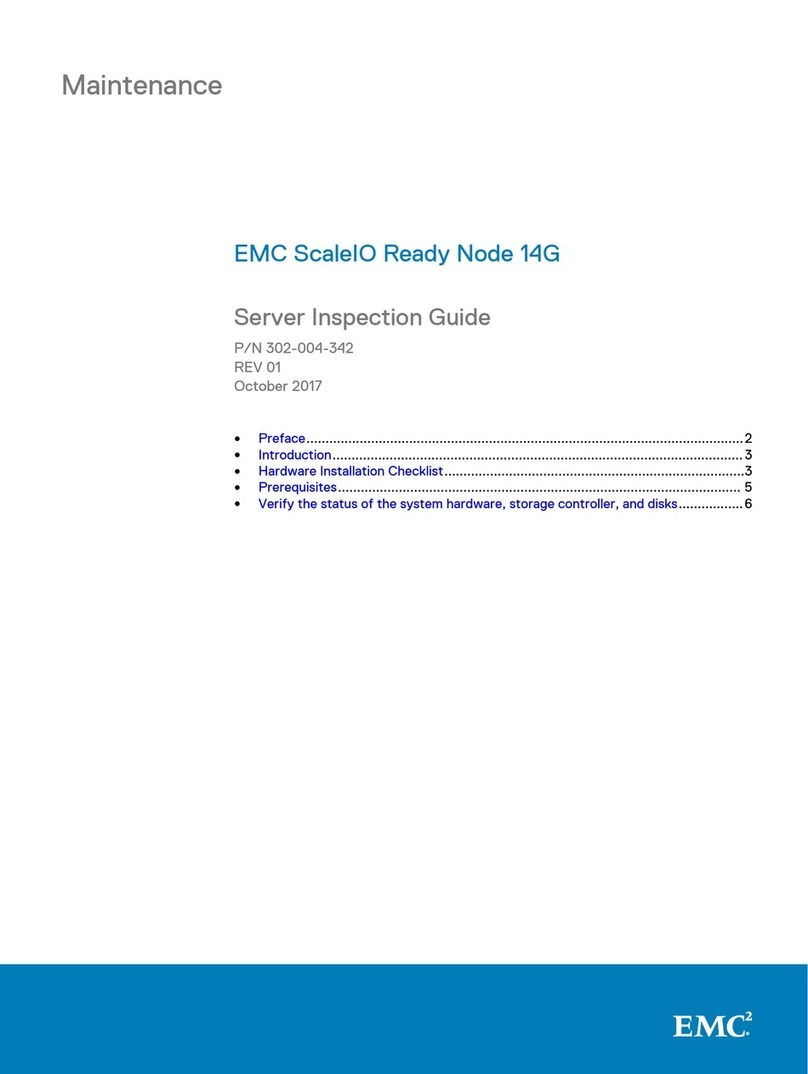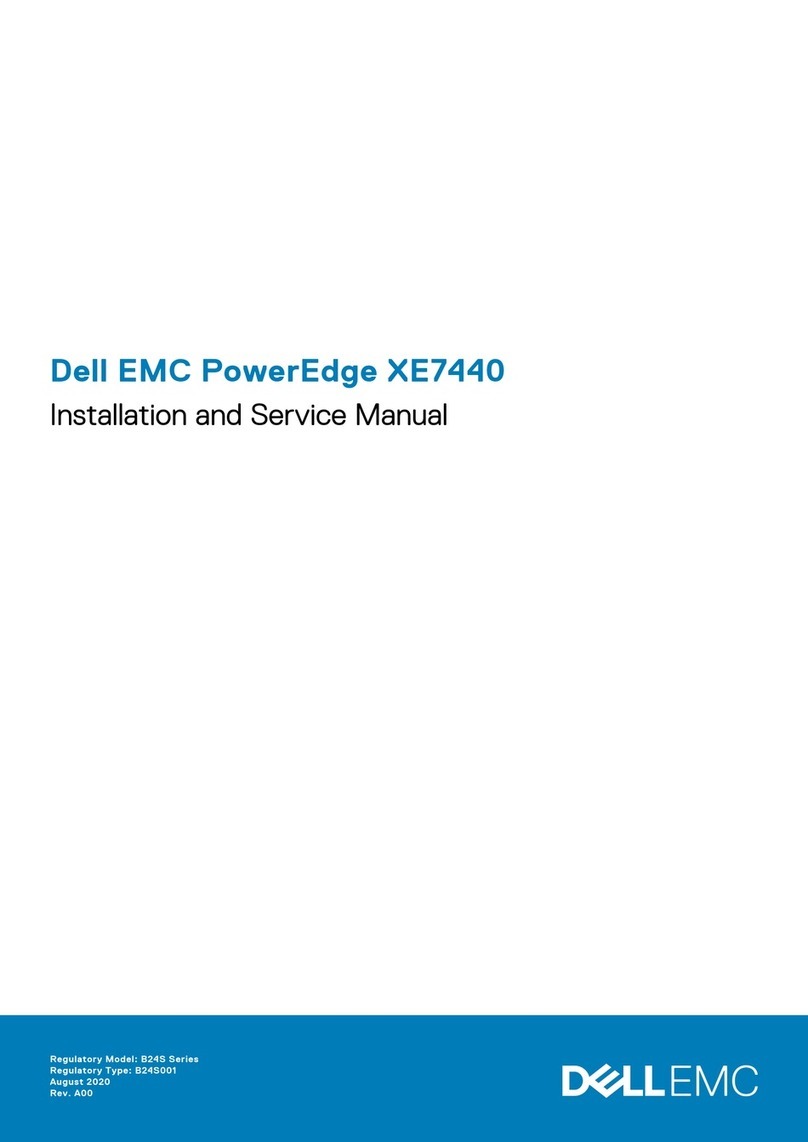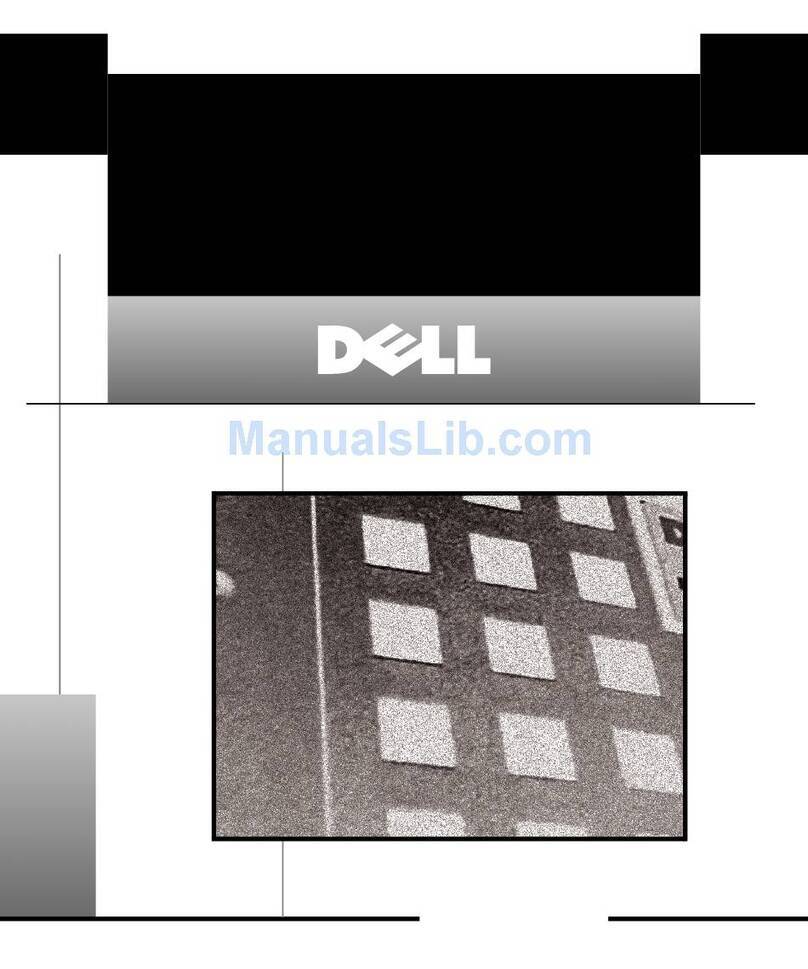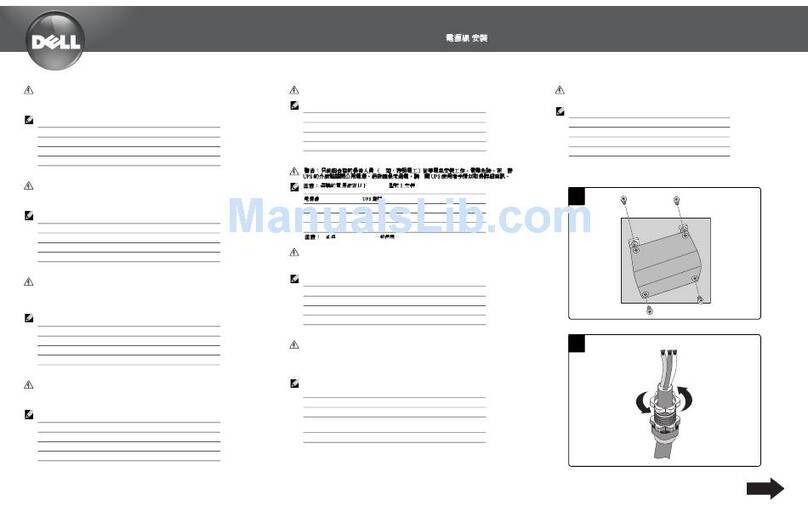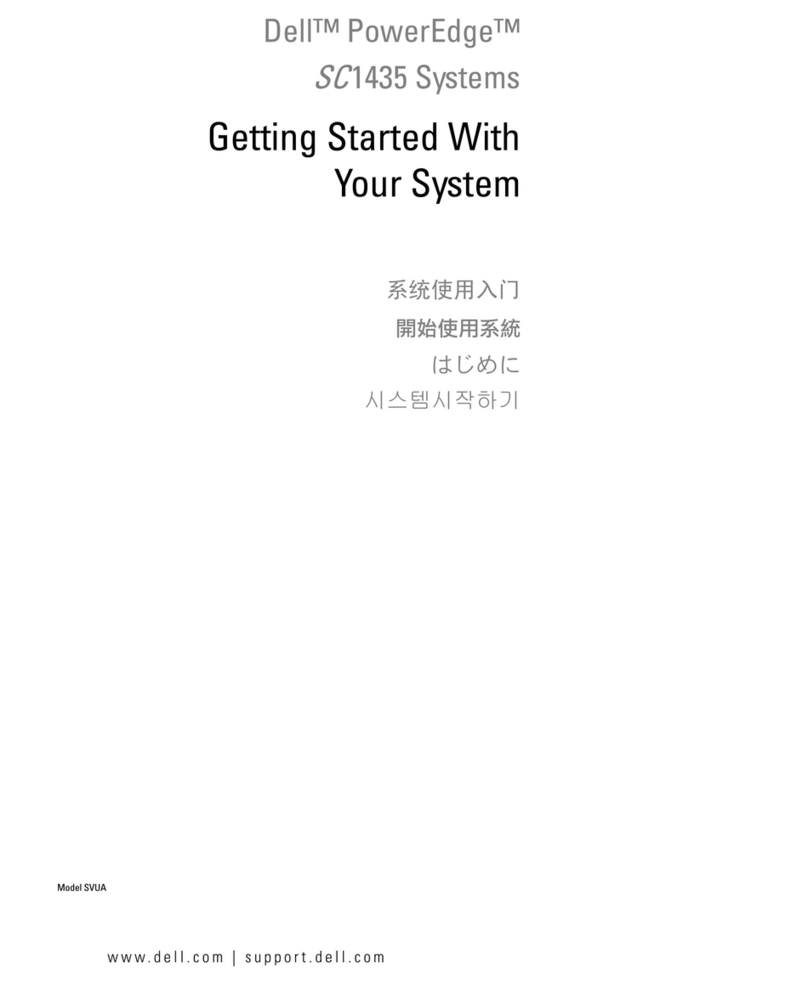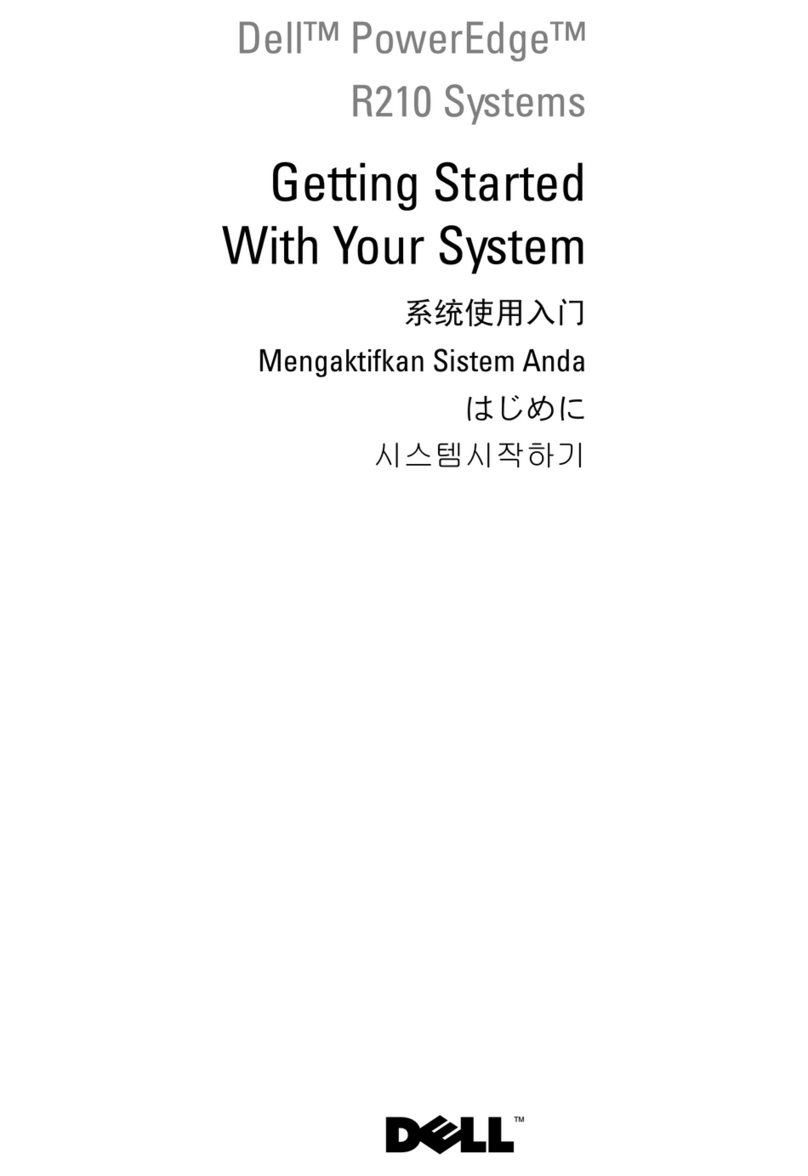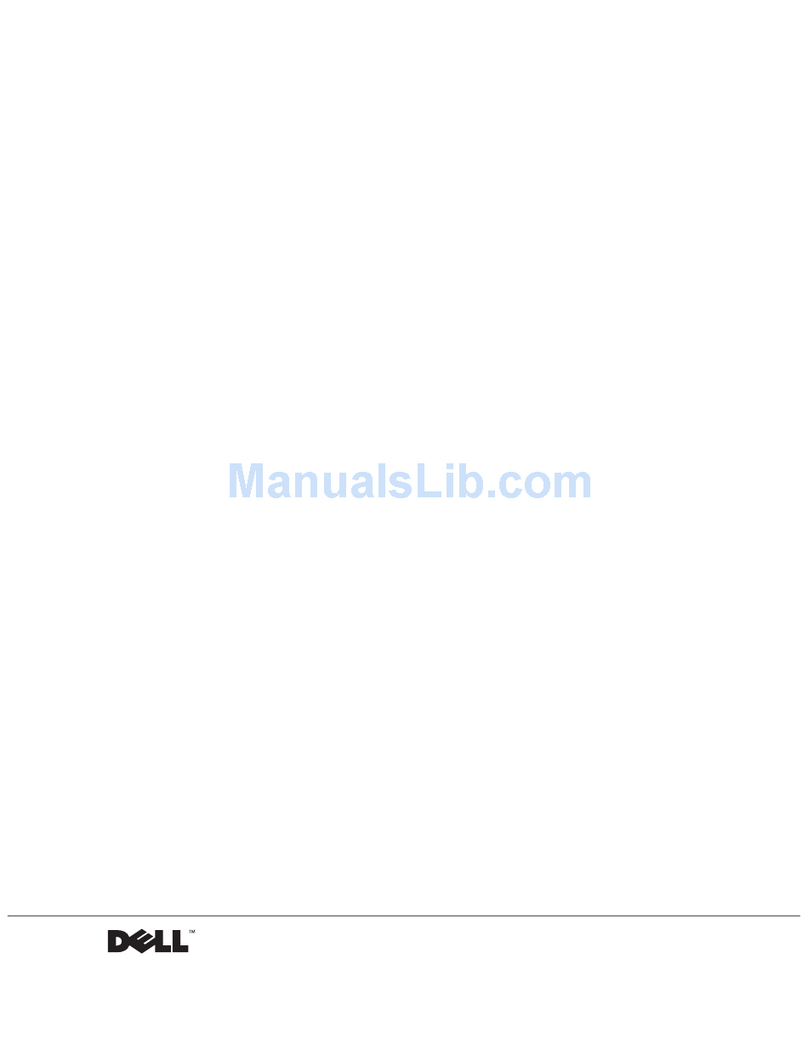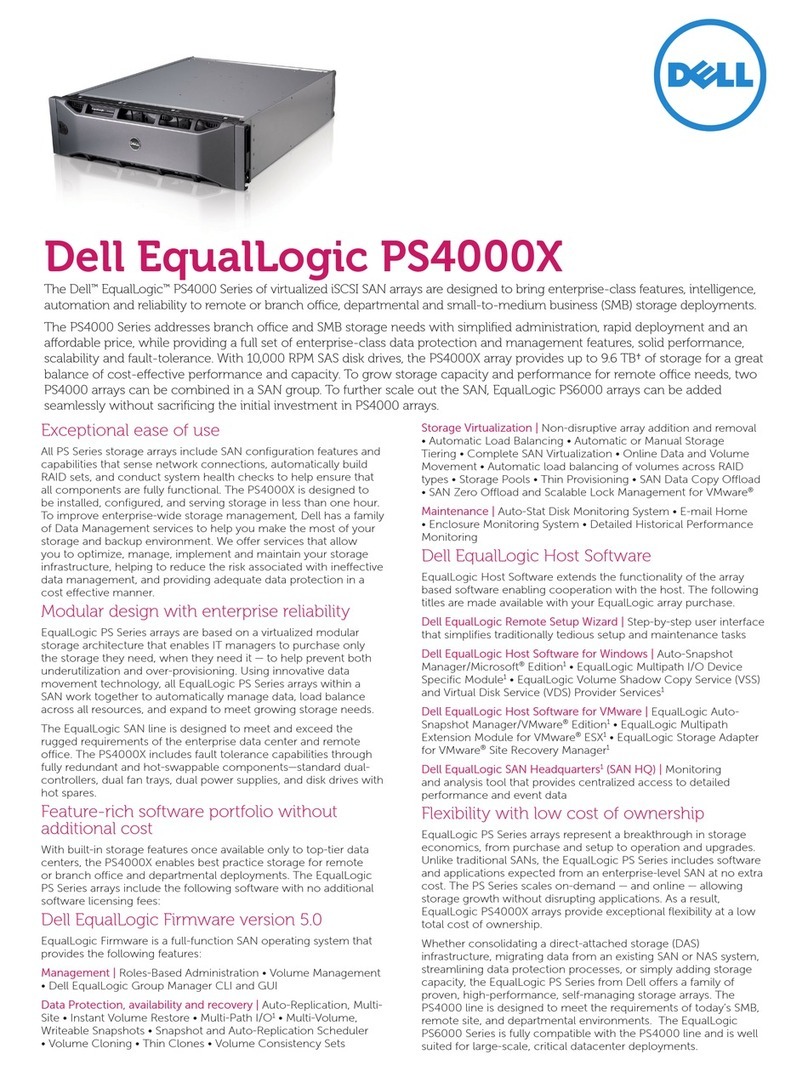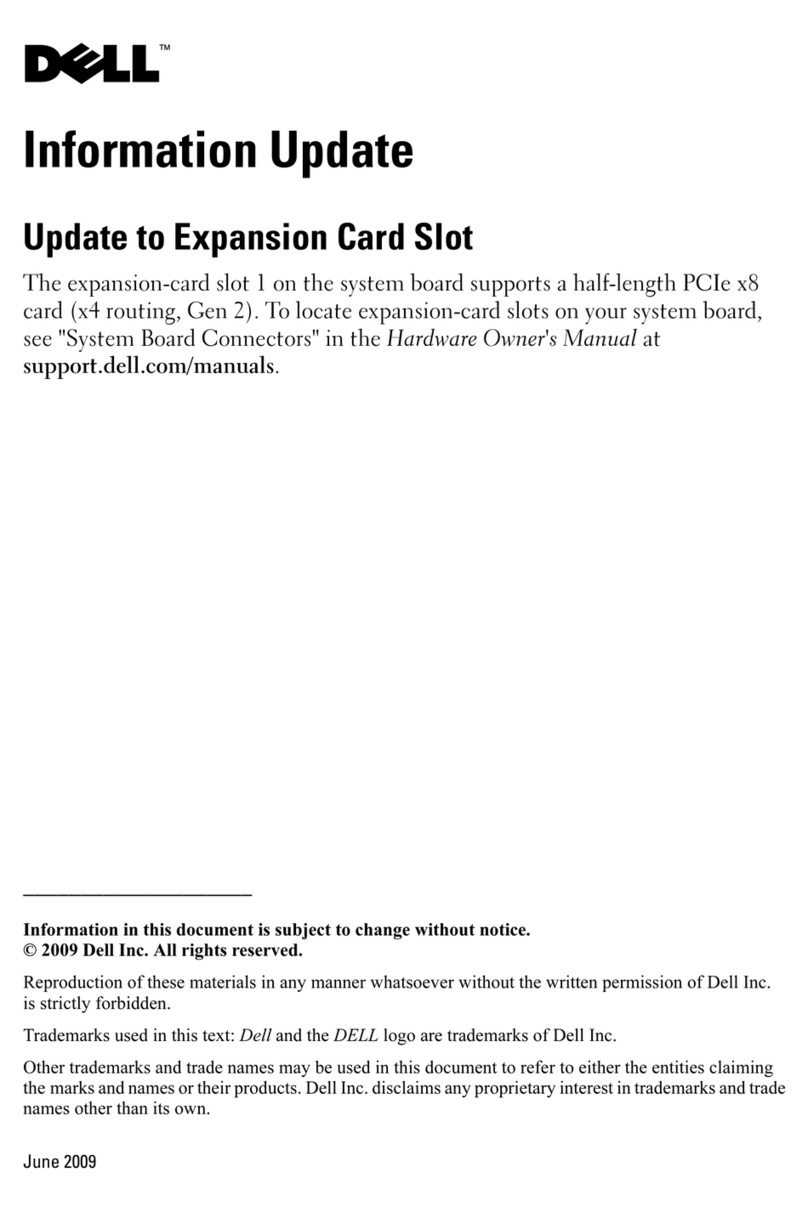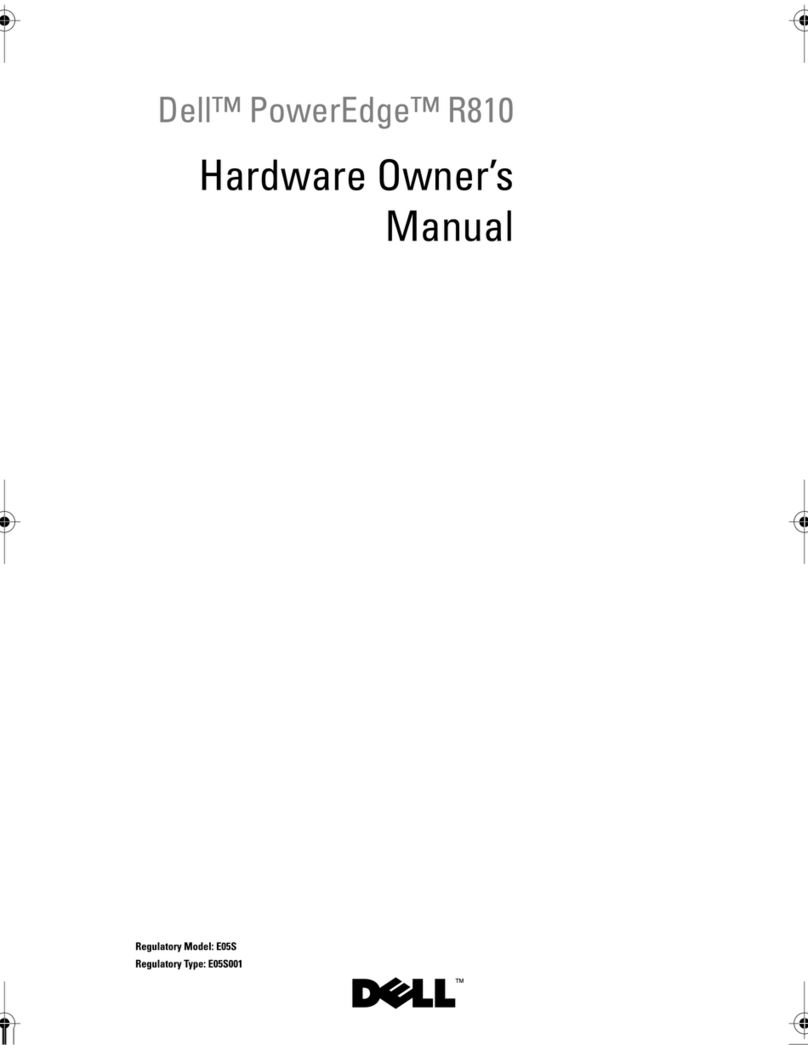4
Contents
System Setup details ....................................................................................................................................... 24
System BIOS .................................................................................................................................................... 24
iDRAC Settings utility ....................................................................................................................................... 43
Device Settings ................................................................................................................................................. 44
Dell Lifecycle Controller ........................................................................................................................................ 44
Embedded systems management ................................................................................................................. 44
Boot Manager ......................................................................................................................................................... 45
Viewing Boot Manager .................................................................................................................................... 45
Boot Manager main menu ............................................................................................................................... 45
PXE boot ................................................................................................................................................................. 46
6
Installing and removing sled components..................................................................................47
Safety instructions ................................................................................................................................................. 47
Before working inside your system ................................................................................................................ 47
After working inside your system ................................................................................................................... 48
Recommended tools ............................................................................................................................................. 48
Sled .......................................................................................................................................................................... 48
Removing a sled. .............................................................................................................................................. 48
Installing a sled. ................................................................................................................................................ 49
Inside the sled ........................................................................................................................................................ 50
Cooling shroud ....................................................................................................................................................... 51
Removing the cooling shroud ......................................................................................................................... 51
Installing the cooling shroud ........................................................................................................................... 53
System memory ..................................................................................................................................................... 54
General memory module installation guidelines .......................................................................................... 55
Mode-specific guidelines ................................................................................................................................. 56
Sample memory configurations ...................................................................................................................... 58
Removing memory modules ........................................................................................................................... 59
Installing memory modules ............................................................................................................................. 61
PCIe mezzanine card ............................................................................................................................................ 62
Removing the PCIe mezzanine card ............................................................................................................. 63
Installing the PCIe mezzanine card ............................................................................................................... 65
Internal Dual SD Module (IDSDM) card .............................................................................................................. 66
Removing an internal SD card ........................................................................................................................ 67
Installing an internal SD card .......................................................................................................................... 68
Removing the IDSDM card. ............................................................................................................................ 69
Installing the IDSDM card ............................................................................................................................... 71
SD vFlash card ....................................................................................................................................................... 72
Replacing the SD vFlash card ........................................................................................................................ 72
Installing the SD vFlash card .......................................................................................................................... 73
LAN on Motherboard (LOM) riser card ................................................................................................................ 74
Removing the LOM riser card ......................................................................................................................... 74
Installing the LOM riser card ........................................................................................................................... 75
Processors .............................................................................................................................................................. 76
Removing a heat sink ...................................................................................................................................... 77
Removing a processor ..................................................................................................................................... 78