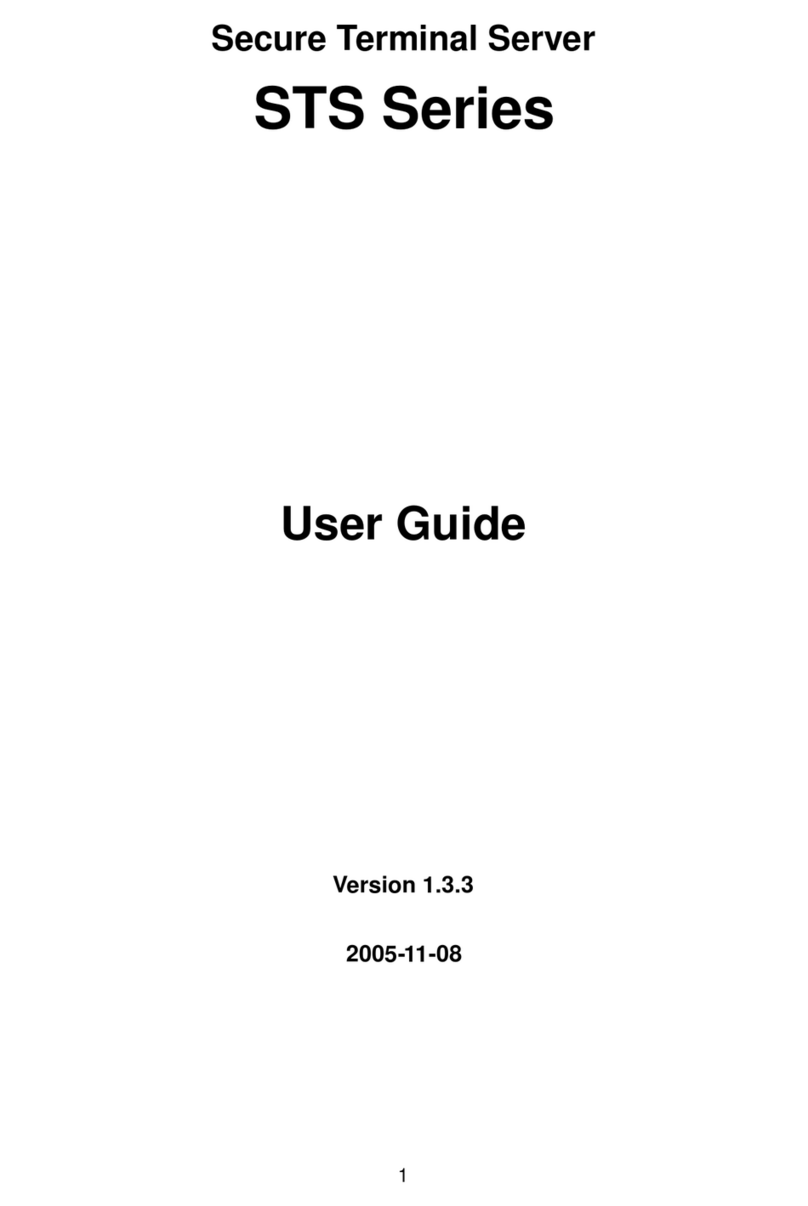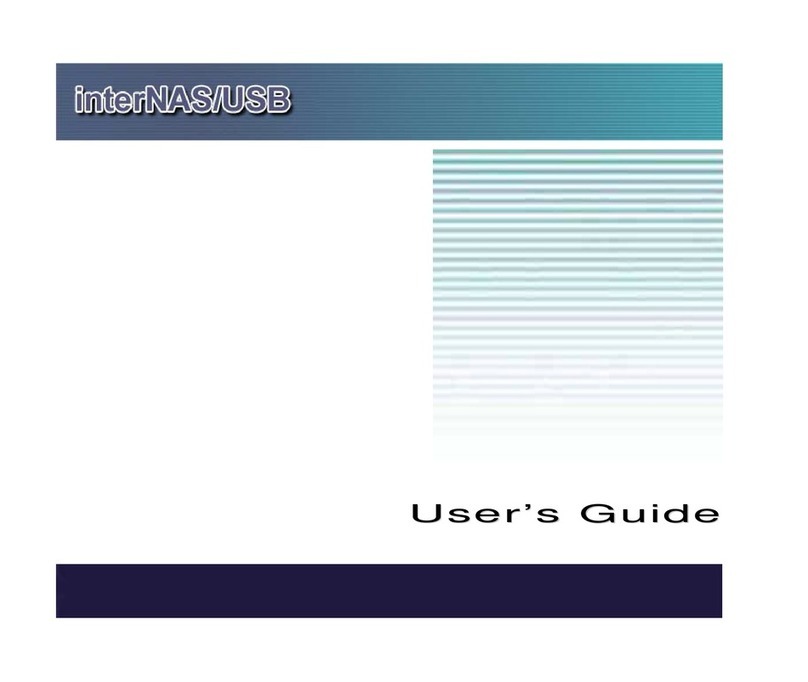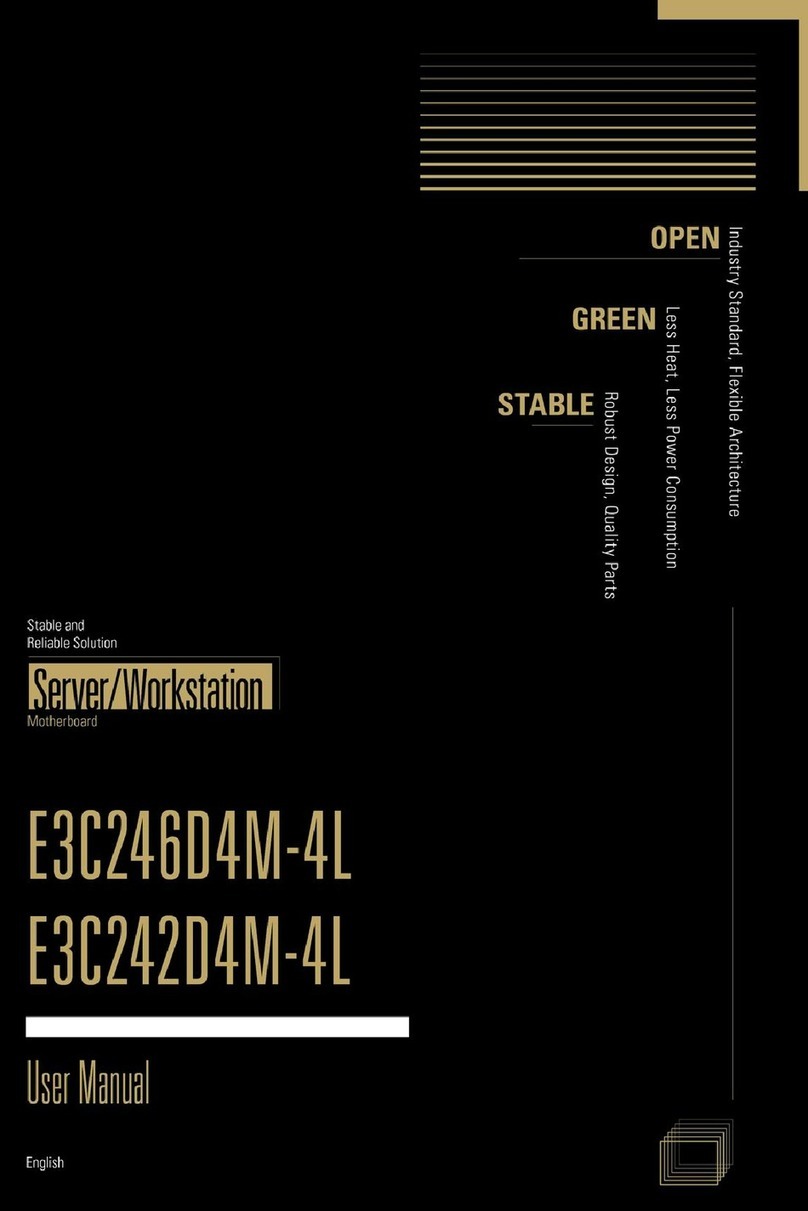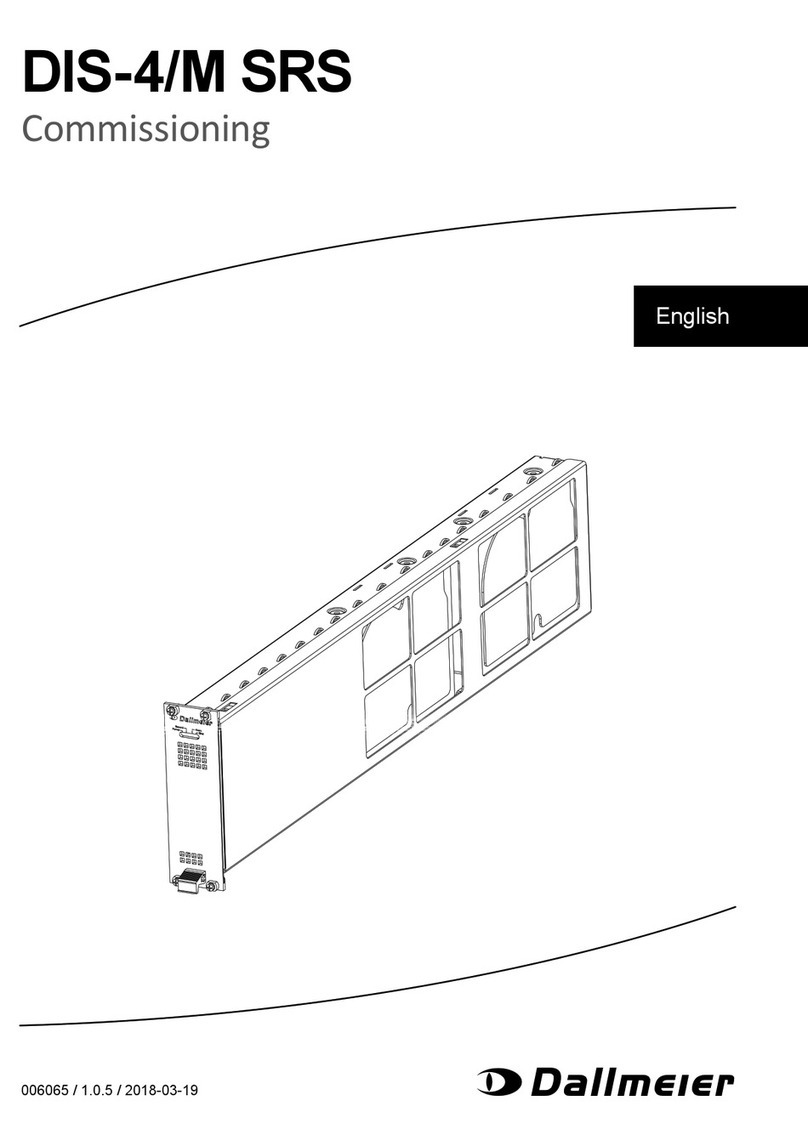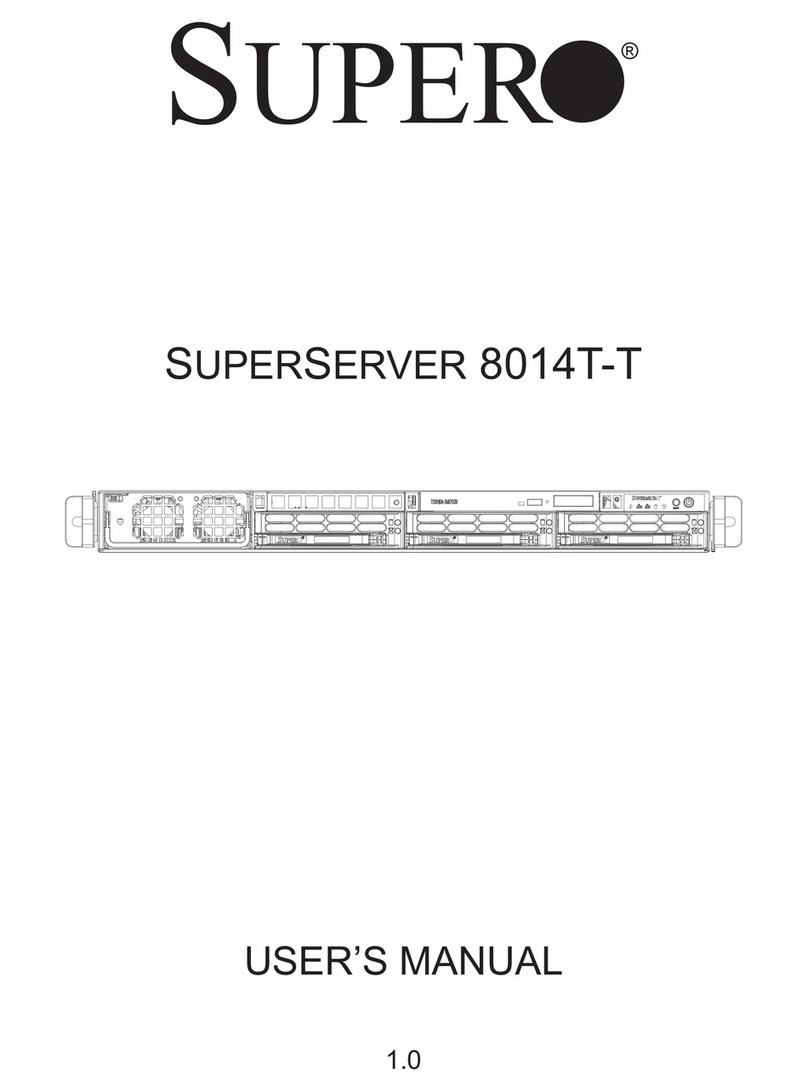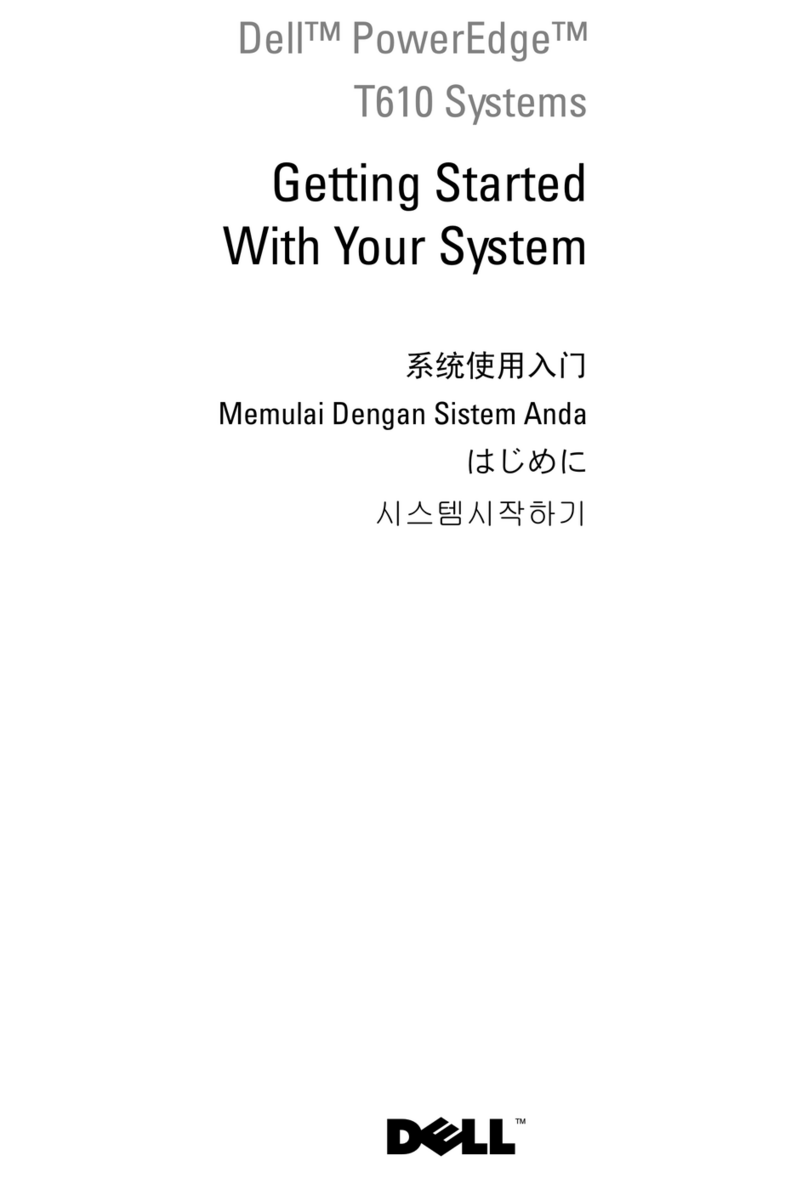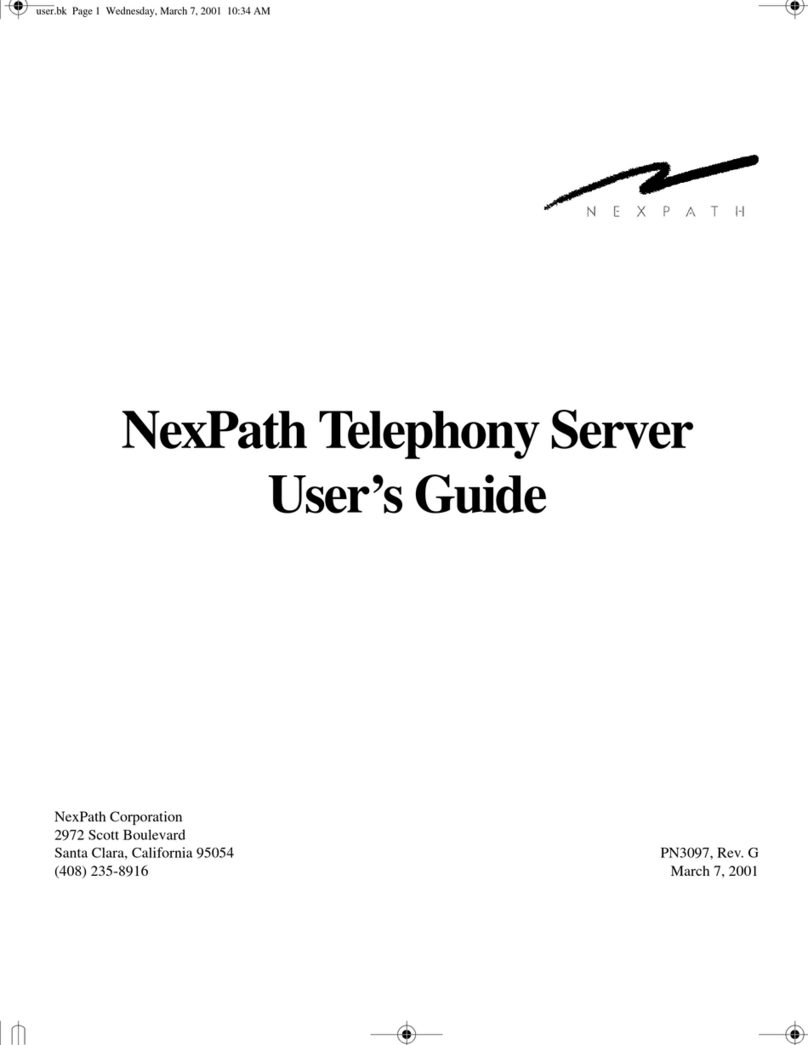NovaStar ET4000 User manual

ET4000
Media Server
V1.0.4
User Manual
XI'AN NOVASTAR TECH CO., LTD.

ET4000 Media Server User Manual
www.novastar.tech
i
Preface
Statement
You are welcome to use the product of Xi’an NovaStar Tech Co., Ltd. (hereinafter referred to as
NovaStar). This document is intended to help you understand and use the product. For accuracy
and reliability, NovaStar may make improvements and/or changes to this document at any time and
without notice. If you experience any problems in use or have any suggestions, please contact us
via contact information given in document. We will do our best to solve any issues, as well as evaluate
and implement any suggestions.
This product has a built-in media playback and control software that is for your use only. The
ownership of the software belongs to our company. You can make copies, but only for personal
use. If you want to use this software for other purposes, especially for commercial purposes,
please contact our company. Our company reserves the right to pursue legal liability for any
infringements.
This product is an electrical device, please pay attention to the electricity safety. Please read this
manual carefully before use. Improper operation may cause damage to the product. Our company
assumes no responsibility for any property damage and personal injury caused by improper
operations that are not followed in accordance with the instructions in this manual. If this article
conflicts with the local laws and regulations, the local laws and regulations shall prevail.
Symbols
Symbol
Description
Danger
Indicates a hazard with a high level of risk, which if not avoided, will result in death or
serious injury.
Warning
Indicates a hazard with a medium or low level of risk, which if not avoided, could result in
minor or moderate injury.
Caution
Indicates a potentially hazardous situation, which if not avoided, could result in equipment
damage, data loss, performance degradation, or unexpected results.
Note
Provides additional information to emphasize or supplement important points of the main
text.
Change History
Release Version
Release Date
Description
V1.0.4
2021-06-16
Updated the power consumption.
V1.0.3
2021-05-28
Updated the media file format descriptions.
V1.0.2
2021-05-14
Updated the product accessories.
V1.0.1
2021-05-12
Updated the appearance and descriptions of the power
module on the rear panel.
Updated the descriptions of the graphics card.
V1.0.0
2021-04-22
First release
XI'AN NOVASTAR TECH CO., LTD.
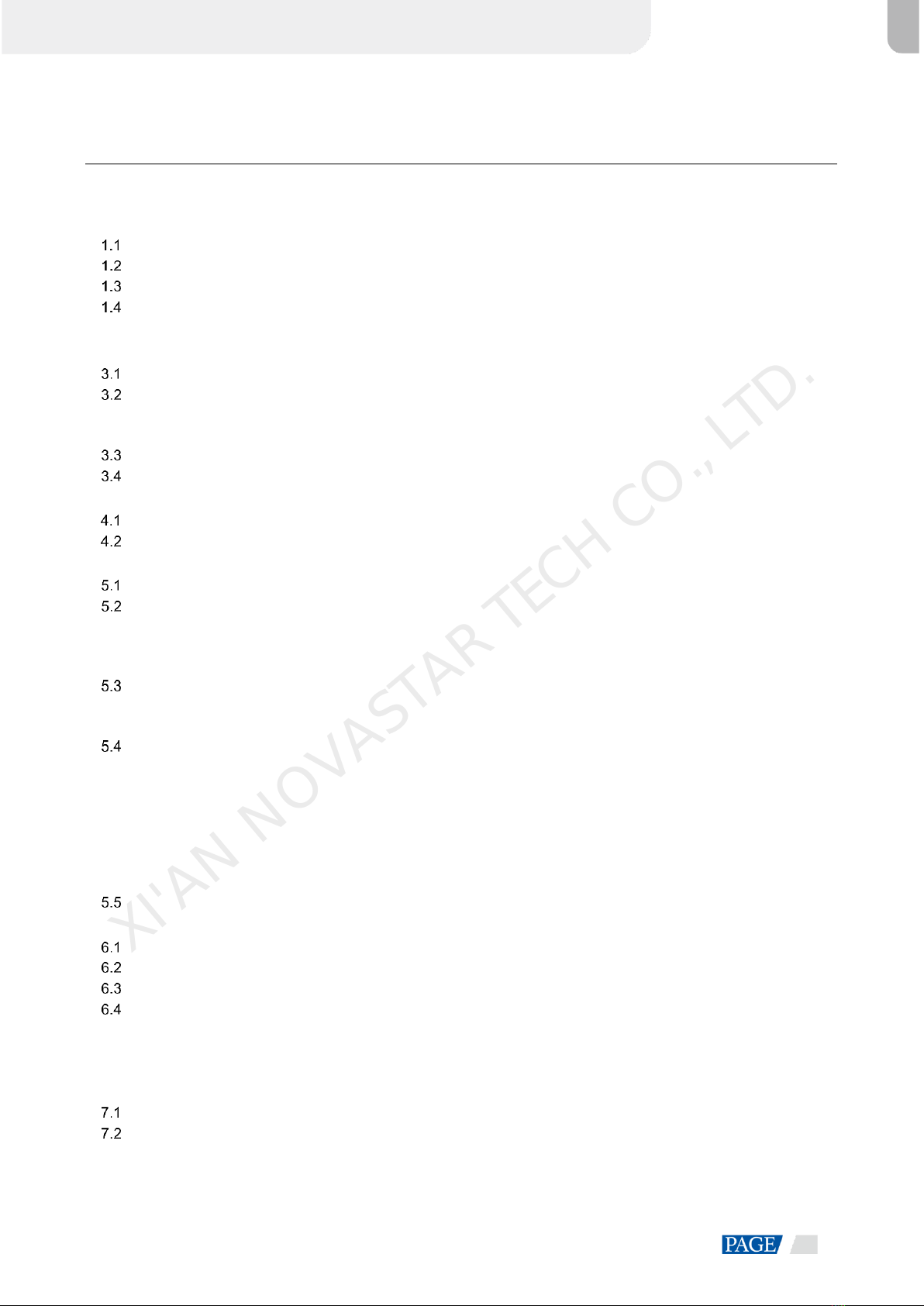
ET4000 Media Server User Manual
www.novastar.tech
ii
Contents
Preface................................................................................................................................................................................. i
1 Overview..........................................................................................................................................................................1
Introduction................................................................................................................................................................1
Features..................................................................................................................................................................... 1
Appearance................................................................................................................................................................2
Optional Items............................................................................................................................................................3
2 Applications......................................................................................................................................................................5
3 ET4000 Settings............................................................................................................................................................... 6
Set Main Display........................................................................................................................................................6
Change Resolutions...................................................................................................................................................7
3.2.1 Set Standard Resolutions ................................................................................................................................ 7
3.2.2 Set Custom Resolutions...................................................................................................................................9
EDID Management .................................................................................................................................................. 13
Output Mosaic.......................................................................................................................................................... 18
4 Software Operations....................................................................................................................................................... 23
Software Licensing................................................................................................................................................... 23
User Interface Introduction....................................................................................................................................... 24
5 Project............................................................................................................................................................................ 26
Create New Projects................................................................................................................................................ 26
Edit Outputs............................................................................................................................................................. 26
5.2.2 Add Outputs ................................................................................................................................................... 27
5.2.3 Configure Regular Screens............................................................................................................................ 28
5.2.4 Construct Irregular Screens ........................................................................................................................... 28
Manage Media Files................................................................................................................................................. 31
5.3.1 Add Media Files.............................................................................................................................................. 31
5.3.2 Manage Media Files....................................................................................................................................... 32
Edit Programs.......................................................................................................................................................... 32
5.4.1 Edit Layers..................................................................................................................................................... 32
5.4.2 Set Program Properties.................................................................................................................................. 34
5.4.3 Play Programs................................................................................................................................................ 34
5.4.4 Set Media Playback Properties...................................................................................................................... 35
5.4.5 Set Layer Opacity........................................................................................................................................... 35
5.4.6 Crop Layers.................................................................................................................................................... 36
5.4.7 Set Layer Effects............................................................................................................................................ 37
Save Projects........................................................................................................................................................... 38
6 Settings.......................................................................................................................................................................... 38
System Settings....................................................................................................................................................... 38
Output Settings........................................................................................................................................................ 39
Multiple Displays...................................................................................................................................................... 39
External Control....................................................................................................................................................... 39
6.4.1 Control via Network........................................................................................................................................ 40
6.4.2 Control via Serial Port.................................................................................................................................... 40
6.4.3 Control via App............................................................................................................................................... 41
7 Help................................................................................................................................................................................ 44
User Manual ............................................................................................................................................................ 44
About........................................................................................................................................................................ 44
8 Language....................................................................................................................................................................... 44
9 Specifications................................................................................................................................................................. 45
XI'AN NOVASTAR TECH CO., LTD.
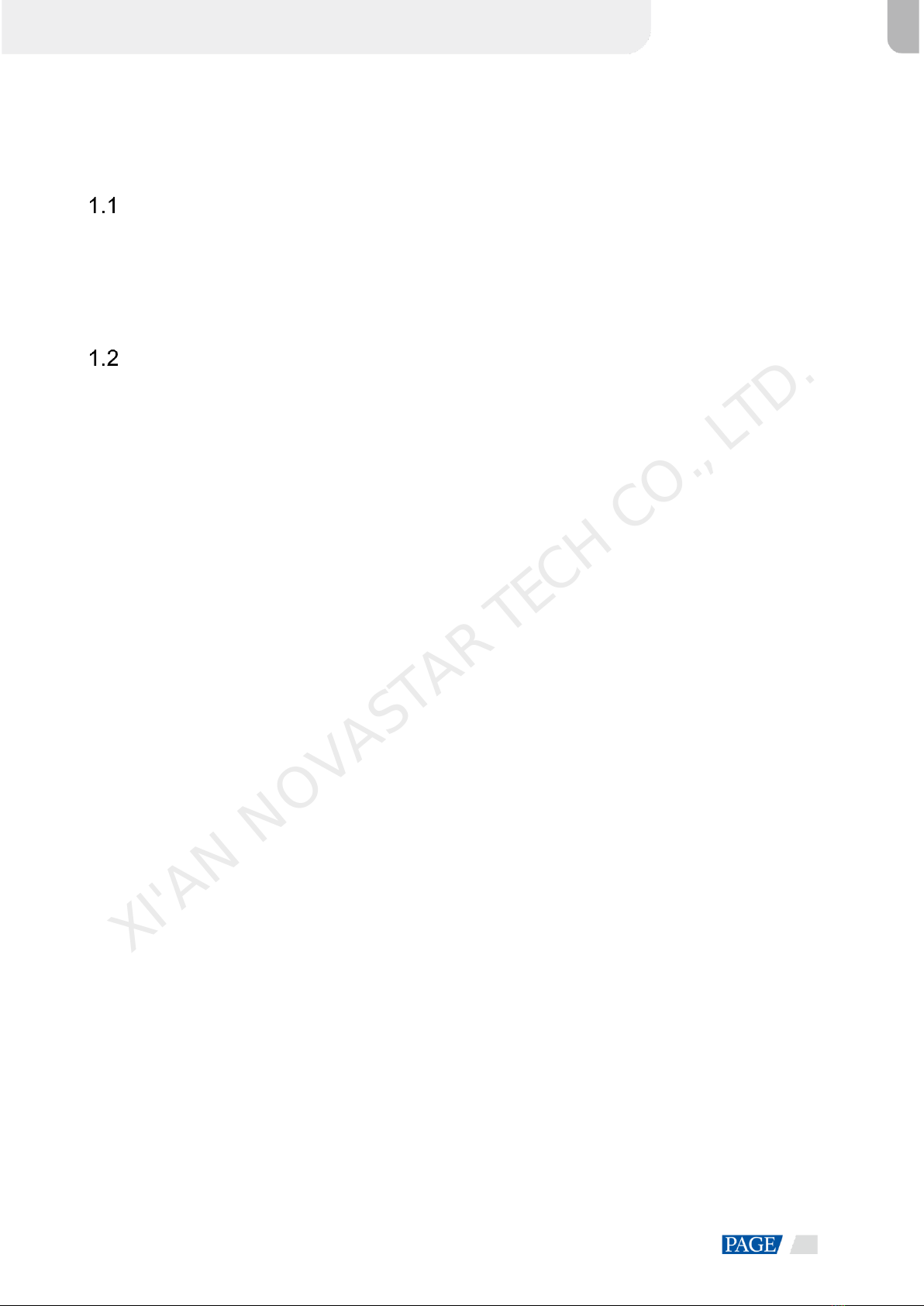
ET4000 Media Server User Manual
www.novastar.tech
1
1 Overview
Introduction
The ET4000 is a brand new media server developed by NovaStar, which is specifically designed for
multimedia exhibition halls, banquet halls, stage performances and other creative fixed installation scenarios.
The ET4000 provides an excellent pixel-to-pixel display with ultra-high definition, diversified mosaic creativity
and outstanding media arrangements for professional stage performances. Built-in with intuitive and user-
friendly media playback and control software, the ET4000 enables simplified stage display management and
best-in-class human-machine interaction.
Features
A single unit supports up to 8K×4K output capacity, ultra-high-resolution video decoding and pixel-to-pixel
display
Free partitioning, reorganizing and rotating of multiple outputs for irregular screen configuration,
unleashing your creative mosaic ideas
A single output can be split into up to 16 partitions, allowing for quick mapping settings and ultra-wide
screen configuration
Playback of up to 8 layers and 1 audio simultaneously
Visualized program arrangement and management
Live and pre-edit modes
−The program editing and playback are in sync in live mode
−Edit the programs first before displaying them on the screen in pre-edit mode
Media library management, including videos, pictures, PowerPoint files and audios
Media file sorting
Media file batch import
Up to 1080p PowerPoint files supported
Using a laser pointer for moving between slides in PowerPoint
Playback progress management
Shortcut key for program jumping and auto jumping settings
Configurable layer size and priority
Main KV jumping settings
Main media based playback progress management
Crossfade on program switching
Layer mask, cropping, keying, blurring and opacity adjustment
Hardware decoding supported
One-click FTB
Auto startup of built-in software on system power on, auto program playback on software startup
Control software VCCP (Visual Centralized Control Platform), enabling a highly efficient and user-friendly
control experience
XI'AN NOVASTAR TECH CO., LTD.

ET4000 Media Server User Manual
www.novastar.tech
2
Appearance
Front Panel
No.
Area
Description
1
Power button
Power on or power off the device.
2
USB ports
2x USB3.0
Connect to a mouse and keyboard.
Insert a USB drive for importing media files.
Rear Panel
Note
The rear panel picture shows the basic configuraton without any grahics cards installed. Please go to 1.4
Optional Items to select the desired graphic card which is a must for the system.
No.
Area
Qty.
Description
1
HDMI 2.0
DP 1.2
1
Integrated graphics card output via a DP 1.2 or HDMI 2.0
connector
Connect to a monitor for displaying the software interface.
Max. output resolution: 3840×2160@60Hz
2
USB ports
7
2x Type-A USB2.0
4x Type-A USB3.0
1x Type-C USB
XI'AN NOVASTAR TECH CO., LTD.

ET4000 Media Server User Manual
www.novastar.tech
3
Connect to a mouse and keyboard, or insert a USB drive.
3
Ethernet port
1
1x RJ45 connector for Ethernet networking
4
Audio
connectors
3
1x MIC IN: 3.5 mm microphone input connector
1x Line IN: 3.5 mm external audio input connector
1x Line OUT: 3.5 mm audio output connector
5
Graphics card
and sync card
-
Graphics card and sync card slots
Please go to 1.4 Optional Items to select the desired
graphics card.
Note
The ET4000 supports at most one graphics card.
Hardware Performance
Power supply
750 W (GreatWall)
CPU
10th Generation Intel® Core™ Processor (I7_10700K)
Memory
4x 8GB DDR4 (DDR4 2666)
Mainboard
High-performance ASUS Server Motherboard (Z490A)
Storage
System disk: Samsung M.2 SSD 250GB (Samsung SSD 980)
Storage disk: Samsung M.2 SSD 500GB (Samsung SSD 980)
Fan
Quiet fans (PCCOOLER), dedicated to high-frequency processors
Keyboard & Mouse
Keyboard and mouse suit (Logitech)
Optional Items
The following table lists the optional items that you need to purchase from NovaStar separately.
Type
Description
Appearance
Graphics
card and
sync card
Graphics card
MPG2200
4x DP 1.2
Single connector resolution:
Up to 4096×2160@60Hz
Four connector mosaic output:
Up to 7680×4320@60Hz
Single connector width:
Up to 8192 pixels
Single connector height:
Up to 8192 pixels
Playback of 1 layer of
8K×4K@30Hz SDR video
(hardware-decoding)
Memory: 5 GB
Type: GDDR 5X
Bit width:160 bit
Note
The MPG2200 graphics card
cannot work with the sync
card.
XI'AN NOVASTAR TECH CO., LTD.

ET4000 Media Server User Manual
www.novastar.tech
4
Type
Description
Appearance
Graphics card
HPG5000
4x DP 1.2, 1x Mini DP
Single connector resolution:
Up to 4096×2160@60Hz
Four connector mosaic output:
Up to 7680×4320@60Hz
Single connector width:
Up to 8192 pixels
Single connector height:
Up to 8192 pixels
Playback of 1 layer of
8K×4K@60Hz SDR video
(hardware-decoding)
Memory: 16 GB
Type: GDDR 6
Bit width: 256 bit
Connectors 1, 2, 3 and 5 are for
output.
Connector 4 is reserved.
Sync card
The sync card must work with
the HPG5000 graphics card
currently.
2x RJ45
Accept a frame lock signal
and output the signal.
1x BNC
Accept an external sync
signal.
LED lights
Indicate the sync signal
connection status.
OS
Window 10 Pro
-
Playback and control
software
Kompass FX3 software and
dongle
-
Control App
Visual Centralized Control
Platform (VCCP)
-
XI'AN NOVASTAR TECH CO., LTD.

ET4000 Media Server User Manual
www.novastar.tech
5
2 Applications
XI'AN NOVASTAR TECH CO., LTD.
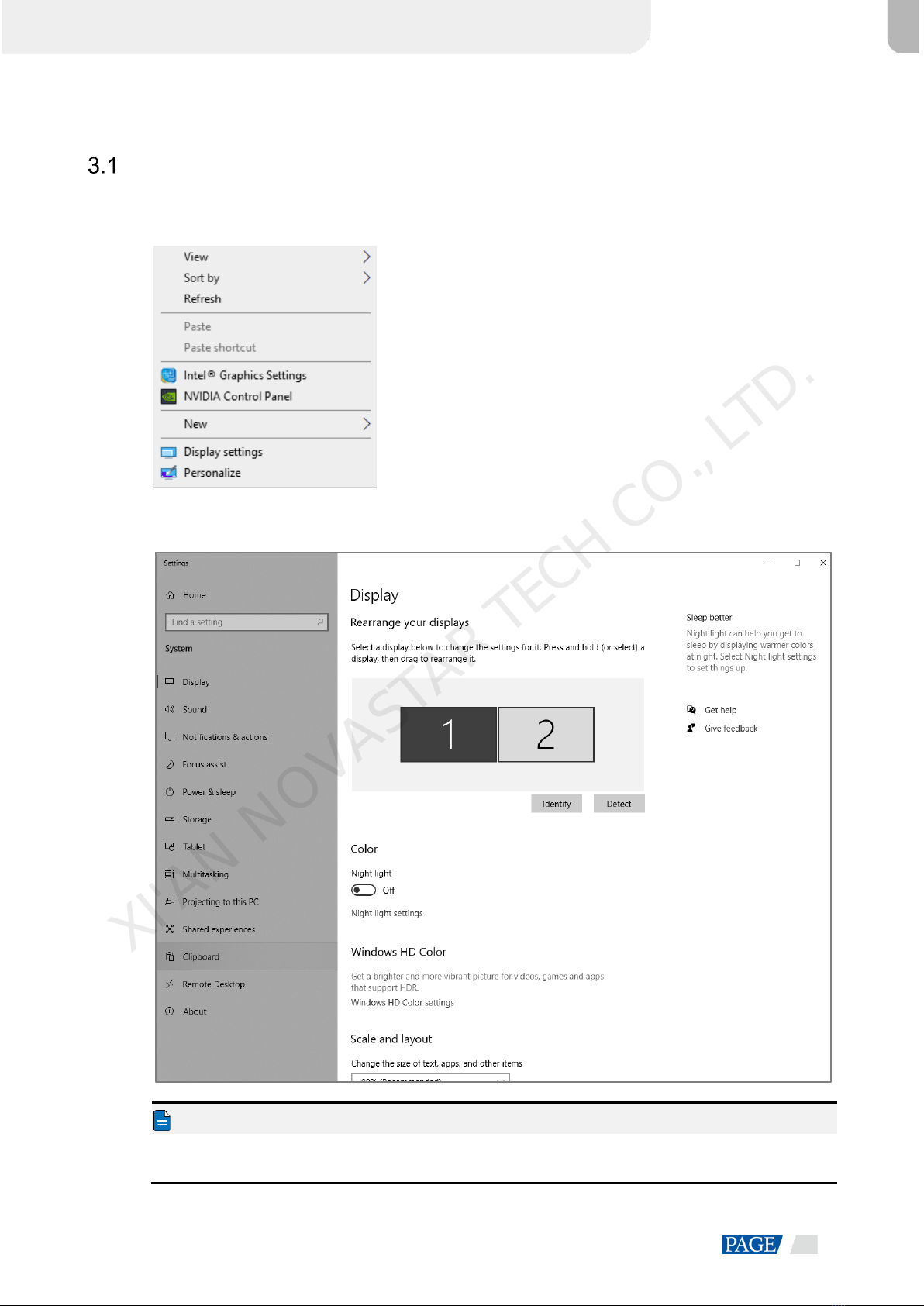
ET4000 Media Server User Manual
www.novastar.tech
6
3 ET4000 Settings
Set Main Display
Step 1 Right click on your desktop and select Display settings.
Figure 3-1 Display settings
Step 2 Select a display to set it as the main display.
Figure 3-2 Multiple displays-1
Note
When mutiple displays are connected, you can click Identify to show the number at the bottom left corner on
each display.
XI'AN NOVASTAR TECH CO., LTD.
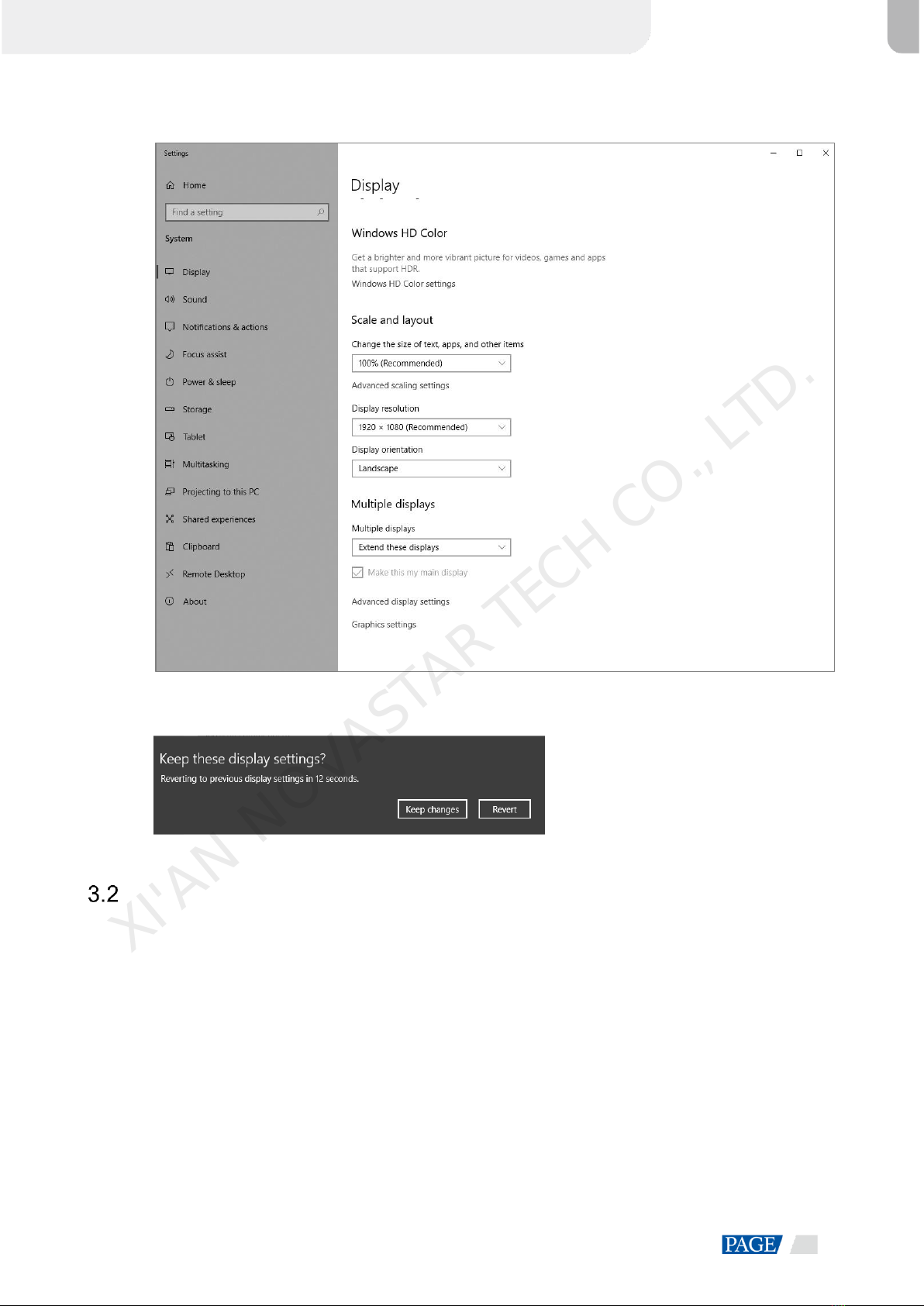
ET4000 Media Server User Manual
www.novastar.tech
7
Step 3 For the Multiple displays item, select Extend these displays.
Figure 3-3 Multiple displays-2
Step 4 On the window that appears, select Keep changes.
Figure 3-4 Confirmation
Step 5 Check the box next to Make this my main display.
Change Resolutions
3.2.1 Set Standard Resolutions
Step 1 Right click on your desktop and select Display settings.
XI'AN NOVASTAR TECH CO., LTD.

ET4000 Media Server User Manual
www.novastar.tech
8
Figure 3-5 Display settings
Step 2 Select a display to set it as the main display.
Figure 3-6 Multiple displays-1
Note
When mutiple displays are connected, you can click Identify to show the number at the bottom left corner on
each display.
XI'AN NOVASTAR TECH CO., LTD.
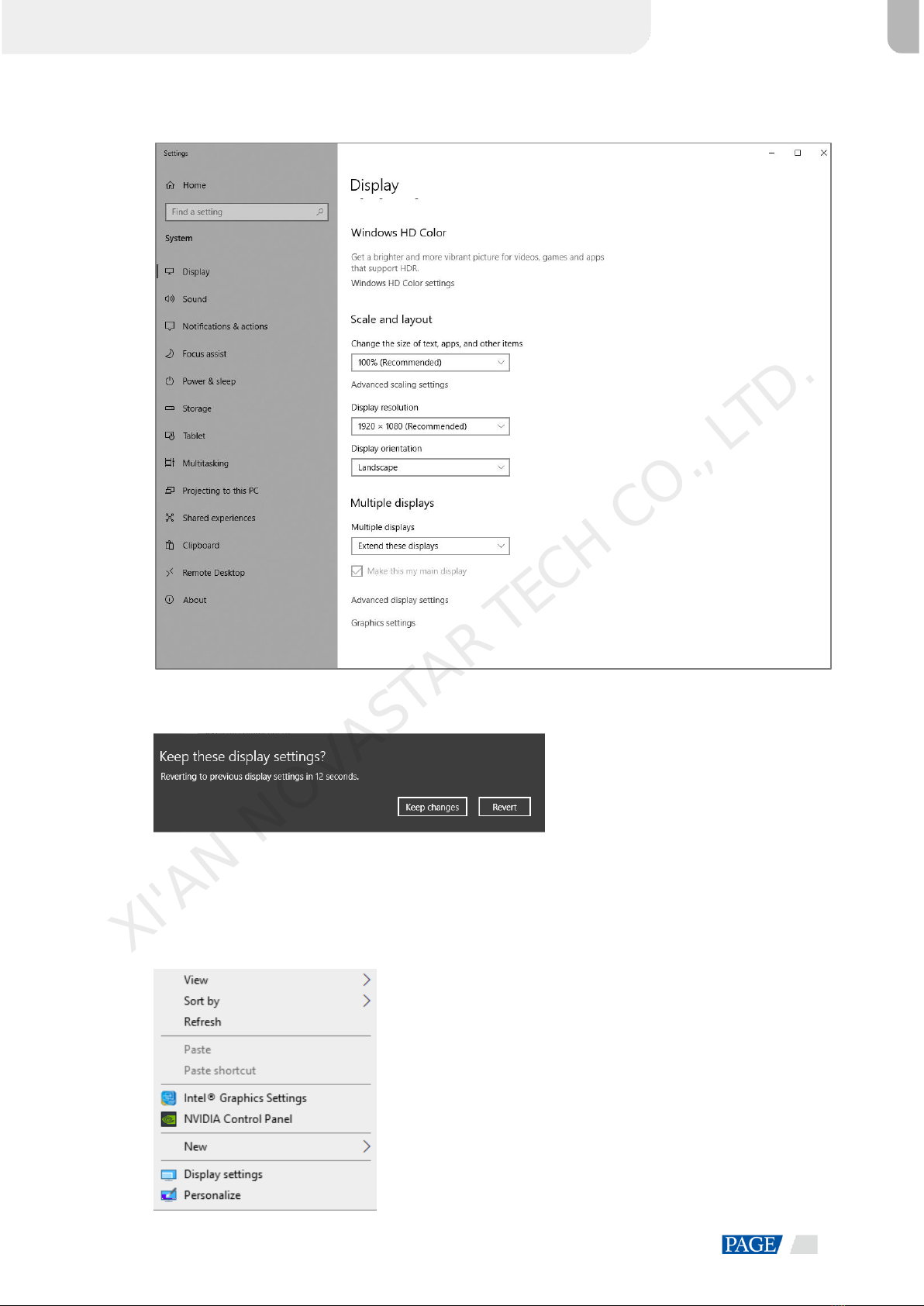
ET4000 Media Server User Manual
www.novastar.tech
9
Step 3 For the Display resolution item, select a desired output resolution.
Figure 3-7 Multiple displays-2
Step 4 On the window that appears, select Keep changes.
Figure 3-8 Confirmation
Step 5 Repeat Step 2 to Step 4 to complete the resolution settings for other displays.
3.2.2 Set Custom Resolutions
Step 1 Right click on your desktop and select NVIDIA Control Panel.
Figure 3-9 NVIDIAcontrol panel
XI'AN NOVASTAR TECH CO., LTD.

ET4000 Media Server User Manual
www.novastar.tech
10
Step 2 On the NVIDIA Control Panel interface, go to Display > Change resolution.
Figure 3-10 Change resolutions
Step 3 Select a desired display.
Step 4 Click Customize to show the customize window.
Figure 3-11 Custom resolution-1
XI'AN NOVASTAR TECH CO., LTD.

ET4000 Media Server User Manual
www.novastar.tech
11
Step 5 Click Create Custom Resolution.
Step 6 Read the disclaimer information carefully and click Accept to show the Create Custom Resolution window.
Step 7 Select a desired display.
Figure 3-12 Custom resolution-2
Step 8 Set the horizontal pixels, vertical lines, refresh rate and scan type.
Step 9 Click Test and then click Yes on the window that appears.
Figure 3-13 Confirmation
XI'AN NOVASTAR TECH CO., LTD.
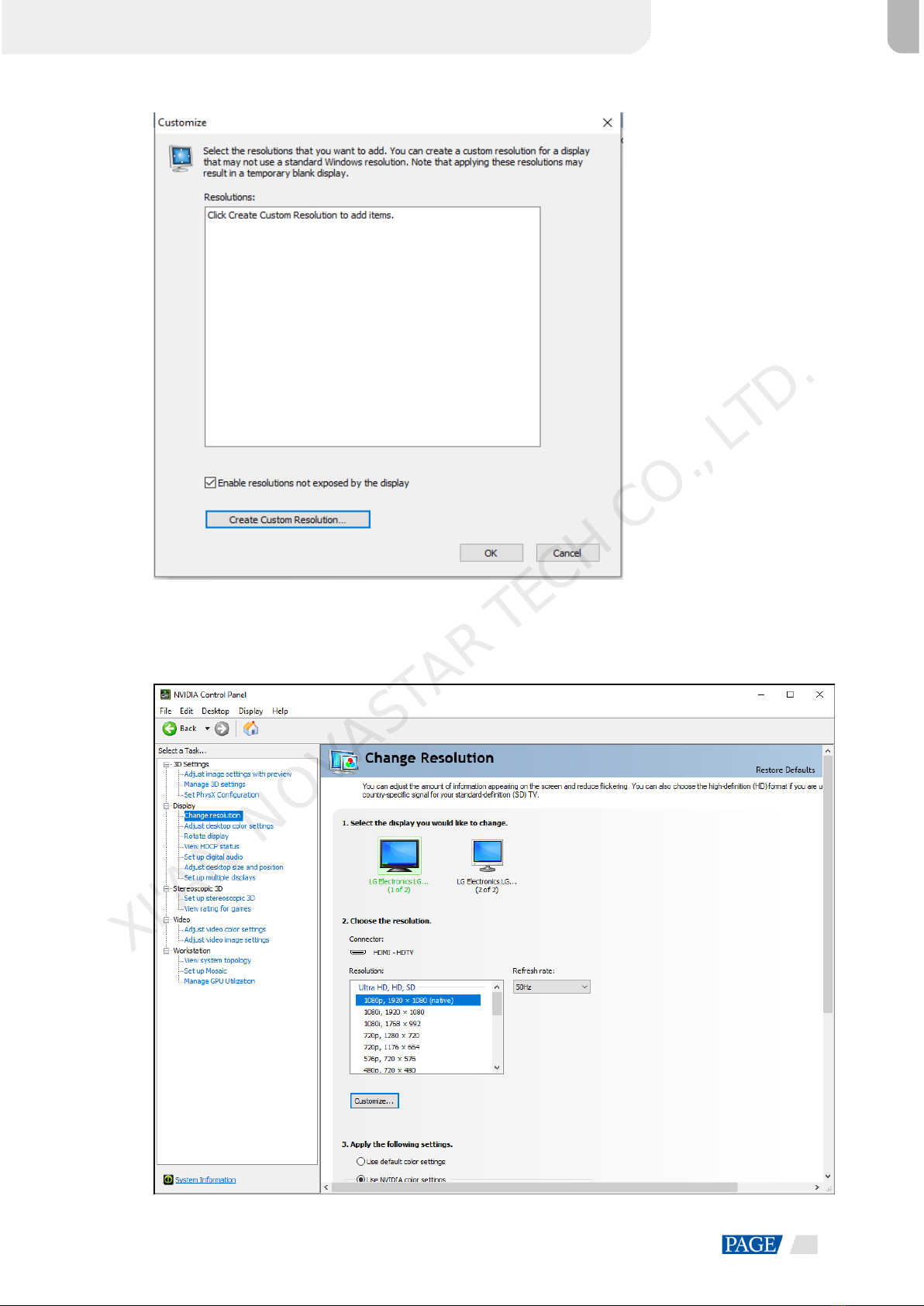
ET4000 Media Server User Manual
www.novastar.tech
12
Figure 3-14 Custom resolution-3
Step 10 Click OK to complete the custom resolution settings.
After a custom resolution is created successfully, it will appear in the custom area as shown in the figure
below.
Figure 3-15 Custom resolution-4
XI'AN NOVASTAR TECH CO., LTD.
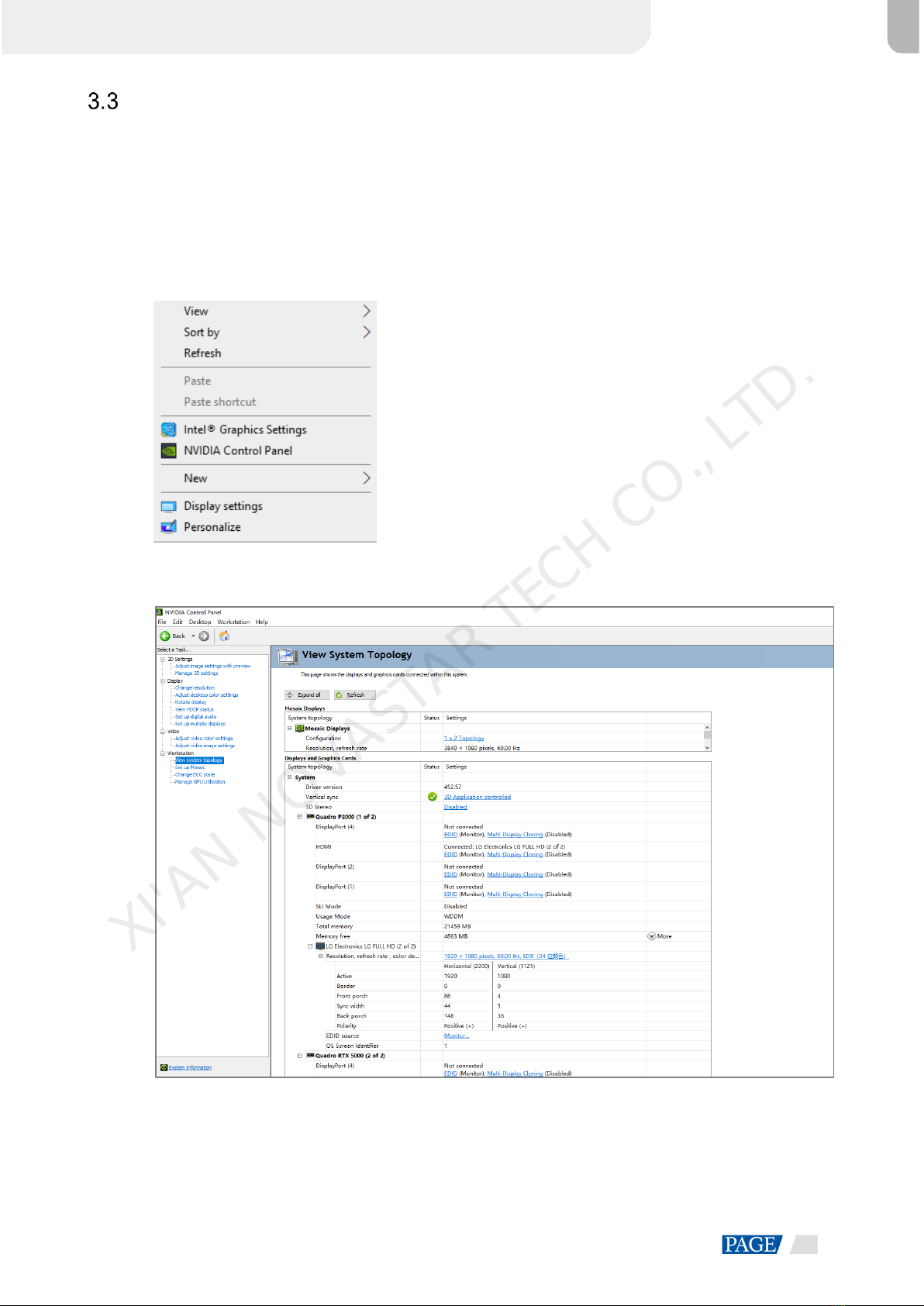
ET4000 Media Server User Manual
www.novastar.tech
13
EDID Management
After the display resolution settings, you need to manage the EDID for precise identification of display
properties and to avoid the on-site screen display disorder.
Load EDID
The procedure of how to load the EDID are as follows.
Step 1 Right click on your desktop and select NVIDIA Control Panel.
Figure 3-16 NVIDIAcontrol panel
Step 2 On the NVIDIA Control Panel interface, go to Workstation > View system topology.
Figure 3-17 NVIDIAcontrol panel
XI'AN NOVASTAR TECH CO., LTD.

ET4000 Media Server User Manual
www.novastar.tech
14
Step 3 Click EDID (Monitor) next to a desired output connector of the current graphics card to show the EDID
management window.
Figure 3-18 EDID (Monitor)
Figure 3-19 Manage EDID
Step 4 Click Export EDID and then name the exported EDID file in the window that appears.
Step 5 Select the Load tab to show the EDID loading window.
Step 6 Click Browse and then select the EDID file exported in Step 4.
XI'AN NOVASTAR TECH CO., LTD.
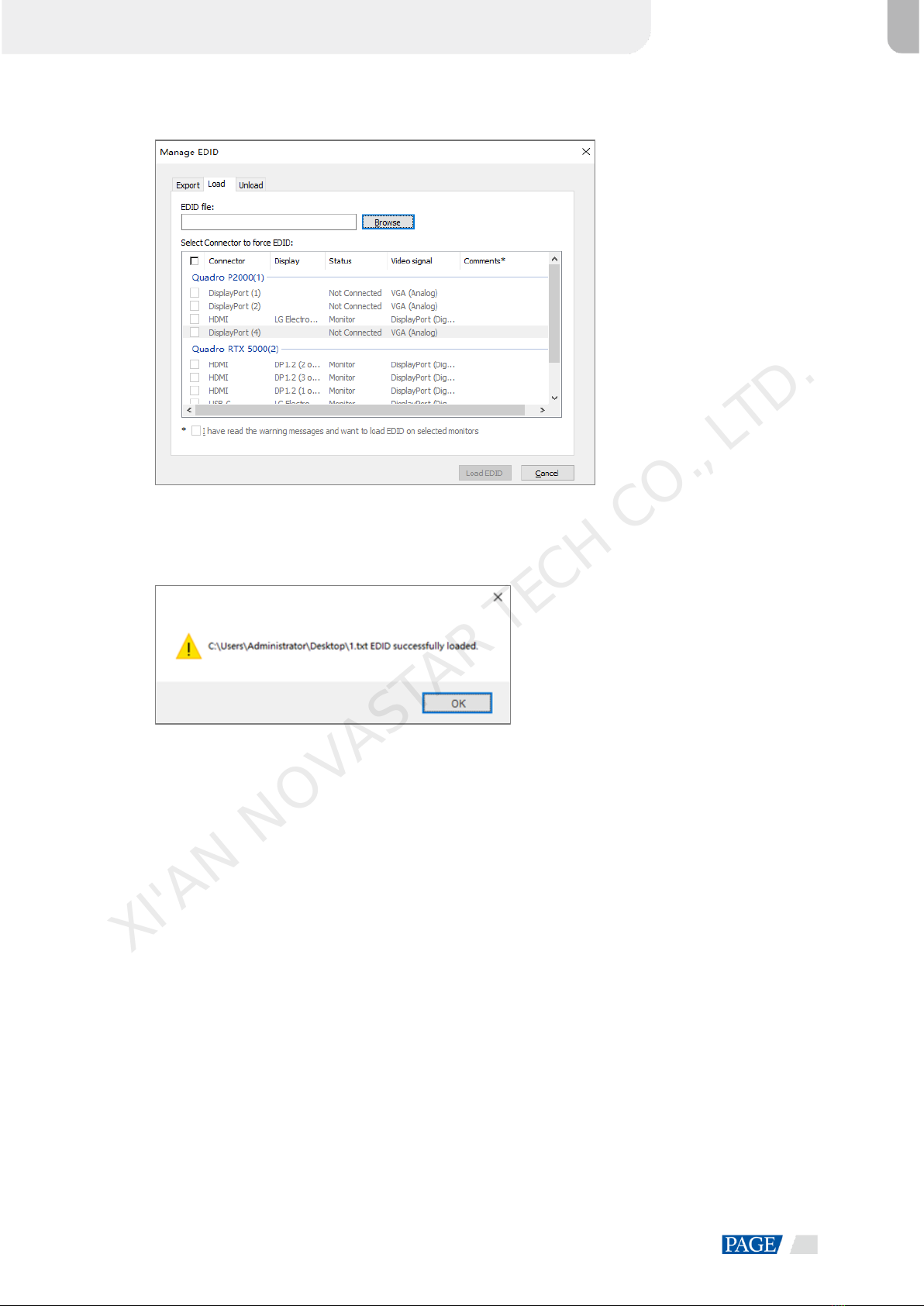
ET4000 Media Server User Manual
www.novastar.tech
15
Step 7 In the Select Connector to force EDID area, select a desired connector.
Figure 3-20 Load EDID
Step 8 Click Load EDID.
Step 9 On the dialog box that appears, click OK to complete loading the EDID.
Figure 3-21 EDID loaded successfully
XI'AN NOVASTAR TECH CO., LTD.
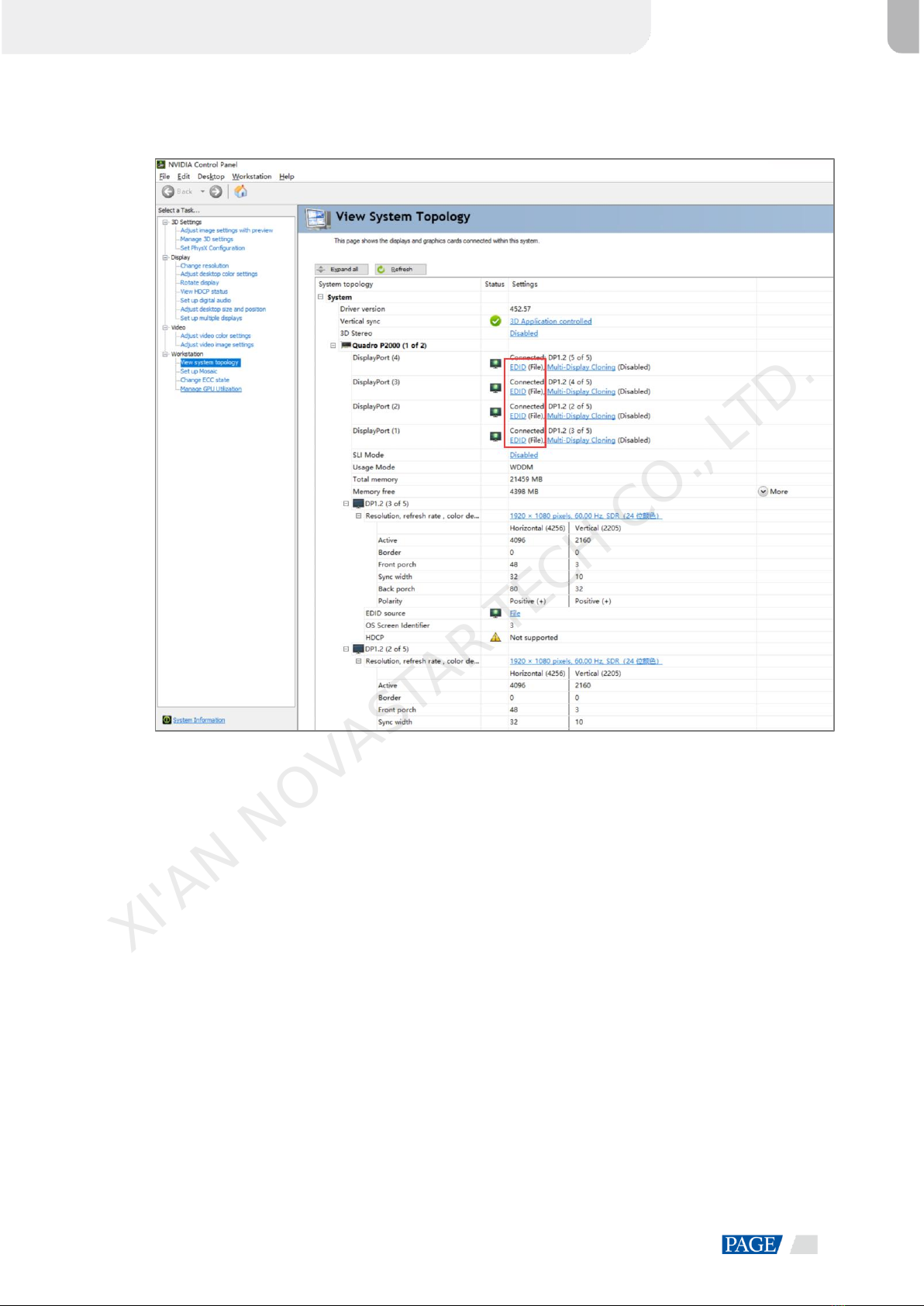
ET4000 Media Server User Manual
www.novastar.tech
16
Step 10 Go back to Workstation > View system topology to check the EDID status. If the original EDID (Monitor)
changes to EDID (File), the EDID is loaded successfully.
Figure 3-22 EDID loaded successfully
Unload EDID
The procedure of how to unload the EDID are as follows.
Step 1 On the NVIDIA Control Panel interface, go to Workstation > View system topology.
Step 2 Click EDID (File) to show the EDID management window.
XI'AN NOVASTAR TECH CO., LTD.

ET4000 Media Server User Manual
www.novastar.tech
17
Figure 3-23 EDID (File)
Step 3 Select the Unload tab and then select the desired connectors.
Figure 3-24 Unload EDID
XI'AN NOVASTAR TECH CO., LTD.
Other manuals for ET4000
1
Table of contents
Other NovaStar Server manuals
Popular Server manuals by other brands

HP
HP ProLiant MicroServer Gen8 user guide
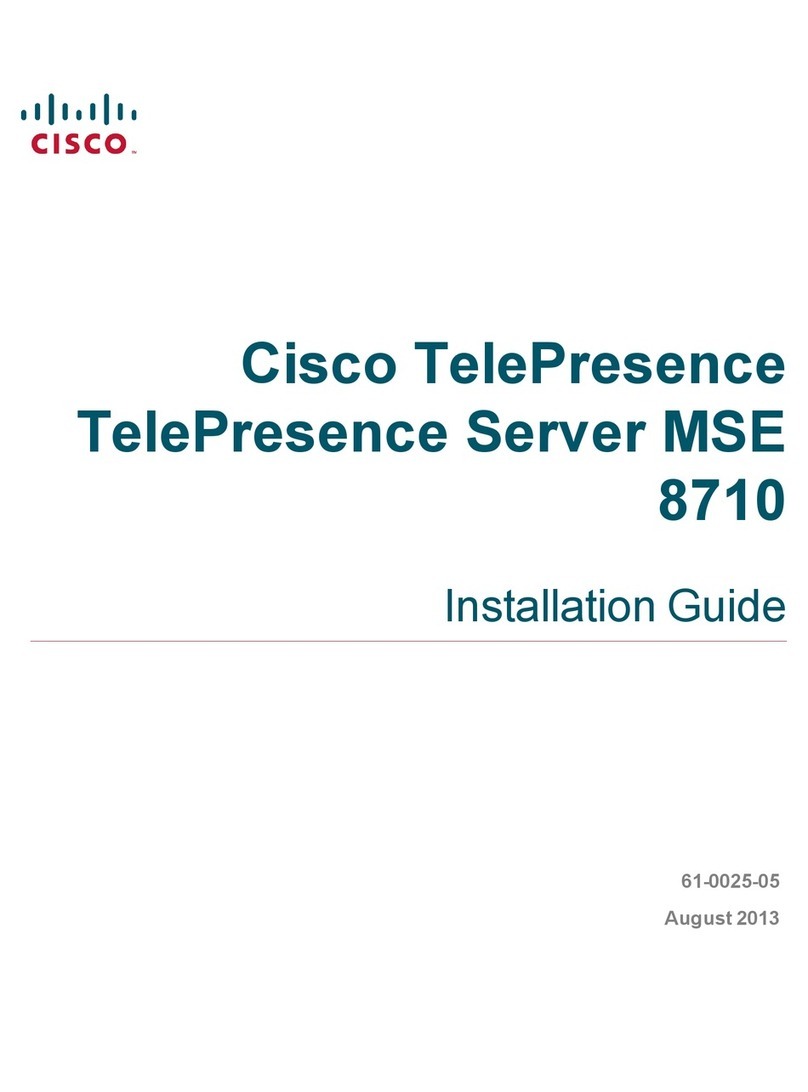
Cisco
Cisco TelePresence MSE 8710 installation guide
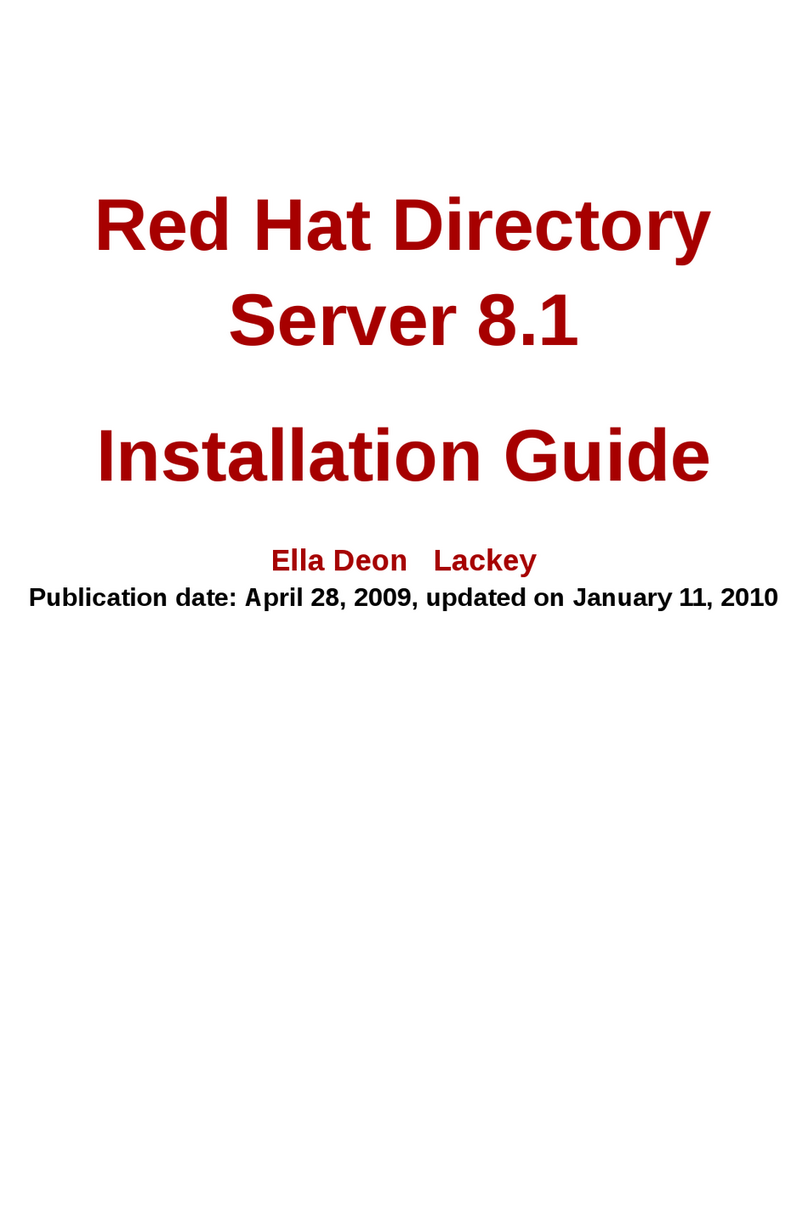
Red Hat
Red Hat DIRECTORY SERVER 8.1 - 11-01-2010 installation guide
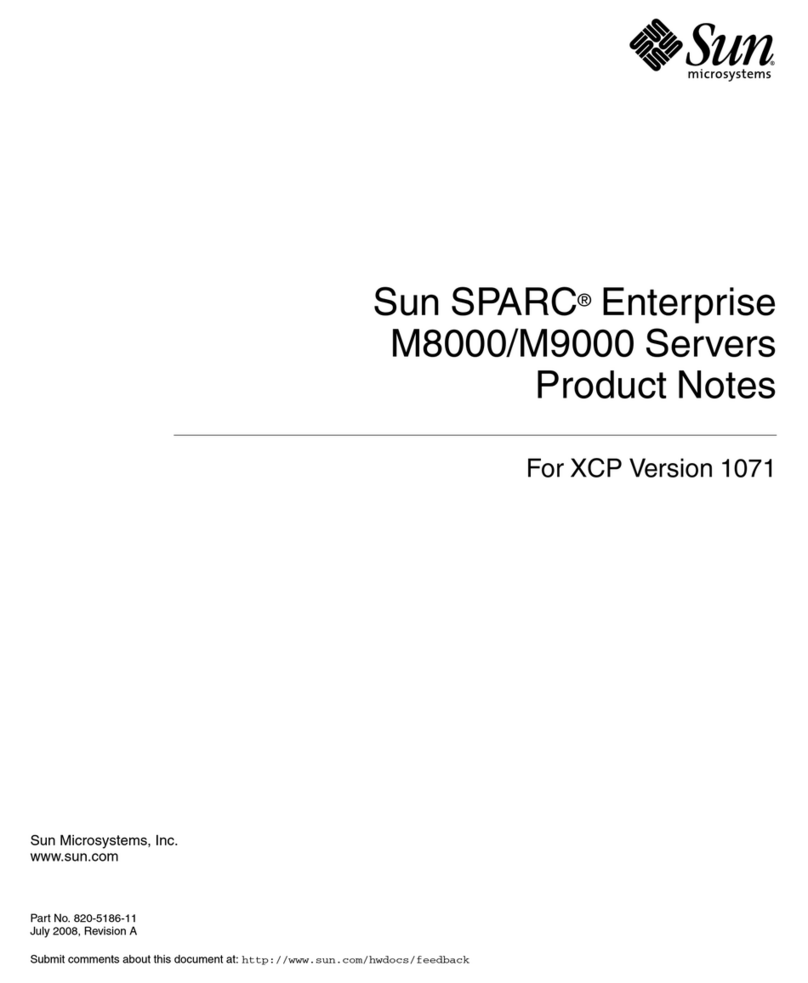
Sun Microsystems
Sun Microsystems Sun SPARC Enterprise M8000 Product notes
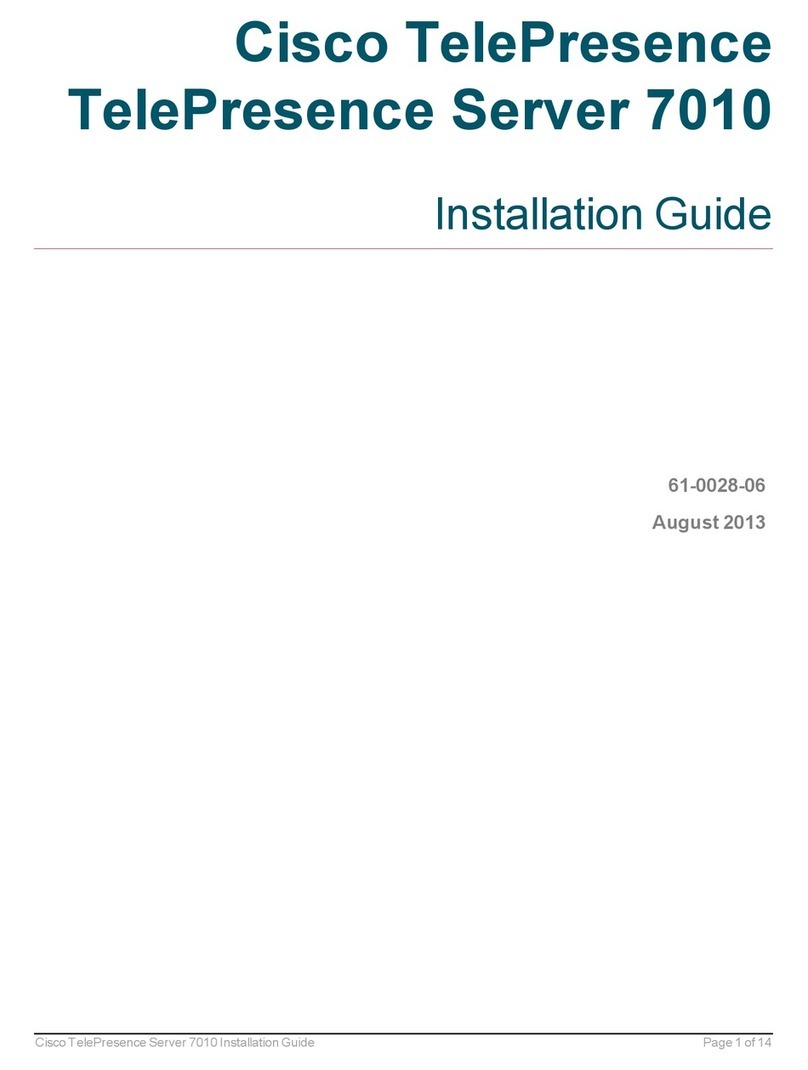
Cisco
Cisco TelePresence Server 7010 installation guide

Dell
Dell PowerEdge M620 Technical guide