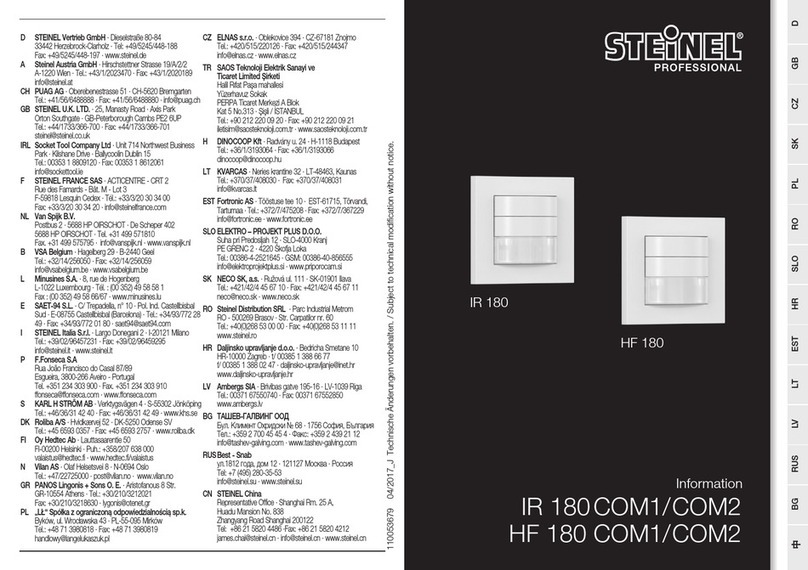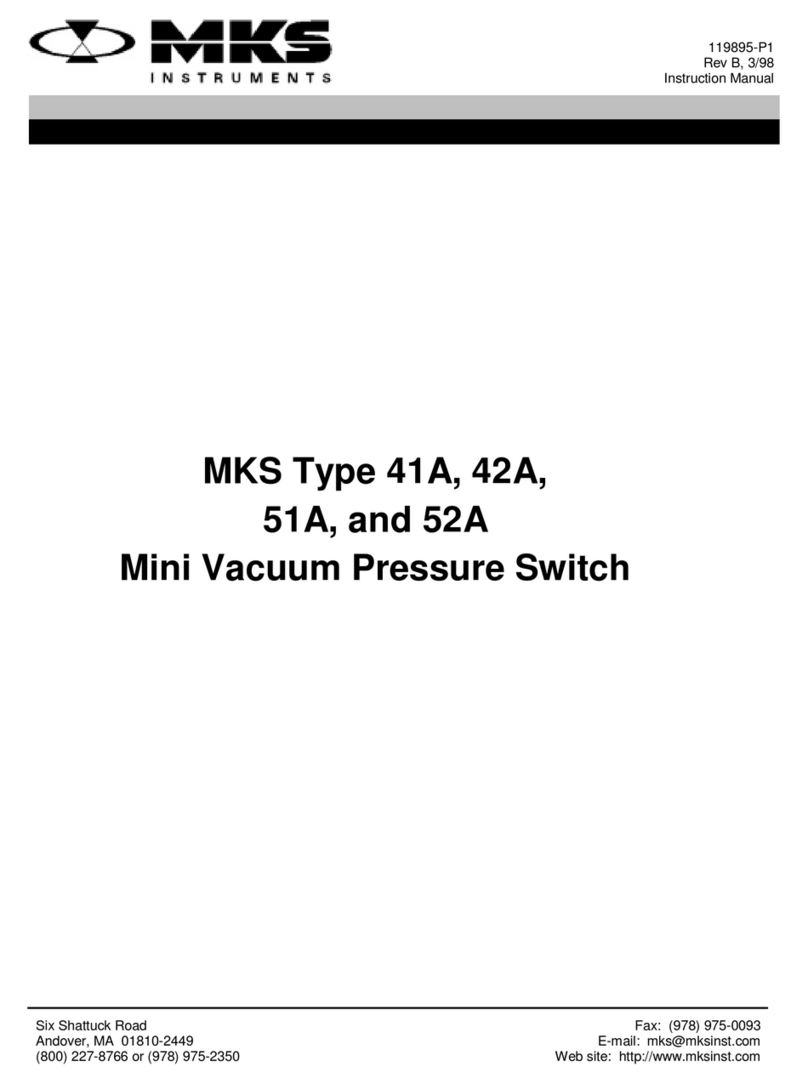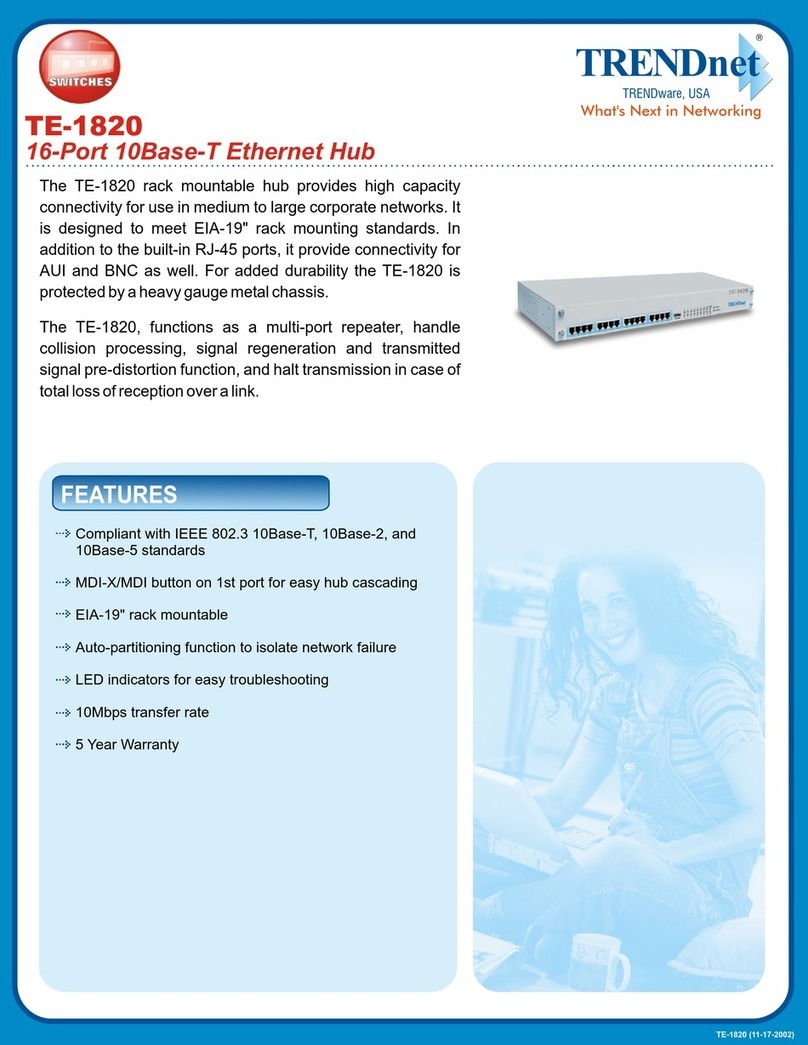New H3C Technologies H3C S6520X-SI Series User manual

H3C S6520X-SI Switch Series
Installation Guide
New H3C Technologies Co., Ltd.
http://www.h3c.com
Document version: 6W105-20201116

Copyright © 2018-2020, New H3C Technologies Co., Ltd. and its licensors
All rights reserved
No part of this manual may be reproduced or transmitted in any form or by any means without prior written
consent of New H3C Technologies Co., Ltd.
Trademarks
Except for the trademarks of New H3C Technologies Co., Ltd., any trademarks that may be mentioned in this
document are the property of their respective owners.
Notice
The information in this document is subject to change without notice. All contents in this document, including
statements, information, and recommendations, are believed to be accurate, but they are presented without
warranty of any kind, express or implied. H3C shall not be liable for technical or editorial errors or omissions
contained herein.
Environmental protection
This product has been designed to comply with the environmental protection requirements. The storage, use,
and disposal of this product must meet the applicable national laws and regulations.

Preface
H3C S6520X-SI Switch Series Installation Guide describes the appearance, installation, power-on,
maintenance, and troubleshooting of the H3C S6520X-SI Switch Series.
This preface includes the following topics about the documentation:
•
Audience.
•
Conventions.
•
Documentation feedback.
Audience
This documentation is intended for:
•
Network planners.
•
Field technical support and servicing engineers.
•
Network administrators working with the S6520X-SI switch series.
Conventions
The following information describes the conventions used in the documentation.
Command conventions
Convention
Description
Boldface Bold text represents commands and keywords that you enter literally as shown.
Italic Italic text represents arguments that you replace with actual values.
[ ] Square brackets enclose syntax choices (keywords or arguments) that are optional.
{ x | y | ... }
Braces enclose a set of required syntax choices separated by vertical bars, from which
you select one.
[ x | y | ... ]
Square brackets enclose a set of optional syntax choices separated by vertical bars,
from which you select one or none.
{ x | y | ... } *
Asterisk marked braces enclose a set of required syntax choices separated by vertical
bars, from which you select a minimum of one.
[ x | y | ... ] *
Asterisk marked square brackets enclose optional syntaxchoices separated byvertical
bars, from which you select one choice, multiple choices, or none.
&<1-n> The argument or keyword and argument combination before the ampersand (&) sign
can be entered 1 to n times.
# A line that starts with a pound (#) sign is comments.
GUI conventions
Convention
Description
Boldface Window names, button names, field names, and menu items are in Boldface. For
example, the New User window opens; click OK.
> Multi-level menus are separated by angle brackets. For example, File > Create >
Folder.

Symbols
Convention
Description
WARNING! An alert that calls attention to important information that if not understood or followed
can result in personal injury.
CAUTION:
An alert that calls attention to important information that if not understood or followed
can result in data loss, data corruption, or damage to hardware or software.
IMPORTANT:
An alert that calls attention to essential information.
NOTE:
An alert that contains additional or supplementary information.
TIP:
An alert that provides helpful information.
Network topology icons
Convention
Description
Represents a generic network device, such as a router, switch, or firewall.
Represents a routing-capable device, such as a router or Layer 3 switch.
Represents a generic switch, such as a Layer 2 or Layer 3 switch, or a router that
supports Layer 2 forwarding and other Layer 2 features.
Represents an access controller, a unified wired-WLAN module, or the access
controller engine on a unified wired-WLAN switch.
Represents an access point.
Represents a wireless terminator unit.
Represents a wireless terminator.
Represents a mesh access point.
Represents omnidirectional signals.
Represents directional signals.
Represents a security product, such as a firewall, UTM, multiservice security
gateway, or load balancing device.
Represents a security module, such as a firewall, load balancing, NetStream, SSL
VPN, IPS, or ACG module.
Examples provided in this document
Examples in this document might use devices that differ from your device in hardware model,
configuration, or software version. It is normal that the port numbers, sample output, screenshots,
and other information in the examples differ from what you have on your device.
T
T
T
T

Documentation feedback
You can e-mail your comments about product documentation to info@h3c.com.
We appreciate your comments.

i
Contents
1 Preparing for installation··········································································1-1
Safety recommendations ································································································································1-1
Examining the installation site·························································································································1-1
Temperature/humidity·····························································································································1-2
Cleanliness··············································································································································1-2
Corrosive gas limit···································································································································1-2
EMI··························································································································································1-3
Laser safety·············································································································································1-4
Installation tools ··············································································································································1-4
2 Installing the switch··················································································2-1
Installing the switch in a 19-inch rack··············································································································2-4
Installation method··································································································································2-4
Mounting brackets···································································································································2-5
Rack-mounting the switch by using front mounting brackets··································································2-6
Rack-mounting the switch by using front and rear mounting brackets····················································2-8
Mounting the switch on a workbench············································································································2-11
Grounding the switch ····································································································································2-11
Grounding the switch with a grounding strip·························································································2-12
Grounding the switch with a grounding conductor buried in the earth ground······································2-13
Installing and removing a fan tray·················································································································2-14
Installing a fan tray································································································································2-14
Removing a fan tray······························································································································2-15
Installing and removing a power supply········································································································2-16
Installing and removing a PSR75-12A, PSR150-A1, or PSR150-D1····················································2-16
Installing and removing a PSR360-56A, PSR560-56D, PSR720-56A, or PSR1110-56A·····················2-18
Connecting the power cord···························································································································2-20
Connecting the power cord for a built-in AC power supply···································································2-20
Connecting the power cord for a PSR75-12A/PSR150-A1 power supply·············································2-21
Connecting the power cord for a PSR150-D1/PSR560-56D power supply ··········································2-22
Connecting the power cord for a PSR360-56A/PSR720-56A/PSR1110-56A power supply·················2-23
Installing and removing an expansion module······························································································2-24
Installing an expansion module·············································································································2-25
Removing an expansion module···········································································································2-27
Verifying the installation································································································································2-27
3 Accessing the switch for the first time······················································3-1
Connecting the switch to a configuration terminal···························································································3-1
Connecting a DB9-to-RJ45 console cable······························································································3-2
Connecting a USB-to-RJ45 console cable······························································································3-3
Connecting a micro USB console cable··································································································3-5
Setting terminal parameters····························································································································3-7
Starting the switch···········································································································································3-7
Pre-start checklist····································································································································3-7
Power on the switch································································································································3-8
4 Setting up an IRF fabric···········································································4-1
IRF fabric setup flowchart ·······························································································································4-1
Planning IRF fabric setup································································································································4-2
Planning IRF fabric size and the installation site·····················································································4-2
Identifying the master switch and planning IRF member IDs··································································4-2
Planning IRF topology and connections··································································································4-3
Identifying physical IRF ports on the member switches··········································································4-4
Planning the cabling scheme··················································································································4-5
Configuring basic IRF settings························································································································4-8
Connecting the physical IRF ports··················································································································4-8
Verifying the IRF fabric setup··························································································································4-8

ii
5 Maintenance and troubleshooting····························································5-1
Built-in power supply failure····························································································································5-1
Symptom·················································································································································5-1
Solution···················································································································································5-1
Removable power supply failure·····················································································································5-1
Symptom·················································································································································5-1
Solution···················································································································································5-1
Fan tray failure················································································································································5-2
Configuration terminal issues··························································································································5-2
No display ···············································································································································5-2
Garbled display·······································································································································5-2

1-1
1 Preparing for installation
H3C S6520X-SI switch series includes the following models:
•
S6520X-16ST-SI
•
S6520X-24ST-SI
•
S6520X-10XT-SI
•
S6520X-16XT-SI
•
S6520X-18C-SI
•
S6520X-26C-SI
•
S6520X-26MC-SI
•
S6520X-26MC-UPWR-SI
•
S6520X-26XC-UPWR-SI
•
S6520X-54XC-UPWR-SI
Safety recommendations
To avoid any equipment damage or bodily injury caused by improper use, read the following safety
recommendations before installation. Note that the recommendations do not cover every possible
hazardous condition.
•
Before cleaning the switch, remove all power cords from the switch. Do not clean the switch
with wet cloth or liquid.
•
Do not place the switch near water or in a damp environment. Prevent water or moisture from
entering the switch chassis.
•
Do not place the switch on an unstable case or desk. The switch might be severely damaged in
case of a fall.
•
Ensure good ventilation of the equipment room and keep the air inlet and outlet vents of the
switch free of obstruction.
•
Connect the yellow-green protection grounding cable before powering on the switch.
•
Make sure the power input voltage is as required by the power supply.
•
To avoid electrical shocks, do not open the chassis while the switch is operating or when the
switch is just powered off.
•
During switch installation, wear an ESD wrist strap. Make sure the strap makes good skin
contact and is reliably grounded.
Examining the installation site
The switchmust be used indoors. You can mount your switch in a rack or on a workbench. Make sure
the following requirements are met:
•
Adequate clearance is reserved at the air inlet and outlet vents for ventilation.
•
The rack or workbench has a good ventilation system.
•
Identify the hot aisle and cold aisle at the installation site, and make sure ambient air flows into
the switch from the cold aisle and exhausts to the hot aisle.
•
Identify the airflow designs of neighboring devices, and prevent hot air flowing out of the
neighboring device from entering the device.

1-2
•
The rack is sturdy enough to support the switch and its accessories.
•
The rack or workbench is reliably grounded.
To ensure correct operation and long service life of your switch, install it in an environment that meets
the requirements described in the following subsections.
Temperature/humidity
Maintain temperature and humidity in the equipment room at acceptable ranges.
•
Lasting high relative humidity can cause poor insulation, electricity leakage, mechanical
property change of materials, and metal corrosion.
•
Lasting low relative humidity can cause washer contraction and ESD and cause problems
including loose mounting screws and circuit failure.
•
High temperature can accelerate the aging of insulation materials and significantly lower the
reliability and lifespan of the switch.
For the temperature and humidity requirements of different switch models, see technical
specifications in Hardware Information and Specifications.
Cleanliness
Dust buildup on the chassis might cause electrostatic adsorption and dust corrosion, resulting in
poor contact of metal connectors and contact points. This might shorten the device's lifetime and
even cause device failure in the worst case. Table1-1 describes the dust concentration limits in the
equipment room.
Table1-1 Dust concentration limits in the equipment room
Substance Particle diameter Concentration limit
Dust particles ≥ 0.5 µm ≤ 3.5 × 106particles/m3
Dust particles ≥ 5 µm ≤ 3 × 104particles/m3
Dust (suspension) ≤75 µm ≤0.2 mg/m3
Dust (sedimentation) 75 µm to 150 µm ≤1.5 mg/(m2h)
To maintain cleanliness in the equipment room, follow these guidelines:
•
Keep the equipment room away from pollution sources. Do not smoke, eat, or drink in the
equipment room.
•
Use double-layer glass in windows and seal doors and windows with dust-proof rubber strips.
Use screen doors and window screens for doors and windows open to the outside and make
sure the external windows are air tight.
•
Use dustproof materials for floors, walls, and ceilings and use wallpaper or matt paint that does
not produce powders.
•
Clean the equipment room regularly and clean the air filters of the rack each month.
•
Wear ESD clothing and shoe covers before entering the equipment room, keep the ESD
clothing and shoe covers clean, and change them frequently.
Corrosive gas limit
Corrosive gases can accelerate corrosion and aging of metal components. Make sure the corrosive
gases in the equipment room do not exceed the concentration limits as shown in Table1-2.

1-3
Table1-2 Corrosive gas concentration limits in the equipment room
Gas Average concentration (mg/m3) Maximum concentration (mg/m3)
SO20.3 1.0
H2S 0.1 0.5
Cl20.1 0.3
HCI 0.1 0.5
HF 0.01 0.03
NH31.0 3.0
O30.05 0.1
NOX0.5 1.0
CAUTION:
As a best practice, control the
corrosive gas concentrations in the equipment room at their
average
values
. Make sure the corrosive gas concentrations do not exceed 30 minutes per day at their
maximum values.
To control corrosive gases, use the following guidelines:
•
As a best practice, do not build the equipment room in a place with a high concentration of
corrosive gases.
•
Make sure the equipment room is not connected to sewer, vertical shaft, or septic tank pipelines
and keep it far away from these pipelines. The air inlet of the equipment room must be away
from such pollution sources.
•
Use environmentally friendly materials to decorate the equipment room. Avoid using organic
materials that contains harmful gases, such as sulfur or chlorine-containing insulation cottons,
rubber mats, sound-proof cottons, and avoid using plasterboards with high sulfur concentration.
•
Place fuel (diesel or gasoline) engines separately. Do not place them in the same equipment
room with the device. Make sure the exhausted air of the engines will not flow into the
equipment room or towards the air inlet of the air conditioners.
•
Place batteries separately. Do not place them in the same room with the device.
•
Employ a professional company to monitor and control corrosive gases in the equipment room
regularly.
EMI
All electromagnetic interference (EMI) sources, from outside or inside of the switch and application
system, adversely affect the switch in the following ways:
•
A conduction pattern of capacitance coupling.
•
Inductance coupling.
•
Electromagnetic wave radiation.
•
Common impedance (including the grounding system) coupling.
To prevent EMI, use the following guidelines:
•
If AC power is used, use a single-phase three-wire power receptacle with protection earth (PE)
to filter interference from the power grid.
•
Keep the switch far away from radio transmitting stations, radar stations, and high-frequency
devices.

1-4
•
Use electromagnetic shielding, for example, shielded interface cables, when necessary.
•
To prevent signal ports from getting damaged by overvoltage or overcurrent caused by lightning
strikes, route interface cables only indoors.
Laser safety
WARNING
!
The switch is a class 1 laser device.
Disconnected optical fibers or transceiver module
s might emit
invisible laser light. Do not stare into beams or view directly with optical instruments when the switch
is operating.
Installation tools
No installation tools are provided with the switch. Prepare the following tools yourself as required:
•
ESD wrist strap
•
Flat-blade screwdriver
•
Phillips screwdriver
•
Needle-nose pliers
•
Diagonal pliers
•
Marker

2-1
2 Installing the switch
CAUTION:
Keep the tamper
-
proof seal on a mounting screw on the chassis cover intact, and if you want to open
the chassis, contact H3C for permission. Otherwise, H3C shall not be liable for any consequence.

2-2
Figure2-1 Hardware installation flow

2-3
Start
Install the switch
Connect the power cords
Verify the installation
Turn on the circuit
breakers
Operating correctly? Turn off the circuit
breakers
Troubleshoot the switch
No
Yes
End
Connect interface cables
Ground the switch
Install fan trays
Install power supplies
Install expansion
modules?
Install expansion modules
Operating correctly? Troubleshoot the switch
Yes
Yes
No
No

2-4
Installing the switch in a 19-inch rack
Installation method
Table2-2 Installation method
Switch model Installation method Description
S6520X-16ST-SI
S6520X-24ST-SI
S6520X-10XT-SI
S6520X-16XT-SI
S6520X-18C-SI
S6520X-26C-SI
S6520X-26MC-SI
Using front mounting
brackets
Attach the front mounting brackets to the sides of the
chassis, on a position near the port side or power supply
side as needed.
S6520X-26MC-UPW
R-SI
S6520X-26XC-UPW
R-SI
S6520X-54XC-UPW
R-SI
Using front and rear
mounting brackets
•Attach the front mounting brackets to the sides of
the chassis, on a position near the port side or
power supply side as needed.
•Install the rear mounting brackets based onthe rack
depth.
If the rack depth is in the range of 429 to 595
mm (15.89 to 23.43 in), orient the brackets with
the wide flange inside the rack.
If the rack depth is in the range of 274 to 440
mm (10.79 to 17.32 in) and the distance from
the rear rack posts to the inner surface of the
cabinet door is larger than 153 mm (6.02 in),
orient the brackets with the wide flange outside
the rack.
•If you are to install the PSR1110-56A power
supplies for the switch, make sure the rack depth is
greater than 600 mm (23.62 in).
Figure2-2 Procedure for rack-mounting the switch by using the front mounting brackets
Figure2-3 Procedure for rack-mounting the switch by using the front and rear mounting
brackets
NOTE:
If a rack shelf is available, you can put the switch on the rack shelf, slide the switch to an appropriate
location, and attach the switch to the rack by using the mounting brackets.
Select an installation
position for the
mounting brackets
(near the port side or
power supply side)
Attach the mounting
brackets to the switch Mount the switch in
the rack
Select an installation
position for the front
mounting brackets
(near the port side or
power supply side)
Attach the front
mounting brackets to
the switch
Attach the shoulder
screws to the switch
Attach the rear
mounting brackets to
the rack
Mount the switch in
the rack

2-5
Mounting brackets
Table2-3 Mounting brackets available for the switch
Switch model Front mounting brackets
(Figure2-4) Rear mounting bracket and
shoulder screw (Figure2-5)
S6520X-16ST-SI
S6520X-24ST-SI
S6520X-10XT-SI
S6520X-16XT-SI
S6520X-18C-SI
S6520X-26C-SI
S6520X-26MC-SI
Provided N/A
S6520X-26MC-UPWR-SI
S6520X-26XC-UPWR-SI
S6520X-54XC-UPWR-SI Provided Provided
Figure2-4 Front mounting bracket
(1) Screw hole for attaching the bracket to the switch
(2) Screw hole for attaching the bracket to the rack
(3) M4 screw
Figure2-5 Rear mounting bracket and shoulder screw
(1) Screw hole for attaching the bracket to the rack
(2) Shoulder screw
1
2
3
12

2-6
Rack-mounting the switch by using front mounting brackets
The S6520X-16ST-SI, S6520X-24ST-SI, S6520X-10XT-SI, S6520X-16XT-SI, S6520X-18C-SI,
S6520X-26C-SI, and S6520X-26MC-SI switches support rack mounting by using front mounting
brackets. The following procedure rack-mounts an S6520X-26C-SI switch.
Attaching the front mounting brackets to the switch
1. Select an installation position for the mounting brackets as required: near the power supply side
or port side.
2. Attach the front mounting brackets to the chassis:
a. Align the round holes in the wide flange of one front mounting bracket with the screw holes
in the chassis. See Figure2-6 and Figure2-7.
b. Use M4 screws (provided with the switch) to attach the front mounting bracket to the
chassis.
c. Repeat the preceding two steps to attach the other front mounting bracket to the chassis.
Figure2-6 Attaching the front mounting bracket to the installation position near the port
side
Figure2-7 Attaching the front mounting bracket to the installation position near the
power supply side
Mounting the chassis in the rack
1. Wear an ESD wrist strap. Make sure the strap makes good skin contact and is reliably
grounded.
2. Install cage nuts (user-supplied) in the mounting holes in the rack posts. Make sure the
corresponding cage nuts on the left and right front rack posts are at the same height.

2-7
3. One person holds the switch chassis and aligns the installation holes on the mounting brackets
with the cage nuts on the rack posts.
4. The other person uses M6 screws (user supplied) to attach the mounting brackets to the rack.
Figure2-8 Mounting the switch in the rack (front mounting brackets near the port side)
Figure2-9 Mounting the switch in the rack (front mounting brackets near the power
supply side)

2-8
Rack-mounting the switch by using front and rear mounting
brackets
The S6520X-26MC-UPWR-SI, S6520X-26XC-UPWR-SI, and S6520X-54XC-UPWR-SI switches
support rack mounting by using front and rear mounting brackets. The following procedure
rack-mounts an S6520X-26MC-UPWR-SI switch.
Attaching the front mounting brackets and shoulder screws to the switch
The switch provides two installation positions on its side for the front mounting brackets. One is near
the power supply side and the other is near the port side. The following procedure attaches the front
mounting brackets to the installation position near the port side. The power supply side mounting is
similar.
To attach the front mounting brackets and shoulder screws to the switch:
1. Align the round holes in the wide flange of one front mounting bracket with the screw holes in
the chassis. See Figure2-10.
2. Use M4 screws (supplied with the switch) to attach the front mounting bracket to the chassis.
3. Repeat the preceding two steps to attach the other front mounting bracket to the chassis.
4. Unpack the shoulder screws and attach them to the chassis.
Two installation positions as red-marked in Figure2-10 are available for shoulder screws.
Select one as required.
Figure2-10 Attaching the front mounting brackets and shoulder screws to the chassis
Attaching the rear mounting brackets to the rack
1. Determine the switch installation position in the rack.
2. Install cage nuts in the rear rack posts. Make sure the corresponding cage nuts on the left and
right front rack posts are at the same height.
3. Orient the rear mounting brackets with the wide flange inside or outside the rack as required.
4. Use M6 screws to attach the rear mounting brackets to the rear posts, as shown in Figure2-11.
Do not fully tighten the M6 screws before mounting the switch in the rack.

2-9
Figure2-11 Attaching the rear mounting brackets to the rack with the wide flange inside the
rack
Figure2-12 Attaching the rear mounting brackets to the rack with the wide flange outside the
rack
Mounting the switch in the rack
1. Wear an ESD wrist strap. Make sure the strap makes good skin contact and is reliably
grounded.
2. Make sure the front mounting brackets and shoulder screws are securely attached to the two
sides of the switch.
Table of contents
Other New H3C Technologies Switch manuals
Popular Switch manuals by other brands
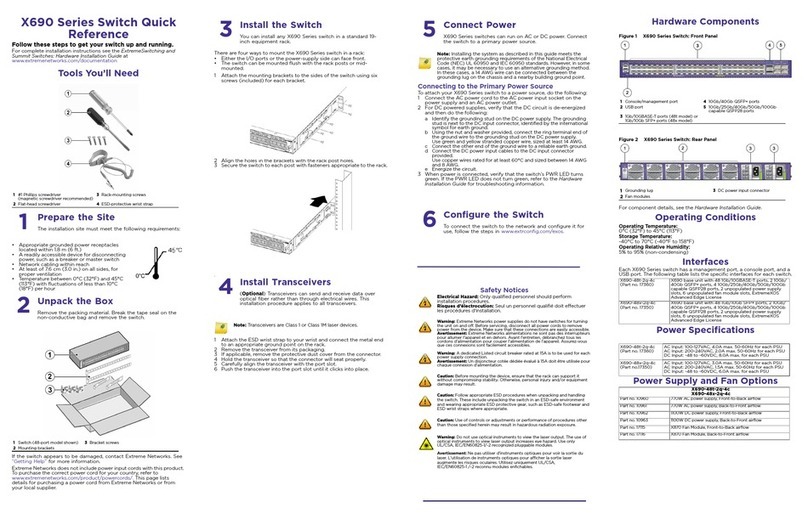
Extreme Networks
Extreme Networks X690-48t-2q-4c quick reference

Advantech
Advantech B+B SMARTWORX IE-iMcV-T1-Mux/4 +Ethernet user manual

PTN
PTN WUH4ARC-8K user manual
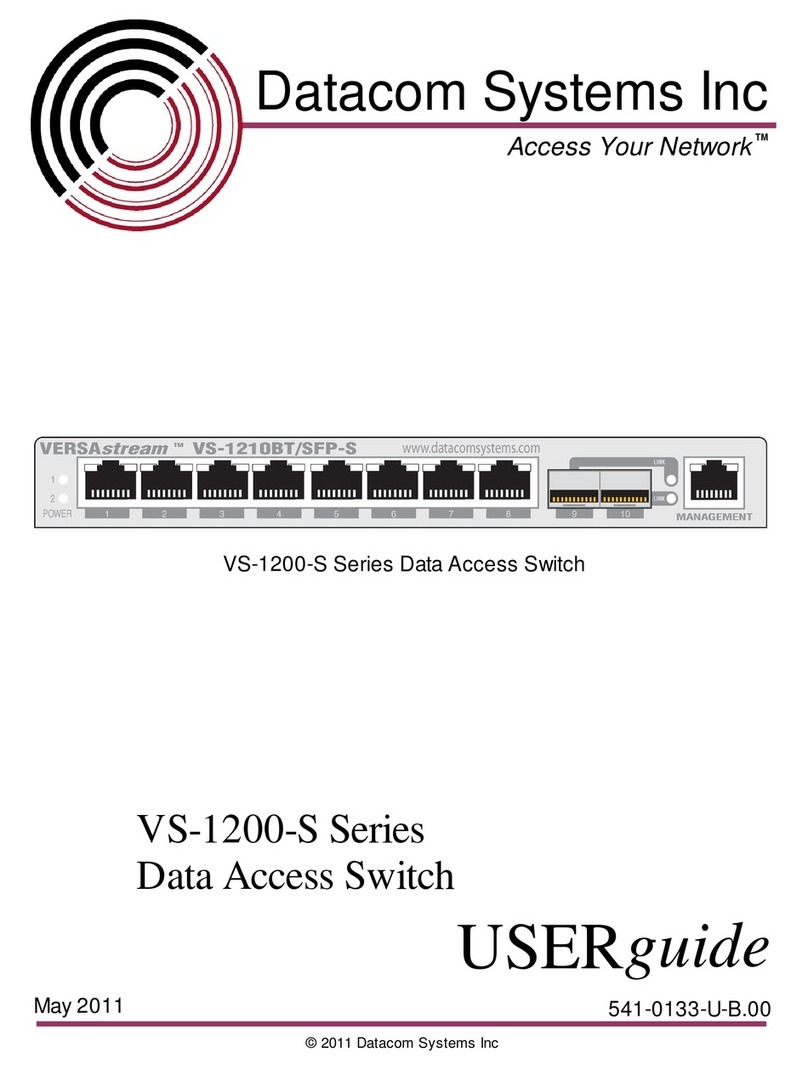
Datacom Systems
Datacom Systems VS-1200-S Series user guide
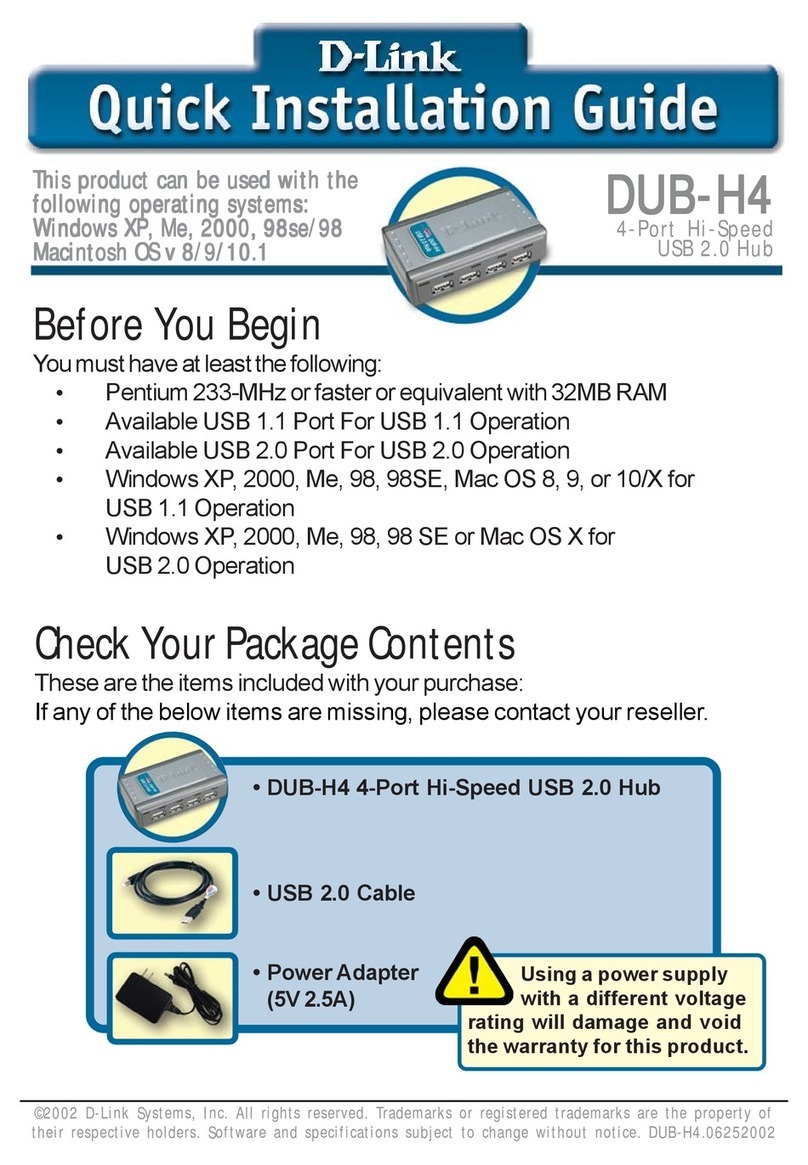
D-Link
D-Link DUB-H4 - Hub - USB Quick installation guide
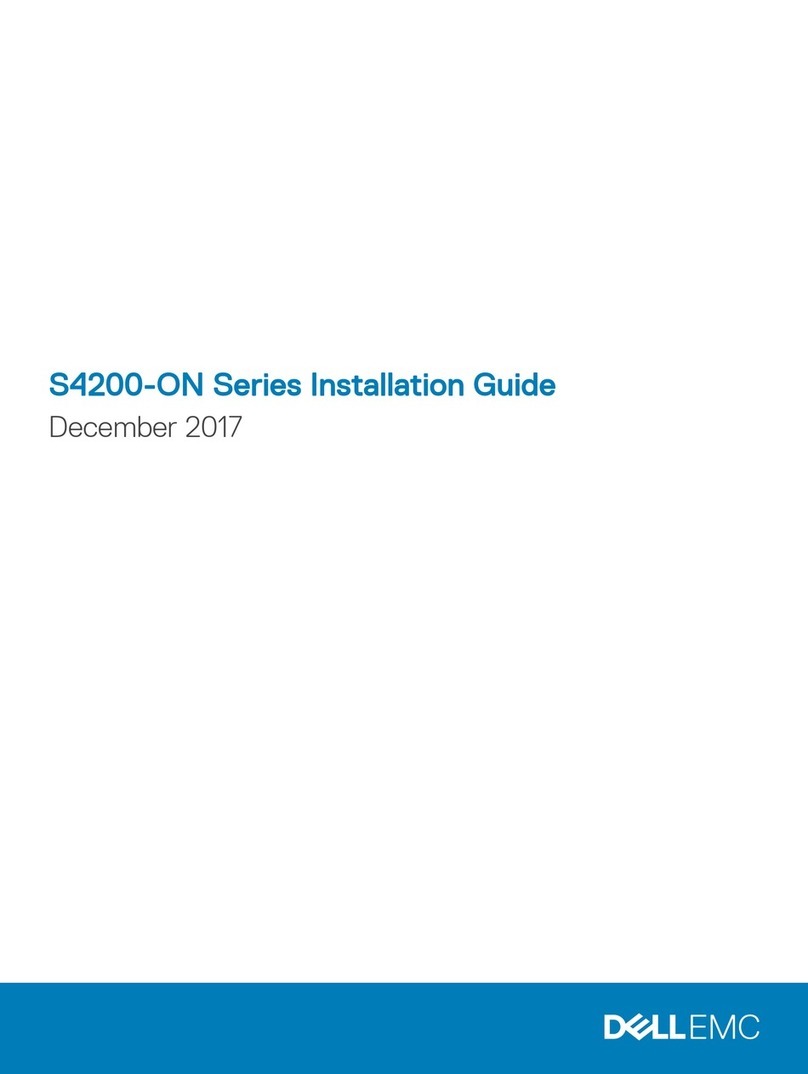
Dell
Dell S4248FB-ON installation guide
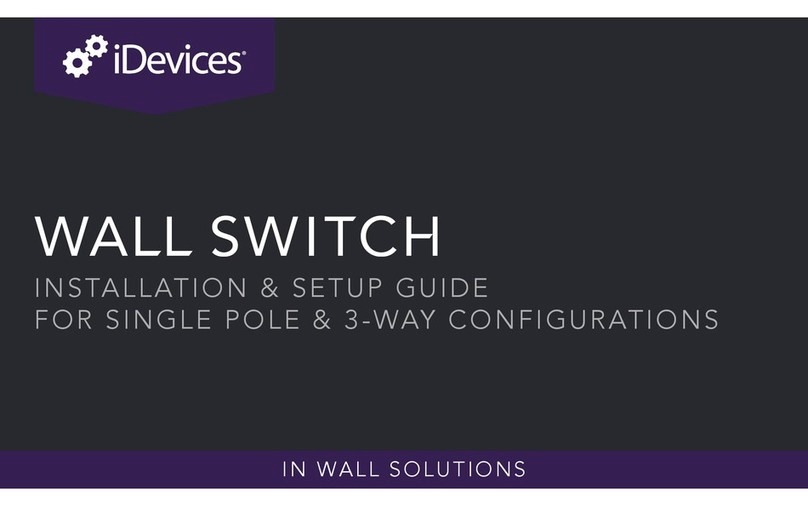
iDevices
iDevices IDEV0008 Installation & setup guide
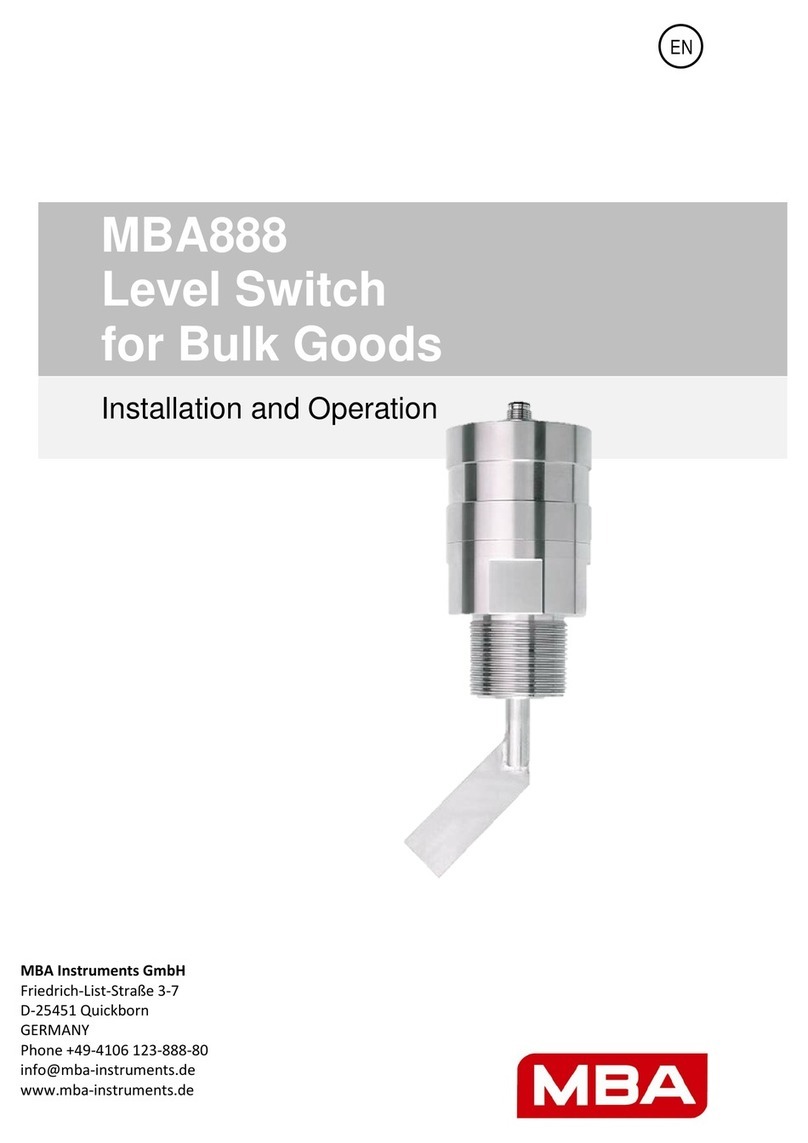
MBA Instruments
MBA Instruments MBA888 Installation and operation instructions
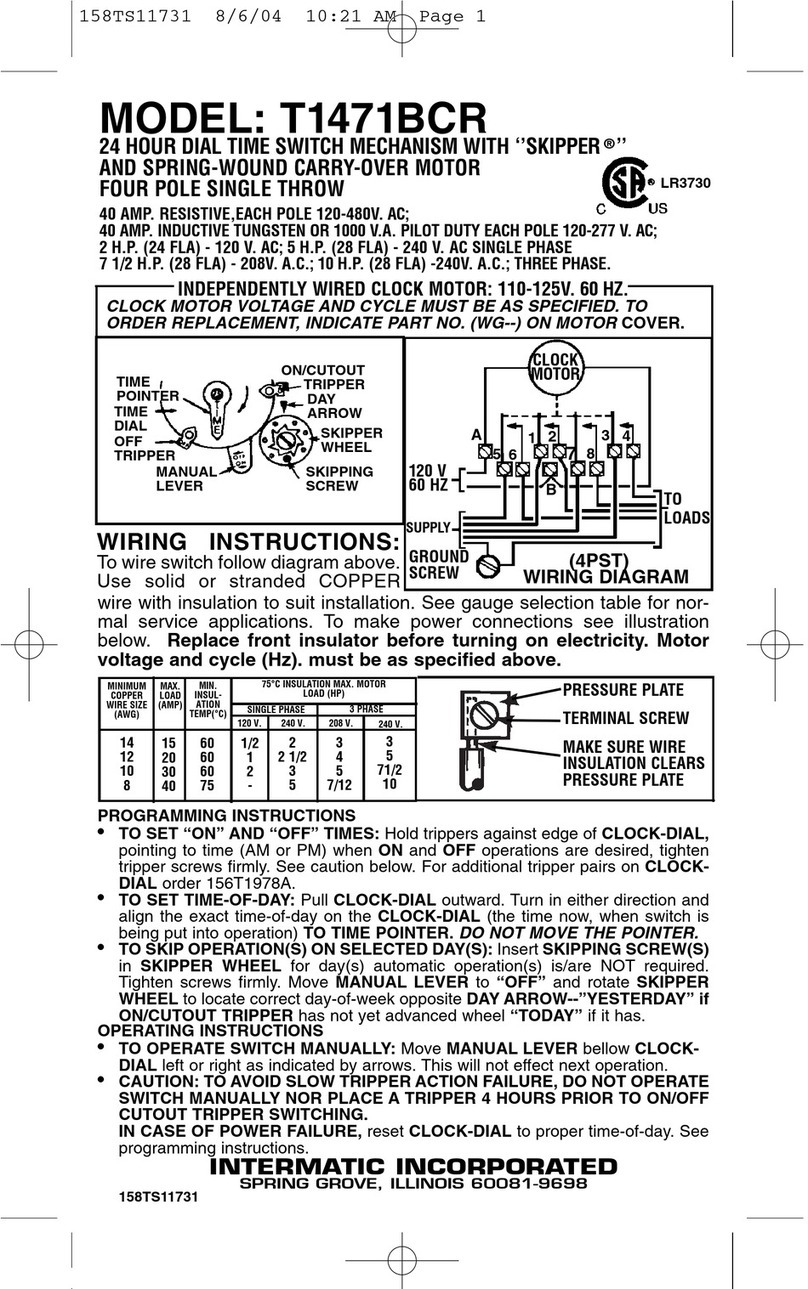
Intermatic
Intermatic T1471BCR supplementary guide

Rose electronics
Rose electronics MultiStation Installation and operation manual
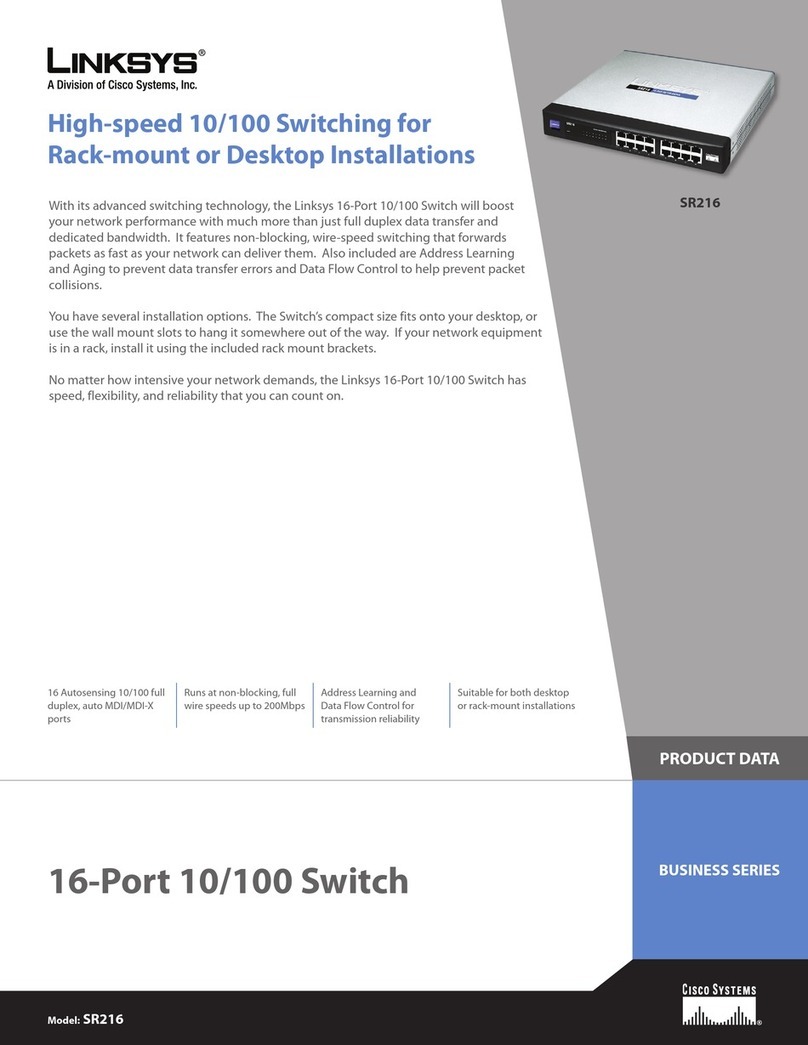
Linksys
Linksys SR216 Product data

ADTRAN
ADTRAN NetVanta 1561i-04 quick start