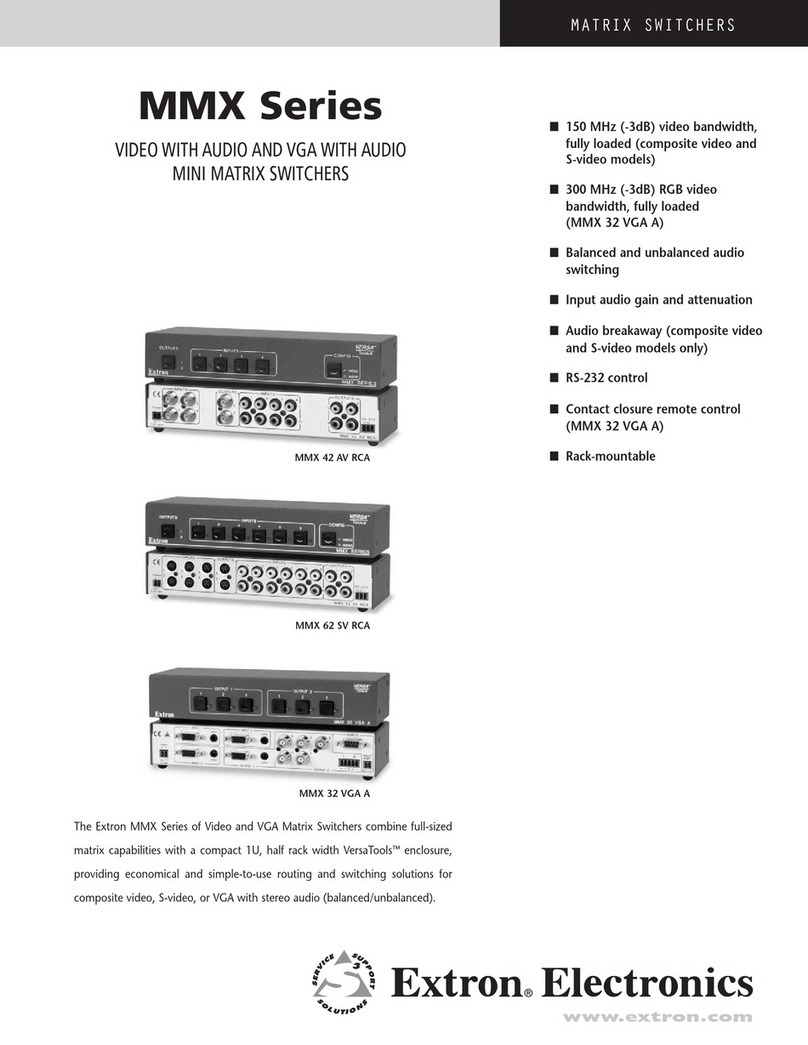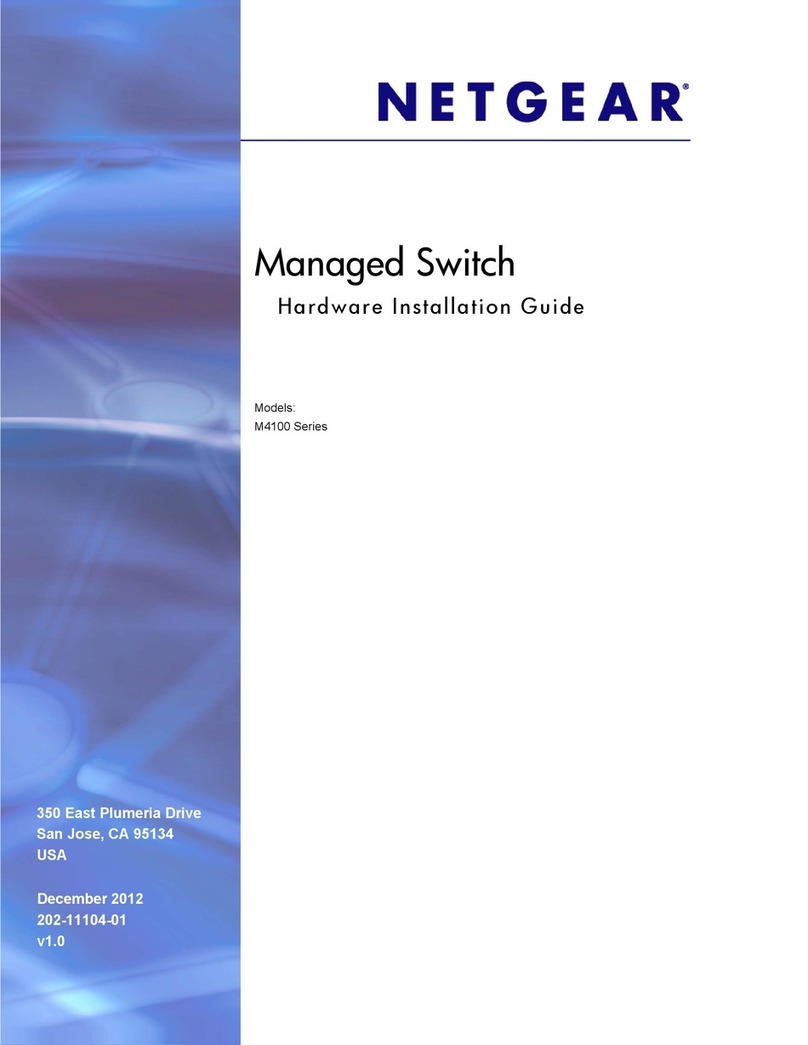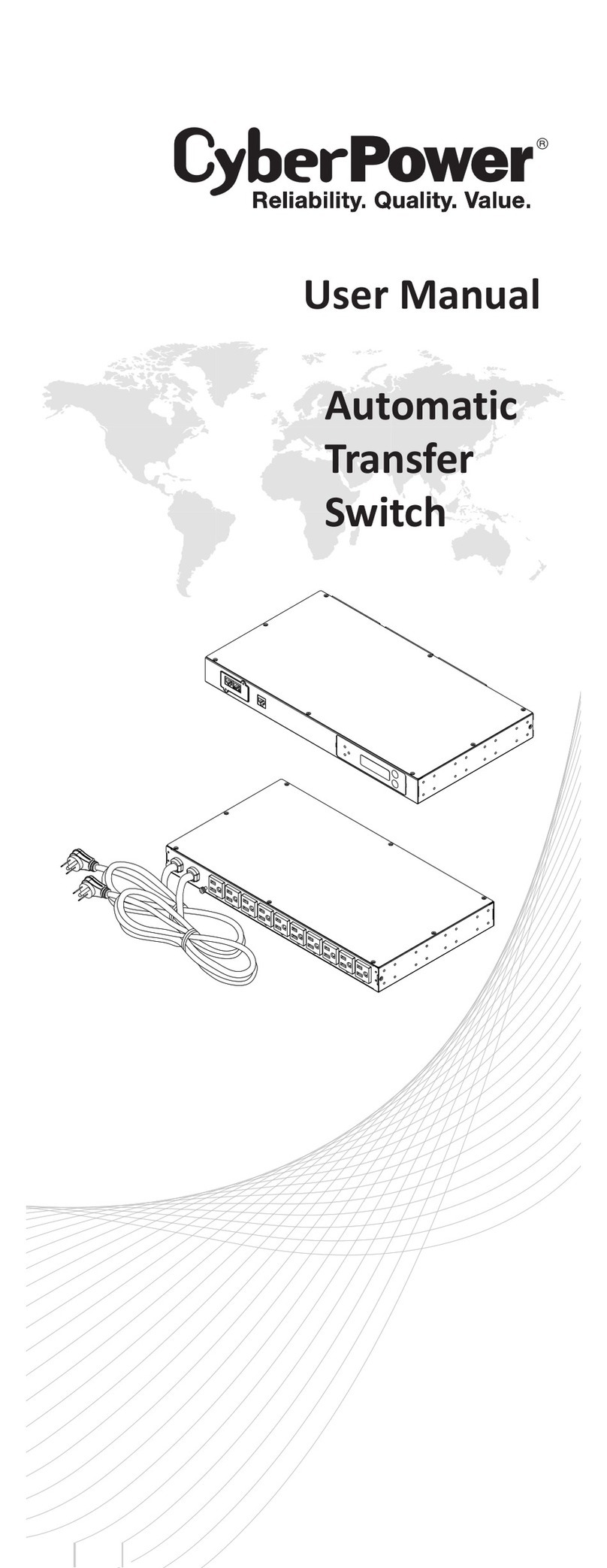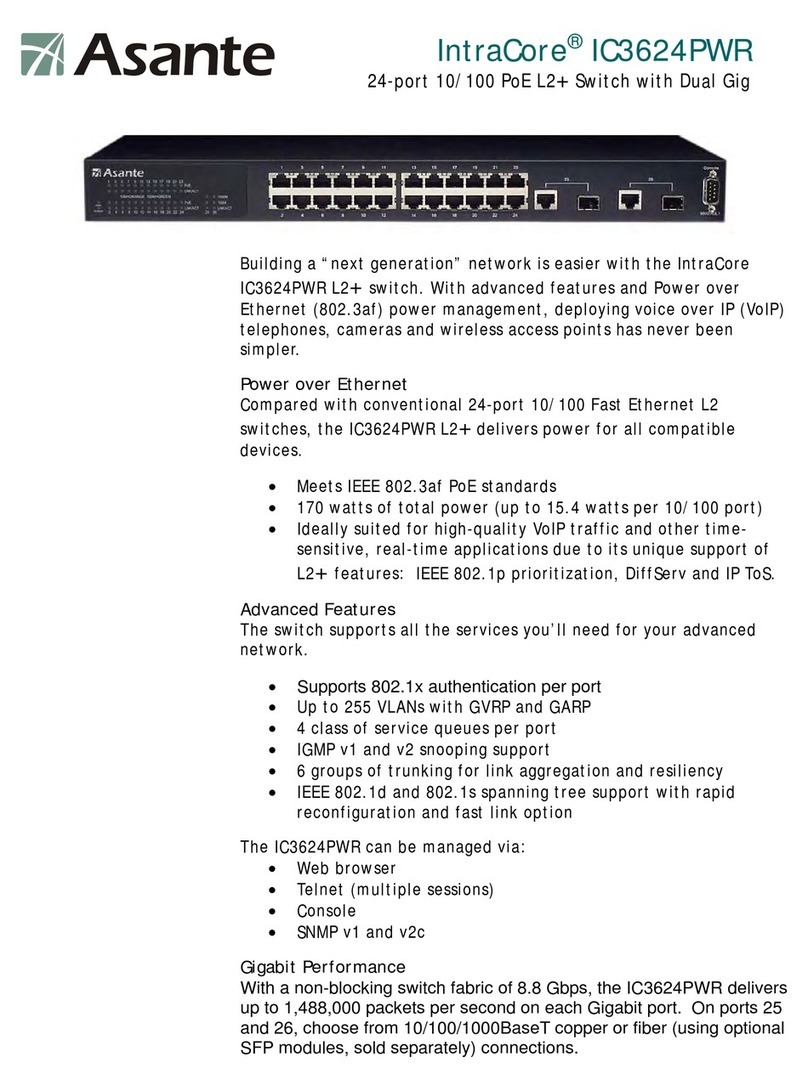milleteknik 4p FLX M User manual

PoE Switch 4p FLX M
PoE switch with battery backup
EN

350-091
Publication date 2023-11-09

Table of Contents
1. Before you begin ........................................................................................................................ 5
1.1. Information ..................................................................................................................... 5
1.1.1. Support ................................................................................................................ 5
1.1.2. Link to the latest information .................................................................................. 5
1.1.3. Help us make better products ................................................................................ 6
2. About PoE from Milleteknik ......................................................................................................... 6
3. How PoE powers devices connected to the power supply ............................................................. 6
4. Component overview PoE FLX M ................................................................................................ 7
5. Mounting on a wall or in a 19 "rack .............................................................................................. 7
5.1. Console for FLX M and FLX L .......................................................................................... 8
6. Connection of batteries ............................................................................................................... 8
7. Motherboard - description ........................................................................................................... 9
7.1. Connect the mains to the motherboard (PCB) ................................................................. 10
7.1.1. Connect mains ................................................................................................... 10
7.2. Connect load ................................................................................................................ 11
7.3. Control alarm limit ......................................................................................................... 11
8. Short description for PoE switch 4p ........................................................................................... 12
9. How the PoE switch software is accessed .................................................................................. 13
9.1. How the software is accessed in the PoE Switch ............................................................. 13
9.2. Log in to the PoE switch ................................................................................................. 15
9.3. Configuration ................................................................................................................ 17
9.3.1. System, configuration ......................................................................................... 17
9.3.2. Ports, configuration ............................................................................................. 18
9.3.3. VLAN configuration ............................................................................................. 18
9.3.4. Aggregation, configuration .................................................................................. 19
9.3.5. IGMP Snooping, configuration ............................................................................. 19
9.3.6. Mirroring, configuration ....................................................................................... 20
9.3.7. LLDP configuration ............................................................................................. 20
9.3.8. QoS, configuration .............................................................................................. 20
9.3.9. PoE, configuration .............................................................................................. 22
9.4. Monitoring .................................................................................................................... 22
9.4.1. Statistics, overview ............................................................................................. 22
9.4.2. Statistics, detailed .............................................................................................. 22
9.4.3. IGMP status ....................................................................................................... 23
9.4.4. LLDP statistics ................................................................................................... 23
9.4.5. LLDP table ......................................................................................................... 24
9.4.6. Ping ................................................................................................................... 25
9.5. Maintenance ................................................................................................................. 25
9.5.1. Reboot ............................................................................................................... 26
9.5.2. Factory reset ...................................................................................................... 27
9.5.3. Upload new software .......................................................................................... 28
9.5.4. Load and save configuration file .......................................................................... 29
9.5.5. Log out .............................................................................................................. 30
10. Commissioning - how to start the unit ...................................................................................... 30
11. Status indications ................................................................................................................... 30
12. Maintenance .......................................................................................................................... 31
12.1. battery change ............................................................................................................ 31
13. Product data sheet ................................................................................................................. 32
13.1. PoE ............................................................................................................................ 32
13.1.1. Technical specifications ..................................................................................... 32
13.1.2. Name, article number and e-number .................................................................. 32
13.1.3. About PoE from Milleteknik ................................................................................ 32
PoE switch 4p FLX M+ ......................................................................................... 33
3

13.1.4. Power over Ethernet from Milleteknik ................................................................. 33
13.1.5. Limitations ........................................................................................................ 33
13.1.6. Areas of use ..................................................................................................... 33
13.1.7. Alarm ............................................................................................................... 33
13.1.8. Fixed installation ............................................................................................... 33
13.1.9. Battery types .................................................................................................... 33
13.2. Regulations and certifications ....................................................................................... 34
13.2.1. Requirements that the product meets ................................................................. 34
13.3. Expected operating time in the event of a power failure ( with new batteries) ................... 34
13.4. Circuit boards - Technical data ..................................................................................... 34
13.4.1. Technical data: CEO 3 ...................................................................................... 34
13.4.2. Technical data: PoE card ................................................................................... 35
Limitations ........................................................................................................... 35
13.5. Power supply .............................................................................................................. 36
13.5.1. Power supply - Technical Data RSP-320-48 ........................................................ 36
13.6. Technical data enclosures ............................................................................................ 36
13.6.1. Enclosures - Technical Data FLX M ................................................................... 36
13.7. Link to the latest information ......................................................................................... 37
13.8. Warranty, support, country of manufacture and country of origin ..................................... 37
13.8.1. Warranty .......................................................................................................... 37
13.8.2. Support ............................................................................................................ 37
Spare parts ......................................................................................................... 37
Support after the warranty period .......................................................................... 37
Questions about product performance? ................................................................. 37
13.8.3. Country of manufacture ..................................................................................... 37
13.8.4. Designed and produced by: Milleteknik AB ......................................................... 38
13.9. Batteries - recommended, not included ......................................................................... 38
13.9.1. Batteries are not included they are sold separately ............................................. 38
13.9.2. 14 Ah, 12 V AGM battery .................................................................................. 38
14. Product life cycle, environmental impact and recycling .............................................................. 38
15. Address and contact details .................................................................................................... 38
4

1. BEFORE YOU BEGIN
1.1. Information
READ THIS FIRST!
Electronics, regardless of enclosure, are intended for use in a controlled indoor envi-
ronment.
Ventilation must not be covered.
Only authorized persons should install and maintain the system.
It is the installer's responsibility to ensure that the system is suitable for its intended
use.
Documents accompanying the system must be kept in or in its immediate vicinity.
Mains voltage should be disconnected during installation.
All information subject to change.
Upon installation of this product, the installer acknowledges and accepts the limitations
of this product as described in this manual.
Instruction manual in Swedish in original1.
1.1.1. Support
Phone: +46 31-340 02 30
You will find answers to many questions at: www.milleteknik.se/support
Support is open: Monday-Thursday 08:00-16:00, Fridays 08:00-15:00. Closed 11:30-13:15.
1.1.2. Link to the latest information
Products and software are subject to updates, you will always find the latest information on our website.
PoE
1Translations in languages other than Swedish are only indicative and have not been verified. Translation must always be checked
against the Swedish original to ensure correct information.
5

1.1.3. Help us make better products
With your help we can develop and produce better products, please fill in our form customer satisfaction
survey.
2. ABOUT POE FROM MILLETEKNIK
The series is designed to power PoE devices such as access systems, surveillance cameras and other
equipment that can be operated with Power over Ethernet. Through its function as a battery backup, the
PoE device can continue to be powered in the event of a power failure.
PoE switch 4p M, PoE switch 4p FLX S and PoE switch 4p FLX M are for security systems where a,
reliable power supply with battery backup and PoE function is needed. Our PoE have something we call
"controlled charging", which is a safety function that means that batteries are not charged with more
than 0.5 A. By controlling the charging of batteries, the lifespan of batteries is significantly extended.
The PoE Switch 4p Expansion kit is for expanding the number of PoE ports in PoE switch 4p FLX S+
and PoE switch 4p FLX M+.
3. HOW POE POWERS DEVICES CONNECTED TO THE
POWER SUPPLY
PoE can power, for example, surveillance cameras.
Connect external devices to be powered via PoE in PoE ports.
Connect other devices that do not need to be power supplied in LAN ports.
6

4. COMPONENT OVERVIEW POE FLX M
Table 1. Component overview
Symbol Explanation
A Brackets, reversible.
B Casing in powder-coated sheet metal.
C Power supply, (placed under the motherboard).
D Motherboard.
E Three places for PoE switches. One PoE switch is installed from the factory.
Four PoE ports are on the left and two LAN ports are on the right.
F Room for batteries.
G Cable entries.
5. MOUNTING ON A WALL OR IN A 19 "RACK
The unit can be mounted in a 19 ”rack or on a wall. The included brackets can be attached in two
ways: When mounting on a wall, the brackets must sit backwards, against the wall. When mounting in a
19 ”rack, the console must be at the front edge of the unit.
7

Figure 1. FLX M - mount brackets
Left bracket facing the front for mounting in a 19 "rack.
Right bracket facing the back for wall mounting.
IMPORTANT
Leave 100 mm free around the air vents.
5.1. Console for FLX M and FLX L
Bracket is reversible and can be mounted in two ways. It comes with brackets in to the device.
Two consoles must be used for FLX M.
6. CONNECTION OF BATTERIES
Battery wiring is mounted on the circuit board upon delivery. Pictures below only show how to connect
wiring.
1. Place the batteries in the cabinet with the battery terminals facing outwards, against the cabinet
door.
2. Connect the battery cable. Red cable on plus and black cable on minus.
8

• If possible, disconnect mains voltage when replacing the battery.
Figure 2. Wiring diagram for batteries in battery backup
Connect the terminals correctly so that you do not damage the equipment.
7. MOTHERBOARD - DESCRIPTION
See technical data for more information.
9
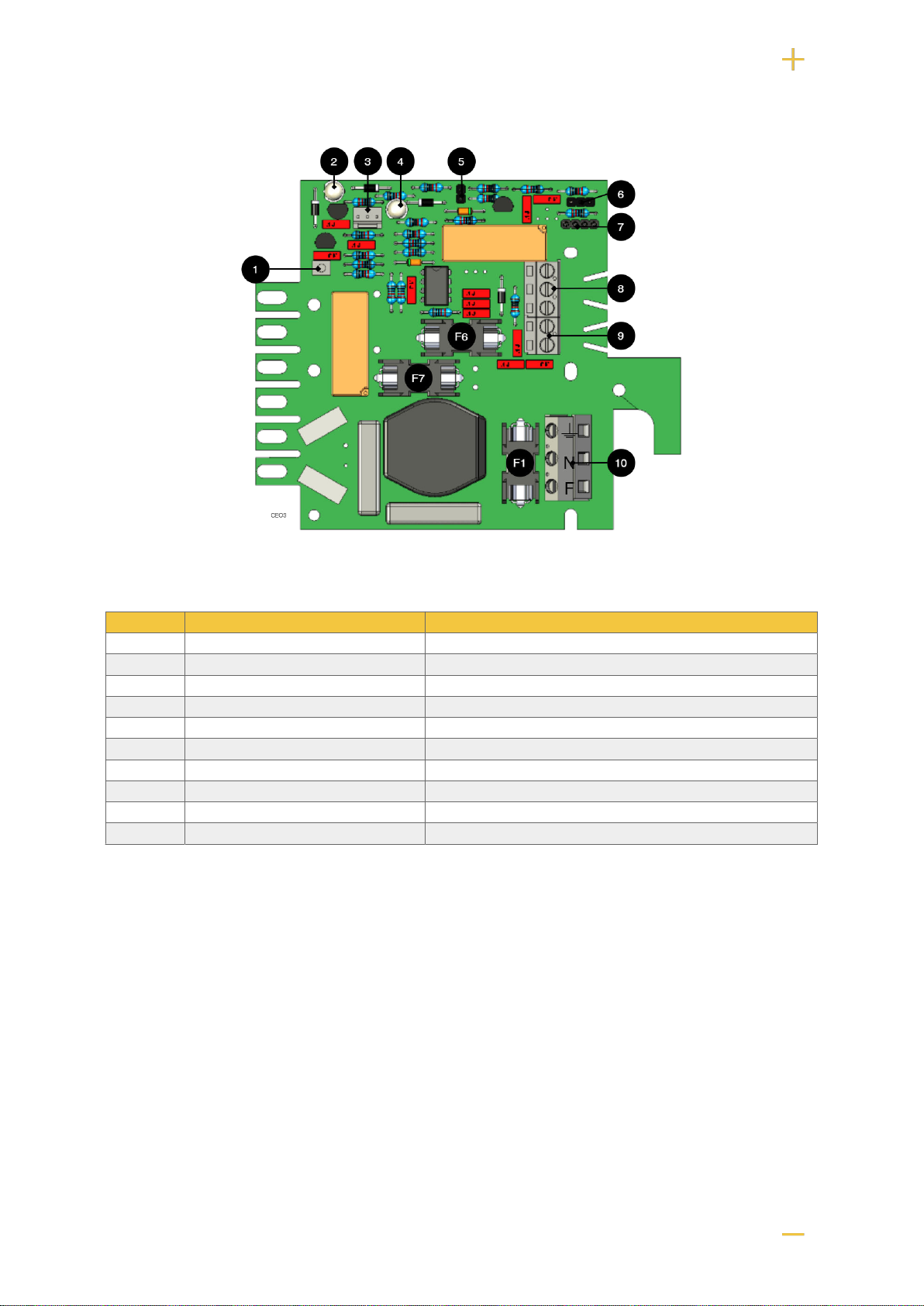
Figure 3. CEO
The motherboard controls the device and distributes power. See technical data for more information.
Table 2. Circuit board overview, explanation
No On the circuit board Explanation
1 J24 Connection for control of power supply.
2 D6 LED 1.
3 J11 connection external LED.
4 D11 LED 2.
5 JU2 Control of alarm threshold.
6 JU3 Connection to external alarm.
7 J6 Connection to buzzer.
8 P2:3-5 Connection to sum alarm.
9 P2:1-2 Load output
10 P1:1-3 Connection to the mains.
7.1. Connect the mains to the motherboard (PCB)
7.1.1. Connect mains
Pull wiring through the cable entry on the cabinet.
If possible, secure the mains cable with cable ties where possible.
Electrical network cabling shall be kept separate from other cabling to avoid EMC interference.
10

Figure 4. Connect the mains to the motherboard
Connect the mains cable to the terminal before it is put back on the motherboard. Secure F and N with
cable ties for electrical safety.
Table 3. Electrical network connections
Letter Explanation
F Phase
N Neutral
PE Protective earth
ELECTRICAL MAINS CONNECTION 230 V AC ON CIRCUIT
BOARD
Check that the marking on the circuit board matches the cable arrangement on the
terminal block.
7.2. Connect load
MAX CURRENT
The maximum current must not be exceeded. Max current is indicated on nameplate
on the device.
Table 4. Load connections
Circuit board number Explanation
P2: 1 Connection for load 1 +
P2: 2 Connection for load 1 -
7.3. Control alarm limit
Alarm for low battery voltage in battery operation can be controlled.
By jumpering JU2, the limit for when the unit should give an alarm can be lowered.
Alarms are given when the battery voltage in battery drops below the limit.
Table 5. Alarm limits
Alarm limit at low battery voltage 12 V 24 V
JU2 with jumper* 10.2 V 24.0 V
JU2 without jumper * 13.2 V 26.5 V
11

Alarm limit at low battery voltage 12 V 24 V
*The unit is delivered with jumper on JU2
8. SHORT DESCRIPTION FOR POE SWITCH 4P
No Terminal no Explanation
1 J5 2 pcs RJ-45 ports for data, not PoE, (powered).
2 J5 4 pcs RJ-45 powered ports for connecting PoE devices.
3 J2 Power supply 48 V.
4 J8 Connection for data transmission when additional PoE switch 4p card is connected.
A - Indication, yellow LED lights when data is being transferred.
B - Indication, green LED lights up when device is plugged in. This is only an indication that the port is
connected and not the connected device's status.
Figure 5. PoE switch with extra card
Two cards are connected with cable on 4, or a patch cable between 1 on each card.
The picture shows how cards sit on top of each other in the PoE switch 4p FLX S+. In the PoE switch 4p
FLX M+, the cards are connected separately in mounting plate.
12

9. HOW THE POE SWITCH SOFTWARE IS ACCESSED
9.1. How the software is accessed in the PoE Switch
This section shows how to log in to the switch's configuration web page.
In order to configure the software in the switch, access to the switch requires the correct IP address to
be set on the computer.
Access to the switch's software is through a browser (Chrome, Edge, Firefox).
Follow the steps to access the switch's settings.
NOTE
The settings shown are settings for PC, (Windows 7 - Windows 11). Windows and
names may vary between different versions of Windows. Unfortunately, we cannot
provide support for settings of your computer.
NOTICE
The address of the PoE switch is: 192.168.2.1 and username and password are: ad-
min/admin The IP address in the switch is static (fixed) and therefore the computer's
IP address and subnet mask must be static.
1. Open settings and go to Network and Internet -> Advanced network settings. Open more
network card options.
2. A Network Connections window will appear showing all available network connections on the
computer. Double-click the network connection you use to connect to the switch.
13
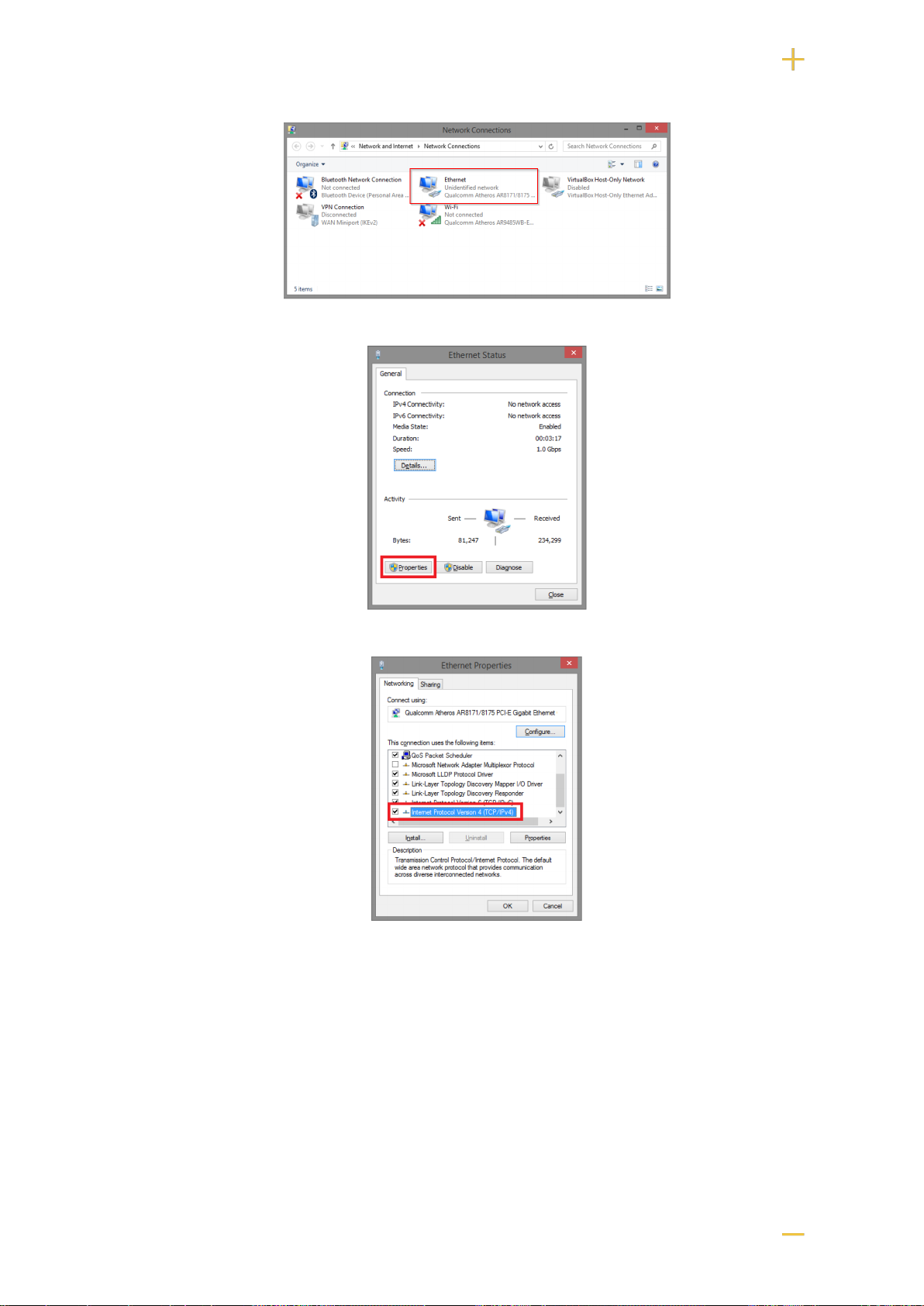
3. Ethernet status window appears. click the button Characteristics as shown in the figure below.
4. Double-click Internet Protocol Version 4 (TCP / IPv4).
5. Set the computer's IP address and subnet mask as shown in the figure below. By default, the
product's IP address be 192.168.2.1. You can set any IP address as long as it is not the same as
your switch's IP address and is in the same network segment as your switch's IP address. Press
OK to apply the TCP/IPv4 settings you just made. Now you can connect to your switch using a web
browser (Chrome, Edge or Firefox).
14

6. Connect an RJ-45 cable and connect to the PoE switch.
9.2. Log in to the PoE switch
NOTE
IP address of the switch (factory setting): 192.168.2.1
Password (factory setting): admin
1. Start the browser on your computer.
2. Login to PoE switch.
15

Number Explanation
1 IP address of the PoE switch: 192.168.2.1
2 Password: admin
3 Apply = Ok
4 Menu in the PoE switch
16

9.3. Configuration
9.3.1. System, configuration
Letter, number Explanation
A PoE switch system configuration page
A.1 Tick here if you are going to use DHCP, see warning below.
A.2 Changes the factory default password, (admin).
A.3 If you have made any changes, you need to click "Apply" to save the changes.
17

WARNING
The settings on this page normally do not need to be changed. Only change the
settings if you absolutely know what you are doing.
Factory reset the PoE device if it does not behave as expected after adjusting settings
on this page.
9.3.2. Ports, configuration
WARNING
The settings on this page normally do not need to be changed. Only change the
settings if you absolutely know what you are doing.
Factory reset the PoE device if it does not behave as expected after adjusting settings
on this page.
Letter, number Explanation
B Gates
B.1 This setting normally does not need to be changed. Select the speed of the PoE switch's ports.
B.2 This setting normally does not need to be changed.
9.3.3. VLAN configuration
WARNING
The settings on this page normally do not need to be changed. Only change the
settings if you absolutely know what you are doing.
Factory reset the PoE device if it does not behave as expected after adjusting settings
on this page.
18

Configuration of Virtual LAN.
9.3.4. Aggregation, configuration
WARNING
The settings on this page normally do not need to be changed. Only change the
settings if you absolutely know what you are doing.
Factory reset the PoE device if it does not behave as expected after adjusting settings
on this page.
Load balancing between the ports.
9.3.5. IGMP Snooping, configuration
WARNING
The settings on this page normally do not need to be changed. Only change the
settings if you absolutely know what you are doing.
Factory reset the PoE device if it does not behave as expected after adjusting settings
on this page.
Switch that controls reception.
19

9.3.6. Mirroring, configuration
WARNING
The settings on this page normally do not need to be changed. Only change the
settings if you absolutely know what you are doing.
Factory reset the PoE device if it does not behave as expected after adjusting settings
on this page.
Mirroring of ports.
9.3.7. LLDP configuration
WARNING
The settings on this page normally do not need to be changed. Only change the
settings if you absolutely know what you are doing.
Factory reset the PoE device if it does not behave as expected after adjusting settings
on this page.
Letter,
num-
ber
Explanation
G LLDP stands for "Link Layer Discovery Protocol", which is a network protocol standard used to discover and com-
municate information about network devices connected to the same Ethernet network. The protocol allows devices
such as switches and routers to send and receive messages containing information about the device's identification,
capabilities, and connection topology.
G.1 RX and TX are abbreviations used in electronics, communications, and computer networking to indicate the direction
of data flow between devices. RX: The abbreviation "RX" stands for "Receive" or "Reception". It indicates that the
device is receiving data or signals from another device. When a device has an RX input, it means that it is designed
to receive data or information from a transmitting device. TX: The abbreviation "TX" stands for "Transmit" or "Transmis-
sion". It indicates that the device is transmitting data or signals to another device. If a device has a TX output, it means
that it is designed to transmit data or information to a receiving device. These abbreviations are especially common
when it comes to data communication, such as in the context of network cables where there are specific RX and TX
wires that allow for two-way communication between devices.
9.3.8. QoS, configuration
WARNING
The settings on this page normally do not need to be changed. Only change the
settings if you absolutely know what you are doing.
Factory reset the PoE device if it does not behave as expected after adjusting settings
on this page.
20
Table of contents
Other milleteknik Switch manuals
Popular Switch manuals by other brands

Vector
Vector MAXX SST VEC049D User's manual & warranty information
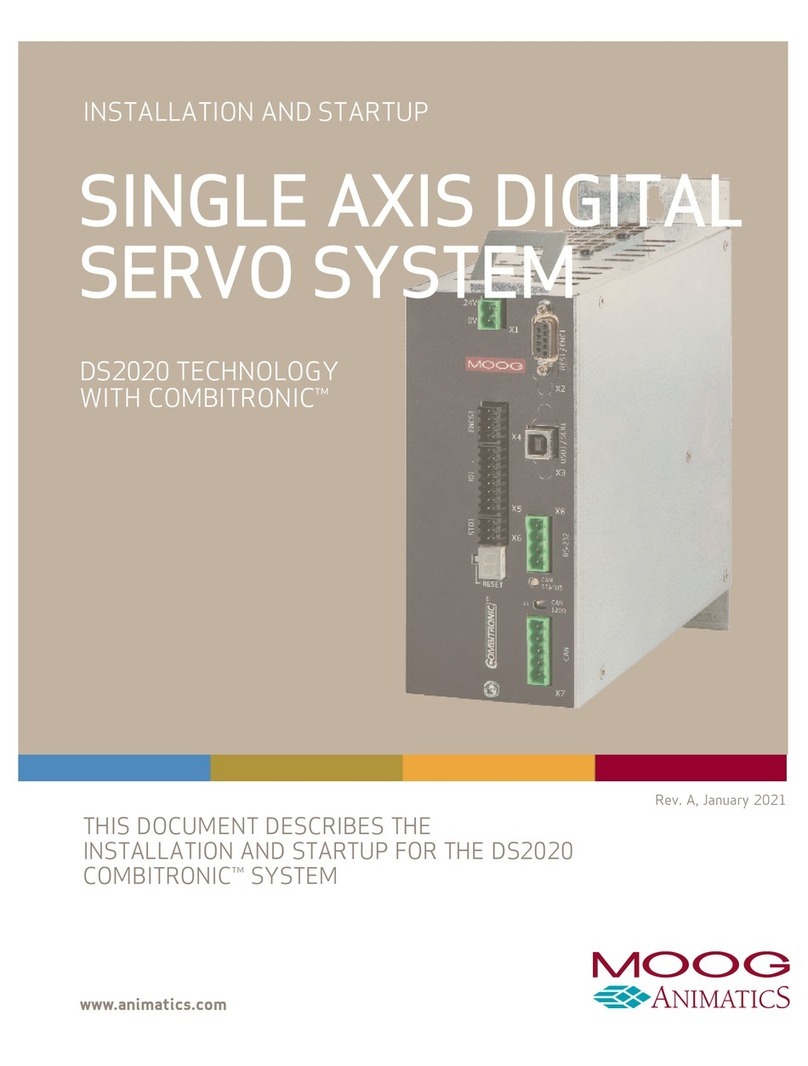
MOOG ANIMATICS
MOOG ANIMATICS Combitronic DS2020 Installation and start-up manual

Analog way
Analog way QFX402 user manual

HPE
HPE OfficeConnect 1950 Series user guide

Allied Telesis
Allied Telesis x530 Series installation guide

koban
koban KME quick start guide