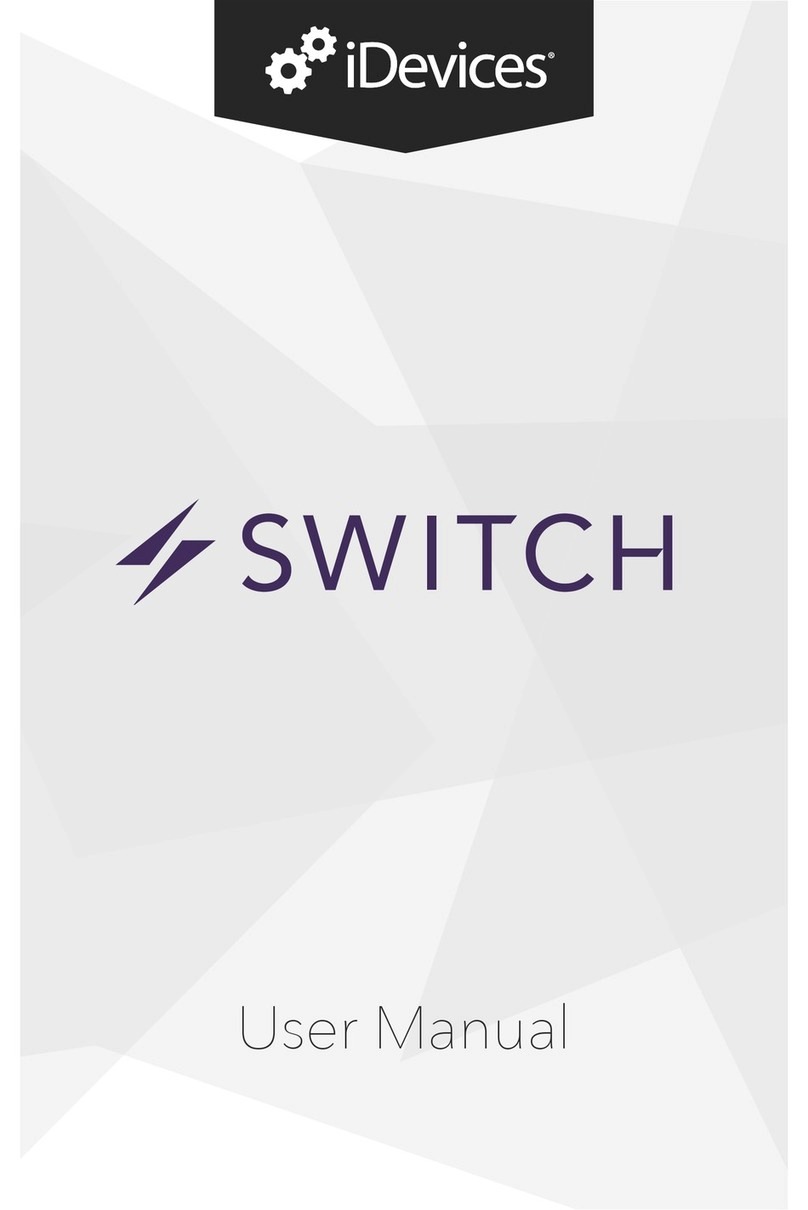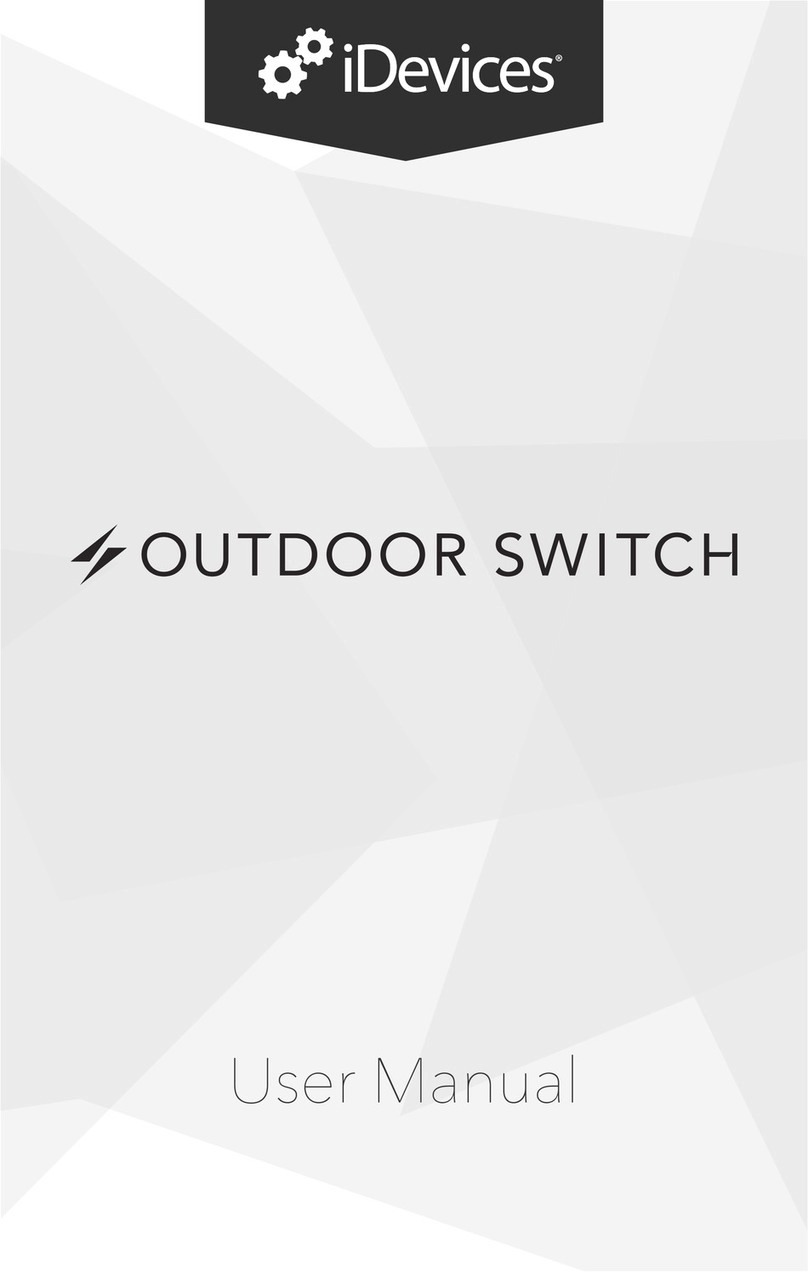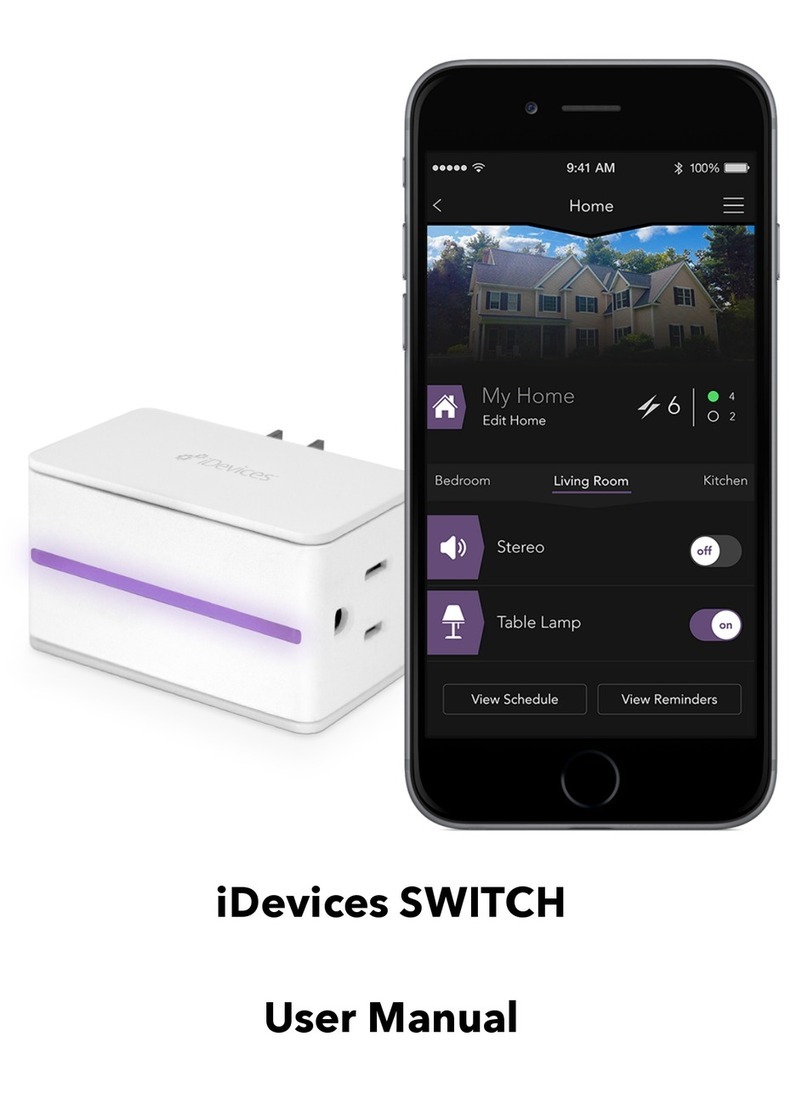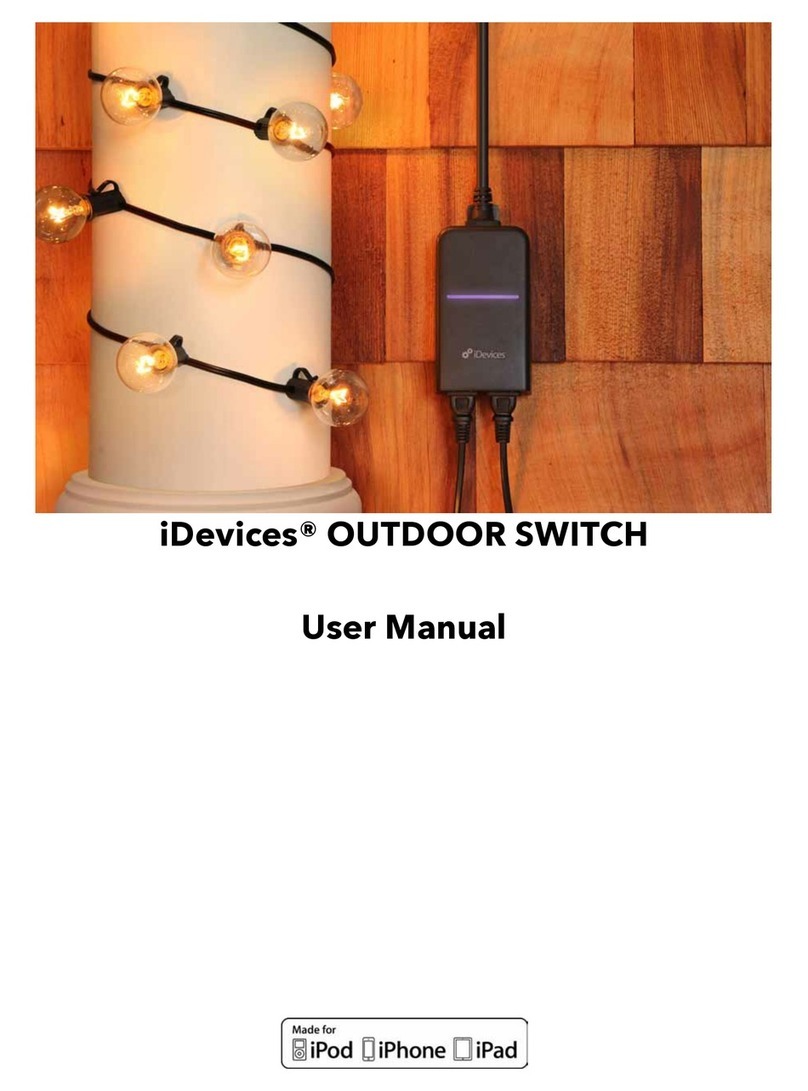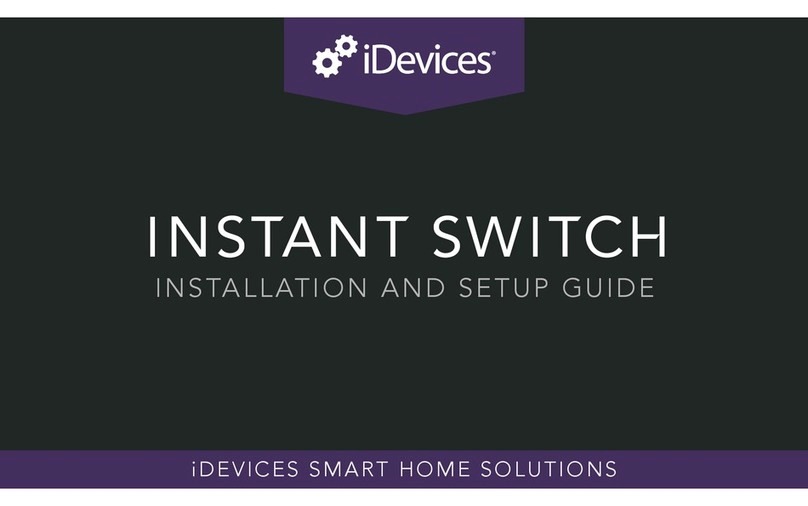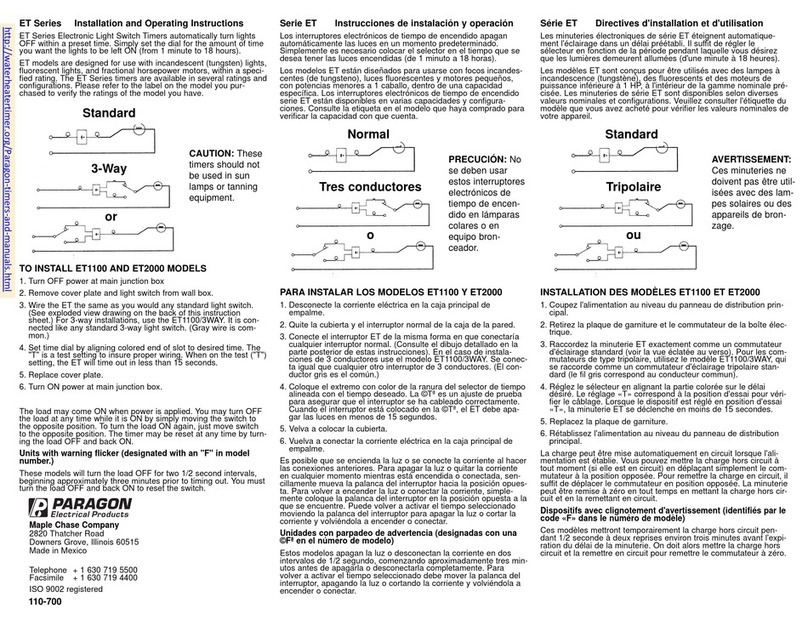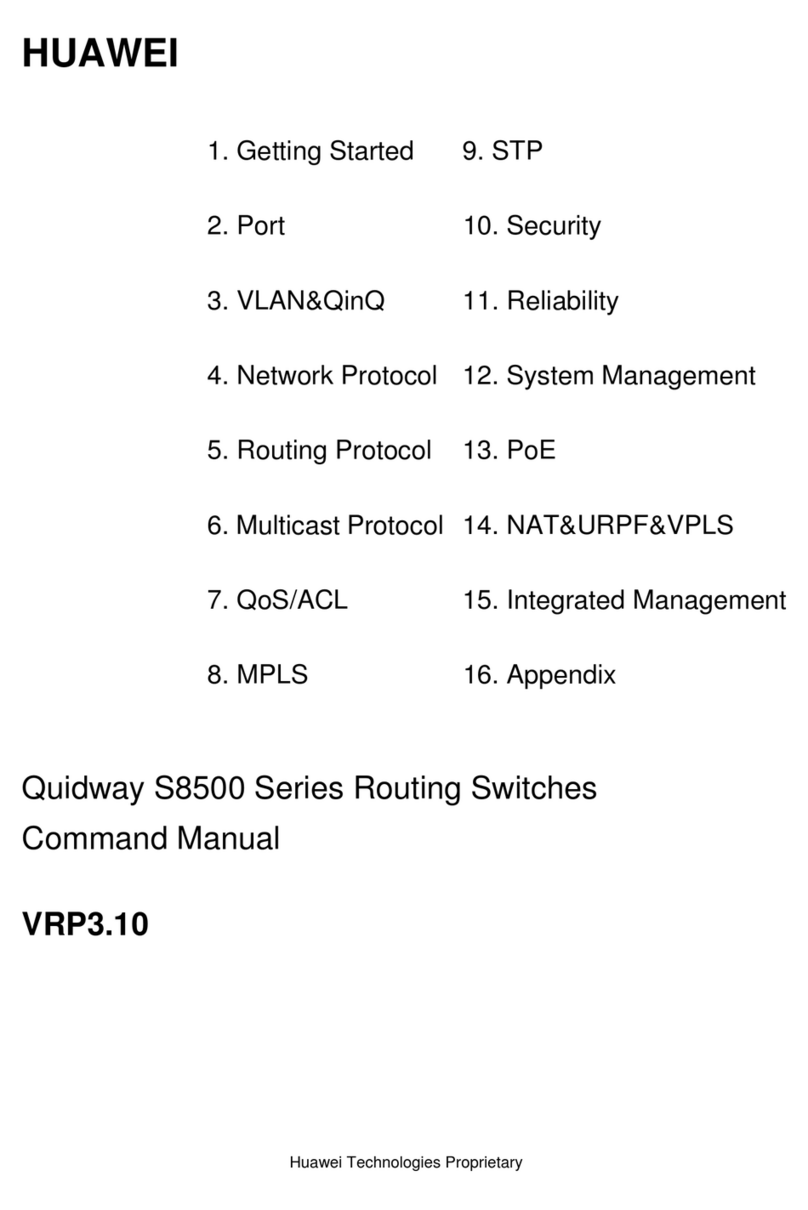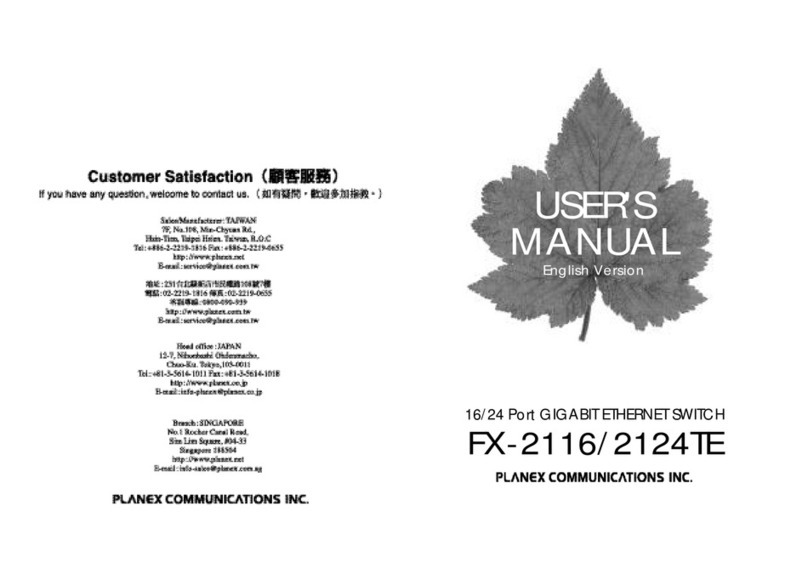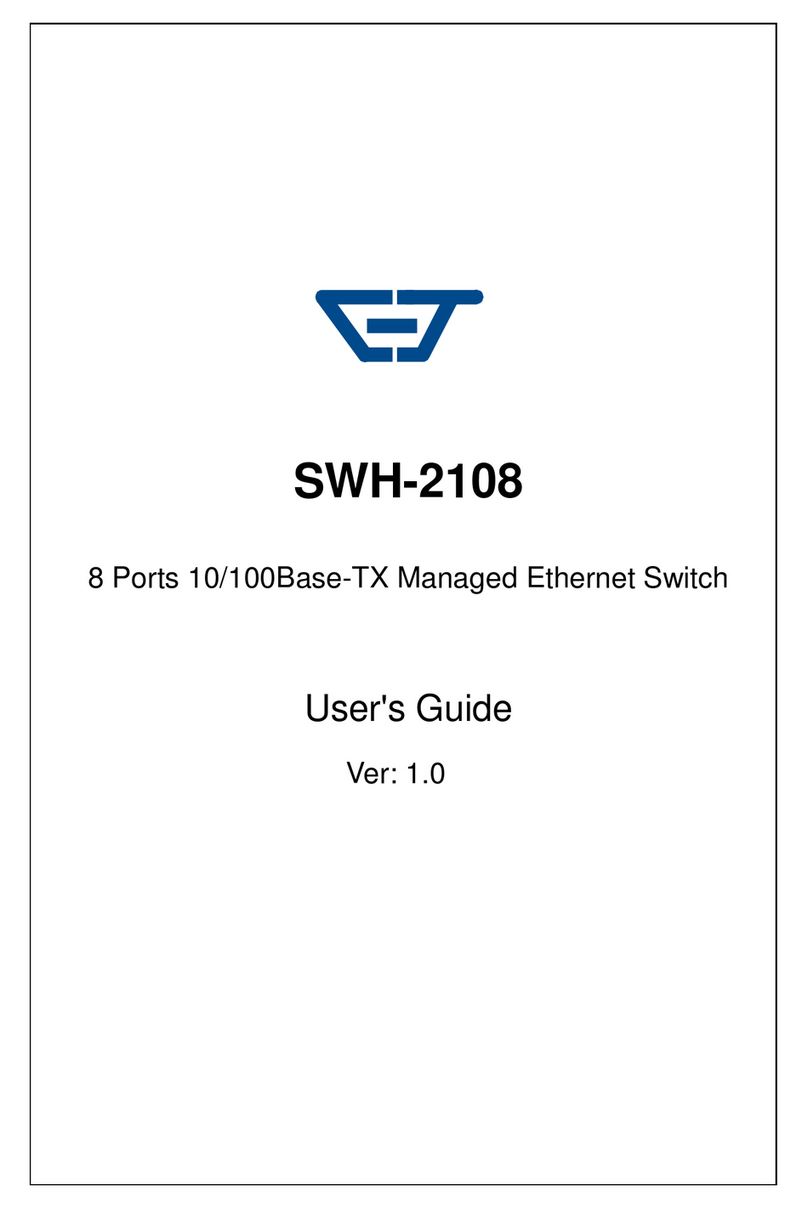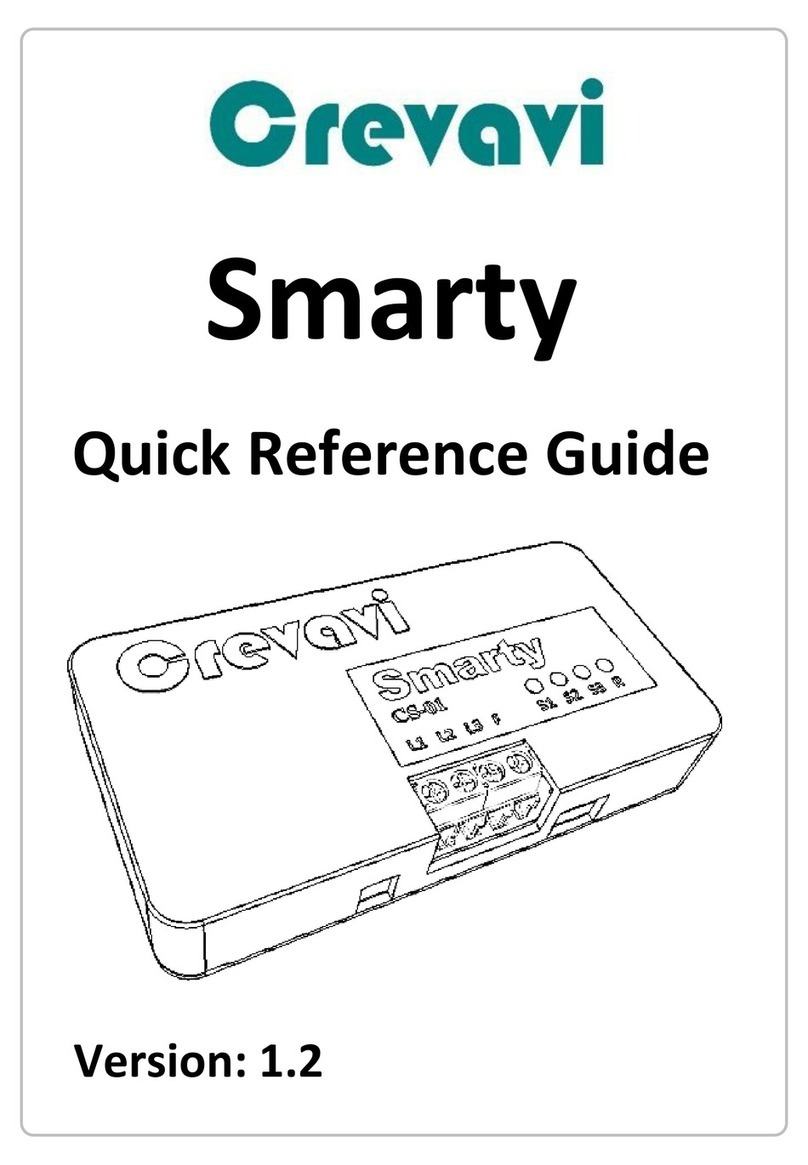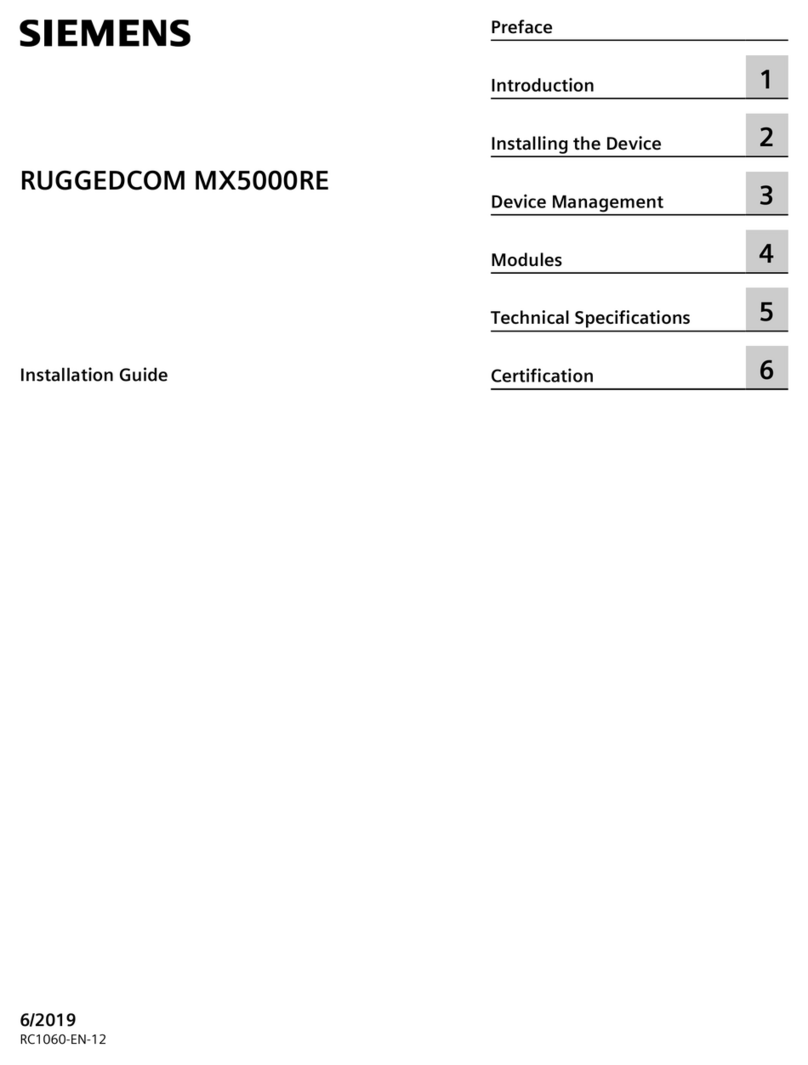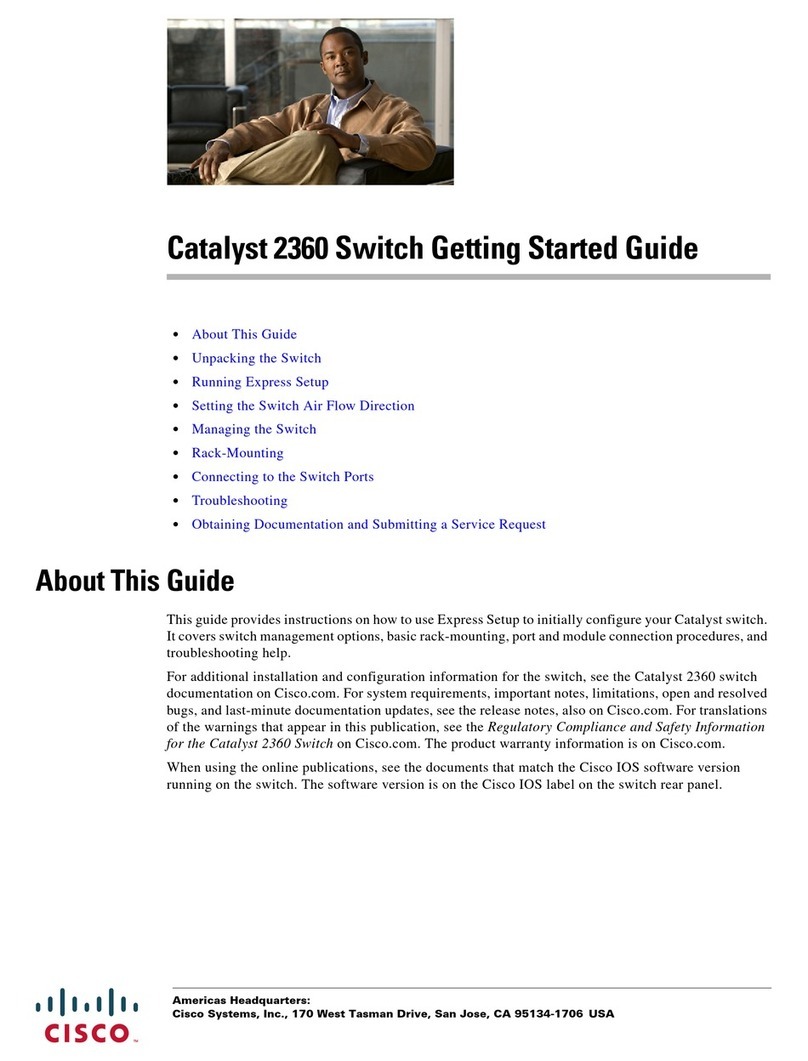iDevices IDEV0008 User manual

1
INSTALLATION & SETUP GUIDE
FOR SINGLE POLE & 3-WAY CONFIGURATIONS
IN WALL SOLUTIONS

2 3
REQUIRES
• Wi-Fi®2.4 GHz 802.11 b/g/n
compatible network
• Router Security Settings
Supported: WPA, WPA2, or None
• Free iDevices®Connected App
• 120VAC “Line” and “Neutral” wires
in each gang box
• HomeKit requires an iPhone, iPad or
iPod touch with iOS 9.0 or later
• Android™4.3+ devices with
Bluetooth®Smart technology
• Not intended for critical medical or life support equipment.
• Use caution when using the iDevices®Wall Switch to control any appliances which produce heat or
mechanical motion, or could create a hazardous condition when operated while unattended.
• The iDevices®Wall Switch is not user-serviceable. Do not attempt to open the enclosure for any reason.
• The iDevices®Wall Switch is only for installation with copper or copper-clad wires. Do not install in a
circuit that uses aluminum wires.
• The iDevices®Wall Switch must be installed in a manner that conforms to all applicable national,
state, and local building codes.
• The iDevices®Wall Switch is intended for dry, indoor use only.
• Use with branch circuit breaker 20A or less.
TOOLS NEEDED
• Philips Screwdriver
• Pliers
• Wire Cutter/Stripper
• Voltage Detector
• Flathead Screwdriver
RATINGS
Input: 125-277VAC, 60Hz
Output: 125-277VAC, 60Hz
Resistive: 1800W @ 120-277VAC
Tungsten: 960W @ 120VAC
Tungsten: 1800W @ 277VAC
Motor: 1HP @ 120-277VAC
Ballast: 10A @ 277VAC
RISK OF ELECTRIC SHOCK, SEVERE BURNS, AND FIRE: Your safety is important to us.
Electricity is dangerous and can cause personal injury and property damage if handled improperly.
A working knowledge of electrical installation is required to install this product. If you are not
comfortable working with electricity do not attempt to install the iDevices®Wall Outlet and seek
professional assistance from a qualied electrician.
!

4 5
BEFORE YOU START
• Read through this Installation Guide in its entirety before starting
installation of your iDevices®Wall Switch or removal of your old
switches. Incorrect installation can be dangerous and can damage
your iDevices®Wall Switch or your home. The iDevices®
Wall Switch is intended to be installed by a qualied electrician.
• Visit our YouTube channel for tips on installation and setup:
www.youtube.com/user/iDevicesInc
• Turn OFF the power to the circuit you are working on at your
home’s breaker or fuse panel.
• Where ever possible, install the iDevices®Wall Switch in a non-
metallic gang box and use a non-metallic faceplate, as metal gang
boxes and faceplates can decrease the Wi-Fi®signal strength.
• Check that your mobile device is compatible with the iDevices®
Wall Switch at iDevicesinc.com/Compatibility
• It is YOUR responsibility to be sure that products are installed in
accordance with applicable building codes. Check with your local
building ofce if you have questions.
• Download the Free iDevices®Connected app.
• For 4-way congurations, visit:
iDevicesinc.com/Support/WallSwitch/Setup

6 7
GETTING TO KNOW THE
iDEVICES®WALL SWITCH
Turn Light On. Used also for 3-way, 4-way pairing.
Turn Light Off. Used also for connecting to the Wi-Fi®network.
Status LED/Night Light. Provides setup status and used as a night light
during operation. Refer to LED color codes on page 42.
Pull Out Tab. Refer to this when prompted to enter your HomeKit™
setup code during the setup on a iOS device. Also used to document the
Wall Switch as the Primary or Secondary in a 3-way or 4-way conguration.
Device Reboot. Pressing this cycles power to the device.
Pairing Setup Button. Used to
wireless pair between multiple
Wall Switches for 3-way and 4-way
congurations and for connecting
to the Wi-Fi network.
DEVICE RESET: Press and hold for
10 seconds until LED blinks red.
11
6
4
4
2
2
5
56
3
3

8 9
INSTALLATION - SINGLE POLE
STEP 1
Turn off the power at the circuit breaker.
STEP 2
Remove the existing switch from the gang box.
STEP 3
Conrm that each gang box contains a neutral wire (typically white).
If there are no neutral wires present, you may need to run additional
wires, please consult a qualied electrician.
NOTE: Your home’s wiring may differ; please consult a qualied electrician.
LOAD
LINE
NEUTRAL
LINE
GROUND
LOAD

10 11
STEP 4
Remove both wires from the terminals of the existing switch and
cap with the provided wire nuts. Note: If you have more than 2
wires connected to your switch (not including the bare copper or
green-coated ground wire), please see the 3-way, 4-way installation
instructions. It is not necessary to remove the ground wire.
LOAD
LINE
LINE
LOAD
NEUTRAL
GROUND

12 13
STEP 5
Turn the power back On at the breaker. Using your voltage detector,
identify which of the 2 wires you removed is energized. This is the
“Line” wire. The wire that is not energized is the “Load” wire.
Note these two wires for future reference.
LOAD
LINE
LINE
LOAD
NEUTRAL
GROUND

14 15
STEP 6
Turn the power back Off at the breaker and install the iDevices®Wall
Switch according to the diagram. Ensure all wire nuts are securely
fastened.
LOAD
LINE
NEUTRAL
LINE
LOAD
GROUND

16 17
STEP 7
Install the Wall Switch into the gang box and install the faceplate.
STEP 8
Turn the power back On at the circuit breaker and conrm that the
LED on the Wall Switch lights up purple.
LED will light
up purple

18 19
WIRELESS COMMUNICATION SETUP
STEP 1
Ensure power/breaker is turned back on and the LED on the Wall
Switch is solid purple.
STEP 2
Press and hold “6” for 5 seconds and release when the LED rapidly
ashes blue. Next tap “2” to begin the Wi-Fi® connection process.
Ensure LED
is purple
2
6

20 21
STEP 3
Launch the iDevices®Connected app and you will be guided
through the process of connecting your Wall Switch. For iOS
devices, you will need the HomeKit™setup code on the pull out tab
on your Wall Switch.
One Color Icon
Basic
Connected App Icon
Optimized Small Versions
.75pt Additional .5pt Additional
Pull out tab
Wall Switch - Model: IDEV0008
Primary Secondary
XXX-XX-XXXX
HomeKit™ setup code is located on the
pull out tab of the iDevices®Wall Switch.
XXX-XX-XXX

22 23
INSTALLATION - 3-WAY
STEP 1
Turn off the power at the circuit breaker.
STEP 2
Remove the existing switches from the gang boxes.
STEP 3
Conrm that each gang box contains a neutral wire (typically white).
If there are no neutral wires present, you may need to run additional
wires, please consult a qualied electrician.
NOTE: Your home’s wiring may differ; please consult a qualied electrician.
LINE LOAD
NEUTRAL
TRAVELER
NEUTRAL
COMMON
TRAVELER
COMMON
GROUND
GROUND

24 25
STEP 4
Remove the wires from the Common terminal on both of the
existing switches and cap with the provided wire nuts. Note: The
common terminals usually have a screw that is either black or copper
in color.
LINE LOAD
NEUTRAL NEUTRAL
TRAVELER TRAVELER
COMMON
COMMON
GROUND
GROUND

26 27
STEP 5
Turn the power back on at the breaker. Using your voltage detector,
identify which of the 2 common wires you removed is energized.
This is the “line” wire. Mark this wire as the Secondary (S) Switch
Position. You will need to refer to this during the Pairing and Setup
Process.
The common wire that is not energized is the “load” wire. Mark as
the Primary (P) Switch Position. You will need to refer to this during
the Pairing and Setup Process.
LINE LOAD
NEUTRAL NEUTRAL
TRAVELER TRAVELER
COMMON
COMMON
GROUND
GROUND
S
P

28 29
STEP 7
Install the iDevices®Wall Switches according to the diagram. Ensure
the wire nuts are securely fastened.
Ensure you install a wire nut on the red lead on the secondary switch
as well as on both ends of the traveler wire (typically red wire)
LINESECONDARY SWITCH LOAD PRIMARY SWITCH
NEUTRAL NEUTRAL
TRAVELER TRAVELER
COMMON
LINE
GROUND GROUND
LOAD
S
P

30 31
STEP 8
Install the Wall Switches into the gang boxes.
STEP 9
Extend the pull out tab on the front of the Wall Switch connected to
the Line wire (identied in step 5), Using a pen, put a “X” in the box
on to indicate that this is the Secondary Switch.
Wall Switch - Model: IDEV0008
Primary Secondary
XXX-XX-XXXX
Pull out tab

32 33
STEP 10
Extend the pull out tab on the front of the Wall Switch connected to
the Load wire (identied in step 5), Using a ball point pen, put a “X”
in the box on to indicate that this is the Primary Switch.
STEP 11
Turn the power back on at the circuit breaker and conrm that the
LED on both Wall Switches light up purple.
Wall Switch - Model: IDEV0008
Primary Secondary
XXX-XX-XXXX
Ensure LED
is purple on
BOTH Wall
Switches

34 35
WIRELESS COMMUNICATION SETUP
The wireless setup is a 2 step process for a 3-way Switch conguration.
First you will pair the Primary Switch to the Secondary Switch, then
you will add the Primary Switch to your Wi-Fi® network.
PAIRING THE PRIMARY TO THE SECONDARY SWITCH
STEP 1
Ensure power/breaker is turned back on and the LED on both Wall
Switches are solid purple.
Ensure LED
is purple on
BOTH Wall
Switches

36 37
STEP 2
Locate the “primary” Switch. Hold “6” until the LED rapidly ashes
blue (5 sec) then release. Next tap “1” to enter pairing mode. The
LED will ash blue slowly.
Next Locate the “secondary” Switch. Repeat the steps above on the
Secondary Switch by holding “6” until the LED rapidly ashes blue
(5 seconds) then release. Next tap “1” to begin the pairing mode.
The LED will ash blue slowly.
The “secondary” Wall Switch will search and pair to the “primary”
switch. The LED on each Wall Switch will rapidly blink green 5 times
and each Wall Switch will beep 5 times to indicate the pairing
process is complete.
6
1

38 39
CONNECTING TO THE
WIRELESS NETWORK
STEP 1
On the “Primary” switch press and hold “6” for 5 seconds and
release when the LED rapidly ashes blue. Next Tap “2” to begin
the Wi-Fi® connection process.
Ensure LED
is purple
2
6
Table of contents
Other iDevices Switch manuals