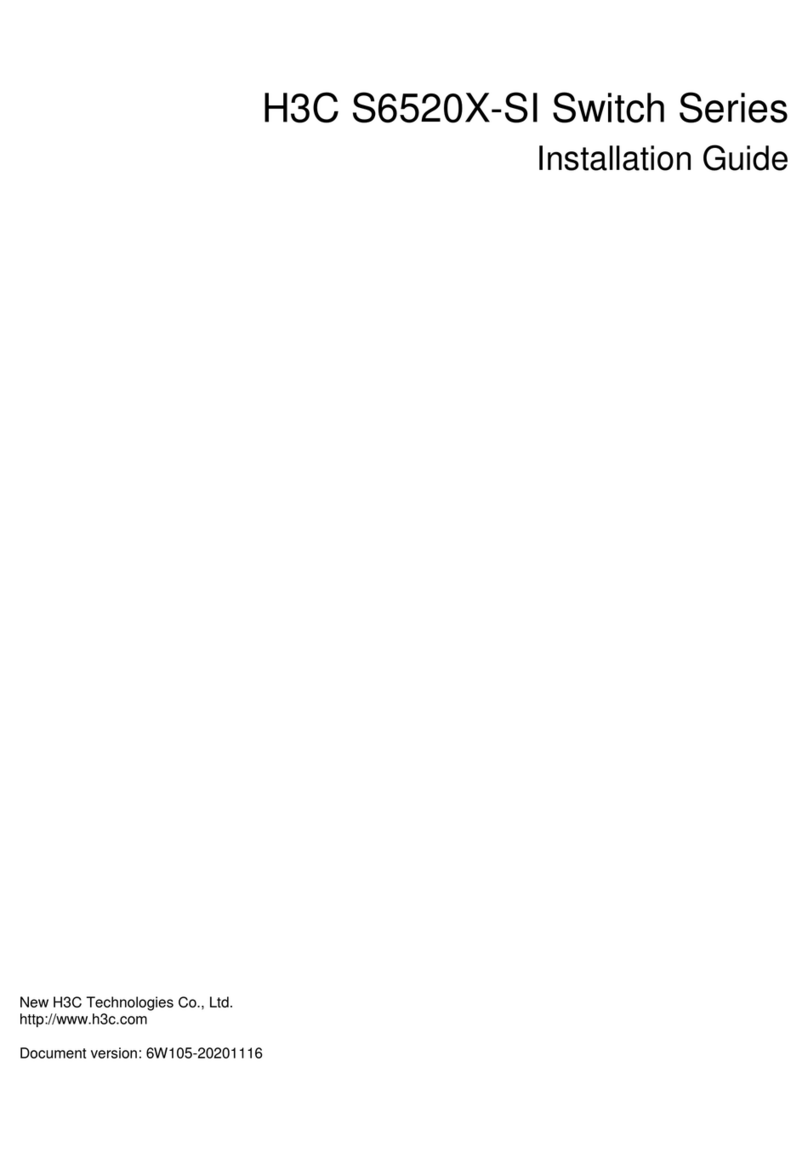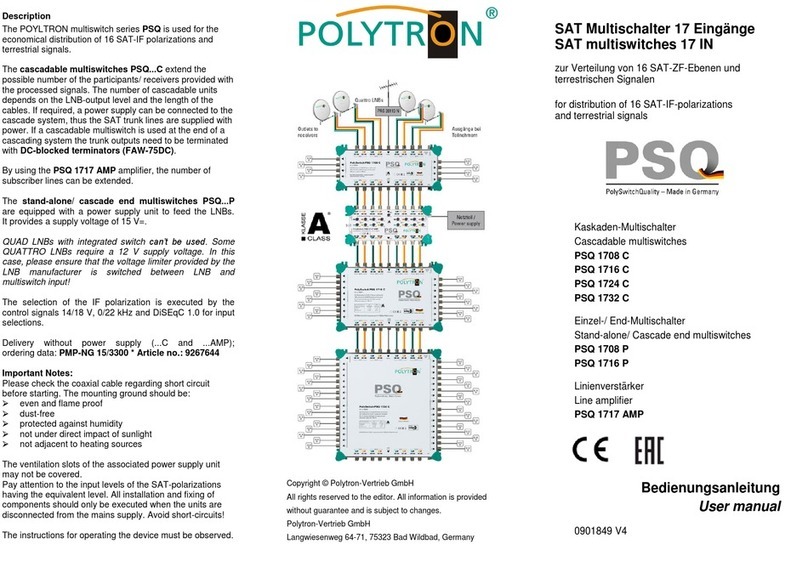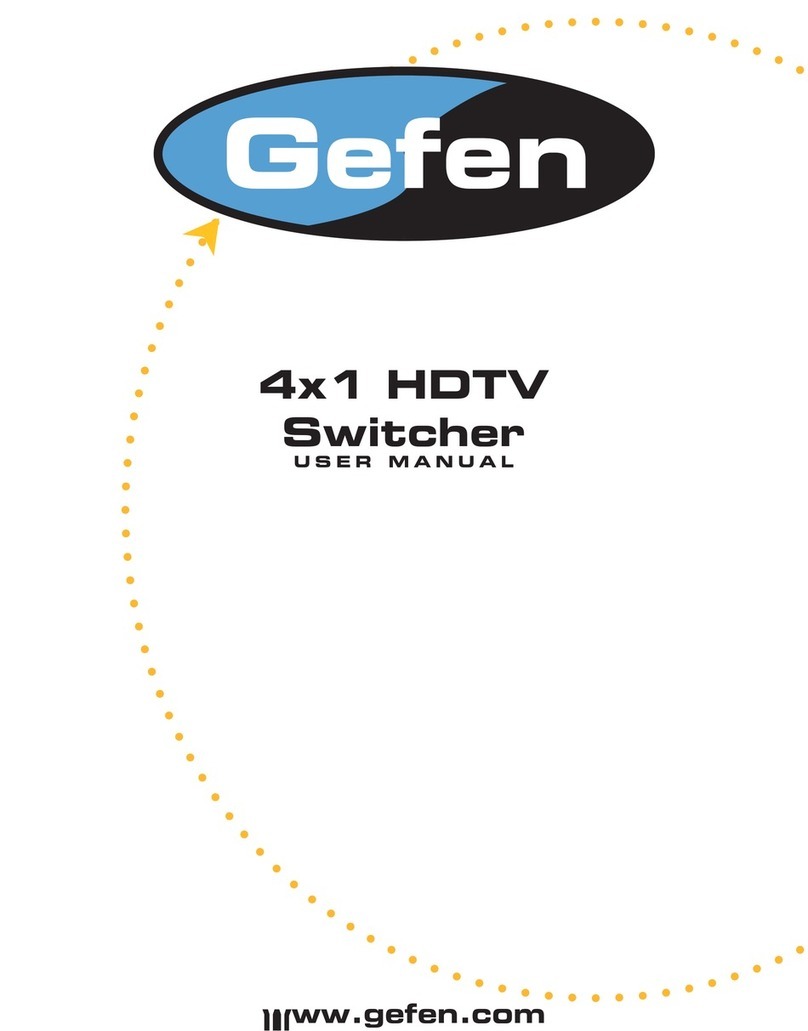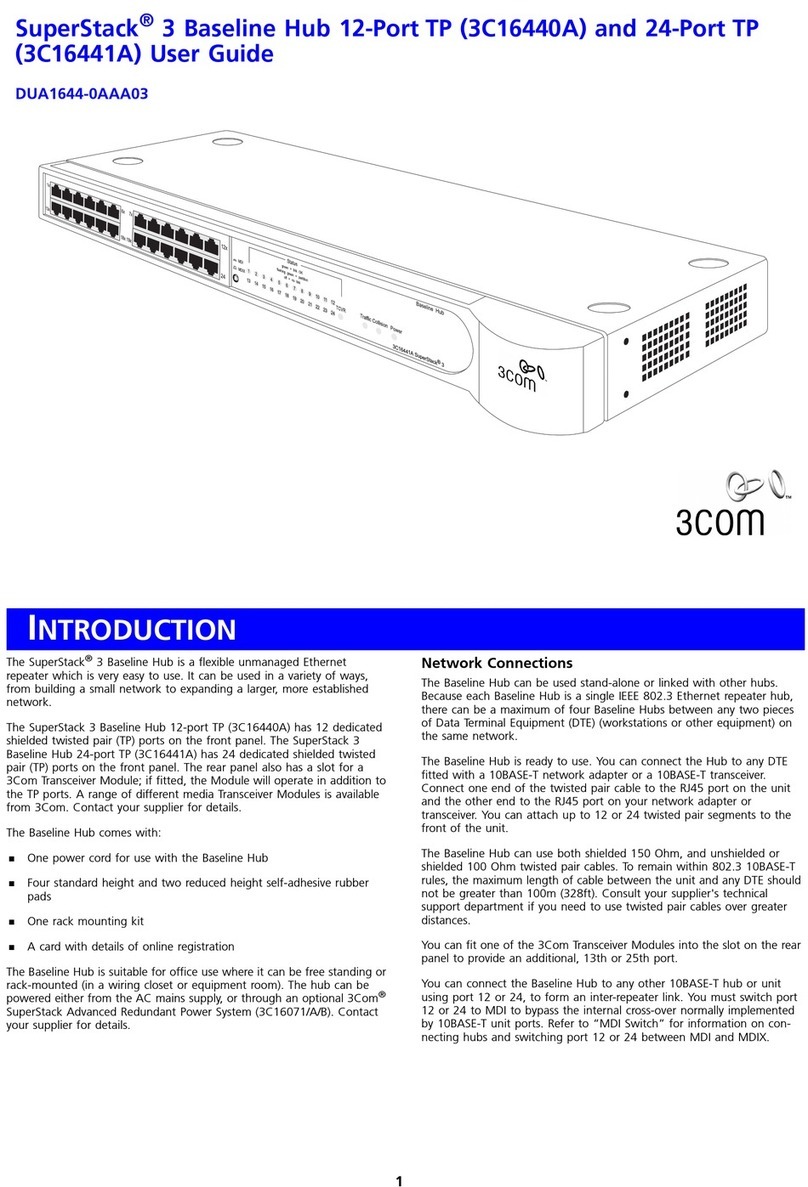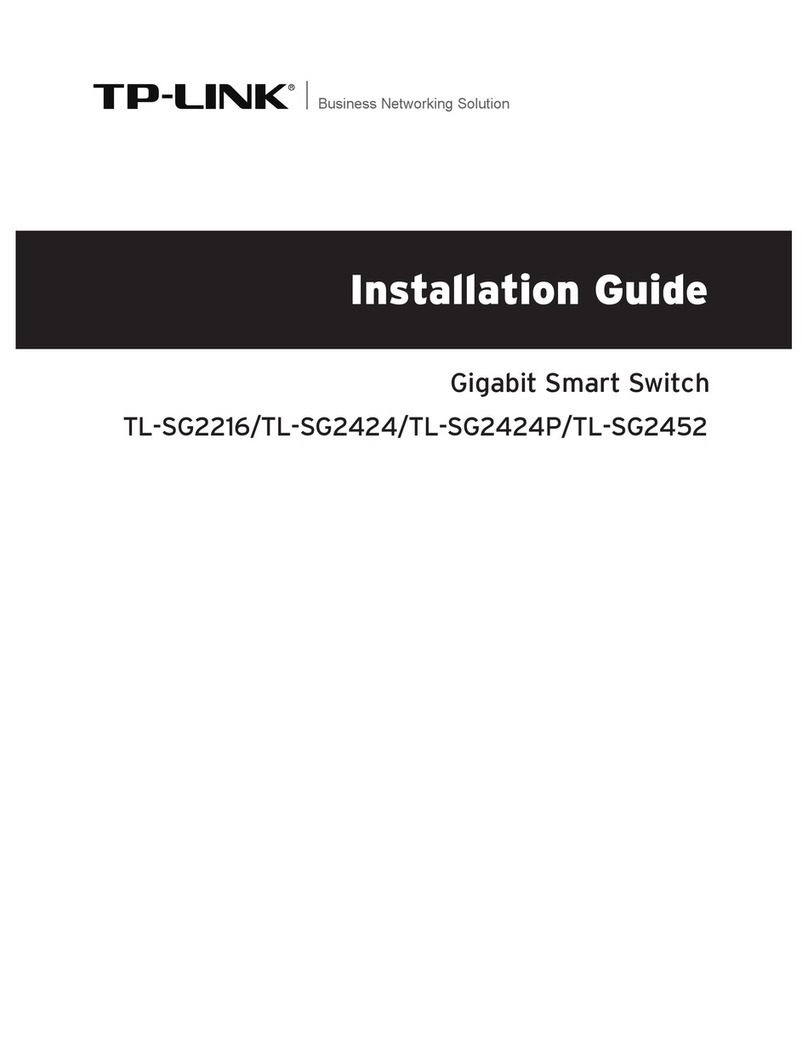New H3C Technologies H3C S5850 Series User manual

H3C S5850 Switch Series
Installation Guide
New H3C Technologies Co., Ltd.
http://www.h3c.com
Document version: 5W100-20200325

Copyright © 2020, New H3C Technologies Co., Ltd. and its licensors
All rights reserved
No part of this manual may be reproduced or transmitted in any form or by any means without prior written
consent of New H3C Technologies Co., Ltd.
Trademarks
Except for the trademarks of New H3C Technologies Co., Ltd., any trademarks that may be mentioned in this
document are the property of their respective owners.
Notice
The information in this document is subject to change without notice. All contents in this document, including
statements, information, and recommendations, are believed to be accurate, but they are presented without
warranty of any kind, express or implied. H3C shall not be liable for technical or editorial errors or omissions
contained herein.
Environmental protection
This product has been designed to comply with the environmental protection requirements. The storage, use,
and disposal of this product must meet the applicable national laws and regulations.

Preface
H3C S5850 Switch Series Installation Guide describes the appearance, installation, power-on,
maintenance, and troubleshooting of the H3C S5850 Switch Series.
This preface includes the following topics about the documentation:
•Audience.
•Conventions.
•Documentation feedback.
Audience
This documentation is intended for:
•Network planners.
•Field technical support and servicing engineers.
•Network administrators working with the S5560X-EI switch series.
Conventions
The following information describes the conventions used in the documentation.
Command conventions
Convention Description
Boldface Bold text represents commands and keywords that you enter literally as shown.
Italic Italic text represents arguments that you replace with actual values.
[ ] Square brackets enclose syntax choices (keywords or arguments) that are optional.
{ x | y | ... }
Braces enclose a set of required syntax choices separated by vertical bars, from which
you select one.
[ x | y | ... ]
Square brackets enclose a set of optional syntax choices separated by vertical bars,
from which you select one or none.
{ x | y | ... } *
Asterisk marked braces enclose a set of required syntax choices separated by vertical
bars, from which you select a minimum of one.
[ x | y | ... ] *
Asterisk marked square brackets enclose optional syntax choices separated by vertical
bars, from which you select one choice, multiple choices, or none.
&<1-n> The argument or keyword and argument combination before the ampersand (&) sign
can be entered 1 to n times.
# A line that starts with a pound (#) sign is comments.
GUI conventions
Convention Description
Boldface Window names, button names, field names, and menu items are in Boldface. For
example, the New User window opens; click OK.
> Multi-level menus are separated by angle brackets. For example, File > Create >
Folder.

Symbols
Convention Description
WARNING! An alert that calls attention to important information that if not understood or followed
can result in personal injury.
CAUTION: An alert that calls attention to important information that if not understood or followed
can result in data loss, data corruption, or damage to hardware or software.
IMPORTANT: An alert that calls attention to essential information.
NOTE: An alert that contains additional or supplementary information.
TIP: An alert that provides helpful information.
Network topology icons
Convention Description
Represents a generic network device, such as a router, switch, or firewall.
Represents a routing-capable device, such as a router or Layer 3 switch.
Represents a generic switch, such as a Layer 2 or Layer 3 switch, or a router that
supports Layer 2 forwarding and other Layer 2 features.
Represents an access controller, a unified wired-WLAN module, or the access
controller engine on a unified wired-WLAN switch.
Represents an access point.
Represents a wireless terminator unit.
Represents a wireless terminator.
Represents a mesh access point.
Represents omnidirectional signals.
Represents directional signals.
Represents a security product, such as a firewall, UTM, multiservice security
gateway, or load balancing device.
Represents a security module, such as a firewall, load balancing, NetStream, SSL
VPN, IPS, or ACG module.
Examples provided in this document
Examples in this document might use devices that differ from your device in hardware model,
configuration, or software version. It is normal that the port numbers, sample output, screenshots,
and other information in the examples differ from what you have on your device.
T
T
T
T

Documentation feedback
You can e-mail your comments about product documentation to info@h3c.com.
We appreciate your comments.

i
Contents
1 Preparing for installation······························································· 1-1
Safety recommendations ·········································································································· 1-1
Examining the installation site···································································································· 1-1
Temperature/humidity ······································································································· 1-1
Cleanliness ····················································································································· 1-2
EMI ······························································································································· 1-2
Laser safety ···················································································································· 1-3
Installation tools······················································································································ 1-3
Installation accessories ············································································································ 1-3
2 Installing the switch ····································································· 2-1
Installing the switch in a 19-inch rack ·························································································· 2-1
Installation methods ·········································································································· 2-2
Rack mounting accessories ································································································ 2-2
Rack-mounting by using front and rear mounting brackets ························································ 2-4
Rack-mounting by using front mounting brackets and rack mounting rail kit ·································· 2-7
Mounting the switch on a workbench························································································· 2-10
Grounding the switch ············································································································· 2-10
Grounding the switch with a grounding strip ········································································· 2-10
Grounding the switch with a grounding conductor buried in the earth ground······························· 2-11
Installing/removing a fan tray ··································································································· 2-12
Installing a fan tray ········································································································· 2-13
Removing a fan tray········································································································ 2-13
Installing/removing a power module ·························································································· 2-14
Installing a power module································································································· 2-14
Removing a power module ······························································································· 2-15
Connecting the power cord ····································································································· 2-16
Connecting the power cord for a PSR150-A1 power module···················································· 2-16
Connecting the power cord for a PSR150-D1 power module···················································· 2-17
Verifying the installation·········································································································· 2-18
3 Accessing the switch for the first time·············································· 3-1
Setting up the configuration environment ····················································································· 3-1
Connecting the console cable ···································································································· 3-1
Connecting the Mini USB console cable······················································································· 3-2
Setting terminal parameters ······································································································ 3-4
Powering on the switch ············································································································ 3-4
4 Setting up an IRF fabric ······························································· 4-1
IRF fabric setup flowchart ········································································································· 4-1
Planning IRF fabric setup·········································································································· 4-2
Planning IRF fabric size and the installation site······································································ 4-2
Identifying the master switch and planning IRF member IDs ······················································ 4-2
Planning IRF topology and connections················································································· 4-2
Identifying physical IRF ports on the member switches ····························································· 4-3
Planning the cabling scheme ······························································································ 4-4
Configuring basic IRF settings ··································································································· 4-5
Connecting the physical IRF ports ······························································································ 4-5
Verifying the IRF fabric setup····································································································· 4-6
5 Maintenance and troubleshooting··················································· 5-1
Power module failure ··············································································································· 5-1
Symptom ························································································································ 5-1
Solution·························································································································· 5-1
Fan tray failure ······················································································································· 5-1
Symptom ························································································································ 5-1
Solution·························································································································· 5-1

ii
Configuration terminal display problems······················································································· 5-2
No display······················································································································· 5-2
Garbled display················································································································ 5-2
6 Appendix A Chassis views and technical specifications······················· 6-1
Chassis views ························································································································ 6-1
S5850-54QS ··················································································································· 6-1
Technical specifications············································································································ 6-2
7 Appendix B Removable components··············································· 7-1
Removable power modules ······································································································· 7-1
Removable fan trays················································································································ 7-1
8 Appendix C Ports and LEDs·························································· 8-3
Ports ···································································································································· 8-3
Console port···················································································································· 8-3
Management Ethernet port ································································································· 8-3
USB port ························································································································ 8-3
SFP+ port ······················································································································· 8-4
QSFP+ port····················································································································· 8-6
10/100/1000BASE-T autosensing Ethernet port ······································································ 8-8
LEDs···································································································································· 8-9
System status LED ··········································································································· 8-9
Management Ethernet port LEDs ························································································· 8-9
10/100/1000BASE-T autosensing Ethernet port LED ······························································· 8-9
SFP+ port LED ·············································································································· 8-10
QSFP+ port LED ············································································································ 8-10
Fan tray status LED on the fan tray ···················································································· 8-10
9 Appendix D Cooling system ·························································· 9-1

1-1
1 Preparing for installation
H3C S5850 Switch Series includes only the S5850-54QS switch model.
Safety recommendations
To avoid any equipment damage or bodily injury caused by improper use, read the following safety
recommendations before installation. Note that the recommendations do not cover every possible
hazardous condition.
•Before cleaning the switch, remove all power cords from the switch. Do not clean the switch
with wet cloth or liquid.
•Do not place the switch near water or in a damp environment. Prevent water or moisture from
entering the switch chassis.
•Do not place the switch on an unstable case or desk. The switch might be severely damaged in
case of a fall.
•Ensure good ventilation of the equipment room and keep the air inlet and outlet vents of the
switch free of obstruction.
•Make sure the operating voltage is in the required range.
•To avoid electrical shocks, do not open the chassis while the switch is operating or when the
switch is just powered off.
•When replacing field replaceable units (FRUs), including power modules and fan trays, wear an
ESD wrist strap to avoid damaging the units.
Examining the installation site
The switch must be used indoors. You can mount your switch in a rack or on a workbench, but make
sure:
•Adequate clearance is reserved at the air inlet and outlet vents for ventilation.
•The rack or workbench has a good ventilation system.
•Identify the hot aisle and cold aisle at the installation site, and make sure ambient air flows into
the switch from the cold aisle and exhausts to the hot aisle.
•Identify the airflow designs of neighboring devices, and prevent hot air flowing out of the
neighboring device from entering the device.
•The rack is sturdy enough to support the switch and its accessories.
•The rack or workbench is reliably grounded.
To ensure correct operation and long service life of your switch, install it in an environment that meets
the requirements described in the following subsections.
Temperature/humidity
Maintain temperature and humidity in the equipment room as described in "Appendix A Chassis
views and technical specifications."
•Lasting high relative humidity can cause poor insulation, electricity leakage, mechanical
property change of materials, and metal corrosion.

1-2
•Lasting low relative humidity can cause washer contraction and ESD and cause problems
including loose mounting screws and circuit failure.
•High temperature can accelerate the aging of insulation materials and significantly lower the
reliability and lifespan of the switch.
For the temperature and humidity requirements of different switch models, see "Technical
specifications."
Cleanliness
Dust buildup on the chassis might result in electrostatic adsorption, which causes poor contact of
metal components and contact points, especially when indoor relative humidity is low. In the worst
case, electrostatic adsorption can cause communication failure.
Table 1-1 Dust concentration limit in the equipment room
Substance Concentration limit (particles/m³)
Dust ≤3 x 104 (no visible dust on the tabletop over three days)
NOTE:
Dust diameter ≥5 μm
The equipment room must also meet limits on salts, acids, and sulfides to eliminate corrosion and
premature aging of components, as shown in Table 1-2.
Table 1-2 Harmful gas limits in the equipment room
Gas Maximum concentration (mg/m3)
SO20.2
H2S 0.006
NH30.05
Cl20.01
EMI
All electromagnetic interference (EMI) sources, from outside or inside of the switch and application
system, adversely affect the switch in the following ways:
•A conduction pattern of capacitance coupling.
•Inductance coupling.
•Electromagnetic wave radiation.
•Common impedance (including the grounding system) coupling.
To prevent EMI, use the following guidelines:
•If AC power is used, use a single-phase three-wire power receptacle with protection earth (PE)
to filter interference from the power grid.
•Keep the switch far away from radio transmitting stations, radar stations, and high-frequency
devices.
•Use electromagnetic shielding, for example, shielded interface cables, when necessary.
•To prevent signal ports from getting damaged by overvoltage or overcurrent caused by lightning
strikes, route interface cables only indoors.

1-3
Laser safety
WARNING!
Disconnected optical fibers or transceiver modules might emit invisible laser light. Do not stare into
beams or view directly with optical instruments when the switch is operating.
The switch is a Class 1M laser device.
Installation tools
No installation tools are provided with the switch. Prepare the following tools yourself as required:
•Flat-head screwdriver
•Phillips screwdriver
•Needle-nose pliers
•Diagonal pliers
•ESD wrist strap
•Marker
Installation accessories
Table 1-3 Installation accessories
Item Product code Quantity
Front mounting bracket kit
2150A03X 1 kit, including one pair of front mounting
brackets and eight M4 screws
Rear mounting bracket kit
2150A0BP 1 kit, including one pair of rear mounting
brackets and two shoulder screws
Slide rail and chassis rail
2150A050 1 kit
M6 screw
N/A 8, user-supplied
Cage nut N/A 8, user-supplied

1-4
Item Product code Quantity
Rubber feet
63200063 1 kit
Grounding cable
0404A06S 1
Grounding screw
26010550 1
AC power cord
NOTE:
The AC power cord in this figure is for
illustration only. The AC power cord for
your country or region might differ from this
one.
04041104 1, provided with the PSR150-A1 power
module
DC power cord
0404A04V 1, provided with the PSR150-D1 power
module
AC power cord retainer clip
N/A 1, provided with the PSR150-A1 power
module
Serial console cable
0404A06R 1

2-1
2 Installing the switch
CAUTION:
Keep the tamper-proof seal on a mounting screw on the chassis cover intact, and if you want to open
the chassis, contact H3C for permission. Otherwise, H3C shall not be liable for any consequence.
Figure 2-1 Hardware installation flow
Installing the switch in a 19-inch rack
IMPORTANT:
As a best practice, use a torque of 12 kgf-cm (1.18 Nm), 30 kgf-cm (2.94 Nm), and 12 kgf-cm (1.18
Nm) to fasten M4, M6, and shoulder screws, respectively.
Start
Ground the switch
Install fan trays
Install power modules
Connect power cords
Verify the installation
Turn on the circuit breakers Troubleshoot the
switch
Operating correctly?
End
No
Yes
Turn off the circuit
breakers
Install transceiver modules and
cables
Yes
Install the switch

2-2
Installation methods
Table 2-2 Installation methods
Installation
methods Installation requirements Installation procedure
Using front and rear
mounting brackets
•Install the front mounting brackets at the
port side or power module side.
•Install the rear mounting brackets
according to the rack depth.
{If the rack depth is in the range of 329
to 495 mm (12.95 to 19.49 in), orient
the bracket with the wide flange inside
the rack.
{If the rack depth is in the range of 174
to 341 mm (6.85 to 13.43 in) and the
distance from the rear rack posts to the
inner surface of the cabinet door is
longer than 153 mm (6.02 in), orient
the bracket with the wide flange
outside the rack.
As a best practice, use this method for
enterprise networks.
See "Rack-mounting by using
front and rear mounting
brackets."
Using front mounting
brackets and mounting
rail assemblies
•Install the front mounting brackets at the
port side or power module side.
•The distance between the front rack post
and the rear rack post must be in the range
of 561 to 772 mm (22.09 to 30.39 in).
As a best practice, use this method to
rack-mount a switch in data centers.
See "Rack-mounting by using
front mounting brackets and
rack mounting rail kit."
Figure 2-2 Rack-mounting procedure by using the front and rear mounting brackets
Figure 2-3 Rack-mounting procedure by using front mounting brackets and rack mounting
rail kit
NOTE:
If a rack shelf is available, you can put the switch on the rack shelf, slide the switch to an appropriate
location, and attach the switch to the rack by using the mounting brackets.
Rack mounting accessories
Table 2-3 Rack mounting accessories
Installation accessories S5850-54QS
Front mounting brackets (Figure 2-4) Provided

2-3
Installation accessories S5850-54QS
Rear mounting brackets and shoulder screws
(Figure 2-5) Provided
Chassis rails and slide rails (Figure 2-6) Optional
Figure 2-4 Front mounting bracket
(1) Hole for attaching the bracket to a rack (2) Hole for attaching the bracket to the switch chassis
(3) M4 screw
Figure 2-5 Rear mounting bracket and shoulder screw
(1) Hole for attaching the bracket to a rack (2) Shoulder screw
Figure 2-6 Rack mounting rail kit
(1) Chassis rail (2) Slide rail
1
2
3
1 2

2-4
Rack-mounting by using front and rear mounting brackets
You can install the front mounting brackets at the port-side or power-side mounting position as
needed. The following takes port-side mounting as an example. The power-side mounting is similar.
This task requires two people.
To install the switch in a 19-inch rack by using the front and rear mounting brackets:
1. Wear an ESD wrist strap and make sure it makes good skin contact and is reliably grounded.
2. Attach the front mounting brackets and shoulder screws to the chassis:
a. Unpack the front mounting brackets and the M4 screws for attaching the brackets to the
switch chassis.
b. Align the round holes in the wide flange of one front mounting bracket with the screw holes
in the port-side mounting position on one side of the chassis (see Figure 2-7).
c. Use M4 screws (supplied with the switch) to attach the mounting bracket to the chassis.
d. Repeat the proceeding two steps to attach the other mounting bracket to the chassis.
e. Unpack the shoulder screws.
f. Install the shoulder screws. Attach the shoulder screw to one of the two installation positions
as red-marked in Figure 2-7.
Figure 2-7 Attaching the front mounting brackets and shoulder screws to the chassis
3. Attach the rear mounting brackets to the rack:
Orient the rear mounting brackets with the wide flange inside or outside the rack as required.
a. Install cage nuts (user-supplied) in the mounting holes in the rear rack posts. Make sure the
corresponding cage nuts on the left and right rear rack posts are at the same height.
b. Attach the rear mounting brackets to the rear posts with M6 screws (user supplied), as
shown in Figure 2-8.
Do not fully tighten the M6 screws before mounting the switch in the rack.

2-5
Figure 2-8 Attaching the rear mounting brackets to a rack with the wide flange inside the
rack
Figure 2-9 Attaching the rear mounting brackets to a rack with the wide flange outside
the rack
4. Mount the switch chassis in the rack:
a. One person supports the chassis bottom with one hand, holds the front part of the chassis
with the other hand, and pushes the chassis into the rack gently.
Make sure the shoulder screws closely contact with the upper edges of the rear mounting
brackets, as shown in Figure 2-10.

2-6
b. The other person attaches the front mounting brackets with M6 screws (user-supplied) and
cage nuts to the front rack posts.
Make sure the front and rear mounting brackets have securely attached the switch to the
rack.
Figure 2-10 Mounting the switch in the rack (with the wide flange of the mounting
brackets inside the rack)
Figure 2-11 Mounting the switch in the rack (with the wide flange of the mounting brackets
outside the rack)

2-7
Rack-mounting by using front mounting brackets and rack
mounting rail kit
You can install the front mounting brackets at the port-side or power-side mounting position as
needed. The following procedure installs the front mounting brackets to the port side of the switch.
The power-side mounting is similar.
This task requires two people.
To install the switch in a 19-inch rack by using the front mounting brackets and mounting rail
assemblies:
1. Wear an ESD wrist strap and make sure it makes good skin contact and is reliably grounded.
2. Attach the front mounting brackets and the chassis rails to the chassis (see Figure 2-12):
a. Unpack the front mounting brackets and the M4 screws for attaching the brackets to the
switch chassis.
b. Align the round holes in the wide flange of one front mounting bracket with the screw holes
in the power-side mounting position on one side of the chassis.
c. Use M4 screws (supplied with the switch) to attach the mounting bracket to the chassis.
d. Align one chassis rail with the screw holes in the chassis rail mounting position.
e. Use M4 screws (supplied with the switch) to attach the chassis rail to the chassis.
f. Repeat the proceeding steps to attach the other mounting bracket and chassis rail to the
other side of the chassis.
Figure 2-12 Attaching the front mounting brackets and chassis rails to the chassis
3. Attach the slide rails to the rack:
a. Identify the rack attachment position for the slide rails.
b. Install cage nuts (user-supplied) in the mounting holes in the rack posts.
c. Align the screw holes in one slide rail with the cage nuts in the rack post on one side, and
use M6 screws (user supplied) to attach the slide rail to the rack, as shown in Figure 2-13.
d. Repeat the preceding step to attach the other slide rail to the rack post on the other side.
Keep the two slide rails at the same height so the slide rails can attach into the chassis rails.

2-8
Figure 2-13 Installing the slide rails
4. Mount the switch in the rack:
a. Verify that the front mounting brackets and chassis rails have been securely attached to the
switch chassis.
b. Verify that the slide rails have been correctly attached to the rear rack posts.
c. Install cage nuts (user-supplied) to the front rack posts and make sure they are at the same
level as the slide rails.
d. Supporting the bottom of the switch, align the chassis rails with the slide rails on the rack
posts, as shown in Figure 2-14. Work with another person to slide the chassis rails along the
slide rails until the mounting brackets are flush with the rack posts.
e. Use M6 screws (user-supplied) to attach the mounting brackets to the rack, as shown
in Figure 2-15.
To secure the switch in the rack, make sure the front ends of the slide rails reach out of the
chassis rails.

2-9
Figure 2-14 Mounting the switch in the rack (1)
Figure 2-15 Mounting the switch in the rack (2)
Table of contents
Other New H3C Technologies Switch manuals
Popular Switch manuals by other brands

Intel
Intel Express 410T Quick start and user guide
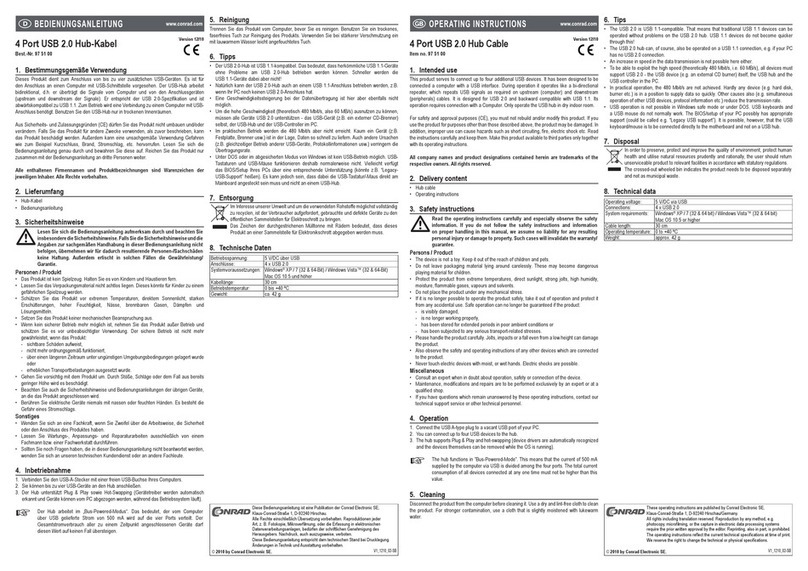
Conrad
Conrad 97 51 00 operating instructions
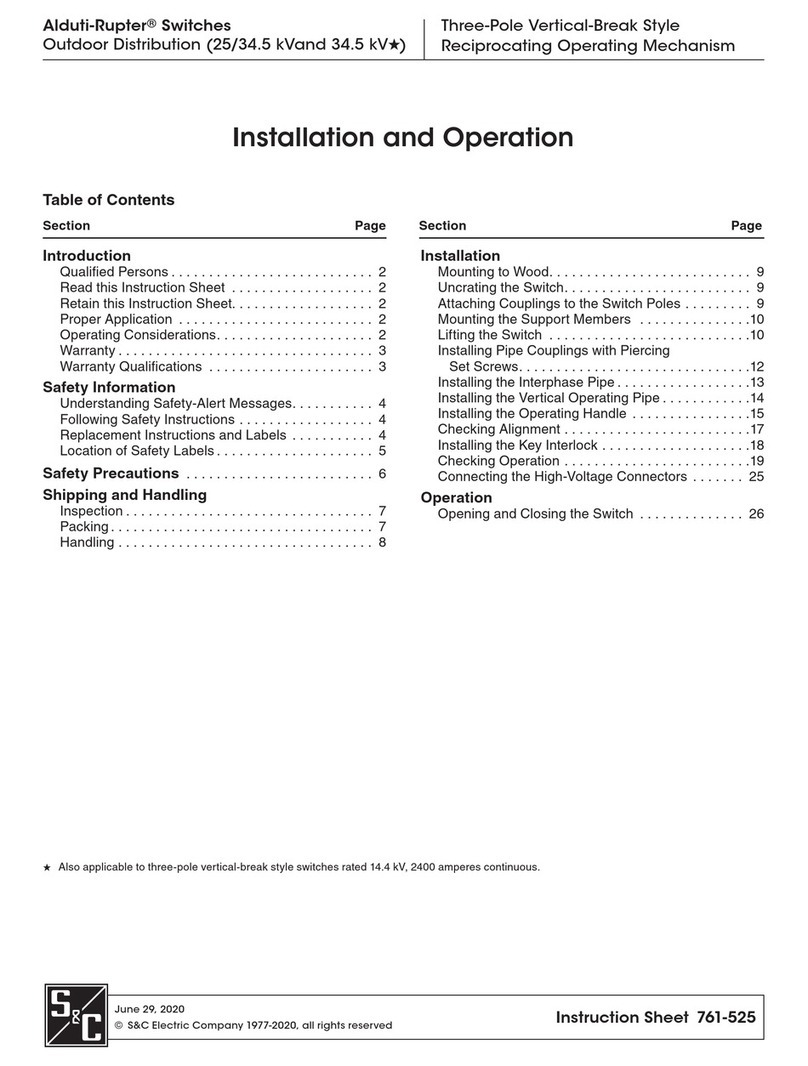
S&C
S&C Alduti-Rupter Switches Outdoor Distribution Installation and operation

StarTech.com
StarTech.com SV431DUSBU instruction manual
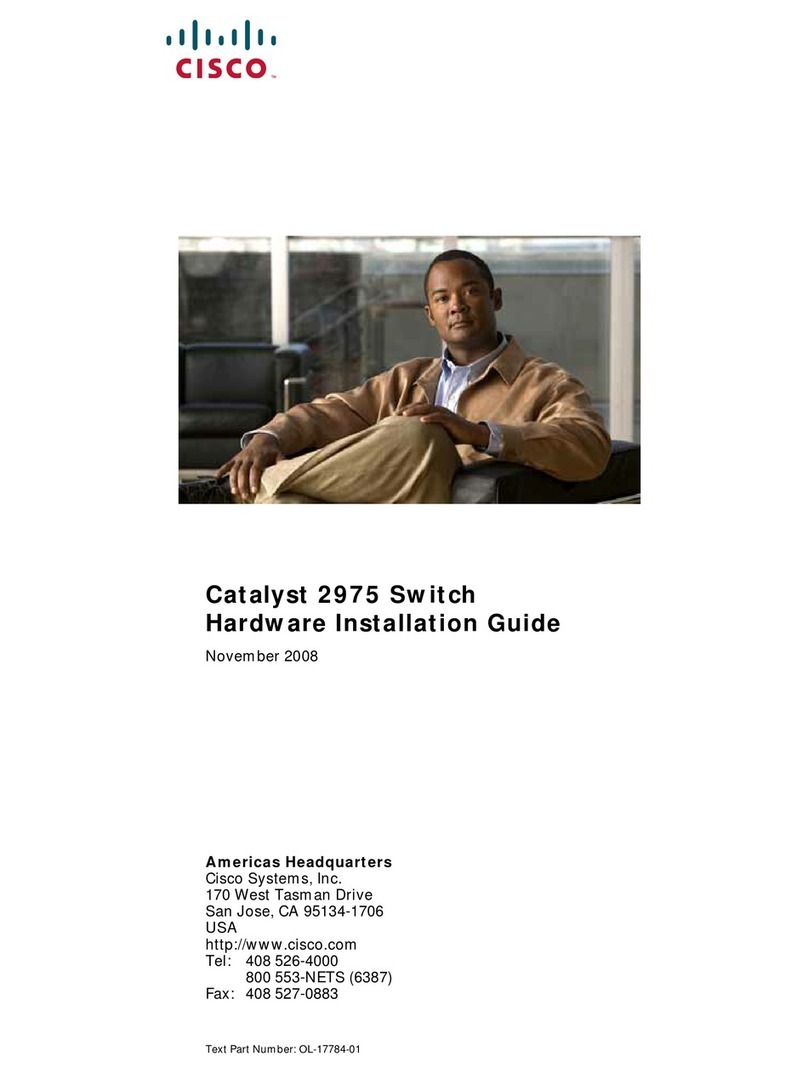
Cisco
Cisco 2975 - Catalyst LAN Base Switch Hardware installation guide

Cisco
Cisco Catalyst 9300 Series manual