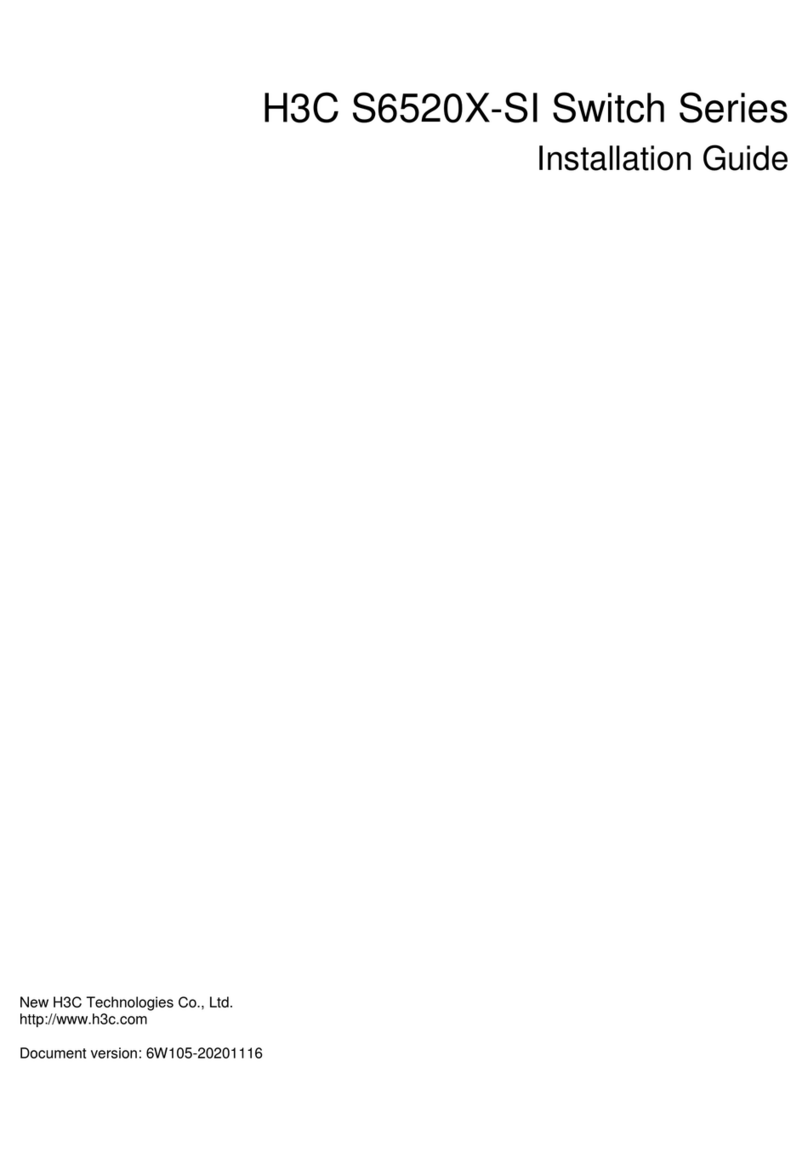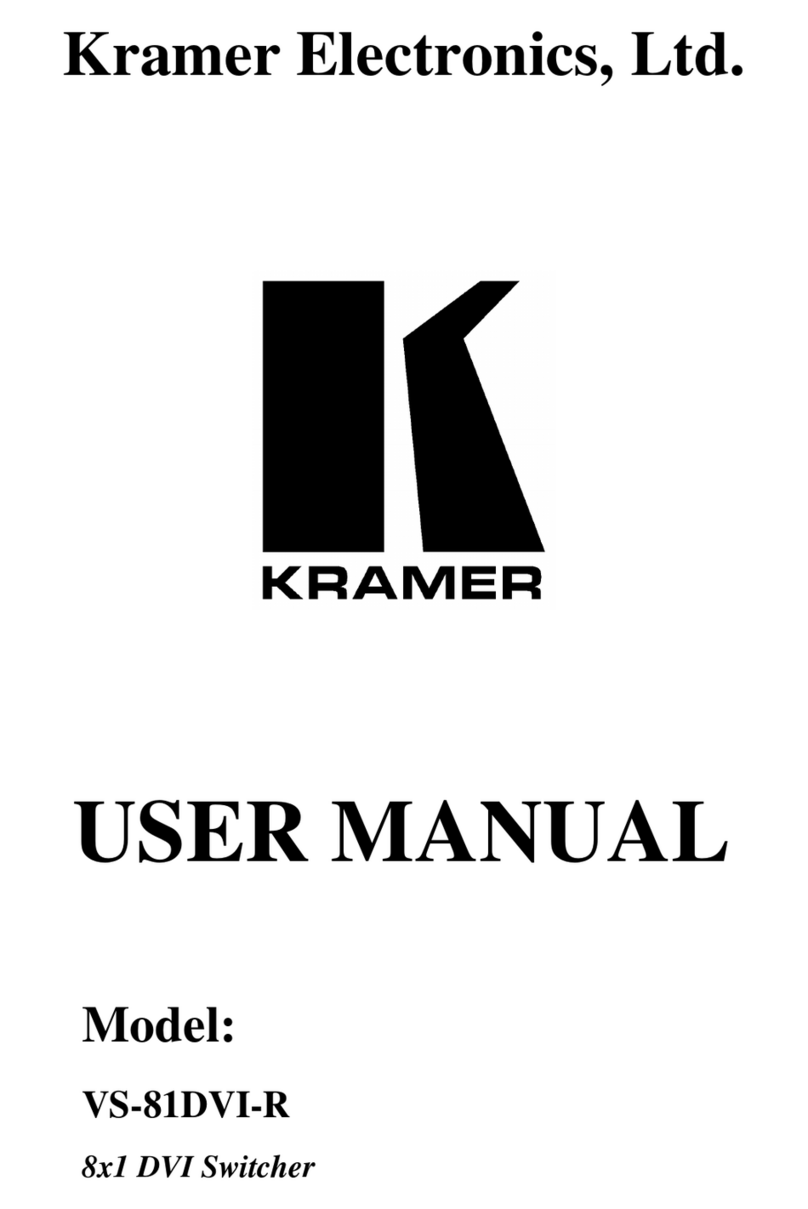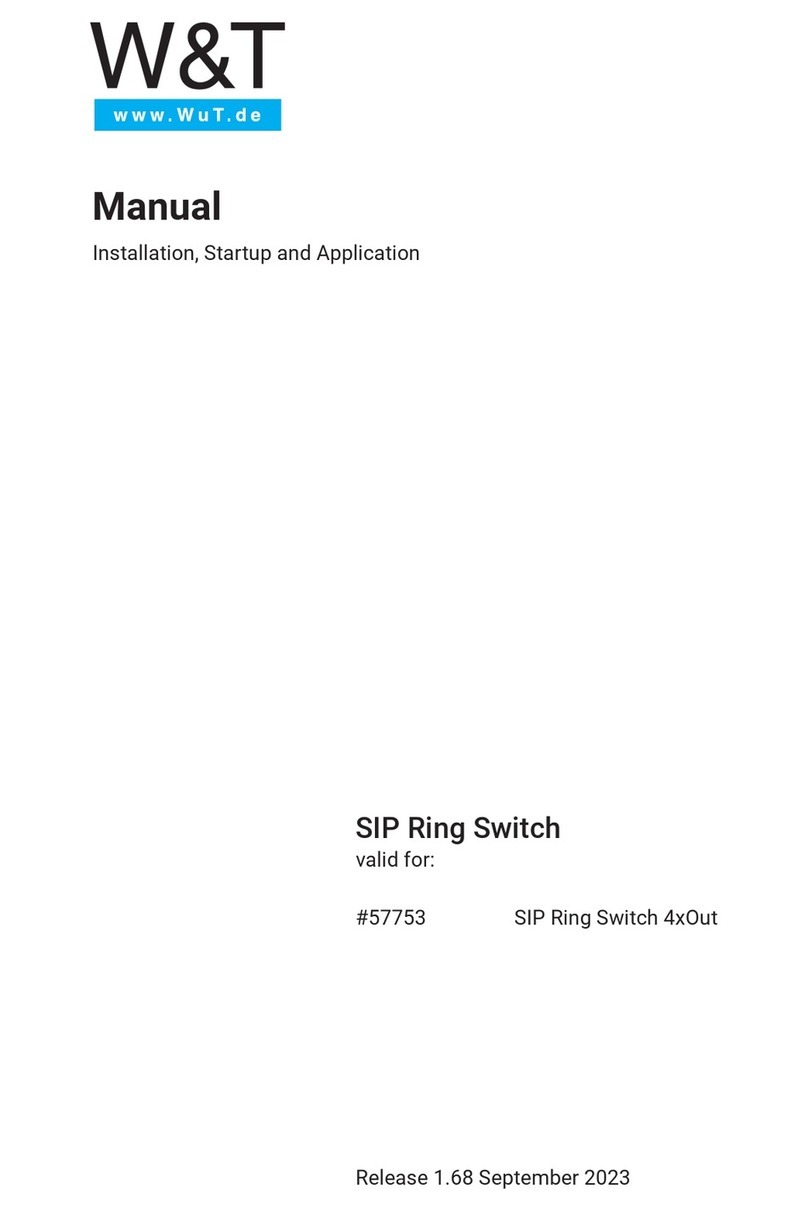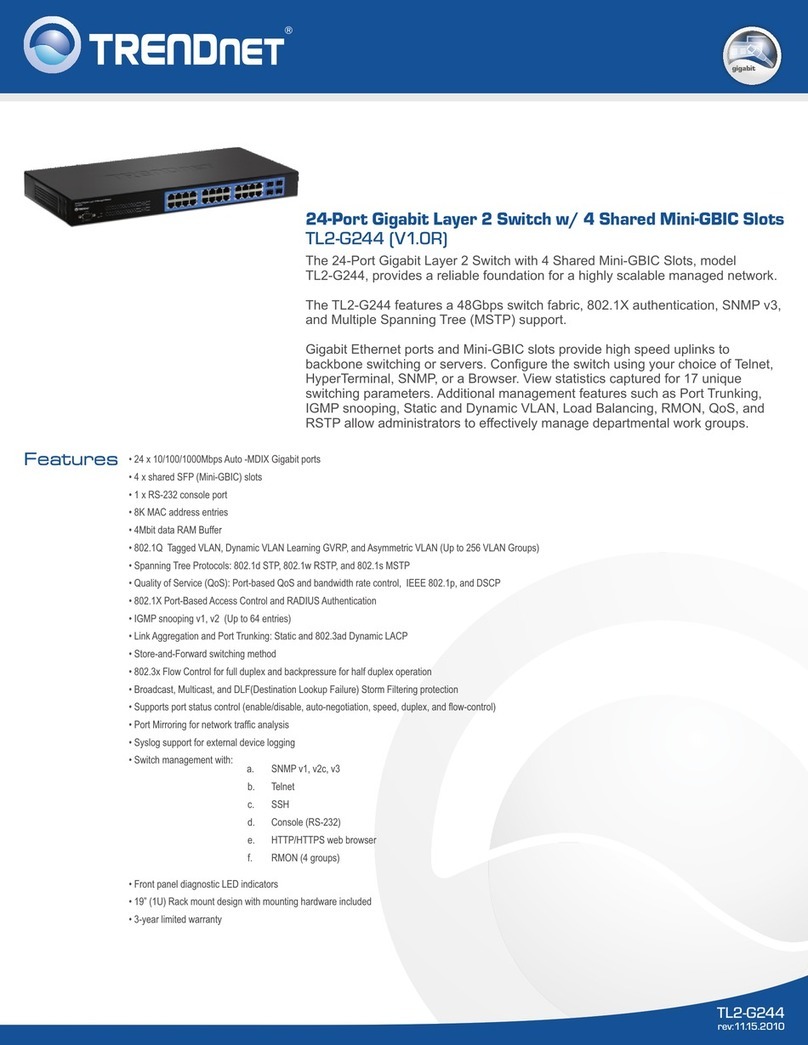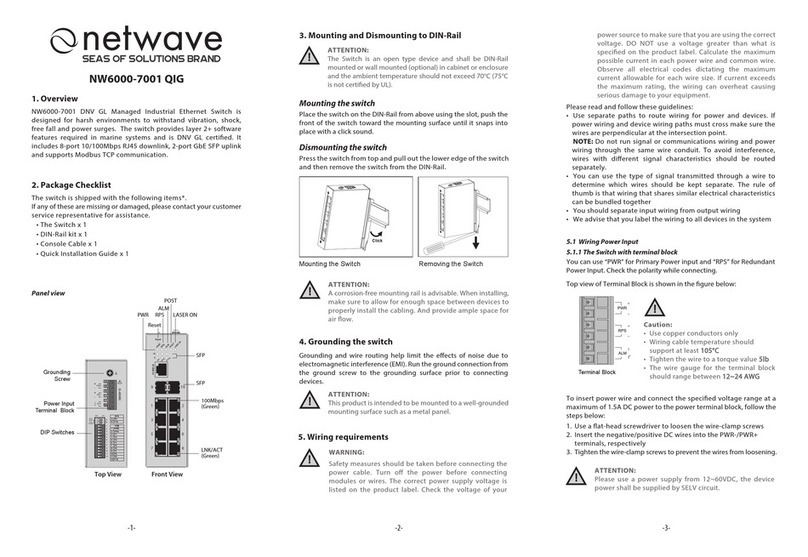New H3C Technologies IE4300-12P-AC User manual

H3C IE4300-12P-AC & IE4300-12P-PWR
Industrial Switches
Installation Guide
New H3C Technologies Co., Ltd.
http://www.h3c.com
Document version: 6W102-20220908

Copyright © 2022, New H3C Technologies Co., Ltd. and its licensors
All rights reserved
No part of this manual may be reproduced or transmitted in any form or by any means without prior written
consent of New H3C Technologies Co., Ltd.
Trademarks
Except for the trademarks of New H3C Technologies Co., Ltd., any trademarks that may be mentioned in this
document are the property of their respective owners.
Notice
The information in this document is subject to change without notice. All contents in this document, including
statements, information, and recommendations, are believed to be accurate, but they are presented without
warranty of any kind, express or implied. H3C shall not be liable for technical or editorial errors or omissions
contained herein.
Environmental protection
This product has been designed to comply with the environmental protection requirements. The storage, use,
and disposal of this product must meet the applicable national laws and regulations.

Preface
H3C IE4300-12P-AC & IE4300-12P-PWR Industrial Switches Installation Guide describes the
installation, power-on, maintenance, and troubleshooting of the H3C IE4300-12P-AC &
IE4300-12P-PWR Industrial Switches .
This preface includes the following topics about the documentation:
•
Audience.
•
Conventions.
•
Documentation feedback.
Audience
This documentation is intended for:
•
Network planners.
•
Field technical support and servicing engineers.
•
Network administrators working with the IE4300-12P-AC & IE4300-12P-PWR Industrial
Switches.
Conventions
The following information describes the conventions used in the documentation.
Command conventions
Convention
Description
Boldface
Bold
text represents commands and keywords that you enter literally as shown.
Italic Italic text represents arguments that you replace with actual values.
[ ] Square brackets enclose syntax choices (keywords or arguments) that are optional.
{ x | y | ... }
Braces enclose a set of required syntax choices separated by vertical bars, from which
you select one.
[ x | y | ... ]
Square brackets enclose a set of optional syntax choices separated by vertical bars,
from which you select one or none.
{ x | y | ... } *
Asterisk marked braces enclose a set of required syntax choices separated by vertical
bars, from which you select a minimum of one.
[ x | y | ... ] *
Asterisk marked square brackets enclose optional syntax choices separated by vertical
bars, from which you select one choice, multiple choices, or none.
&<1-n> The argument or keyword and argument combination before the ampersand (&) sign
can be entered 1 to n times.
# A line that starts with a pound (#) sign is comments.
GUI conventions
Convention
Description
Boldface Window names, button names, field names, and menu items are in Boldface. For
example, the
New User
window opens; click
OK
.

Convention
Description
> Multi-level menus are separated by angle brackets. For example, File > Create >
Folder.
Symbols
Convention
Description
WARNING! An alert that calls attention to important information that if not understood or followed
can result in personal injury.
CAUTION:
An alert that calls attention to important information that if not understood or followed
can result in data loss, data corruption, or damage to hardware or software.
IMPORTANT:
An alert that calls attention to essential information.
NOTE:
An alert that contains additional or supplementary information.
TIP:
An alert that provides helpful information.
Network topology icons
Convention
Description
Represents a generic network device, such as a router, switch, or firewall.
Represents a routing-capable device, such as a router or Layer 3 switch.
Represents a generic switch, such as a Layer 2 or Layer 3 switch, or a router that
supports Layer 2 forwarding and other Layer 2 features.
Represents an access controller, a unified wired-WLAN module, or the access
controller engine on a unified wired-WLAN switch.
Represents an access point.
Represents a wireless terminator unit.
Represents a wireless terminator.
Represents a mesh access point.
Represents omnidirectional signals.
Represents directional signals.
Represents a security product, such as a firewall, UTM, multiservice security
gateway, or load balancing device.
Represents a security module, such as a firewall, load balancing, NetStream, SSL
VPN, IPS, or ACG module.
T
T
T
T

Examples provided in this document
Examples in this document might use devices that differ from your device in hardware model,
configuration, or software version. It is normal that the port numbers, sample output, screenshots,
and other information in the examples differ from what you have on your device.
Documentation feedback
You can e-mail your comments about product documentation to info@h3c.com.
We appreciate your comments.

i
Contents
1 Preparing for installation ·········································································· 1-1
Safety recommendations ································································································································ 1-1
Examining the installation environment ·········································································································· 1-1
Examining the installation site ························································································································· 1-3
Checking power distribution or power supply environment ············································································· 1-4
Laser safety····················································································································································· 1-5
Installation tools ·············································································································································· 1-5
2 Installing the switch ·················································································· 2-1
Installation flowchart········································································································································ 2-1
Mounting the switch on a DIN rail ··················································································································· 2-2
DIN rail mounting bracket ························································································································ 2-2
Installing the switch on a DIN rail ············································································································ 2-2
Connecting the grounding cable ····················································································································· 2-3
Wiring external alarms ···································································································································· 2-4
Connecting power cords ································································································································· 2-6
Connecting an AC power cord for an IE4300-12P-AC switch ································································· 2-6
Connecting a DC power cord for an IE4300-12P-PWR switch ······························································· 2-7
Verifying the installation ·································································································································· 2-8
3 Accessing the switch for the first time ······················································ 3-1
Connecting the switch to a configuration terminal··························································································· 3-1
Connecting a DB9-to-RJ45 console cable ······························································································ 3-2
Connecting a USB-to-RJ45 console cable ······························································································ 3-3
Setting terminal parameters ···························································································································· 3-5
Starting the switch ··········································································································································· 3-5
Pre-startup checklist ································································································································ 3-5
Powering on the switch ··························································································································· 3-5
4 Setting up an IRF fabric ··········································································· 4-1
IRF fabric setup flowchart ······························································································································· 4-1
Planning IRF fabric setup ································································································································ 4-2
IRF fabric size ········································································································································· 4-2
Installation scheme ································································································································· 4-2
Master switch ·········································································································································· 4-3
IRF member IDs ······································································································································ 4-3
IRF physical ports ··································································································································· 4-3
Fabric topology ········································································································································ 4-3
IRF connection scheme ·························································································································· 4-4
Configuring basic IRF settings ························································································································ 4-5
Connecting the IRF physical ports ·················································································································· 4-5
Accessing the IRF fabric ································································································································· 4-5
Verifying the IRF fabric status ························································································································· 4-5
5 Maintenance and troubleshooting ···························································· 5-1
Power failure ··················································································································································· 5-1
Abnormal or no AC power input ·············································································································· 5-1
Configuration terminal display issues·············································································································· 5-2
No display on the configuration terminal ································································································· 5-2
Garbled display on the configuration terminal ························································································· 5-2

1-1
1 Preparing for installation
CAUTION:
If the switch is used in a manner not specified
by the manufacturer, the protection provided by the
switch may be impaired.
This document applies to the following models:
•
IE4300-12P-AC
•
IE4300-12P-PWR
Safety recommendations
WARNING
!
When the ambient temperature exceeds
60°C (140°F), the outer surface temperature
of the switch
might
exceed 70°C (158°F). You must install the switch in a restricted access area. To
avoid burns,
take protective measures when working with the switch.
To avoid bodily injury or damage to the switch, read the following safety recommendations carefully
before working with the switch. Note that the recommendations do not cover every possible
hazardous condition.
•
Before cleaning the switch, remove all power cords from the switch. Do not clean the switch
with wet cloth or liquid.
•
Do not place the switch near water or in a damp environment. Prevent water or moisture from
entering the switch chassis.
•
Do not place the switch on an unstable case or desk.
•
Ensure adequate ventilation for the switch and keep the protective vents of the switch
unblocked.
•
Make sure the power source voltage meets the requirements of the switch.
•
To avoid electrical shocks, do not open the chassis while the switch is operating. As a best
practice, do not open the chassis even if the switch is powered off.
•
When installing the switch, always wear an ESD wrist strap. Make sure the wrist strap makes
good skin contact and is reliably grounded.
NOTE:
The switch is a class A device and might cau
se radio interference in a residential area. Take
adequate measures as required.
Examining the installation environment
To ensure correct operation of your switch, make sure the installation environment meets the
requirements listed in Table1-1.

1-2
Table1-1 Checking list for the installation environment
Item
Requirements
Ventilation and heat dissipation
CAUTION:
To ensure correct operation of your device, make sure the installation
environment is adequately ventilated to prevent the switch from
overheating.
• Ensure a minimum clearance of 10 cm (3.94 in) around the chassis.
• Do not install the device near a heat source, for example, a stove or
heater.
• Ensure air ventilation in the installation environment.
• Do not block the ventilation holes in the device or power adapter.
Anti-moisture
CAUTION:
Water or moisture might damage the circuits of the device.
• Do not place the device near water or in a damp environment.
• Install the switch in a clean, dry, and ventilated place where
temperature is controlled in a stable range.
• Make sure
the installation environment is free from water leakage or
condensation. If required, install a dehumidification device (such as
an air conditioner with a dehumidification function or a dedicated
dehumidifier).
• Do not operate the device under or near the water source, such as
the wash basin, laundry room, or areas with high humidity.
• Do not touch the device with wet hands.
Lightning protection
CAUTION:
Ground the switch correctly and verify the grounding. For more
information, see "Connecting the grounding cable."
• If you ground the switch by using a grounding strip, make sure the
grounding resistance of the grounding strip in the equipment room is
less than 1Ω.
• If you ground the switch by using a grounding conductor buried in
the earth ground, make sure the grounding resistance of the
grounding conductor in the ground is less than 10Ω.
• Route the signal cables along indoor walls, bury the cables in the
earth ground, or thread the cables through steel tubes. Install a
signal lightning arrester with a nominal discharge current for a
corresponding network interface.
• Keep the signal cables far from power cords and lightning rod down
conductors.
• As a best practice, route power cords indoors. If an AC power cord
is routed from outdoors, connect the AC power cord first to a power
lightning arrester before leading it to the AC power port on the
switch. Make sure the power lightning arrester has a nominal
discharge current and the total length of the power cord from the
power lighting arrester to the power port on the switch is less than 5
m (16.40 ft).
•
Ground the switch, rack, independent power supplies, and lightning
arresters separately.
• You must ground optical fibers with reinforcing metal stiffener from
outdoors on an optical distribution frame (ODF) or fiber splice
enclosure.
Cable routing
CAUTION:
Do not run an Ethernet cable and power cord in parallel.
• Route different types of cables separately.

1-3
Item
Requirements
• Keep power cords a minimum of 5 cm (1.97 in) away from other
cables.
Mechanical environment
As a best practice, make sure the mechanical class of the environment is
not above 4M4 if you install the switch in an outdoor environment.
NOTE:
4M represents the mechanical environment condition defined by GB/T
4798.4. It has eight classes. The 4M4 class refers to places impacted by
machines, running vehicles, ground blasting or piling.
Dust and water resistance
If you install the switch in an outdoor environment, make sure the
installation and operating environments meet the requirements of IP55
rating protection.
NOTE:
IP
indicates International Protection Rating. The first number "5" refers to
the rating for preventing the solid particle from entering the cabinet. An
outdoor cabinet cannot prevent dust intrusion perfectly, but the dust
cannot damage the device. The second number "5" refers to the rating
for preventing water from entering the cabinet. Water projected in jets
against the enclosure from any direction cannot damage the device.
ESD prevention
• Ground the switch correctly.
• To avoid ESD damage to the device or components, always wear an
ESD wrist strap when you install or remove the device or
components.
• Make sure the wrist strap has good skin contact and is reliably
grounded.
Corrosive gas prevention The installation site must be free from corrosive gases such as acid
gases and alkaline gases.
EMI
• If AC power is used, use a single-phase three-wire power receptacle
with protection earth (PE) to filter interference from the power grid.
• Keep the device far away from radio transmitting stations, radar
stations, and high-frequency devices.
• Use electromagnetic shielding, for example, shielded interface
cables, when necessary.
Examining the installation site
Before you install the switch, verify that the installation site meets the installation requirements. The
switch can operate correctly in an A1, A2, or A3 installation site. Availability issues might occur if you
install the switch in a B1, B2, or C installation site.
Table1-2 Installation sites
Category
Definition
Example
A1: indoor controlled
environment
• Indoor environments where
temperature and humidity are
controlled.
• Completely enclosed or shielded
indoor environments.
Central equipment rooms, IDC
equipment rooms, mobile cabins
with air conditioners, outdoor air
conditioner cabinets, and heat
exchanger cabinets.
A2: indoor partially
controlled
environment
• Indoor environments where
temperature and humidity are partially
controlled.
• Incompletely enclosed or shielded
places.
• Places far from pollution sources.
Simple equipment rooms, ordinary
houses, garages, corridors, and
direct ventilation cabinets far from
pollution sources, houses without
direct exposure to sunlight or rain,
railway station platforms, and

1-4
Category
Definition
Example
stadiums.
A3: indoor
uncontrolled
environment
• Indoor environments where
temperature and humidity are
uncontrolled.
• Incompletely enclosed or shielded
places.
• Places near pollution sources.
Simple equipment rooms, ordinary
houses, garages, corridors, and
direct ventilation cabinets near
pollution sources, houses without
direct exposure to sunlight or rain,
railway station platforms, stadiums,
uncleaned rooms after decoration,
and rooms under decoration.
B1: outdoor general
environment
• Unshielded places where the
temperature and humidity are not
controlled.
• Places far from pollution sources.
Completely exposed outdoor places
far from pollution sources.
B2: harsh
environment
• Unshielded places where the
temperature and humidity are not
controlled.
• Sea environments or outdoor land
environments near pollution sources.
Islands, ships, and completely
exposed outdoor places near
pollution sources.
C: special
environments Special application environments Buried, underwater, or undersea
environments and manholes.
Table1-3 Pollution sources
Category
Radius range
Saline water areas such as oceans and saline lakes ≤ 3.7 km (2.30 miles)
Serious pollution sources such as metallurgic plants, coal mines, and
heat and power plants ≤ 3 km (1.86 miles)
Medium pollution sources
such as chemical factories, rubber plants,
and electroplating factories ≤ 2 km (1.24 miles)
Light pollution sources, such as food factories, tanneries, and
heating boilers ≤ 1 km (0.62 miles)
Checking power distribution or power supply
environment
Table1-4 Requirements for power distribution or power supply environment
Item
Requirements
Preparation The power supply must be available before you install the switch.
Voltage
The voltage provided to the switch must be within the operating voltage range.
For the operating voltage range, see IE4300-12P-AC & IE4300-12P-PWR
Industrial Switches Hardware Information and Specifications.
Power receptacle and
cables
• If the external power supply system provides an AC power outlet, use a
country-specific AC power cord. Make sure the PE wire of the AC power
supply is grounded reliably.
•
If the external power supply system provides a DC distribution box, prepare
DC power cords yourself.
• The switch came with a terminal block connected to each power
receptacle. No power cord is provided with the switch. Prepare compatible
copper power wires yourself as required. For information about the wire

1-5
Item
Requirements
diameter and connection requirements, see "Connecting power cords."
Laser safety
WARNING
!
The switch is a Class 1 laser device.
Disconnected optical fibers or transceiver modules
might emit
invisible laser light. Do not stare into beams or view directly with optical instruments when the switch
is operating.
Installation tools
No installation tools are provided with the switch. Prepare the following tools yourself as required:
•
Flat-head screwdriver
•
Phillips screwdriver
•
ESD wrist strap
•
Needle-nose pliers
•
Diagonal pliers
•
Cable crimping tool

2-1
2 Installing the switch
CAUTION:
•
The switch can be used only indoors.
•
Keep the tamper-proof seal on a mounting screw on the chassis cover intact, and if you want to
open the chassis, contact H3C for permission. Otherwise, H3C shall not be liable for any
consequence.
Installation flowchart
Figure2-1 Installation flowchart
Start
Mount the switch on a DIN
rail
Ground the switch
(Optional) Connect alarm
wires
Connect power cords
Verify the installation
Turn on the circuit breakers
Operating correctly? Turn off the circuit
breakers
Troubleshoot the switch
Yes
No
End
Connect interface cables

2-2
Mounting the switch on a DIN rail
DIN rail mounting bracket
The switch comes with a DIN rail mounting bracket installed on it.
Figure2-2 DIN rail mounting bracket
(1) Metal spring
(2) Screw hole
Table2-1 shows the dimensions of the DIN rails applicable to the DIN rail mounting bracket. Prepare
the DIN rails as required.
Table2-1 DIN rail dimensions
Switch model
DIN rail dimensions (H × W × D)
IE4300-12P-AC
IE4300-12P-PWR 7.5 × 35 × 1 mm (0.30 × 1.38 × 0.04 in)
Figure2-3 DIN rail
Installing the switch on a DIN rail
1. Wear an ESD wrist strap. Make sure the wrist strap makes good skin contact and is reliably
grounded.
Height
Depth

2-3
2. As shown by callout 1 in Figure2-4, position the switch so that the spring of the DIN rail
mounting bracket compresses against the upper edge of the DIN rail.
3. Rotate the switch down toward the DIN rail until the DIN rail mounting bracket clicks.
Figure2-4 Installing the switch on a DIN rail
Connecting the grounding cable
WARNING
!
•
Correctly connecting the grounding cable for the switch is crucial to lightning protection, ESD,
and EMI protection.
•
Do not connect the positive pole or negative pole of a DC power receptacle to the ground. To
ground the switch, use the grounding cable and grounding screws.
•
To use the industrial power adapter for power supply, you must also ground the power adapter
correctly. For the grounding procedure, see the power supply user manual.
•
Connect the grounding cable to the earthing system in the equipment room. Do not connect it to
a fire main or lightning rod.
To protect against the following types of issues, use a grounding cable to connect the switch to the
earthing facility at the installation site:
•
Bodily injury from electric shocks.
•
Device and power and data line damages.
•
Electrical fires, lightning strokes, electromagnetic coupling interferences, and ESD damages.
To connect the grounding cable for the switch:
1. Remove the grounding screw from the grounding hole on the switch.
2. Use the grounding screw to attach the ring terminal of the grounding cable to the grounding
screw hole. Fasten the screw.
3. Connect the other end of the grounding cable to the grounding system.

2-4
Figure2-5 Connecting the grounding cable for the switch
(1) Grounding screw hole
(2) Ring terminal of the grounding cable
(3) Grounding screw
(4) Grounding cable
(5) Grounding sign
Verify the connection after grounding the switch as follows:
1. Use a multimeter to measure the resistance between the switch grounding terminal and
grounding point, and make sure the resistance is less than 0.1Ω.
2. Use a grounding resistance tester to measure the grounding resistance of the grounding strip,
and make sure the grounding resistance is less than 1Ω.
For information about resistance measurement, see H3C Network Devices Lightning Protection
Guide.
Wiring external alarms
CAUTION:
•
To avoid connection mistakes, identify the positive (+) and negative (-) marks above the alarm
connector.
• Before wiring external alarms, make sure the switch is reliably grounded and is powered off.
The switch comes with an alarm connector installed on it. The alarm connector is used for
connecting alarm signals to the switch. Before connecting wires to the alarm connector, remove the
alarm connector.
No alarm input and alarm output wires are provided with the switch. Prepare compatible copper
wires yourself as required. Table2-2 shows the specifications of alarm input and output wires.
Table2-2 Alarm input and output wire specifications
Switch model Minimum conductor
cross-sectional area
Maximum conductor
cross-sectional area
IE4300-12P-AC 0.08 mm² or 28 AWG 0.5 mm² or 20 AWG
IE4300-12P-PWR 0.08 mm² or 28 AWG 0.5 mm² or 20 AWG

2-5
The alarm output connection (DO) outputs alarms by closing or opening the relay contact. It has a
current carrying capacity of 1 A/24 VDC and does not support power supply to the connected device.
Wiring external alarms for an IE4300-12P-AC switch
1. Choose the alarm input and output wires depending on the installation site requirements.
2. Use a wire stripper to strip the heat-shrink tubes off the input and output wires on one end, and
then strip the electrical insulation off the positive (red) and negative (black) wires to make sure
about 7 mm (0.28 in) of the wire reaches out.
Repeat this step for the other end.
3. Remove the alarm connector.
4. Position the alarm connector upside up. Then insert the alarm input and output wires into the
alarm connector as shown by callout 1 in Figure2-6.
If you orient the alarm connector upside down, you cannot install it on the switch.
5. Use a flat-head screwdriver to fasten the screws at the top of the alarm connector to secure the
wires to the connector, as shown by callout 2 in Figure2-6.
As a best practice, use a torque of 6 lb.in (0.68 Nm).
6. Attach the alarm connector to the switch, as shown by callout 3 in Figure2-6.
7. Connect the other ends of the input and output wires to an external device.
Figure2-6 Wiring external alarms for an IE4300-12P-AC switch
NOTE:
The wire colors in the preceding figure are for illustration only.
Wiring external alarms for an IE4300-12P-PWR switch
1. Choose the alarm input and output wires depending on the installation site requirements.
2. Use a wire stripper to strip the heat-shrink tubes off the input and output wires on one end, and
then strip the electrical insulation off the positive (red) and negative (black) wires to make sure
about 7 mm (0.28 in) of the wire reaches out.
Repeat this step for the other end.
3. Use a flat-head screwdriver to loosen the screws on the alarm connector and then remove the
alarm connector.
4. Position the alarm connector upside up. Then insert the alarm input and output wires into the
alarm connector as shown by callout 1 in Figure2-7.
If you orient the alarm connector upside down, you cannot install it on the switch.

2-6
5. Use a flat-head screwdriver to fasten the screws at the bottom of alarm connector to secure the
wires to the connector, as shown by callout 2 in Figure2-7.
As a best practice, use a torque of 1.7 lb.in (0.19 Nm).
6. Attach the alarm connector to the switch. Then use a flat-head screwdriver to fasten the screws
on the alarm connector to secure the connector to the switch.
7. Connect the other ends of the input and output wires to an external device.
Figure2-7 Wiring external alarms for an IE4300-12P-PWR switch
NOTE:
The wire colors in the preceding figure are for illustration only.
Connecting power cords
WARNING
!
•
Make sure each power cord has a separate circuit breaker.
• Before connecting a power cord, make sure the circuit breaker for the power cord is turned off.
An IE4300-12P-AC switch supports AC power input. An IE4300-12P-PWR switch supports DC
power input. They use a terminal block to connect a power cord.
The switch is shipped with a terminal block connected to each power receptacle.
No power cord is provided with the switch. Prepare compatible copper power wires yourself as
required. Table2-3 shows the specifications of power cords.
Table2-3 Power cord specifications
Switch model Minimum conductor
cross-sectional area
Maximum conductor
cross-sectional area
IE4300-12P-AC
IE4300-12P-PWR 0.5 mm2 or 20 AWG 3 mm2 or 12 AWG
Connecting an AC power cord for an IE4300-12P-AC switch
WARNING
!
Befo
re connecting or removing the AC power cord from the AC power receptacle
, turn off the circuit
breaker for the power cord.
To connect an AC power cord for an IE4300-12P-AC switch:

2-7
1. Use a wire stripper to strip the heat-shrink tubes off the three-wire power cord on one end, and
then strip the electrical insulation off to make sure about 7 mm (0.28 in) of the wire reaches out.
The live wire is in brown, neutral wire is in blue, and earth wire is in yellow and green.
2. Remove the terminal block from the power receptacle.
3. Verify that the switch is disconnected from the power source.
4. Orient the terminal block with upside up and identify the "L", "N", and "PE" connections on the
terminal block.
If you orient the terminal block upside down, you cannot insert it into the power receptacle.
5. As shown by callout 1 in Figure2-8, insert the AC wires into the terminal block, with the live wire,
natural wire, and the PE wire inserted into the "L", "N", and "PE" connections, respectively.
6. As shown by callout 2 in Figure2-8, use a flat-head screwdriver to fasten the screws of the
terminal block to secure the wires to the terminal block.
As a best practice, use a torque of 6 lb.in (0.68 Nm).
7. As shown by callout 3 in Figure2-8, connect the terminal block to the AC power receptacle.
8. Turn on the circuit breaker and observe the power status LED on the front panel. If the LED is
on, power is being supplied to the switch correctly.
Figure2-8 Connecting an AC power cord for an IE4300-12P-AC switch
NOTE:
The wire colors in the preceding figure are for illustration only.
Connecting a DC power cord for an IE4300-12P-PWR switch
CAUTION:
•
As a best practice, use an H3C DG-240-55 industrial power supply for an IE4300-12P-PWR
switch.
•
To avoid connection mistakes, identify the positive (+) and negative (-) marks above the DC
power receptacle for the terminal block connection.
To connect a DC power cord for an IE4300-12P-PWR switch:
1. Use a wire stripper to strip the heat-shrink tubes off the positive (red) and negative (black)
two-wire power cord on one end, and then strip the electrical insulation off to make sure about 7
mm (0.28 in) of the wire reaches out.
Repeat this step for the other end.

2-8
2. Using a flat-head screwdriver, loosen the screws on the terminal block connected to the power
receptacle. Then remove the terminal block.
3. Verify that the switch is disconnected from the power source.
4. Orient the terminal block with upside up and identify the positive (+) and negative (-)
connections on the terminal block.
If you orient the terminal block upside down, you cannot insert it into the power receptacle.
5. As shown by callout 1 in Figure2-9, insert the wires into the terminal block, with the positive wire
to the positive connection and negative wire to the negative connection.
6. As shown by callout 2 in Figure2-9, use a flat-head screwdriver to fasten the screws of the
terminal block to secure the wires to the terminal block.
As a best practice, use a torque of 1.7 lb.in (0.19 Nm).
7. As shown by callout 3 in Figure2-9, connect the terminal block to the DC power receptacle.
Then use a flat-head screwdriver to fasten the screws on the block to secure the block to the
power receptacle.
8. Connect the other ends of the wires to an H3C DG-240-55 industrial power supply. Then
observe the power status LED on the front panel. If the LED is on, power is being supplied to the
switch correctly.
For information about the H3C DG-240-55 industrial power supply, see H3C DG-240-55
Industrial Power Supply Installation Quick Start.
Figure2-9 Connecting a DC power cord for an IE4300-12P-PWR switch
NOTE:
•
The wire colors in the preceding figure are for illustration only.
•
The IE4300-12P-PWR switch supports dual DC power feeds. You can use two H3C DG-240-
55
industrial power supplies connected in parallel for the switch to achieve 1+1 redundancy.
Verifying the installation
After you complete the installation, verify the following information:
•
There is enough space around the switch for heat dissipation.
•
The DIN rail is securely installed.
•
The grounding cable is connected correctly.
•
The power source is as required by the switch.
•
The power cords are correctly connected.
•
If an interface cable for a port is routed outdoors, verify that a network port lightning protector is
used for the port.
•
If a power line is routed from outdoors, verify that a surge protected power strip is used for the
switch.

3-1
3 Accessing the switch for the first time
Connecting the switch to a configuration terminal
You can connect the switch to a configuration terminal by using the serial console port.
In Figure3-1, the switch is connected to a configuration terminal (PC as an example) from the serial
console port.
Figure3-1 Connecting the switch to a configuration terminal
As shown in Table3-1, two types of console cables can be used for connecting the switch to a
configuration terminal.The switch is not provided with a serial console cable.
Table3-1 Connection methods and console cables
Connection method Console cable type Configuration
terminal-side
connector
Switch-side
connector
Using the serial console
port for connection
DB9-to-RJ45 console
cable DB-9 female connector RJ-45 connector
USB-to-RJ45 console
cable USB connector RJ-45 connector
The signal pinout for the RJ-45 connector of a serial console cable varies by vendor. To avoid
abnormal configuration terminal display, use a serial console cable provided by H3C. For more
This manual suits for next models
1
Table of contents
Other New H3C Technologies Switch manuals