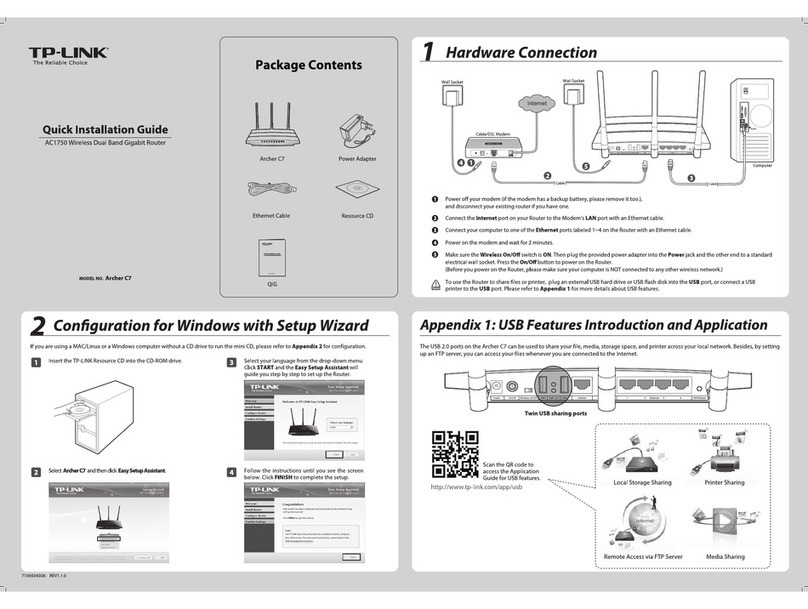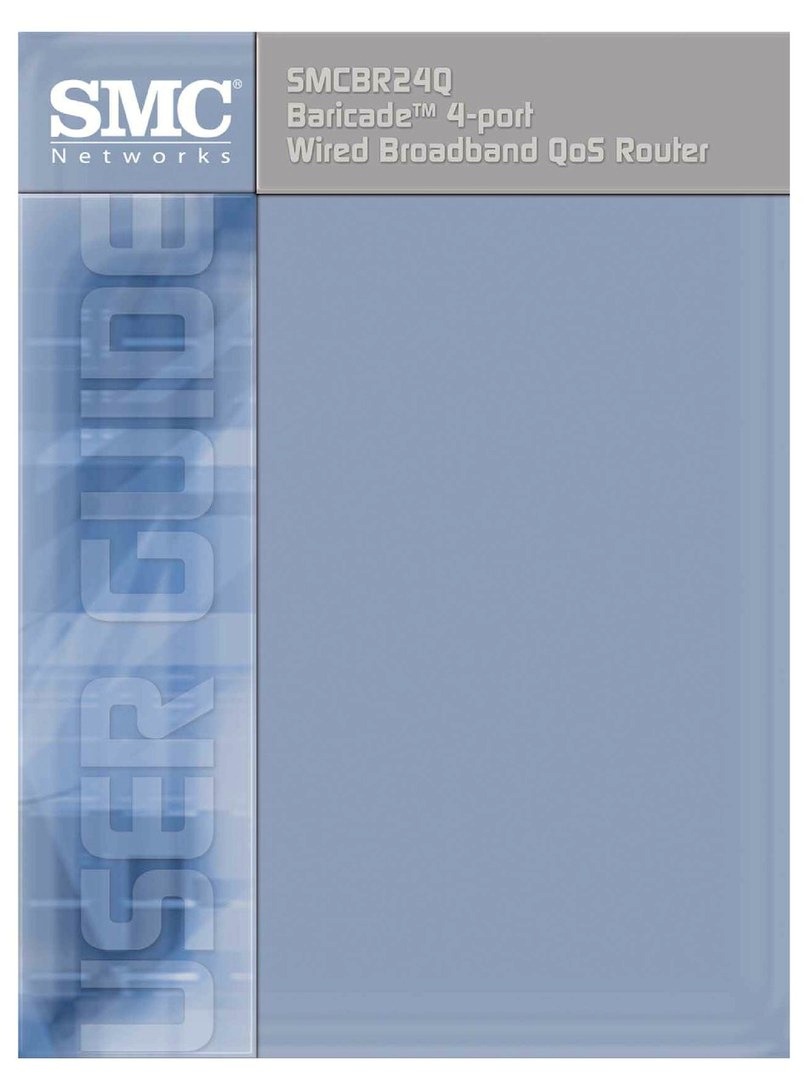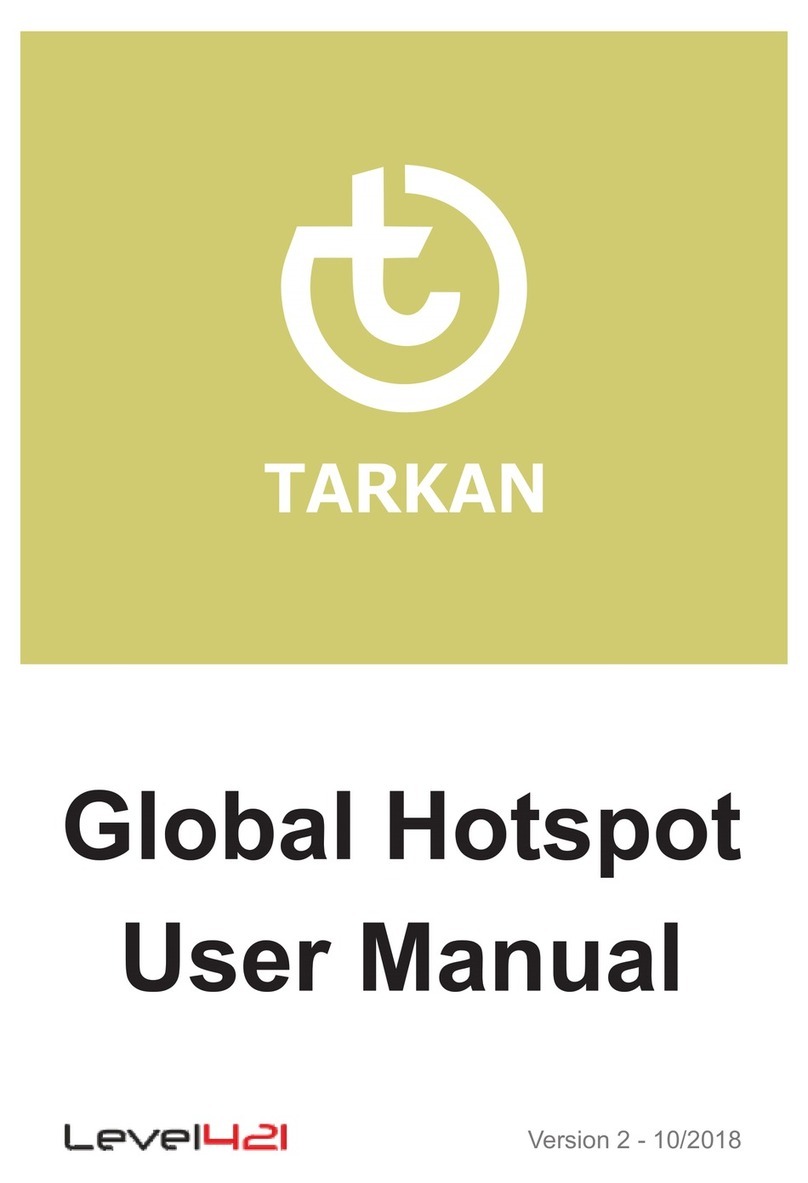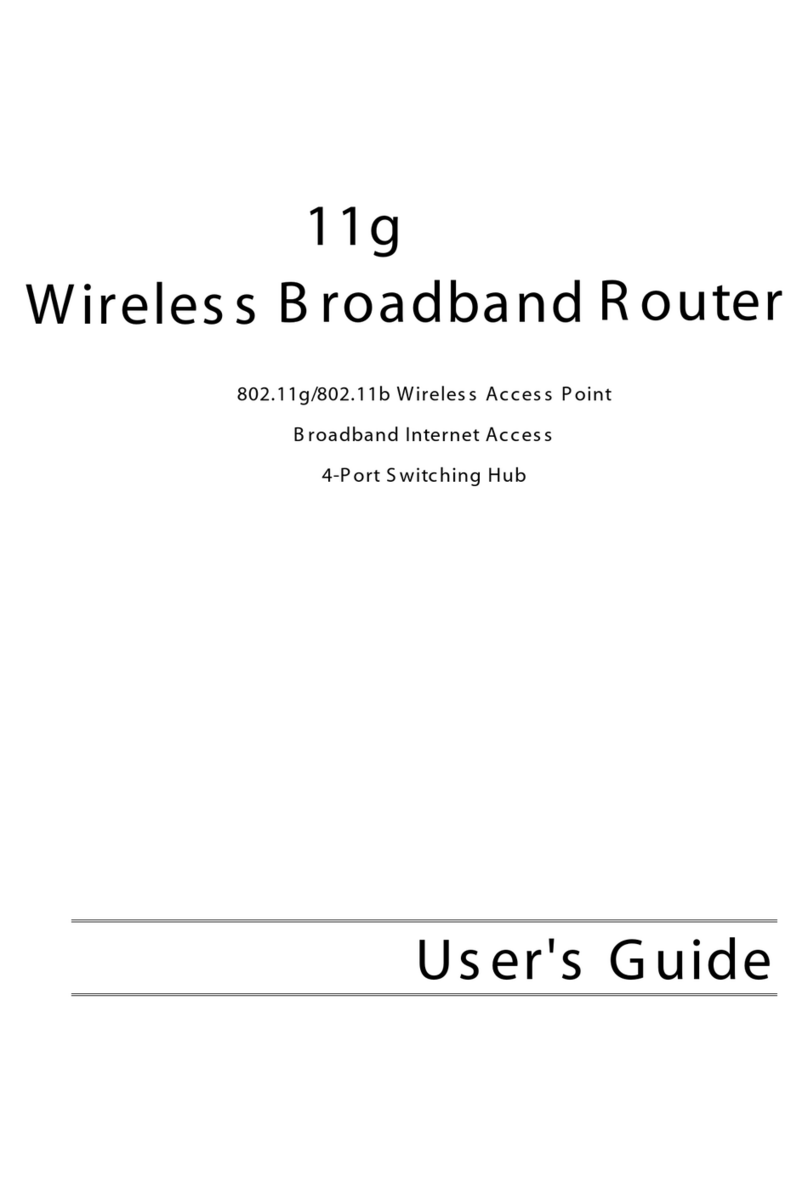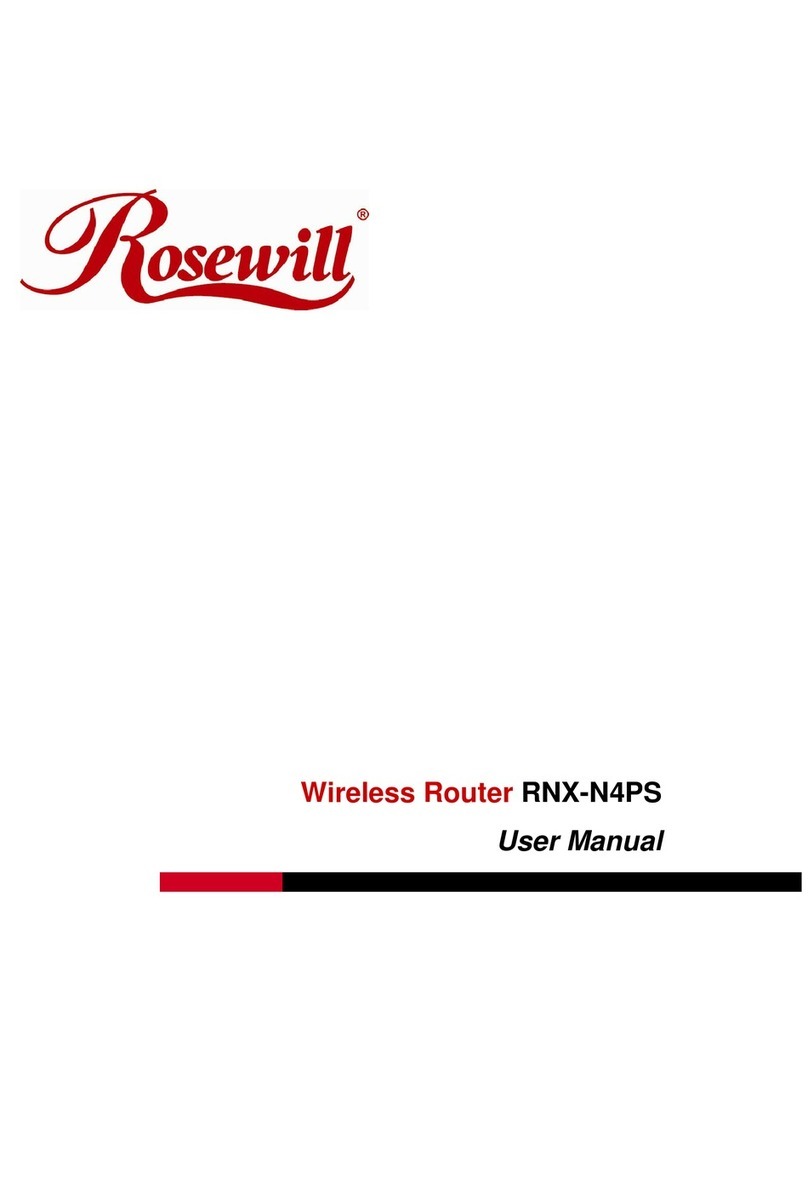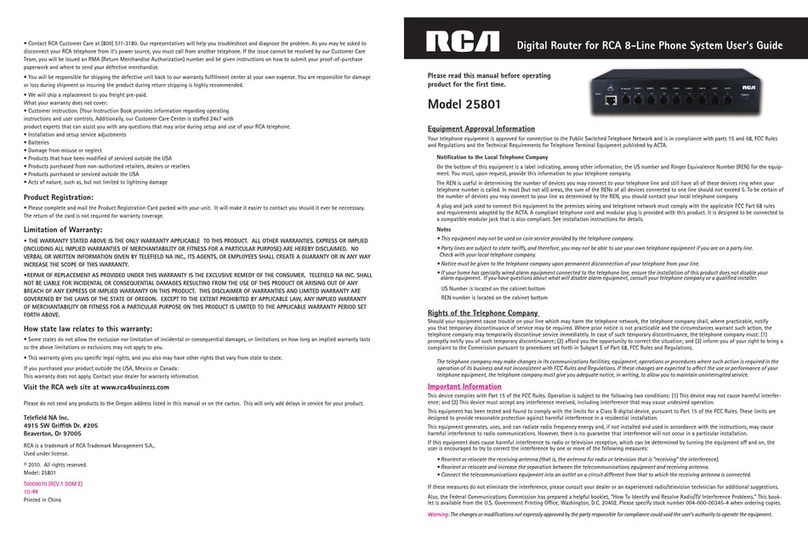New H3C Technologies MSR1000 Series User manual

H3C MSR1000 Router Series
Installation Guide
New H3C Technologies Co., Ltd.
http://www.h3c.com
Document version: 5W101-20220902

Copyright © 2022, New H3C Technologies Co., Ltd. and its licensors
All rights reserved
No part of this manual may be reproduced or transmitted in any form or by any means without prior written
consent of New H3C Technologies Co., Ltd.
Trademarks
Except for the trademarks of New H3C Technologies Co., Ltd., any trademarks that may be mentioned in this
document are the property of their respective owners.
Notice
The information in this document is subject to change without notice. All contents in this document, including
statements, information, and recommendations, are believed to be accurate, but they are presented without
warranty of any kind, express or implied. H3C shall not be liable for technical or editorial errors or omissions
contained herein.
Environmental protection
This product has been designed to comply with the environmental protection requirements. The storage, use,
and disposal of this product must meet the applicable national laws and regulations.

Preface
This document describes the installation procedure for H3C MSR1000 router series, covering the
procedures for preparing for installation, installing the router, and troubleshooting.
This preface includes the following topics about the documentation:
•
Audience.
•
Conventions.
•
Documentation feedback.
Audience
This documentation is intended for:
•
Network planners.
•
Field technical support and servicing engineers.
•
Network administrators.
Conventions
The following information describes the conventions used in the documentation.
Command conventions
Convention
Description
Boldface Bold text represents commands and keywords that you enter literally as shown.
Italic Italic text represents arguments that you replace with actual values.
[ ] Square brackets enclose syntax choices (keywords or arguments) that are optional.
{ x | y | ... }
Braces enclose a set of required syntax choices separated by vertical bars, from which
you select one.
[ x | y | ... ]
Square brackets enclose a set of optional syntax choices separated by vertical bars,
from which you select one or none.
{ x | y | ... } *
Asterisk marked braces enclose a set of required syntax choices separated by vertical
bars, from which you select a minimum of one.
[ x | y | ... ] *
Asterisk marked square brackets enclose optional syntaxchoices separated byvertical
bars, from which you select one choice, multiple choices, or none.
&<1-n> The argument or keyword and argument combination before the ampersand (&) sign
can be entered 1 to n times.
# A line that starts with a pound (#) sign is comments.
GUI conventions
Convention
Description
Boldface Window names, button names, field names, and menu items are in Boldface. For
example, the New User window opens; click OK.
> Multi-level menus are separated by angle brackets. For example, File > Create >
Folder.

Symbols
Convention
Description
WARNING!
An alert that calls attention to important information that if not understood or followed
can result in personal injury.
CAUTION:
An alert that calls attention to important information that if not understood or followed
can result in data loss, data corruption, or damage to hardware or software.
IMPORTANT:
An alert that calls attention to essential information.
NOTE:
An alert that contains additional or supplementary information.
TIP:
An alert that provides helpful information.
Network topology icons
Convention
Description
Represents a generic network device, such as a router, switch, or firewall.
Represents a routing-capable device, such as a router or Layer 3 switch.
Represents a generic switch, such as a Layer 2 or Layer 3 switch, or a router that
supports Layer 2 forwarding and other Layer 2 features.
Represents an access controller, a unified wired-WLAN module, or the access
controller engine on a unified wired-WLAN switch.
Represents an access point.
Represents a wireless terminator unit.
Represents a wireless terminator.
Represents a mesh access point.
Represents omnidirectional signals.
Represents directional signals.
Represents a security product, such as a firewall, UTM, multiservice security
gateway, or load balancing device.
Represents a security module, such as a firewall, load balancing, NetStream, SSL
VPN, IPS, or ACG module.
Examples provided in this document
Examples in this document might use devices that differ from your device in hardware model,
configuration, or software version. It is normal that the port numbers, sample output, screenshots,
and other information in the examples differ from what you have on your device.
T
T
T
T

Documentation feedback
You can e-mail your comments about product documentation to info@h3c.com.
We appreciate your comments.

i
Contents
1 Preparing for installation··········································································1-1
Safety recommendations ································································································································1-1
Safety symbols········································································································································1-1
General safety recommendations···········································································································1-1
Electricity safety······································································································································1-1
Examining the installation site·························································································································1-2
Temperature and humidity······················································································································1-2
Cleanliness··············································································································································1-2
Cooling····················································································································································1-3
ESD prevention·······································································································································1-3
EMI··························································································································································1-3
Lightning protection·································································································································1-4
Installation tools and accessories ···················································································································1-4
Installation tools ······································································································································1-4
Installation accessories···························································································································1-5
Pre-installation checklist··································································································································1-5
2 Installing the router··················································································2-1
Installation prerequisites ·································································································································2-1
Installation flowchart········································································································································2-1
Installing the router··········································································································································2-2
Mounting the router in a 19-inch rack······································································································2-2
Mounting the router on a workbench·······································································································2-4
Mounting the router on a DIN rail············································································································2-4
Mounting the router on a wall··················································································································2-5
Grounding the router·······································································································································2-8
Installing a SIM card········································································································································2-9
Restrictions and guidelines·····················································································································2-9
Procedure················································································································································2-9
Installing a 4G/5G antenna ···························································································································2-10
Installing a 4G/5G antenna extension cable ·································································································2-11
Connecting the power adapter or power cord·······························································································2-12
Connecting the power adapter··············································································································2-12
Connecting the power cord···················································································································2-13
Connecting Ethernet interface cables···········································································································2-13
Connecting the console cable and setting terminal parameters ···································································2-14
Connecting the console cable···············································································································2-14
Setting configuration terminal parameters ····························································································2-15
Verifying the installation································································································································2-15
Accessing the router for the first time············································································································2-15
3 Troubleshooting·······················································································3-1
Power supply failure········································································································································3-1
No display on the configuration terminal·········································································································3-1
Garbled display on the configuration terminal·································································································3-2
No response from the serial port·····················································································································3-2
SIM card and antenna failures························································································································3-2
Restoring the factory settings ·························································································································3-3
Scenario 1···············································································································································3-3
Scenario 2···············································································································································3-3
Scenario 3···············································································································································3-3
Reset button usage guidelines················································································································3-3

1-1
1 Preparing for installation
H3C MSR1000 router series includes the models in Table1-1.
Table1-1 H3C MSR1000 router series models
Identifier (marked on the front panel)
Product code
H3C MSR1000 Series
RT-MSR1008
RT-MSR1004S-5G
RT-MSR1004S-5G-GL
RT-MSR1104S-W
RT-MSR1104S-W-CAT6
NOTE:
Installation of the router is subject to the actual environment.
Safety recommendations
To avoid any equipment damage or bodily injury, read the following safety recommendations before
installation. Note that the recommendations do not cover every possible hazardous condition.
Safety symbols
When reading this document, note the following symbols:
WARNING means an alert that calls attention to important information that if not understood or
followed can result in personal injury.
CAUTION means an alert that calls attention to important information that if not understood or
followed can result in data loss, data corruption, or damage to hardware or software.
General safety recommendations
•
Keep the router and installation tools away from walk areas.
•
Place the router in a dry and flat location and make sure anti-slip measures are in place.
•
Remove all external interface cables and power cords before moving the router.
Electricity safety
•
Locate the power switch of the power source before installation. Shut off the power
immediately if an accident occurs.
•
Make sure the router is reliably grounded.
•
Connect the interface cables correctly.
•
Use an uninterrupted power supply (UPS).

1-2
•
Always make sure the power has been disconnected during installation or replacement.
Examining the installation site
The router can only be used indoors. To ensure correct operation and a long lifespan for your
router, the installation site must meet the requirements in this section.
Temperature and humidity
Maintain the temperature and humidity in the equipment room as described in Table1-2.
•
Lasting high relative humidity can cause poor insulation, electricity leakage, mechanical
property change of materials, and metal corrosion.
•
Lasting low relative humidity can cause washer contraction and ESD and bring problems
including loose mounting screws and circuit failure.
•
High temperature can accelerate the aging of insulation materials and significantly lower the
reliability and lifespan of the router.
Table1-2 Temperature/humidity requirements in the equipment room
Router model
Ambient temperature
Ambient humidity
MSR1008
MSR1104S-W
MSR1104S-W-CAT6
•Operating: 0°C to 45°C (32°F to
113°F)
•Storage: –40°C to +70°C (–40°F to
+158°F)
•Operating: 5% RH to 95% RH,
noncondensing
•Storage: 5% RH to 95% RH,
noncondensing
MSR1004S-5G
MSR1004S-5G-GL
•Operating: –40°C to +70°C (–40°F
to +158°F)
•Storage: –40°C to +85°C (–40°F to
+185°F)
•Operating: 5% RH to 95% RH,
noncondensing
•Storage: 5% RH to 95% RH,
noncondensing
Cleanliness
Dust buildup on the chassis might result in electrostatic adsorption, which causes poor contact of
metal components and contact points, especially when indoor relative humidity is low. In the worst
case, electrostatic adsorption can cause communication failure.
Table1-3 Dust concentration limit in the equipment room
Substance
Concentration limit (particles/m
3
)
Dust particles ≤ 3 × 104
(No visible dust on the tabletop in three days)
NOTE:
Dust diameter ≥ 5 µm
The equipment room must also meet strict limits on salts, acids, and sulfides to eliminate corrosion
and premature aging of components, as shown in Table1-4.
Table1-4 Harmful gas limits in an equipment room
Gas
Maximum concentration (mg/m
3
)
SO20.2
H2S 0.006

1-3
Gas
Maximum concentration (mg/m
3
)
NH30.05
NO20.04
Cl20.01
Cooling
The router uses passive cooling. Plan the installation site in advance to ensure adequate cooling
for the router and make sure the following requirements are met:
•
Reserve a minimum clearance of 100 mm (3.94 in) around the air vents for an MSR1008,
MSR1104S-W, or MSR1104S-W-CAT6 router.
•
Reserve a minimum clearance of 100 mm (3.94 in) around the chassis for an MSR1004S-5G
or MSR1004S-5G-GL router.
•
Make sure the installation site has a good ventilation system.
ESD prevention
WARNING
!
Check the resistance of the ESD wrist strap for safety. The resistance reading should be in the
range of 1 to 10 megohm (Mohm) between a human body and the ground.
To prevent electrostatic discharge (ESD), follow these guidelines:
•
Make sure the router and the floor are reliably grounded.
•
Keep the equipment room clean to reduce the negative effects of dusts and particles.
•
Maintain the humidity and temperature levels in the acceptable range.
•
Always wear an ESD wrist strap. Make sure the wrist strap makes good skin contact and is
reliably grounded.
No ESD wrist strap is provided with the router. Prepare it yourself.
To attach an ESD wrist strap:
1. Wear the wrist strap on your wrist.
2. Lock the wrist strap tight around your wrist to maintain good contact with the skin.
3. Secure the wrist strap lock and the alligator clip lock together.
4. Attach the alligator clip to the rack or workbench where the router is mounted.
EMI
All electromagnetic interference (EMI) sources, from outside or inside of the router and application
system, adversely affect the router in the following ways:
•
A conduction pattern of capacitance coupling.
•
Inductance coupling.
•
Electromagnetic wave radiation.
•
Common impedance (including the grounding system) coupling.
To prevent EMI, perform the following tasks:
•
If AC power is used, use a single-phase three-wire power receptacle with protection earth (PE)
to filter interference from the power grid.

1-4
•
Keep the grounding equipment of the router far away from radio transmitting stations, radar
stations, and high-frequency devices.
•
Use electromagnetic shielding, for example, shielded interface cables, when necessary.
Lightning protection
To protect the router from lightning, follow these guidelines:
•
Make sure the router is reliably grounded by using a grounding cable.
•
Make sure the power receptacle is reliably grounded.
•
Install a lightning protector at each power input end.
Installation tools and accessories
Installation tools
No installation tools are provided with the router. Prepare them yourself as required.
Figure1-1 Installation tools and equipment

1-5
Installation accessories
Figure1-2 Installation accessories
IMPORTANT:
To wall
-mount the router, you must prepare screw anchors and screws. Make sure the screw
anchors and screws meet the following requirements:
•
The screw length is no less than 16 mm (0.63 in).
•
The screw thread diameter is between 3 mm and 3.5 mm (0.12 in to 0.14 in).
•
The screw head diameter is between 6 mm and 8 mm (0.24 in to 0.32 in).
•The screw anchors are compatible with the screws.
Pre-installation checklist
Item
Requirements
Result

1-6
Item
Requirements
Result
Installation
site
Ventilation
•There is a minimum clearance of 100 mm (3.94 in)
around the air inlet and outlet vents.
•An adequate ventilation system is available at the
installation site.
Operating
temperature
•MSR1008, MSR1104S-W, MSR1104S-W-CAT6: 0°C
to 45°C (32°F to 113°F)
•MSR1004S-5G, MSR1004S-5G-GL: –40°C to +70°C
(–40°F to +158°F)
Operating
relative humidity 5% to 95% (noncondensing)
Cleanliness Dust concentration ≤ 3 × 104 particles/m3 (no visible dust
on the tabletop over three days)
ESD prevention
•The router and floor are reliably grounded.
•The equipment room is dust-controlled.
•Humidity and temperature are maintained at
acceptable levels.
•Wear an ESD wrist strap or ESD gloves, and clothing
when touching a circuit board.
EMI prevention
•Take effective measures to protect the power system
from the power grid system.
•Separate the grounding equipment of the router from
the grounding device or lightning protection
grounding device as far as possible.
•The router is far away from radio transmitting
stations, radar stations, and high-frequency devices.
•Use electromagnetic shielding when necessary.
Lightning
protection
•The router is reliably grounded.
•The power receptacle is reliably grounded.
•(Optional.) Port lightning protectors are available.A
signal lightning arrester is required at the input end of
an external signal cable.
•(Optional.) Power lightning protectors are available.
Electricity safety
•A UPS is available.
•The external power switch is located so to shut off
the power immediately when an accident occurs.
Workbench •The workbench is stable.
•The workbench is reliably grounded.
Safety
precautions
•The router is far away from any sources of heat or moisture.
•The emergency power switch in the equipment room is identified and
accessible.
Tools •Installation accessories supplied with the router are ready.
•User-supplied tools are ready.
Reference •Documents shipped with the router are available.
•Online documents are available.

2-1
2 Installing the router
WARNING
!
To avoid injury, do not touch bare wires, terminals, or parts with high-voltage hazard signs.
IMPORTANT:
•
The barcode on the router chassis contains product information that must be provided to local
sales agent when you return a faulty router for repair.
•
Keep the tamper-proof seal on a mounting screw on the chassis cover intact, and if you want to
open the chassis, contact H3C for permission. Otherwise, H3C shall not be liable for any
consequence.
Installation prerequisites
•
You have read "Preparing for installation" carefully.
•
All requirements in "Preparing for installation" are met.
Installation flowchart
The following installation options are available for the router:
•
19-inch rack mounting
•
Workbench mounting.
•
DIN rail mounting.
•
Wall mounting.
Determine the installation method according to the installation environment. Follow the installation
flowchart shown in Figure2-1 to install the router.

2-2
Figure2-1 Installation flowchart
Installing the router
Mounting the router in a 19-inch rack
Only the MSR1008, MSR1104S-W, and MSR1104S-W-CAT6 routers can be mounted in a 19-inch
rack.
Only the MSR1104S-W-CAT6 router is provided with mounting brackets and screws. For other
router models, prepare them yourself as required.
To install the router in a rack:
1. Use a front mounting bracket to mark the cage nut installation holes in the front rack posts
and then install cage nuts into the marked square holes, as shown in Figure2-2.
Start
Troubleshoot the router
Mount the router
Ground the router
Install SIM cards
Install 4G/5G antennas
Install 4G/5G antenna
extension cables
Connect the power cord
Install cables
Verify the installation
Power on the router
Operating correctly? No Power off the router
End
Yes
On a workbench
In a 19-inch rack
On a DIN rail
On a wall

2-3
Figure2-2 Installing cage nuts
2. Attach mounting brackets to the two sides of the router, as shown in Figure2-3.
Figure2-3 Attaching mounting brackets to the router
3. Use M6 screws to attach the mounting brackets on the router to the rack, as shown in
Figure2-4.
CAUTION:
The mounting brackets can bear only the weight of
the router. Do not place objects on the
router.
Figure2-4 Securing the router to the rack

2-4
Mounting the router on a workbench
You can mount an MSR1004S-5G or MSR1004S-5G-GL router on a workbench without using
rubber feet.
Restrictions and guidelines
To mount the router on a workbench, follow these restrictions and guidelines:
•
Make sure the workbench is clean, stable, and reliably grounded.
•
Maintain a minimum clearance of 100 mm (3.94 in) around the router for heat dissipation.
•
Do not place heavy objects on the router.
Procedure
1. Place the router upside down on the workbench and attach the rubber feet to the four round
holes in the chassis bottom.
2. Place the router upside up on the workbench.
Figure2-5 Mounting the router on a workbench
Mounting the router on a DIN rail
Only the MSR1004S-5G/MSR1004S-5G-GL router can be mounted on a DIN rail.
The router is shipped with DIN rail mounting bracket installed on it.

2-5
Installation accessories
Figure2-6 DIN rail mounting racket and DIN rail
(1) Metal spring
(2) Screw hole
(3) DIN rail
To mount the router on a DIN rail:
1. Press the DIN rail against the spring on the DIN rail mounting bracket.
2. Press the DIN rail upward to for its bottom to fit onto the bottom flange of the DIN rail
mounting bracket.
Figure2-7 Mounting the router on a DIN rail
Mounting the router on a wall
Only the MSR1004S-5G, MSR1004S-5G-GL, MSR1104S-W, and MSR1104S-W-CAT6 routers can
be mounted on a wall.
Mounting an MSR1004S-5G/MSR1004S-5G-GL on a wall
1. Mark four wall-mount screw hole locations on the wall. Make sure the holes are 29 mm (1.14
in) horizontally apart and 35 mm (1.38 in) vertically apart.
2. Drill holes with a minimum depth of 22 mm (0.87 in) in the marked locations.
3. Hammer a screw anchor into each hole until the anchor is flush with the wall.

2-6
Figure2-8 Installing screw anchors
4. Remove the DIN rail mounting bracket attached to the router real panel.
Keep the removed DIN rail mounting bracket and the four mounting screws secure.
Figure2-9 Removing the DIN rail mounting bracket from the router
5. Use the four mounting screws used for the DIN rail mounting bracket to secure the router
mounting bracket to the rear panel of the router.
Figure2-10 Installing the router mounting bracket
6. Use the wall-mount screws to attach the router mounting bracket to the wall.

2-7
Figure2-11 Securing the router to the wall
Mounting an MSR1104S-W/MSR1104S-W-CAT6 on a wall
1. Mark two wall-mount screw hole locations on the wall.
2. Drill holes with a minimum depth of 22 mm (0.87 in) in the marked locations. Make sure the
holes are 140 mm (5.51 in) horizontally apart.
3. Hammer a screw anchor into each hole until the anchor is flush with the wall.
4. Drive a screw into each anchor and make sure the screw protrudes a minimum of 1.5 mm
(0.06 in) from the wall.
5. Hang the router on the screws.

2-8
Figure2-12 Mounting an MSR1104S-W/MSR1104S-W-CAT6 on a wall
Grounding the router
CAUTION:
•
Correctly connecting the grounding cable is crucial to lightning protection and EMI protection.
When you install and use the router, first ground the router reliably.
•Ensure a minimum resistance of 5 ohms between the router and the ground.
To connect the grounding cable to the router:
1. Remove the grounding screw from the grounding hole in the chassis.
Table of contents