Asus ZenWiFi Pro XT12 User manual
Other Asus Wireless Router manuals

Asus
Asus DSL-N55U User manual

Asus
Asus 4G-AC55U User manual

Asus
Asus RT-N12 Series User manual

Asus
Asus RT-AX54HP User manual

Asus
Asus RT-AX55 User manual
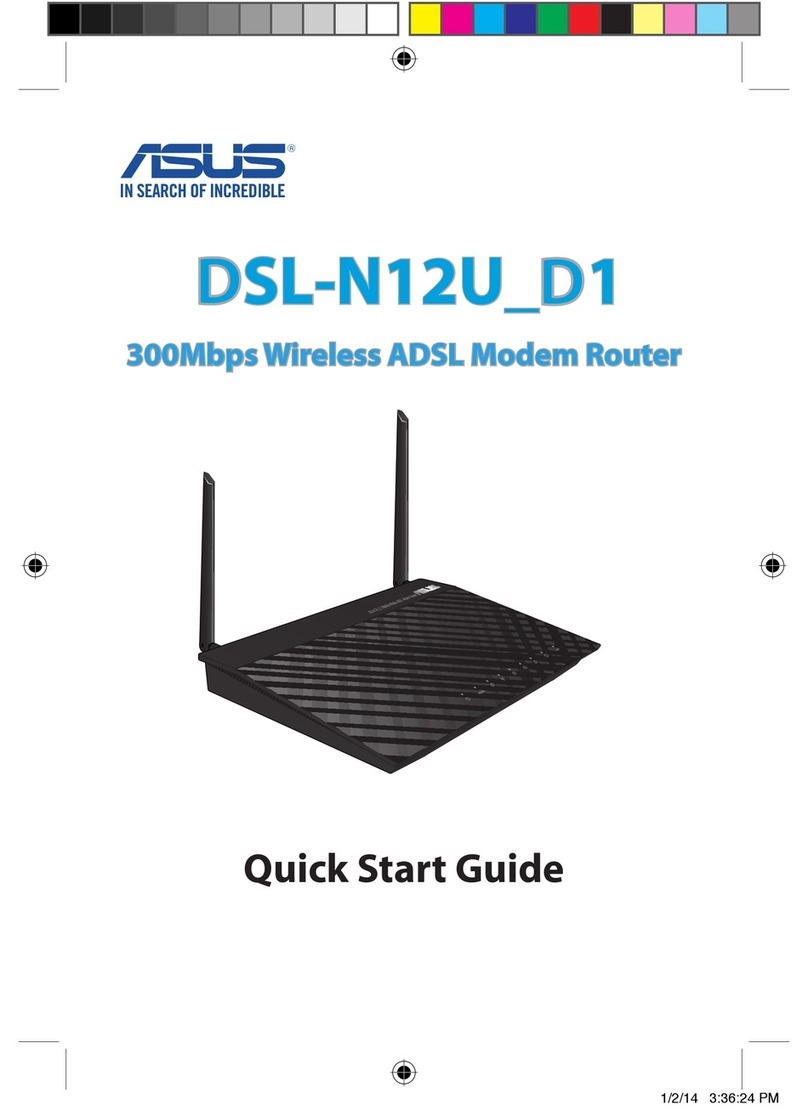
Asus
Asus DSL-N12U_D1 User manual

Asus
Asus RT-N600 User manual

Asus
Asus RT-N10 B1 (RT-N10+ B1) User manual

Asus
Asus RT-AC68U User manual

Asus
Asus WL-130N User manual

Asus
Asus EA-N66 User manual
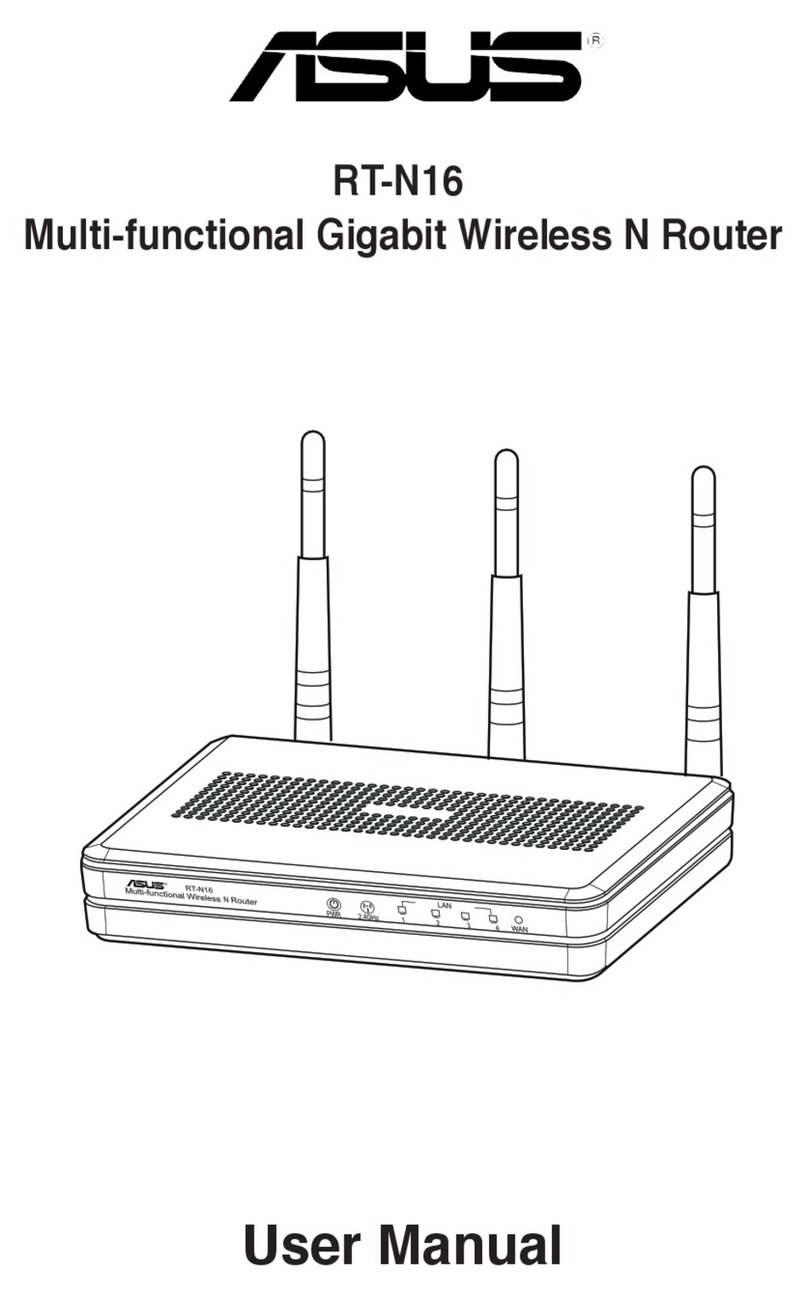
Asus
Asus RT-N16 User manual

Asus
Asus RT-AX58U User manual

Asus
Asus RT-AC55UHP User manual

Asus
Asus RT-AX88U User manual

Asus
Asus Lyra Voice User manual

Asus
Asus WL-500W SuperSpeed N User manual

Asus
Asus ROG Rapture GT-AXE11000 User manual

Asus
Asus RT-AC66U B1 User manual

Asus
Asus Lyra Trio MAP-AC1750 User manual































