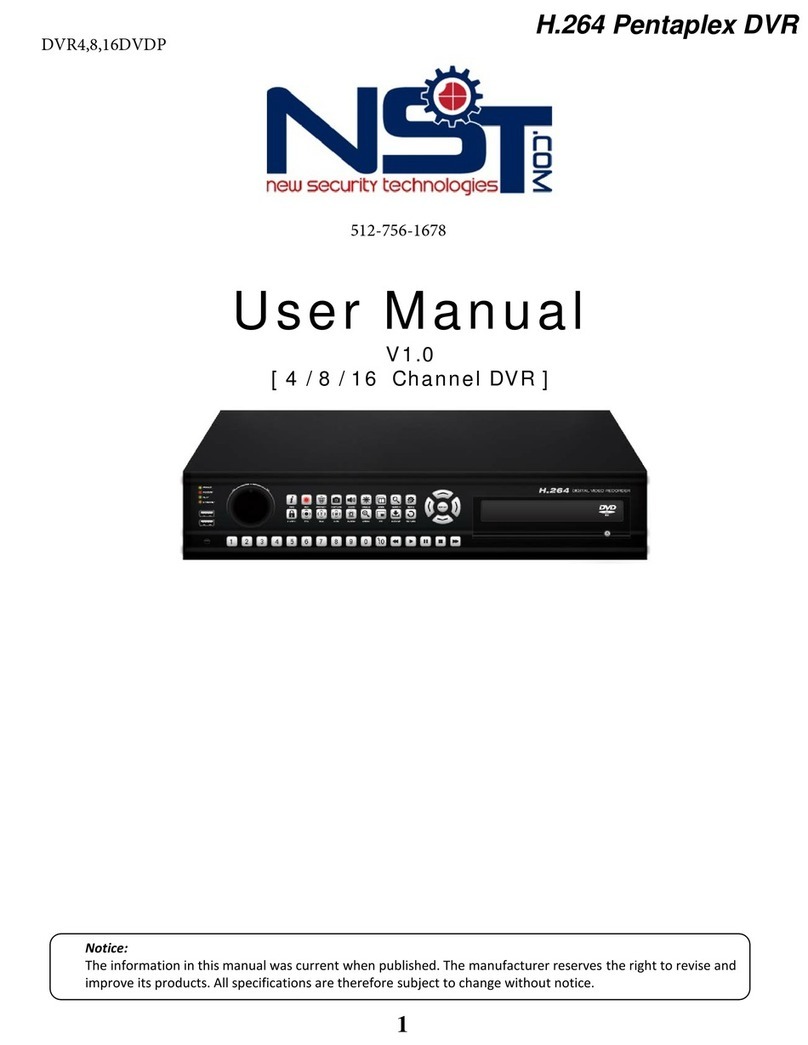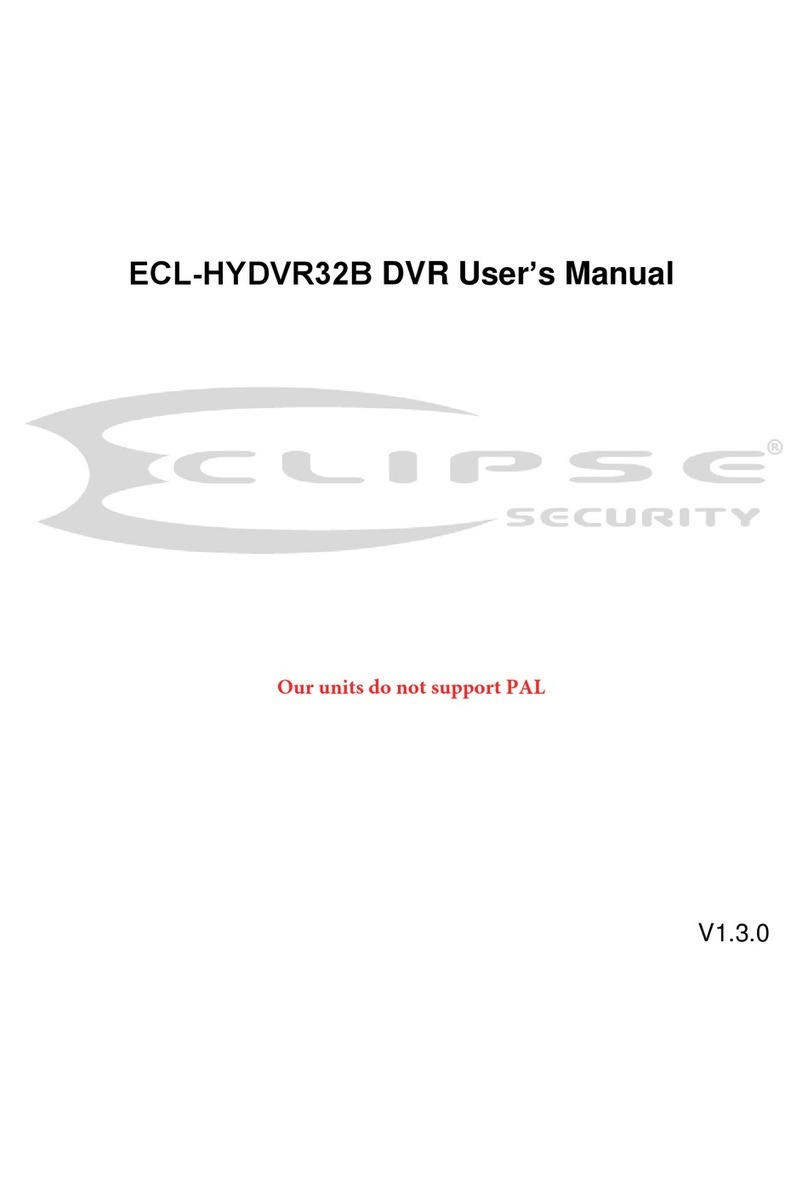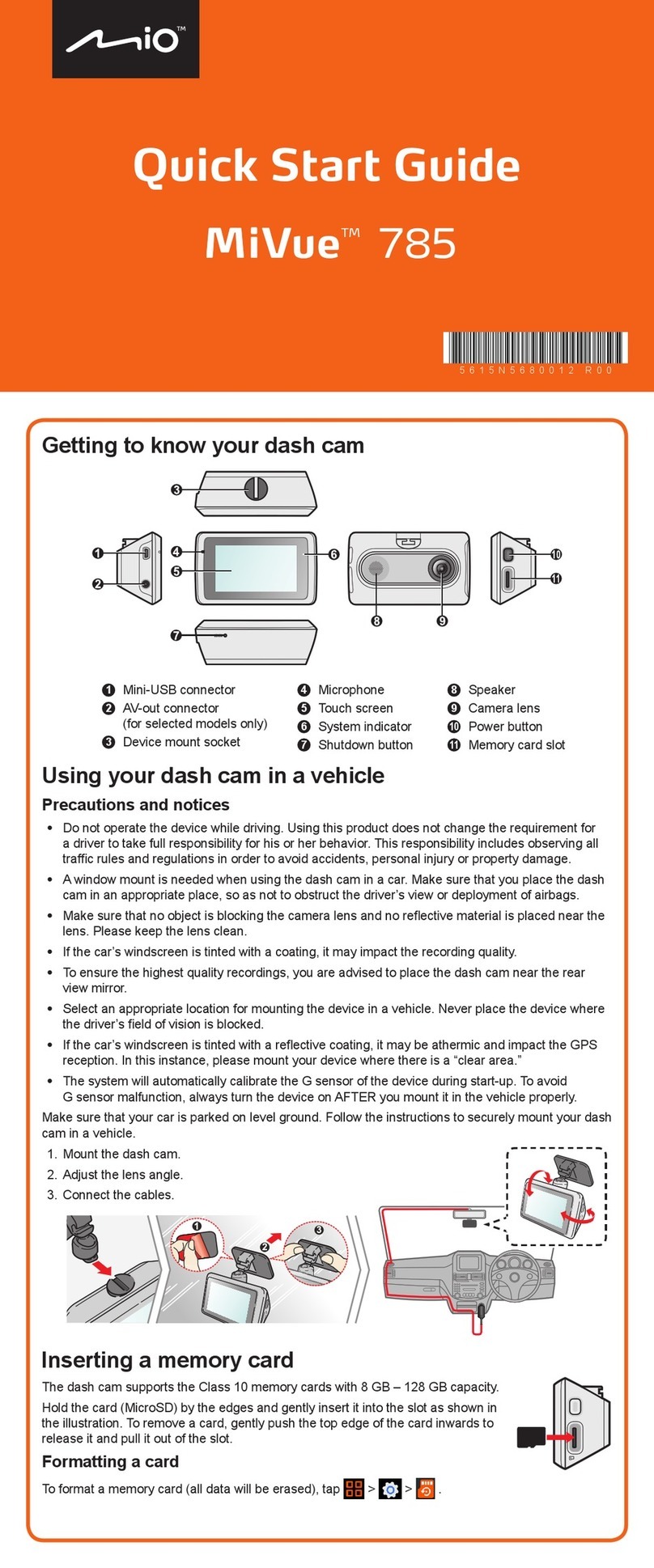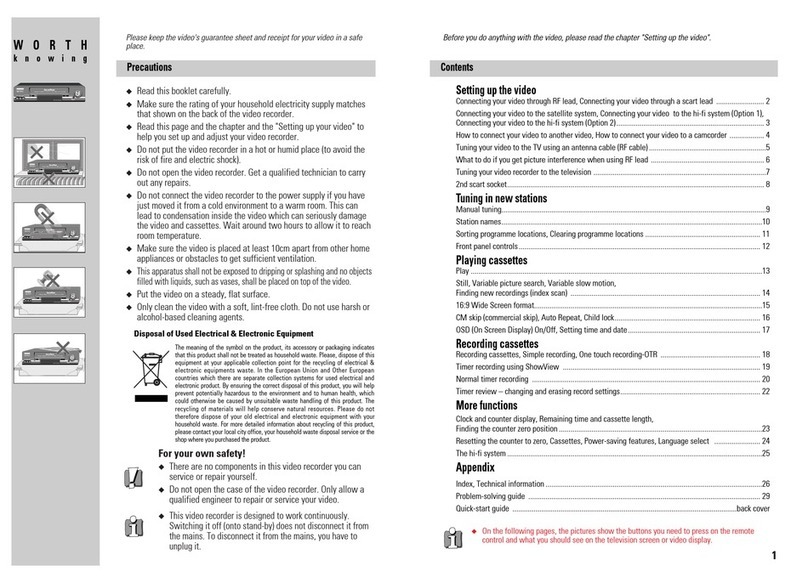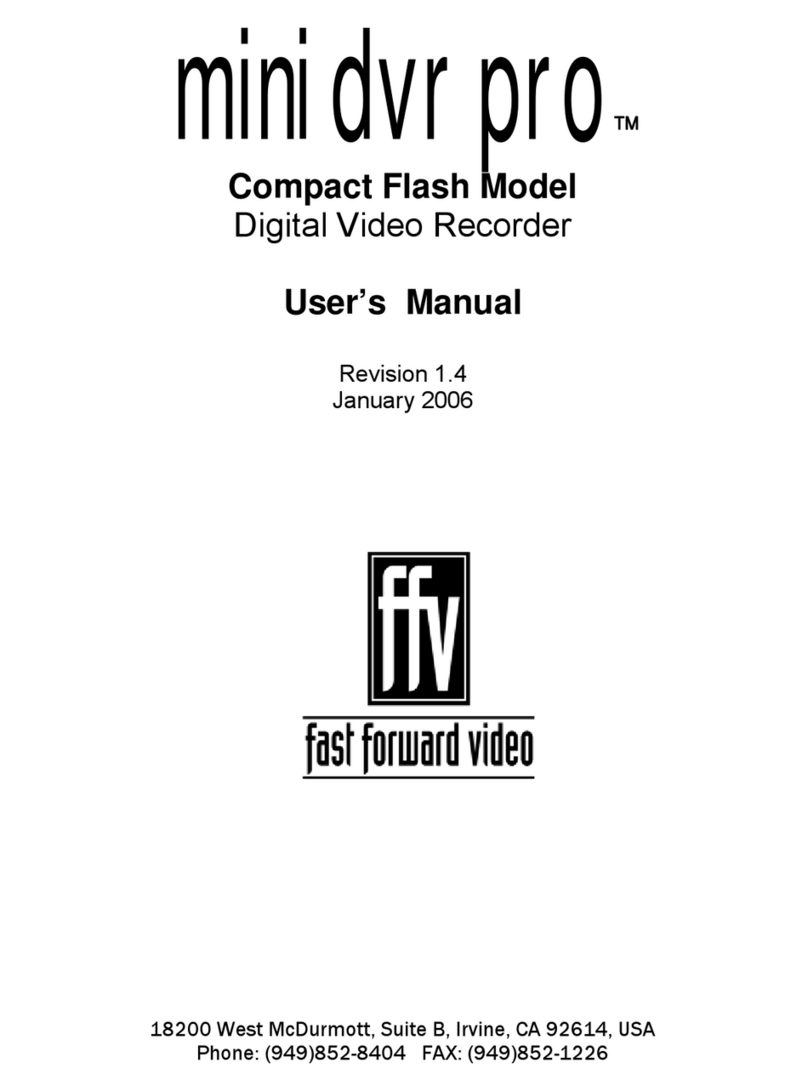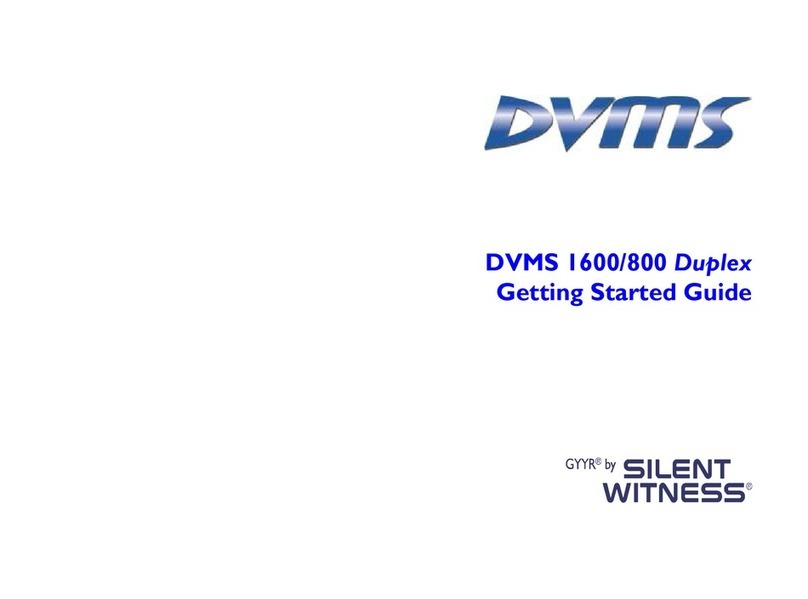New Security Technologies MR6LCD User manual

MR6LCD USER’S MANUAL
Mobile DVR (3.5” Touch Screen)
1-512-756-1678

Accesorios
Dimension
Unit : mm ( 0.5)
98
30
75
H
BatteryRemote Control
Adaptor
MR6LCD
Clean the product by any chemicals such as alcohol is prohibited.
Warning
USB Cable/charge
AV Cable Plug convertor
For camera
10 pin USB Cable Cable for 4G SDHC
external camera

Part Name
DC 5 V (130mA-max)Cam in
Power ON/OFF
TFT LCD Off / key lock
MR6LCD MAIN DEVICE
REMOTE CONTROL
REC.
Snapshot
IR Remote Control Receiver
Reset
A/V Ouput
SD/SDHC Slot
MINI USB / Power In
Esc/Return
File menu
Snapshot
REC.(record)/ Stop REC. /perview
Menu/Setup
Delect
Volume up
Volume down
up
down
left
right
play / stop / comfirm
H

c. press or button ,blue indicator light will turn off, and stop REC.
d. Rec. log times
b. press button ,blue indicator light begins to shine, and REC.
REC. Mode
a. press
button ,yellow indicator ( )and red indicator light begins to shine, unit
enters into start up ready mode
1.Manual button description
A
c.
D button ,blue indicator ( ) light begins to shine, and REC.
A
LED(yellow / red)
Power REC. Snapshot
LED (blue)
A
1
1
2
2
2
BD
C
a. touch screen
a. b. c & d.
00:01:30
2.Touch Screen description
M
A
H
TFT LCD Off/Key Lock
Hold
TFT LCD On
e. press button ,to go into REC. setting
f. press item or press & to chose item
e.
M
f.
Quality QVGA
ON
ON
HD
Dual
Display Information
REC. Date Time
Storage
Display
b. press button ,blue indicator( ) light will flash(one time), and snapshot.
C
press

g. press item then press & to select item then chose the item wanted ,press
item directly or press to select item
g.
Quality QVGA
ON
ON
HD
Dual
Display Information
REC. Date Time
Storage
Display
Quality QVGA QVGA or VGA or D1
ON
ON
HD
Dual
Display Information
REC. Date Time
Storage
Display
ON or OFF
ON or OFF
HD or SD
Dual
Overwrite ON
HQ
Bitrate
ON or OFF
HQ or Normal
a. press remote controlthe button, MR6LCD the blue indicator light begins to
shine, now it starts to REC. press remote control again to stop REC.
3.Remote control operate description
a. press ”snapshot” button ,blue indicator light will flash(one time)
Snapshot Mode
1.Manual button description
Power REC. Snapshot
Snapshot
H
Hold

Menu
a. button ,blue indicator light will flash(one time),
press remote control
c.
d.
M
c. press
button ,blue indicator light will flash(one time)
a. touch screen
b. press the icon button for the function you want
Video files photo files
setuprecording setting
16:00
recording
a. press button in main menu
a.
M
b.
2.Touch Screen description
3.Remote control operation description

1.VIDEO Files
a. press
icon for video files , press item or press & to chose item .
press item again or to start preview video.
16:00
Toshuba Demo2.avi
*Video Files*
Toshuba Demo2.avi
16:00
Toshuba Demo2.avi
*Video Files*
Toshuba Demo2.avi
16:00
b. press screen for icons to appear
c. press screen
icon for video editing, here you can select Video Repeat , Full
& to chose item ,press item again or to finish
Screen or Display,press
setting ,then press return to preview video
volume +
fast backward
fast forward pre
page up
menu
next
pause
volume - +
-
+
-
on or off
Full Screen
Display Dual
off
Video Repeat No
00:00:00
Dual
No or Single or All
d. press screen
icon to select video file, here you can delete , copy or remove
it. press & to chose item ,press item again or to finish setting
on or off
move
*Video Files*
16:00
video repeat single
protect
copy one
one
off
delete ALL
one or all
one or all
all or single or no
one or all SD or HD
*Video Files*
16:00
file informaton
Storage SD
Toshuba Demo2.avi
*Video Files*
Toshuba Demo2.avi
16:00

press icon directly or press screen & icon to chose item, then press
or press “ok” to delete , then press screen icon to return to
video files menu
1.delete
delete select file
ok cancel
16:00
move select file
ok cancel
16:00
press icon directly or press screen & icon to chose item, then press
or press “ok” to move , then press screen icon to return to
video files menu
2.move
b. press screen for icon to appear,then select icon to select photo editing,
& to chose item ,press item again or
here you can change display press
to finish setting ,then press icon to return to browse photos
Display Dual
00:00:00
Dual
2.PHOTO Files
a. press icon for photo files , press item or press & to chose item
press item again or to browse Photos
Toshuba Demo2.jpg
*photo Files*
Toshuba Demo2.jpg
16:00
OTO
Fi
s
s
item
a
16:00
6
:
00

press icon directly or press screen & icon to chose item, then press
or press “ok” to move
b. icon to goto Photo Files, here you can delete , copy or remove filespress screen
press & to chose item slightly,press item again or to finish setting
on or off
move
*Photo Files*
16:00
protect
copy one
one
off
delete ALL
one or all
one or all
one or all
SD or HD
*Photo Files*
16:00
file informaton
Storage SD
press icon directly or press screen & icon to chose item, then press
or press “ok” to delete.
1.delete
delete select file
ok cancel
16:00
move select file
ok cancel
16:00
press screen icon to return to photo files menu
press screen icon to return to photo files menu
2.move
Toshuba Demo2.JPG
*Photo Files*
Toshuba Demo2.JPG
16:00
3.Recording & Record setting
a. press
ic to REC. b. pressi for Record Setting
s
16:00
16
:
00
16:00
6
:
00

C. In the Record Setting ,press screen item directly or press
& to chose item ,
press item again or to finish setting
Video Line in REC : in this mode you can manual-control REC.
Motion detect : in this mode , MVR6LCD connected to a camera and it will
detect motion automaticly
*Record setting*
16:00
Video Line in REC
Motion detect
press icon to return to main menu
Motion Detect Area : there are nine zones for motion activation,
areas that you want to select (note:the red squares will be sensitive to motion)
1For Motion detect, press screen & icon will appear, press icon to activate MD
editing, press & to chose item
30 sec or 1min or 3min or 5min or 10min
HQ or Normal
*Video Files*
16:00
3min
Normal
Motion Detect Level
Motion Detect rectime
Motion Area Setting
Bitrate
Low Low or Middle or high
Quality QVGA QVGA or VGA or D1
ON
ON
HD
LCD
Display Information
REC. Date Time
Storage
Display
ON or OFF
ON or OFF
HD or SD
Dual

1. press screen item directly or press & to chose item ,press item again or
to finish setting.
precautions:
press screen icon to return to setup menu
year 09
month 06
date 01
hour 00
minute 00
schedule presetting
16:00
schedule presetting
video line in REC start
16:00
Quality VGA
Setting off
schedule presetting
video line in REC start
16:00
For scheduled recording to work correctly device must be set to (ON)
For schedule record to be executed the device must be powered on
Rcorded files will save in video folder
c. Schedule presetting:
In this mode you can set the time ,then MR6LCD will record automatically at
the set time.
*setup*
16:00
audio in line-in
back light off 3 min
sleep setting on
schedule presetting
time setting
off or on
a. press
icon for Setup Menu
b. press screen item directly or press & to chose item ,press item again or
to finish setting.
4.Setup
built-in or line-in
no or 30min or 60min or 90min
no or 30 sec or 1min
*setup*
16:00
audio in line-in
back light off 3 min
Sleep Setting on
Schedule Presetting
Time Setting
Position or Zoom
7 language (English ,Japanese ,Chinese
Francais ,Deutsch ,Italiano ,Espanol)
NTSC or PAL
*setup*
16:00
Display Dual
TV Format NTSC
TVout Adjustment
Position
Format
Language
press screen icon to return to main menu
screen
up
16:006:00
SD
English
*setup*
16:00
Load Default Settings
Firmware upgrade
Strong
Storage information
SD

f.Load Setup Defaults : select to reset default values
16:00
RECOVER
OK Cancel
g.Storage: (optional Built-in 160G 1.8" Hard Drive type)
MR6LCD has two types of storage,either SD or HD.select SD storage before,be
able to insert a SD card,then you can to set SD storage and show the word SD in
the right side If set HD storage,it will show HD word in the right side
*setup*
16:00
Load Default Settings
Firemware Upgrade
Storage SD
Storage Information
SD or HD
1. press screen icon directly or press & to change year/month/date and time
*setup*
16:00
audio in line-in
back light off 3 min
sleep setting on
schedule presetting
time setting
press screen icon to return to setup menu
d.time setting
e.firmware upgrade:
insert the memory card which contains updated software into,the device and press
“ok” ,after the system is updated, it will reboot automatically; if the message update
error is shown, it means that there are errors during updating, it might be that the
software is incomplete or the memory card has an issue, please try other memory
cards, or reboot the device after inserting the memory card
*setup*
16:00
Load Default Settings
Firemware Upgrade
Storage SD
Storage Information
16:00
time setting
2009/12/04 16:00
16:00
UPGRADE SYSTEM
F480M100 V1.2
2010/07/28
OK Cancel

2.Output to TV screen
Output the image to the TV through an RCA cable .
(”LCD” and “TV” will synchronized-display)
TV
PLAY BACK
RCA Video out(Yellow)
RCA Audio out (White)
RCA Audio out (Red)
h.Storage information: show the size and the residual space
Link With Other Equipment
1.External video source recording
By connecting with an external video sensor,MR6LCD can record the video into
video files.In mpeg4 format(the file format is avi)
RCA Video in(Yellow)
RCA Audio in (White)
DC 5V Power output for camera
Left / RW
battery
Right / FF
Down/Next
UP/ Previous Esc / Return Shapshot
Delete
Record
power in
ENTER / PLAY / STOP
Motion Detecting
Sub-Menu
5.icon name
M
(camera-optional)
PP:power
V:Video
G:GND
A:Audio
V
G
A
12
34
Female Plug For Camera
1. VIDEO 2. VCC
3. GND 4. AUDIO

2: Charge with USB
When charging the battery with USB , requires that the and both connect wih PC
3.Connect to PC
After MR6LCD power on, connect the and ends of the USB cable to
MR6LCD and PC
4.The battery charging
Computer
Computer
When the power goes down,power LED indictor blinks and the meter displays no
bars on the bottom right corner of the screen, which indicates that the power of
battery and please recharge it immediately.
Connect the main device with the power supply and then plug the power supply into
the electrical outlet. The led light(red) will always be on.
precautions:
A B
1: Charge with adapter
The USB connector is 10-pin specially
AC
A
C
B
A
B

Specification
Video Record
Photo Snapshot
I/O Interface
Display
(1)Compliant with MPEG-4 ISO/IEC 14496-2 , MPEG-4(AVI)
(2)Audio Compression : ADPCM
(3)HQ UP to 4Mbps
(4)Video file format : AVI
(5)Real time Record ( AVI line in )
(6)Video Record Quality
(7)RTC Stamp embedded in Video stream
(8)Real-time Record
(9)Motion Detect
(10)LOOP circulate video recording
(11)Support Schedule recording ( 4 programs setting )
(12)Audio input select by user ( from audio line in or built-in microphone , microphone
only consider indoor use )
(1)Photo snapshot under preview mode.
(2)File format : JEPG (VGA quality)
(1)AV Line in with 2.5mm Phone Jack
(2)AV Line out with 2.5mm Phone Jack
(3)USB 10pin ( USB & Charging )
(4)SD card slot SDHC
(5)IR
Touch Screen 3.5” TFT LCD
(1)rechargeable Li-ion battery NP120 (1900mAh)
(2)Built-in charging circuit
(3)100~240V 50/60Hz AC adaptor , DC 5V~2A output power management
(5)Battery Status indicator
(1)Support SD card (Both support SD 1.0 & SD 2.0 (SDHC)
(2)Support SD memory up to 32G
(3)Support USB 1.1 & USB 2.0 to SD & HDD
(4)optional Built-in 160G 1.8" Hard Drive TYPE ITEM NO: MP-600HD
(1)Support Windows 2000/XP/VISTA/7
(2)Connect the USB cable from PC to device , directly exchange file from PC to
a. D1 : 720 x 480-NTSC/PAL (16fps)
b. VGA : 640 x 480-NTSC/PAL (30fps)
c. QVGA : 320 x 240-NTSC , 352 x 288-PAL (30fps)
Storage
Link to PC
a. Auto Power off when system idle at 30 minutes ( no work )
b. AV line in / out “ Auto power off ” will be disabled.
a. Full (100% 2hr)
b. Middle ( 50% 1hr )
c. Low battery (10% 10min) blinking for 30 seconds
d. Power off (5%) red led on and power off after 1min.
Table of contents
Other New Security Technologies DVR manuals