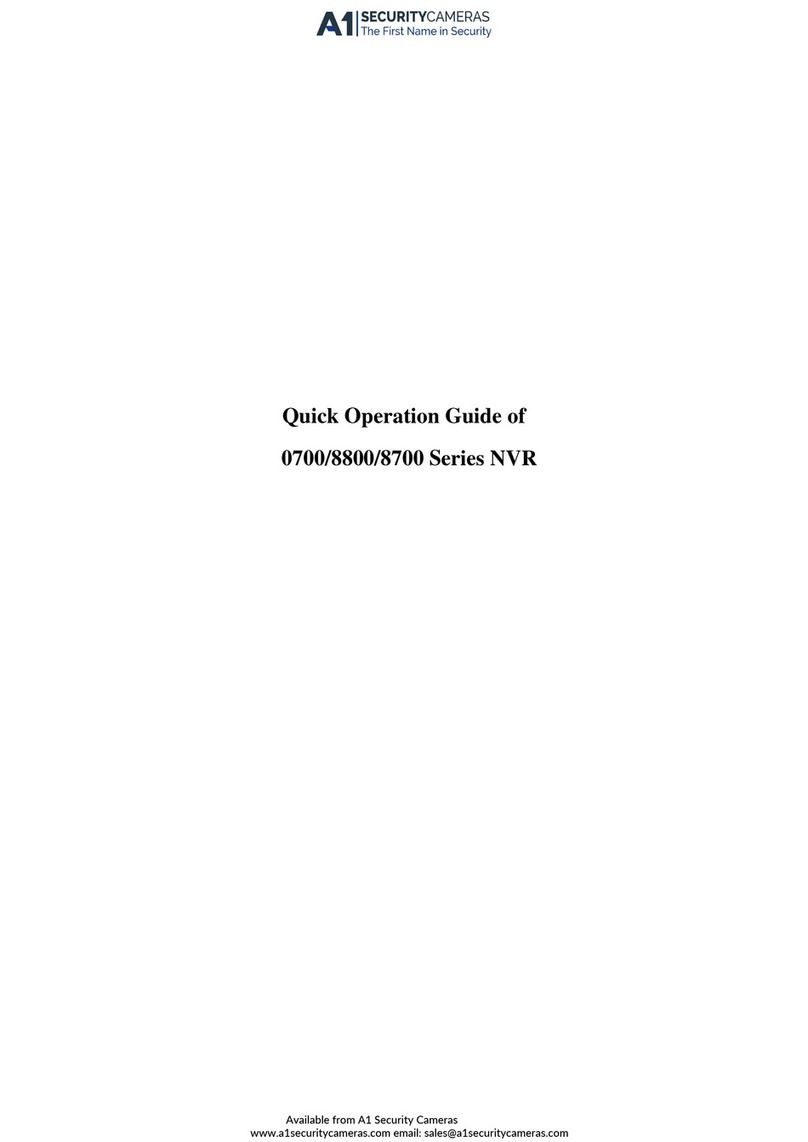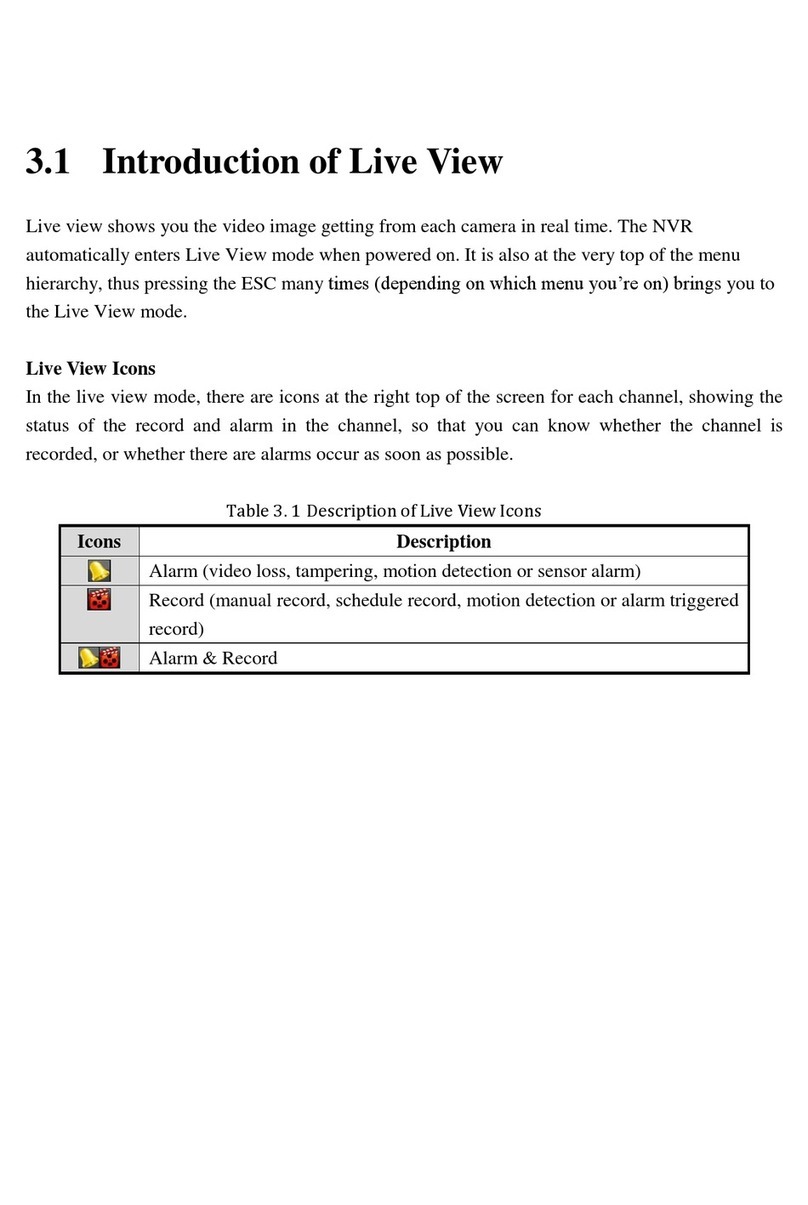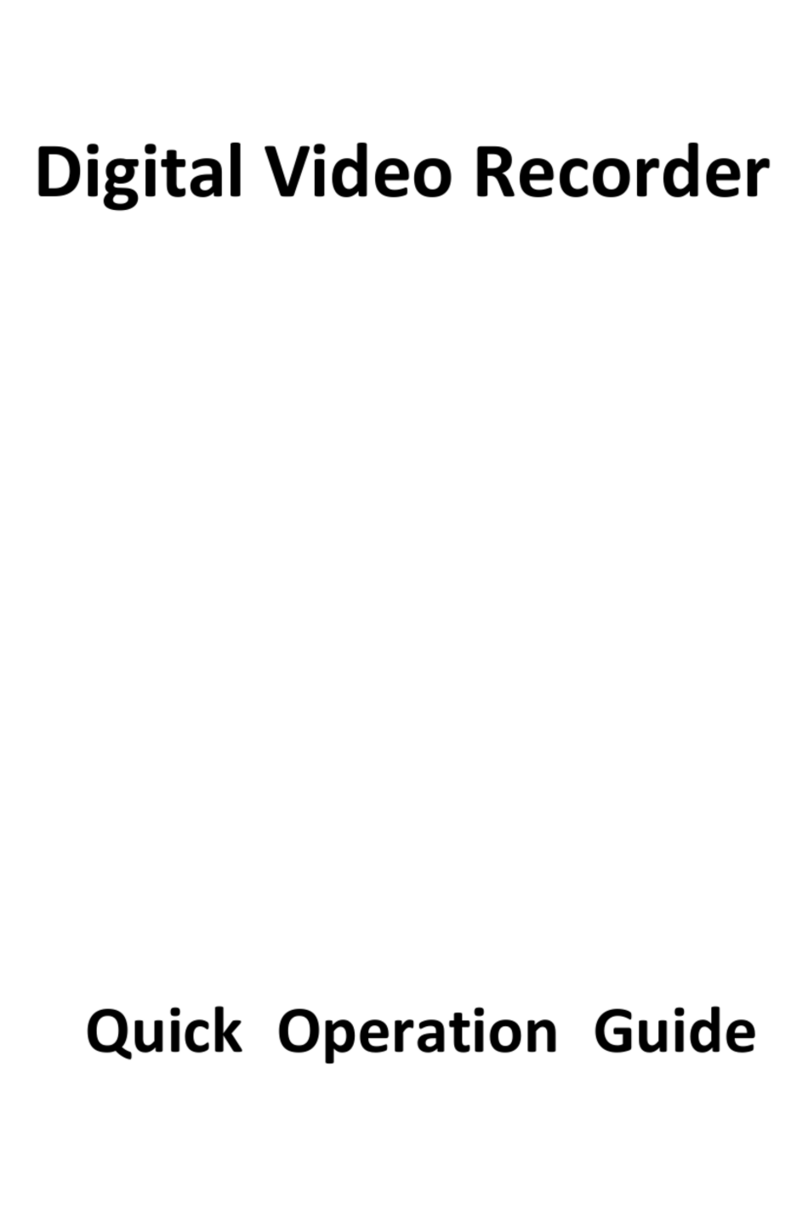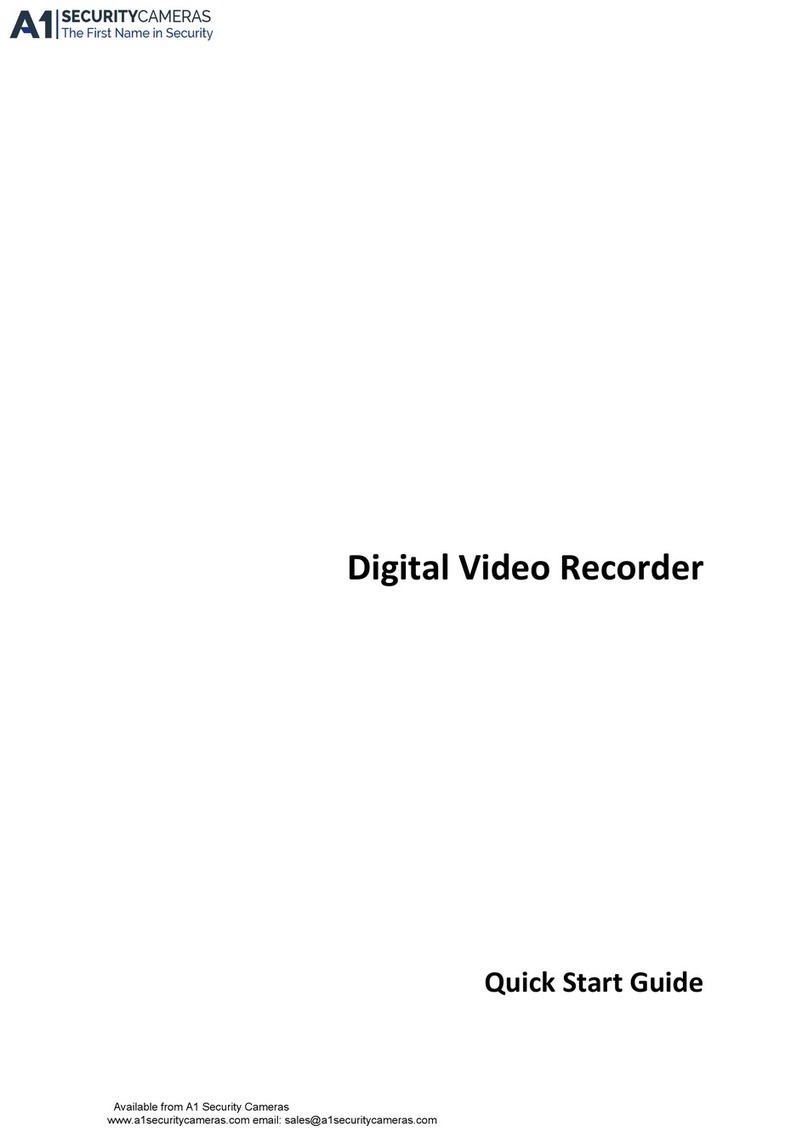Network Video Recorder User Manual
7
1920 × 1080 resolution is supported. For HDMI 2 output, up to 4K (3840 × 2160) resolution is
supported;
1/4/6/8/9/16/25/36/64 screen live view is supported, and the display sequence of screens is
adjustable;
Live view screen can be switched in group and manual switch and automatic cycle live view are
also provided, the interval of automatic cycle can be adjusted;
CVBS output only serves as the aux output or live view output.
Quick setting menu is provided for live view;
The selected live view channel can be shielded;
For -S series(except LTD85XXM-ST), VCA information overlay in live view for the supported
analog cameras and in smart playback for the supported analog and IP cameras;
Motion detection, video-tampering detection, video exception alarm, video loss alarm and
VCA alarm functions;
For LTD84XXK-ST/ LTD92XXK-ST series DVR, analog channel supports 1-ch people counting
function and heat map function;
LTD85XXK-DT/ LTD85XXM-ST series support deep learning-based analysis: re-recognition of the
human body or vehicle target in behavior detection to reduce false alarm. Support 2-ch
detection for LTD85XXK-DT/ LTD85XXM-ST series;
For -S series(except LTD85XXM-ST) DVR , if enhanced VCA mode is enabled, full-channel line
crossing detection and intrusion detection, and 2-ch sudden scene change detection are
supported, but 2K/4K output and 4 MP/5 MP/8 MP signal input are not supported; if
enhanced VCA mode is disabled, 2-ch line crossing detection and intrusion detection, and 2-ch
sudden scene change detection are supported, and 2K/4K output and 4 MP/5 MP/8 MP signal
input are also supported. LTD83XXK-ET series support up to 4-ch line crossing detection and
intrusion detection if enhanced VCA mode is enabled. And LTD8316K-ET DVR also support 1-ch
sudden scene change detection. LTD84XXK-EA series DVR support up to 4-ch line crossing
detection and intrusion detection if enhanced VCA mode is enabled, and 1-ch sudden scene
change detection. For -E series DVR, the enhanced VCA mode also conflicts with the 2K/4K
output and 4 MP/5 MP/8 MP signal input. For the analog channels, the line crossing detection
and intrusion detection conflict with other VCA detection such as sudden scene change
detection, face detection and vehicle detection. You can only enable one function;
Privacy mask;
Zooming in/out by clicking the mouse and PTZ tracing by dragging mouse;
When specified CVBS camera is connected, you can control PTZ via Coaxitron and call the OSD
of the camera.
HDD Management
Each disk with a maximum of 10 TB storage capacity;
Up to 8 network disks (8 NAS disks, 8 IP SAN disks or n NAS disks + m IP SAN disks (n+m ≤ 8))
can be connected for LTD92XXK-ST series;
Remaining recording time of the HDD can be viewed;