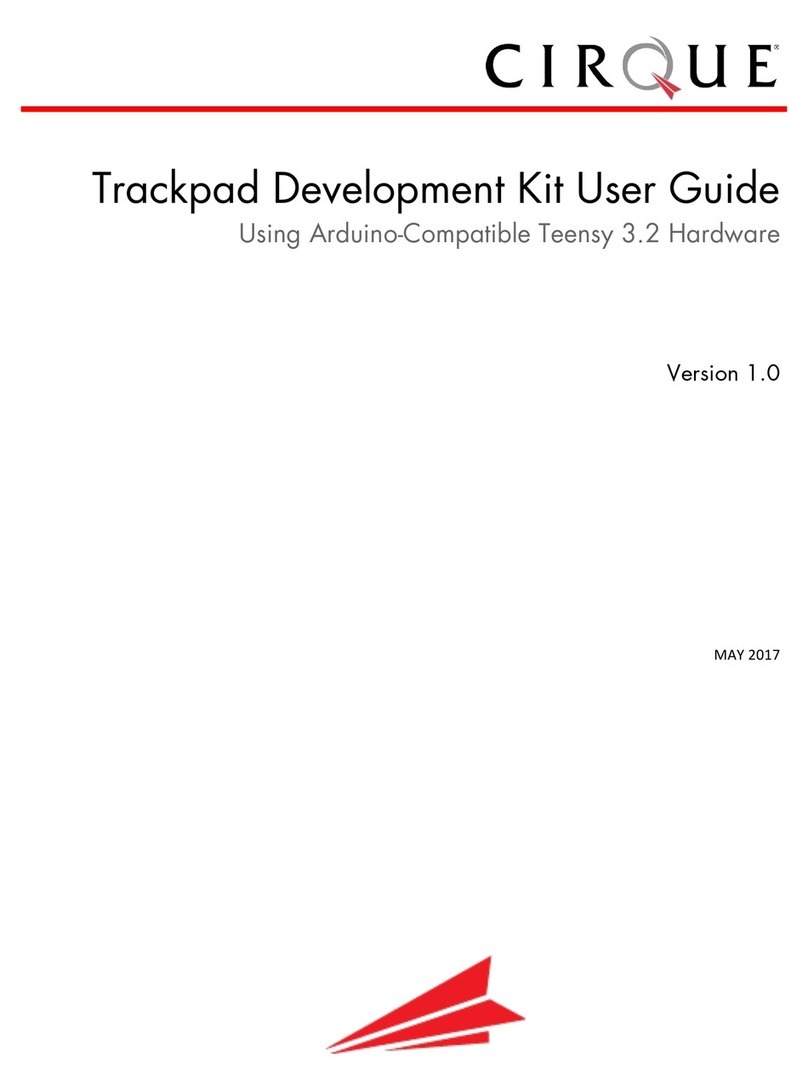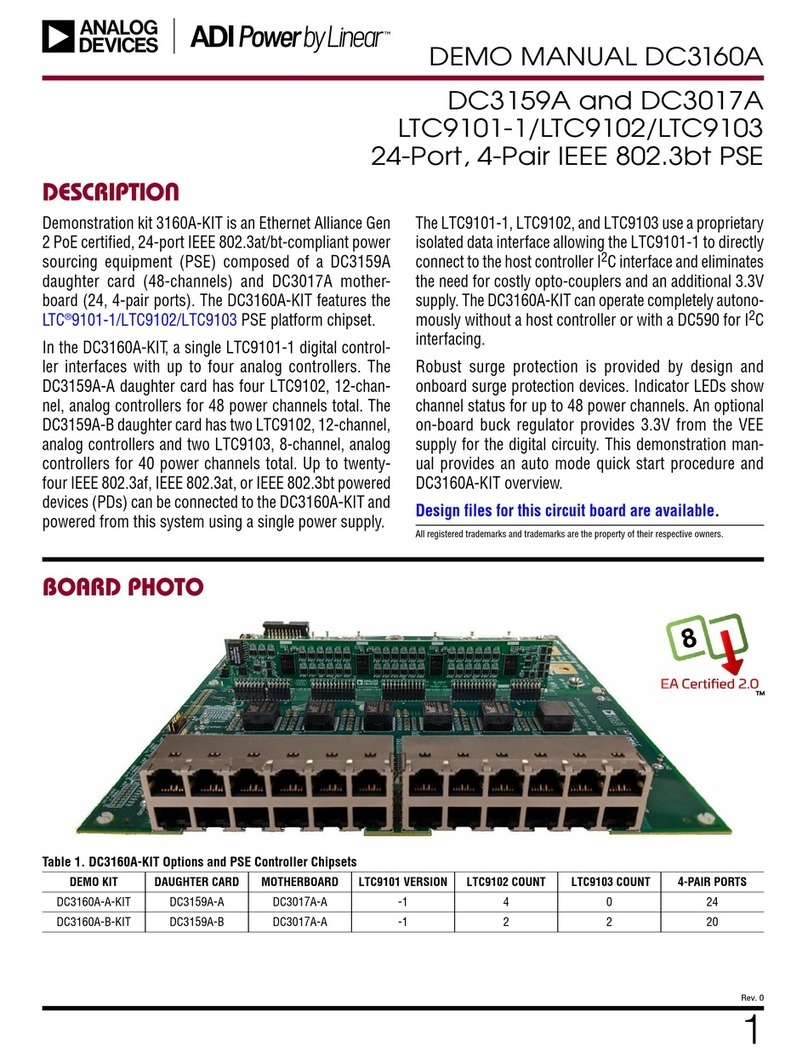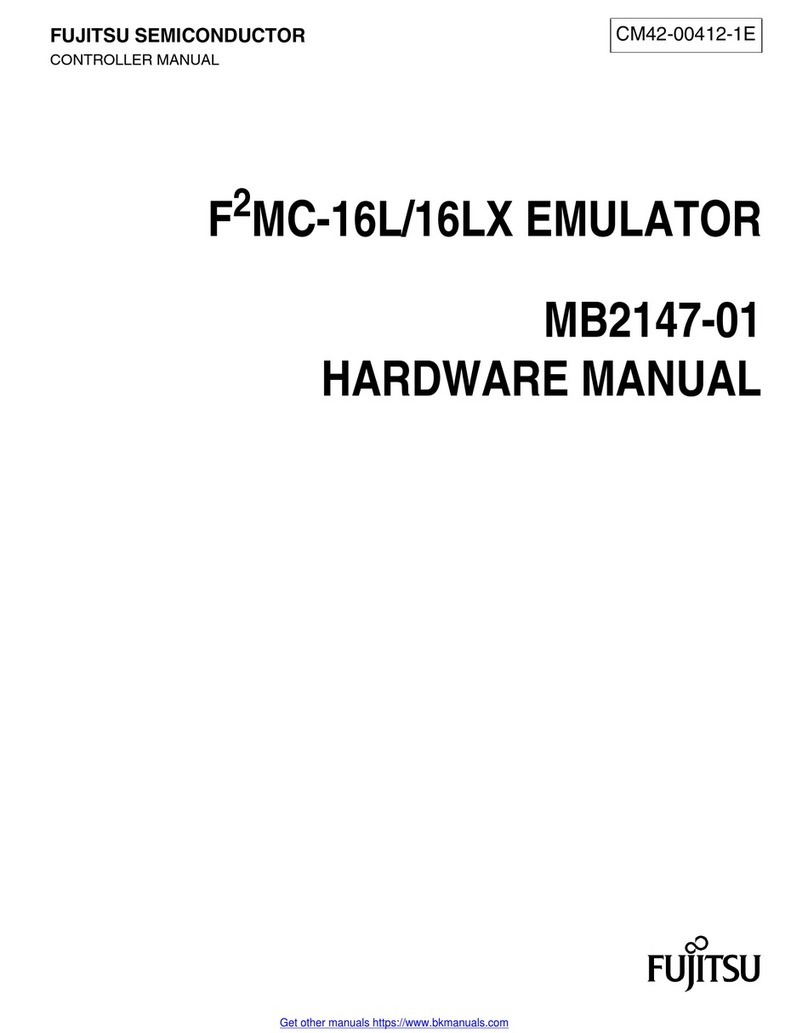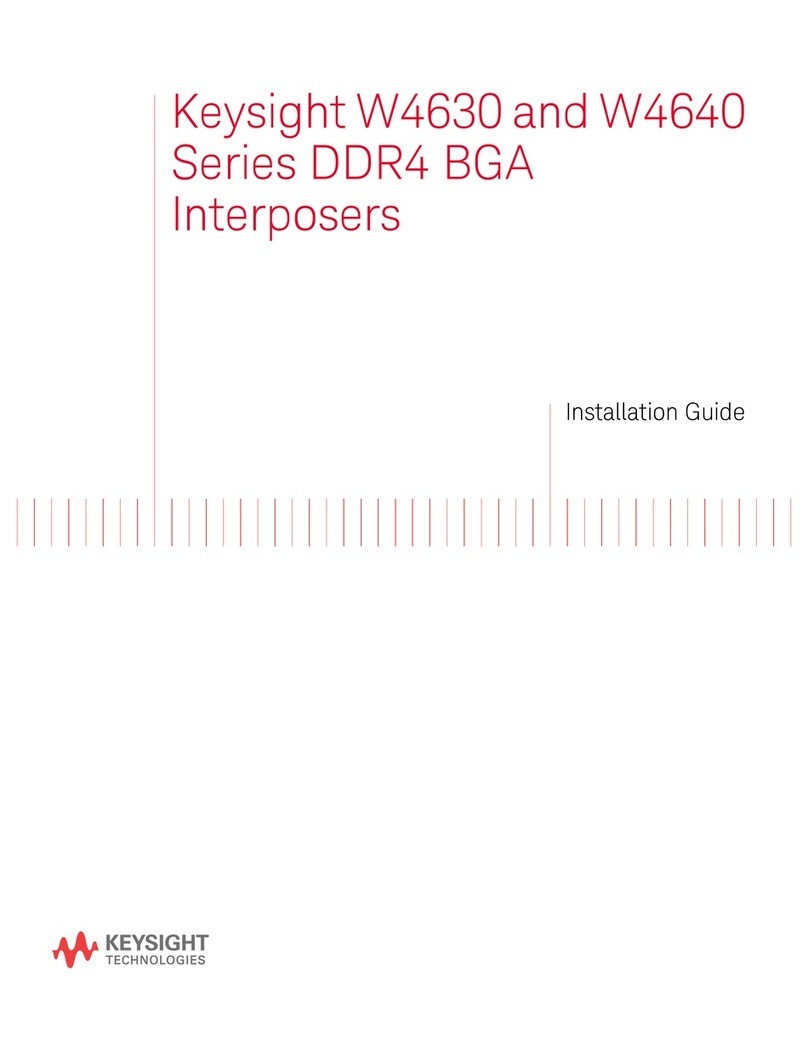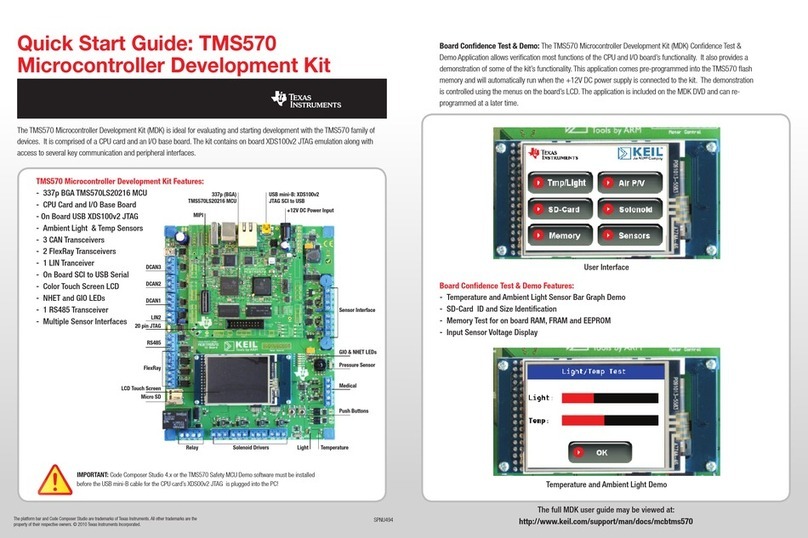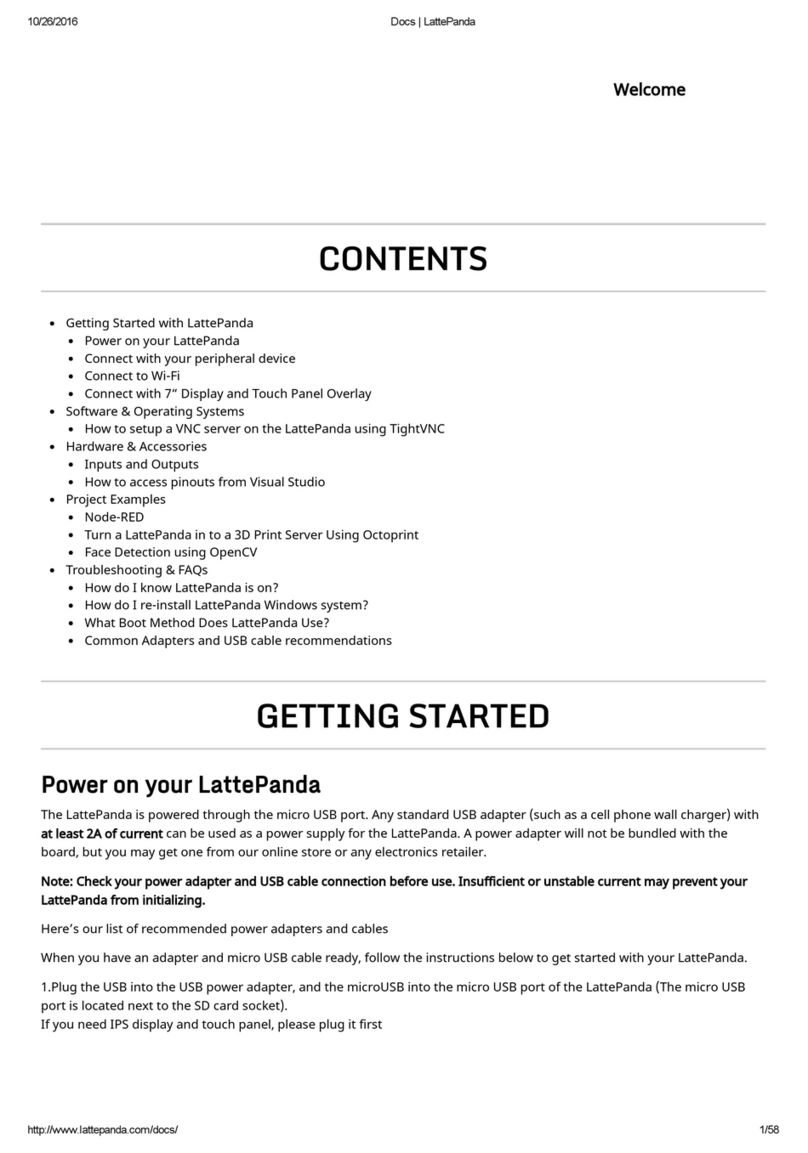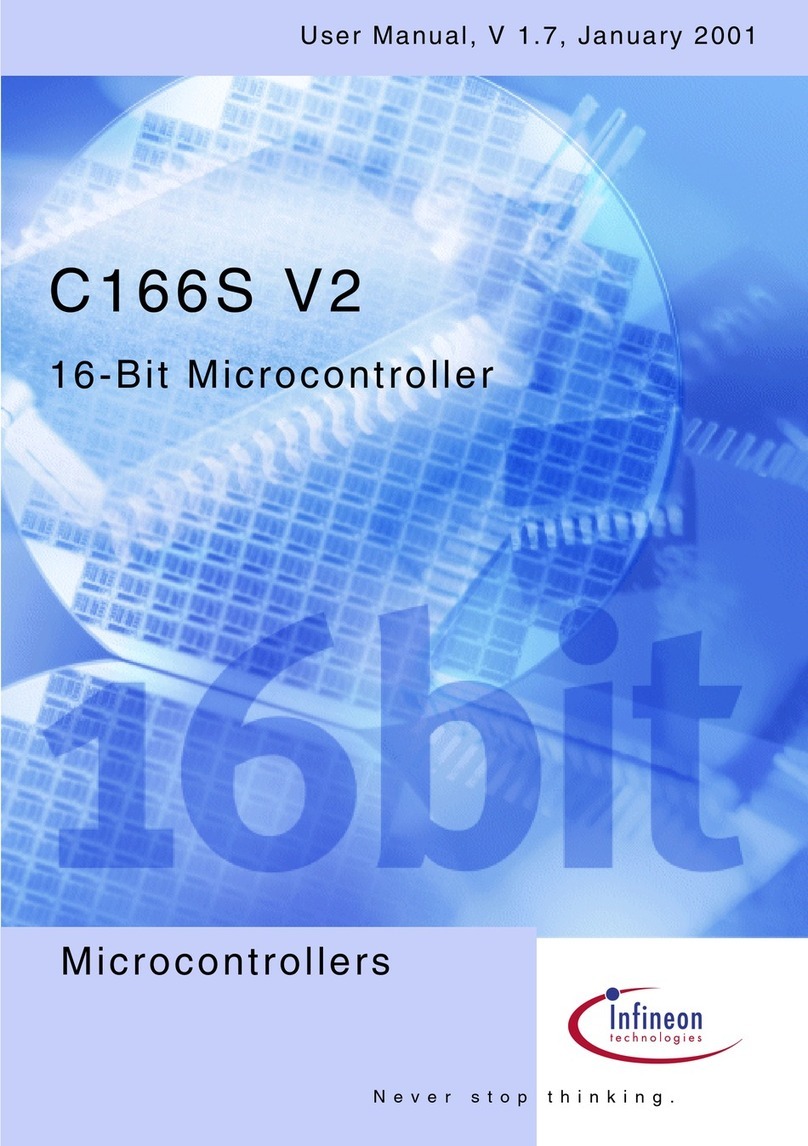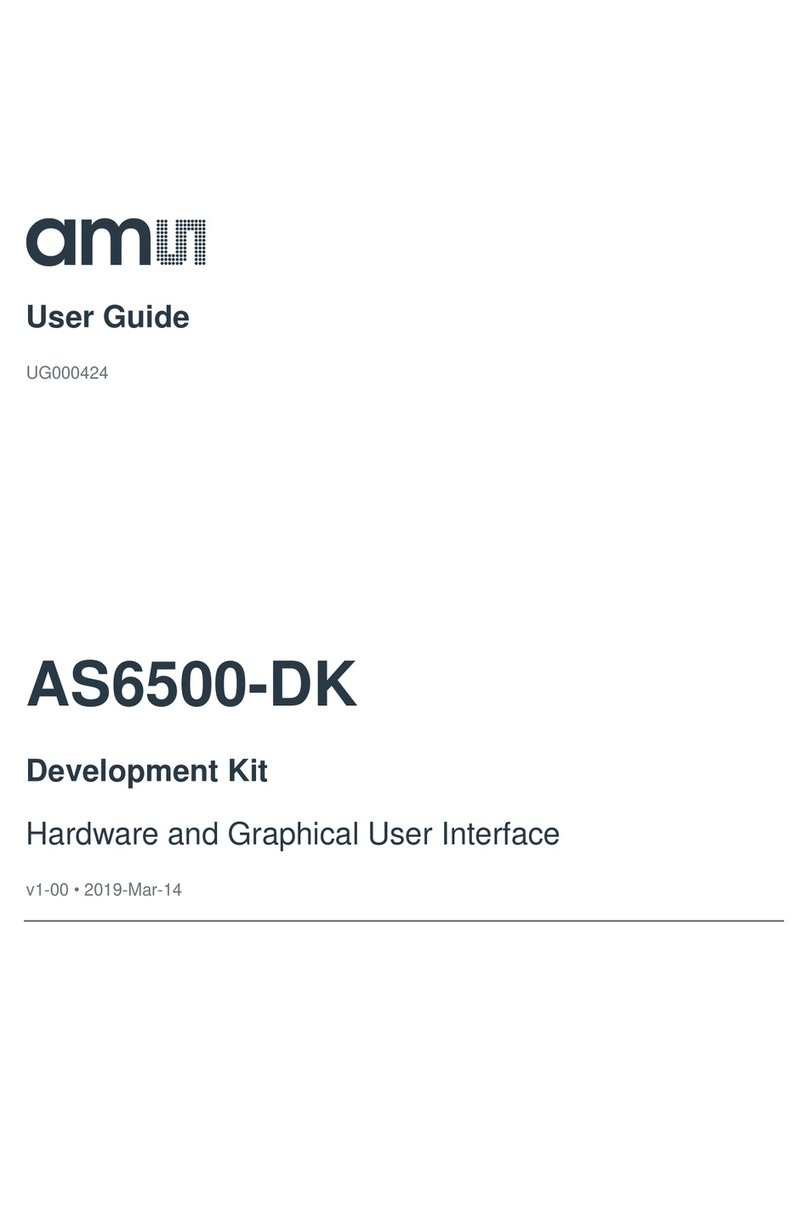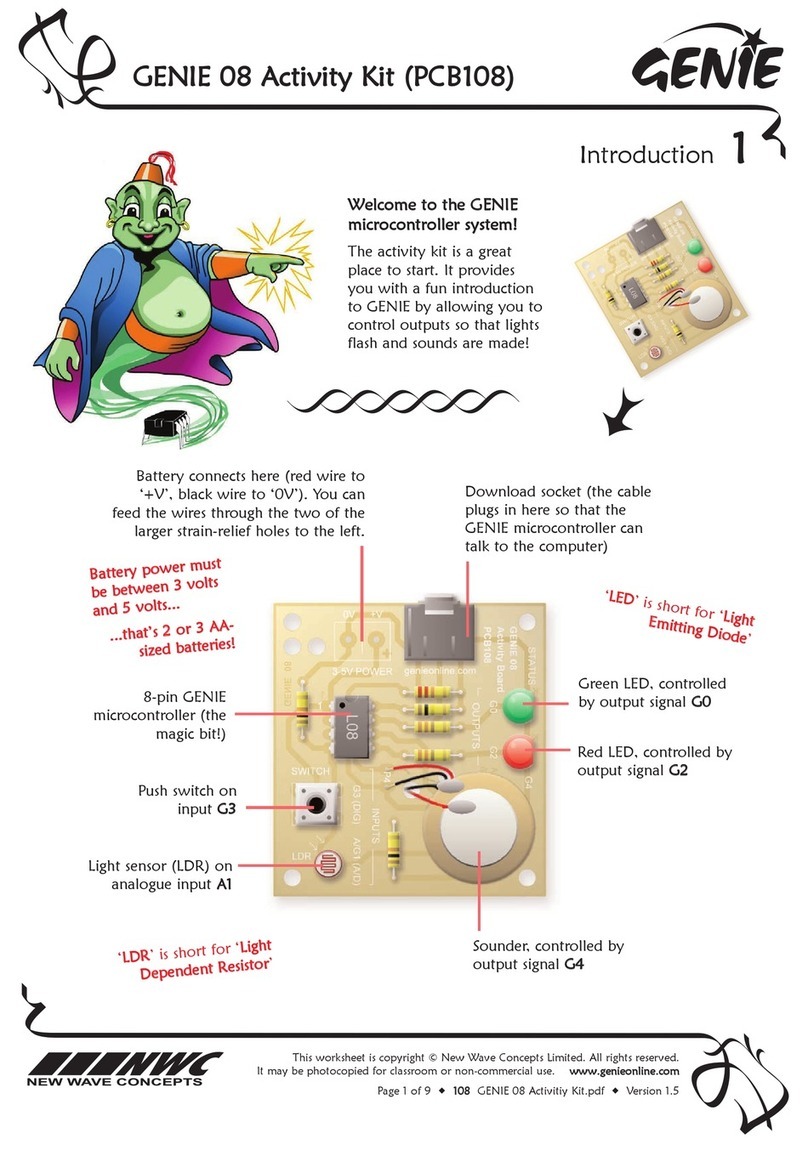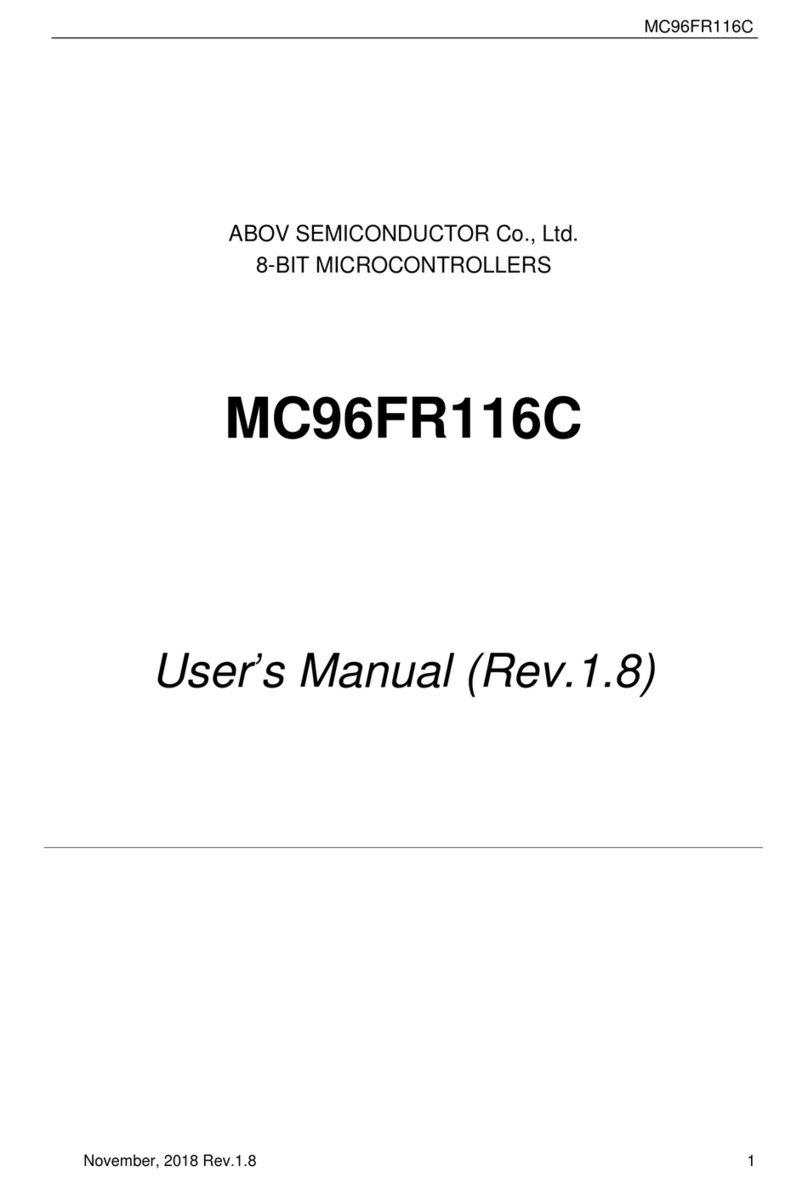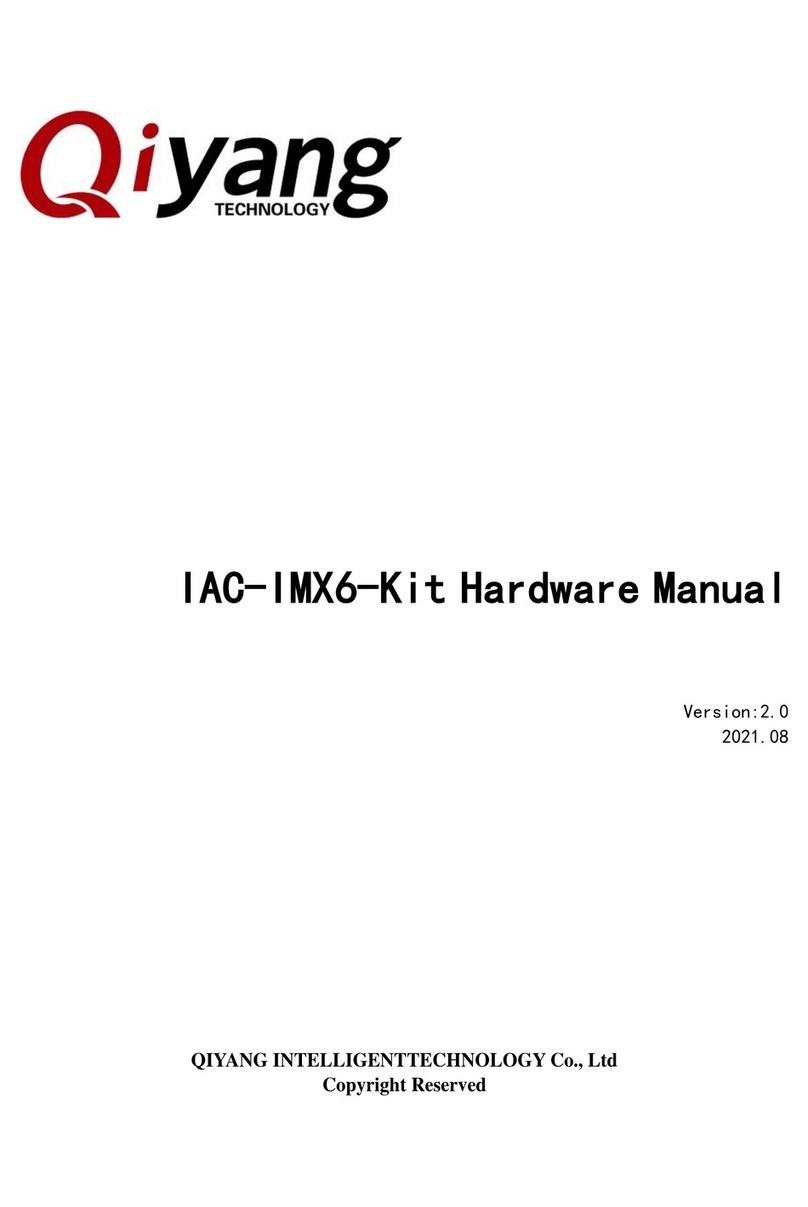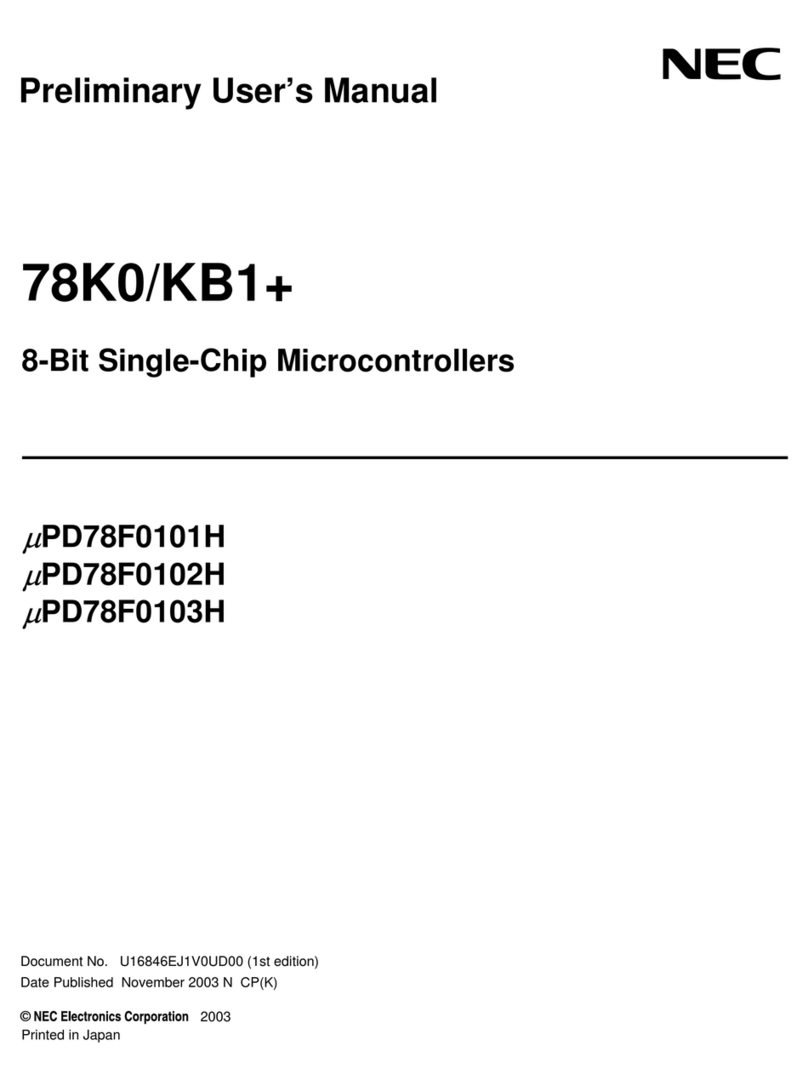This worksheet is copyright © New Wave Concepts Limited. All rights reserved.
It may be photocopied for classroom or non-commercial use. w
ww
ww
w.
.g
ge
en
ni
ie
eo
on
nl
li
in
ne
e.
.c
co
om
m
Page 2 of 8 ®3
30
08
8GENIE 08 Jukebox Kit.pdf ®Version 1.5
G
GE
EN
NI
IE
E0
08
8J
Ju
uk
ke
eb
bo
ox
xK
Ki
it
t(
(P
PC
CB
B3
30
08
8)
)
Making the GENIE 2
2
Switch on the soldering iron. It will only take a
few minutes for the iron to reach operating
temperature. Once the soldering iron is hot,
clean the soldering iron tip with a moist sponge.
Melt some solder at the chamfered end of the
soldering iron tip. This is called ‘tinning’ and it
will aid the flow of solder from the soldering
iron to the copper track on the printed circuit
board and component pins.
Fit each component onto the board. When
fitting components such as resistors, you should
use long-nosed pliers to bend the legs through
90 degrees. This will make them easier to fit.
Some of the components need to be fitted the
correct way around:
®The 8-pin GENIE microcontroller should be
positioned so that the notch points towards
the download socket and the dot next to pin
1 is at the same corner as the ‘1’ shown on the
board.
®The LEDs should be fitted so that the flat
edges on the LEDs line up with the flat edges
shown on the board.
To solder a pin, hold the soldering iron onto the
board for a few seconds, then quickly touch the
tip with a small amount of solder.
When using uncased sounders, you should solder
the sounders to the two points marked P
P1
1(for
the right-hand sounder) and P
P2
2(for the left-hand
sounder) respectively.
You should always remember to replace the
soldering iron back into
the stand after soldering
and repeat cleaning the
tip of the iron with the
moist sponge before the
start of each soldering
operation.
Finally,
cut off any
excess wire or
component legs
for a tidy finish.
M
Ma
ag
gi
ic
cI
In
ng
gr
re
ed
di
ie
en
nt
ts
s!
!
This is what you will need:
C
Co
om
mp
po
on
ne
en
nt
tQ
Qu
ua
an
nt
ti
it
ty
y
8-pin GENIE microcontroller 1
GENIE 08 jukebox board (PCB308) 1
Download (3.5mm stereo) socket 1
8-pin DIL socket 1
Battery clip 1
3 x AA battery holder 1
6 x 6mm switch 1
Piezo sounder 2
Green LED 1
Red LED 1
330 ohm resistor 2
(orange, orange, brown, gold)
10k ohm resistor 1
(brown, black, orange, gold)
22k ohm resistor 1
(red, red, orange, gold)
100k ohm resistor 1
(brown, black, yellow, gold)
T
Ta
ak
ke
ec
ca
ar
re
ew
wh
he
en
nu
us
si
in
ng
ga
a
h
ho
ot
ts
so
ol
ld
de
er
ri
in
ng
gi
ir
ro
on
n!
!