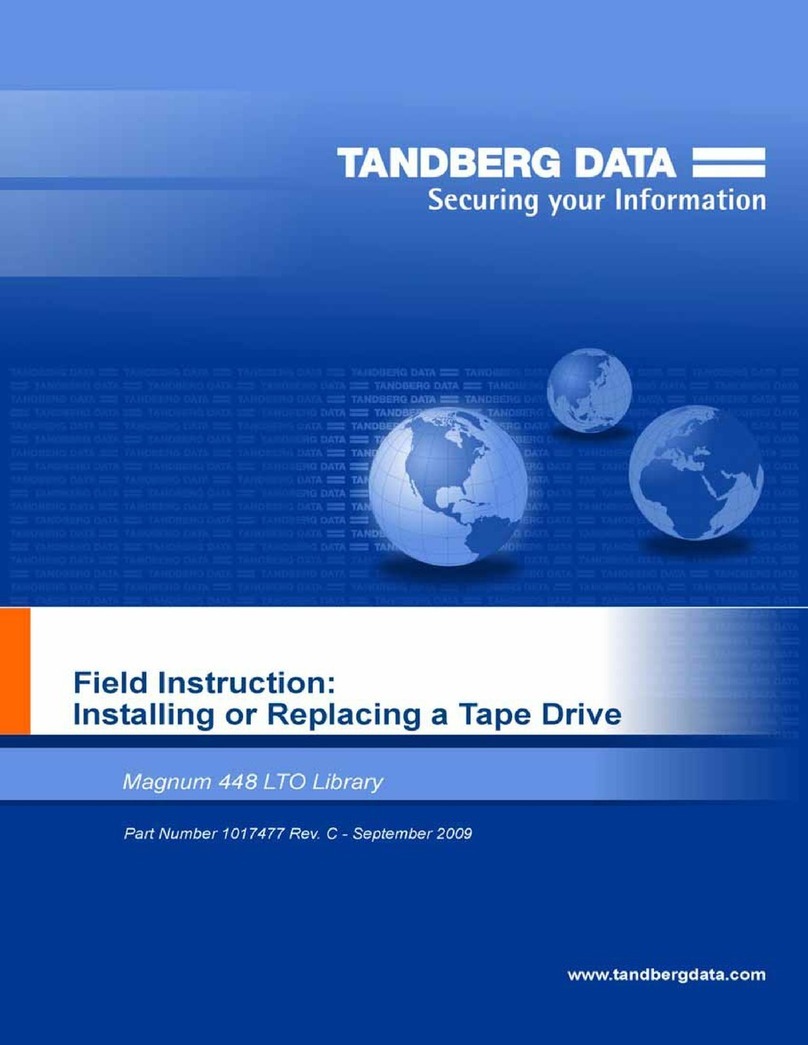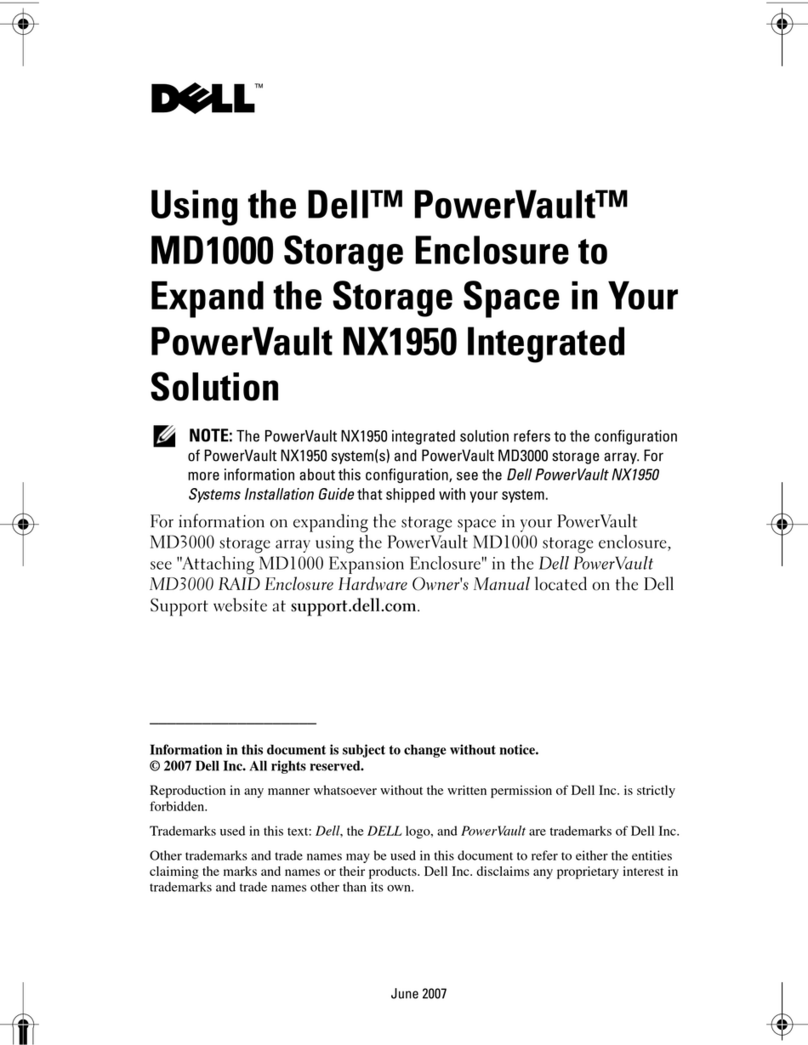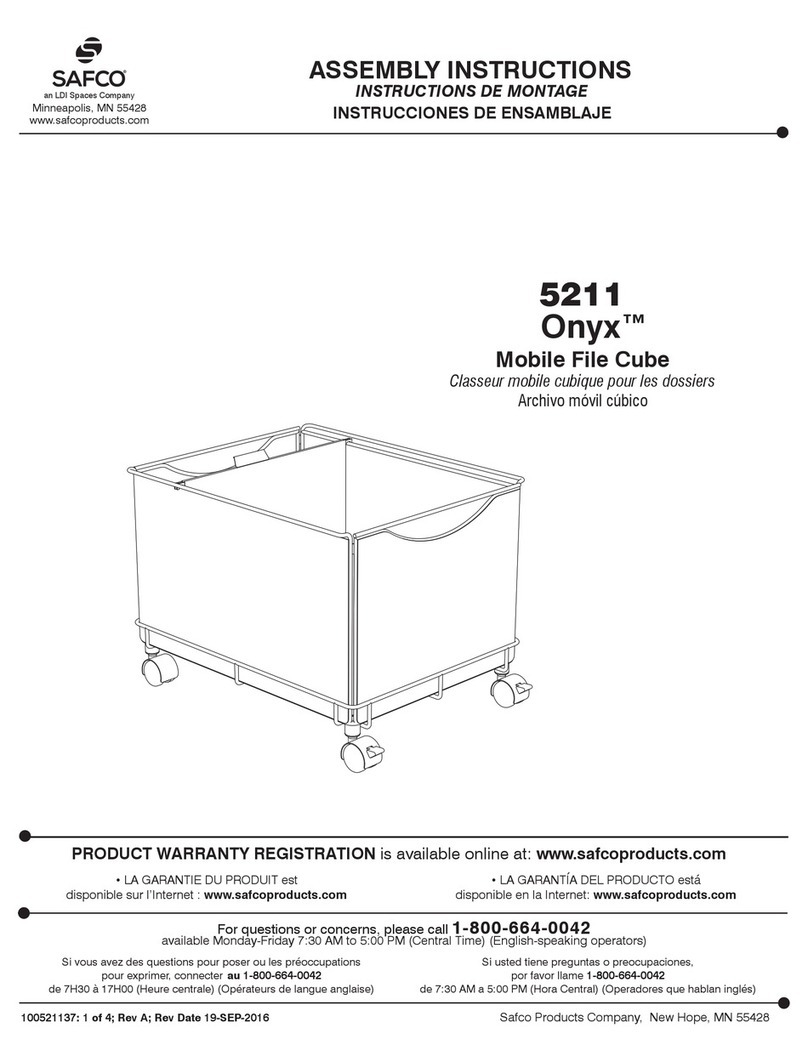Newer Technology miniStack V2 User manual
Other Newer Technology Storage manuals

Newer Technology
Newer Technology miniStack v3 User manual

Newer Technology
Newer Technology Guardian Maximus Guide

Newer Technology
Newer Technology miniStack V2.5 User manual

Newer Technology
Newer Technology miniStack MAX User manual

Newer Technology
Newer Technology miniStack USB 2.0 User manual

Newer Technology
Newer Technology miniStack Classic User manual

Newer Technology
Newer Technology miniStack MAX User manual

Newer Technology
Newer Technology miniStack v3 User manual

Newer Technology
Newer Technology miniStack NAS User manual
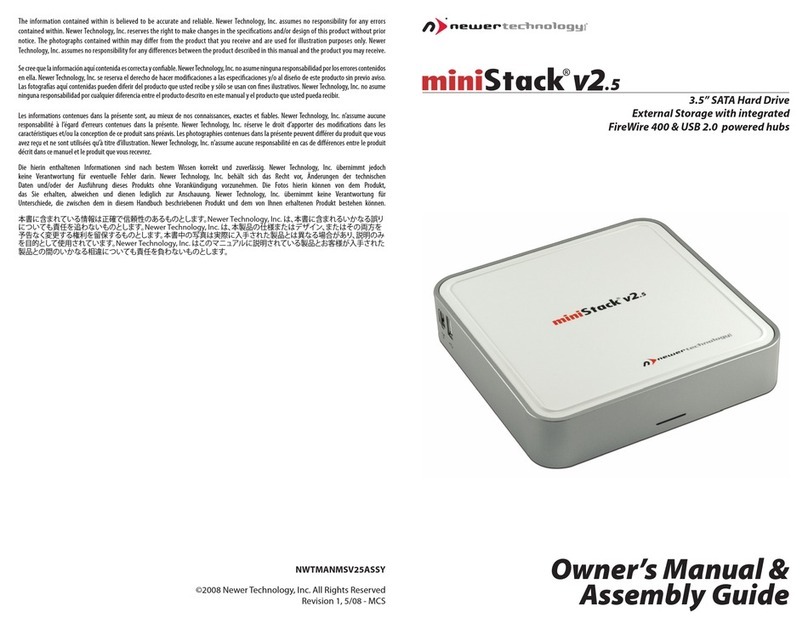
Newer Technology
Newer Technology miniStack V2.5 Instructions for use

Newer Technology
Newer Technology Guardian Maximus User manual

Newer Technology
Newer Technology miniStack Classic User manual

Newer Technology
Newer Technology miniStack V2.5 Instructions for use

Newer Technology
Newer Technology miniStack MAX User manual

Newer Technology
Newer Technology MaxPower 802.11n/g/b User manual

Newer Technology
Newer Technology miniStack MAX User manual
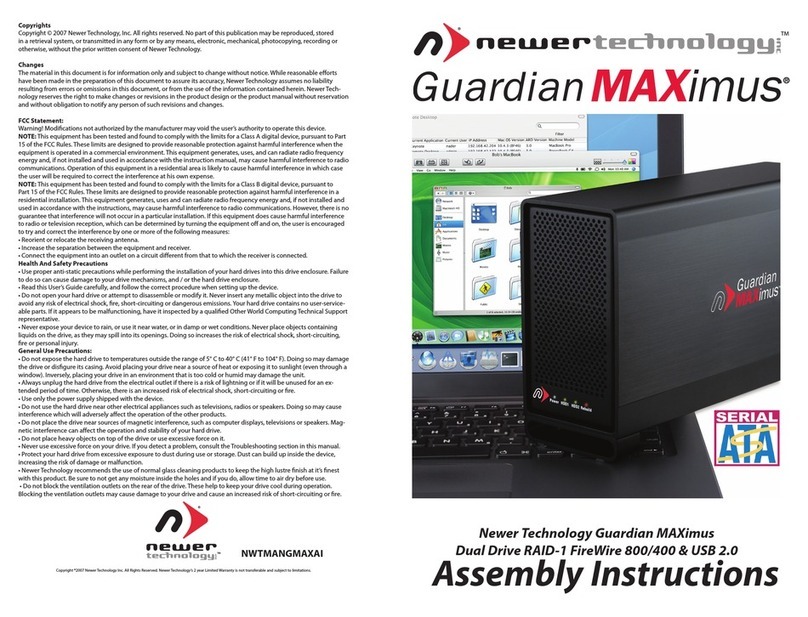
Newer Technology
Newer Technology Guardian Maximus User manual

Newer Technology
Newer Technology Guardian Maximus User manual
Popular Storage manuals by other brands

asecos
asecos F Series user manual

Seagate
Seagate HAWK 2XL Family installation guide
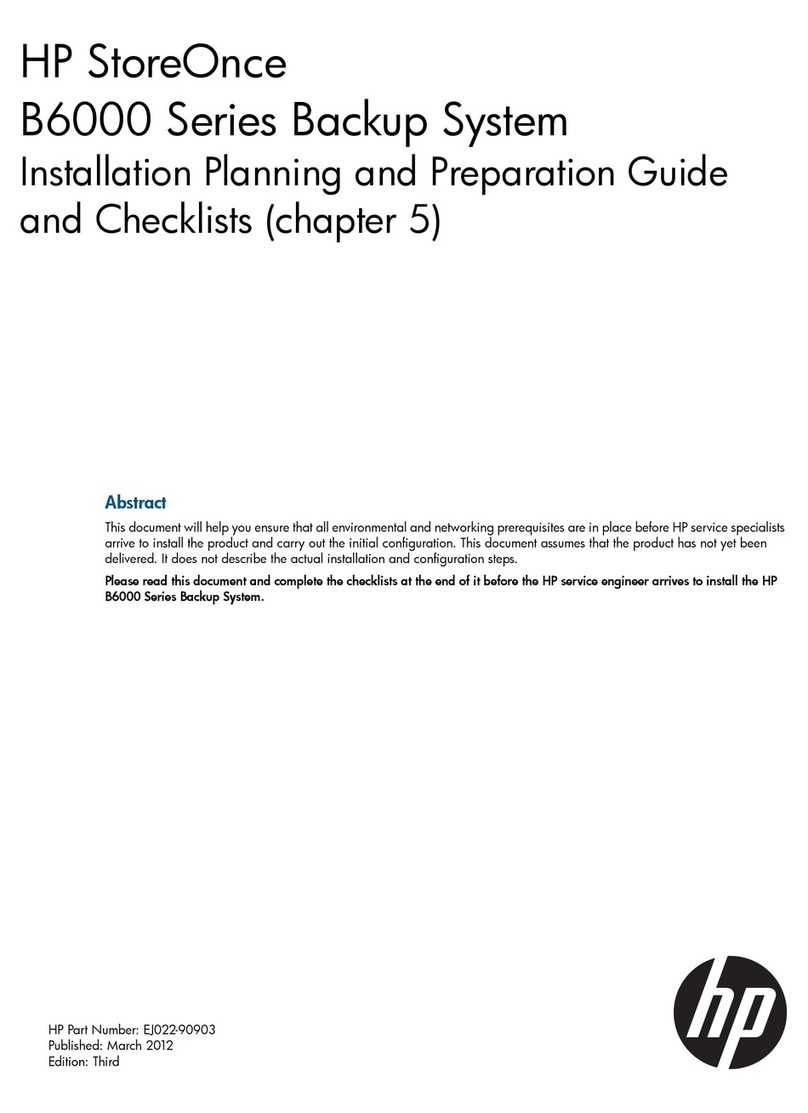
HP
HP StoreOnce B6000 Planning and preparation guide
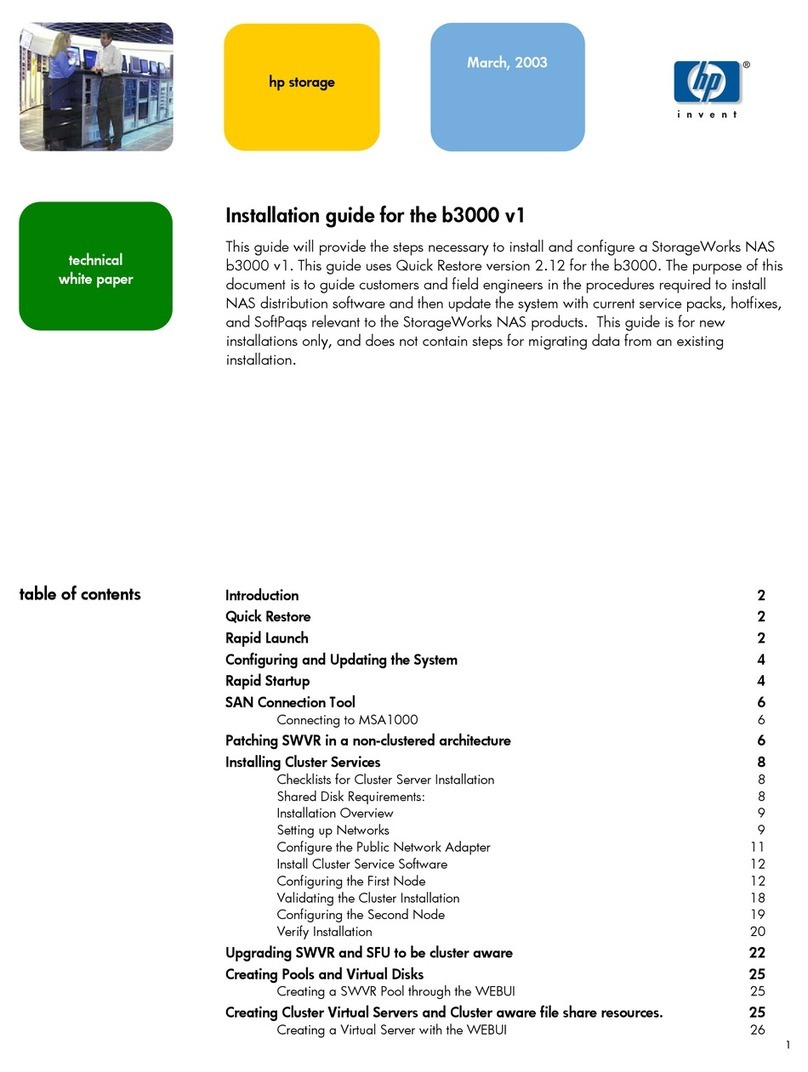
Compaq
Compaq 230050-001 - StorageWorks NAS B3000 Model N900... installation guide
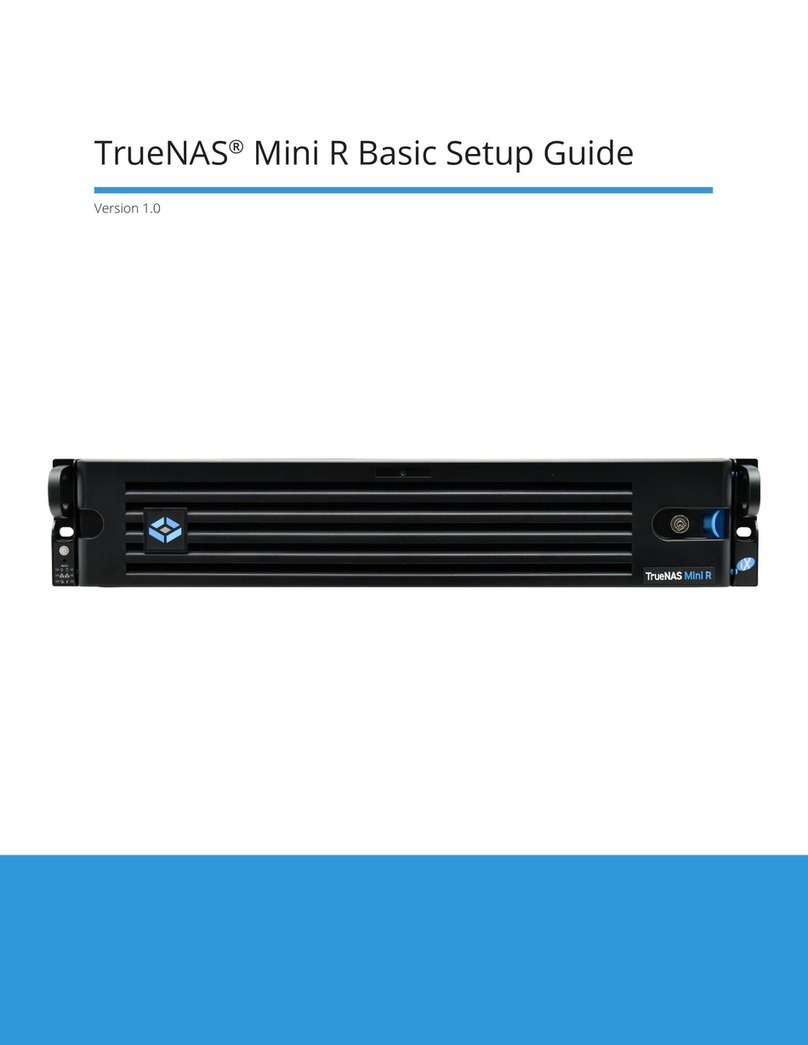
TrueNAS
TrueNAS Mini R Basic Setup Guide
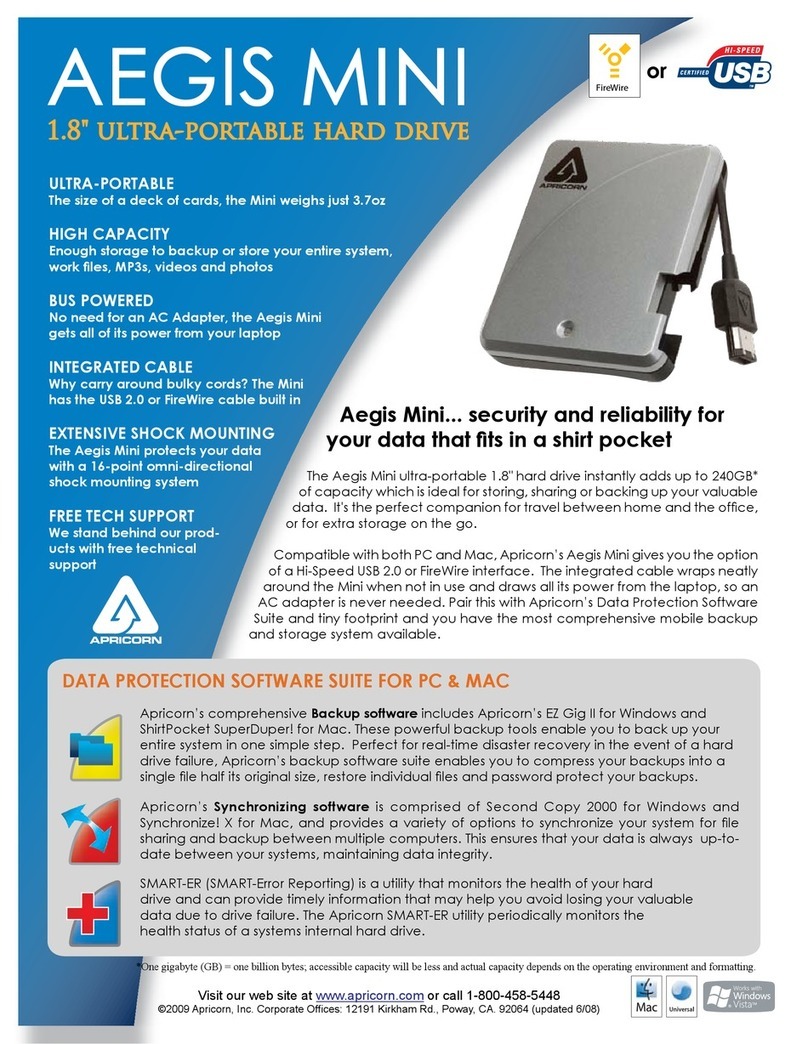
Apricorn
Apricorn Aegis Mini A18-USB 240GB Specifications
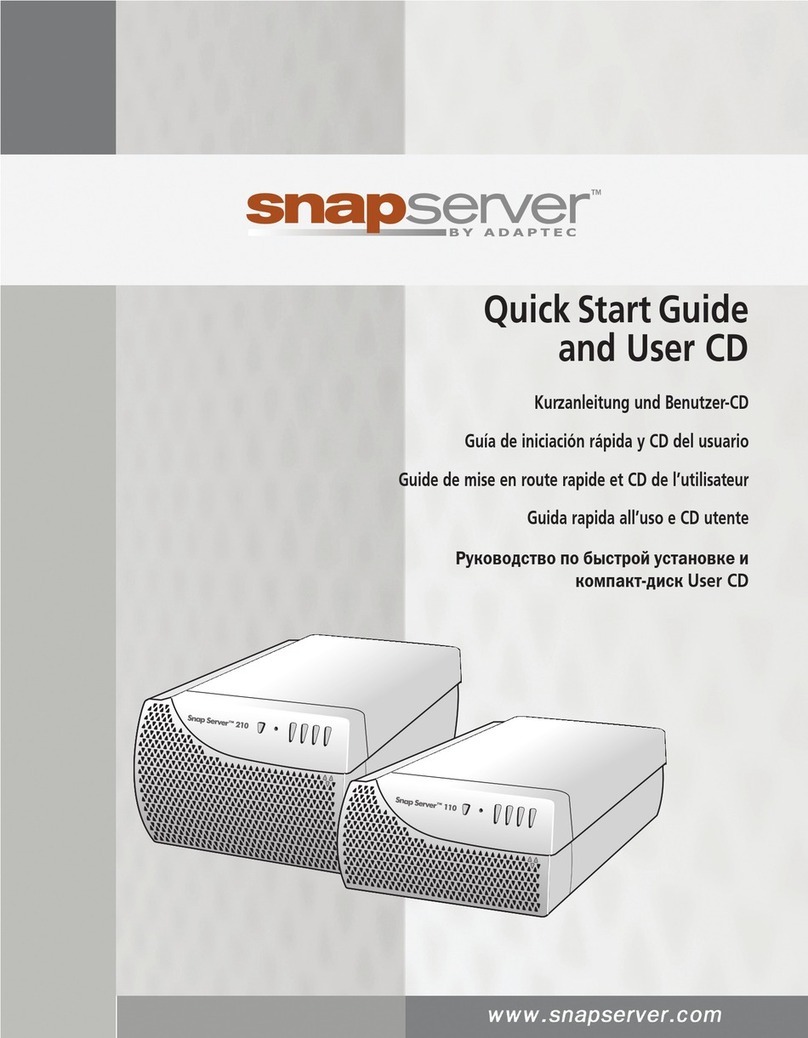
Adaptec
Adaptec Snap Server 110 quick start guide

American Dynamics
American Dynamics Intellex ESM1000 specification

MicroNet
MicroNet MaxNAS owner's guide
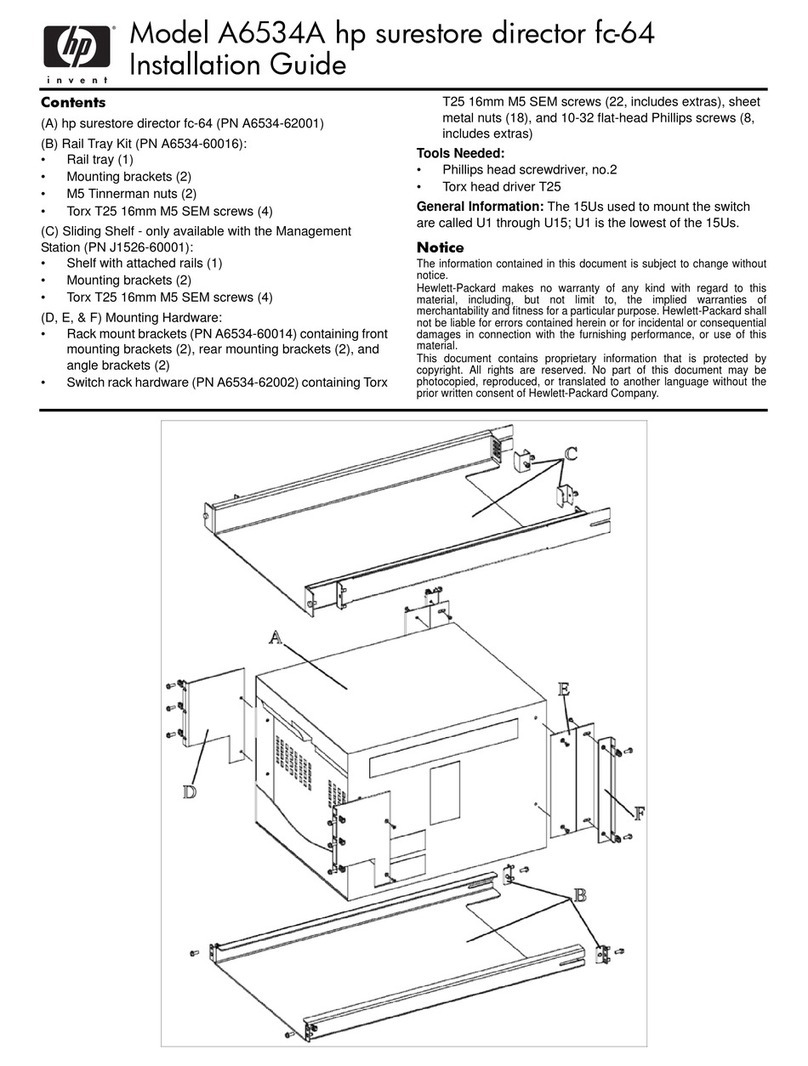
HP
HP Surestore 64 - Director Switch installation guide
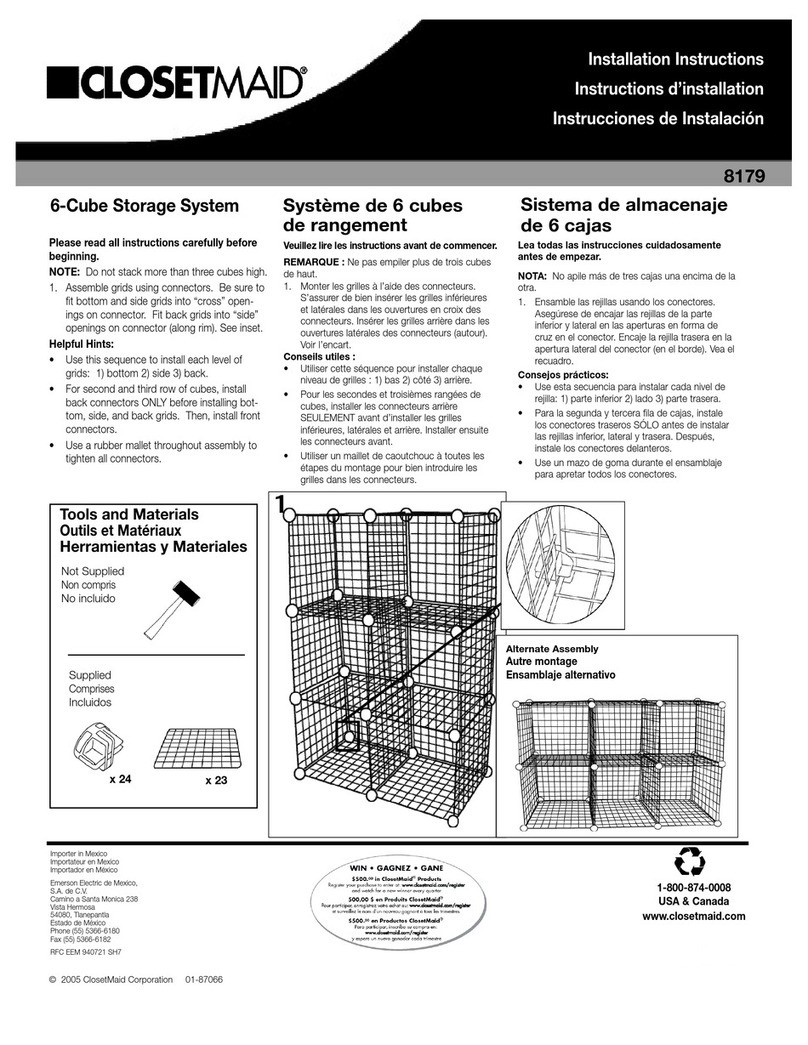
Closet Maid
Closet Maid 6-Cube Storage System installation instructions

i-Stor
i-Stor iS05AAUW8 user manual