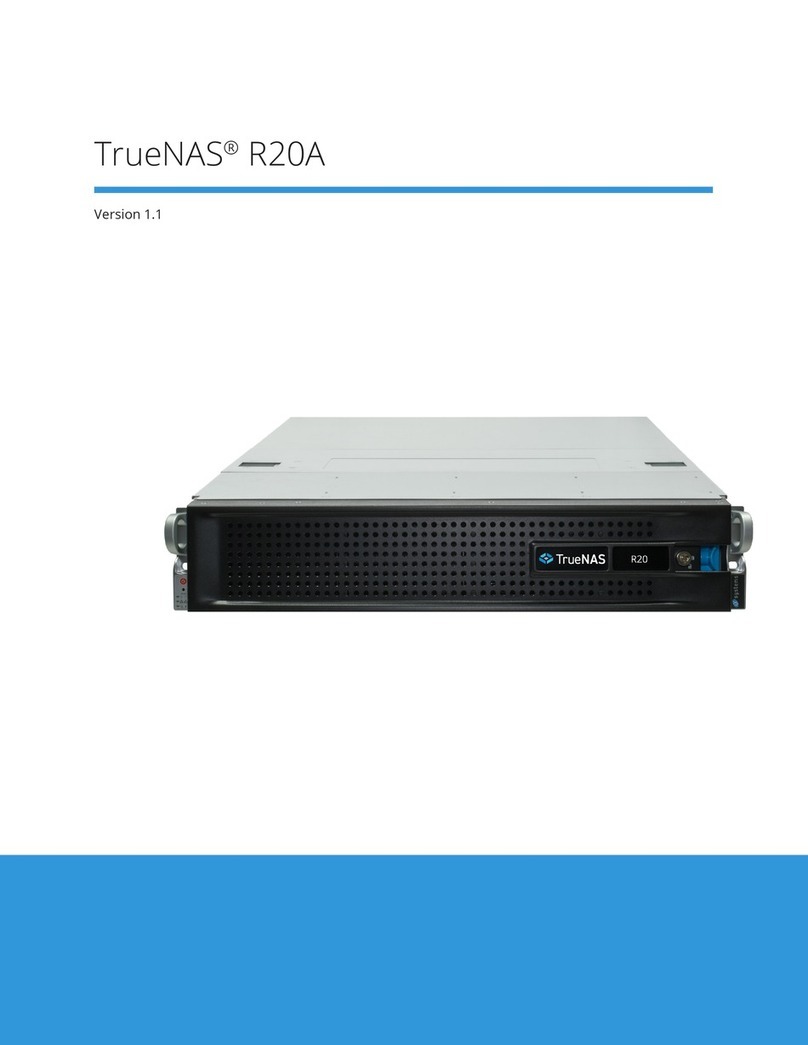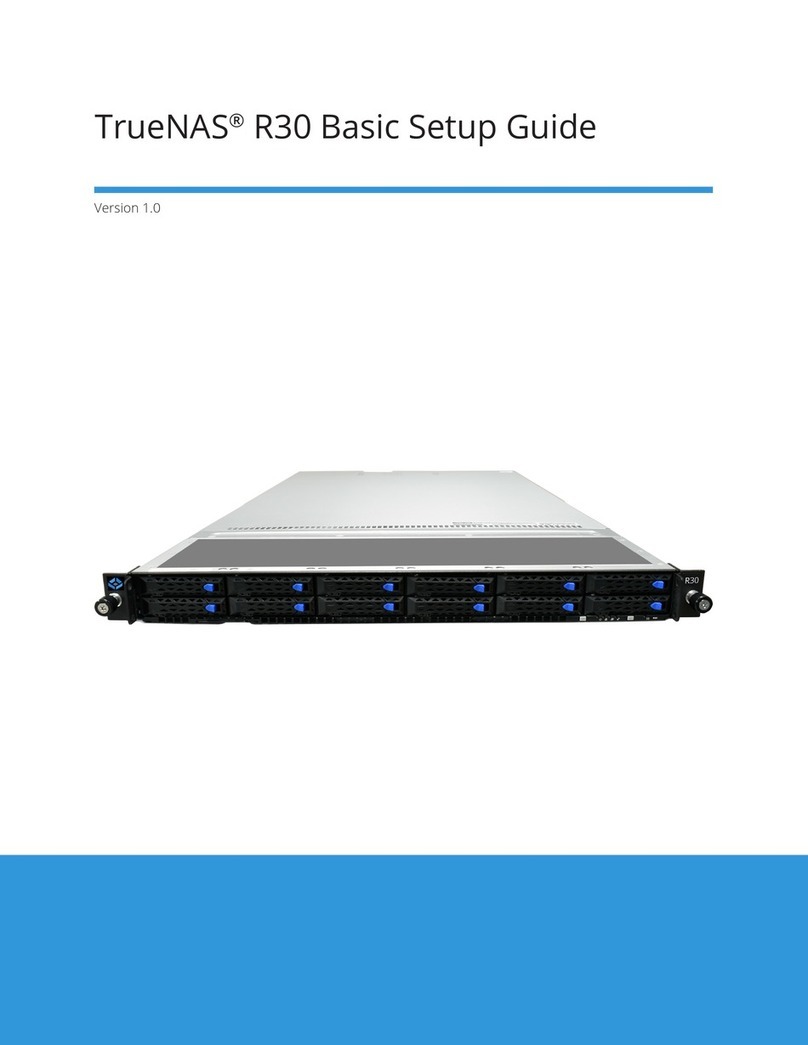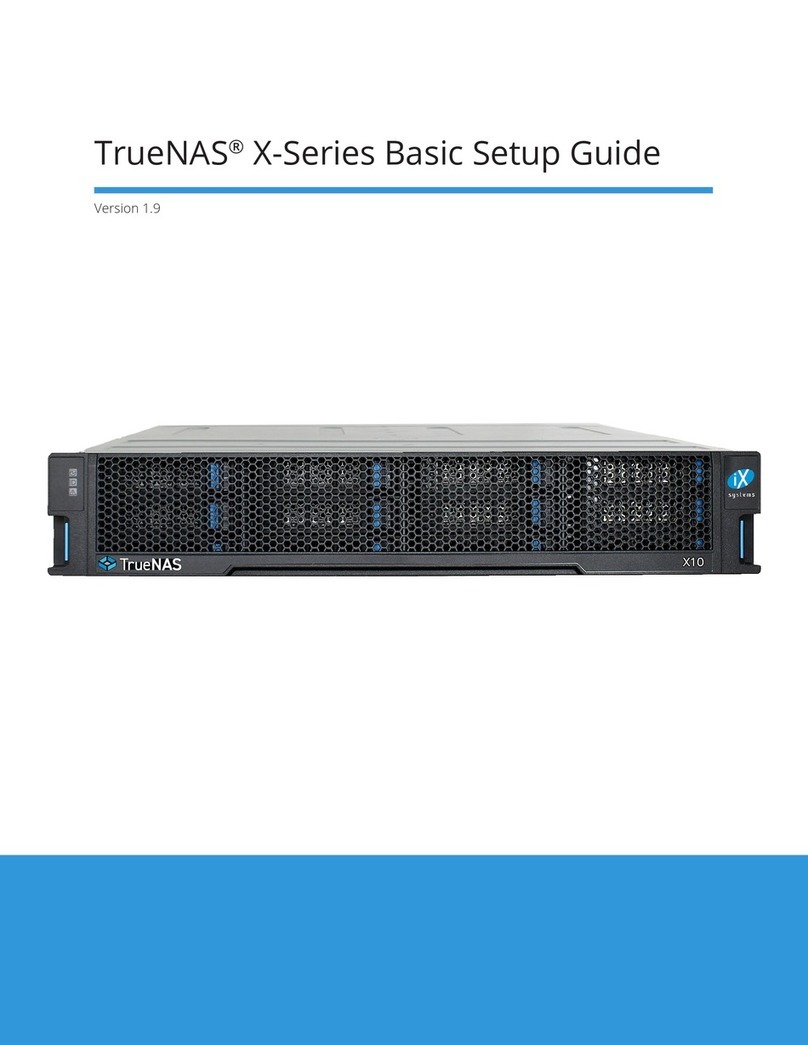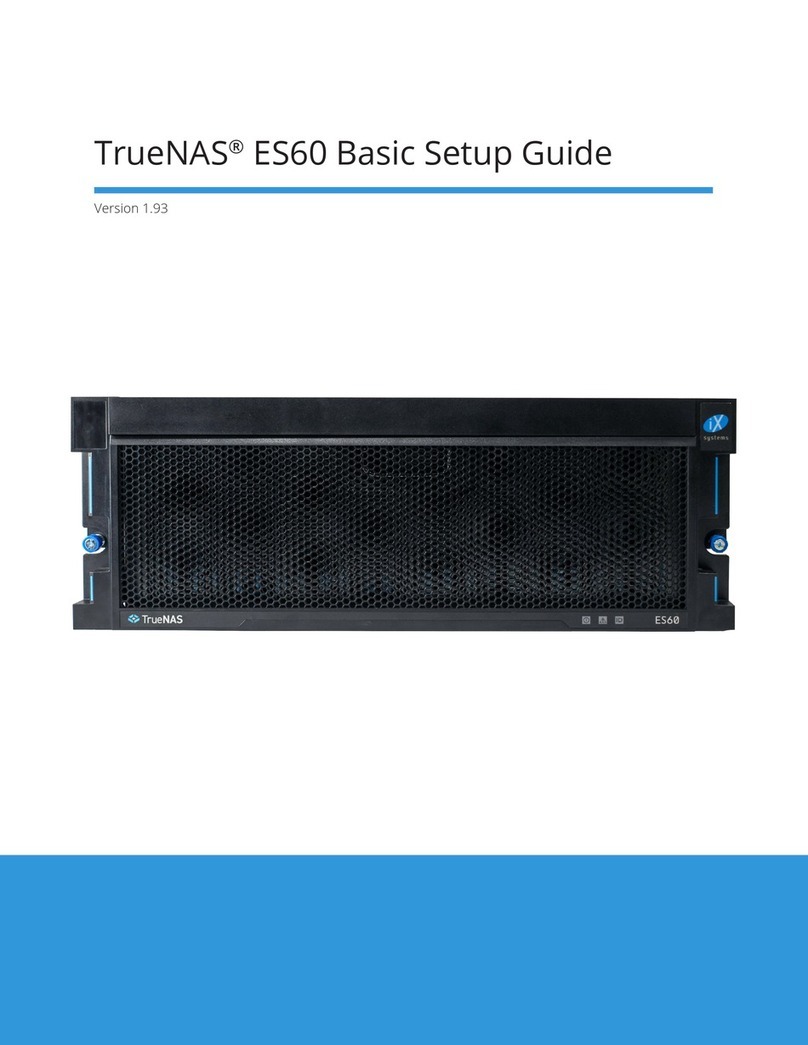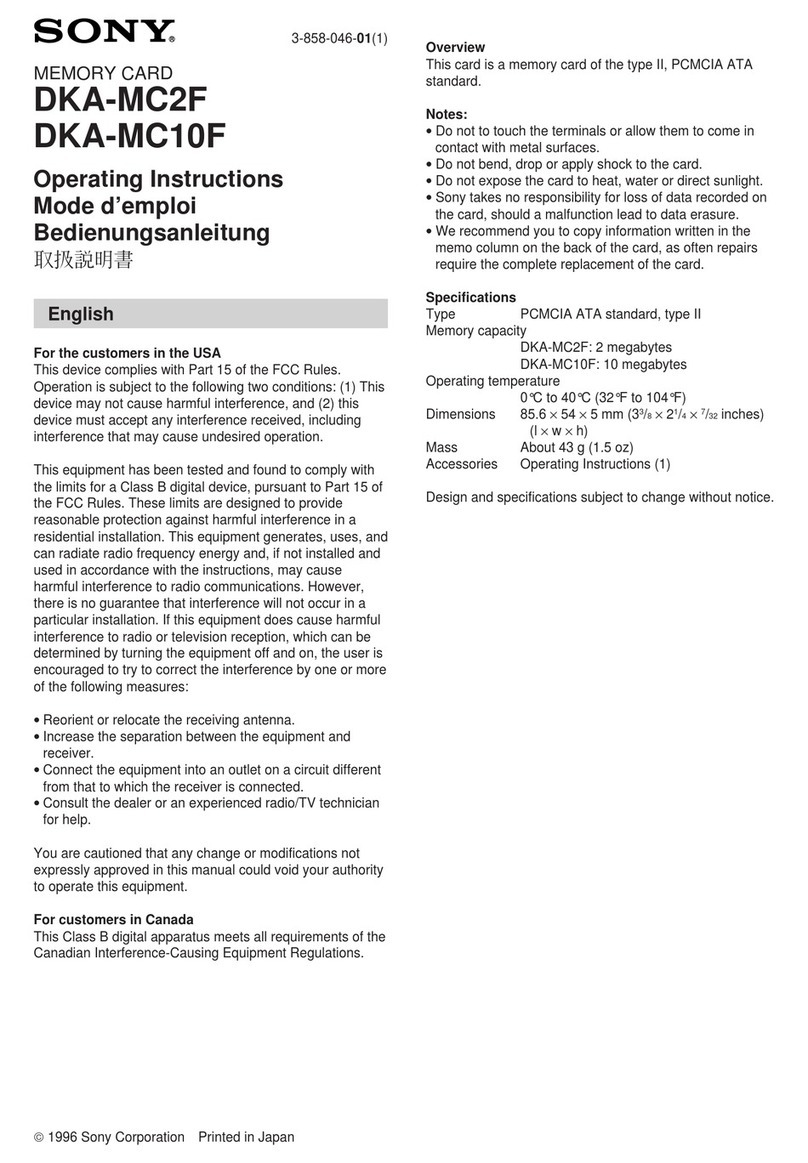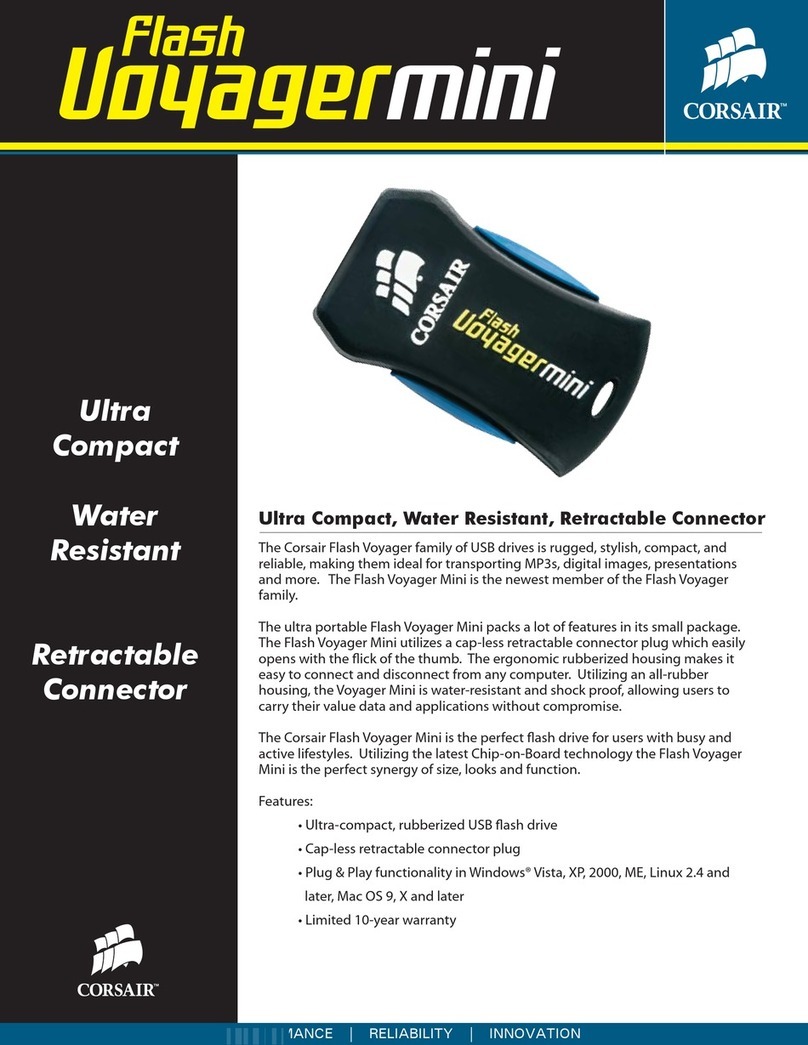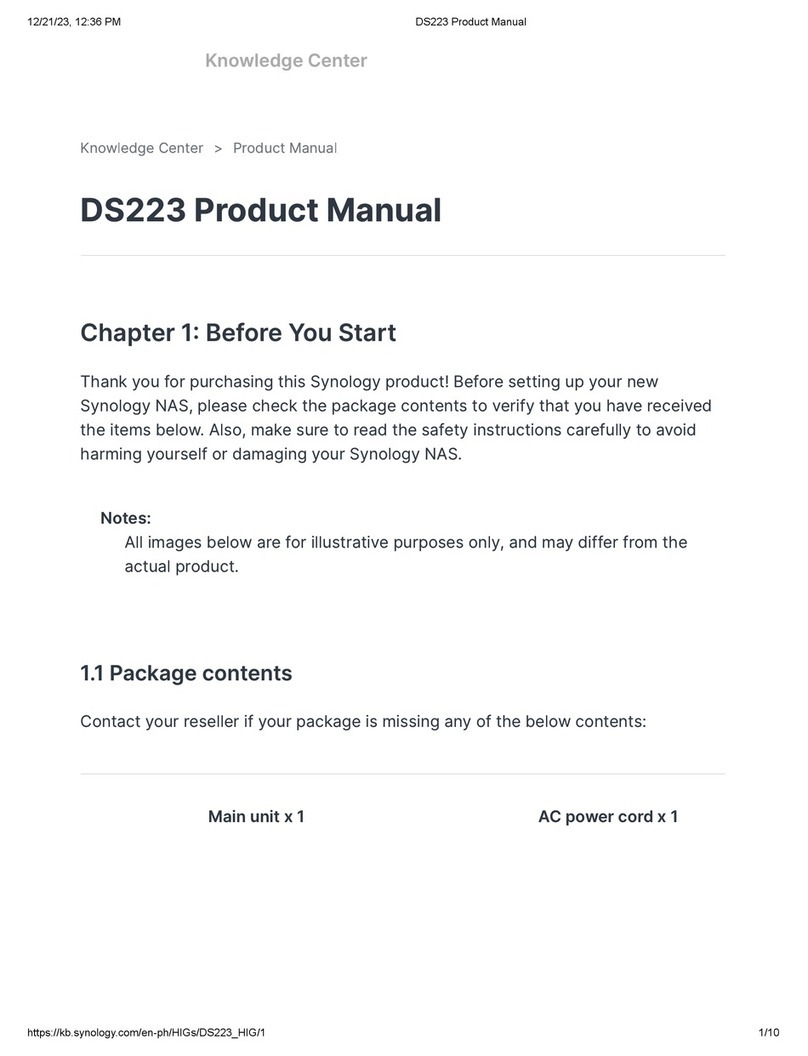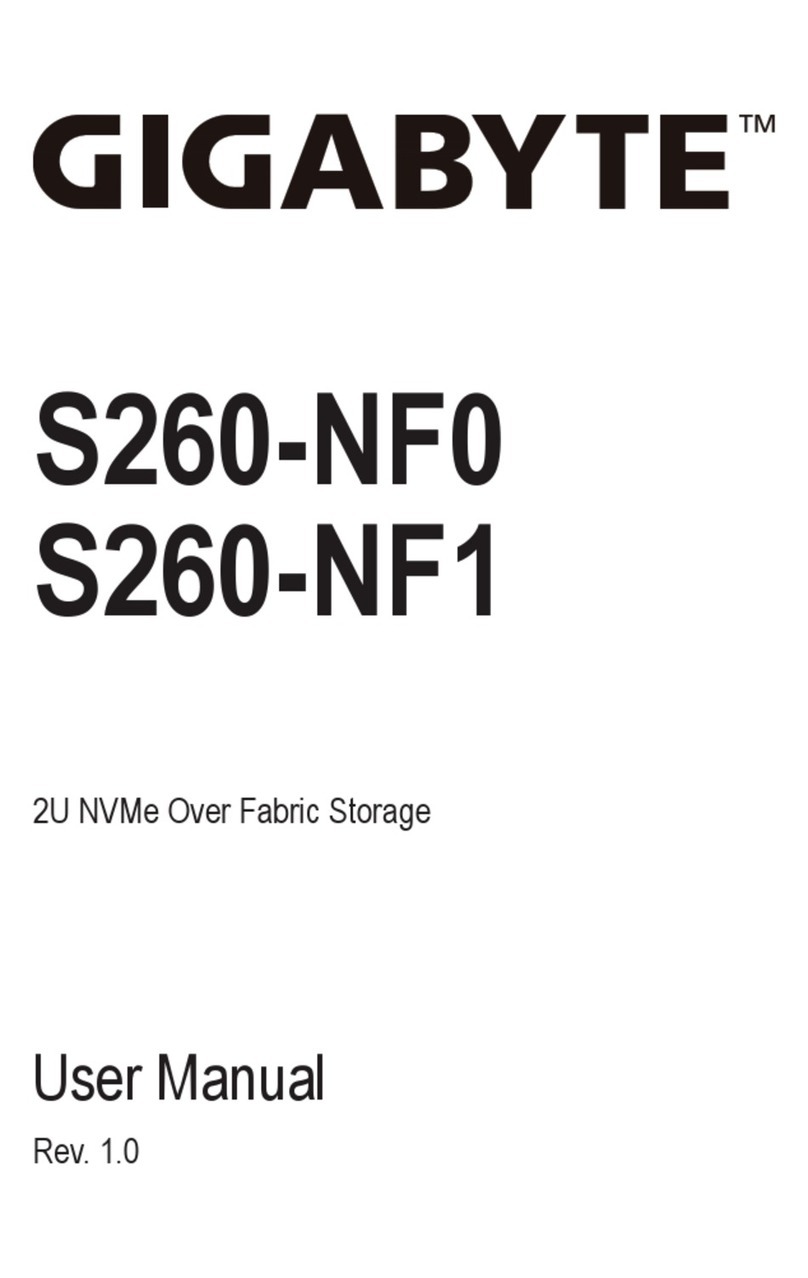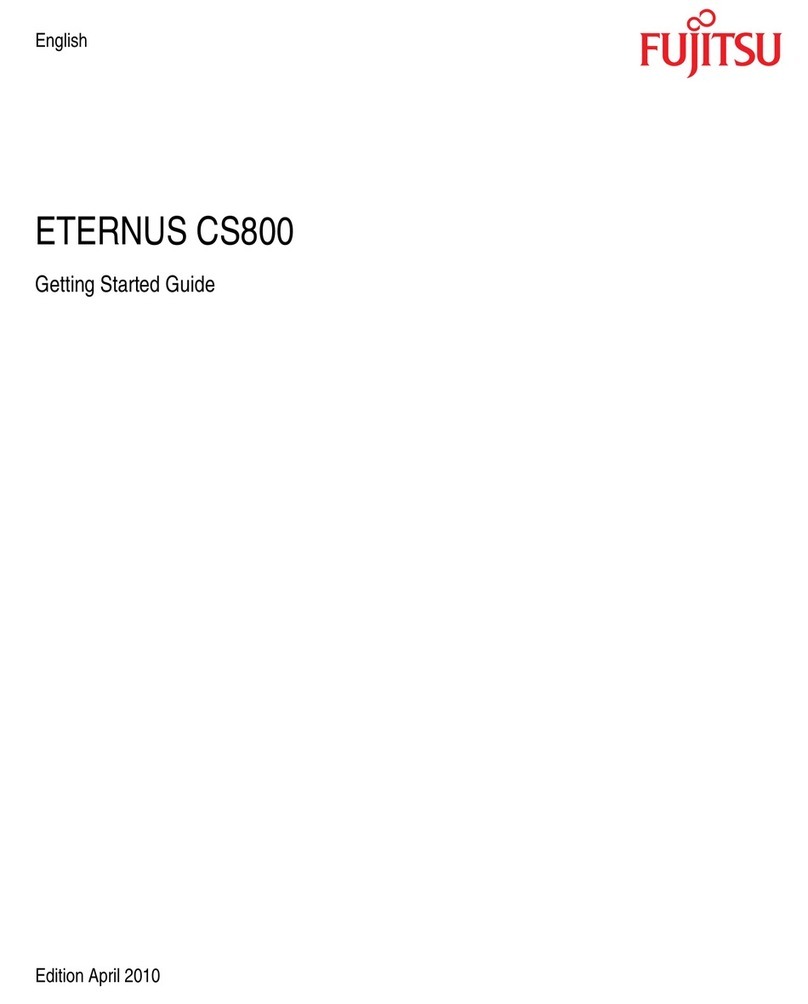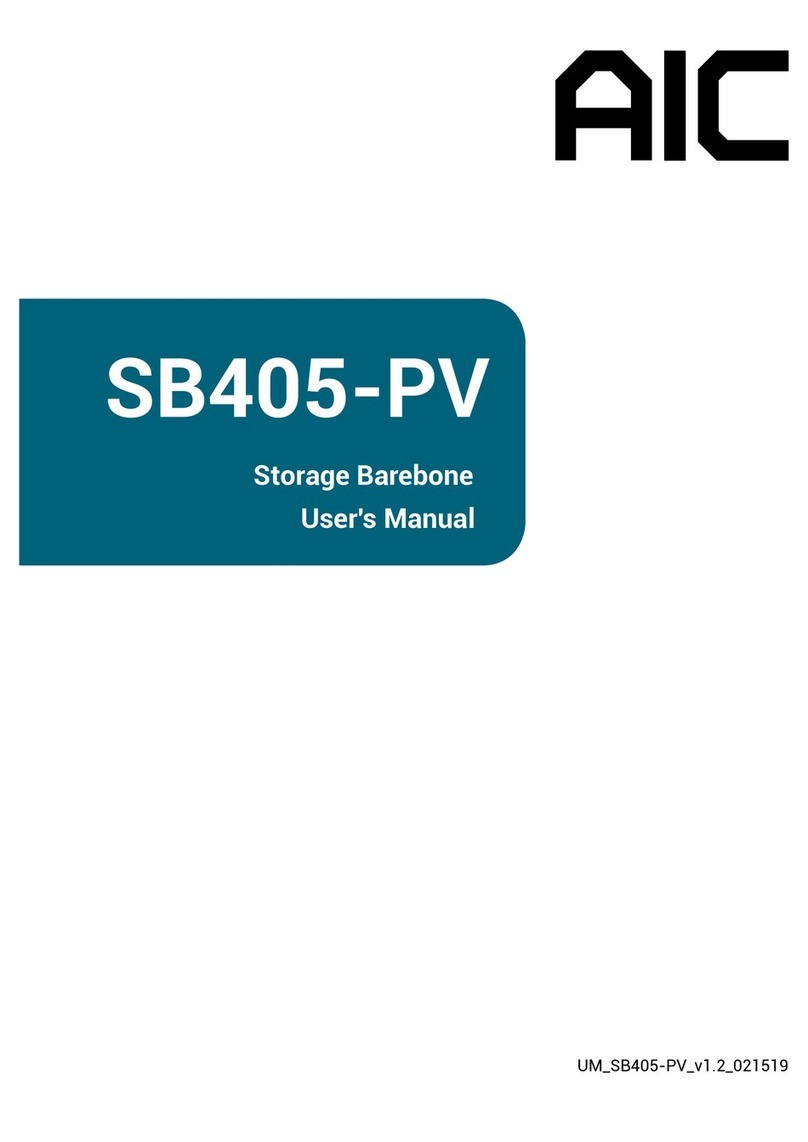TrueNAS Mini R Manual

TrueNAS®Mini R Basic Setup Guide
Version 1.0

Contents
1 Introduction ������������������������������������������������������������������������������������������������������������������������ 1
1�1 Safety �������������������������������������������������������������������������������������������������������������������������� 1
1�1�1 Static Discharge ���������������������������������������������������������������������������������������������������������������������� 1
1�1�2 Handling the System ���������������������������������������������������������������������������������������������������������������� 1
1�2 Requirements ���������������������������������������������������������������������������������������������������������������� 1
2 Mini R Components ��������������������������������������������������������������������������������������������������������������� 2
2�1 Front Indicators �������������������������������������������������������������������������������������������������������������� 3
2�2 Rear Components and Ports ����������������������������������������������������������������������������������������������� 3
3 Rack the Mini R �������������������������������������������������������������������������������������������������������������������� 4
3�1 Attach the Chassis Rails ����������������������������������������������������������������������������������������������������� 4
3�2 Install the Rack Rails ��������������������������������������������������������������������������������������������������������� 4
3�3 Install the Mini R in the Rack ����������������������������������������������������������������������������������������������� 5
4 Install Rubber Feet ��������������������������������������������������������������������������������������������������������������� 6
5 Install Hard Drives ���������������������������������������������������������������������������������������������������������������� 7
5�1 Remove Drive Trays ��������������������������������������������������������������������������������������������������������� 7
5�2 Removing Drive Fillers ������������������������������������������������������������������������������������������������������ 7
5�3 Place Drives in Trays �������������������������������������������������������������������������������������������������������� 8
5�4 3�5” to 2�5” SSD Adapters ��������������������������������������������������������������������������������������������������� 8
5�5 Installing Drive Trays �������������������������������������������������������������������������������������������������������� 9
6 Attach the Bezel (Optional) ���������������������������������������������������������������������������������������������������� 10
7 Connect Network and Power Cables ���������������������������������������������������������������������������������������� 11
7�1 Powering on the TrueNAS Mini ������������������������������������������������������������������������������������������� 11
7�2 Notice: High Draw USB Devices ������������������������������������������������������������������������������������������ 11
8 Console Setup ���������������������������������������������������������������������������������������������������������������������� 12
9 TrueNAS Web Interface ��������������������������������������������������������������������������������������������������������� 13
9�1 Change TrueNAS Versions ������������������������������������������������������������������������������������������������� 13
10 Additional Resources ���������������������������������������������������������������������������������������������������������� 14
11 Contacting iXsystems ��������������������������������������������������������������������������������������������������������� 14
Copyright © 2023 iXsystems, Inc. All rights reserved. All trademarks are the property of their respective owners.

Page 1
1 Introduction
The TrueNAS Mini R is a 2U Storage Array that has twelve (12) hot-swappable 3�5” drive bays and the option to
choose between rack or desktop mounting�
Your system comes with the TrueNAS operating system preloaded�
Review the safety considerations and requirements before handling the Mini R or installing it into a rack�
1.2 Requirements
We recommend these tools when installing a TrueNAS Mini R in a rack:
• #2 Phillips head screw driver
• Flat head screw driver
• Tape measure
• Level
1.1 Safety
1.1.1 Static Discharge
Static electricity can build up in your body and discharge when touching conductive materials� Electrostatic
Discharge (ESD) is harmful to sensitive electronic devices and components� Keep these safety recommendations in
mind before opening the system case or handling non-hot-swappable system components:
•Turn o the system and remove power cables before opening the case or touching internal components.
• Place the system on a clean, hard work surface like a wooden tabletop� Using an ESD dissipative mat can also
help protect the internal components�
• Touch the metal chassis with your bare hand to dissipate static electricity in your body before touching any
internal components, including components not yet installed in the system� Using an anti-static wristband and
grounding cable is another option�
• Store all system components in anti-static bags�
You can nd more preventative tips and details about ESD at https://www�wikihow�com/Ground-Yourself-to-Avoid-
Destroying-a-Computer-with-Electrostatic-Discharge�
We recommend at least two people lift a TrueNAS system�
Hold the system from the sides or bottom whenever possible� Always be mindful of loose cabling or connectors and
avoid pinching or bumping these elements whenever possible�
This document uses “left” and “right” according to your perspective when facing the front of a system or rack�
Never attempt to lift a TrueNAS system loaded with drives! Install the system in a rack before adding drives�
Remove drives before de-racking the system�
1.1.2 Handling the System

Page 2
2 Mini R Components
TrueNAS units are carefully packed and shipped with trusted carriers to arrive in perfect condition�
If there is any shipping damage or missing parts, please take photos and contact iXsystems support immediately at
support@ixsystems�com, 1-855-GREP4-iX (1-855-473-7449), or 1-408-943-4100�
Please locate and record the hardware serial numbers on the back of each chassis for quick reference�
Carefully unpack the shipping boxes and locate these components:
Mini R Storage Array
Set of standard rackmount rails with hardware�
Twelve (12) 3�5” trays with up to twelve (12) drives,
depending on how many you purchased�
Mini R Bezel
Accessory kit:
• One (1) C13 to 5-15P power cord
• Two (2) ethernet cables
• One (1) bag of HDD screws
• Two (2) bezel keys
• Four (4) rubber feet�
• One (1) bag of rail kit screws

Page 3
2.1 Front Indicators
The Mini R has front panel buttons for power and system reset� It also has indicator lights for power, boot media
activity, network interface activity, and system information�
Light Color and Indication
Green (Solid): System ready
Green (Flashing): Boot media working
Green (Flashing): Link active
Green (Flashing): Link active
N/A
Red (Solid): Overheat
Red (Flashing): Fan issue
1
2
USB 2.0
x2
OOBM
Ethernet
10 Gb Ethernet
x2
VGA
Port
Power Supply
USB 3.0
PCIe Slot
The Mini R has a single power supply, one PCIe slot, and various networking and connection ports�
2.2 Rear Components and Ports
If you are mounting the Mini R on a desktop instead of in a rack, skip to “4 Install Rubber Feet” on page 6

Page 4
3 Rack the Mini R
3.1 Attach the Chassis Rails
You must remove the chassis rail from the rack rail before mounting it on the system� Slide the chassis rail out until
the metal catch stops it� Push the catch-release and slide the chassis rail out of the rack rail until it is free�
PUSH
SLIDE
Align the chassis rail on the side of the system designated by the stickers and ensure they are right-side-up� Place
the rail slots over the chassis tabs, then slide the rail toward the front of the system until it clicks into place�
Secure the rail to the system using one of the low prole #6 rail screws. Repeat this process for the other rail.
3.2 Install the Rack Rails
Align a rack rail with the yellow sticker toward the front of the rack. The at side must face outside the rack, and the
empty inner rail must face inside the rack� Place the front tabs and black retaining buttons just above the center
holes of each U you are mounting the rail in� Push the tabs into them until the black buttons fully depress, then slide
the tabs down. Place two M5 machine screws with ush washers in the top and bottom threaded holes.
With the front of the rail installed, extend the back of the rack rail towards the equivalent attach points on the rear
rack post� Make sure the rail remains level from front to back� Follow this process to install the other rack rail�
M5 Screw
#6 Screw
Front Back
The Mini R requires an EIA-310 compliant rack� The front and rear vertical rack posts must be 19⅛” - 36⅞ ” apart�
The Mini R comes with a standard rail kit and an optional extended rail kit, depending on your purchase�
The standard rail kit supports racks 19⅛” - 26.6” deep� The extended rail kit supports racks 26 ⁄ ” - 36⅞ ” deep�
16
916 16

Page 5
3.3 Install the Mini R in the Rack
Team-lift the system and align the chassis rails with the rack rails� Slide the ends of the chassis rails into the rack
rails and push the Mini R forward until the safety catches lock� Press the catch releases down and keep sliding the
system forward until it is ush with the front of the rack.
M5 Screw M5 Screw
Insert a long M5 screw through the holes on each ear to secure the Mini R to the rack�
Catch Release

Page 6
4 Install Rubber Feet
The Mini R comes with 1¼” adhesive rubber feet for mounting the system on a desktop instead of in a rack�
The diagram below shows the optimal foot placement on the bottom of the Mini R�
1.5” 1.5”
1.5” 1.5”
1.5”
1.5”
1.5”
1.5”

Page 7
5 Install Hard Drives
5.1 Remove Drive Trays
Release the locking arm by pushing the large circular button to the right� Fully open the locking arm, then gently grip
the top and bottom of the tray and remove it�
The Mini R supports iXsystems-qualied hard drives up to 18 TB. The Mini R also requires hard drives designed for
Network Attached Storage (NAS)� These drives run cooler and quieter than desktop drives� Please see the Drive
Compatability List available at https://www�truenas�com/truenas-mini/�
When ordered without hard drives, drive trays ship with protective ller inserts. If you don’t ll all bays with hard
drives, keep the llers in the empty trays to protect them.
5.2 Removing Drive Fillers
Remove the two rear screws holding the ller. Gently spread both sides of the tray away from the ller until the pins
release, then remove the ller.

Page 8
5.3 Place Drives in Trays
Place the hard drive in the tray and secure it with four screws�
5.4 3.5” to 2.5” SSD Adapters
Users can convert Mini R 3�5” HDD trays into 2�5” SSD trays with adapters�
Attach an SSD to the adapter using two of the SSD screws that came with the adapter� Ensure the SSD connecter
faces outside the adapter� Place the adapter in a drive tray and use the last SSD screw to secure the SSD to the tray�
Use three HDD screws to attach the adapter and SSD to the drive tray�
To install the tray into the system, follow the instructions in “5�5 Installing Drive Trays” on page 9� Ensure you
attached the SSD to the adapter with the connector facing toward the system�

Page 9
5.5 Installing Drive Trays
Gently insert a tray into a drive bay until it stops� Close the locking arm until it locks� Repeat for all hard drives, then
load trays with llers into the remaining empty bays.
For extra security, you can lock the drive tray into the system� The tray button is unlocked when the inner slot is
horizontal and locked when the slot is vertical. To lock a tray, insert a at-head screwdriver into the center button
slot and gently turn it ninety degrees clockwise until the slot is vertical�

Page 10
6 Attach the Bezel (Optional)
Slide the left side of the bezel into the attachment points on the left ear, then push the right side of the bezel into
the right ear latch until it locks�
You can lock the bezel for added security� To do so, insert a key in the lock and turn it ninety degrees clockwise�

Page 11
7 Connect Network and Power Cables
Connect network cables from the router or switch to the gigabit networking port and the OOBM ethernet port�
Plug the power cable into the Mini R, then a power outlet�
7.1 Powering on the TrueNAS Mini
The Power and Reset buttons control the power state of the TrueNAS Mini� These buttons behave in the same
manner as standard PC power and reset buttons. When the system is o, pressing the power button turns the
system on. Pressing and holding the power button while the system is running performs a hard power o. The reset
button reboots the system�
By default, the Mini powers on as soon as you plug the cable into a live power source� In the event of power loss,
the Mini R also powers on as soon as power restores�
7.2 Notice: High Draw USB Devices
The current draw on the Mini power supply +5Vsb line can exceed specications if you leave high-draw USB
devices attached to the rear USB ports when the Mini R is powered o.
Unplug high-draw devices (such as bus-powered USB hard drives) before powering o your Mini R.
Power
Cable
OOBM
Cable
Network
Cable

Page 12
8 Console Setup
You can connect a VGA monitor and USB keyboard for console access, but they are not required� If a monitor and
keyboard are attached, you can see the Console Setup Menu� For more details about the Console options, see
https://www�truenas�com/docs/core/gettingstarted/consolesetupmenu/�
If you want remote out-of-band management (OOBM) via IPMI, connect a network cable to the IPMI port� See
section “2�2 Rear Components and Ports” on page 3 to nd your Mini IPMI port.
Your system is equipped with the optimal BIOS and IPMI rmware out of the box.
DO NOT UPGRADE your system’s BIOS and IPMI rmware.
We recommend that IPMI be on a separate and secure network without Internet access�
Please contact support if you need to upgrade your system’s BIOS or IPMI rmware.

Page 13
9 TrueNAS Web Interface
TrueNAS uses the Multicast DNS service, also known as Bonjour or mDNS, to make the system accessible on most
networks without additional setup�
Open a web browser on another computer on the same network� Open the TrueNAS web interface by navigating to
truenas.local (or your Mini R IP address)�
The TrueNAS web interface uses default credentials for rst-time logins:
Username: root
Password: abcd1234
After logging in, you can change the root account password in Accounts > Users to increase system security�
When more than one TrueNAS device is connected to the network, mDNS can experience name conicts. Give each
TrueNAS device a unique hostname like truenas1�local and truenas2�local to avoid the problem� You can change
hostnames in Network > Global Conguration > Hostname in the TrueNAS web interface�
Out-of-band logins have separate credentials from the TrueNAS web interface� The credentials are randomized and
attached to the back of the TrueNAS Mini R chassis� For more details, see https://www�truenas�com/docs/sb-327�
For more on Mini R Out-of-band Management� see: https://www�truenas�com/docs/hardware/mini/minieroobm/
If you want to run a dierent version of TrueNAS, you can nd new and legacy versions at truenas�com/download�
After downloading your desired version, you must use image utility like belenaEtcher or rufus to ash the ISO le to
a USB drive. Plug the ashed USB drive into a USB port on your Mini R and select it from from the boot menu during
system startup�
Follow the install instructions for CORE or SCALE on our Documentation Hub�
9.1 Change TrueNAS Versions

Page 14
10 Additional Resources
11 Contacting iXsystems
The TrueNAS Documentation Hub has complete software conguration and usage instructions� Click Guide in the
TrueNAS web interface or go directly to:
https://www�truenas�com/docs/
Additional hardware guides and articles are in the Documentation Hub’s Hardware section:
https://www�truenas�com/docs/hardware/
The TrueNAS Community forums provide opportunities to interact with other TrueNAS users and discuss their con-
gurations:
https://www�truenas�com/community/
For assistance, please contact iX Support:
Contact Method Contact Options
Web https://support�ixsystems�com
Email support@iXsystems�com
Telephone Monday-Friday, 6:00AM to 6:00PM Pacic Standard Time:
• US-only toll-free: 1-855-473-7449 option 2
• Local and international: 1-408-943-4100 option 2
Table of contents
Other TrueNAS Storage manuals

TrueNAS
TrueNAS ES60 Manual

TrueNAS
TrueNAS M Series Manual

TrueNAS
TrueNAS ES102 Manual

TrueNAS
TrueNAS R Series Manual
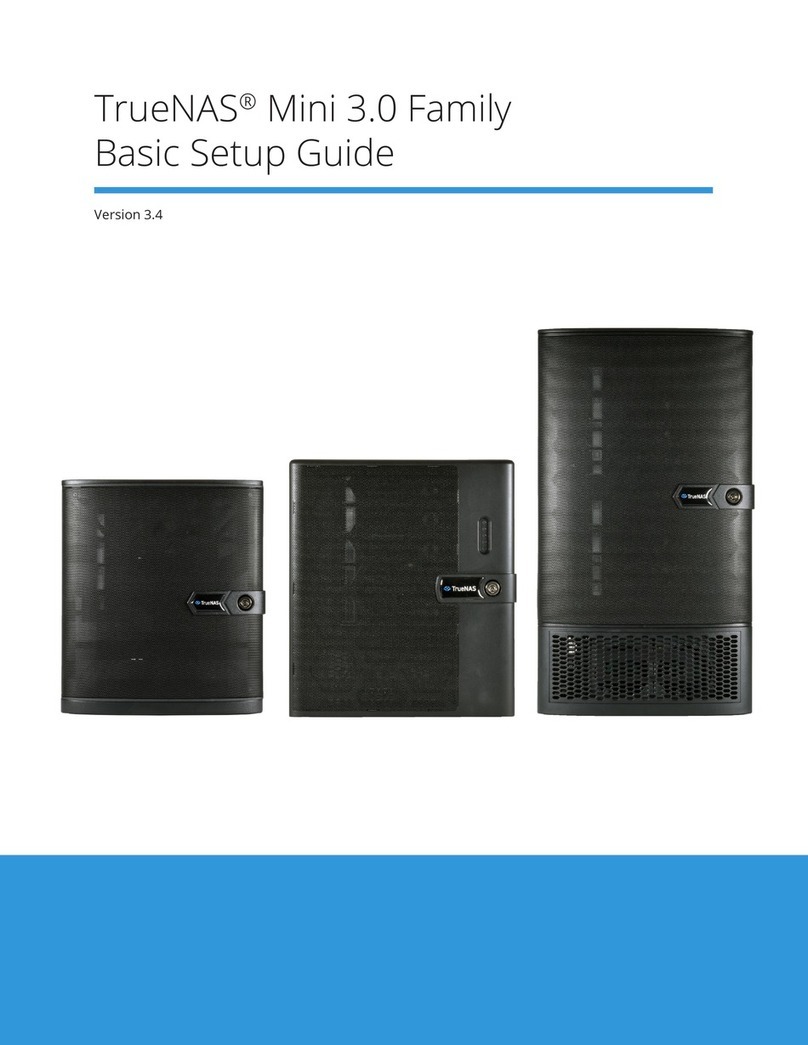
TrueNAS
TrueNAS Mini 3.0 Manual

TrueNAS
TrueNAS M Series User manual

TrueNAS
TrueNAS M Series Manual

TrueNAS
TrueNAS R Series User manual

TrueNAS
TrueNAS Mini X+ Installation and operation manual

TrueNAS
TrueNAS M Series Manual
Popular Storage manuals by other brands

Samsung
Samsung M2 Portable Series user manual

ZyXEL Communications
ZyXEL Communications NAS326-2T user guide

Hitachi
Hitachi AMS 2500 Getting started guide

HGST
HGST CinemaStar C5K1000.B Technical reference manual

HP
HP StorageWorks 8000 - NAS Command reference

Seagate
Seagate IRONWOLF ST6000VN001 product manual