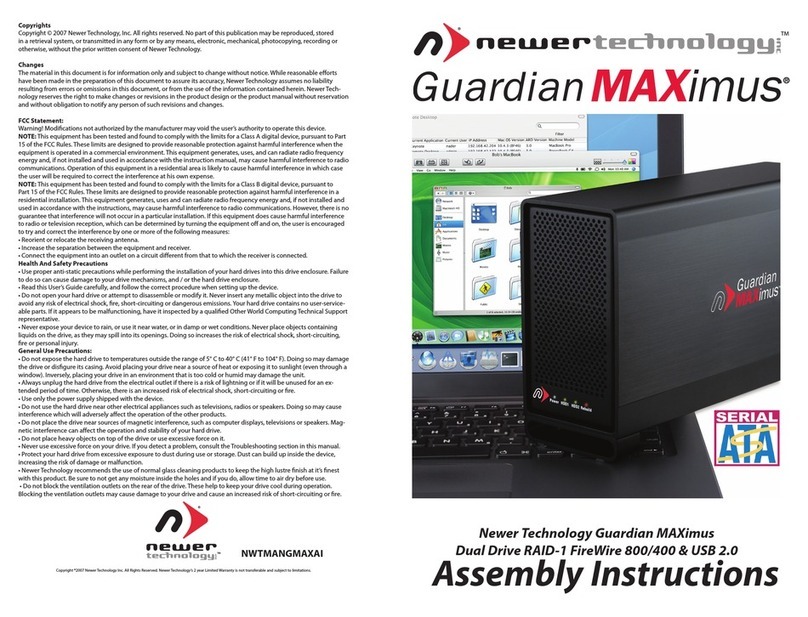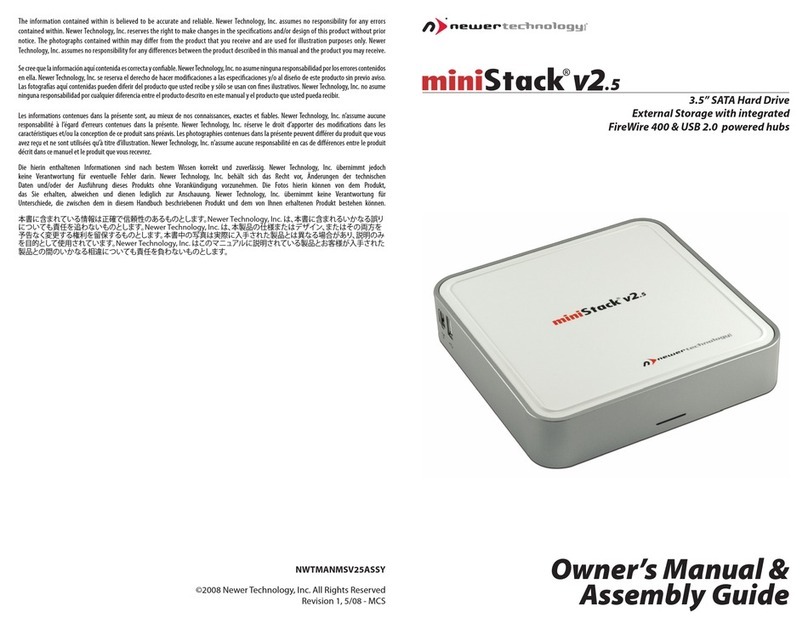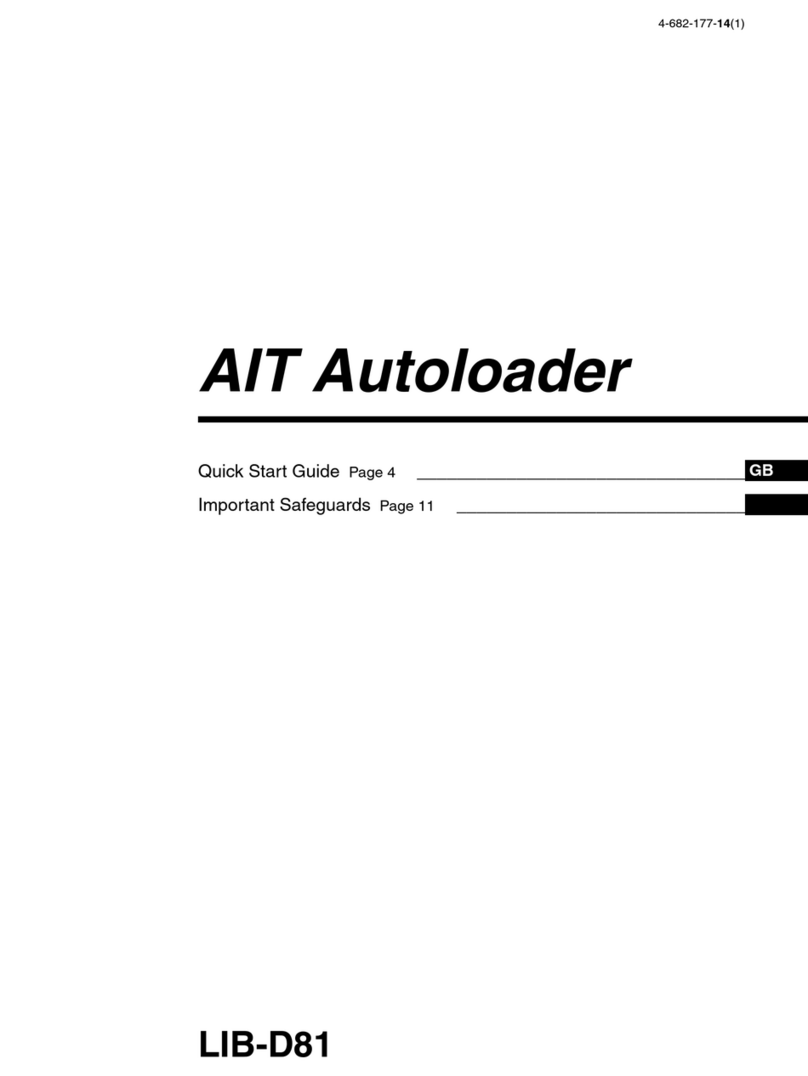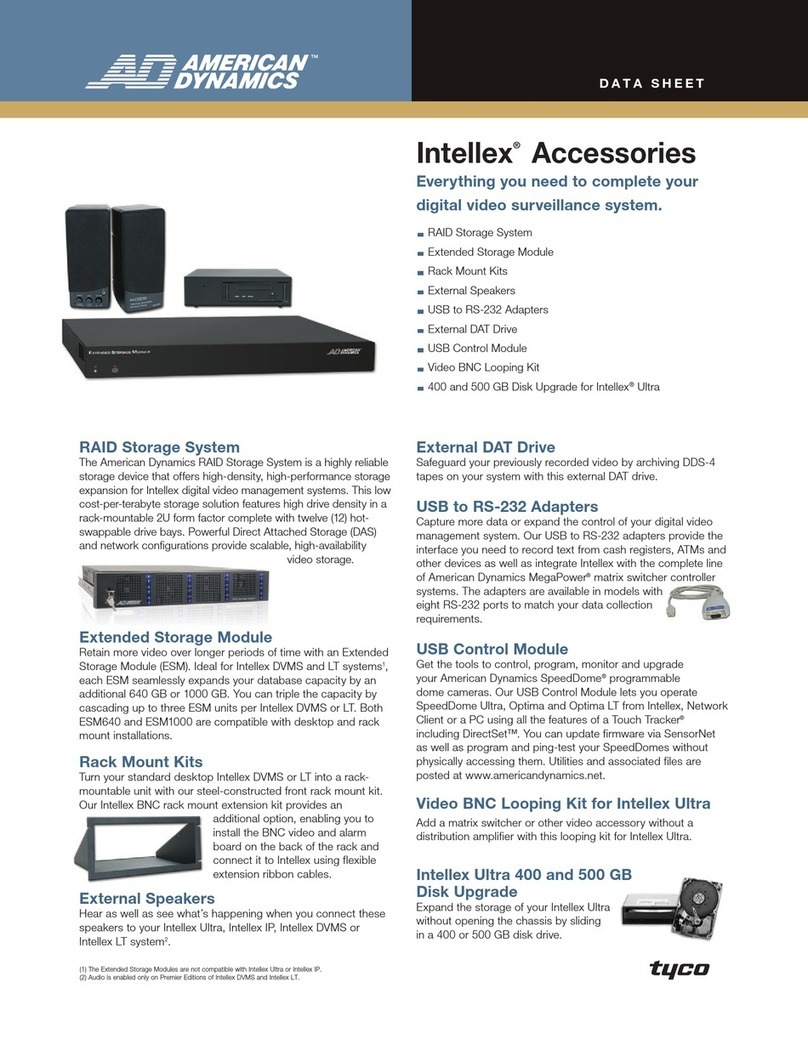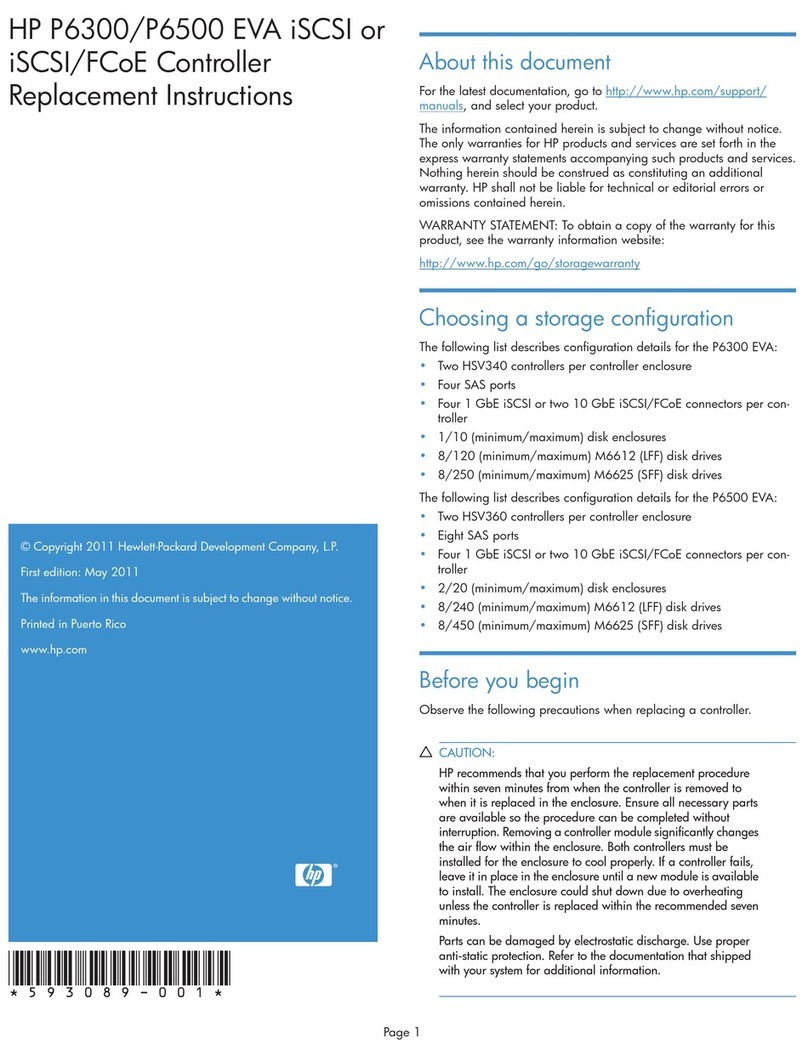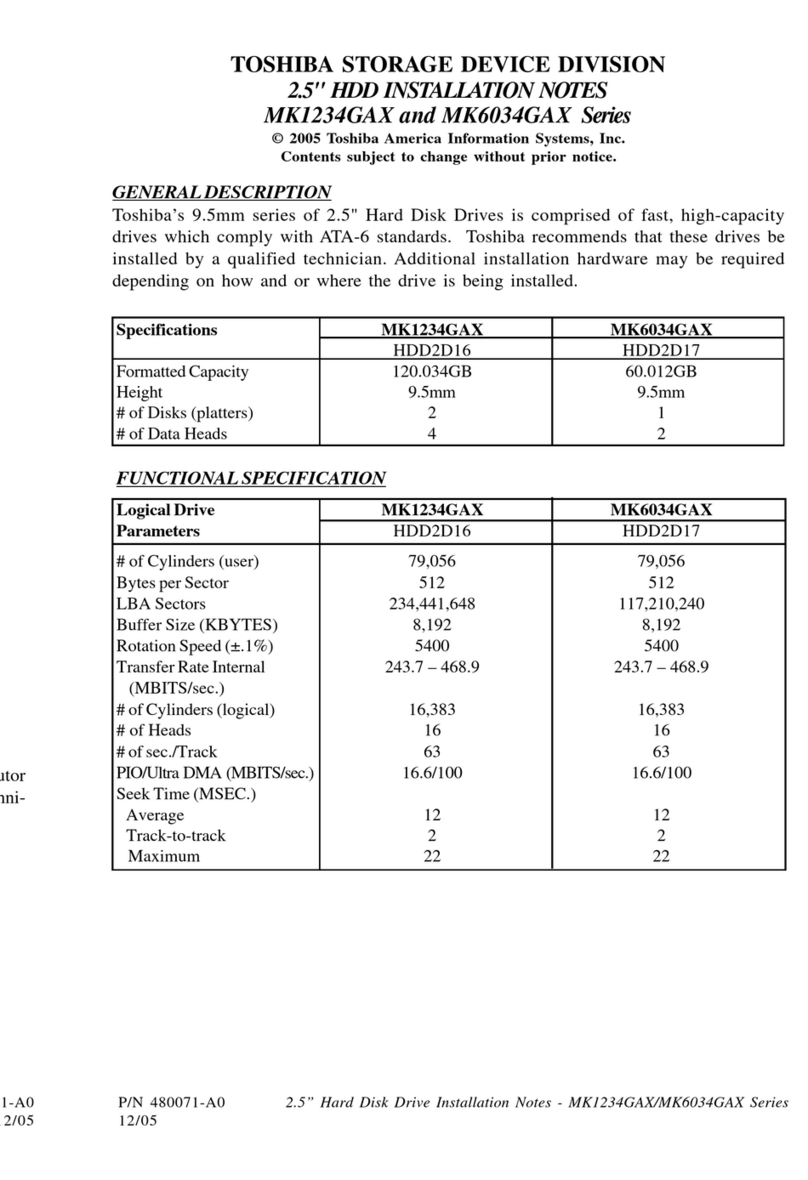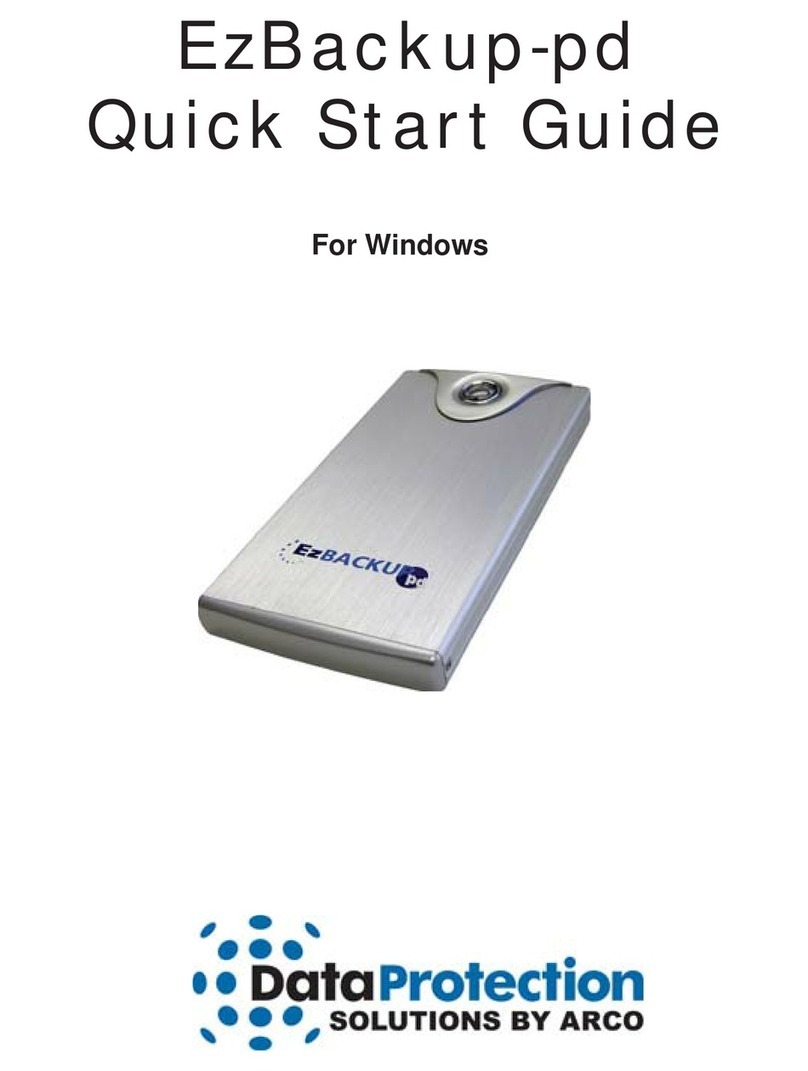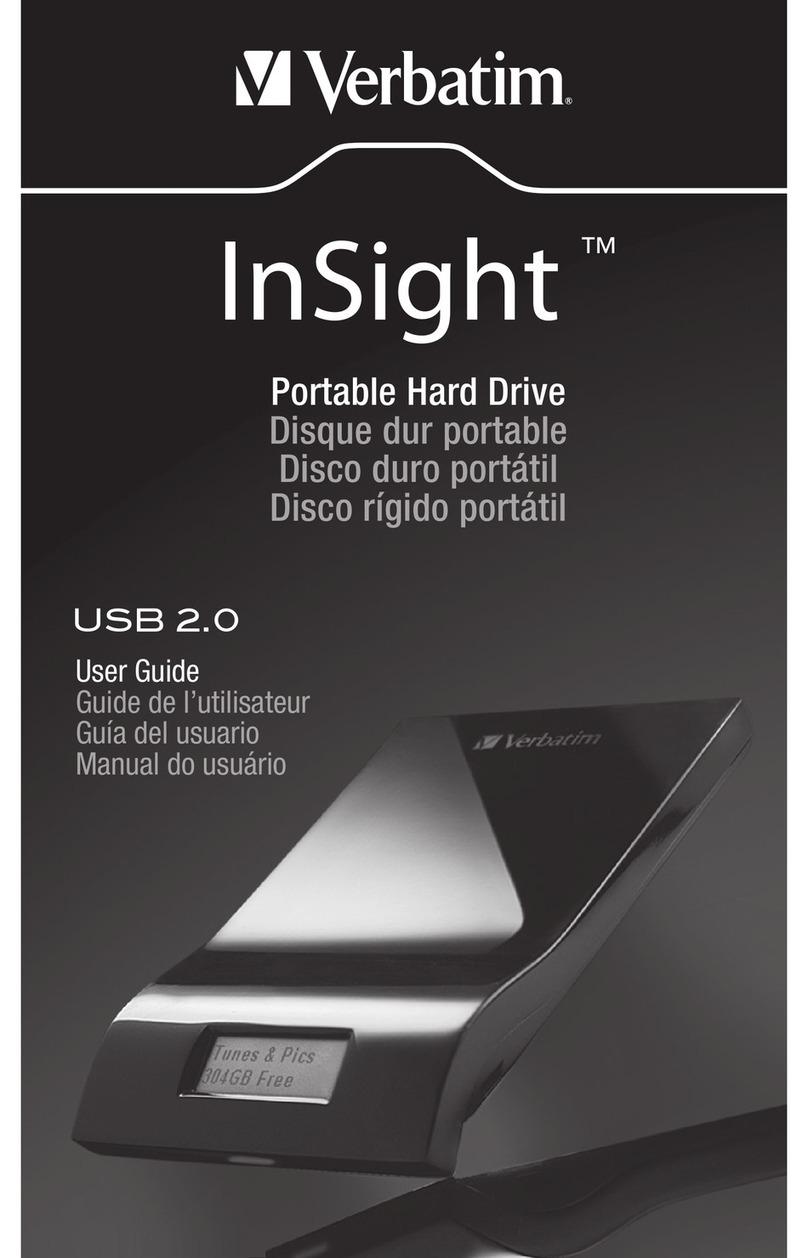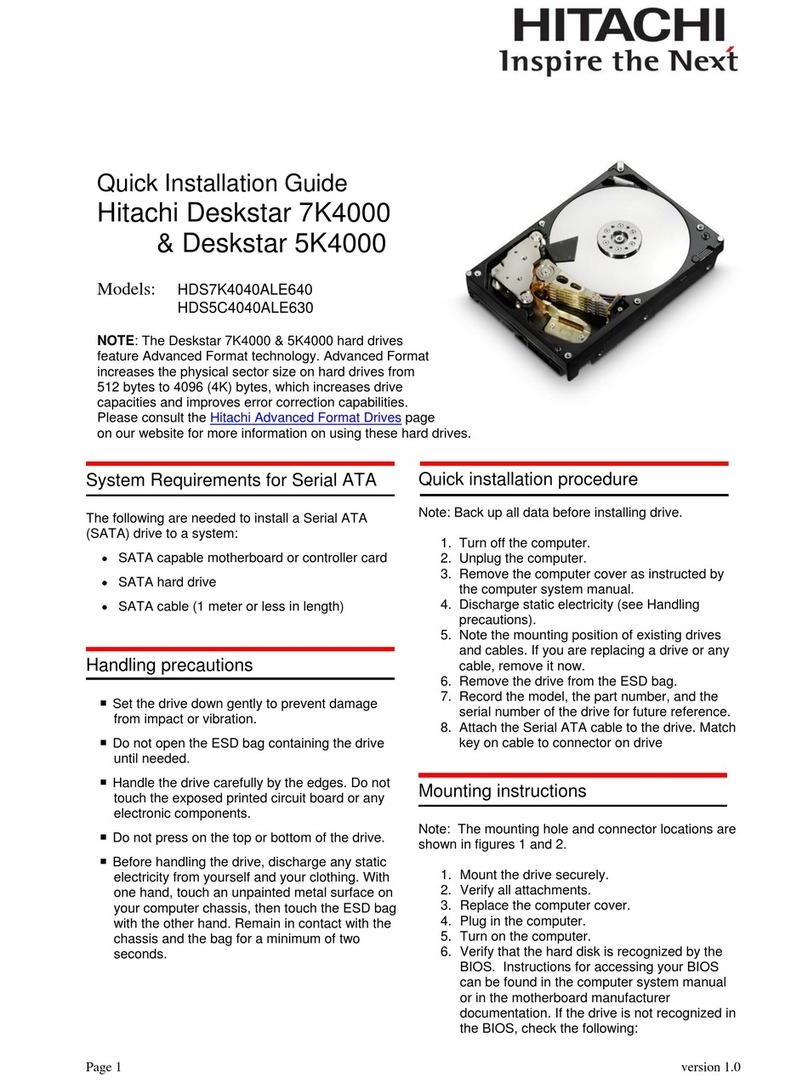Thank you for purchasing the Newer Technology miniStack!
Please follow this guide to get up and running quickly.
Getting started using your Newer Technology miniStack:
Remove the Newer Technology miniStack v2.5 from it’s
packaging and examine the back of the enclosure. You will see
the following ports:
On/Off Switch - Used to turn the miniStack v2.5 on. As long as
the power switch is in the ON position, the miniStack will power
on and o with your Mac computer - no need to turn o!
Power Receptacle - Used to power the miniStack v2.5.
Rear & Side USB 2.0 Ports - Add USB devices to your miniStack
v2.5 here.
USB 2.0 Uplink Port - Connect your computer to the miniStack
v2.5 here.
Rear & Side FireWire 400 ports- Connect one FireWire port to
your computer using the included cable, and have an extra port
to add peripherals with!
Fan Exhaust Port - Warm air is vented from the miniStack v2.5
Security Slot - Secure your miniStack v2.5 to your desk using a
Kensington MicroSaver Security Cable (not included)
System Setup:
Your miniStack v2.5 external drive enclosure and expansion hub is
simple to connect to your computer.
Here are a few tips to get the most out of your new external storage
and expansion device:
• Place your miniStack v2.5 enclosure underneath or on top of your
computer
• Do not place anything behind your miniStack v2.5 that would block
airow
• Treat your miniStack v2.5 just like you treat your computer - keep it
dry, cool, and out of direct sunlight
• Always check any peripheral cable that you are going to use with
your miniStack v2.5 enclosure for damage before hooking them up
The miniStack v2.5 has 2 of the most popular types of interface for you
to hook it up to your computer with. From the ultra-compatible USB
2.0 (1.1 backwards compatible), and the higher bandwidth FireWire
400 (1394A).
The miniStack v2.5 will automatically connect using the fastest
possible interface when you have multiple cables plugged into your
computer. The miniStack v2.5 will connect via FireWire 400, and USB
2.0, in that order.
Newer Technology recommends the FireWire 400 connection for
maximum speed.
To use either the USB 2.0 or FireWire 1394A Hub feature, you must
interconnect the cables provided between your computer and the
miniStack. Connect the FireWire cable between the computer and
enclosure using any of the 3 FireWire ports on the miniStack v2.5,
and the one FireWire connection on your computer. The USB 2.0
connection between the machines is the same, except use the USB 2.0
Uplink port on the miniStack and any of the ports on the computer.
The miniStack must be powered on to use these expansion hubs.
Fan Settings:
The miniStack v2.5 has a cooling fan that will monitor thermal temper-
atures inside the drive enclosure and only turn on when needed. There
are no adjustments to change the speed of the fan.