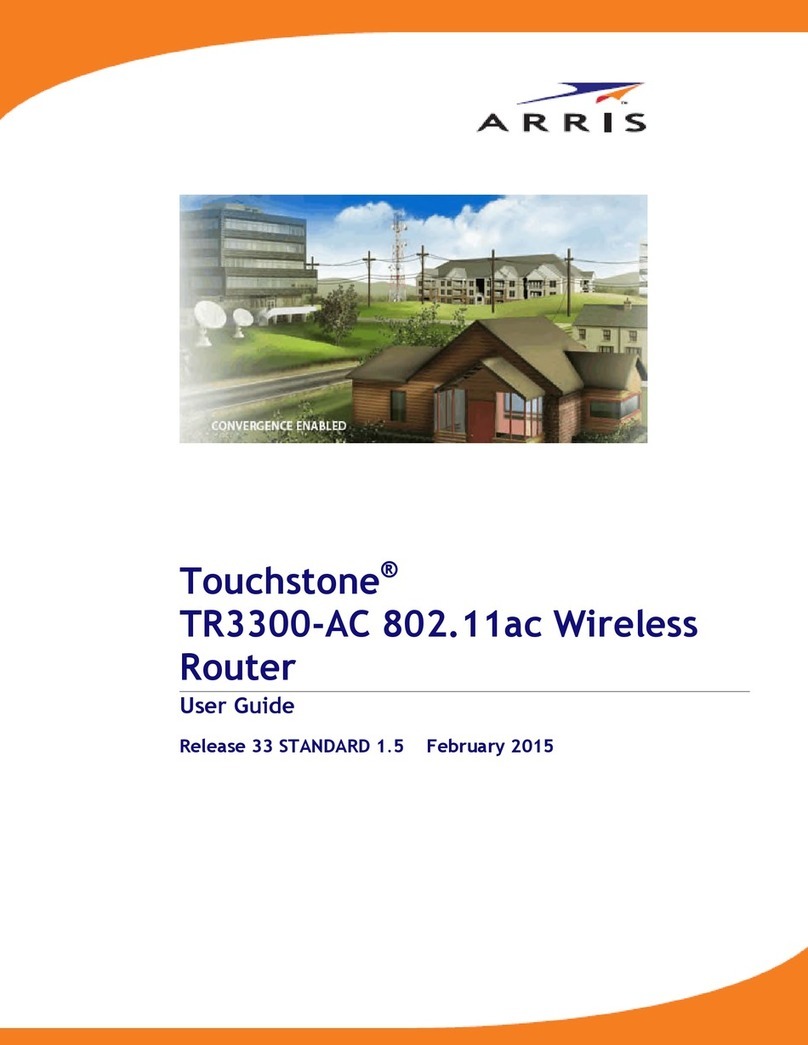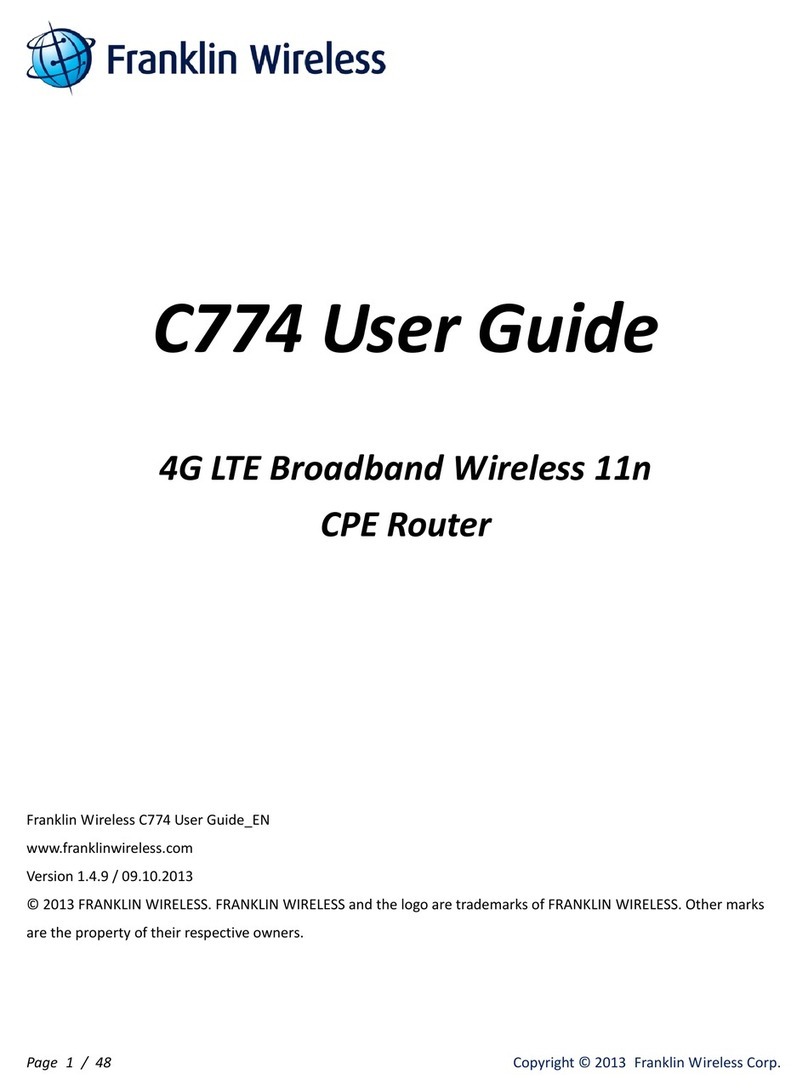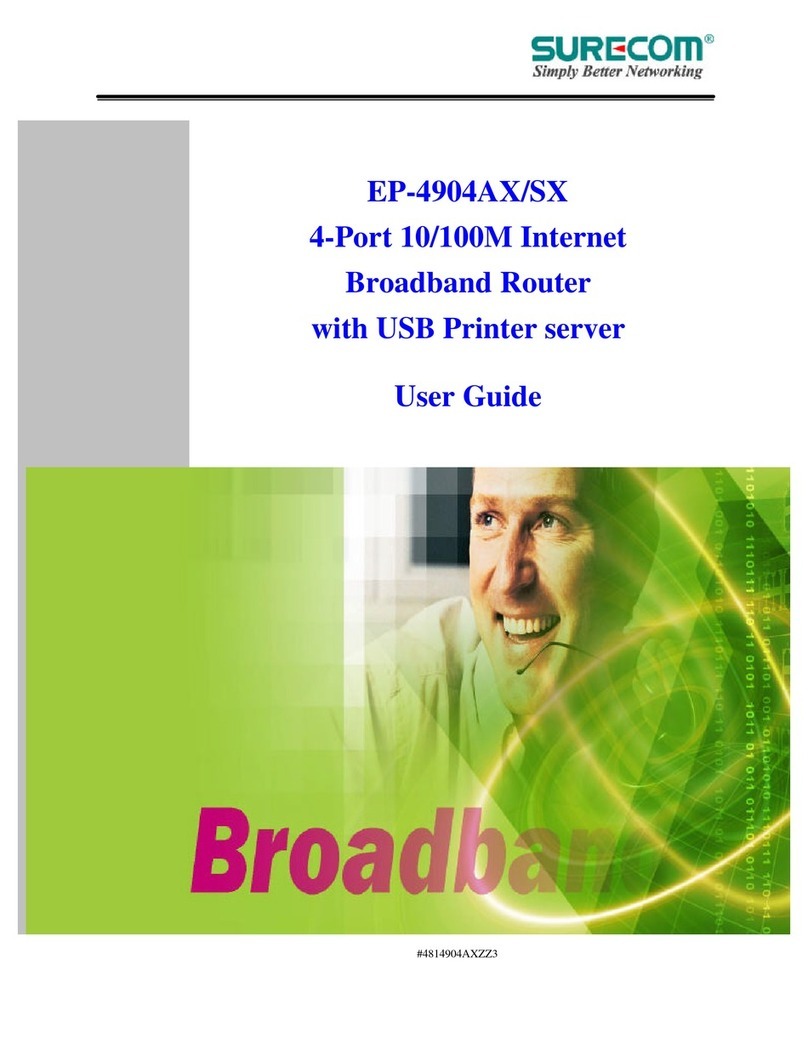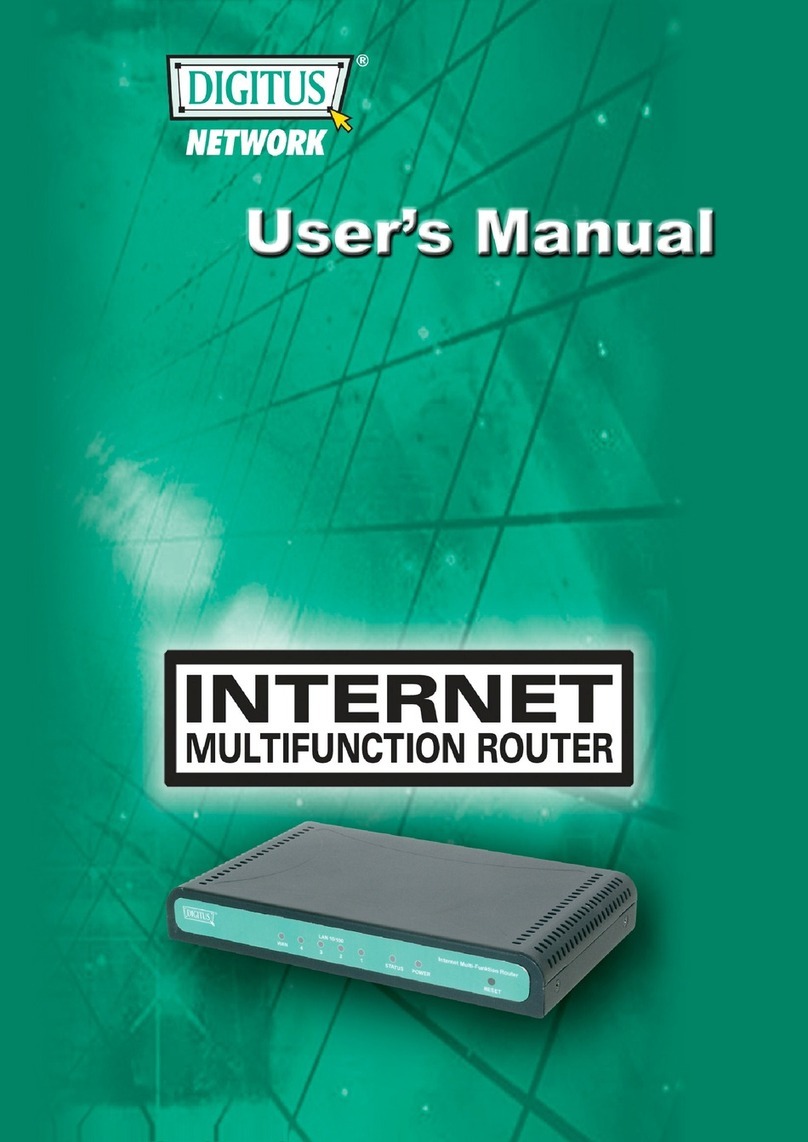Newer Technology MaxPower 802.11 User manual

User Manual
MaxPower 802.11n/g/b Wireless Guide

2
Table of Contents
Introduction 3
Package Contents 3
Indicators & Ports 4
Front Panel 4
Rear Panel 4
Basic Setup 5
Hardware Installation 5
Router Configuration 5
DDNS Settings 11
MAC Address Clone 13
Basic Wireless Configuration 14
Wireless Security 15
Wireless MAC Filter 16
Advanced Wireless Settings 18
Wireless WDS Settings 21
VPN Passthrough 22
Internet Access Policy 23
Port Range Forwarding 24
Port Range Triggering 26
DMZ 27
Management 28
Log 29
Diagnostics 30
Factory Defaults 31
Router Status 32
Local Network Status 33
Wireless Network Status 34
Troubleshooting 35
Contacting Tech Support/Customer Service 37

3
Introduction
Thank you for purchasing the Newer Technology MaxPower
802.11n/g/b Wireless Router! This guide will walk you through
the setup process step by step and get you up and running
with your new storage device quickly.
Setup of the Newer Technology MaxPower 802.11n/g/b Wire-
less Router is straightforward, but you do need to follow this
guide for proper setup. We suggest reading through the whole
manual before hooking up the MaxPower 802.11n/g/b Wireless
Router..
Package Contents
MaxPower 802.11n/g/b Wireless Routert
User Guide CD-ROMt
Three dipole 2dBi RSMA detachable Antennast
AC/DC Power Adaptert
User Manualt
Warranty Cardt

4
Indicators and Ports
Front Panel
The front panel consists of device status LEDs. Use the table
below to determine what each means.
Indicator Color Function
Power Green Indicates whether the unit is getting
power or not
Security Orange When blinking, this LED indicates the
WPS encryption function is active.
Wireless Green Indicates wireless network availability
and activity.
Router Green Lit when unit is working as a “Bridge.”
Diag Red Lights during startup diagnosis and
firmware updating. Also indicates when
system is functioning abnormally.
Internet/LAN 1-4 Green These indicators will light up when a link
has been established. Data transmission
is indicated by rapid blinking.
Rear Panel
Power The power adapter attaches here.
WAN Your broadband internet connection attaches
here.
LAN 1-4 These ports connect the router to your networked
PCs and other Ethernet network devices.
Reset The RESET button can restore device to factory
default settings by press this button for approx. 10
seconds while the unit is powered on
Router Mode
Switch
Allows you to switch between Router and Access
Point modes.

5
Basic Setup
Hardware Installation
This installation is suitable for most hardware setups.
Power oyour network devices.1.
Locate an optimum location for the2. MaxPower 802.11n/g/b
Wireless Router. The best place for the unit is usually at the
center of your wireless network, with line of sight to all of
your wireless devices.
Attach and adjust the antennas. Normally, a higher loca-3.
tion of your MaxPower 802.11n/g/b Wireless Router should
get better performance.
Using a standard Ethernet network cable, connect to the4.
MaxPower 802.11n/g/b Wireless Router’s WAN port to your
broadband modem.
Connect your network PCs or Ethernet devices to the5.
Router’s LAN ports using standard Ethernet network cable.
Connect the AC power adapter to the6. MaxPower 802.11n/
g/b Wireless Router’s Power port, Then connect the other
end to an electrical outlet. Only use the power adapter
supplied with the unit. Use of a dierent adapter may
cause product damage.
The Hardware installation is completed. You may now7.
congure the unit.
Router Configuration
You will need to use a modern web browser in order to con-
gure your MaxPower 802.11n/g/b Wireless Router.
Open a Web browser window on computer that is either1.
connected to the router via Ethernet or that you have
chosen to connect via wireless, as per the instructions for
that particular machine.
Connect to2. http://192.168.1.1
In order to congure the3. MaxPower 802.11n/g/b Wireless
Router, you must input the password into the Password
box, leaving the username eld blank. The default pass-
word is “admin”.
Once you have
logged-in as the
administrator, it is
a good idea to change the
administrator password to
ensure a secure connec-
tion. You can do this under
the Administration tab on
conguration page.

6
Once you have entered the password, a screen with the fol-4.
lowing information will be displayed.
Most users will be able to congure the MaxPower 802.11n/g/b
Wireless Router and get it working properly using the default
settings. Some Internet Service Providers (ISPs) will require
that you enter broadband specic information into this device,
such as User Name, Password, IP Address, Default Gateway
Address, or DNS IP Address for Internet access. This informa-
tion can be obtained from your ISP, if required. More detailed
information about the dierent options for dierent settings
follows.
Internet Setup
Internet Connection Type:
Automatic Configuration – DHCPt
This is default connection type. If your ISP supports
DHCP assigning dynamic IP address then please select
this type.

7
Static IPt
If you are required to use a xed IP address to connect to
the Internet, then select Static IP.
Internet IP Address: This is the Router’s WAN IP address.
It is provided by your ISP.
Subnet Mask: This is the Router’s Subnet Mask. If needed,
it will be provided by your ISP.
Default Gateway: This is the Router’s Gateway Address.
It, too, will be provided by your ISP.
DNS (1-3): Your ISP will provide you with at least one DNS
Server IP Address, which you will need to input here
PPPoEt
PPPoE (Point-to-Point Protocol over Ethernet) is a very
common connection type. If you are connected to the
Internet through DSL, check with your ISP to see if they
use PPPoE. If so, you will need to enable PPPoE.
User Name and Password: Enter the User Name and
Password provided by your ISP.
Connect on Demand: The Max Idle Time is allows the
Router to disconnect the Internet connection if there is
no trac through this Router during a specied period
of time. If your Internet connection has been terminated
due to going over this idle time, the Connect on Demand
option will trigger the Router to automatically re-estab-
lish your connection as soon as you try to access the In-
ternet again.
Keep Alive: The Redial Period causes the Router to peri-
odically check your Internet connection by a set period
of time. If the connection is terminated, then the Router
will automatically reconnect.
PPTPt
Point-to-Point Tunneling Protocol (PPTP), is a VPN tunnel
method that can use to encrypt data and prevent the un-
authorized viewing of condential data that is transmit-
ted across public networks.
Internet IP Address and Subnet Mask: This is the Router’s
IP Address and Subnet Mask. If your Internet
connection requires a Static IP address, then
your ISP will provide these numbers to you.

8
Default Gateway: Your ISP will provide you with the
Gateway IP Address.
User Name and Password: This is PPTP login User Name
and Password. Your ISP will provide you this information.
Keep Alive: The Redial Period causes the Router to peri-
odically check your Internet connection by a set period
of time. If the connection is terminated, then the Router
will automatically reconnect.
These connection types can be selected from the Internet
Connection Type drop-down menu. Fields for the appropri-
ate information will be displayed, depending on the connec-
tion type selected.
Optional Settings
Your ISP may require these settings. If your ISP provides this
information, make sure to enter it in the appropriate elds
here.
Host Name and Domain Name: These elds allow you to
input a host and domain name for the Router. Some ISPs re-
quire these names as identication. You may have to check
with your ISP to see if your broadband Internet service has
been congured with a host and domain name. In most
cases, leaving these elds blank will work.
MTU: MTU is the Maximum Transmission Unit. It species
the largest packet size permitted for Internet transmission.
Select Manual if you want to manually enter the largest
packet size that will be transmitted. The recommended
size, entered in the Size eld, is 1500. You should leave this
value in the 1200 to 1500 range. To have the Router select
the best MTU for your Internet connection, please select the
default setting--Auto.
Network Setup
The Network Setup section changes the Router’s local network
settings.
Router IP
IP Address and Subnet Mask: This is your router’s LAN
IP Address and Subnet Mask. The default IP Address is
192.168.1.1 and the default Subnet Mask is 255.255.255.0.

9
DHCP Server Settings
The settings allow you to congure the Router’s Dynamic Host
Conguration Protocol (DHCP) server function. The Router
can be used as a DHCP server for your network. A DHCP
server automatically assigns an IP address to each computer
on your network. If you choose to enable the Router’s DHCP
server option, you must make sure there is no other DHCP
server on your network. If you disable the Router’s DHCP
server function, you must congure the IP Address, Subnet
Mask, and DNS for each connected computer (note that each
IP Address must be unique).
DHCP Server: DHCP is enabled by factory default. If you al-
ready have a DHCP server on your network or you do not
want a DHCP server, then select Disable from the options.
Assign Static DHCP: This function can enable the DHCP
server to assign a particular IP address for an appointed
computer. If you want a computer to be assigned the same
IP address every time, then click the Assign Static IP button.
How to set a PC as Static DHCP client
On the Static DHCP Client List screen, enter the static
local IP address in the Assign this IP eld, and enter the
MAC address of the computer in the “To this MAC” eld.
Then, click the Enabled checkbox. When you have nished
your entries, click the Save Settings button to save your
changes or click the Cancel Changes button to cancel your
changes. To exit this screen, click the Close button.
How to set a DHCP client as Static DHCP client
Click the DHCP Client Table button can see a list of DHCP
client. On the DHCP Client Table, you will see a list of DHCP
clients with the following information: Client Names, In-
terfaces, IP Addresses, and MAC Addresses. From the “To
Sort by”drop-down menu, you can sort the table by Client
Name, Interface, IP Address, or MAC Address. If you want
to add any of the DHCP clients to the Static DHCP Client
List, then click the Save to Static DHCP Client List checkbox
and then click the Save Settings button. Click the Cancel
Changes button to cancel your changes. To view the most
up-to-date information, click the Refresh button. To exit
this screen, click the Close button.
Start IP Address: Enter a value for the DHCP server to start with
when issuing IP addresses. Because the Router’s default IP ad-
dress is 192.168.1.1, the Starting IP Address must be
192.168.1.2orgreater,butsmallerthan192.168.1.254.
The default Starting IP Address is 192.168.1.100.

10
Maximum Number of Users: Enter the maximum number
of PCs that you want the DHCP server to assign IP addresses
to. The absolute maximum is 253 - possible if 192.168.1.1 is
your starting IP address. The default is 50.
IP Address Range: The range of DHCP addresses. This range
is determined by the Maximum Number of Users.
Client Lease Time: The Client Lease Time is the amount
of time a network user will be allowed connection to the
Router with their current dynamic IP address. Enter the
amount of time, in minutes, that the user will be “leased”
this dynamic IP address. Once the leased time is up, the user
will get a new dynamic IP address automatically. The default
is 0 minutes, which means one day.
Static DNS 1-3: The Domain Name System (DNS) is how the
Internet translates domain or website names into Internet
addresses or URLs. Your ISP will provide you with at least
one DNS Server IP Address. If you wish to utilize another,
enter that IP Address in one of these elds. You can enter up
to 3 DNS Server IP Addresses here. The Router will use these
for quicker access to functioning DNS servers.
WINS: The Windows Internet Naming Service (WINS) man-
ages each PC’s interaction with the Internet. If you use a
WINS server, enter that server’s IP Address here. Otherwise,
leave this blank.
Time Settings
Select your time zone from this pull-down menu. Click the
check box if you want to automatically adjust for daylight sav-
ings time.
Once you are done changing the settings, click the Save Set-
tings button to apply your changes or Cancel Changes to re-
vert to what they were before. For further information click
Help.

11
DDNS Settings
The Router oers a Dynamic Domain Name System (DDNS)
feature. DDNS lets you assign a xed host and domain name
to a dynamic Internet IP address. It is useful when you are host-
ing your own website, FTP server, or other server behind the
Router. Before using this feature, you need to sign up for DDNS
service with one of two DDNS service providers, DynDNS.org
or TZO.
DynDNS service
To enable DDNS Service using DynDNS.org, follow these in-
structions:
On the DDNS screen, select DynDNS.org from the DDNS1.
Service Provider drop-down menu.
Sign up for DynDNS service at2. www.dyndns.org for
applying one DDNS account. Write down your account
information.
Complete the User Name, Password, and Host Name3.
elds.
Once you are done changing the settings, click the Save4.
Settings button to apply your changes or Cancel Changes
to revert to what they were before. For further informa-
tion click Help.

12
TZO service
To enable DDNS Service using TZO, follow these instruc-
tions:
On the DDNS screen, select TZO.com from the DDNS1.
Service Provider drop-down menu.
Sign up for a free, 30-day trial of TZO service at2. www.tzo.
com/order.html . Write down your account information.
Complete the Email Address, TZO Password Key, and3.
Domain Name elds.
Once you are done changing the settings, click the Save4.
Settings button to apply your changes or Cancel Changes
to revert to what they were before. For further informa-
tion, click Help.
Internet IP Address: The Router’s current Internet IP Address
is displayed here.
Status: The status of the DDNS service connection is displayed
here.

13
MAC Address Clone
A MAC address is a 12-digit code assigned to a unique piece of
hardware for identication. Some ISPs will require you to regis-
ter a MAC address in order to access the Internet. If you do not
wish to re-register the MAC address with your ISP, you may as-
sign the MAC address you have currently registered with your
ISP to the Router with the MAC Address Clone feature.
MAC Address Clone
Enabled/Disabled: To have the MAC Address cloned, select
Enabled.
MAC Address: Enter the MAC Address registered with your
ISP here.
Clone My PC’s MAC: Clicking this button will clone the MAC
address of the PC you are currently using.
Once you are done changing the settings, click the Save Set-
tings button to apply your changes or Cancel Changes to re-
vert to what they were before. For further information, click
Help.

14
Basic Wireless Configuration
Wireless Network
Basic Wireless Settings
If you are connecting computers via an 802.11b, 802.11g,
802.11n or any combination of those protocols to your network,
you may need to congure one or more of these settings.
Wireless: You can enable or disable the wireless function.
Network Mode: From this drop-down menu, you can select
the wireless standards running on your network. If you are
only using one 802.11 variant, then select that one. Other-
wise select the option the consists of the versions that will
be connecting.
Network Name (SSID): The service set identier (SSID) or
network name. It is case sensitive and must not exceed 32
characters, which may be any keyboard character.
Radio Band: This determines which band you’re using,
which can aect transmission speed. 20MHz Channel could
reach 150 Mbps, and 40 MHz could reach 300 Mbps.
Channel: Select the appropriate channel from the list pro-
vided to correspond with your network settings. All devices
in your wireless network must broadcast on the same chan-
nel in order to communicate.
Ext Channel: When 40MHz has been selected with Band
Width, two channels - a Control Channel and an Extension
Channel - are used. This chooses the extension channel.
SSID Broadcast: When wireless clients survey the local area
for wireless networks to associate with, they will detect the
SSID broadcast by the Router. To broadcast the Router’s

15
SSID, keep the default setting, Enabled. If you do not want
to broadcast the Router’s SSID, then select Disabled.
WPS: WPS function is an easy-to-use encryption, so you can
keep your wireless connection safe. The default setting is to
have it enabled. If you do not want to enable the WPS func-
tion, then select Disabled.
PIN Code of client: Type the client’s PIN code here then click
“Connect” button in order to enable that machine’s WPS
connection.
Once you are done changing the settings, click the Save Set-
tings button to apply your changes or Cancel Changes to re-
vert to what they were before.
Wireless Security
The Wireless Security settings congure the security of your
wireless network. There are six wireless security mode op-
tions supported by the Router: WEP, WPA-Personal(WPA-PSK),
WPA-Enterprise(WPA), WPA2-Personal(WPA2-PSK), WPA2-
Enterprise(WPA2). and 802.1X. In the following descriptions,
WEP stands for Wired Equivalent Privacy, while RADIUS stands
for Remote Authentication Dial-In User Service.
Wireless Security
The security options are the same and independent for your
Wireless-B and Wireless-G networks. You can use dierent
wireless security methods for your networks; however, within
each network (Wireless-B or Wireless-G), all devices must use
the same security method and settings.
Security Mode:
WEP:t WEP is a basic encryption method; select a level of
WEP encryption, 40/64-bit or 128-bit. If you want to use
a Passphrase, then enter it in the Passphrase eld and
click the Generate button. If you want to enter the WEP
key manually, then enter it in the WEP Key 1-4eld(s). To
indicate which WEP key to use, select the appropriate TX
Key number.
WPA-Personal(WPA-PSK), WPA-Personal(WPA-PSK):t This
method oers two encryption methods, TKIP and AES, with
dynamic encryption keys. Select the type of encryption meth-
od you want to use, TKIP or AES. Enter the Passphrase, which
can have 8to 63 characters. Then enter the Key
Renewal period, which instructs the Router how
often it should change the encryption keys.

16
WPA-Enterprise(WPA), WPA-Enterprise(WPA):t These
options feature a WPA-Personal used in coordination
with a RADIUS server that uses either EAP-TLS or PEAP
as its authentication method. (This should only be used
when a RADIUS server is connected to the Router.) First,
select the type of encryption method you want to use,
TKIP or AES. Enter the RADIUS servers IP address and port
number, along with the authentication key shared by
the Router and the server. Finally, enter the Key Renewal
period, which instructs the Router how often it should
change the encryption keys.
.x:t Is designed to enhance the security of wireless
local area networks (WLANs) that follow the IEEE 802.11
standard. 802.1X provides an authentication framework
for wireless LANs, allowing a user to be authenticated by
a central authority. This central authority is commonly
called RADIUS Server.
Once you are done changing the settings, click the Save Set-
tings button to apply your changes or Cancel Changes to re-
vert to what they were before.
Wireless MAC Filter
This function allows administrator to have access control by
enter MAC address of wireless devices which transmitting
within your wireless network.
Wireless MAC Filter
Access Restrictions
This policy can eectively control each wireless device using
the wireless network. Enable this function to lter wireless
devices by MAC Address, either permitting or blocking access.
If you do not want to lter users by MAC Address, select Dis-
abled.
Prevent PCs listed below from accessing the wireless net-
work: Select this option will block selected wireless client
by MAC address.
Permit PCs listed below to access the wireless network:
Select this option will permit selected wireless client by
MAC Address.
Wireless Address Filter List
Wireless Client Table: Click the Wireless Client MAC Table
button to display a list of wireless clients by MAC Address.
From the “Sort by” drop-down menu, you can sort the table

17
by Client Name, Interface, IP Address, MAC Address. If you
want to add any of the wireless clients to the Wireless MAC
Filter List, then click the On the List checkbox and then click
the Save Settings button. Click the Cancel Changes button
to cancel your changes. To view the most updated informa-
tion, click the Refresh button. To exit this screen, click the
Close button.
Once you are done changing the settings, click the Save Set-
tings button to apply your changes or Cancel Changes to re-
vert to what they were before.

18
Advanced Wireless Settings
This section provides Router’s advanced wireless settings.
These settings should be adjusted carefully. Any improper set-
tings will aect the Router’s wireless performance.
Advanced Wireless
Frame Burst Mode
Enabling this option should provide your network with
greater performance, depending on the manufacturer of
your wireless products. If you are not sure how to use this
option, keep the default, Enabled.
AP Isolation
This isolates all wireless clients and wireless devices on your
network from each other. Wireless devices will be able to
communicate with the Router but not with each other. To
use this function, click Enabled. AP Isolation is disabled by
default.
Authentication Type
The default is set to Auto (Default), allows either Open System
or Shared Key authentication to be used. With Open System
authentication, the sender and the recipient do NOT use a
WEP key for authentication. With Shared Key authentication,
the sender and recipient use a WEP key for authentication.
Basic Rate
The Basic Rate setting is not actually one rate of transmission
but a series of rates at which the Router can transmit. The
Router will advertise its Basic Rate to the other wireless de-
vices in your network, so they know which rates will be used.
The Router will also advertise that it will automatically select
the best rate for transmission. The default setting is Default,
when the Router can transmit at all standard wireless rates
(1-2Mbps, 5.5Mbps, 11Mbps, 18Mbps, and 24Mbps). Other
options are 1-2Mbps, for use with older wireless technology,
and All, when the Router can transmit at all wireless rates. The
Basic Rate is not the actual rate of data transmission. If you
want to specify the Router's rate of data transmission, cong-
ure the Transmission Rate setting.
Transmission Rate
The rate of data transmission should be set depending on the
speed of your wireless network. You can select from a range
of transmission speeds, or you can select Auto (Default) to
have the Router automatically use the fastest possible data
rate and enable the Auto-Fallback feature. Auto-Fallback will
negotiate the best possible connection speed between the

19
Router and a wireless client. The default value is Auto (De-
fault).
Transmission Power (Transmit Power Control)
The greater the transmission power used, the larger the area a
wireless network covers. To minimize the likelihood of eaves-
dropping by unauthorized wireless users, do not use more
transmission power than necessary to cover the range need-
ed by your wireless network. Try using the Router at dier-
ent levels of transmission power, and determine how much
power is needed to reach the wireless client, such as a PC or
access point, that is farthest from the Router. Then select the
appropriate level, Full (Default), Half, Quarter, Eighth, or Min,
from the drop-down menu. The default is Full (Default).
CTS Protection Mode
CTS (Clear-To-Send) Protection Mode should be set to Auto
(Default). The Router will automatically use CTS Protection
Mode when your Wireless-G products are experiencing se-
vere problems and are not able to transmit to the Router in an
environment with heavy 802.11b trac. This function boosts
the Router's ability to catch all Wireless-G transmissions but
will severely decrease performance. If you do not want to use
CTS Protection Mode at all, select Disabled.
Beacon Interval
The default value is 100. The Beacon Interval value indicates
the frequency interval of the beacon. A beacon is a packet
broadcast by the Router to synchronize the wireless network.
DTIM Interval
This value indicates the interval of the Delivery Trac Indi-
cation Message (DTIM). A DTIM eld is a countdown eld
informing clients of the next window for listening to broad-
cast and multicast messages. When the Router has buered
broadcast or multicast messages for associated clients, it
sends the next DTIM with a DTIM Interval value. Its clients
hear the beacons and awaken to receive the broadcast and
multicast messages. The default value is 1.
Fragmentation Threshold
This value species the maximum size for a packet before
data is fragmented into multiple packets. If you experience
a high packet error rate, you may slightly increase the Frag-
mentation Threshold. Setting the Fragmentation Threshold
too low may result in poor network performance. Only minor
reduction of the default value is recommended.
In most cases, it should remain at its default value
of 2346.

20
RTS Threshold
Should you encounter inconsistent data ow, only minor re-
duction of the default value, 2312, is recommended. If a net-
work packet is smaller than the preset RTS threshold size, the
RTS/CTS mechanism will not be enabled. The Router sends
Request to Send (RTS) frames to a particular receiving station
and negotiates the sending of a data frame. After receiving
an RTS, the wireless station responds with a Clear to Send
(CTS) frame to acknowledge the right to begin transmission.
The RTS Threshold value should remain at its default value
of 2312.
Once you are done changing the settings, click the Save Set-
tings button to apply your changes or Cancel Changes to re-
vert to what they were before.
This manual suits for next models
1
Table of contents
Other Newer Technology Wireless Router manuals
Popular Wireless Router manuals by other brands
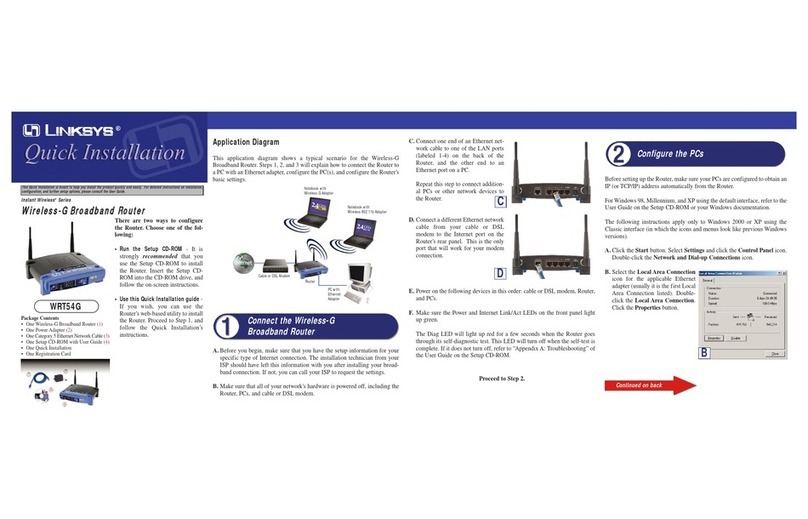
Linksys
Linksys WRT54G - Wireless-G Broadband Router... Quick installation guide

Edimax
Edimax Wireless Broadband Router user manual

Samsung
Samsung MIM-H03N User & installation manual

Rosewill
Rosewill RNX-N4 Quick installation guide
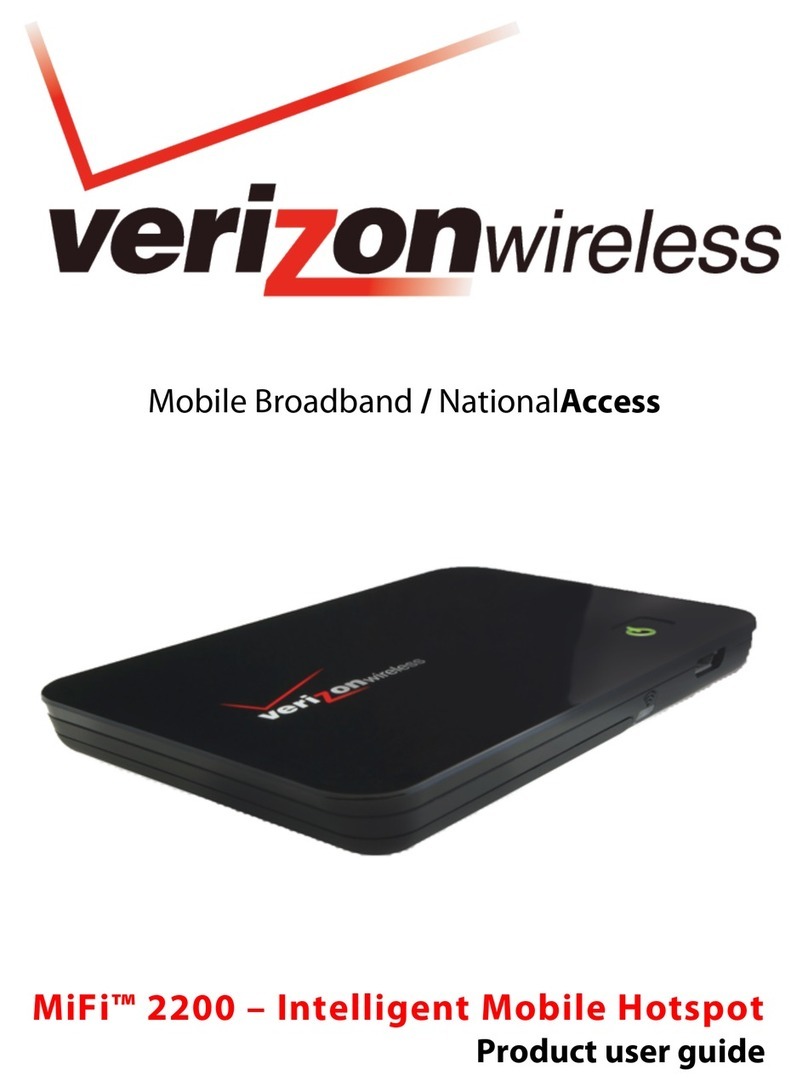
Verizon Wireless
Verizon Wireless MIFI MiFi 2200 Product user guide
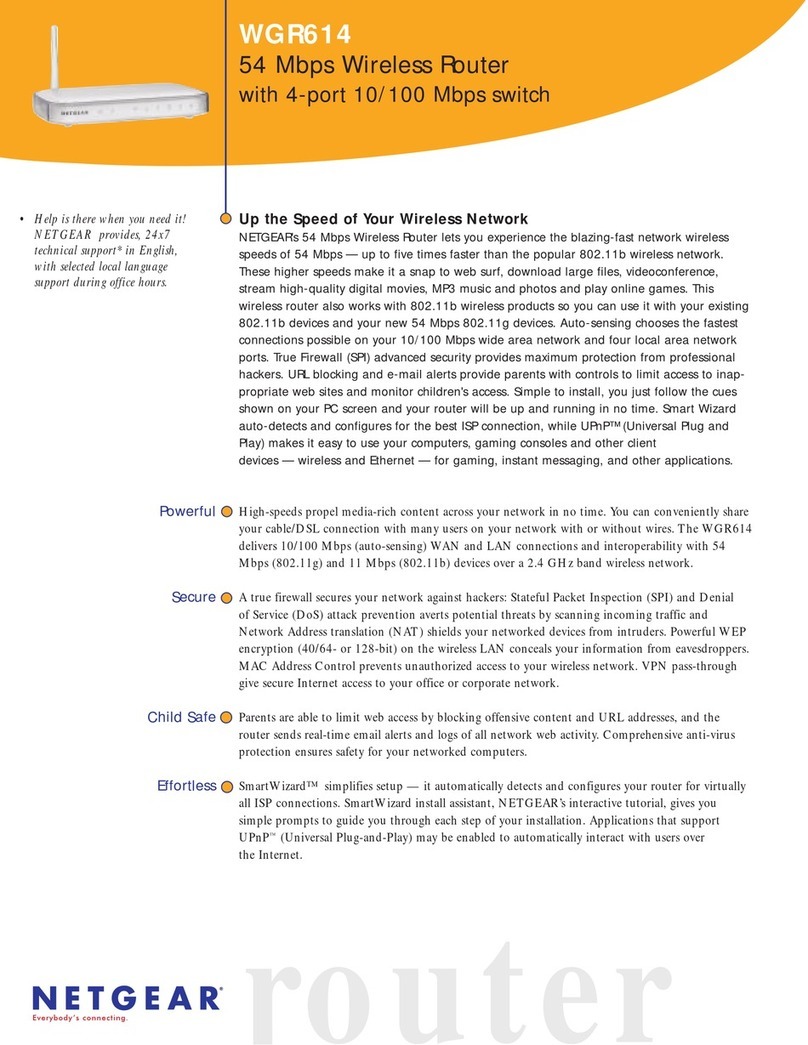
NETGEAR
NETGEAR WGR614 Specification sheet