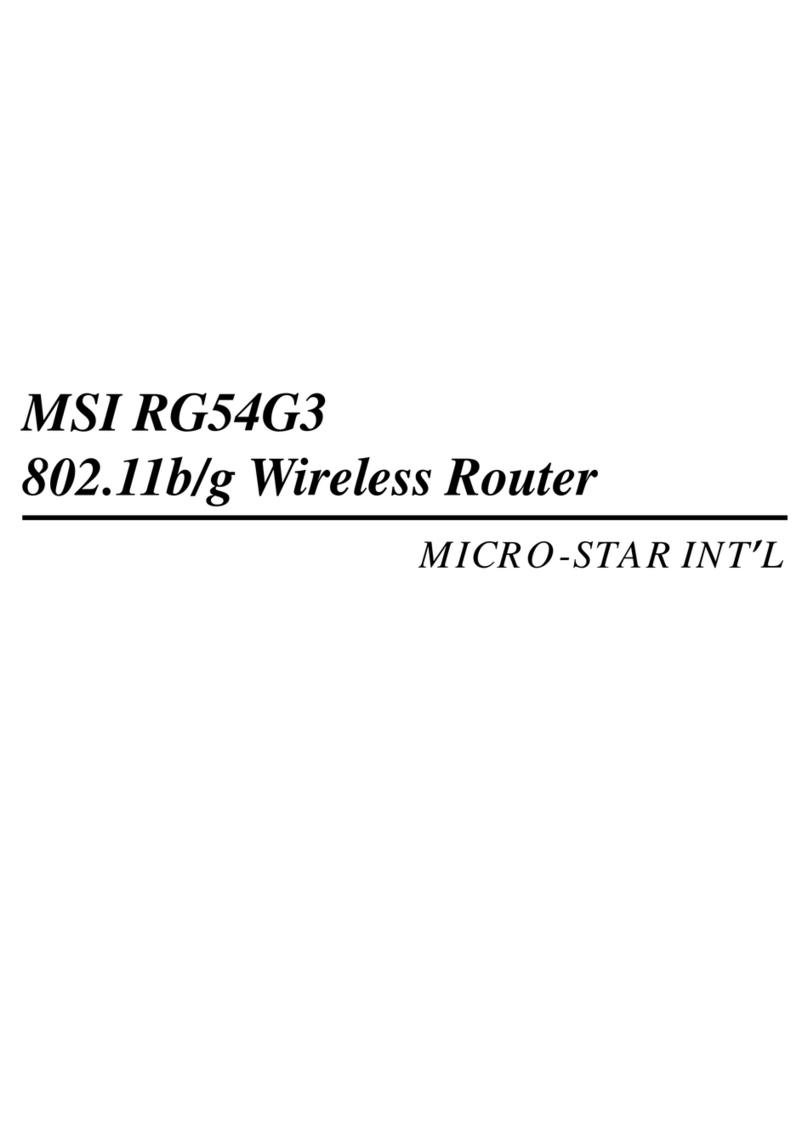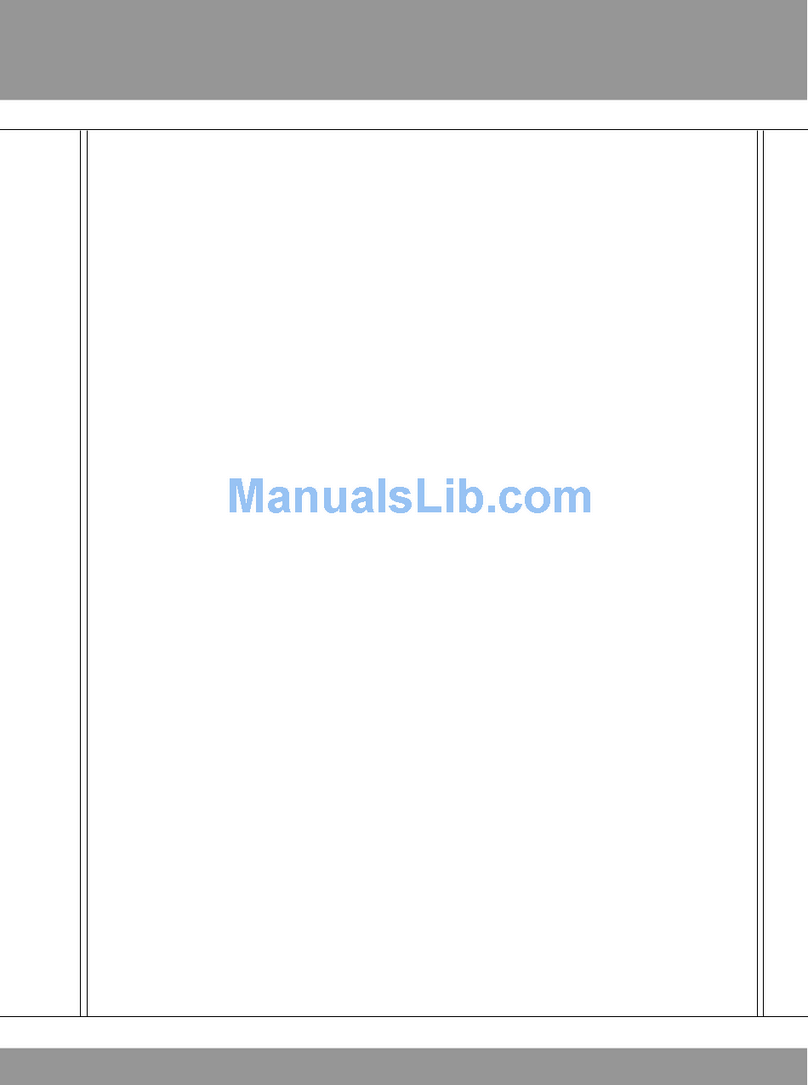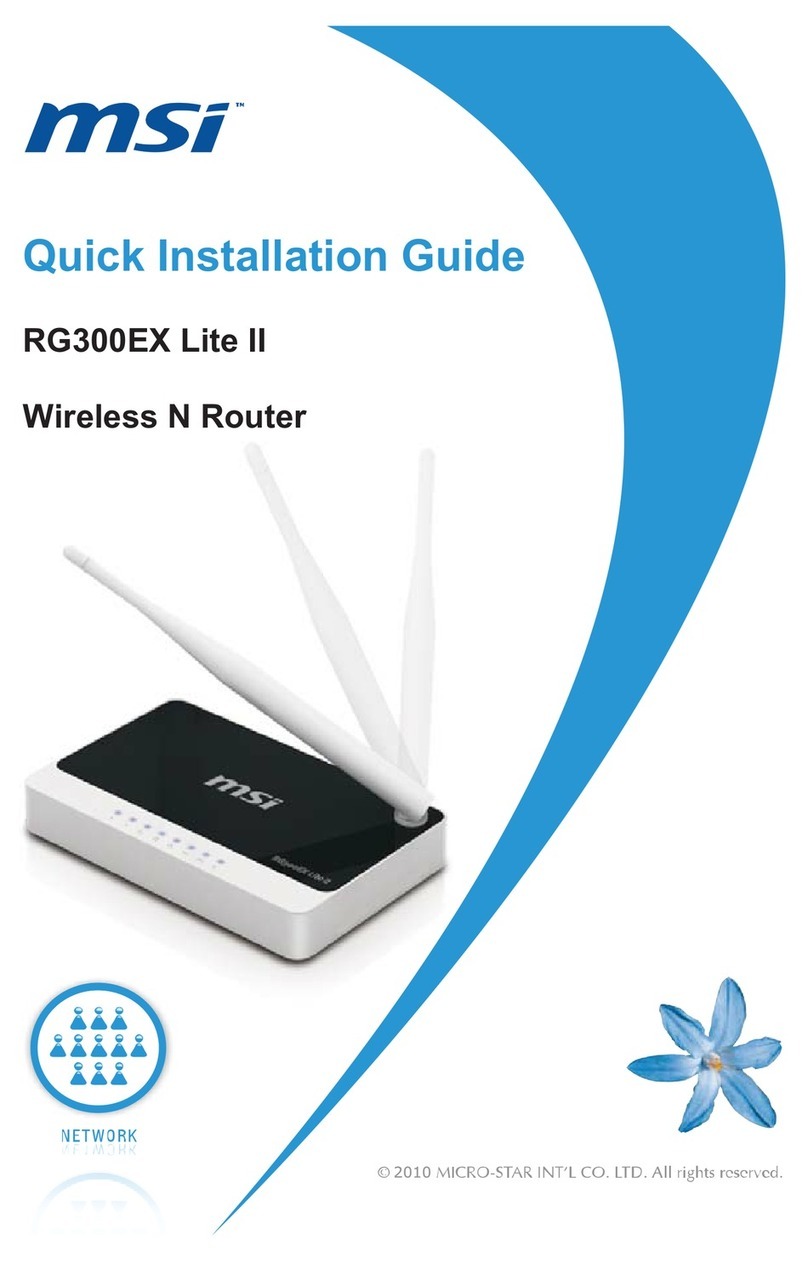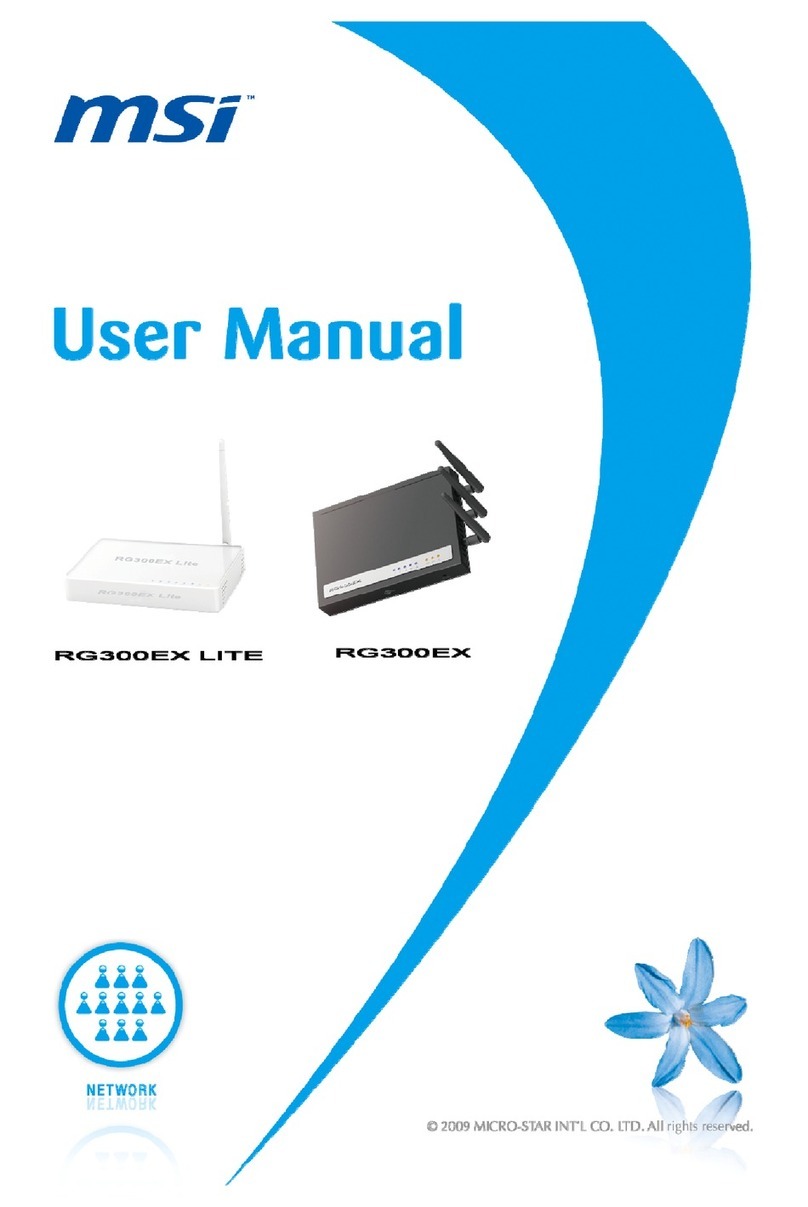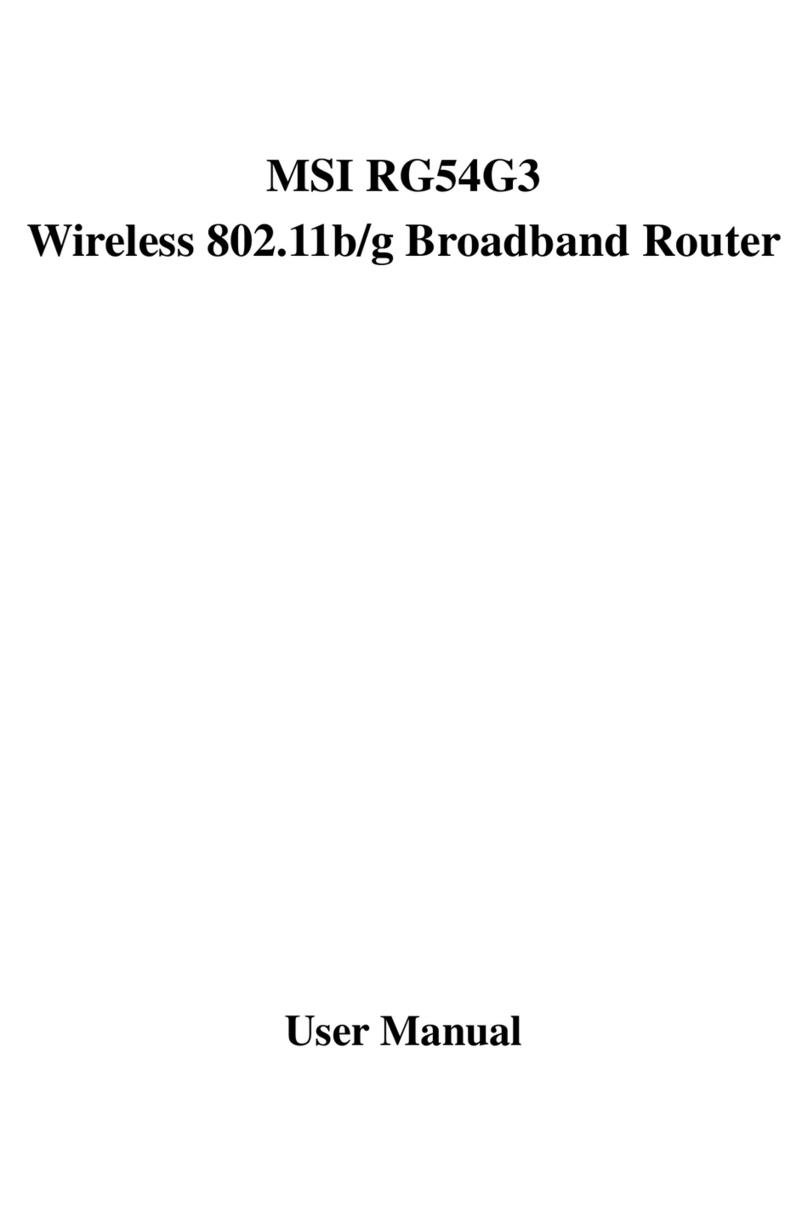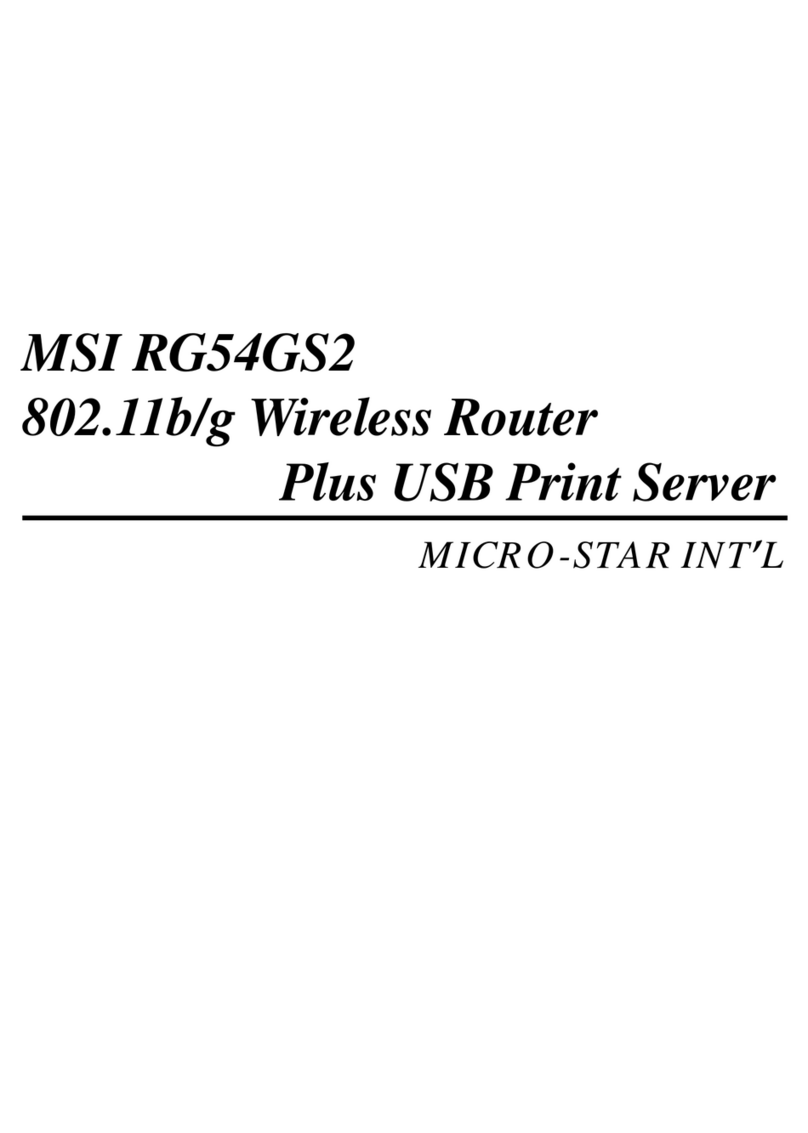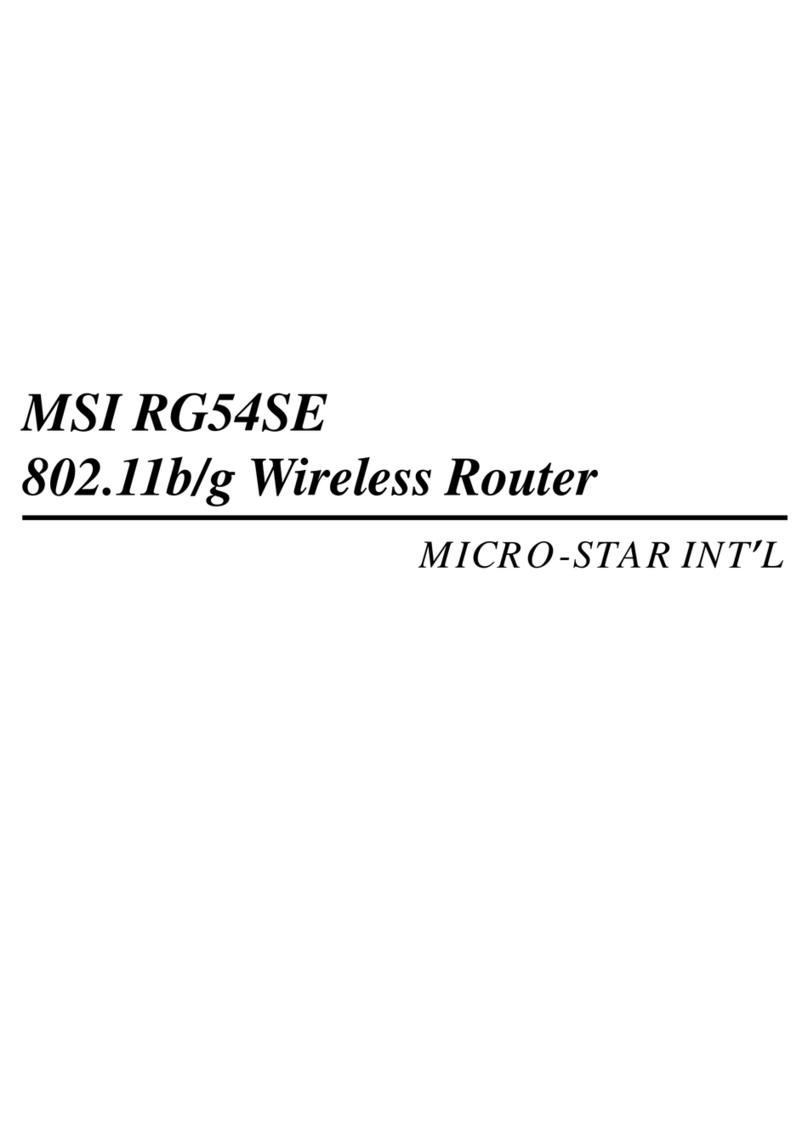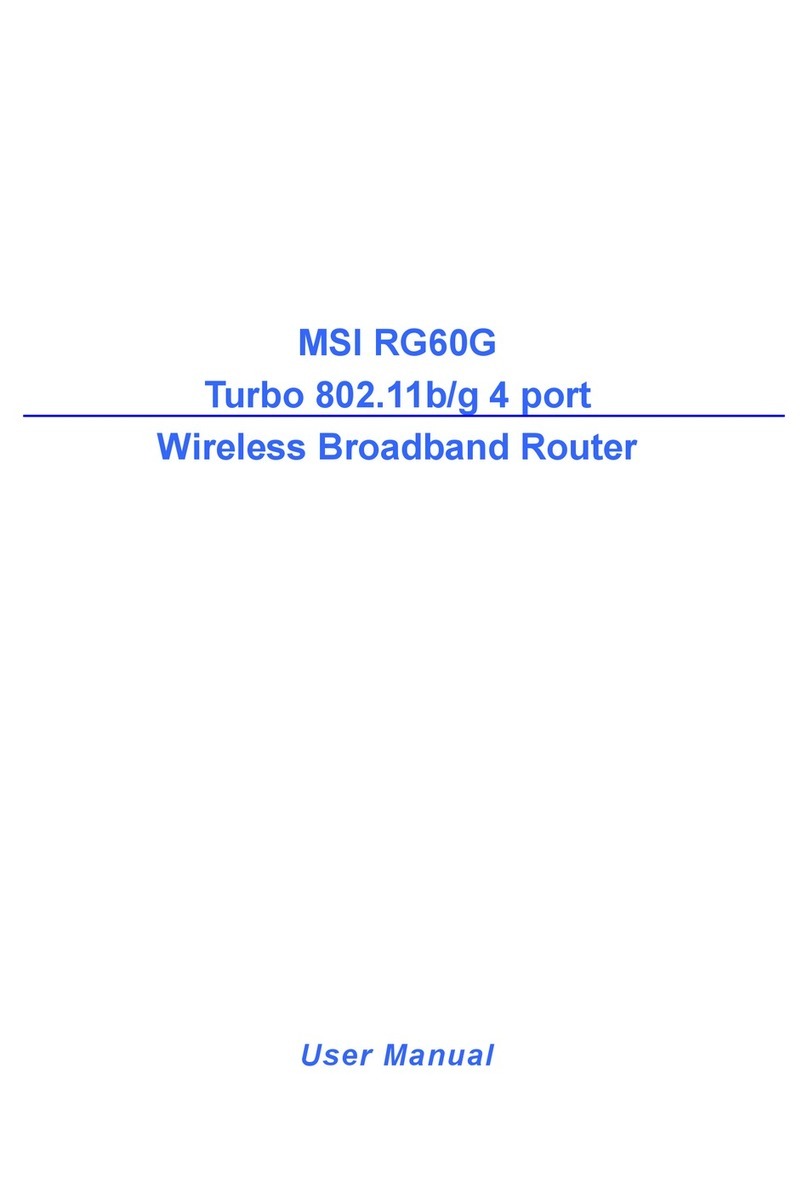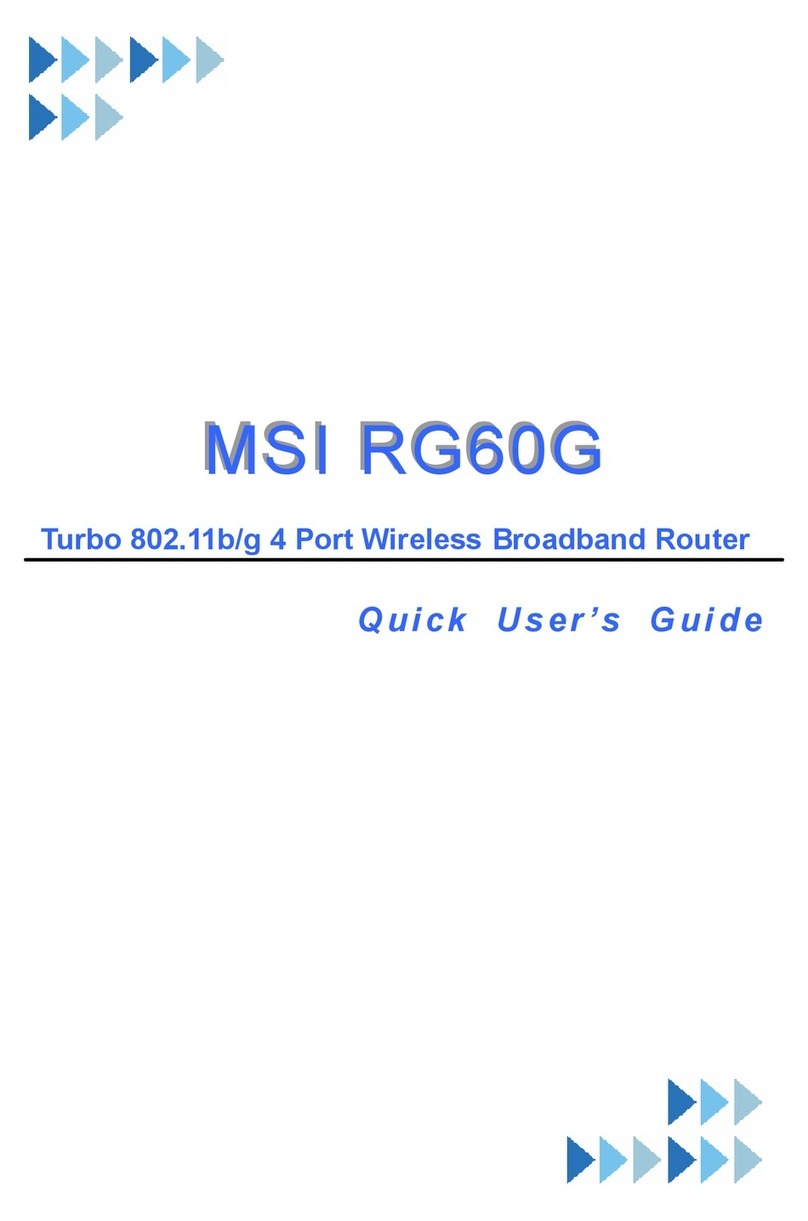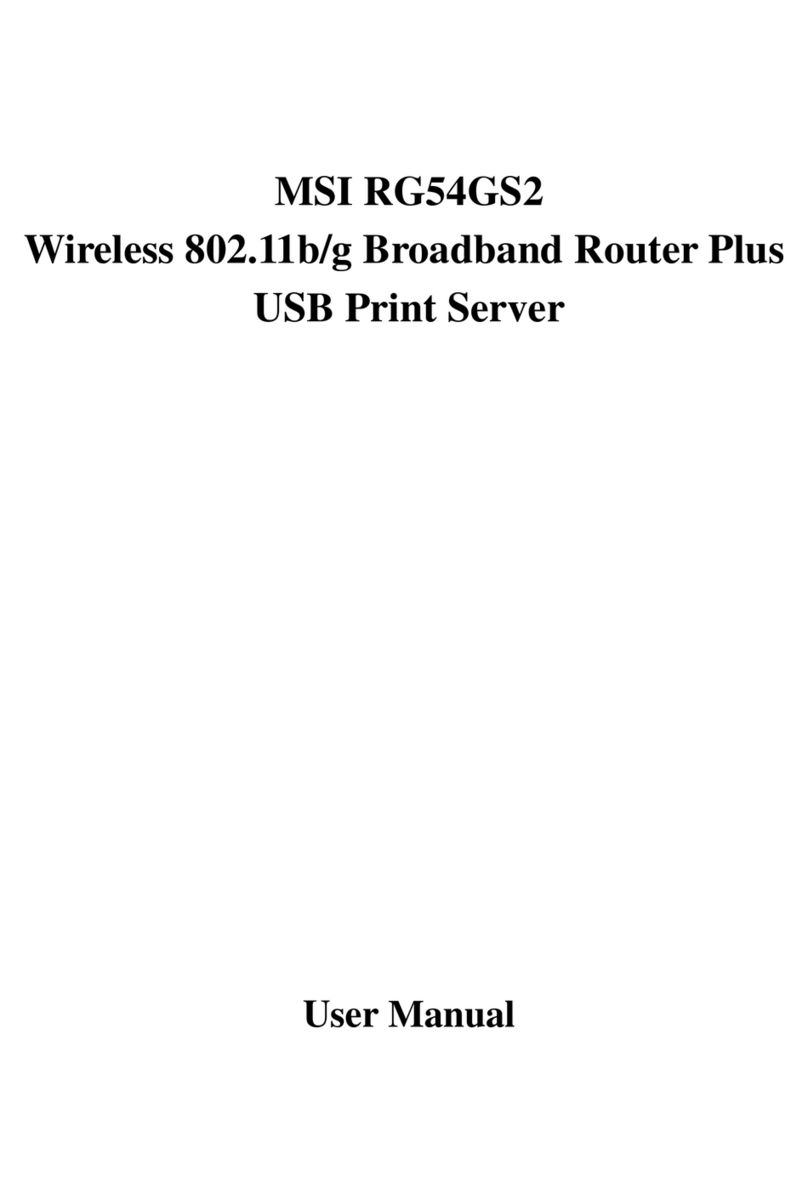RG300EX LITE
CONTENTS
English………………………………………………………………………………1-1
German……………………………………………………………………………2-1
French………………………………………………………………………………3-1
Dutch………………………………………………………………………………4-1
Czech………………………………………………………………………………5-1
Slovakian…………………………………………………………………………6-1
Portuguese…………………………………………………………………………7-1
Greek………………………………………………………………………………8-1
Danish………………………………………………………………………………9-1
Swedish…………………………………………………………………………10-1
Finnish……………………………………………………………………………11-1
Norwegian…………………………………………………………………………12-1
Hungarian…………………………………………………………………………13-1
Romanian…………………………………………………………………………14-1
Serbian……………………………………………………………………………15-1
Croatian…………………………………………………………………………16-1
Slovenian…………………………………………………………………………17-1
Bulgarian…………………………………………………………………………18-1
Estonian…………………………………………………………………………19-1
Latvian……………………………………………………………………………20-1
Lithuanian…………………………………………………………………………21-1
Polish………………………………………………………………………………22-1
Spanish……………………………………………………………………………23-1