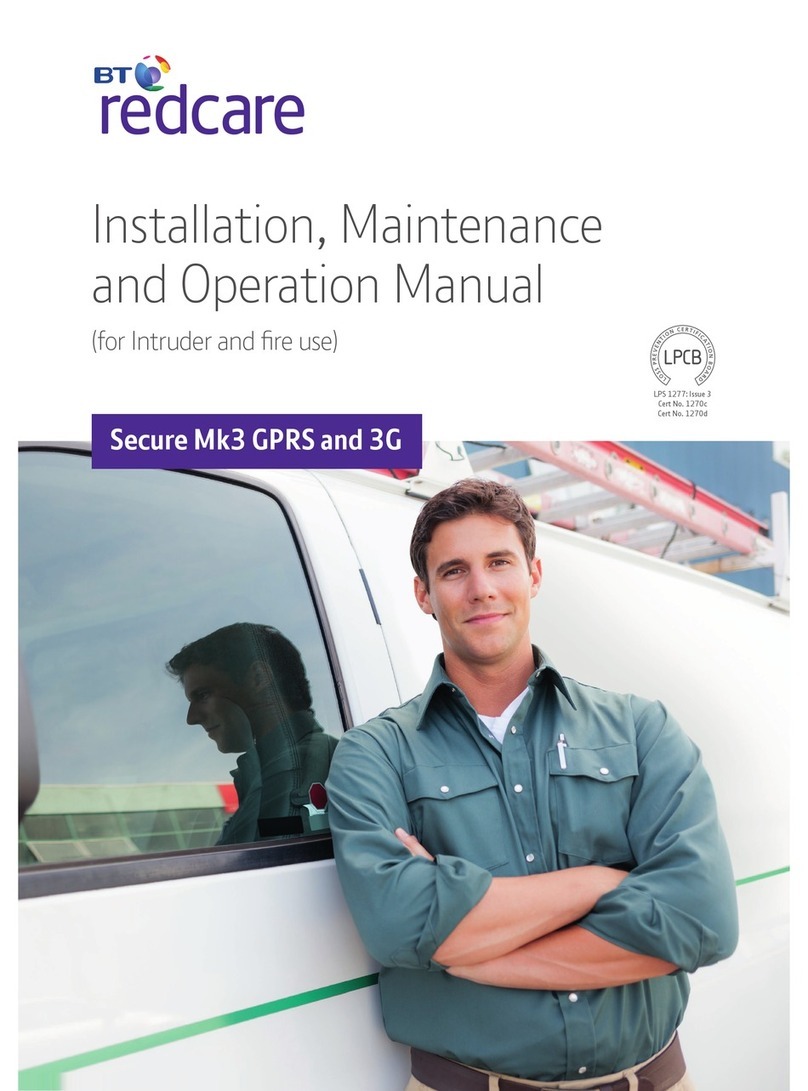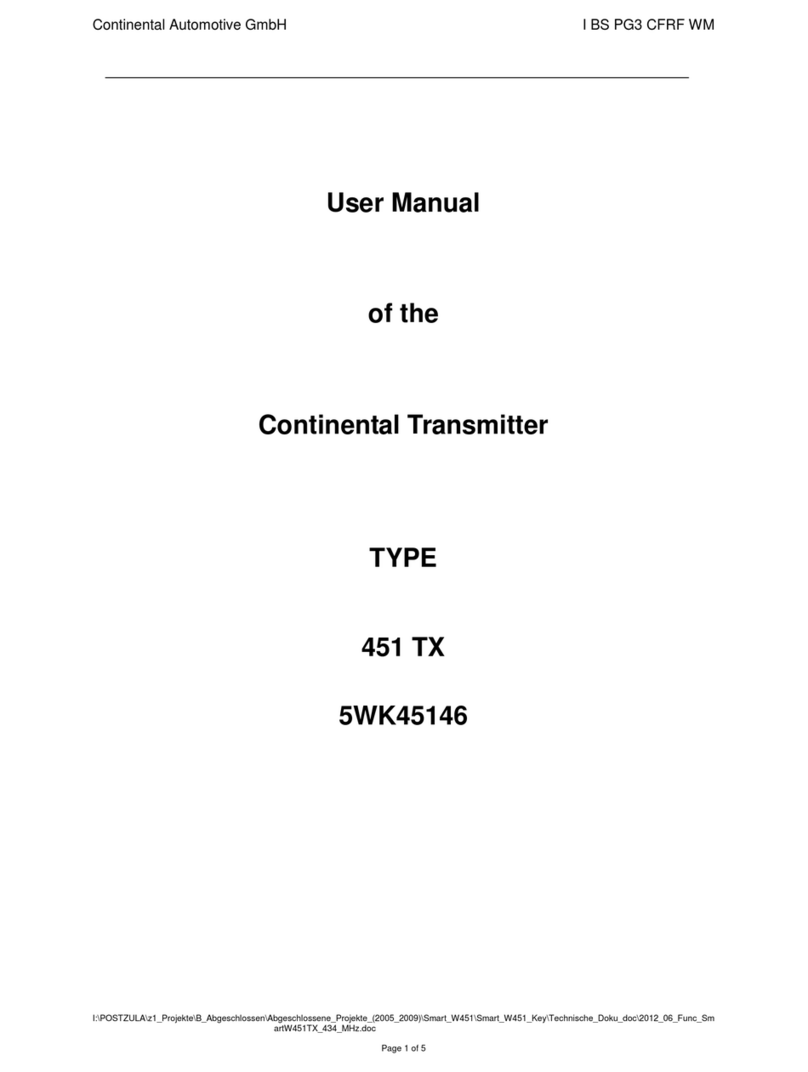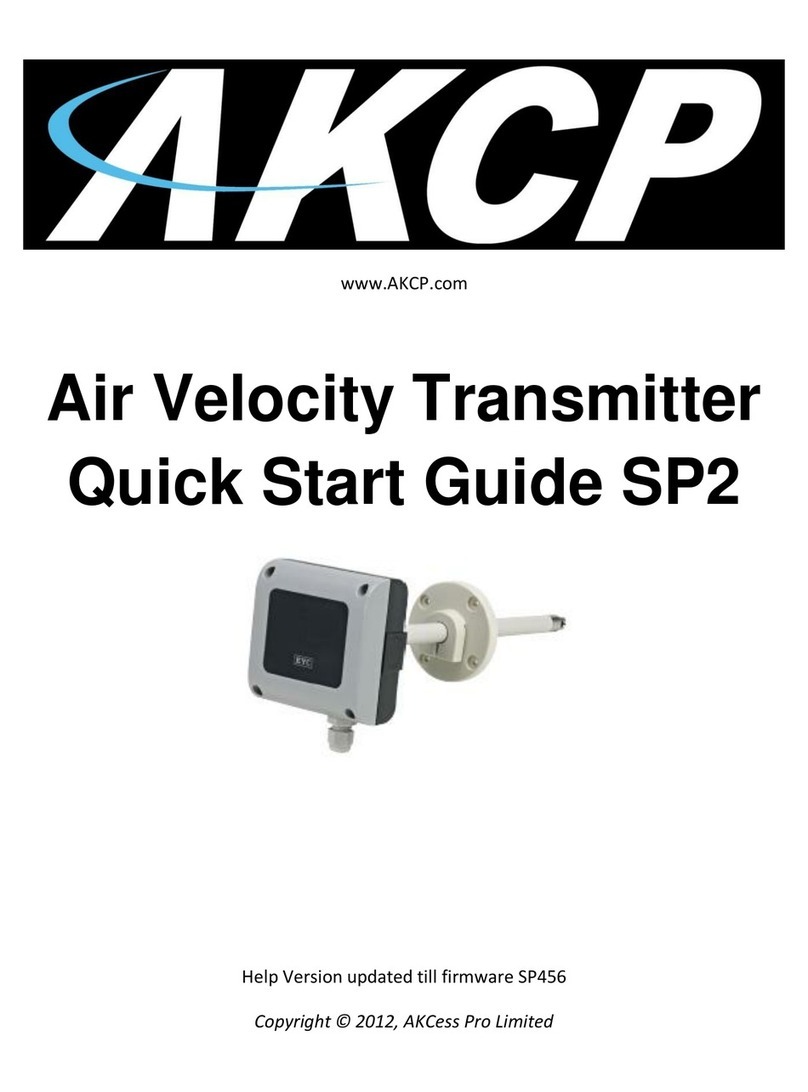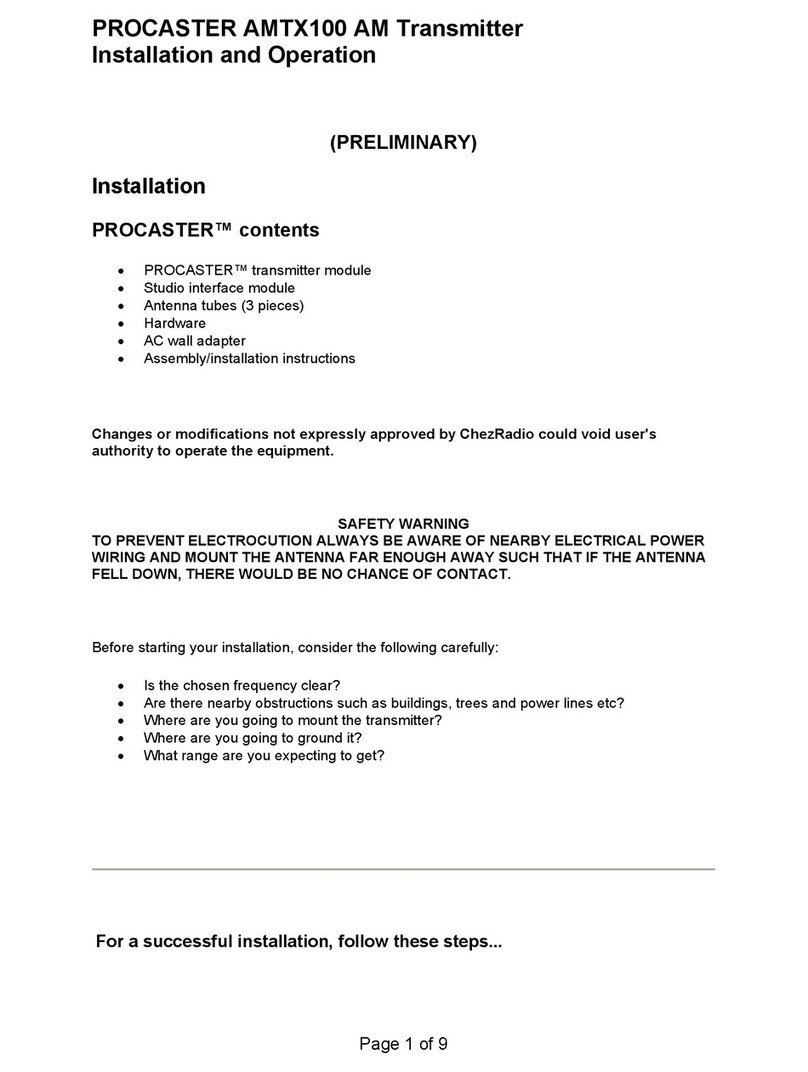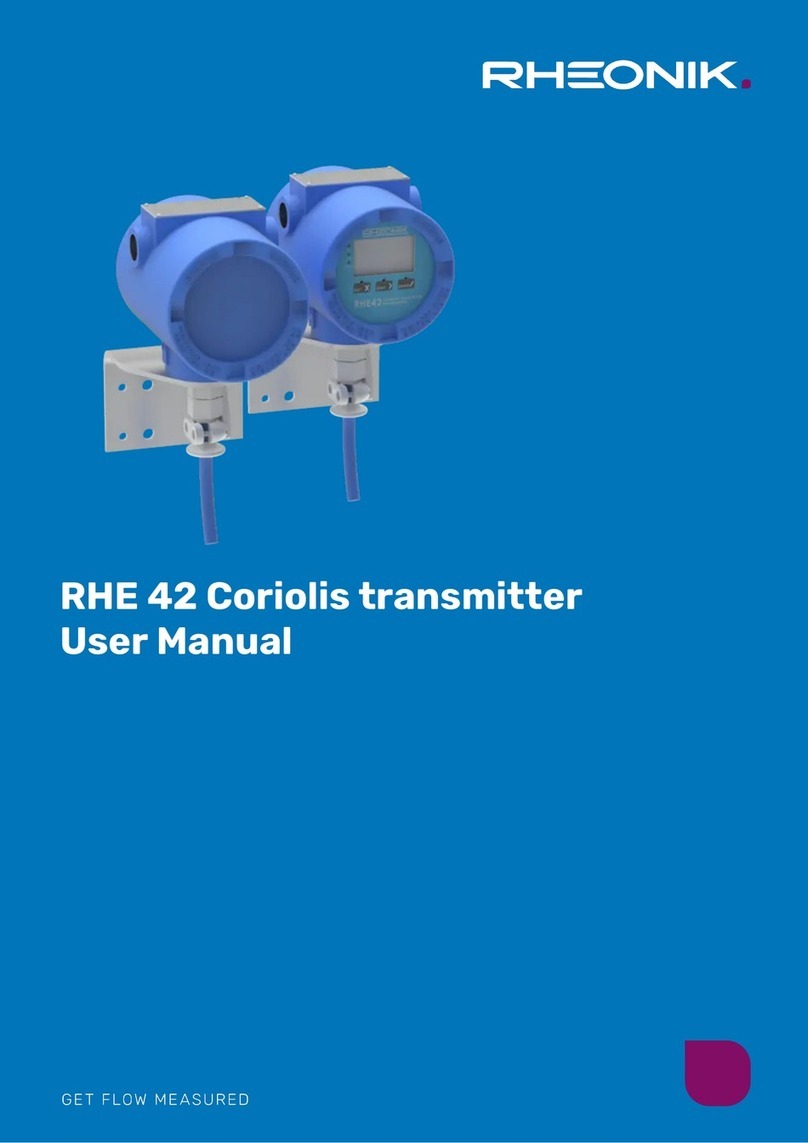Charging:
The Roger Touchscreen Mic takes two hours to charge
when the battery is empty. Simply plug the charger into
the bottom of the device and plug into the wall.
**IT IS ADVISED THAT YOU CONTACT THE
SENSORY SERVICE IF ANY OF THE ABOVE
OCCURS**
If you encounter any dicules, have any
quesons or concerns or there is a fault
with the device please contact:
Troubleshooting
Problem: I cannot switch Roger Touchscreen Mic on
Causes: The baery is empty
What to do: Recharge Roger Touchscreen Mic
Problem: Roger Touchscreen Mic is turned on, but I cannot under-
stand the talker
Causes: The microphone is not posionedcorrectly; The micro-
phone openings might be covered by ngers or clothing
What to do: Make sure Roger Touchscreen Mic is poinng to-
wards the talker’s mouth; Make sure the microphone openings are
not covered by ngers, clothing or dirt
Problem: I cannot hear the talker’s voice even though Roger
TouchscreenMic is switched on
Causes: The microphone has been muted
What to do: Check the indicator light – if it is red, briey press the
mute buon to acvate the microphone
Problem: I cannot hear the Roger Touchscreen Mic through my
hearing aids and Roger receivers
Causes: Incorrect hearing aids program; Receivers are not con-
nected in the network; In case of mulple microphones,
the primary microphone may not be switched on or may be out of
range
What to do: Check that the hearing aids are set to the correct
program
(RogerReady/Roger/FM/DAI/EXT/AUX)
Connect the receivers into the network; Check the indicator light –
if it is blinking blue, switch on the primary microphone and check
that it is within range
What to do:
Troubleshoong
Problem: I keep losing the audio signal
Causes: Distance between Roger Touchscreen Mic and Roger
receiver is too large
What to do: Decrease distance between Roger devices and Roger
Touchscreen Mic
Problem: Roger Touchscreen Mic’s light is
blinking red (double ash)
Causes: Its baery charge is low
What to do: Charge Roger Touchscreen Mic as soon as possible
Problem: Roger Touchscreen Mic has stopped working
Causes: Soware issue
What to do: Reboot Roger Touchscreen Mic by simultaneously
pressing the On/O and mute buon for at least 8 seconds
Problem: Roger Touchscreen Mic is near a computer, and comput-
er Wi-Fi connecon seems to be slow
Causes: The Roger Touchscreen Mic and computer are too close
What to do: Move Roger Touchscreen Mic’s posion to at least 1
meter away from the computer
Problem: “Frowning face” is displayed on Roger Touchscreen Mic
Causes: Device has suered an internal error
What to do: Wait 30 seconds unl the “frown” disappears. Device
will reboot automacally
Sensory Service