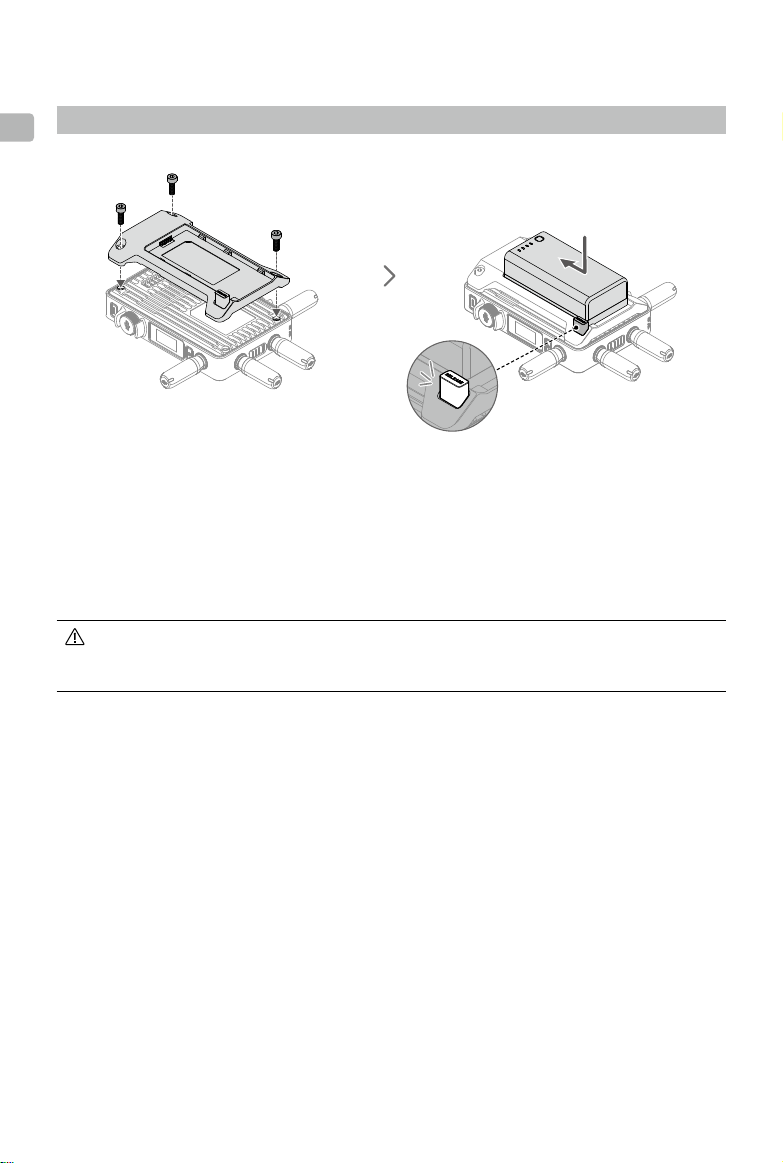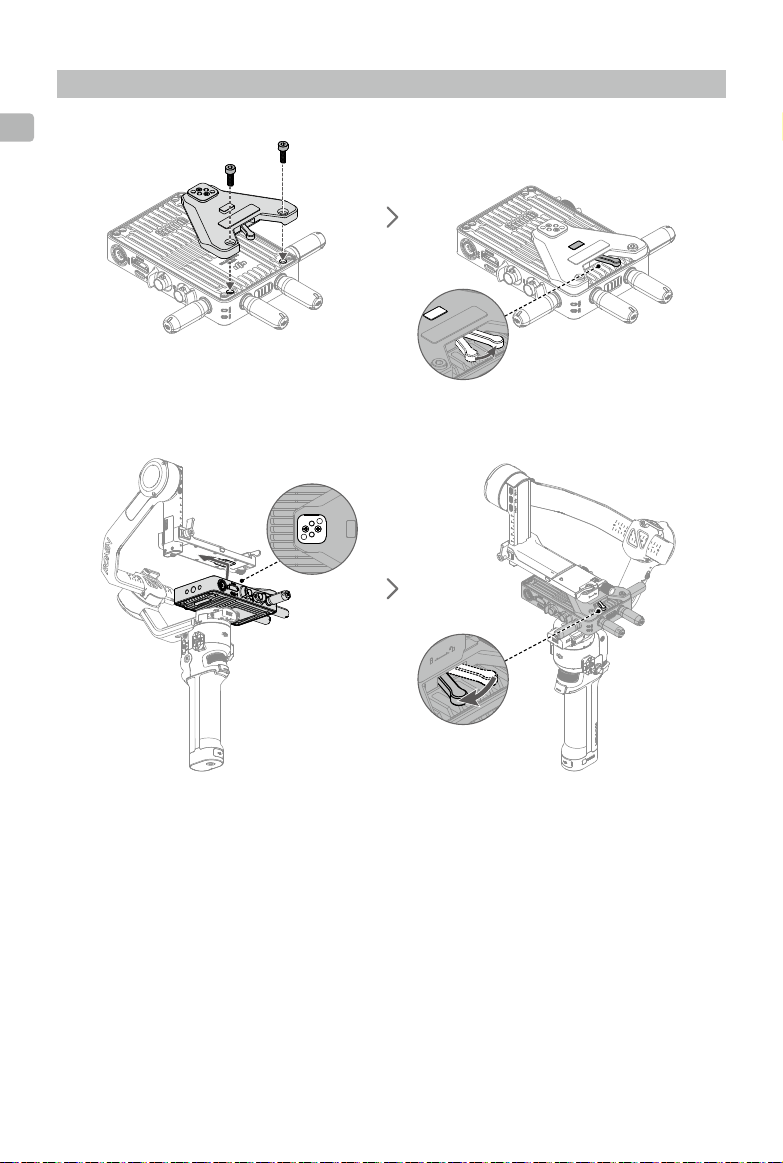dji Video Transmitter User manual
Other dji Transmitter manuals

dji
dji LIGHTBRIDGE User manual

dji
dji O3 Air Unit User manual

dji
dji OT-213 User manual
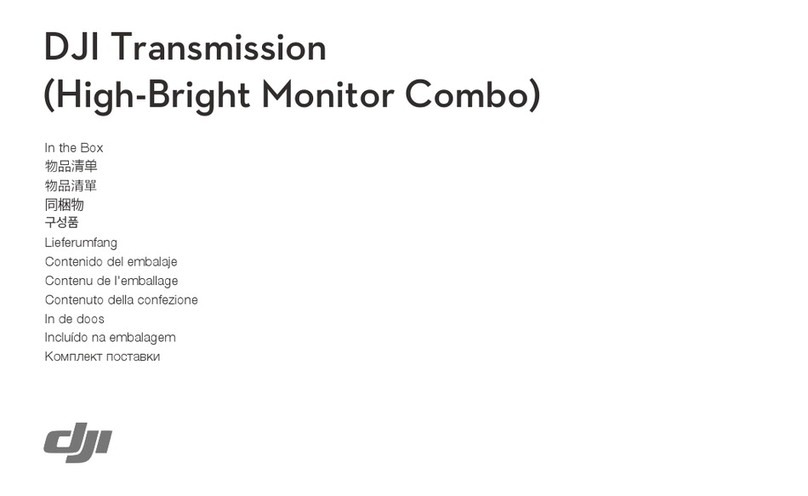
dji
dji Transmission High-Bright Monitor Combo User manual

dji
dji LIGHTBRIDGE 2 User manual

dji
dji Datalink Pro User manual
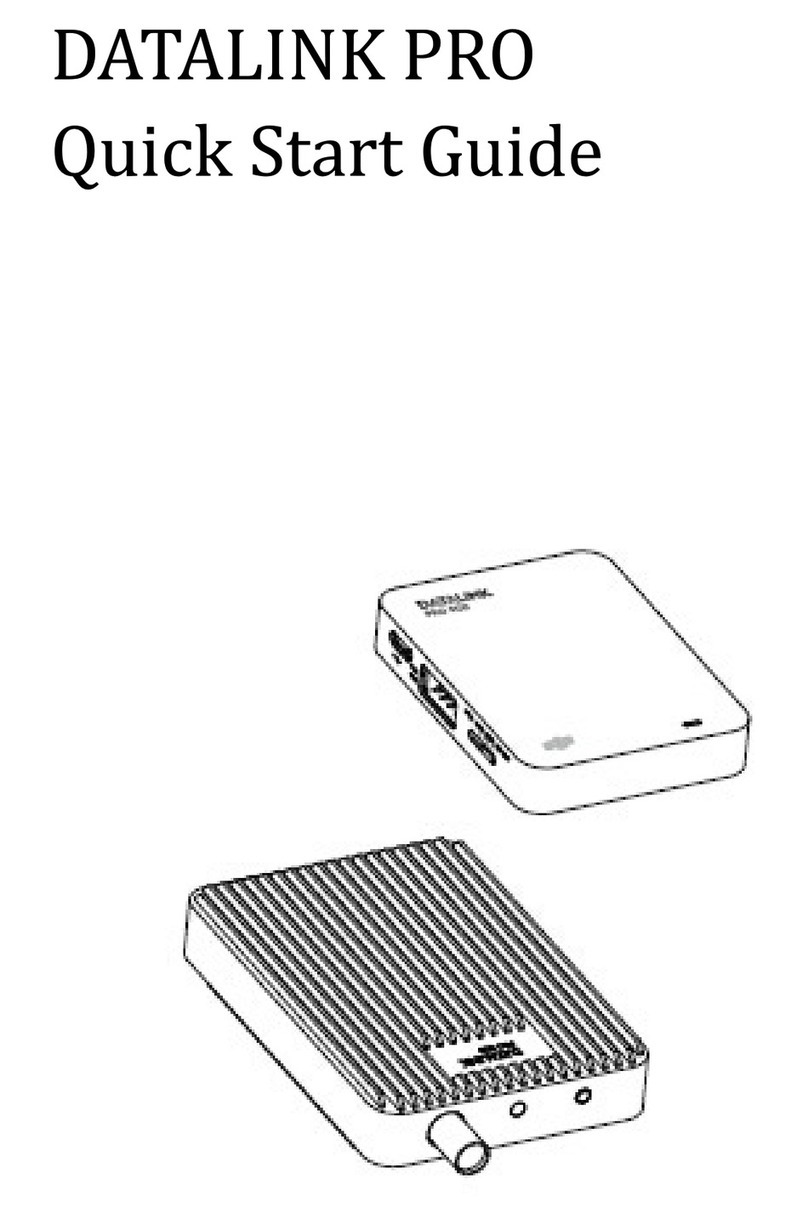
dji
dji Datalink Pro User manual

dji
dji OT-213 User manual

dji
dji Datalink Pro User manual
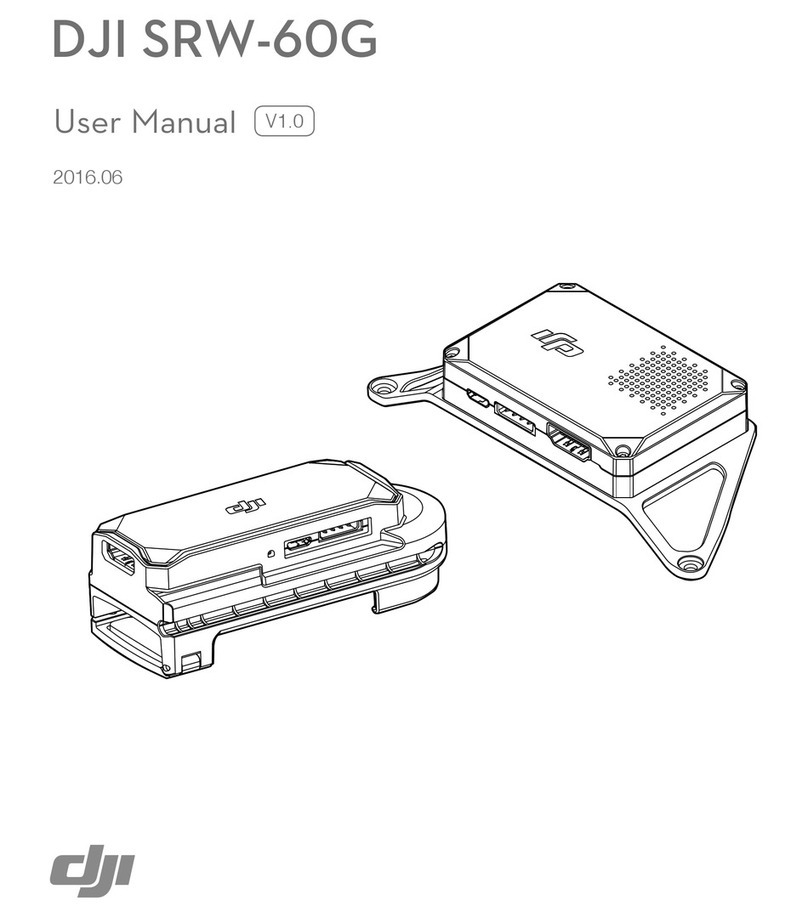
dji
dji SRW-60G User manual
Popular Transmitter manuals by other brands

Geo
Geo Web Pack quick start guide

Inovonics
Inovonics EchoStream EN1210W installation instructions

IKONNIK
IKONNIK KA-6 quick start guide

Rohde & Schwarz
Rohde & Schwarz SR8000 Series System manual

Audio Technica
Audio Technica UniPak ATW-T93 Installation and operation

NIVELCO
NIVELCO EasyTREK SCA-300 Series Programming manual