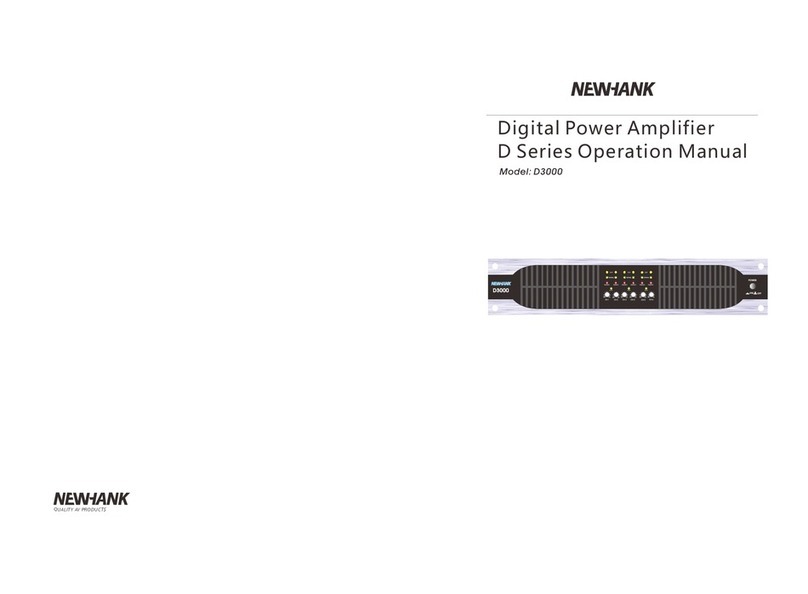Newhank STREAM IT 3 User manual

User's Manual
Wireless Streaming Preamplifier
WiFi aptX HDAirPlaySpotify Connect
ESS SABRE
DLNA
Multi-Room
www.newhank.com


Table of Contents
1. Introduction......................................................................................................................................................................................................................................1
2. What's in the box...........................................................................................................................................................................................................................1
3. Main Features .................................................................................................................................................................................................................................2
4. Specication.....................................................................................................................................................................................................................................3
5. Interface ..............................................................................................................................................................................................................................................4
6. Remote controller.........................................................................................................................................................................................................................5
7. Connection diagram...................................................................................................................................................................................................................6
8. How to use ........................................................................................................................................................................................................................................6
8.1 App download ........................................................................................................................................................................................................................6
8.2 Connection................................................................................................................................................................................................................................7
8.2.1 Option 1 - Connection via app..........................................................................................................................................................................7
8.2.2 Option 2 - Connection via LAN ........................................................................................................................................................................9
8.2.3 Option 3 - Bluetooth pair .....................................................................................................................................................................................9
8.3 App features ..........................................................................................................................................................................................................................10
8.3.1 Device setting ........................................................................................................................................................................................................... 10
8.3.2 To play local storage music ...............................................................................................................................................................................10
8.3.3 To play music from NAS ...................................................................................................................................................................................... 11
8.3.4 To play in line in mode........................................................................................................................................................................................11
8.3.5 To play in optical in mode.................................................................................................................................................................................. 11
8.3.6 To play in bluetooth mode................................................................................................................................................................................11
8.4 Streaming services.............................................................................................................................................................................................................12
8.4.1 Spotify ............................................................................................................................................................................................................................12
8.4.2 AirPlay.............................................................................................................................................................................................................................13
8.4.3 Qplay...............................................................................................................................................................................................................................13
8.5 Multiroom and Multizone............................................................................................................................................................................................. 13
8.6 Left and right channel..................................................................................................................................................................................................... 14
8.7 Preset..........................................................................................................................................................................................................................................14
8.8 Source mode change .....................................................................................................................................................................................................14
8.9 Restore factory setting ....................................................................................................................................................................................................15
8.10 Firmware update..............................................................................................................................................................................................................15
9. Play on PC........................................................................................................................................................................................................................................15
9.1 To play music from iTunes on Mac and Windows PC ..................................................................................................................................15
9.2 To play music from Windows PC via Foobar2000...........................................................................................................................................16
10. Web Player Interface..............................................................................................................................................................................................................17
FAQ ........................................................................................................................................................................................................................................................... 19

1
Stream IT 3 is a high-end audio preampliöer with streaming services over network and Bluetooth aptX HD connectivity.
Using Stream IT in your system enables you to stream music from your smart device, USB, NAS or streaming services
such as Spotify, Tidal or Qubuz in high resolution with use of the 4STREAM App, AirPlay, Bluetooth or via the local RCA
(analog) or Toslink optical (digital) inputs. Connect your ampliöer or powered loudspeakers to the analog RCA LeftRight-
Sub outputs or digital via RCA coax or Toslink optical. Using multiple units you can set up a multiroom system for home
or oce audio distribution.
1. Introduction
2. What's in the box
Main Unit x1
Power Adapter x1
User's Manual x1
Antenna(3dB) x2
2-2RCA Cable x1
2-1RCA Cable x1
Remote Control x1

2
3. Main Features
- Stream music via network without distance limitation or Bluetooth 5.0 up to 15 meters.
- Bluetooth 5.0 aptX HD for true high resolution music.
- Airplay, Spotify Connect, Qplay, DLNA, UPnP protocol and 3rd party app compatible.
- Support streaming source from online services, smart device memory, USB pen drive, NAS, Bluetooth and line in.
- Multiroom and multizone streaming enabled by mutiple units connected in same network.
- All music sources can be restreamed in sync to multiple units.
- High quality music streaming support, sample rate decoding up to 24bit, 192kHz.
- RCA Coaxial and Toslink Optical to provide digital audio output.
- Spotify, Deezer, Tidal, Qobuz, iHeartRadio, TuneIn, Napster, and more online streaming services integrated to
use in the app.
- Free iOS and Android app available.
- Free global online update for new features.
- Full function remote controller for use without control via app.
- Digital (Toslink Optical) and Analog RCA inputs for more possible external audio input.
- Subwoofer output for powered subwoofer.
- OLED display panel for display info.
- EQ adjustment via app or remote controller.
- Preset playlist availble in app and short buttons on remote controller for one button play.

3
4. Specication
Connectivity
Wireless network IEEE802.11 b/g/n 2.4G
Ethernet Single port 10/100Mbps RJ45
Bluetooth 5.0 Qualcomm aptX-HD
USB For portable media storage
Frequency response 20Hz to 20kHz
Digital output RCA coaxial output
Toslink optical output
Analog output Stereo L/R RCA / Mono Subwoofer RCA
Audio input Stereo L/R analog RCA, Toslink optical
Power supply 12V/1A
Decoding Up to 24bit/192kHz
Supported format FLAC/MP3/AAC/AAC+/ALAC/APE/WAV
Signal to Noise Ratio (SNR) 110dB
Total Harmonic Distortion (THD) 0.03%
Remote control IR / App / Browser / TCP/HTTP API
LED modes Red-Standby mode
Display content Status info
Dimensions 12x11.3x3.7CM(4.72x4.45x1.46in)
Weight 0.4kg(0.88lb)

4
5. Interface
LED: To show the device status.
Display Panel: Display status info.
IR Receiver: For remote control.
Trigger: 12V trigger output to use with other device.
Reset: Short press to switch source input. Quickly press twice to reset WiFi/Bluetooth connection. Quickly Press
three times to do factory reset. Long press to turn device o and press again to turn on.
Bluetooth antenna: External Bluetooth antenna for better Bluetooth signal strength.
Line Input: For external audio sources from TV, CD player and so on.
Sub Output: To connect active subwoofer.
OPTICAL Input: For digital input source.
Line Output: To provide analog audio to other devices.
Coax Output: To provide digital audio output to ampliers.
OPTICAL: Digital audio output.
LAN: Wired connection to your router.
USB Host : to connect USB pen drive (1024 tracks at most).
WiFi antenna: external WiFi antenna for better signal strength.
DC in: 12V/1A DC input.

5
6. Remote Controller

6
8.1 App Download
Download the 4STREAM application from App Store for iOS based devices and Google Play Store for Android based
devices.
The application supports English, Spanish, French, German, Italian, Portugese, multiple languages including:
Korean, Simpli! ed Chinese, Traditional Chinese and Japanese.
Once power up, the device is in standby mode (red LED is on), use the power button on remote controller or ed
press the reset button to turn it on.
8. How to use
7. Connection Diagram
Smart Phone Smart Tablet
Windows PC iMAC
Smart Phone Smart Tablet
Windows PC iMAC
Router
Analog device
Audio RCA output
Analog device
Audio RCA input
Digital device audio
Coax/Optical input
Active Subwoofer
RCA
Digital device audio
Optical output
DC input
Internet
Wi-Fi
Ethernet RJ 45
connect to network
Connect to USB
pen drive
BT Connnect Wi-Fi Connnect

7
8.2 Connection
8.2.1 Connection via app
1. Power the device.
2. Connect your mobile devices to your network.
3. Go for mobile device WLAN settings> Connect mobile device to hotspot SoundSystem_xxxx you will see a WiFi
logo .(short press the reset button if the hotspot is not found).
4. Open the 4STREAM application, follow the guides, or if you see the device in the device list, click on the + icon on top
right corner.
5. Choose the 2.4G network (Only 2.4G network will appear), Enter router password>wait for the device to be
congured. *For multiple units connecting to same router, router password will be saved.
Table of contents
Other Newhank Amplifier manuals