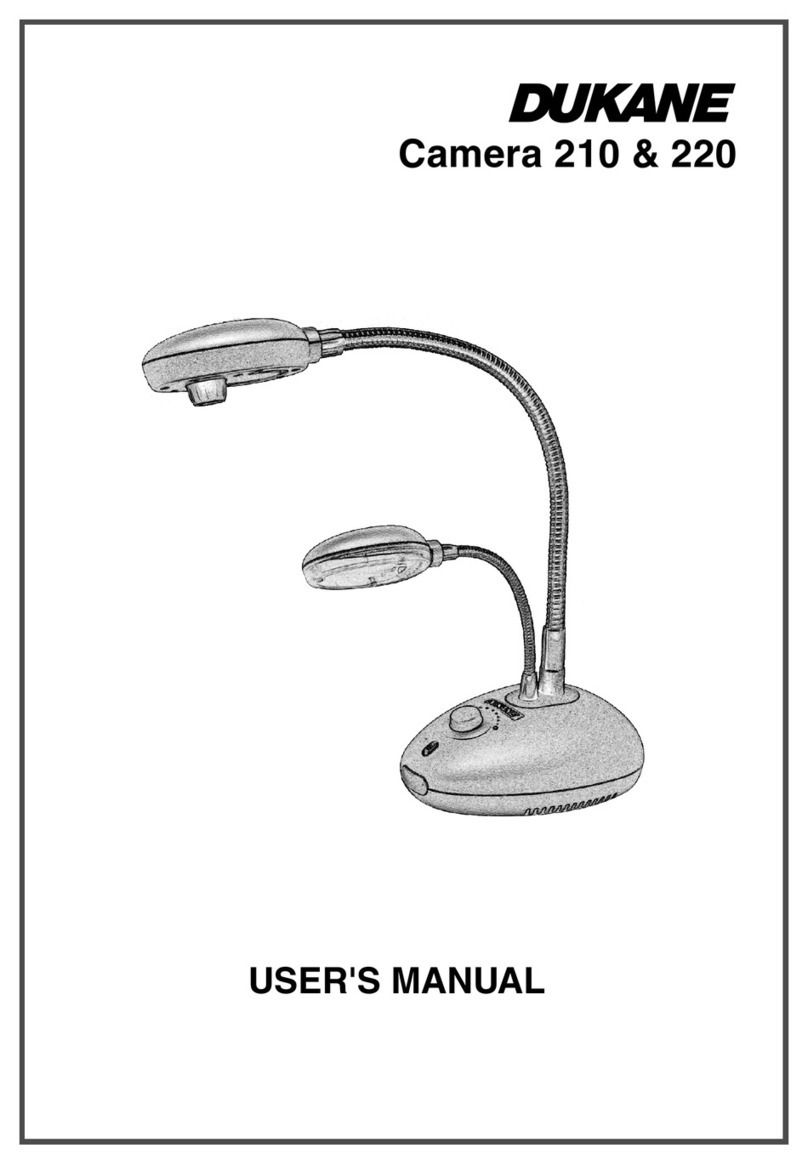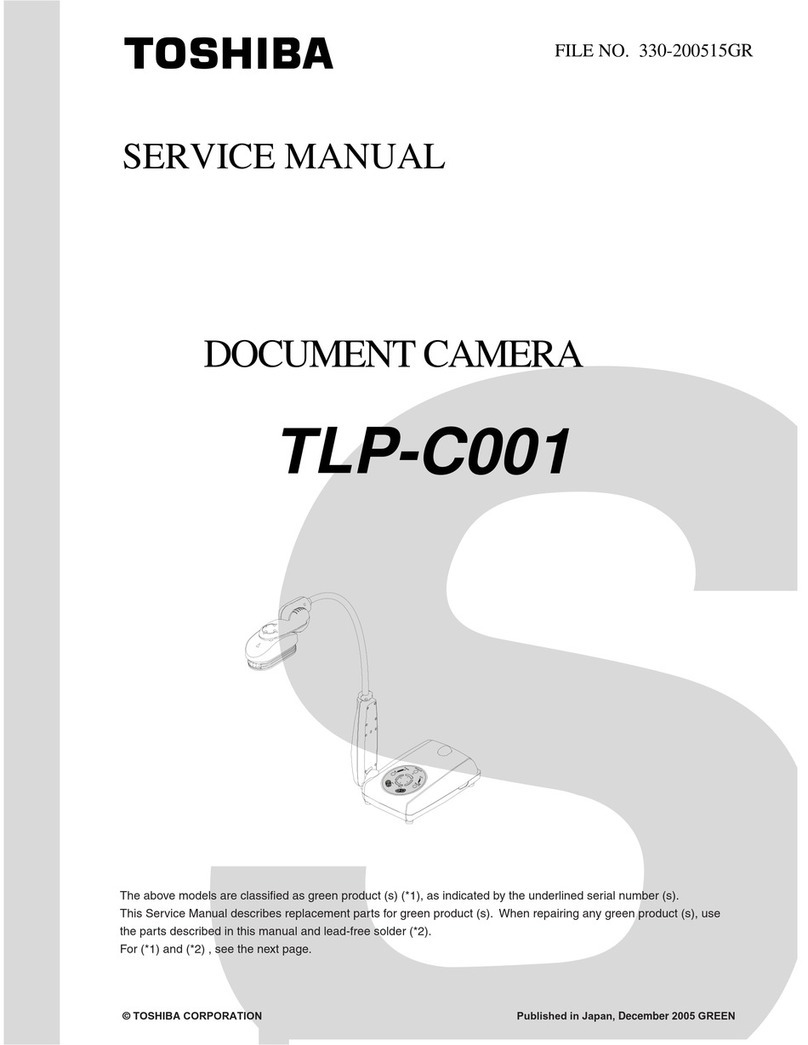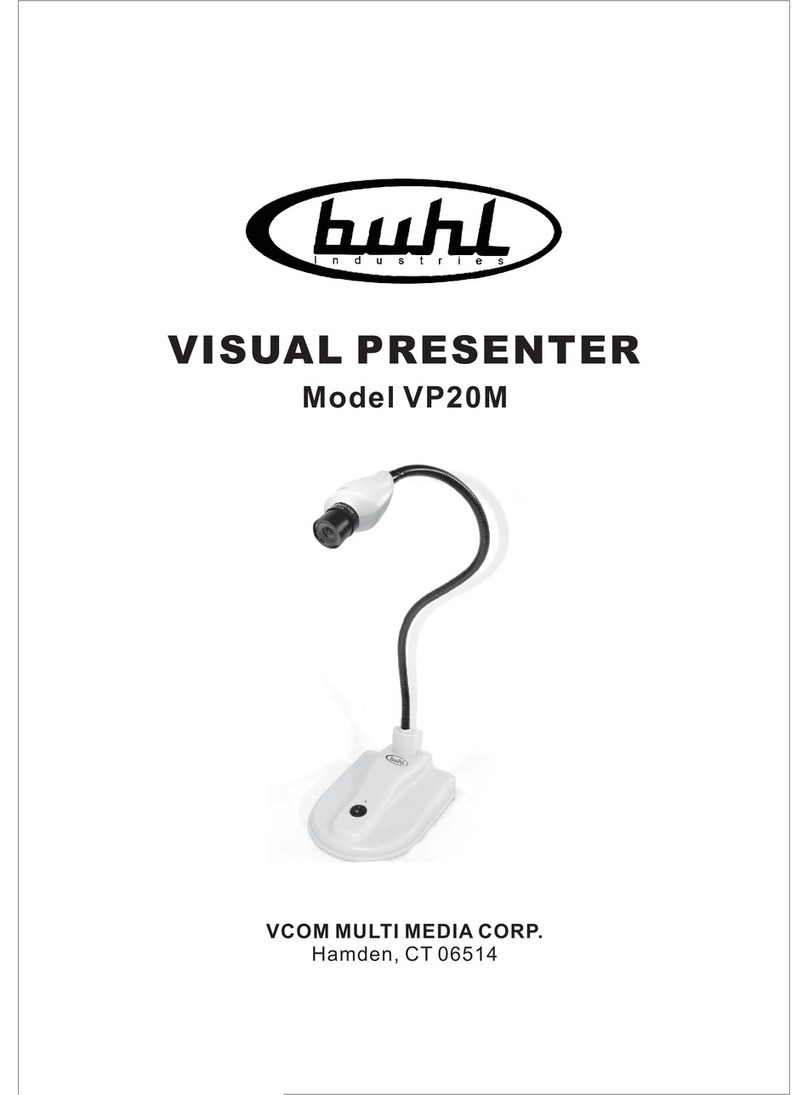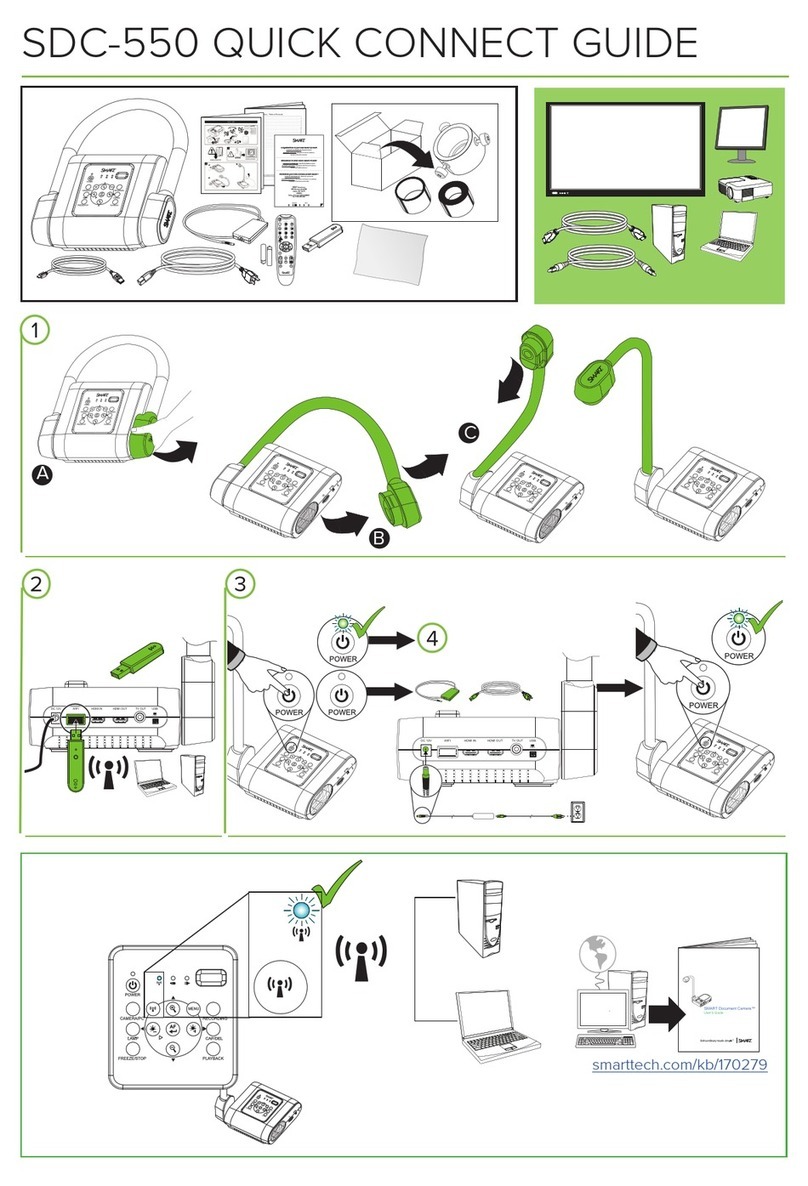Newline-Interactive TC-20P User manual

Model: TC-20P
Manual

It is our honor that you have chosen our products.
Before using the product, please read the declaration below carefully.
Welcome!
FCC Compliance Statement (Class A):
European Community Compliance Statement (Class A):
VCCI-A
Federal Communications Commission (FCC) Statement:
This device complies with part 15 of the FCC Rules. Operation is subject to the following two
conditions:
(1) this device may not cause harmful interference, and
(2) this device must accept any interference received, including interference that may cause
undesired operation.
This is a class A product. In a domestic environment this product may cause radio interference
in which case the user may be required to take adequate measures.
When the equipment exceeds its effective usage life and is subject to
disposal, please comply with related laws and regulations to recycle
all accessories. Please do not dispose the battery and rechargeable
battery with other household waste! Please deliver the battery and
rechargeable battery to a local recycle collection station for recycle.
Let's do our share in protecting the environment.
This is a class A product.
In a domestic environment this product may cause radio interference,
in which case the user may be required to take corrective actions.
This Equipment has been tested and found to comply with the limits for a Class A digital
device, pursuant to part 15 of the FCC Rules. These limits are designed to provide reasonable
protection against harmful interference when the equipment is operated in a commercial
environment. This equipment generates, uses and can radiate radio frequency energy and,
if not installed and used in accordance with the instruction manual, may cause harmful
interference to radio communications. Operation of this equipment in a residential area is likely
to cause harmful interference in which case the user will be required to correct the interference
at his own expense.

Precautions
Understand the Visualizer
Parts Identication
Remote Control
Control Panel
LCD
Basic Preparations
Setup Visualizer
Adjusting
Adjusting Camera Arm for Different Size Image Capture
LED Arm Lamp
Insert and Take out SD Card (Not including in package)
Making Connections
System Diagram
Connect to Computer
USB Image Capture
Menu Operating Instructions
Operation the Visualizer by Tool Bar
Icon Function Instructions
Setting Visualizer
Folding the Visualizer
Trouble Shooting
Specications
01
03
03
04
05
06
07
07
08
09
10
10
11
11
12
14
15
15
15
16
17
19
20
Contents

01
Precautions
● Please prevent children from operating the device without supervision.
● Don't look directly to the lamp to avoid damage to user's eyes.
● Don’t use accessory power adaptor and power cord to other equipment, they are special for
this product.
● To prevent machine damage, avoid making camera module to hit against table surface or
other solid objects.
● Don't spill liquids on the control panel.
● Unplug the AC power cord from the wall outlet when not using it for long period.
● Don't disassemble visualizer and power adapter without proper instruction.
● Don't push the camera head to fold arms.

02
● Don't move visualizer by holding arms with one hand. Please move it by holding machine
base with both hands or holding LED arm lamp with one hand.

03
AUnderstand the Visualizer
1
1
2
2
3
3
4
4
5
5
6
6
7
7
8
8
9
9
12
12
15
15
17
17
11
11
14
14
16
16
10
10
13
13
Camera Box
Camera Arm II
Camera Arm l
Built-in MIC
Ventilation Holes
Side Connect Panel
Control Panel
Anti-theft Slot
DC 12V In
Rear Connect Panel
Stage
LCD
Power Key
Shock Absorption Strip
LED Arm Lamp
Camera Indicator
IR Receive Area
PartsIdentication

04
Remote Control
Button Function
Flip the current image (Press
again to normal).
Increase volume.
Decrease volume.
Rotate the image 0°, 90°, 180°,
270°.
Switch between Color mode
and Black & White mode.
Switch output port between
VIDEO OUT and HDMI/VGA
out.
Switch between XGA, SXGA,
WXGA, 720P and 1080P.
Button Function
Power on Visualizer (Press and
hold 3 seconds to turn off).
Setting the Visualizer.
To auto adjust brightness, auto
white balance and auto focus.
Select Visualizer output signal.
Move the cursor Up.
Move the cursor Down.
Move the cursor Left.
Move the cursor Right.
Conrm key.
Capture a still image and
save in ash ROM or SD Card
(Default).
To show or hide the tool bar.
Record a video clip and save in
SD Card (Press it again to stop
recording).
Freeze the image (Press again
to unfreeze).
Re-display stored images and
videos.
Increase brightness.
Decrease brightness.
Control the arm lamp on/off.
Switch between image/text
mode.
Enlarge image size.
Reduce image size.

05
Button Function
Control the arm lamp on/off.
Delete key.
Select Visualizer output
signal.
Record a video clip and save
in SD Card (Press it again to
stop recording).
Re-display stored images
and videos.
Capture a still image and
save in ash ROM or SD
Card (Default).
Rotate the image 0°, 90°,
180°, 270°.
Flip the current image (Press
again to normal).
Freeze the image (Press
again to unfreeze).
To show or hide the toolbar.
To auto adjust brightness,
auto white balance and auto
focus.
Control Panel
Button Function
Move the cursor Up.
Move the cursor Down.
Move the cursor Left.
Move the cursor Right.
Conrm key.
Decrease brightness.
Increase brightness.
Reduce image size.
Enlarge image size.
(Text) Switch between image/text
mode.
(Title) Freeze the top or side 1/8 of
the screen.
(Split) Split image function.
(B&W) Switch between Color mode
and Black & White mode.

06
1. No matter what signal source is selected, this LCD can only preview
picture come from camera.
2. If AV output mode is selected, the LCD will not display any signal.
Note
This machine with a 3.5" LCD, you can preview camera signal on the screen.
LCD
LCD

07
BBasic Preparations
Setup Visualizer
Step 1: Hold the base with one hand and pull up camera arm I gently with another hand
until hearing a crack sound.
Step 2: Pull up camera arm II with hand to unfold arms to a proper position.
Step 3: Rotate camera box to the position of lens facing down.

08
Once every movable part reaches dened position, don't force to move them,
or the machine may be damaged and user may be harmed.
Note
Step 4: Rotate LED arm lamp to the proper position.
Adjusting
● Adjust camera head manually to have proper shooting image.
● Fine adjusting LED arm lamp manually to achieve ideal brightness.

09
Adjusting Camera Arm for Different Size Image Capture
● A4 shooting area
● Macro mode
Push camera arm II down to make
camera head closes to object
8cm
● A3 shooting area
Adjust camera arm II as above gure
Keep camera arm II
parallel to table

10
If ambience is too dark, please press button on the control panel to turn on LED arm
lamp and enhance image quality.
LED Arm Lamp
Video recording function can only be used after inserting SD card.
Note
Insert and Take out SD Card (Not including in package)
Step 1: Insert the SD card into SD card slot.
Step 2: After inserting SD card successfully, SD card will replace internal memory.
Step 3: Press SD card to eject it from the slot.

11
CMaking Connections
System Diagram
● Connection Ports on the Side
● Connection Ports on the Rear
● Connect power source
Before making any connections, turn off all the power. Please ensure that the visualizer along
with all other equipments to be connected are turned off.
Connect the power cord to the 12V IN connector.

12
Connect to Computer
● Connection via VGA Cable
Step 1: Using VGA cable to connect VGA-IN on visualizer and VGA-OUT on computer.
Step 2: Using audio cable to connect AUDIO-IN on visualizer and AUDIO-OUT on
computer.
Step 3: Using VGA cable to connect VGA-OUT on visualizer and VGA-IN on display
device.
Step 4: Using audio cable to connect AUDIO-OUT on visualizer and external speaker.
Step 5: Pressing Source on remote controller or control panel to switch signal source
to VGA signal.
1. Be sure to use the power adapter come with the machine.
2. The type of power adapter andAC cord are depending on your
countries/regions.
3. No wet hands to touch the plug.
4. Be sure to plug the power adapter and AC cord in place.
Note
VGA cable doesn't support audio output. Connecting external speaker to
AUDIO OUT port to have audio output.
Note

13
● Connection via HDMI Cable
Step 1: Using HDMI cable to connect HDMI-IN on visualizer and HDMI-OUT on
computer.
Step 2: Using HDMI cable to connect HDMI-OUT on visualizer and HDMI-IN on display
device.
Step 3: Pressing Source on remote controller or control panel to switch signal source
to HDMI signal.
When using HDMI output, can have video and audio output simultaneously.
Note

14
DUSB Image Capture
Step 1: Using A-B type USB cable to connect USB to PC port on visualizer and USB
port on computer.
Step 2: Installing Capture Program software in the attached CD-ROM.
Step 3: Enter the software for operating different application in the software. Referring
to the Software Manual in attached CD-ROM for details.
Visualizer camera can be used as external PC camera when connecting
visualizer and PC with A-B type USB cable. Additional setting in visualizer
menu required.
Note
Menu Operating Instructions

15
EMenu Operating Instructions
Operation the Visualizer by Tool Bar
Icon Function Instructions
● Use menu button ( ) on the remote control or control panel to bring up tool bar.
● Use left and right arrow button ( / ) or ( / ) as the selection keys.
● Use conrm button ( )to conrm.
● Use backspace ( ) icon to return to the previous menu.
● Use home icon ( ) to return to the main tool bar.
Icon Function description
Enlarge image size.
Reduce image size.
Local amplication.
Capture a still image and save in RAM or SD Card (Default).
Record a video clip and save in SD Card (Press it again to stop recording).
Freeze the image (Press again to unfreeze).
Freeze the top or side 1/8 of the screen.
Cover part of the screen.
Flip the current image (Press again to normal).
Rotate the image 0°, 90°, 180°, 270°.
Switch between image/text mode.
Display lm negatives (Note: Turn on the backlight before to show negative).

16
Icon Function description
Switch between Color mode and Black & White mode.
Setup a Whiteboard.
Split the current Image.
Re-display stored images and videos.
Take annotation.
To auto adjust brightness, auto white balance and auto focus.
Picture in picture function.
Bring up the setting dialog box, press again to close.
Parts of the function on the tool bar need a Mouse or Wireless Tablet to
operate, please operate according to the screen tips.
Note
Setting Visualizer
● Select setting icon ( ) on the tool bar.
● Use conrm button ( )to enter setting dialog box.
● Use up and down button ( / ) or ( / ) to select.
● Use left and right keys ( / ) or ( / ) as the adjust button.
● Use conrm button ( ) to save the new settings.
● Press setting icon ( ) again to close setting dialog box.

17
FFolding the Visualizer
Step 1: Press power button to turn off visualizer.
Step 2: Rotate camera head to parallel position to arm II with lens facing user.
Step 3: Rotate arm II to the parallel position to arm I.
Table of contents