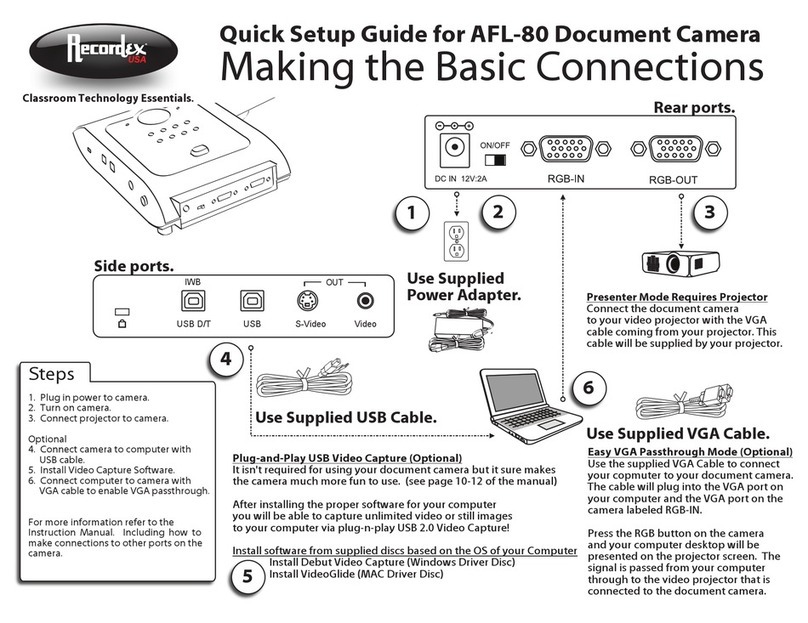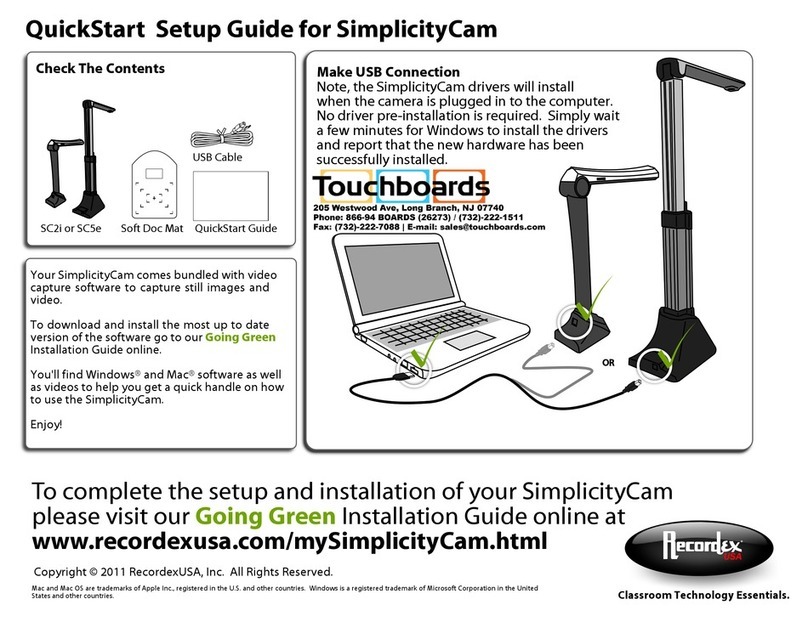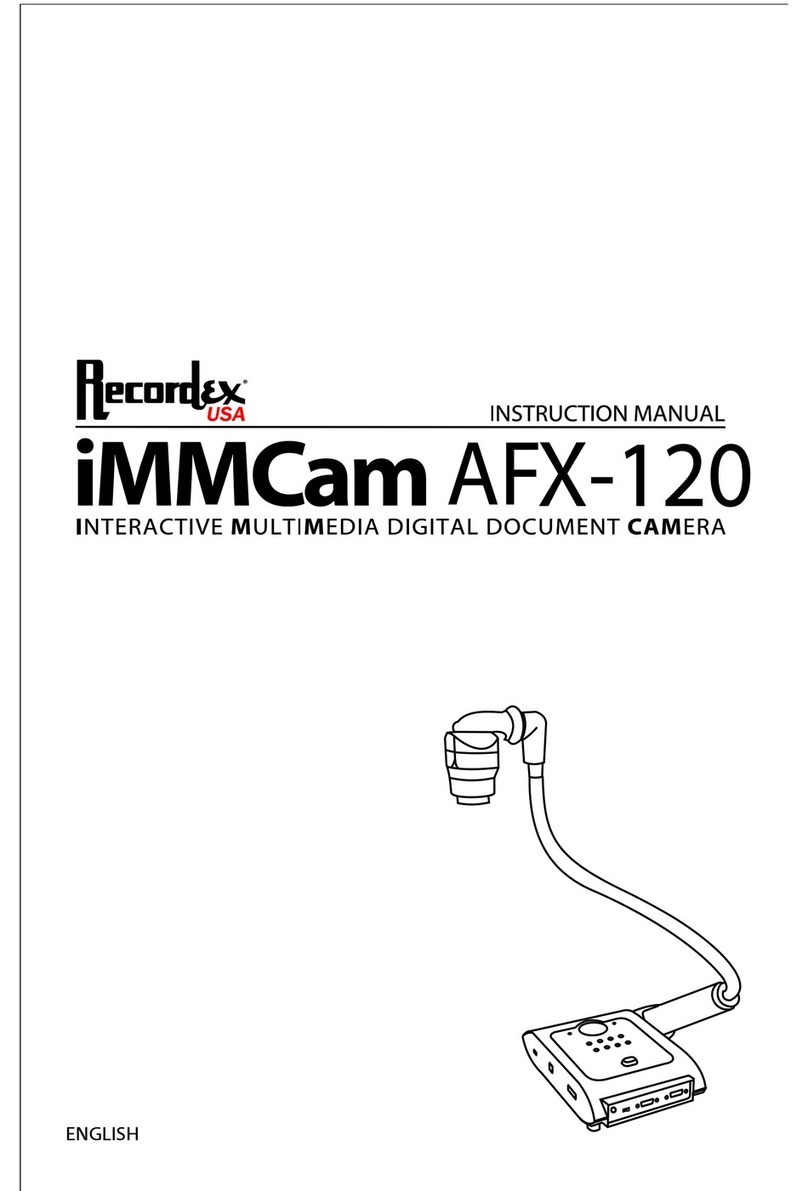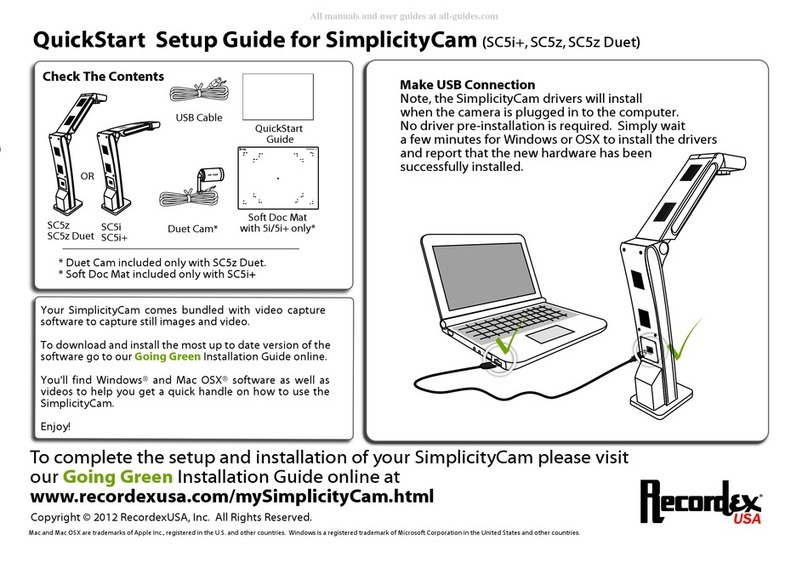DEVICE DRIVER INSTALLATION
Your iMMCam AFL-80 document camera can be used as a visualizer without installing any
device drivers or additional software. However, if you wish to capture video or image stills
from your iMMCam then you will need to install USB drivers and USB capture software.
Your iMMCamAFL-80 document camera is equipped with two hi-speed 2.0 USB Ports. This
gives you maximum flexibility and quality when capturing live video or image stills from
your iMMCam. It is possible to use the camera with both USB ports connected to your
computer, however, most users will find that their needs are met best by one or the other
port and will typically only run the camera with a single USB cable connection. Don’t worry
about picking the wrong port. You can always switch ports at any time.
Hi-Resolution USB Port (Labeled : USB) (Located next to the S-Video Port)
Standard Resolution USB (Labeled: USB D/T) (Located next to the Kensington lock slot)
This port is designed for hi-resolution image capture. It will support up to 1600x1200 image cap-
ture, however, this is highly dependent upon optimum USB bandwidth. Some users may experi-
ence image artifacts or video interference when capturing at 1600x1200. These users should use
1280x1024 as their capture resolution. (See page 12 for instructions on changing image capture
resolution)
TYPICAL USE Best used for capturing hi-resolution image stills and video using Debut
(Windows) or VideoGlide (MAC)
MAX ZOOM Up to 12x Optical Zoom
CAMERA EFFECTS Negative image
DRIVER Plug-n-Play, no driver installation required (Installs as USB Video Device)
TWAIN The hi-resolution USB port does not support TWAIN image transfer.
INSTALLATION No special driver installation required. Simply plug in device, connect
the USB cable to your computer and allow the operating system to de-
tect the hardware and install the appropriate driver. This device will ap-
pear as a USB Video Device under Windows and MAC OSX.
TYPICAL USE Best used when you need to capture images at maximum zoom and this
port must be used when using the AFL-80 as a TWAIN compliant device
(I.e. Directly acquiring images from within whiteboard software by using
the ‘insert from scanner or camera’ function.)
MAX ZOOM Up to 96x Total Zoom (12x optical * 8x digital)
CAMERA EFFECTS Negative, Mirror, Black White/Color, Split, Brightness, Sharpness
DRIVER Camera driver installation is required. (USB 2860 Device)
TWAIN The standard resolution USB Port DOES support TWAIN image transfer
on 32-bit Windows operating systems. There is no TWAIN support for
64-bit systems.
INSTALLATION Windows users should insert the disc labeled “iMMCam AFL-80 Windows
Setup Disc” and follow the on screen instructions for installing the de-
vice drivers and capture software.
MAC users should insert the disc labeled “iMMCam AFL-80 VideoGlide
for MAC” disc and install the software package. See Page 11 for addition-
al install steps.