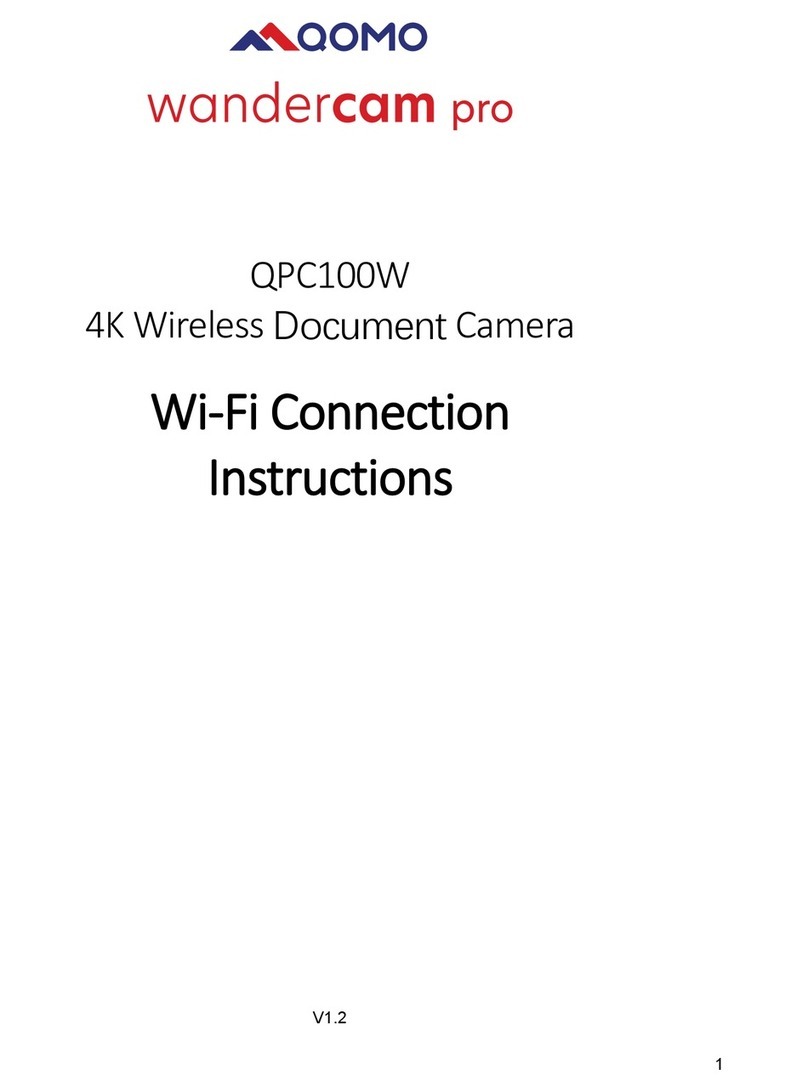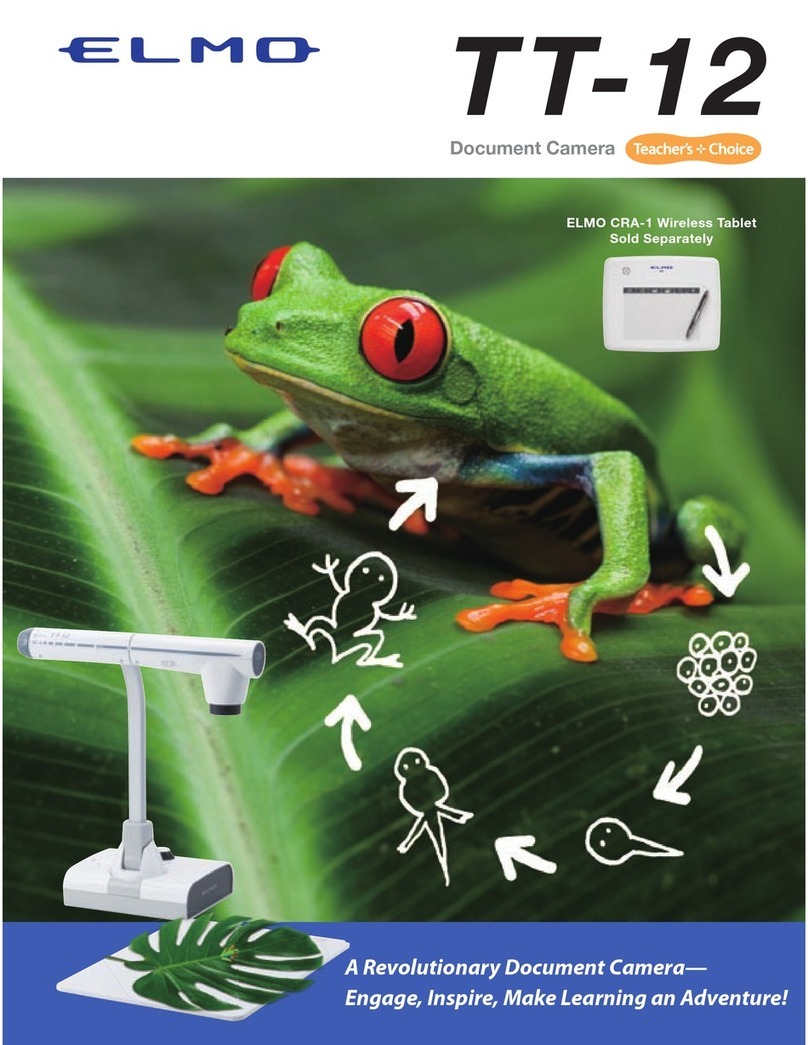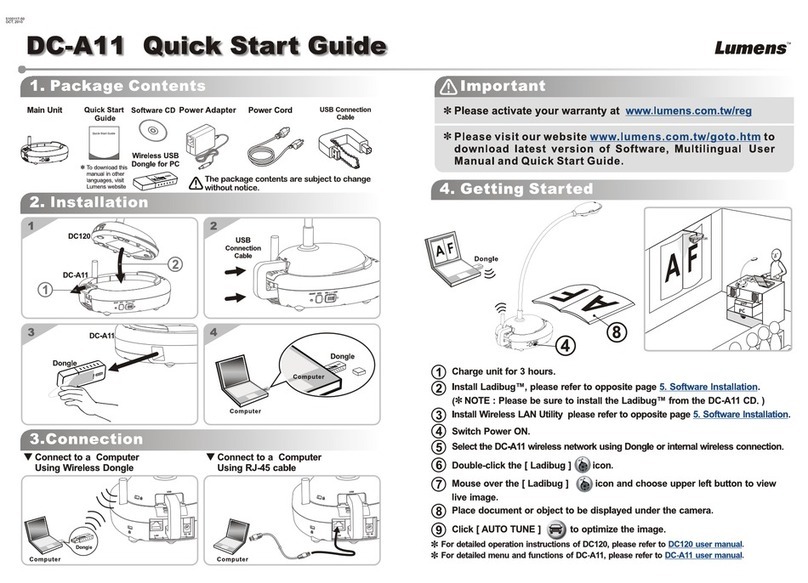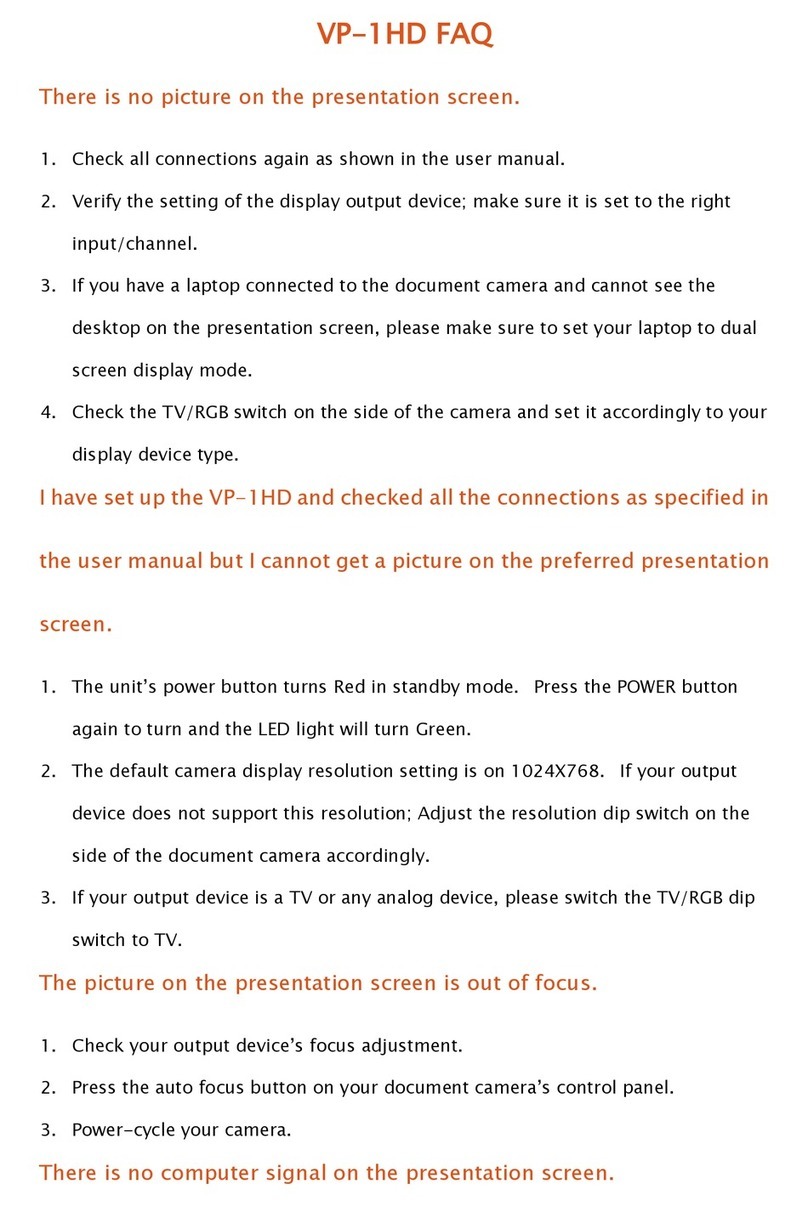NewLine TC-51D User manual

Manual
FULL HD VISUALIZER
Model: TC-51D

- 1 -
Please follow these precautions:
1.To prevent fire or shock hazard, do not expose the unit and power adapter to rain or
moisture.
2.To prevent electrical shock, do not open the cabinet. Refer to qualified personnel for
service only.
3.Do not use the unit continuously for more than 24 hours with camera auto focus on. It
may cause damage to the camera lens.
4.Be careful not to spill water or other liquids onto the unit, or allow combustible or metallic
objects to get inside the cabinet.
5.Unplug the AC power cord from the wall outlet when it is not in use for an extended period of
time.
6.Clean cabinet with a soft cloth lightly moistened with a mild detergent.
7.Clean lens carefully with an air spray or soft dry cloth to avoid scratching.
8.Do not use accessory power adapter and power cord to other equipment, they are
special for this product.
9.Avoid interchanging arm lights and back light frequently.
10.Remove the camera lens cap before power the unit on.
11.To prevent injury, do not put your hand between Lamp Arm and Camera Arm.
Precautions

- 2 -
Contents
Precautions
Contents
Understand the Visualizer
Control Panel
Remote Control
Basic Preparations
Making Connections
System diagram 8
Connect power source 8
Connect to a projector 9
Connect to a desktop computer 9
Connect USB 10
Connect a Wireless Tablet 11
Connect VIDEO OUT 11
Connect to an external microphone 12
Menu Operating Instructions
Operation the Visualizer by tool bar 13
Setting the Visualizer 13
Basic Operation
PAL/NTSC video outputs 14
Working on the stage 14
Working outside the stage 14
Light 15
Working with negatives 15
Focusing 15
Freezing image 16
Brightness adjustment 16
White balance adjustment 16
1
2
4
5
6
7
8
14
13

- 3 -
Auto adjustment 16
Text/image mode 16
Color and b&w mode switch 16
HDMI/VGA/CAM inputs 16
Projector on/standby 16
Projector inputs selection 17
Image rotation 17
Image reversion 17
Infrared remote control 17
Installing Visualizer software 17
USB Port
USB image/video capture 18
Controlling Visualizer by computer 18
Controlling Projector by Visualizer
Folding the Unit
Trouble Shooting
Specifications
25
24
23
18
19

- 4 -
Understand the Visualizer
Knowing the parts
2
5
1
3
4
6
7
Arm Lamp Brightness Control
Arm Lamp
Zoom In/Zoom Out
Camera Head
IR Receive Area
Built-in MIC
SD Card Slot
11
10
13
12
14
8
9
Work Stage
Pilot Light
Control Panel
LCD
Anti-theft Slot
Connection Panel
Camera Stand
2
5
1
3
4
6
7
1110 13
12
14
89
2
5
1
3
4
6
7
1110 13
12
14
89

- 5 -
Control Panel
Button Operation Instruction
Button Function
Power on Visualizer (Press and hold 3 seconds to turn off).
Capture a still image and save in RAM or SD Card (Default).
Record a video clip and save in SD Card ( Press it again to stop recording).
Power on Projector (Press and hold 3 seconds to turn off).
Re-display stored images and videos.
Freeze the image (Press again to unfreeze).
Select Projector output signal.
Select Visualizer output signal.
Flip the current image (Press again to normal).
Rotation the image 0°, 90°, 180°, 270°.
To show or hide the tool bar.
To auto adjust brightness, auto white balance and auto focus.
Move the cursor Left/Focus far.
Move the cursor Right/Focus near.
Move the cursor Up.
Move the cursor Down.
Confirm key.
Switch between XGA, SXGA, WXGA, 720P and 1080P.
Control the arm lamp and back lamp on/off.

- 6 -
Remote Control
Power on Visualizer (Press
and hold 3 seconds to turn
off)
To auto adjust brightness,
auto white balance and
auto focus
Setting the Visualizer
Select Visualizer output
signal
Select and confirm key
Capture a still image and
save in RAM or SD Card
(Default)
To show or hide the tool bar
Record a video clip and
save in SD Card ( Press
again to stop recording)
Freeze the image (Press
again to unfreeze)
Re-display stored images
and videos
Increase the arm lamp
brightness
Decrease the arm lamp
brightness
Control the arm lamp and
back lamp on/off
Zoom In
Zoom Out
Flip the current image
(Press again to normal)
Move the image up
Move the image down
Rotation the image
0°,90°,180°,270°
Power on Projector (Press
and hold 3 seconds to turn
off)
Select Projector output
signal
Switch between
XGA,SXGA,WXGA,720P and
1080P
OK

- 7 -
Basic Preparations
Set up Visualizer
1.Place one hand firmly on the base of the Visualizer, while carefully lifting up the
camera stand using the other hand.
2.Set up arm lamp and camera head to desired position.

- 8 -
Making Connections
Before making any connection, please ensure that the Visualizer along with all other
equipment to be connected are turned off.
● System diagram
● Connect power source
Plug in the power adapter to the device DC 12V IN power socket first and then connect
the AC power cord to a stand 100V~240V AC power source.
1. The type of power adapter is depending on your countries/regions.
2. Be sure to use the power adapter come with the machine.
3. No wet hands to touch the plug.
4. Be sure to plug the power adapter and AC cord in place.

- 9 -
● Connect to a projector
Connect the HDMI OUT 2 port to the projector's HDMI IN port using the HDMI cable.
You can also control a projector using the controls on the Visualizer by connecting the
projector to the Visualizer using a 6Pins-9Pins RS232 cable.
● Connect to a desktop computer
Mode 1: Connect VGA cable and audio cable
1. Use VGA cable to connect VGA IN port on the Visualizer to the VGA OUT port on
the computer.
2. Use Audio cable to connect AUDIO IN port on the Visualizer to the AUDIO OUT port
on the computer.
3. Use Audio cable to connect AUDIO OUT port on the Visualizer to the amplifier.
Note: 1.You can also connect the VGA OUT port to the projector's RGB IN port using the
RGB cable.
2.The HDMI OUT 1 always output HDMI IN 1 signal.

- 10 -
● Connect USB
A USB connection enables the computer to capture still images and video streams
from the Visualizer. Special software is required for this operation.
Press MENU ( ) button → select " " icon → select "System". Choose "UMS" to
connect mass storage. Choose "UVC" to be as a PC-Cam.
Note: The signal HDMI IN1 just pass through out from HDMI OUT1.
Mode 2: Connect HDMI cable
Use HDMI cable to connect HDMI IN1/ HDMI IN2 port on the Visualizer to the HDMI
OUT port on the computer.

- 11 -
● Connect a Wireless Tablet(Option)
All function on the tool bar can be operated by using a Wireless Tablet.
Connect a Wireless Tablet to the mouse port.
● Connect VIDEO OUT
1.To display images, you can use VIDEO cable (yellow) to connect to the VIDEO IN on
your television.
2. Press MENU ( ) button → select " " icon → select "System". Choose "PAL" or
"NTSC".
Note: 1. If you use the Wireless Tablet the first time, be sure to put batteries into the
Tablet and Pen.
2. You can also connect a mouse to this port, but not all brand of mouse is
supported.
Note:When the Visualizer output mode is setted to PAL/NTSC, only VIDEO OUT
port can output camera signal.

- 12 -
● Connect to an external microphone
Plug a 3.5mm mono microphone to MIC IN port on the product.
Note:The built-in microphone will be disabled when an external microphone is
connected.

- 13 -
Menu Operating Instructions
Function Icon Function Icon Function Icon
Zoom In Mask Split
Zoom Out Flip Playback
Magnification Rotate Annotation
Snap Text Auto
Record Negative PIP
Freeze B&W Setting
Title Whiteboard
Parts of the function on the tool bar need a Wireless Tablet to operate, please
operate according to the screen tips.
1.Use remote control or button on the control panel( )to bring up tool bar.
2.Use left and right arrow button ( or ) as the selection keys.
3.Use confirm button( )to confirm.
4.Use backspace ( ) to return to the previous menu.
5.Use home icon ( ) to return to the main tool bar.
1.Select setting icon ( )on the tool bar.
2.Use confirm button ( )to enter setting dialog box.
3.Use up and down button( or )to select.
4.Use left and right keys ( or ) as the adjust button.
5.Use confirm button ( )to save the new settings.
6.Press setting icon ( ) again to close setting dialog box.
● Operation the Visualizer by tool bar
● Setting the Visualizer

- 14 -
Basic Operation
● PAL/NTSC video outputs
You can set PAL or NTSC mode in the setting dialog box.
● Working on the stage
1.Place your material on the platform.
2.Select the enlargement required using the "zoom In/zoom out" knob.
3.Adjust the focus using the "AUTO" button.
● Working outside the stage
If the object is too large for the stage or if you would like to show it from one of its side,
or a different angel, just place the object behind or in front of the unit and manually tilt
the camera head (remove the close-up lens prior to titling the camera head).
Rotate 330 degrees vertically

- 15 -
● Light
Each time you press the "LAMP" button, the lighting changes occur as demonstrated.
The arm lamp turn on
The back lamp turn on
All the lamp turn off
● Working with negatives
The Visualizer is automatically set to display normal materials on the screen when the
power is on. To display negatives, turn on the backlight by pressing the "LAMP" button,
and then press the "Negative" icon to display the film negatives. Press the "Negative"
icon again to display normal materials in the color mode.
● Focusing
When the Visualizer is turned on, the focus automatically adjusts to the stage, only 3D
objects require a focus adjustment, press the "AUTO" button to auto focus.
Use arm lamp brightness
control knob to adjust
brightness.

- 16 -
● Freezing image
To show a still image on the screen, when the output signal is from Camera, press the
"" button. The frozen image can't be adjusted (Zoom in/out,color adjustment, etc.).
● Brightness adjustment
If the image effect is not satisfactory, you can adjust the brightness to get a better image
effect. Use the "Setting dialog box" to adjust the brightness.
● White balance adjustment
Each time the lighting condition changes,the user should adjust the white balance of the
camera. Press the "AUTO" button to adjust the white balance automatically.
● Auto adjustment
One of the Visualizer's special functions is auto adjustment. Press the "AUTO" button to
auto adjust the white balance and the focus.
● Text/image mode
Press the " " icon to switch between image/text modes. To display a text file, switch to
the text mode to get a clearer text effect.
● Color and B&W mode switch
Press " " icon once to enter the Black & White mode; press again to return to the Color
mode.
● HDMI/VGA/CAM inputs
Press the" " button to switch between HDMI, VGA and Camera signals. Each time
the " "button is pressed, it provides seamless transitions among different sources
such as Camera, VGA (IN), and HDMI (IN).
Notes: HDMI1 OUT always outputs HDMI 1 IN signal.
● Projector on/stand by
Press the "POWER" button to turn on the Visualizer's power and press the "PROJECTOR
POWER" button to turn the projector power on. To place the projector on standby after the
use, press the "PROJECTOR POWER" button and hold for more than 3 seconds.

- 17 -
● Projector inputs selection
When the projector is connected to several input sources, use the PROJECTOR Source
" " button to switch between projector signal inputs.
● Image rotation
In order to rotate the image, press the " " button once,the displayed image will be rotated
clockwise. Continue to press the " " button to restore the image to its initial position.
● Image reversion
To display a vertically/horizontal mirrored image, press the " " button. Press the " "
button again to normal image.
● Infrared remote control
The Visualizer's remote control can control the camera from different angels.
Please note that an infrared remote control can only be used up to a certain distance to the unit.
Objects situated between the Visualizer and the infrared remote control and a weak battery
may interfere with the reception.
● Installing Visualizer software
This function is to snap and display images with the USB interface, which includes displaying
static and dynamic pictures, snapping dynamic images and playback the dynamic images with
the Windows Media Player or its own player.
A.Insert the CD-ROM that comes with the Visualizer into the CD-ROM drive. If Autorun is
enabled on your system, then the Software Setup window will be displayed automatically as
below.
If it does not start automatically,after inserting the CD-ROM, Click [My Computer], and
double click (the CD-ROM drive letter might be different in different computer systems), and
then the above screen will appear immediately.
B.Click the Install Capture Program file to install the program that captures images in the MP4
or JPG format.
C.Click the Install Code-Writing Program file to install Code-Writing Program.
D.Shut down your computer when prompted in order for the changes to take effect.
E.Use the USB2.0 cable provided to connect your computer to the Visualizer before your
computer is restarted.

- 18 -
* Please pay attention to the following:
1.Computer hardware requirement: 1.8 GHz Intel (R) Core Duo processor, 2GB RAM,
Independent display card with 1GB of Video RAM, USB 2.0 port, Hard disk 40G or more,
Monitor display resolution higher than XGA (1024x768, 6bit high color or above).
2.Operating system: windows 7/Windows 8.
3.Must use a high-speed USB 2.0 cable provided.
4.When connecting the Visualizer to a desktop computer with the high-speed USB 2.0 cable
provided, we recommend using the USB port located on the rear of the mainframe. The USB
port on the front of the computer might have interference.
The USB port can be used to store still images and video clips from the Visualizer in a computer.
Connect the Visualizer to your computer with the supplied USB cable. The Visualizer software
is available on the supplied CD-ROM.
USB Port
● USB image/video capture
You can capture images and videos on the Visualizer from a computer connected with a USB
connector.You can also save the contents with image-snap and video-recording functions. The
Software Manual in the CD-ROM will tell you how to do these.
Note: Do not connect/disconnect the USB cable when the application is running, which
will cause the program to be interrupted.
Note: You can also control the Visualizer from a computer connected with a RS232 port.
● Controlling Visualizer by computer
You can control the Visualizer from a computer connected with a USB port.
A.Connect the computer and the Visualizer using a USB cable.
B.Double click X:\ 232 Control\Control Panel (you can open this file from the CD and double click it,
or copy this file to any directory on your computer's hard driver and double click to launch it).

- 19 -
The code writing software is used to inputting projector's control code, then can control various
projector with the Visualizer.
1.Connect the Visualizer to the projector with the RGB/HDMI cables.
2.Connect the RS232 cable to the computer's RS232 port with the Visualizer's RS232 port.
3.After completion of the connection, turn on the Visualizer, click [start] - [All Programs] - Visualizer
- and the following dialog box appears as below:
When the indicator of "Current RS232 Connection Status" is green, that means the
connection between the Visualizer and the computer's RS232 connector is ready. If the
indicator is red, please check if the RS232 cable is connected correctly. When all the
cables are connected correctly, please click "Projector" to select your projector model
under the drop-down list, then click "Send".
Controlling Projector by Visualizer
Note: In step2, you can also connect the computer and Visualizer with a A-B USB
cable.
Table of contents