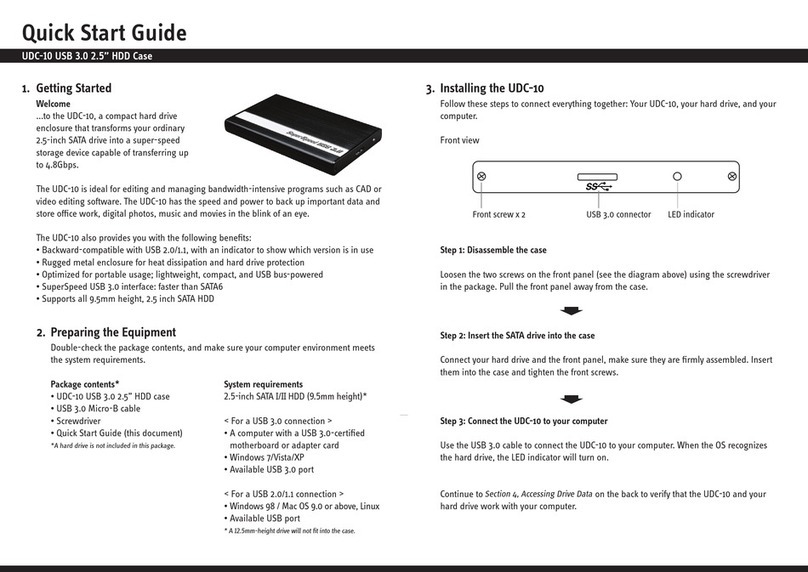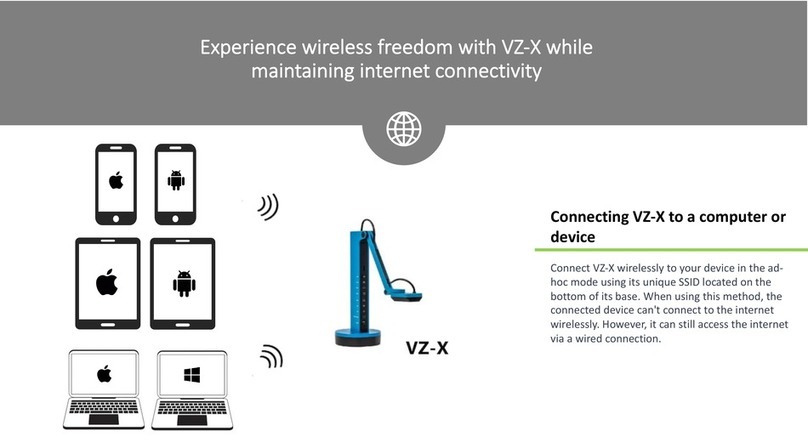Introduction
4
The Basics
Thank you for your purchase of the Ziggi-HD Plus USB Document Camera. The Ziggi-HD Plus is a
multifunctional document camera for PC, Mac or Chromebook that provides real-time video capture
in stunning high-definition clarity for documents as well as devices with digital screens such as
smartphones and Apple's iPad. In addition to its effortless document alignment, the Ziggi-HD Plus offers
features and functionality similar to document cameras costing hundreds or even thousands more, all in
a compact and easy-to-use device.
What Makes Ziggi-HD Plus Different?
Versatility – Ziggi-HD Plus's unique multi-jointed stand gives you the freedom to place the camera in
a wide variety of positions without the hassle of tightening knobs or otherwise locking the stand. At all
positions, Ziggi-HD Plus will remain secure and stable because of its weighted base, offering you on-the-
fly customization of your image. The Ziggi-HD Plus stand can fully extend to capture an entire standard
sheet of paper.
High-Definition Capture – Ziggi-HD Plus features an 8 Megapixel camera and can achieve a resolution of
up to 3264 x 2448 pixels, an improvement over the original Ziggi-HD's 5 Megapixel camera. This high-
definition video capture provides an exceptionally crisp and brilliant image. Additionally, Ziggi-HD Plus
features a powerful zoom (up to 12x magnification) as well as a Macro mode which allows for sharp
focus on very close subjects up to 3.94 inches (10 cm) away. For these reasons, Ziggi-HD Plus is ideal
for capturing minute details of documents and pictures. High-resolution capture is also appropriate for
large-screen projections.
Effortless Autofocus – Ziggi-HD Plus has a smart focusing system that gives you manual control when you
need it and convenient automatic control when you don't. Ziggi-HD Plus can be set to either of two focus
settings:
• Continuous Focus – in which Ziggi-HD Plus automatically and constantly determines the best focus. In
this mode, you are free to move the subject around, and the focus will continue to stay sharp.
• Single Focus – in which you set focus once, with Ziggi-HD Plus staying in focus setting. This mode
is best for a subject that will remain at the same distance from the camera, such as a static sheet of
paper. This mode is also ideal for Ziggi-HD Plus's higher resolutions.
Feature-Rich Presenter Software – the Presenter software provides a number of functions and
customizations to get the most out of your Ziggi-HD Plus experience. Toggling resolutions, organizing
snapshots, setting exposure levels, recording video, splitting the image into two panes, mirroring and
rotating the image, and enlarging the image to full screen are just some of the features of this software.
The IPEVO Presenter software can be downloaded at http://support.ipevo.com/presenter.
How is Ziggi-HD Plus different from Ziggi-HD?
For users of the original Ziggi-HD, we've taken everything you enjoyed and made it even better for the
Ziggi-HD Plus. As mentioned, an 8 Megapixel camera allows for higher resolutions and even crisper
images. Frame rate has been improved for higher resolutions, and noise has been reduced for darker
portions of images. Focus is now dramatically faster and will take only a few seconds. Finally, a new
white balance feature renders more accurate and more natural colors.