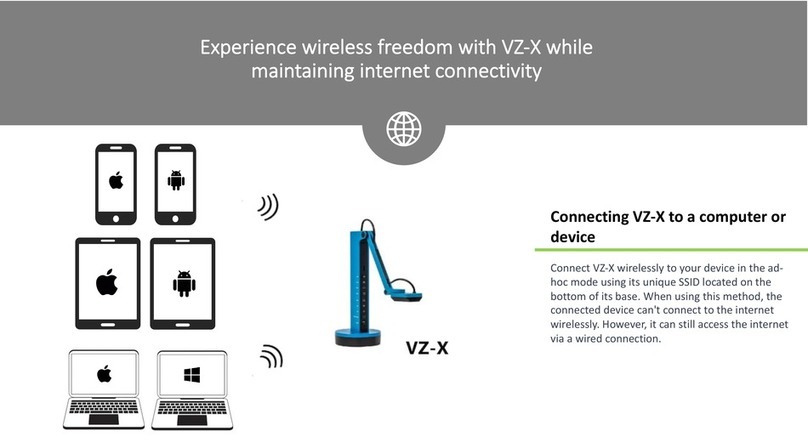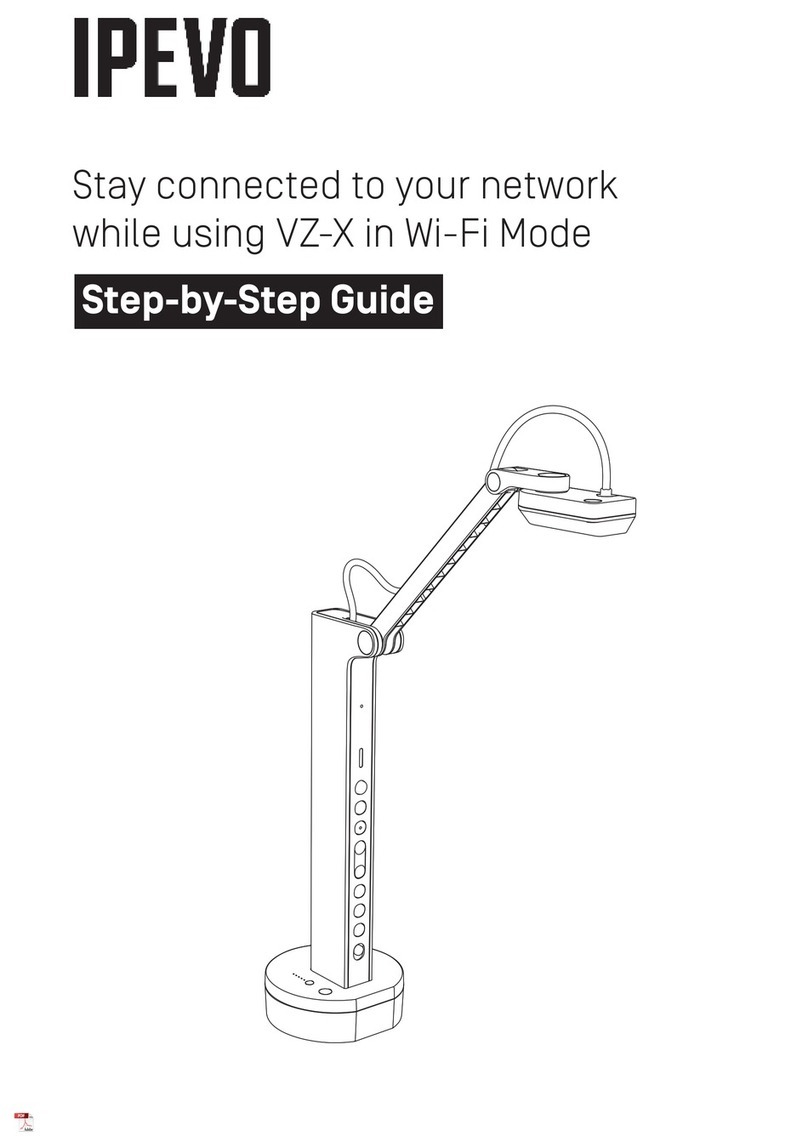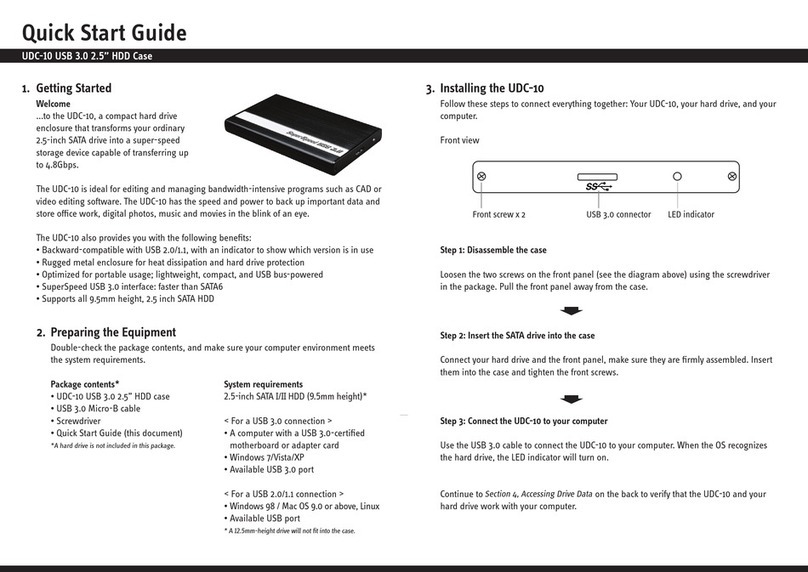To achieve sharp focus, do one of the following:
• Change focus to Continuous, via the Autofocus switch. Ziggi-HD will now
continuously attempt to find focus.
• Press the Focus key. Ziggi-HD will find the optimum focus after a few seconds.
•Click the four-cornered “crosshair” icon in the lower right-hand corner of the
software. Ziggi-HD will find the optimum focus.
•For the higher resolutions, Single Focus mode (rather than Continuous) is highly
recommended.
IPEVO
Presenter
Software
Taking
Snapshots
You can take snapshots of the live video image at any time. These snapshots are
stored as .jpg files on your computer's hard drive. There are two ways to take
snapshots:
• Hit “Enter” (Windows) or “Return” (Macintosh) while using the IPEVO Presenter
software in Camera mode.
• Click the green camera icon in the lower right-hand corner of the software.
You can then review your snapshots by clicking on Review mode in the left-hand
tab of the software. Snapshots will be presented as thumbnail images.
To achieve proper exposure, do one of the following:
• Naturally change exposure by using a lamp, brightening or darkening the room,
etc.
• Artificially change exposure by using the Exposure toggle, either on the camera
head itself or via the Exposure tab① in the software menu. 1 is maximum
darkening; 15 is maximum brightening. 8 is default.
• Let Ziggi-HD determine the best exposure by selecting “On” in the Auto
Exposure tab② in the software menu. The sun icon in the menu tab will change
to green.
Please refer more detail in user manual
If you are experiencing unwanted glare in the image, consider using the
Anti-Glare Shield. Slip the Anti-Glare Shield into the underside of the camera
head by aligning the grooves.
There are three modes in the IPEVO Presenter software, which may be switched
between with buttons on the left-hand side tab:
• Camera (default): provides a window with the live video image from the camera.
• Review: review snapshots you have taken.
• Full screen: Ziggi-HD's image will take up the entire screen. This is particularly
useful for projecting the image in classroom or conference settings. Press Escape
to leave this mode.
Focus Exposure
Camera Mode Full Screen ModeReview Mode