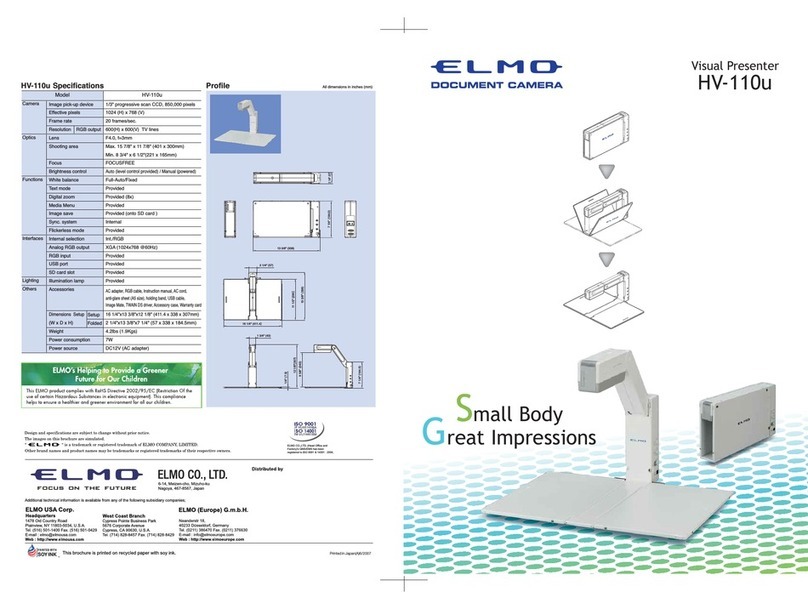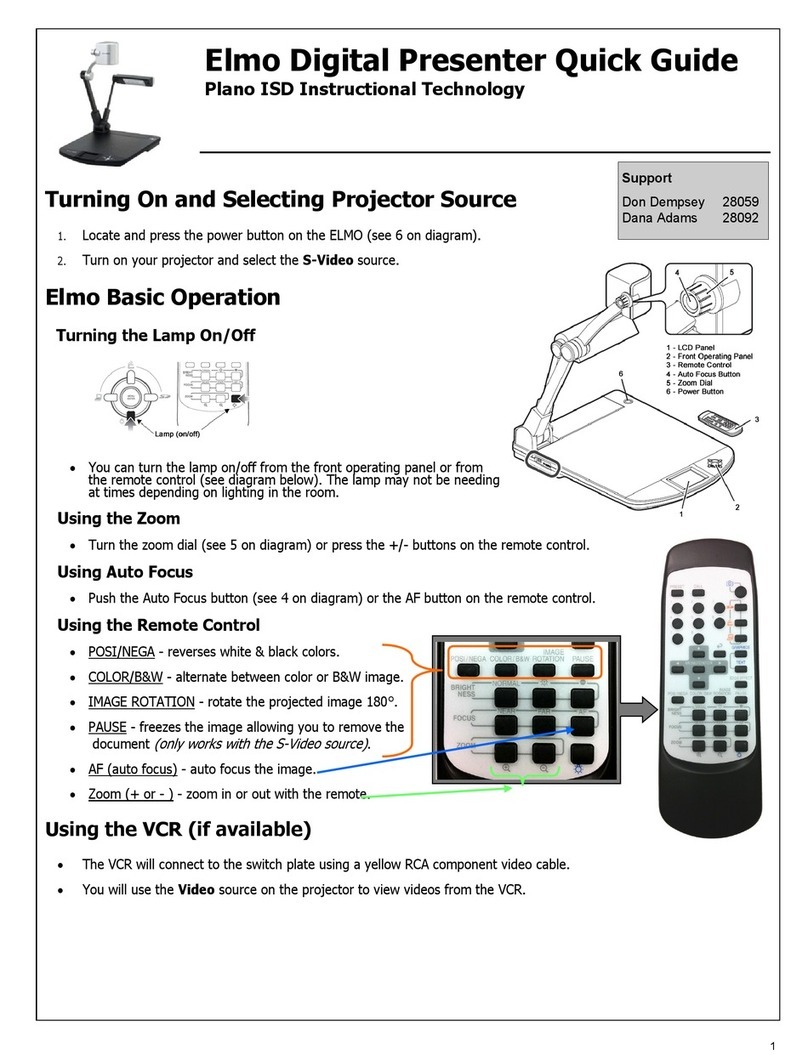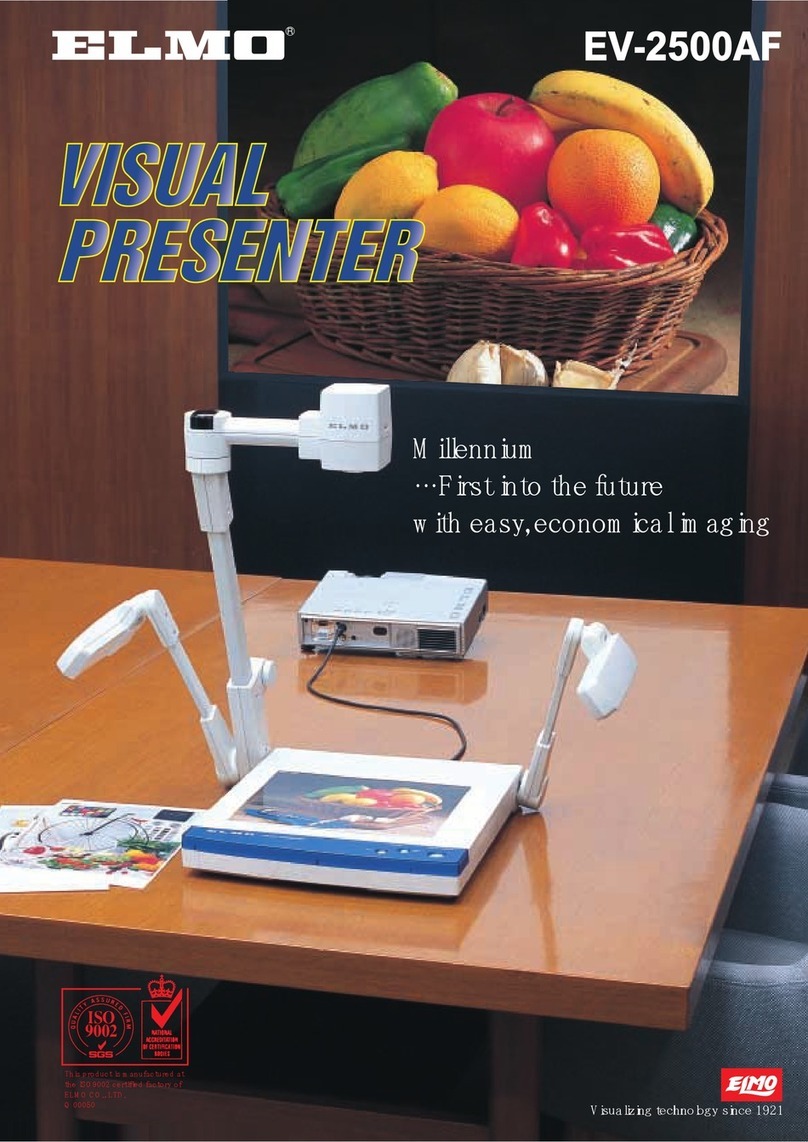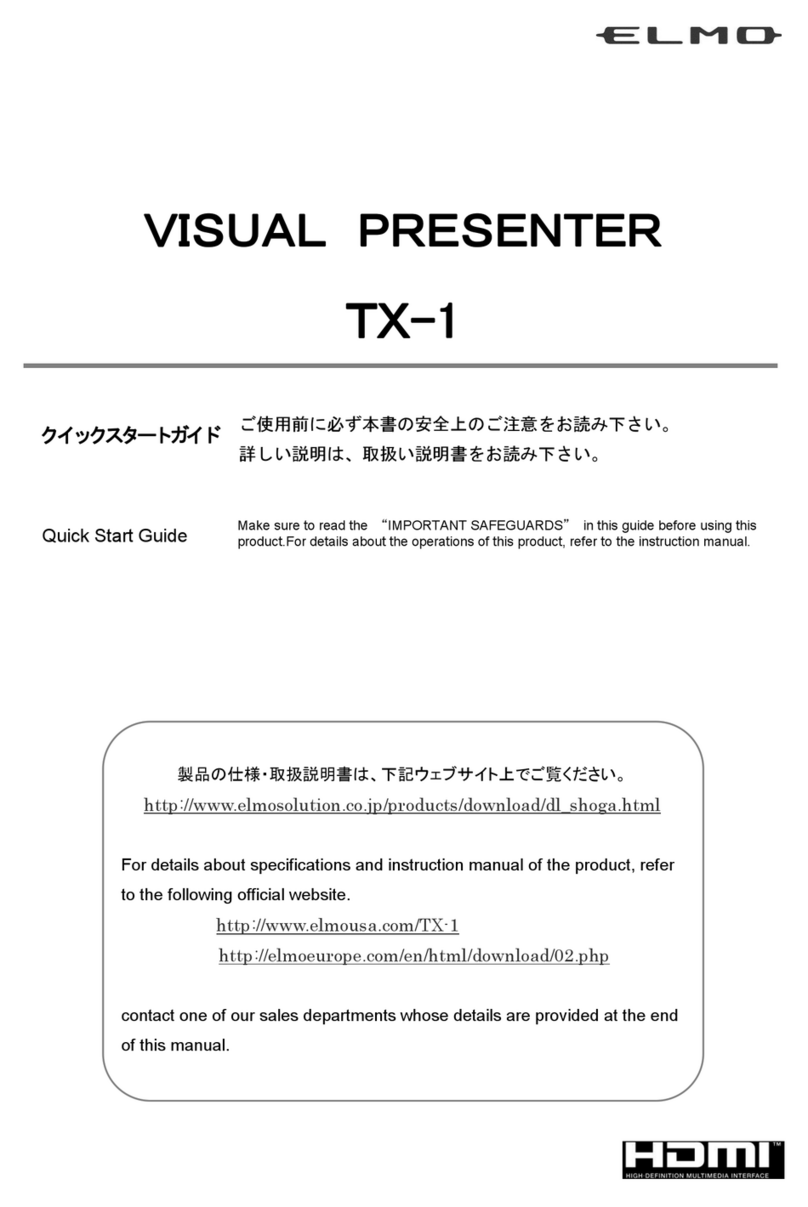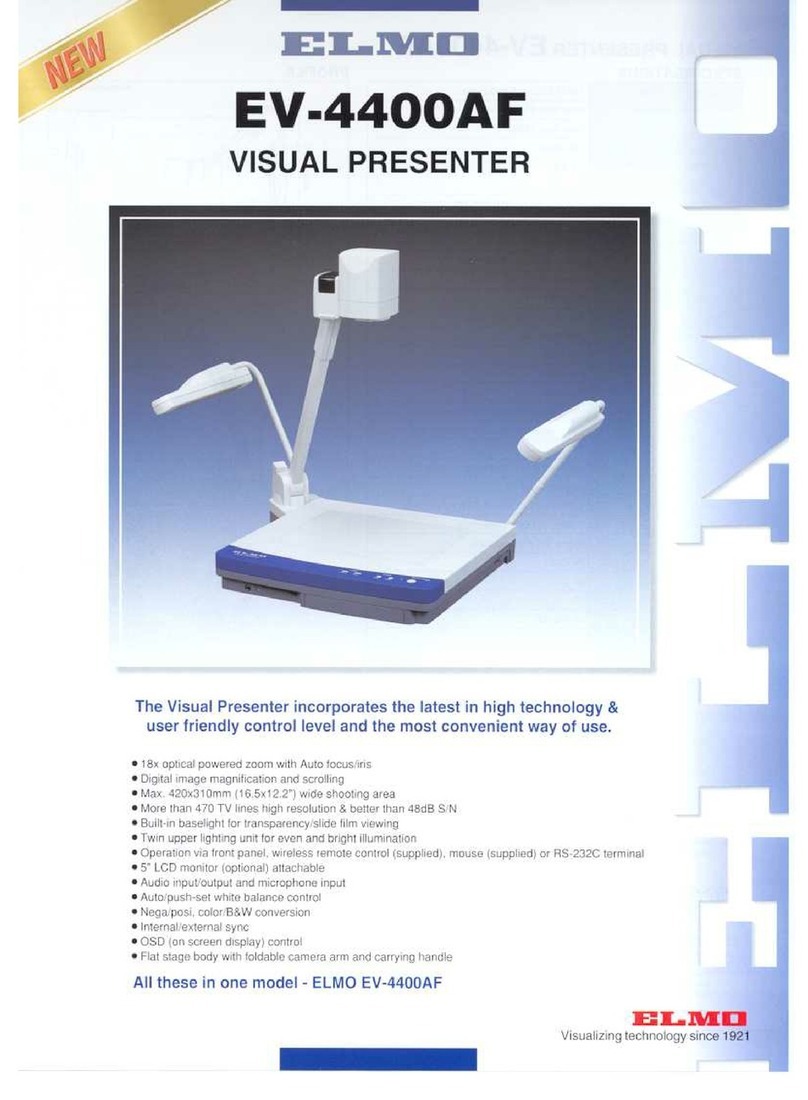Zoom
Power
Adjust brightness
View images/videos
from SD card
Take a picture and
save to SD card
TT-12 mic records audio
when recording video.
View computer desktop
Compare picture: Compare the live image to a
saved image from the SD card.
Auto-focus: Press after zooming
The Highlight allows you to emphasize a specific
area of the image. Move the highlight using arrow
buttons [▲][►][▼][◄].
The Mask feature lets you to hide the answer
to a written problem or following along when
reading text, etc. To move the mask, use
[▲][►][▼][◄].
Press the Scroll to zoom instantly then use
[▲][►][▼][◄] to scroll around your image.
5Control the TT-12 from anywhere in the classroom
2
7
Connect the TT-12 to
a computer and
install Image Mate to
save images and
videos to the
computer. You can
also annotate on the
live image and record
time-lapse
photography (set
interval time in
Settings before
beginning time-lapse)
Take a picture
and save to computer
Record video and time-lapse photography
Remote to control the document camera from the desktop
Open
previously
saved files
View live image
Select the time-
lapse interval,
file format, etc.
Additional
Menu features
6
Return to live image
Record video
Start and stop
video recording
Capture students’ curiosity by applying the Mosaic feature,
letting them predict the displayed object.
Use Microscope mode with the
Optional Microscope Attachment to
display slide images for the entire
class to see at once.
Install
Image Mate
software
Press the Menu
button to
customize preferences
and apply special modes
such as Mosaic and
Microscope.
www.elmousa.com 1-800-947-ELMO www.facebook.com/ElmoClassrooms www.youtube.com/ElmoCams
Download Image Mate at
http://www.elmousa.com/
t-12-interactive-document-camera