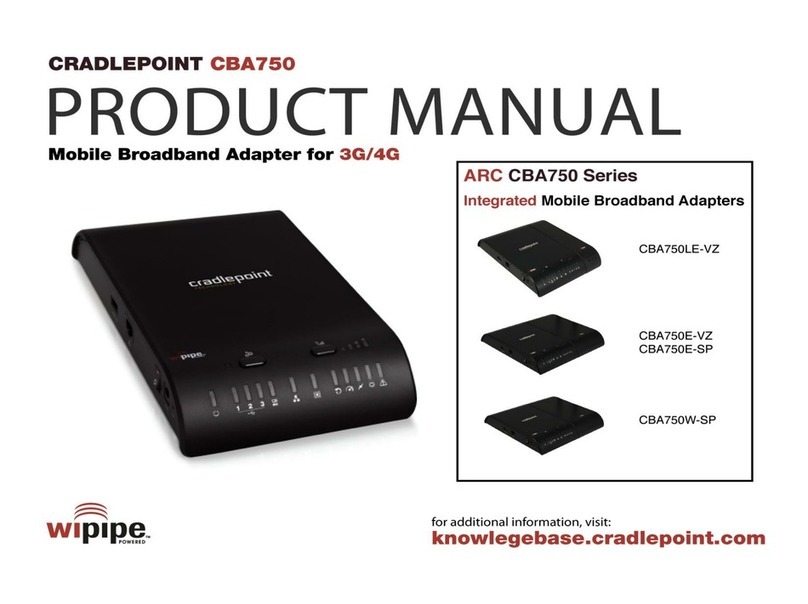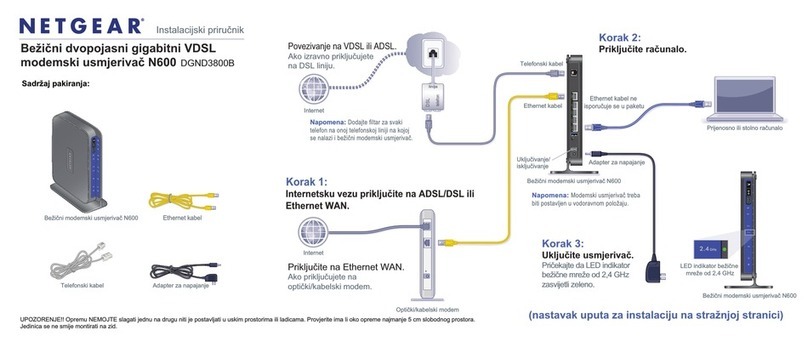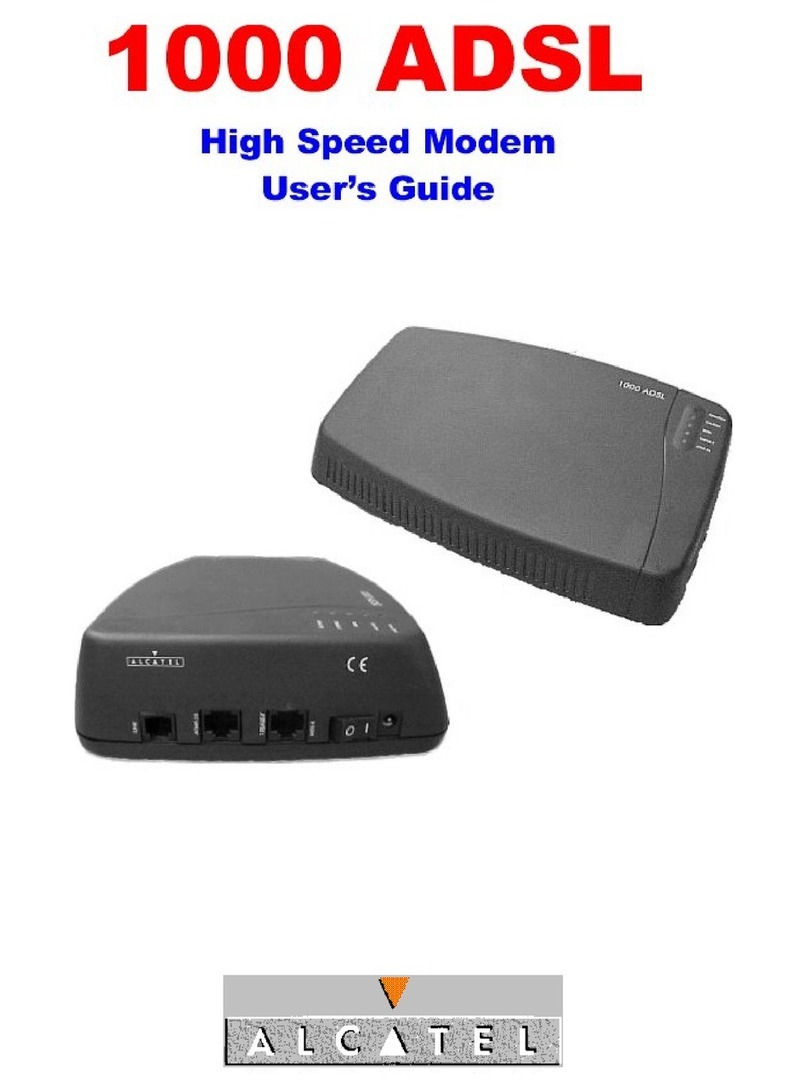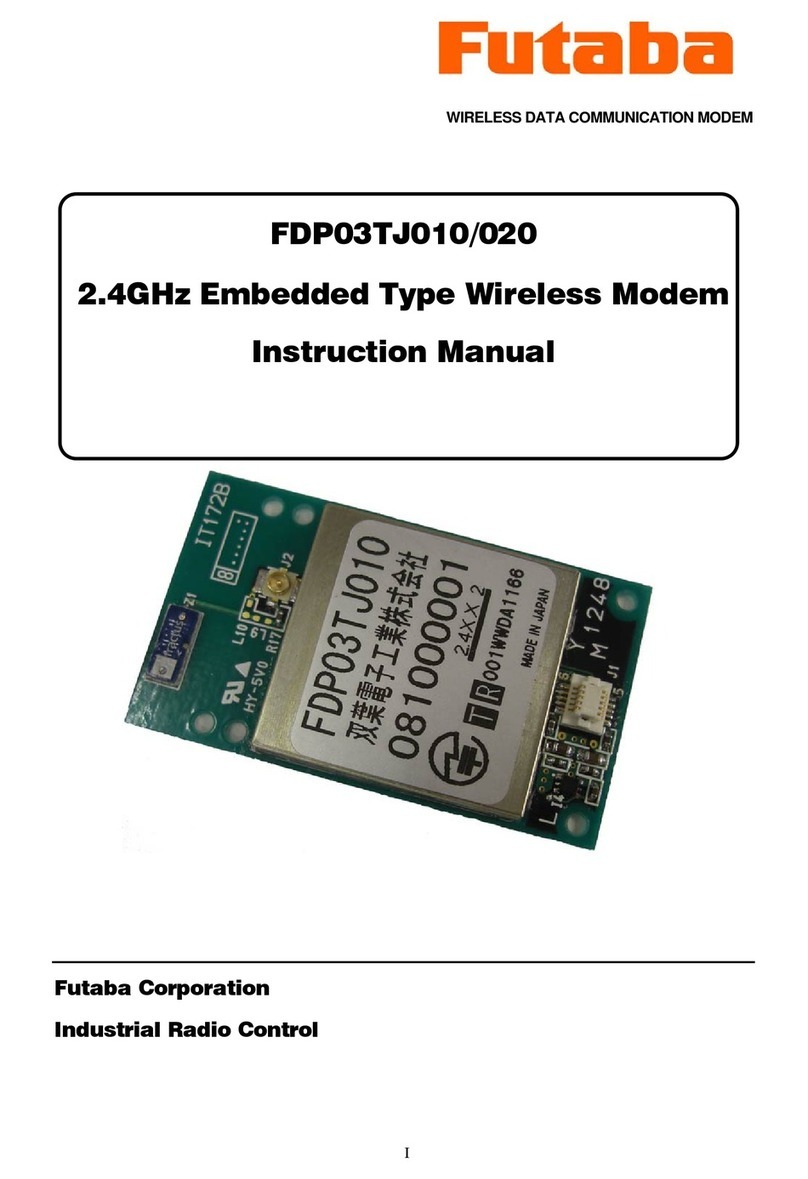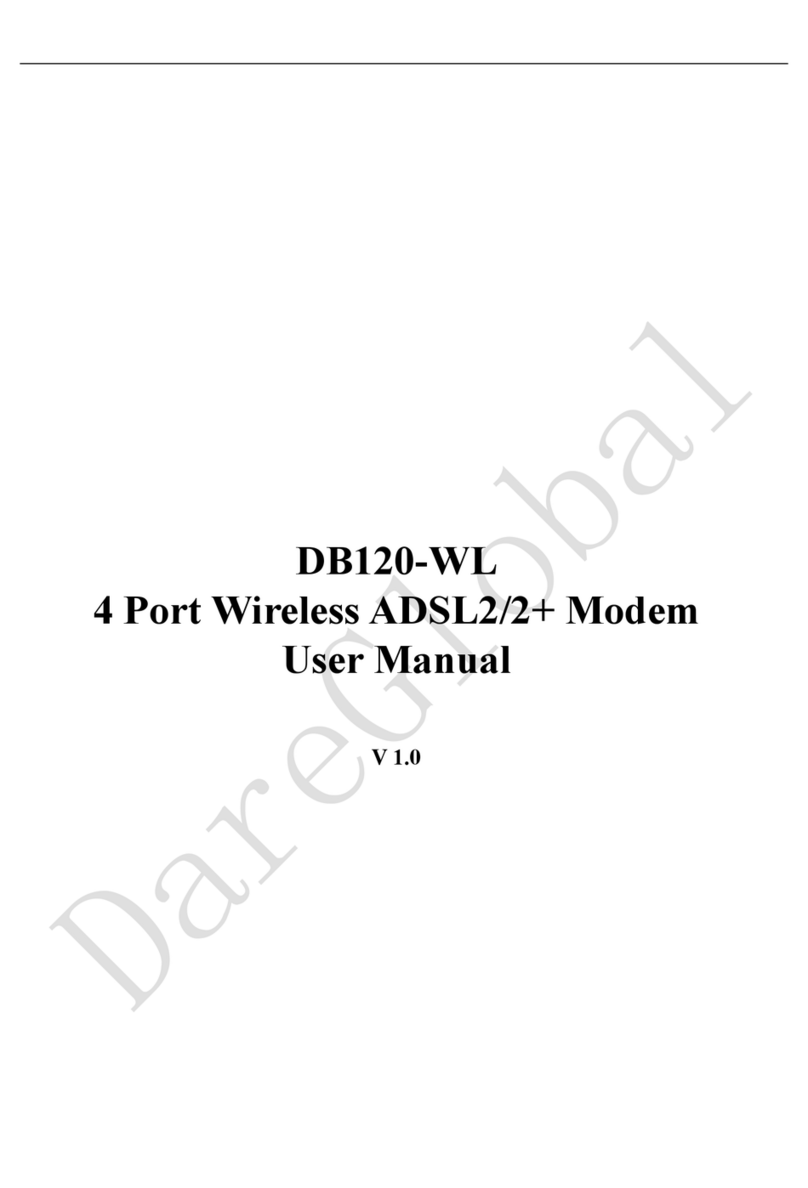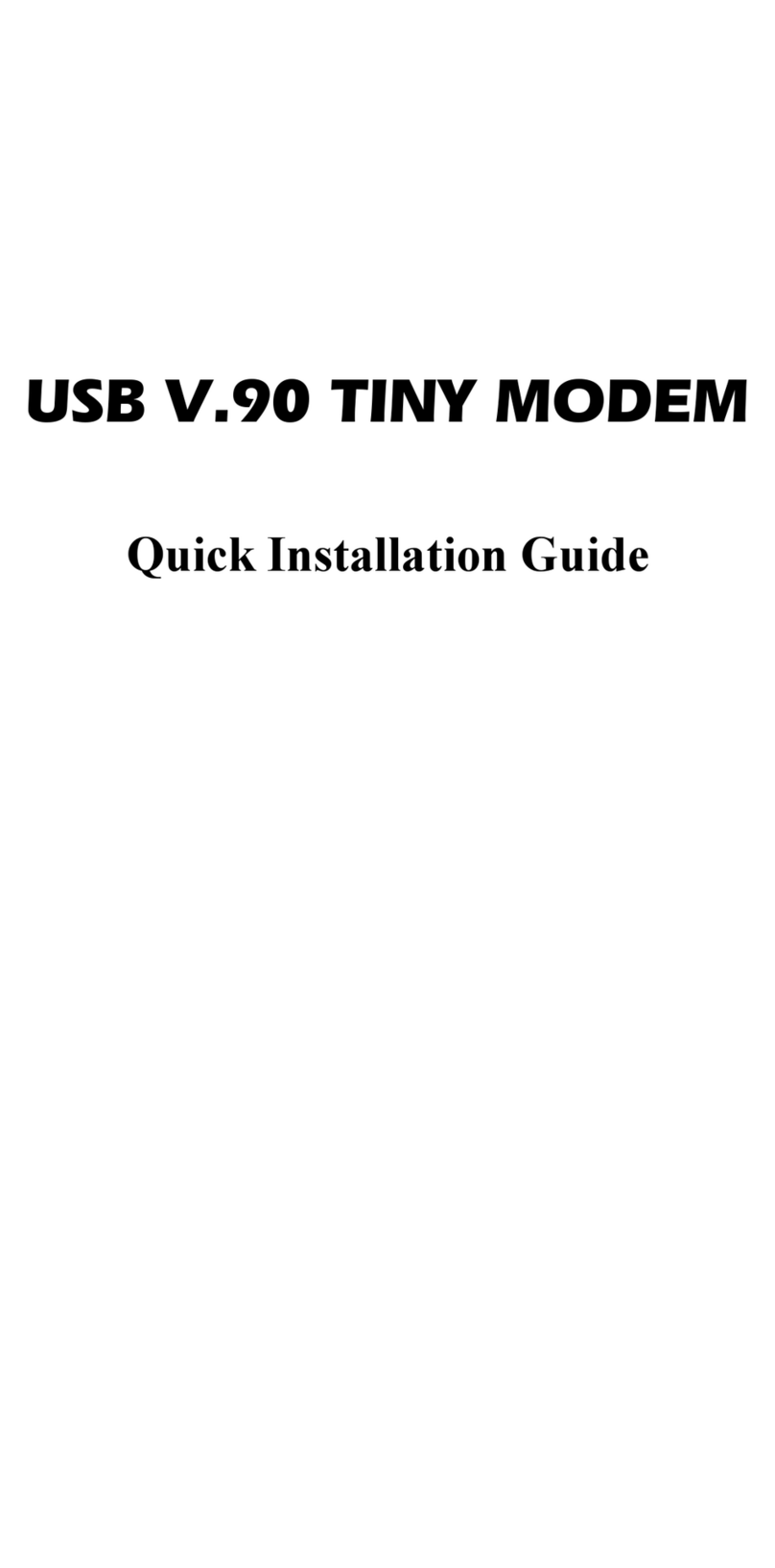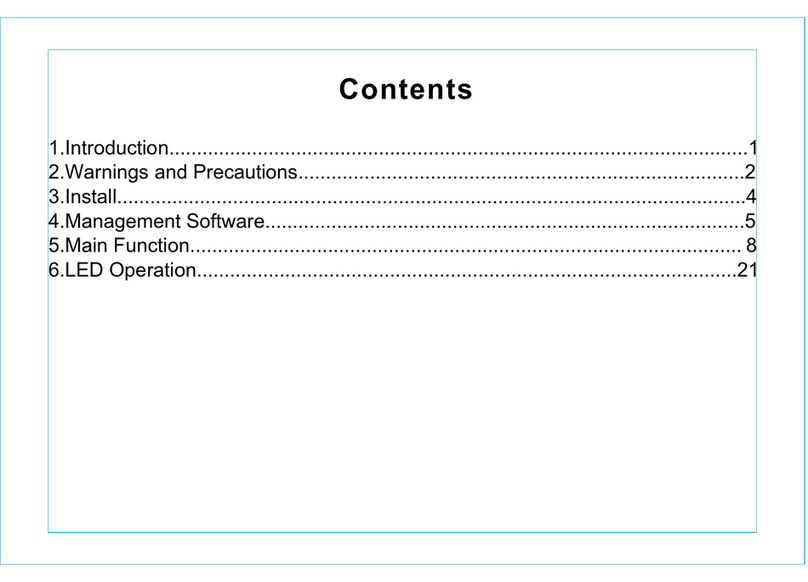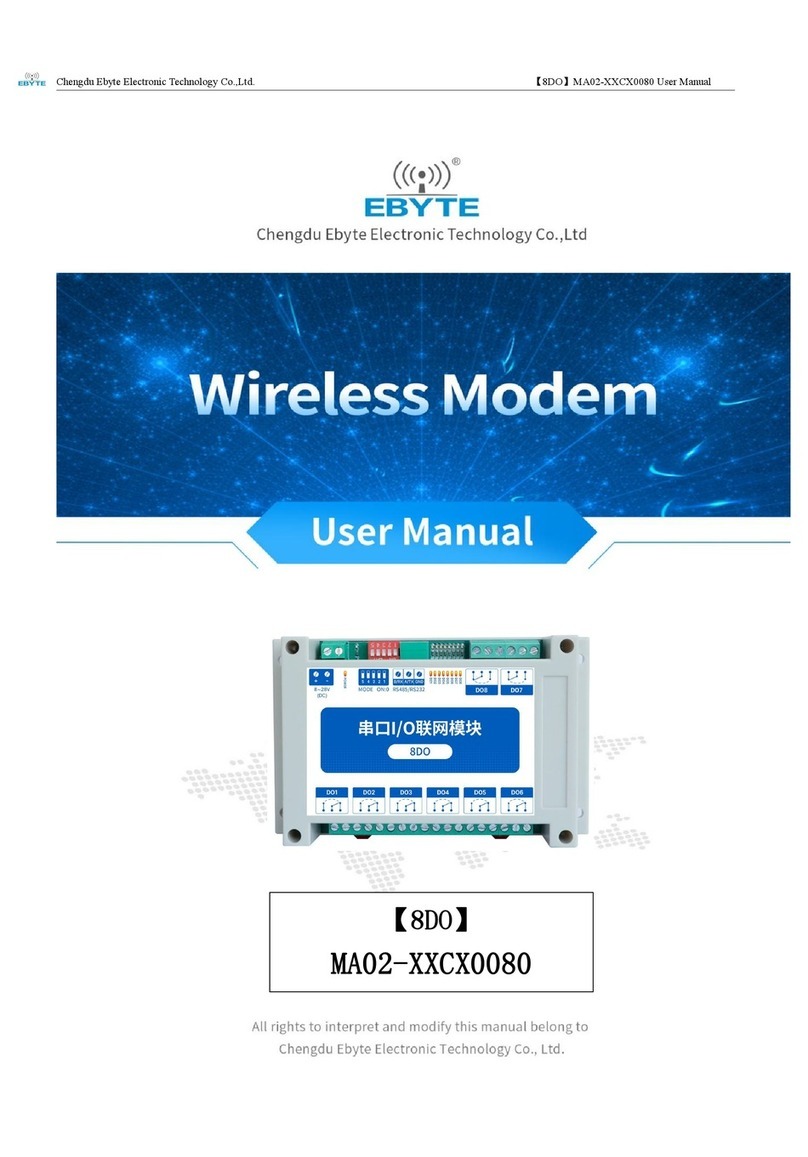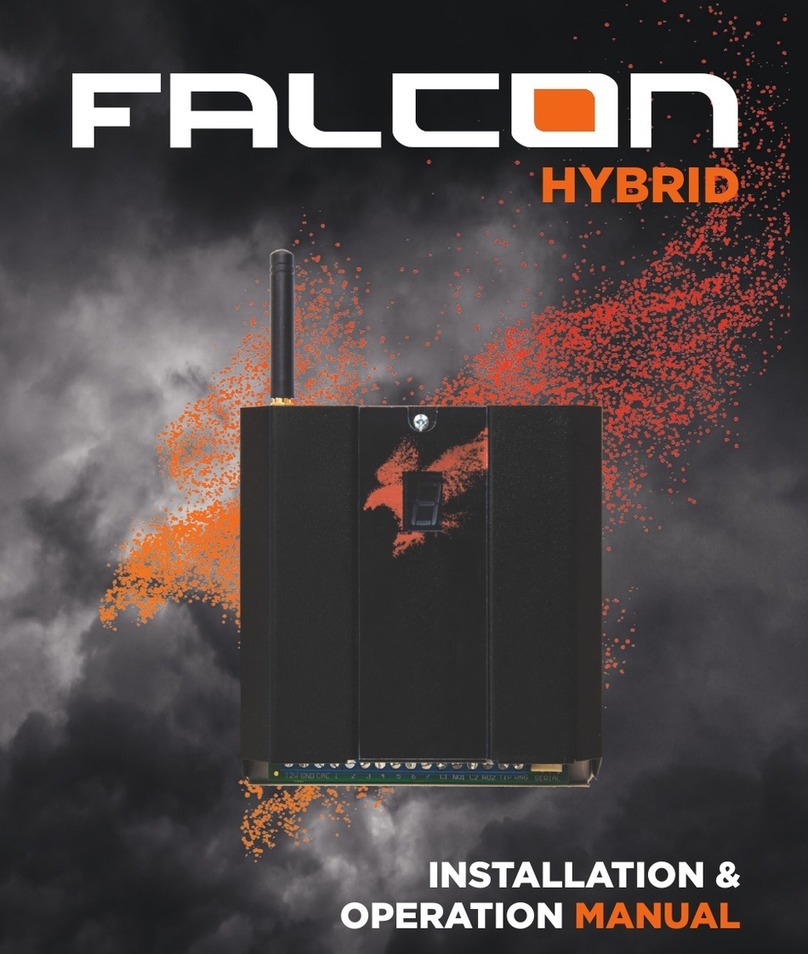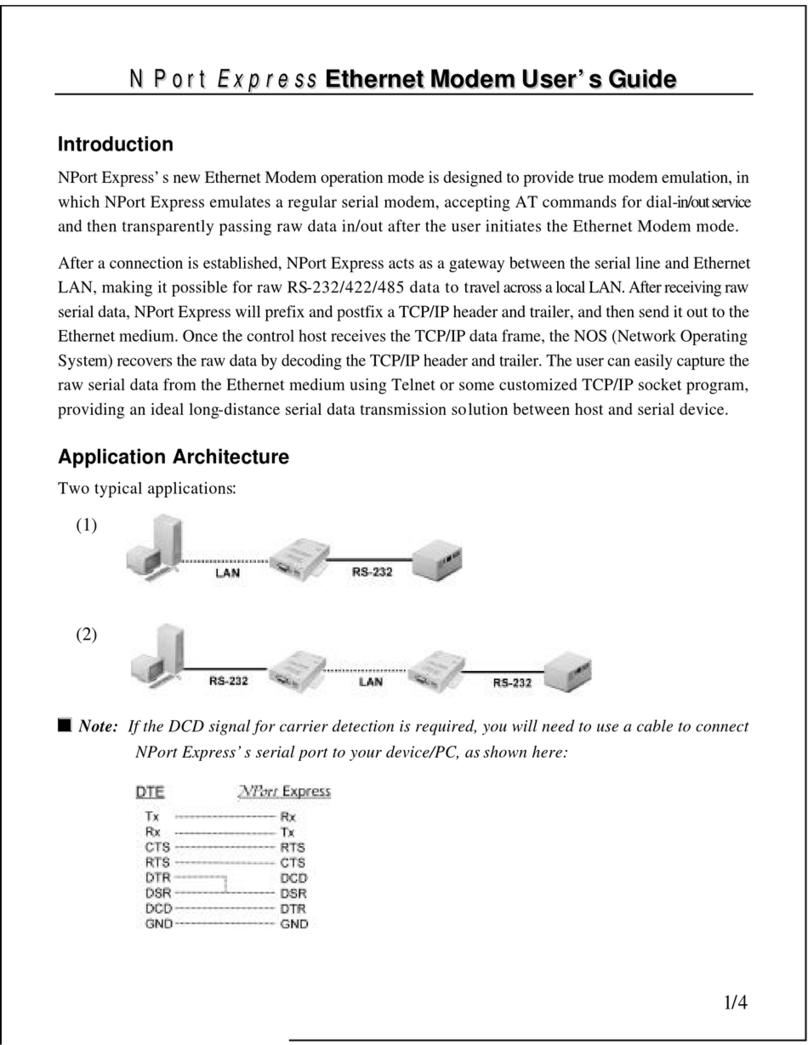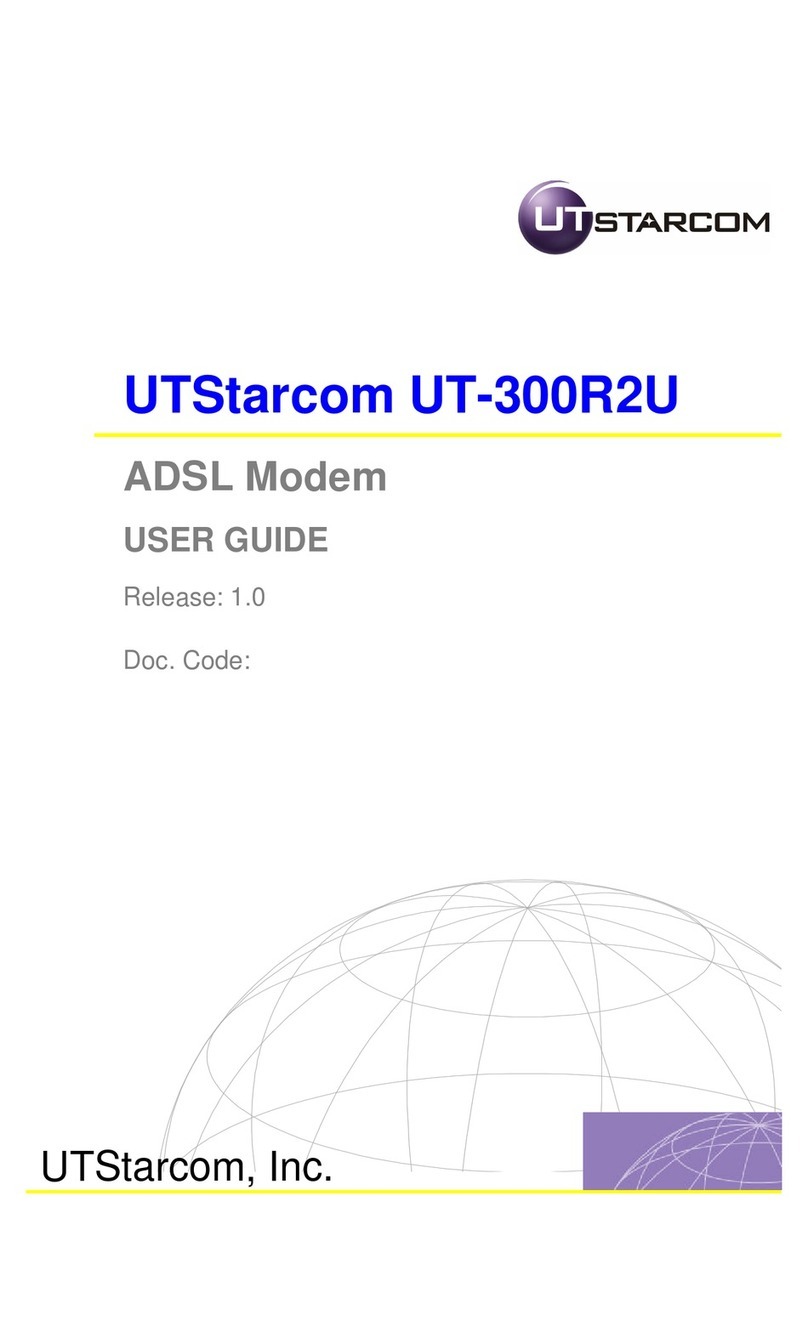NexComm Systems N560 series H/W User manual

N560 series H/W Installation Guide
NexCommSystems,Inc. 1PAGE
N560 series H/W Installation Guide
NexComm Systems, Inc.
Tel: +82-31-781-1862, Fax: +82-31-781-1863
E-mail: support@nexcomm.co.kr

N560 series H/W Installation Guide
NexCommSystems,Inc. 2PAGE
Copyright
Copyright © 2007 NexComm Systems, Inc. All Rights Reserved.
This document contains information that is the property of NexComm Systems, Inc.
All or part of this document may not be copied, reproduced, reduced to any electronic medium or
machine readable form, or otherwise duplicated, and information herein may not be used, disseminated or
otherwise disclosed, except with the prior written consent of NexComm Systems, Inc.
Contact
NexComm Systems, Inc.
B-409, Bundang Techno-Park,
255 Yatap-Road, Bundang-Ku, Sungnam-City, Kyunggi-Do,
463-760, Korea
Tel. : +82-31-781-1862
Fax : +82-31-781-1863
Homepage : http://www.nexcomm.co.kr

N560 series H/W Installation Guide
NexCommSystems,Inc. 3PAGE
Change Histroy
Version Date Effective H/W Description
Rev 1.0 August 24th, 2010 H/W versions later than 0 Initial version
Rev 1.1 May 6th, 2013 H/W version later than 1.9.0 Changes of MAX Rate

N560 series H/W Installation Guide
NexCommSystems,Inc. 4PAGE
Contents
Contents.........................................................................................................................................4
1 Introduction ...........................................................................................................................6
1.1 N560 series is.. ..........................................................................................................6
1.2 Rules of Naming Models ..........................................................................................6
1.3 List of the Models of N560 series............................................................................ 6
1.4 N560 series Appearance........................................................................................... 7
2 Front / Rear Panel Features....................................................................................................8
2.1 Power Connector, Power Status LED and Reset Button....................................... 8
2.1.1 Type of Power Supply........................................................................................8
2.1.2 Power Status LED ............................................................................................. 8
2.1.3 Reset Button......................................................................................................8
2.2 Console Part .............................................................................................................. 9
2.3 SFP Port Part (100BASE-FX)....................................................................................9
2.3.1 Connector Part..................................................................................................9
2.3.2 100BASE-FX Status LEDs...............................................................................10
2.4 LAN Port Part (10/100BASE-T)...............................................................................10
2.5 2BASE-TL Port......................................................................................................... 11
2.5.1 Connector Part................................................................................................ 11
2.5.2 2BASE-TL PME Status LEDs ......................................................................... 12
3 Installing N560 series............................................................................................................13
3.1 Checking in the Box................................................................................................13
3.2 Connecting Power to N560 series......................................................................... 14
3.2.1 Connecting 5V DC Power into N560 series ......................................................14
3.2.2 Grounding N560 series ....................................................................................15
3.3 Connecting LAN Port to Other Network Devices................................................. 15
3.4 Connecting 100BASE-FX Port ............................................................................... 16
3.5 Connecting 2BASE-TL Port....................................................................................16
3.5.1 Connecting 2BASE-TL Port ............................................................................16
3.5.2 2BASE-TL Synchronization ............................................................................17
3.6 Connecting Console Port....................................................................................... 17
4 Verifying that N560 series is Operational .............................................................................. 18
4.1 Checking the Status of Power Connection........................................................... 18
4.2 Checking the Status of LAN Port Connection......................................................18

N560 series H/W Installation Guide
NexCommSystems,Inc. 5PAGE
4.3 Checking 100BASE-FX connections.....................................................................18
4.4 Checking 2BASE-TL Connection........................................................................... 18
5 Configuring N560 series through Console Connection ..........................................................19
Troubleshooting N560 series ......................................................................................................... 20
6 Specification .........................................................................................................................22
6.1 Mechanical & Power Requirement ........................................................................22
6.2 Network Interface....................................................................................................22
6.3 LAN Protocols .........................................................................................................22
6.4 Management Interface ............................................................................................22
6.5 VLAN Support..........................................................................................................23
6.6 QoS Support ............................................................................................................ 23
6.7 Production & Regulatory........................................................................................ 23
6.8 Environment ............................................................................................................23
A.1 Safety Information Warnings......................................................................................24
A.2 Symbols........................................................................................................................24
APPENDIX B. Technical Assistance .............................................................................................25
B.1 NexComm Systems’ Technical Support....................................................................25
B.2 Repair and Return Address........................................................................................ 25

N560 series H/W Installation Guide
NexCommSystems,Inc. 6PAGE
1Introduction
This document provides the procedures for installing the NexComm Systems’ N560 series.
1.1 N560 series is..
N560 series, 2BASE-TL EFM EDD (Ethernet Demarcation Device) with two 100BASE-FX SFP ports,
extends the reach of Ethernet services using bonded copper pairs and fiber optic cables. Designed with
standard-based EFM technology (2BASE-TL), N560 series cost-effectively allows service providers and
enterprises to deliver Ethernet services with symmetrical bandwidth at rates up to 60 Mbps via copper and
100 Mbps via fiber. The delivery of Ethernet services with N560 series can be made quickly by using
existing copper plant.
1.2 Rules of Naming Models
N 5 6 x □□□
W e t t i n g C u r r e n t : W (supported)
: blank (not supported)
DyingGasp:D(supported)
: blank (not supported)
100B-FXSFPPort:F(Support2Ports)
:blank(notsupported)
2BASE-TL PME : 4 (supports up to four pairs)
:2(supportsuptotwopairs)
1.3 List of the Models of N560 series
Table 1-1 lists the models of N560 series. For convenience of calling N560 series in certain groups, for
example, with or without SFP ports, the convention of referring is given in Table 1-1.
NOTE: In addition to Table 1-1, N560 series can be classified according to its 2BASE-TL features. For
instance, “ N564F / N564 “ may refer the group of models which have four 2BASE-TL PMEs. Similarly,
“ N562F / N562 ” may have two.
Conventions
Model
Options
100B-FX SFP 2BASE-TL PME Features Dying Gasp Wetting Current
N56xF
(supported)
unsupported N560F
2 pairs ( p0, p3 ) N562F
4 pairs ( p0, p1, p2, p3 ) N564F

N560 series H/W Installation Guide
NexCommSystems,Inc. 7PAGE
N56x
(unsupported)
2 pairs ( p0, p3 ) N562
4 pairs ( p0, p1, p2, p3 ) N564
< Table 1-1 > Models of N560 series
1.4 N560 series Appearance
Figure 1-1 shows exterior views of N560 series. Note that the appearances of N56xF and N56x are
identical.
< Figure 1-1 > N560 series Front and Rear View

N560 series H/W Installation Guide
NexCommSystems,Inc. 8PAGE
2Front / Rear Panel Features
Figure 2-1 shows the front panels of N560 series. In addition, it describes each part’s name.
< Figure 2-1 > N560 series Front LEDs and Rear Ports
2.1 Power Connector, Power Status LED and Reset Button
2.1.1 Type of Power Supply
N560 series utilizes DC power. Connecting +100 ~ +250V AC to the connector of DC Adaptor which
supplies 5V DC 3A by a power cord enables it to boot.
2.1.2 Power Status LED
This LED shows the status of power supply. Table 2-1 summarizes the indication of the LED.
LED POWER STATUS
GREEN
ON Normal
OFF Power not being connected or abnormal operation of power circuit
YELLOW
ON DC Adaptor Power Supply Abnormal(N5x x □D□model only)
OFF DC Adaptor Power Supply Normal
< Table 2-1 > Indication of Power Status LED
2.1.3 Reset Button
This is a button to reset the system. With a pointed tool, such as a ball-pen, user may reach to the button.
The system may reset, once a user clicks the button. Added to this, if a user keeps pressing the button
until all the 2BASE-TL LEDs blinks five times, the system restores to the manufacturing configuration.

N560 series H/W Installation Guide
NexCommSystems,Inc. 9PAGE
Operation on Reset button Result
Clicking System reset
Pressing Until 2BASE-TL Blinks 5 Times System reset as factory default
< Table 2 - 2 > Function of Reset Button
2.2 Console Part
For connecting to a maintenance terminal (for example, PC), N560 series’ RS-232 interface provides a
RJ-45 female connector.
Figure 2-2 shows the pin assignments for the console port.
Console Port (RJ-45) Pin-outs
Pin Signal Description
3 TX Transmit data
5 GND Ground
6 RX Receive data
< Figure 2-2 > Pin Assignments for the Console Port
2.3 SFP Port Part (100BASE-FX)
2.3.1 Connector Part
N56xF have 100BASE-FX SFP Module interface provided with an LC type Fiber Optic connector.
Figure 2-3 shows the pin assignments for the SFP port.
< Figure 2-3 > Pin Assignment for SFP Port Connector

N560 series H/W Installation Guide
NexCommSystems,Inc. 10PAGE
2.3.2 100BASE-FX Status LEDs
For each 100BASE-FX, N56xF has LEDs showing the status of the Port.
Table 2-3 describes the LED’s function.
LED LINK STATUS / ACTIVITY
GREEN
ON Fiber Optic port connected to the media
OFF Fiber Optic port disconnected to the media
BLINK RX data is being received
YELLOW
ON -
OFF No TX data being transmitted
BLINK TX data is being transmitted
< Table 2-3 > Indication of 100BASE-FX LEDs
2.4 LAN Port Part (10/100BASE-T)
N560 series connects to a network device, such as Ethernet switch, through its 10/100 Mbps Ethernet
ports. These ports of N560 series provide RJ-45 female connectors, so a user can use UTP cable with two
RJ-45 jacks for the connection.
In addition, each Ethernet port has 2 LEDs so that a user can be aware of the Ethernet ports connectivity.
One is for link status and RX status, the other for TX status.
Table 2-4 summarizes this.
LED State Description
GREEN
OFF LAN port disconnected to the media
ON LAN port connected to the media
Blinking LAN port connected to the media and RX data is being received
YELLOW
OFF No TX data being transmitted
Blinking TX Data is being transmitted
< Table 2-4 > Indication of LAN Port Status LEDs
The LAN port supports 10/100Mbps speed on the UTP cable at a distance of up to 100 meters or less.
Figure 2-4 lists the pin-outs for the LAN port connector (labeled "10/100BASE-T”).

N560 series H/W Installation Guide
NexCommSystems,Inc. 11PAGE
LAN Port (RJ-45) Pin-outs
Pin Signal Description
1 RX+ / TX+ Input / Output
2 RX- / TX- Input / Output
3 TX+ / RX+ Input / Output
6 TX- / RX- Input / Output
< Figure 2-4 > Pin Assignment for LAN Port Connector
2.5 2BASE-TL Port
2.5.1 Connector Part
N560 series has 2BASE-TL interface provided with an RJ-45 connector. For N564F / N564, 4 pairs of
telephone lines can be bonded to support 2BASE-TL communication. For N562F / N562, 2 pairs can be
used.
Table 2-5 lists this.
Models Available Telephone Line Pairs ( available PMEs )
N564F / N564 4 pairs ( p0, p1, p2, p3 )
N562F / N562 2 pairs ( p0, p3 )
< Table 2-5 > Available Telephone Line Pairs for Each Model of N560 series
Note that each PME uses different pins in the RJ-45 connector:
- p0 uses 4th and 5th pin of the RJ-45 connector
- p1 uses 7st and 8nd pin of the RJ-45 connector
- p2 uses 3rd and 6th pin of the RJ-45 connector
- p3 uses 1th and 2th pin of the RJ-45 connector
Also, N564F / N564 and N562F / N562 support Dual Interface Over DSL.
Table 2-6 lists this.
Models Dual Interface Over DSL Ports
N564F / N564 S0 port ( p0, p1), S1 port( p2, p3 )
N562F / N562 S0 port ( p0), S1 port( p3 )
< Table 2-6 > Available Dual Interface Over DSL for Each Model of N560 series

N560 series H/W Installation Guide
NexCommSystems,Inc. 12PAGE
Figure 2-5 lists the pin-outs for the RJ-45 connector.
2BASE-TL Port (RJ-45) Pin-outs
Copper pair ( PME ) Pin Assignment Signal
p0
4 Tip
5 Ring
p1
7 Tip
8 Ring
p2
3 Tip
6 Ring
p3
1 Tip
2 Ring
< Figure 2-5 > Pin Assignment for Each PMEs of 2BASE-TL Port
2.5.2 2BASE-TL PME Status LEDs
< Figure 2-6 > LEDs for Each PME
For each 2BASE-TL PME, N560 series has LEDs showing the status as Figure 2-6. Number attached
nearby to the LED is the PME number.
Table 2-7 & 2-8 describes the LED’s function.
LED State Description
GREEN
(0~3)
Off Data Link Down or Hand Shaking
Slow Blinking Training
Fast Blinking Synchronizing
On Data Link Up
YELLOW(S0) Blinking S0(Pair 0~3) binging Data is being tranceived
< Table 2-7 > Indication of 2BASE-TL LEDs( PME 4 Pair Binding Function )

N560 series H/W Installation Guide
NexCommSystems,Inc. 13PAGE
LED State Description
GREEN
(0~3)
Off Data Link Down or Hand Shaking
Slow Blinking Training
Fast Blinking Synchronizing
On Data Link Up
YELLOW(S0) Blinking S0 (Pair 0~1) binging data is being tranceived
YELLOW(S1) Blinking S1 (Pair 2~3) binging data is being tranceived
< Table 2-8 > Indication of 2BASE-TL LEDs(Dual Interface Over DSL)
3Installing N560 series
This section guides how to install N560 series. User may be aware of the safety information in order to
assure users’ safety and N560 series’ good performance. Attention required procedures will be
accompanied with safety marks, one of the Table A-1.
User should choose a proper place in which the equipment will operate.
The surrounding temperature must be in range of 0℃~ 40℃and high humidity
must be avoided.
Basically, N560 series emits a considerable amount of heat. User should take
care of the N560 series’ ventilation. Do Not stack N560 series or block any
slits on the N560 series’ case.
Avoid a direct ray of light and electrical interference.
Do not touch the pins of the connectors.
Do not handle N560 series while you are wearing metallic accessories on hands.
Do not disassemble N560 series. It may cause damage to the chips contained.
Dealing with a problem, user may refer to section 6.
3.1 Checking in the Box
Following items are needed, in addition to the main device, for the set-up of N560 series:
-DC adaptor ( 5V DC 3A )
-UTP cable with RJ-45 for LAN connection
-Console cable ( RJ-45 male to DB-9 female )
Above items are described in Figure 3-1.

N560 series H/W Installation Guide
NexCommSystems,Inc. 14PAGE
< Figure 3-1 > Cables in N560 series’s Package
3.2 Connecting Power to N560 series
3.2.1 Connecting 5V DC Power into N560 series
< Figure 3-2 > N560 series Power Connection
①Connect one end of the power cable to the DC adaptor.
②Plug the other end of the power cable into the power terminal (+100 ~ +240V AC).
③Plug the end of the AC/DC power adaptor into the port named "5V DC 3A" on the front panel of the
N560 series.
④Power LED on the front panel may turn on if the power supply is normal.
User should be cautious when connecting powers.
AC power, which is plugged into the system directly or into the DC adaptor,
has to be in appropriate range (+100 ~ +240V, 50-60 Hz).
Plugs must not be handled with wet hands.

N560 series H/W Installation Guide
NexCommSystems,Inc. 15PAGE
3.2.2 Grounding N560 series
Touching ports on the front panel or connecting cables may induce static electricity. In
the extreme, this can damage the chipsets in the N560 series system. To prevent this
effectively, user may wear a grounding wrist strap before installing or dealing with
N560 series.
In addition, grounding the system through the ground pin makes system more secure
electrically. You may see this ground pin (with a symbol depicted here) on the rear panel
(rightmost on N560 series). Wire this ground pin between earths’ ground.
3.3 Connecting LAN Port to Other Network Devices
< Figure 3-4 > LAN Port ( 10/100BASE-T) Connection
①Confirm if the UTP cable connector is a RJ-45 jack.
②Connect one end of the UTP cable to the network equipment such as a switch or hub.
③Connect the other end of the UTP cable to one of the ports named "10/100BASE-T" on the front panel
of the N560 series.
NOTE : The LAN port is auto-MDI/MDIX capable; you can use either straight-through or crossover
cable to connect a network device (PC or Hub/Switch).

N560 series H/W Installation Guide
NexCommSystems,Inc. 16PAGE
3.4 Connecting 100BASE-FX Port
< figure 3-4 > 100BASE-FX Port connection
①Insert SFP Module to the port named "100BASE-FX" on the front panel of the N56xF.
②Connect the assembled LC type Fiber Optic connector to SFP Module.
3.5 Connecting 2BASE-TL Port
< Figure 3-5 > 2BASE-TL Port Connection
3.5.1 Connecting 2BASE-TL Port
When making 2BASE-TL cable with telephone line pairs, be sure that telephone
lines are clipped into the RJ-45 connector in the correct order.

N560 series H/W Installation Guide
NexCommSystems,Inc. 17PAGE
①To connect Lines to 2BASE-TL port in the equipment, four pairs of regular telephone lines preinstalled
for the G.SHDSL.bis connection have to be clipped with a RJ-45 jack. Note that each pair of lines
must be plugged in the correct combination of pins of RJ-45 jack (refer to Figure 2-4 ).
②Connect the assembled RJ-45 connector to the port named "2BASE-TL" on the front panel of the
equipment.
3.5.2 2BASE-TL Synchronization
When two devices with 2BASE-TL port is configured as CO and RT (to configure the mode of 2BASE-
TL PME, user may use the console port – refer to section 5), respectively, and connected with copper-pair
line, they will go through a synchronization for a couple of minutes at most (at least, about a half minute;
time taken for sync depends on the state of the line). The state of trying sync is called TRAINING, and the
LED of the PME in this state may blink. If the devices synchronized successfully, the PME-number-
tagged LEDs may be constantly turned ON.
3.6 Connecting Console Port
< Figure 3-6 > Console Cable Connected to N560 series
To configure the N560 series, the simplest way is to use a console connection between the equipment and
PC. As described in section 2.2, console cable has a DB-9 female connector which will be connected to
the PC and a RJ-45 male connector which will be plugged in the equipment. In this section, only the cable
plugging step is described. To log into the system, user may refer to section 5.
①Connect the RJ-45 jack of the console cable to the port named "CONSOLE" on the front panel of the
equipment.
②Connect the DB-9 female, the other end of the console cable, to the COM port of the PC.

N560 series H/W Installation Guide
NexCommSystems,Inc. 18PAGE
4Verifying that N560 series is Operational
The purpose of this section is to verify if the equipment is functioning normally after all installation
process is done. User may step the following procedures. If the device turns out to be malfunctioning,
user should refer to the troubleshoot section (section 6) in order to fix it.
4.1 Checking the Status of Power Connection
①Verify that the device is connected to an operational AC to DC power adaptor.
②Check if the device is powered on: power LED may be ON constantly.
4.2 Checking the Status of LAN Port Connection
①Verify that a CAT-5 UTP cable is connected from one of the device’s 10/100 Mbps LAN ports to an
operational network device.
②Verify that the LAN port’s Green LED are ON, indicating that a connection has been established
between the equipment and the other network device.
③Verify that the LAN port’s Green LED and Yellow LED are blinking when traffic is flowing into the
port (traffic being received) or out through the port (traffic being transmitted), respectively.
4.3 Checking 100BASE-FX connections
①Verify that SFP Module & Fiber Optic lines are connected to a 100BASE-FX port.
②Verify that two devices connected with their 100BASE-FX link up.
③If the S2 or S3 Green LED still doesn’t turns ON, 100BASE-FX connection is not linked up.
Check SFP Module and port configuration.
4.4 Checking 2BASE-TL Connection
①Verify that telephone lines (copper-pair cable) are connected to a 2BASE-TL port.
②Verify that two devices connected with their 2BASE-TL PMEs link up.
②-1 If a device configured as CO and another configured as RT are connected by copper-pair cable
through their 2BASE-TL port they may “link up”. Each PME’s link-up state is indicated by its Green
LED powered ON.
②-2 If the Green LEDs don’t turn ON after an enough sync time, 2BASE-TL connection isn’t linked up.

N560 series H/W Installation Guide
NexCommSystems,Inc. 19PAGE
5Configuring N560 series through Console
Connection
①As described in section 3.5, user may plug the console cable into both PC and the equipment.
②Configure the communication settings of the PC’s terminal program, as below.
③If a user powers the equipment on, and if the console connection is correct, user may see booting
messages through the terminal program. After the booting process, “Enter password” message will
pop up. (If the booting process of the equipment is finished before console connection, user may miss
the boot messages. In this case, simply input ENTER key into the terminal program and user may be
able to see “Enter password” message)
④User may type the password to log into the system. (Password is preliminarily set as “password”; user
may change the password - refer to the CLI manual)
⑤User may configure the system with the instruction set provided in the CLI manual.
NOTE: This H/W install guide includes 2BASE-TL port connection and verifying its function.
Therefore, some basic 2BASE-TL port setting commands is provided here:
Operation on N560 series Command input
Setting N560 series as CO mode set devicetype co
Setting N560 series as RT mode set devicetype rt
Setting N560 series as PME binding mode set devicemode binding
Setting N560 series as Dual Interface Over DSL mode set devicemode separate
Restarting N560 series as the changed mode restart pme all
< Table 5-1 > Configuring Mode of 2BASE-TL Port
To apply the change in the mode, you should input the last command, “restart pme all”. Due to this
command, the PMEs will sync with the renewed configuration.
Baud rate: 38400 bps
Data bit: 8
No parity
1 stop bit
Hardware flow control set to off

N560 series H/W Installation Guide
NexCommSystems,Inc. 20PAGE
Troubleshooting N560 series
When you have problems with N560 series, this troubleshooting section can be referred to. If you have
difficulty in fixing it or the trouble is beyond this document, you may request a Technical Assistance to
our technical support team. (see appendix B for Technical Assistance)
Table 5-2 provides troubleshooting procedures, and Figure 5-1 describes status LEDs.
< Figure 5-1 > Description of Status LEDs
Condition Solution
Power LED
( OFF or Yellow )
①-1 Verify that the DC adaptor’s cable plug is connected to an operational
power source (+100 ~ +240V AC).
①-2 Verify that that DC adaptor is operational
Console connection
disable
①Verify that the console cable’s DB-9 connector and RJ-45 jack is plugged
firmly.
②Verify that communication options are correctly set.
( refer to section 5 )
2BASE-TL Port’s LEDs
OFF with no blinking
In normal operation (a pair of devices, one set as CO, the other set as RT),
2BASE-TL LED will be off if there is no copper pair connected to the port
(or if a copper pair is connected at the port but is not terminated at an
operational remote device)
1. Verify that the remote device is operational and the mode is set as different
mode from the device itself.
2. Verify that copper pairs are wired correctly in the copper pair. (refer to
Figure 2-4 )
2BASE-TL Port’s LED
blinking but not entering
ON state
1. Verify that the line state is normal (state, such as distance). If the distance
of the line is too long to sync, it may fail to link up.
Table of contents