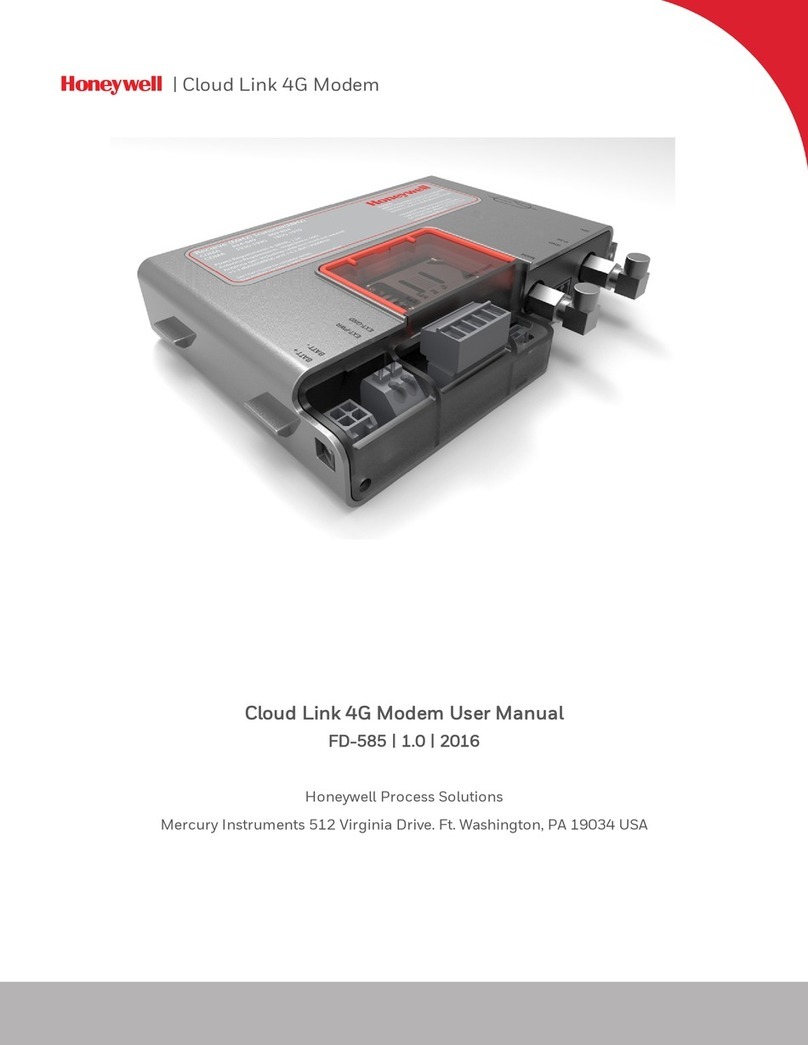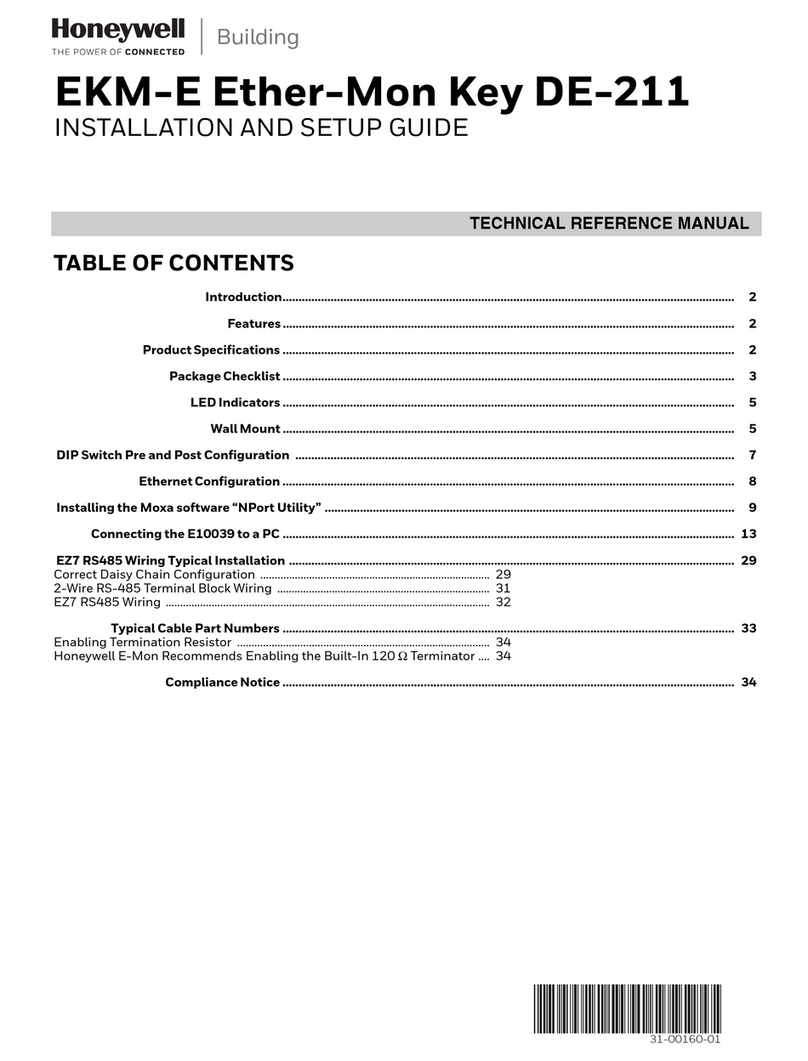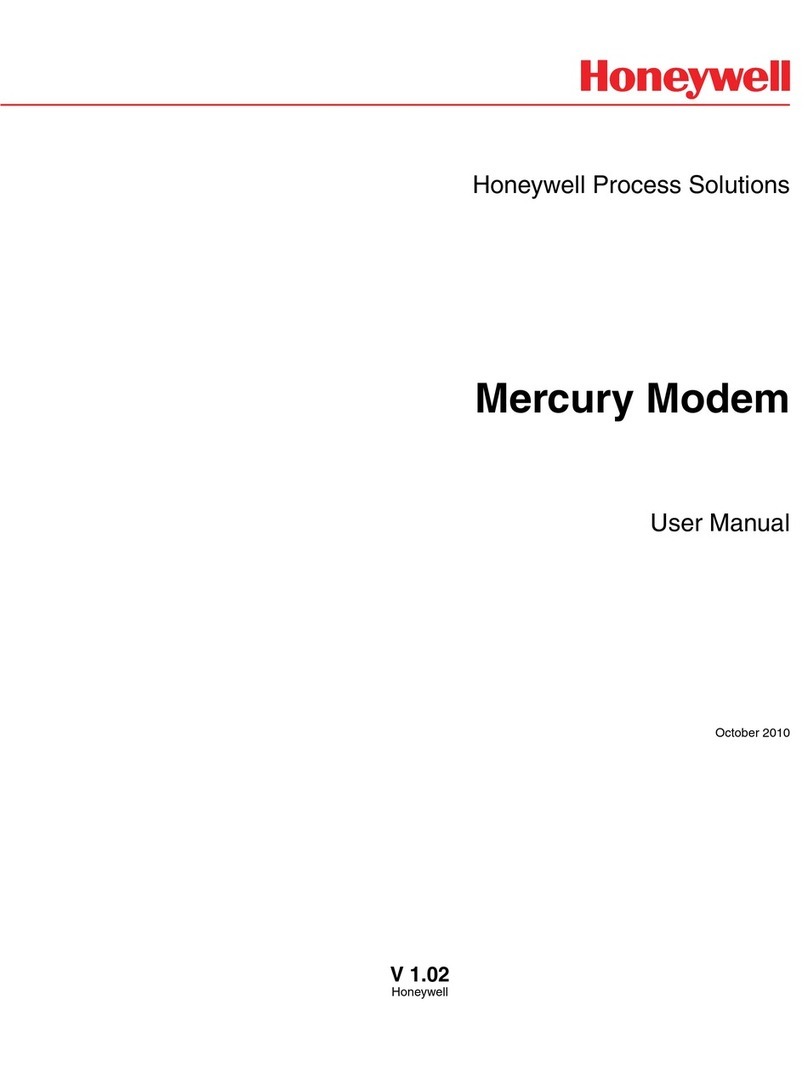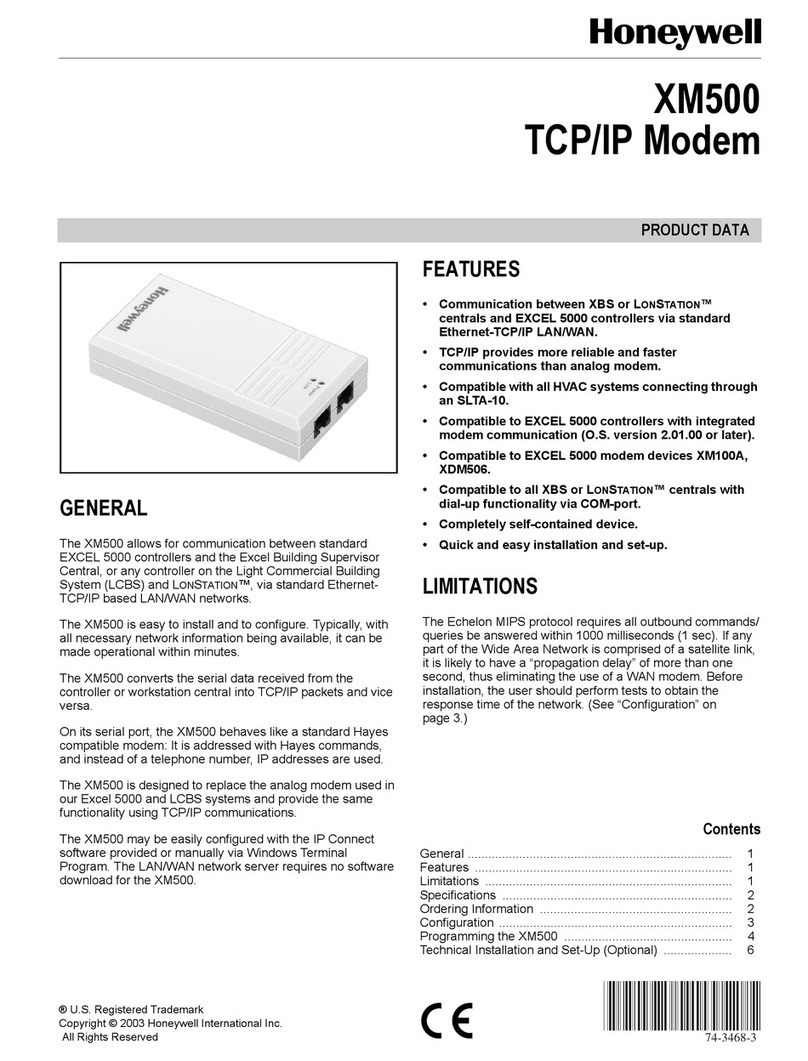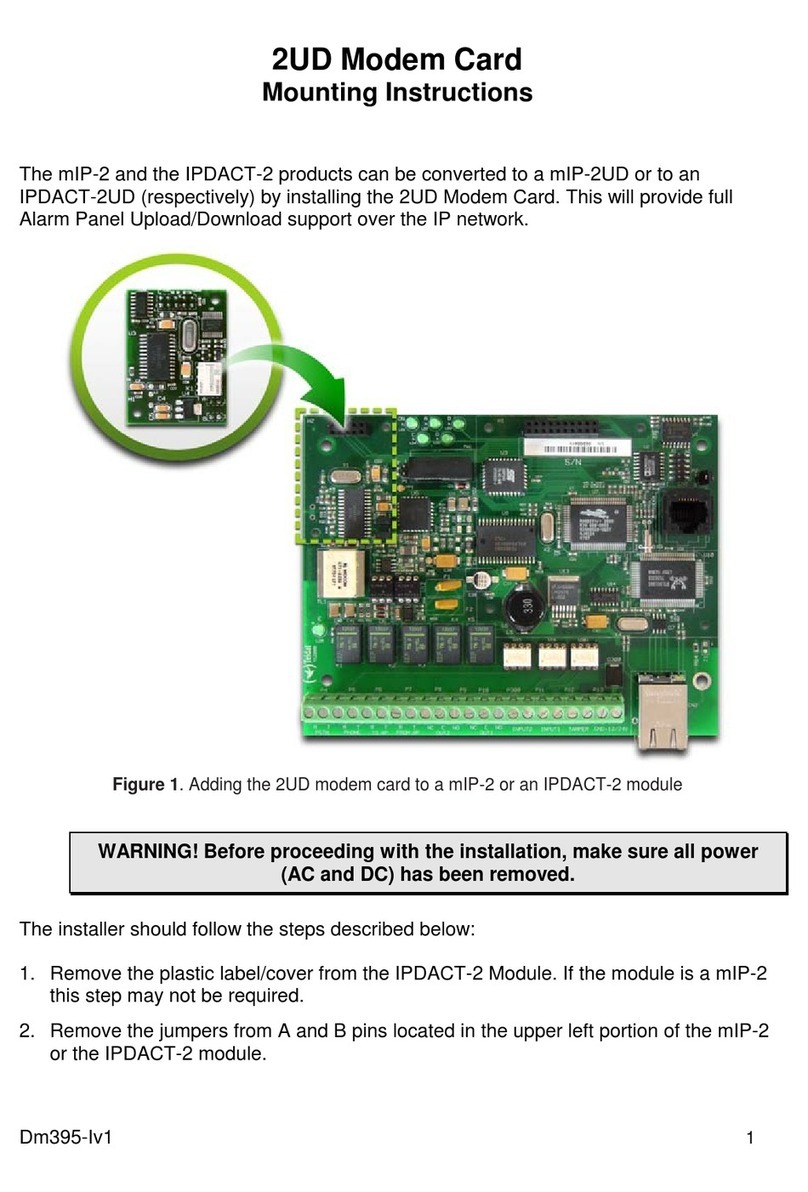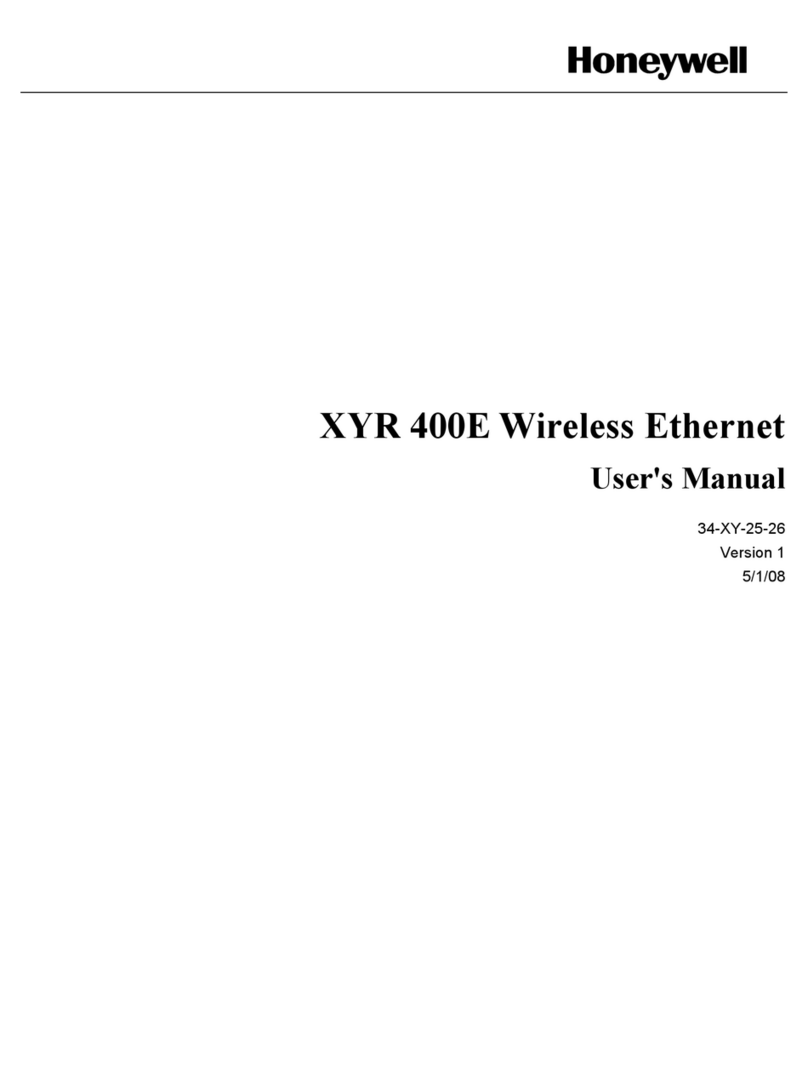Scope of functions
5
Scope of functions
The Hometronic Voice & Web Interface HCI 300 is a modem with
three basic functions:
1. Dialing into the Hometronic System (poll Lifestyle)
2. Alarm output at any desired telephone
3. Internet access to the Hometronic System
Dialing into the Hometronic System (poll Lifestyle)
Dialing into the Hometronic System is established via the standard
telephone line (TAE connection). When dialing in, the HCI 300
responds with "Please enter your PIN". It then provides spoken
information as to which Lifestyle is activated or asks which Lifestyle
you would like to activate. The HCI 300 guides you through the
individual steps via spoken commands. You must confirm each entry
with the pound sign (#).
Alarm output at a telephone
An alarm could be triggered when a smoke detector activates a
Lifestyle and a Lifestyle is assigned to the message text, for example.
The message text is forwarded to the entered telephone numbers.
You can assign a Lifestyle from 1 to 16 to each of the five alarm
messages. An assigned alarm message is deactivated by the Lifestyle
number 0. The HCI 300 says the message text to the receiver,
regardless of whether it’s a person, answering machine or a mailbox.
The voice message of the message texts can be suppressed.