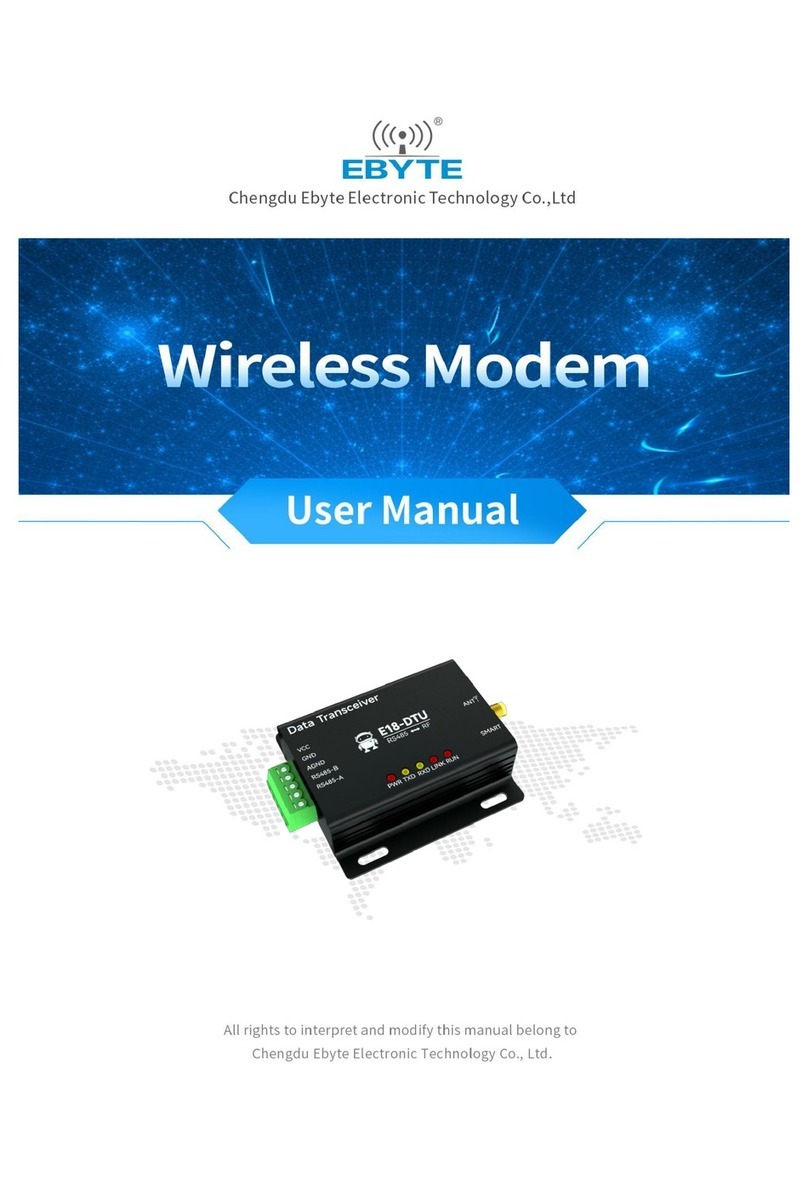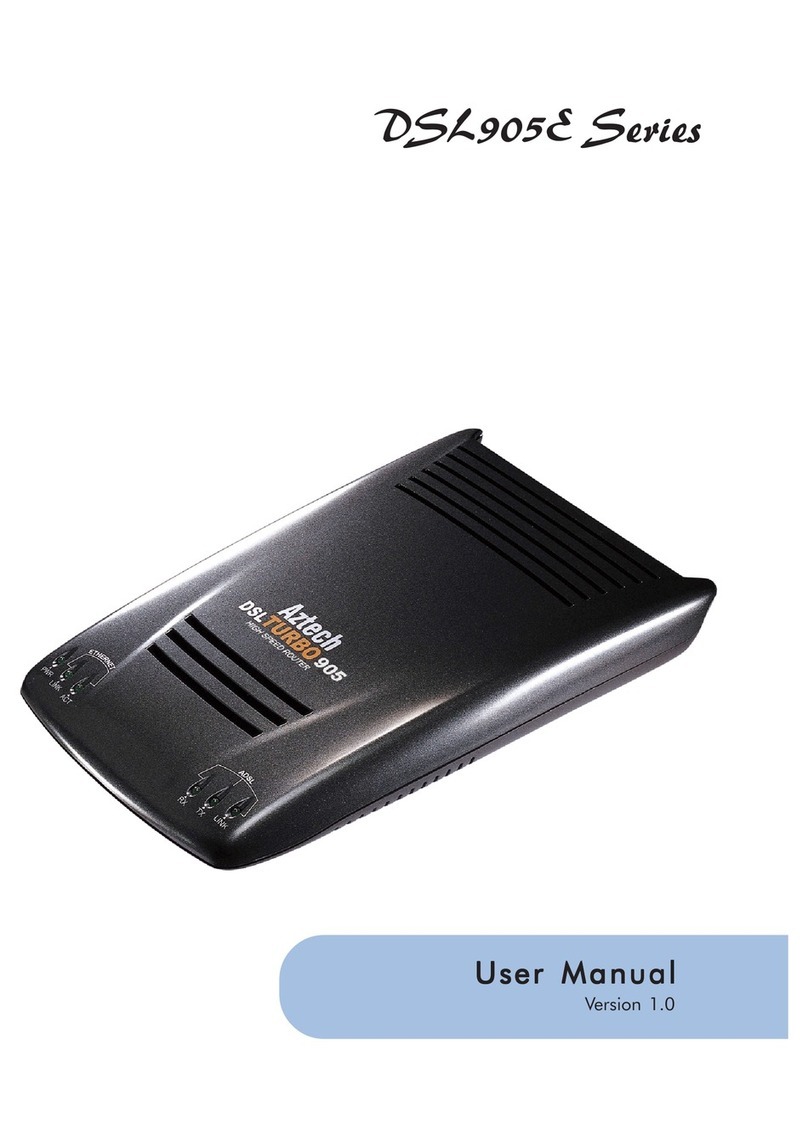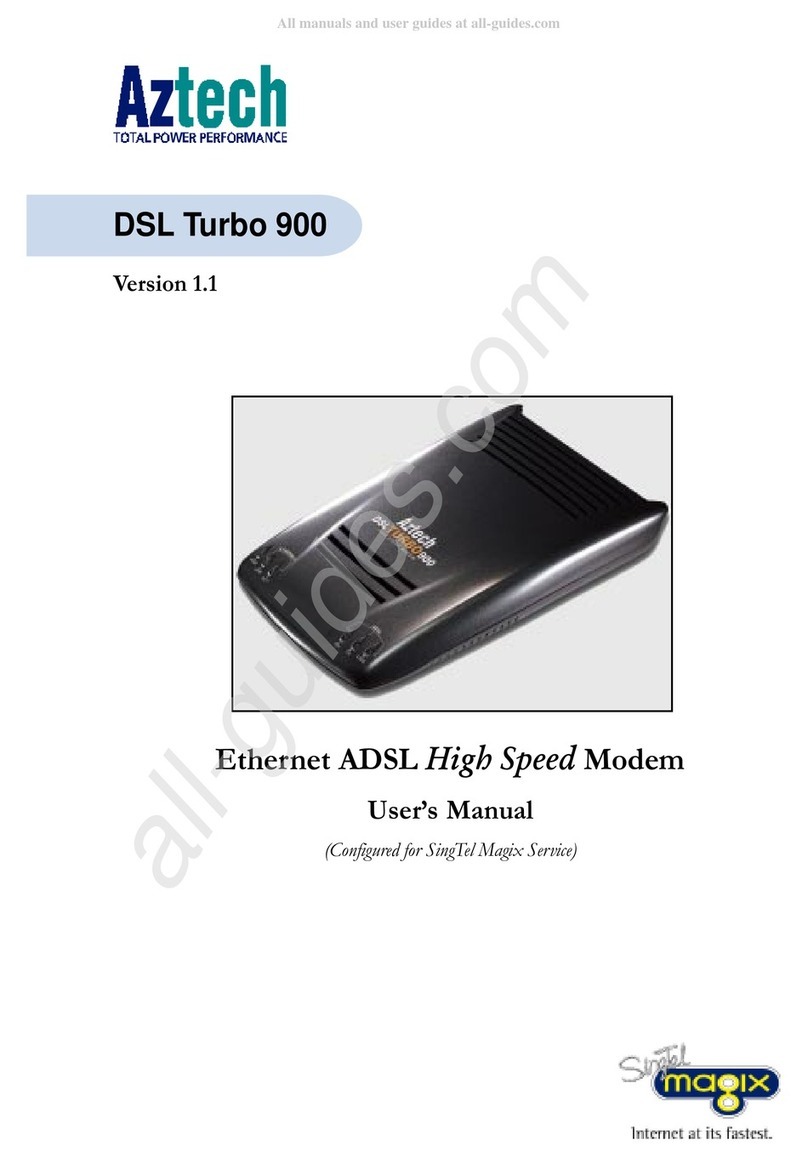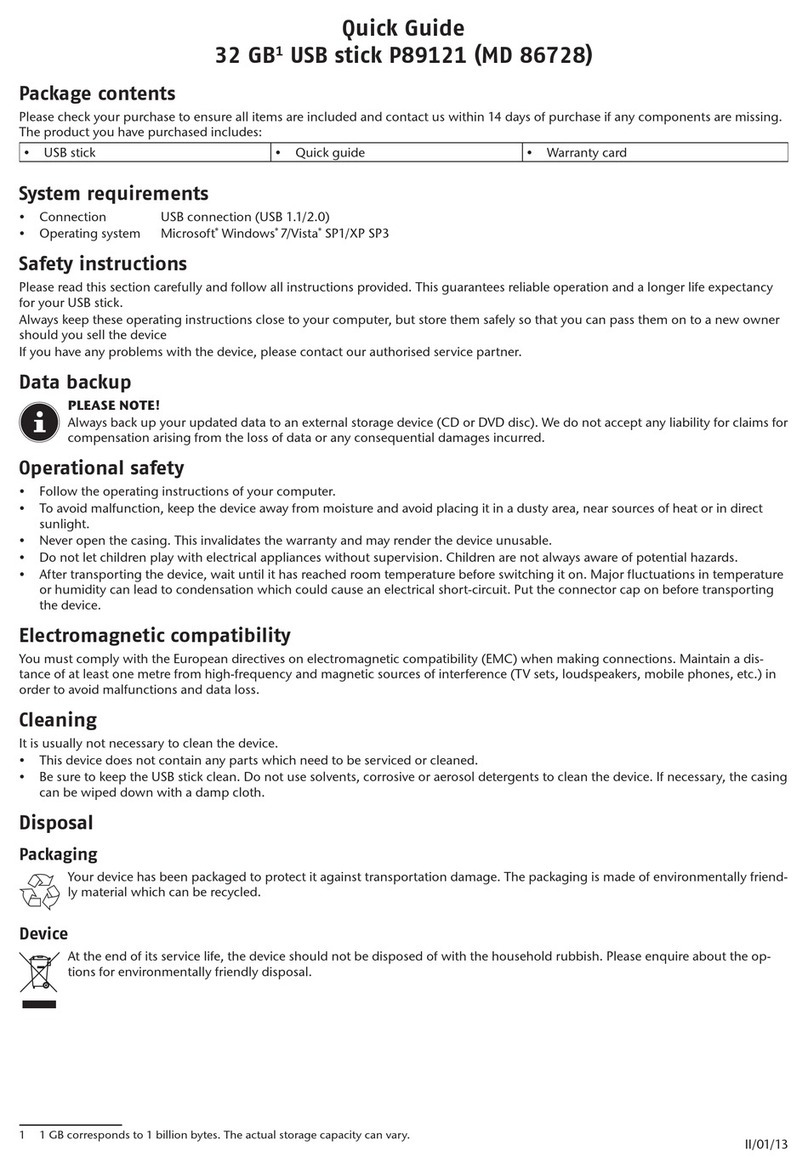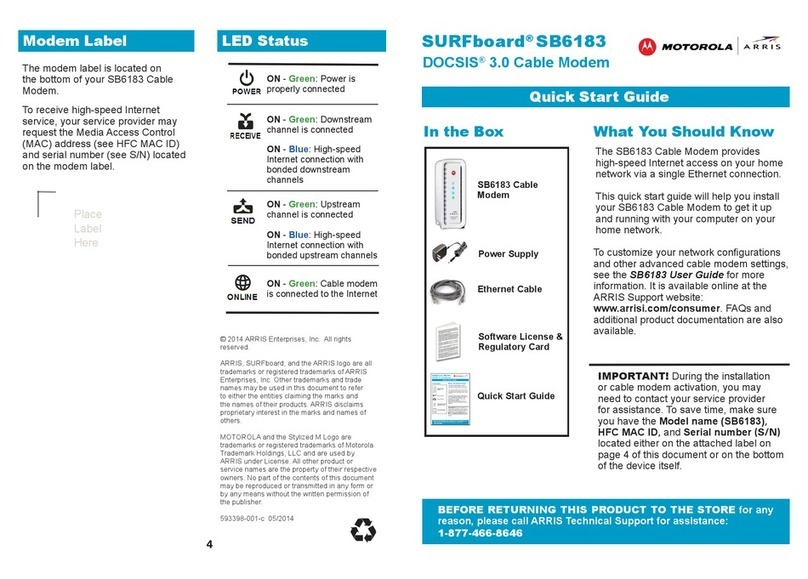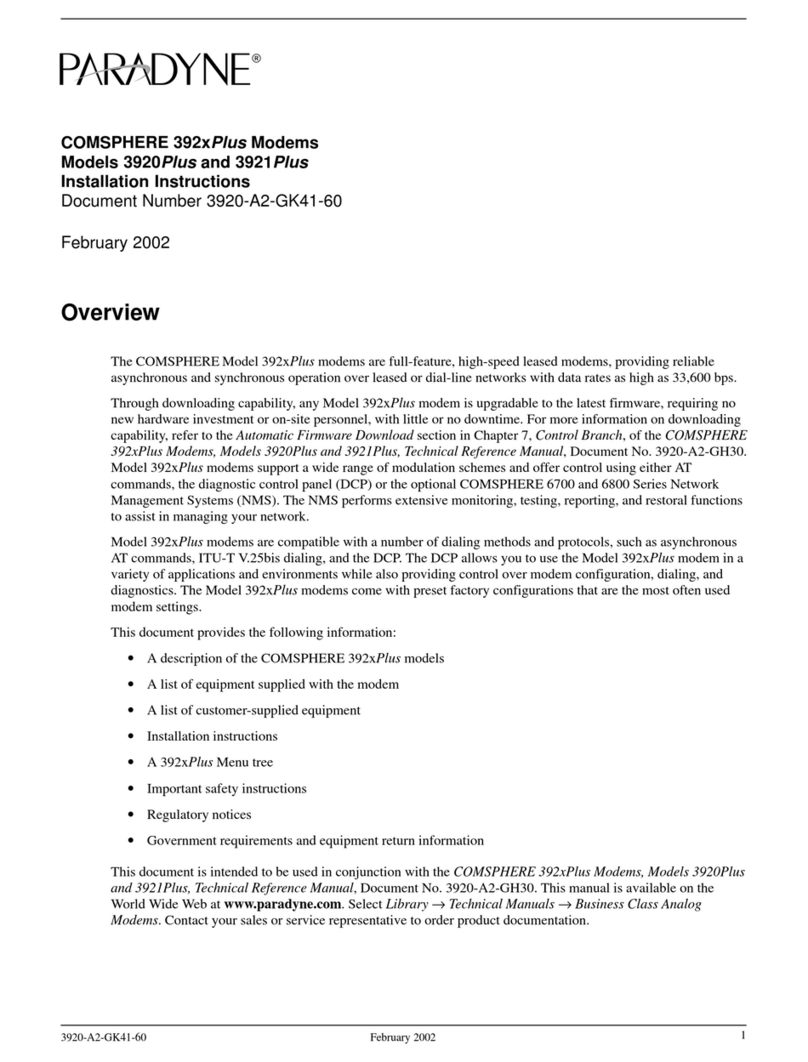Ebyte ECAN-U01S User manual

1
ECAN-U01S

Chengdu Ebyte Electronic Technology Co.,Ltd. ECAN-U01S User Manual
Copyright ©2012–2022,Chengdu Ebyte Electronic Technology Co.,Ltd.
2
Contents
1. Introduction ........................................................................................................................................................................ 3
1.1. Brief Introduction .................................................................................................................................................... 3
1.2. Features ................................................................................................................................................................... 3
2. Quick Start ..........................................................................................................................................................................4
3. Installation size ...................................................................................................................................................................7
4. Interface definition & LED ................................................................................................................................................ 8
5. Technical indicators ............................................................................................................................................................9
General Specifications ............................................................................................................................................................9
6. Equipment usage .............................................................................................................................................................. 10
6.1. Connect with PC ....................................................................................................................................................10
6.2. Connectwith CAN-bus .......................................................................................................................................... 10
6.3. CAN bus terminating resistor ................................................................................................................................11
7. Function details ................................................................................................................................................................ 11
7.1. Save data and real-time save function ................................................................................................................... 11
7.2. Pause display function ...........................................................................................................................................12
7.3. Display Mode ........................................................................................................................................................ 13
7.4. Clear function ........................................................................................................................................................13
7.5. Filter settings ......................................................................................................................................................... 14
7.6. Bus diagnostic function ...................................................................................................................................... 14
8. Data transmission mode ................................................................................................................................................... 15
8.1. Normal sending mode ........................................................................................................................................... 15
8.2. Send error frame count function ............................................................................................................................16
9. Important Statement ......................................................................................................................................................... 16
10. Revision History .............................................................................................................................................................16
About us ............................................................................................................................................................................... 17

Chengdu Ebyte Electronic Technology Co.,Ltd. ECAN-U01S User Manual
Copyright ©2012–2022,Chengdu Ebyte Electronic Technology Co.,Ltd.
3
1. Introduction
1.1.Brief Introduction
ECAN-U01S is a high-performance CAN-bus communication
analyzer with integrated 2 - way CAN interface . The analyzer is
compatible with the USB2.0 bus full-speed specification, and the PC
terminal can be quickly connected to the CAN-bus network through the
USB interface to form data processing in the field of fieldbus
laboratories, industrial control, intelligent communities, automotive
electronic networks and other CAN-bus network fields. CAN-bus
network control node for data acquisition .
ECAN-U01S is a powerful tool for CAN-bus product development
and CAN-bus data analysis. At the same time, it has the characteristics
of small size, plug and play, etc. It is also the best choice for portable system users.
ECAN-U01S is powered by DC socket and has its own B -type USB interface; each channel has a built-in 120 ohm
optional resistance, which is controlled by a DIP switch, which is convenient to use; integrated CAN interface electrical
isolation protection module to avoid instantaneous overcurrent / Overvoltage will cause damage to the equipment and
enhance the reliability of the system in harsh environments.
ECAN-U01S can use the general test software independently developed by our company, and can perform functions
such as sending, receiving and monitoring CAN-bus messages.
1.2.Features
PC interface conforms to the USB2.0 full-speed specification and is compatible with USB1.1;
2 - way CAN-bus interface , use plug-in terminal wiring method;
CAN2.0A and CAN2.0B frame format, in line with ISO /DIS 11898 specification;
The baud rate of CAN-bus communication can be freely programmable between 5Kbps~1Mbps;
Use USB bus power supply, or use external power supply (DC8-28V);
received data flow: 17000fps;
The time stamp accuracy of the received message at the CAN end can reach 1us;
Support remote upgrade;
Support testing software;
Operating temperature range: -40 ℃~+85 ℃.

Chengdu Ebyte Electronic Technology Co.,Ltd. ECAN-U01S User Manual
Copyright ©2012–2022,Chengdu Ebyte Electronic Technology Co.,Ltd.
4
2. Quick Start
1. You need to prepare ECAN-U01S analyzer power adapter type B USB data cable.
First, the analyzer is installed with a power supply, and the user can choose USB bus power supply or power adapter
power supply according to their needs.
2. Connect the computer to the device through a Type B USB cable;
Open the debugging software, and enter the communication interface after configuring parameters such as the CAN baud
rate of the device in the configuration interface;
Connect the external CAN device to the analyzer. When ECAN-U01S is connected to the CAN bus, you only need
to connect CAN_H to CAN_H and CAN_L to CAN_L to establish communication.
Demonstration: Connect the CAN analyzer hardware, open the software and there will be a setting interface as
shown in the figure below.

Chengdu Ebyte Electronic Technology Co.,Ltd. ECAN-U01S User Manual
Copyright ©2012–2022,Chengdu Ebyte Electronic Technology Co.,Ltd.
5
Select Device Management to enter the configuration interface, as shown below:
1" Select port number " : You need to select the serial port number corresponding to the device.
2" Open Device " button: Click this button to access the USBCAN device. If "USB device open error! " is displayed ,
please check whether the device selected in ①is correct, and whether the driver in the device manager is installed
correctly.
3③the channel baud rate: This drop-down box can select the device CAN baud rate. The baud rate is very important

Chengdu Ebyte Electronic Technology Co.,Ltd. ECAN-U01S User Manual
Copyright ©2012–2022,Chengdu Ebyte Electronic Technology Co.,Ltd.
6
for the communication of the CAN bus. Before communication, you need to determine the baud rate of the target device
or the target bus. Support 5k-1000k , support custom baud rate.
If you are using a special baud rate, please click the Customize button. At this time, you need to enter a decimal baud rate.
The following table lists the values of some special baud rates. Select a suitable configuration.
Please note that it is especially important to set the baud rate. Many customers report that there is no data after the device
is connected, or the bus is wrong. In fact, the baud rate is not set, so click OK to open the device. Here to remind you,
whether you use our device as a master or a slave device, as long as you connect the device to the CAN bus, you must set
the baud rate of the device to be consistent with the baud rate of the target device before it can work normally.
4Open channel button: You can open the CAN channel here.
After the device parameters are set, the software will enter the working state. If there is data on the bus, the data will be
displayed in the receive data window. The receiving window is shown in the following figure:

Chengdu Ebyte Electronic Technology Co.,Ltd. ECAN-U01S User Manual
Copyright ©2012–2022,Chengdu Ebyte Electronic Technology Co.,Ltd.
7
3. Installation size
Equipment dimensions: ( length, including terminals ) mm * ( width ) mm * ( height ) mm , the schematic diagram is
shown in Figure 2.1.
Figure 2.1 Dimensions of ECAN-U01S

Chengdu Ebyte Electronic Technology Co.,Ltd. ECAN-U01S User Manual
Copyright ©2012–2022,Chengdu Ebyte Electronic Technology Co.,Ltd.
8
4. Interface definition & LED
ECAN-U01S integrates 1 - way USB interface, one-way DC8-28V auxiliary power interface, one reset button, 2 -
way standard CAN-bus interface and 2 - way 120 Ω matching resistance dial code. The CAN-bus interface is derived
from a 6 - pin plug-in terminal, which can be used to connect two CAN - bus networks or devices with CAN-bus
interfaces.
The position and definition of each interface of ECAN-U01S are shown in the figure.
Pins
(from left to right)
Port
Name
Function
1
DC 8-28V
DC8-28V
USBCAN auxiliary power supply, generally do
not need to be connected
2
USB
USB
USBCAN power supply, connect with
computer
3
Indicator light
Indicator light
Device indicators, see below for details
4
Reload
Factory reset
button
Press and hold for more than 5s to restore
factory settings
5
CAN1
CAN1_L
CAN1_L signal line ( CAN low)
6
CAN1_P
Shield
7
CAN1_H
CAN1_H signal line ( CAN high)
8
CAN2
CAN2_L
CAN2_L signal line ( CAN low)
9
CAN2_G
CAN-GND ground
10
CAN2_H
CAN2_H signal line ( CAN high)
11
RES1
RES1
CAN1 channel 120 ohm matched resistance
switch

Chengdu Ebyte Electronic Technology Co.,Ltd. ECAN-U01S User Manual
Copyright ©2012–2022,Chengdu Ebyte Electronic Technology Co.,Ltd.
9
12
RES2
RES2
CAN2 channel 120 ohm matched resistance
switch
ECAN - U01S has 1 PWR indicator, 1 Work indicator, 1 CAN1 indicator, and 1 CAN2 indicator to indicate the
running state of the device.
The specific indication functions of these 4 indicator lights and the status of the CAN bus when these 4 indicator
lights are in various states are shown in the following table.
Indicator light
Color
State
Indicate status
PWR
Red
Bright
Power supply is normal
Not bright
Power supply failure
Work
Blue
Always
bright
Device initialization passed, standby
state
Not bright
Device initialization failed
Flicker
There is a software calling device on
the PC side
CAN1、CAN2
Green
Not bright
CAN channel no data transmission
Flashing
green
Corresponding CAN channel has data
transmission
Steady green
Corresponding to CAN channel bus
error
After the ECAN-U01S is powered on, the four indicators light up at the same time, and then the PWR and Work
lights are always on , but the CAN1 and CAN2 lights are off, indicating that the device has been powered and the system
has completed initialization; otherwise, it indicates that there is a system power failure or other failures.
After the USB interface is connected normally, when the PC software calls the USBCAN device, the USB signal
indicator Work will flash. At this time, when CAN1 or CAN2 has data to send and receive, the corresponding CAN1 and
CAN2 indicator lights will flash. If Work is flashing but the CAN1 or CAN2 indicator is off, it means that there is no
data in the CAN channel, please check whether the wiring, communication baud rate, matching resistance, etc. are
correct.
5. Technical indicators
General Specifications
No.
Name
Specification
Illustrate
1
Size
102*64*24mm
See installation dimensions for details
2
weight
115g
Weight tolerance 5g
3
Operating
temperature
-40℃~85℃
Meet the needs of industrial use
4
Voltage
8~28v DC
12V or 24V recommended

Chengdu Ebyte Electronic Technology Co.,Ltd. ECAN-U01S User Manual
Copyright ©2012–2022,Chengdu Ebyte Electronic Technology Co.,Ltd.
10
5
Communication
Interface
USB
Type B USB interface
6
CAN baud rate
Factory default 100K
——
6. Equipment usage
6.1. Connect with PC
The USB interface of ECAN-U01S conforms to the USB2.0 full-speed protocol specification, and can communicate with
PCs with USB1.1 and USB2.0 standards.
6.1.1. USB Bus Power Mode
The USB bus powered mode is suitable for most applications, for example, when the ECAN-U01S is the only
device connected to the USB port. Connect the PC and ECAN-U01S directly through the supplied USB cable, and supply
+5V power to ECAN-U01S from the USB cable . At this time, the indicators PWR and Work are on, indicating that the
device is working normally and is in the state to be connected.
6.1.2.External power supply mode
The external power supply mode is suitable for the occasions where the PC uses a USB bus hub ( HUB ), or has
connected multiple USB terminal devices, so that the USB port cannot provide enough current to the ECAN-U01S .
Use an external power supply (DC8-28V) to connect to the power socket of ECAN-U01S , at this time the indicators
PWR and Work are on ; then connect the PC and ECAN-U01S through the supplied USB cable, ECAN-U01S can work
normally.
6.2. Connectwith CAN-bus
When ECAN-U01S is connected to the CAN bus, you only need to connect CAN_H to CAN_H and CAN_L to
CAN_L to establish communication.
The CAN-bus network adopts a linear topology, and the two farthest terminals of the bus need to be installed with
120 Ω terminal resistance; if the number of nodes is greater than 2 , the intermediate node does not need to be installed
with a 120 Ω terminal resistance. For branch connections, its length should not exceed 3 meters. The connection of
CAN-bus is shown in the figure.

Chengdu Ebyte Electronic Technology Co.,Ltd. ECAN-U01S User Manual
Copyright ©2012–2022,Chengdu Ebyte Electronic Technology Co.,Ltd.
11
6.3. CAN bus terminating resistor
In order to enhance the reliability of CAN communication and eliminate the reflection interference of the CAN bus
terminal signal, the two farthest end points of the CAN bus network are usually added with a terminal matching resistor,
and the value of the terminal matching resistor is determined by the characteristic impedance of the transmission cable.
For example, the characteristic impedance of the twisted pair is 120Ω , then the two endpoints on the bus should also
integrate 120Ω termination resistors.
Note: ECAN-U01S has integrated 120Ω terminal resistance, you can choose whether to connect the resistance to the bus
through the DIP switch, the DIP switch is next to the 6pin terminal, R1 , R2 correspond to the terminal resistance of
CAN1 , CAN2 , dial to ON position to enable the resistor.
7. Function details
7.1. Save data and real-time save function
The user can save all the data in the current send / receive list to the local. The save format is shown in the following
table:
file type
file format
editor
Text file
.txt
notepad
The text file is convenient for data preservation, and can be formatted and imported into excel for later analysis.
Click " Real-time save " on the toolbar , set the text type and file name of the real-time save, and then start the data
real-time save function (ie, set the save node A ), click again (ie, set the save node B ), the system will stop saving, All

Chengdu Ebyte Electronic Technology Co.,Ltd. ECAN-U01S User Manual
Copyright ©2012–2022,Chengdu Ebyte Electronic Technology Co.,Ltd.
12
data from the start (A) to the end (B) are written to the save file.
7.2. Pause display function
Click Pause to pause the currently scrolling data window. The device and software can still receive data normally
when paused, but the data window will not be refreshed. Click Continue to resume scrolling.

Chengdu Ebyte Electronic Technology Co.,Ltd. ECAN-U01S User Manual
Copyright ©2012–2022,Chengdu Ebyte Electronic Technology Co.,Ltd.
13
7.3. Display Mode
The display mode supports scrolling mode to display the received or sent data. The scrolling display means that the
received data scrolls down continuously in the receiving list, and the current window sees the latest data;
7.4. Clear function
The data in the receive / transmit window and the data in the buffer area can be cleared.

Chengdu Ebyte Electronic Technology Co.,Ltd. ECAN-U01S User Manual
Copyright ©2012–2022,Chengdu Ebyte Electronic Technology Co.,Ltd.
14
7.5. Filter settings
Receive filter settings can set filter ID/ time / channel number / length / data, etc. If filter is set, the software will
only display the set filter conditions, and frames that are not within the filter range will be filtered out.
The demo is as follows:
7.6. Bus diagnostic function
When a bus error occurs during the use of the device, the CAN1/CAN2 data light of the device will display a red
constant light display, and the red alarm will not disappear until the bus returns to normal. And the host computer
displays the number of error frames, as shown in the figure:

Chengdu Ebyte Electronic Technology Co.,Ltd. ECAN-U01S User Manual
Copyright ©2012–2022,Chengdu Ebyte Electronic Technology Co.,Ltd.
15
8. Data transmission mode
8.1. Normal sending mode
In the normal mode, the frame data to be sent can be edited very intuitively, and special functions such as cyclic sending
can be set. Editing frame information is very intuitive, please note that spaces need to be entered between each byte when
inputting data, here the host computer automatically spaces.

Chengdu Ebyte Electronic Technology Co.,Ltd. ECAN-U01S User Manual
Copyright ©2012–2022,Chengdu Ebyte Electronic Technology Co.,Ltd.
16
8.2. Send error frame count function
The software can catch sending errors on the device, and when sending data fails, the count of error frames will be
displayed at the bottom right of the software. As shown
9. Important Statement
Ebyte reserves the right of final interpretation and modification of all contents in this manual.
Due to the continuous improvement of the hardware and software of the product, this manual may be changed without
prior notice, and the latest version of the manual shall prevail.
Everyone is responsible for protecting the environment: In order to reduce the use of paper, this manual is only printed in
Chinese, and the English manual only provides electronic documents. If necessary, please download it from our official
website; We only provide product manuals according to a certain proportion of the order quantity, not every digital radio
station is equipped with one by one, please understand.
10.Revision History
Version
Revision date
Revision Notes
Maintenance man
1.0
2022.7.28
original version
LM

Chengdu Ebyte Electronic Technology Co.,Ltd. ECAN-U01S User Manual
Copyright ©2012–2022,Chengdu Ebyte Electronic Technology Co.,Ltd.
17
About us
Documents and RF Setting download link: https://www.cdebyte.com
Thank you for using Ebyte products! Please contact us with any questions or suggestions: info@cdebyte.com
-------------------------------------------------------------------------------------------------
Phone: +86 028-61399028
Web: https://www.cdebyte.com
Address: B5 Mould Park, 199# Xiqu Ave, High-tech District, Sichuan, China
Table of contents
Other Ebyte Modem manuals

Ebyte
Ebyte E830-DTU(2R2-433L)-V8 User manual
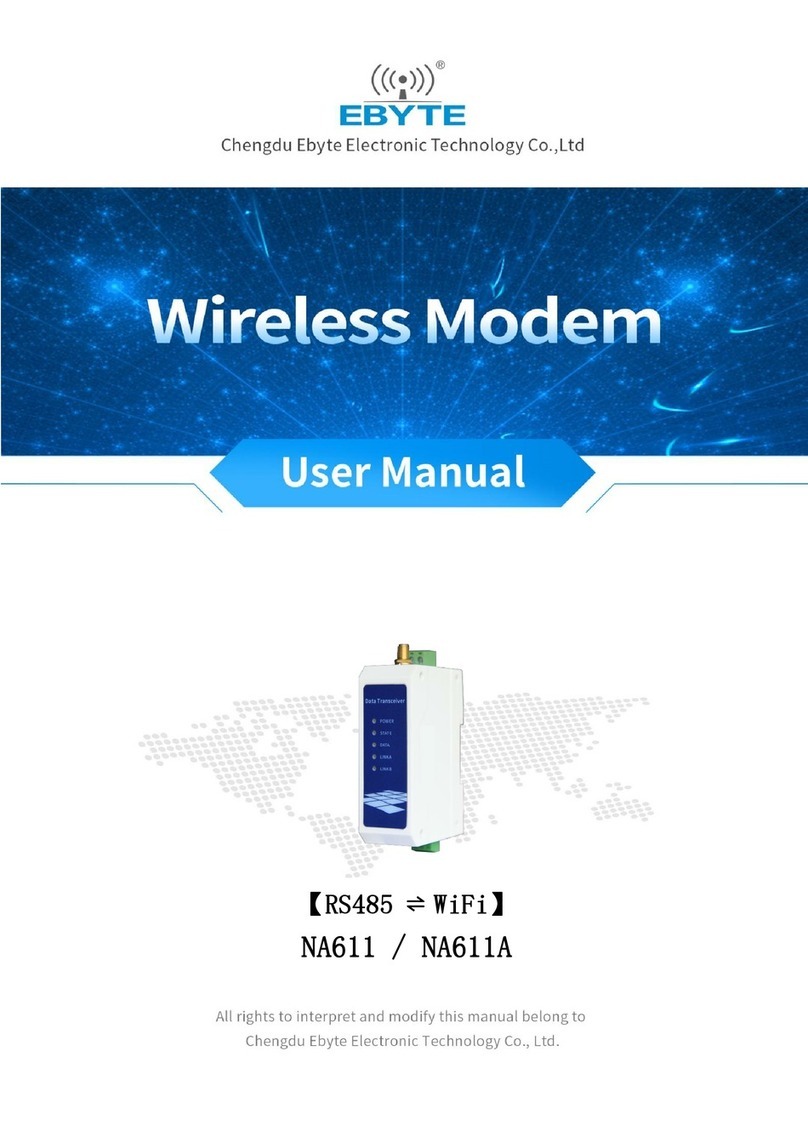
Ebyte
Ebyte NA611 User manual

Ebyte
Ebyte E32-DTU(900L300)-V8 User manual

Ebyte
Ebyte E90-DTU 400SL30-ETH-V2 User manual
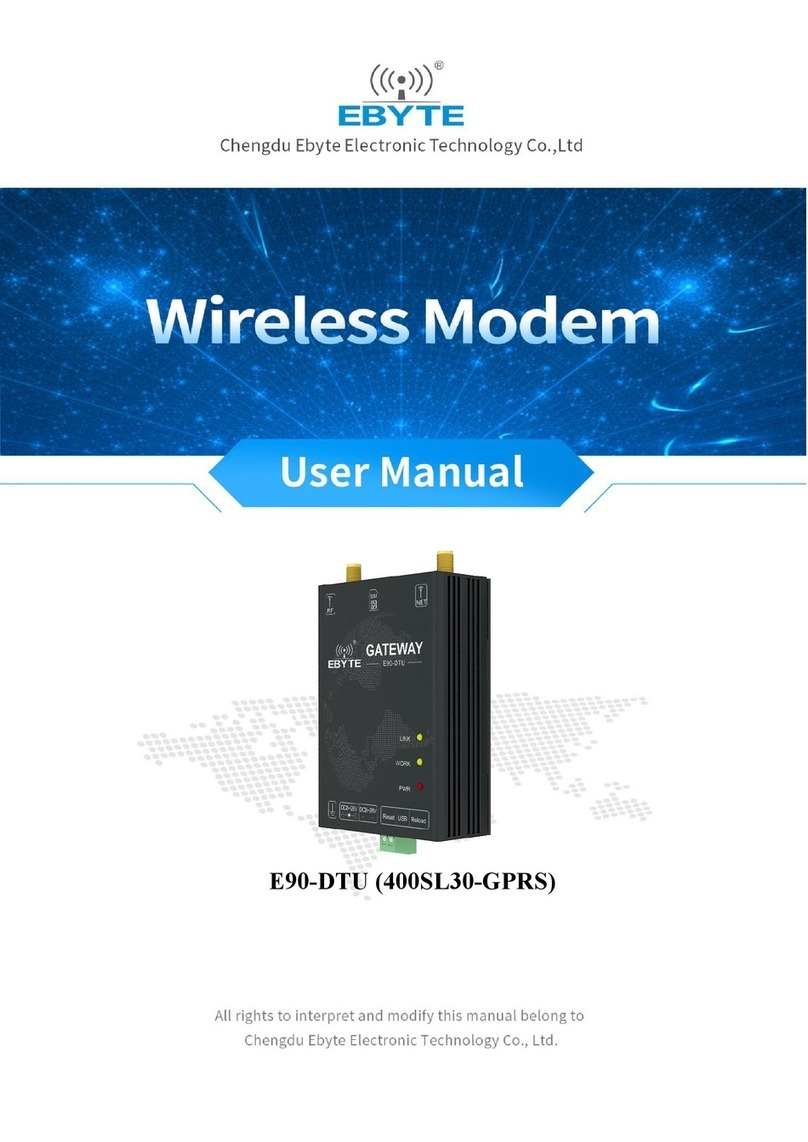
Ebyte
Ebyte E90-DTU 400SL30-GPRS User manual
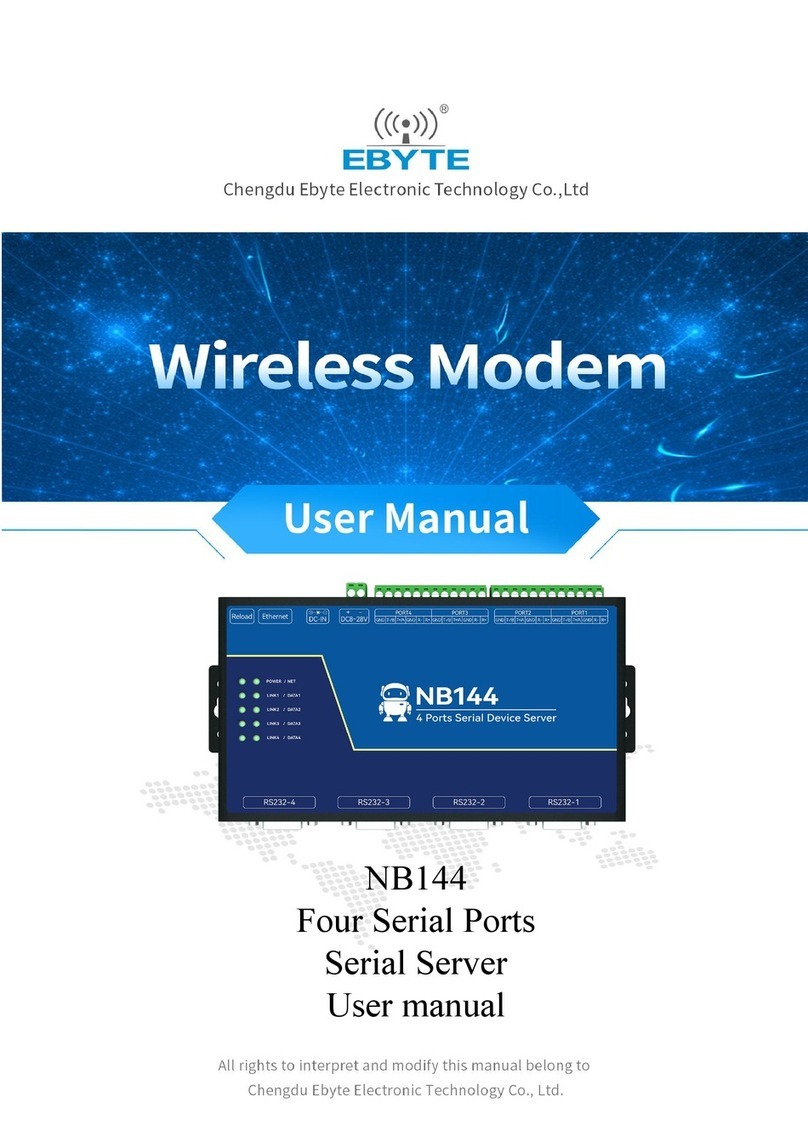
Ebyte
Ebyte NB144 User manual

Ebyte
Ebyte E95-DTU User manual

Ebyte
Ebyte E90-DTU User manual

Ebyte
Ebyte E95-DTU433L 485-V8 Series User manual

Ebyte
Ebyte E62-DTU (433D30) User manual

Ebyte
Ebyte Wireless Modem User manual

Ebyte
Ebyte E90-DTU User manual

Ebyte
Ebyte E870-E1 User manual
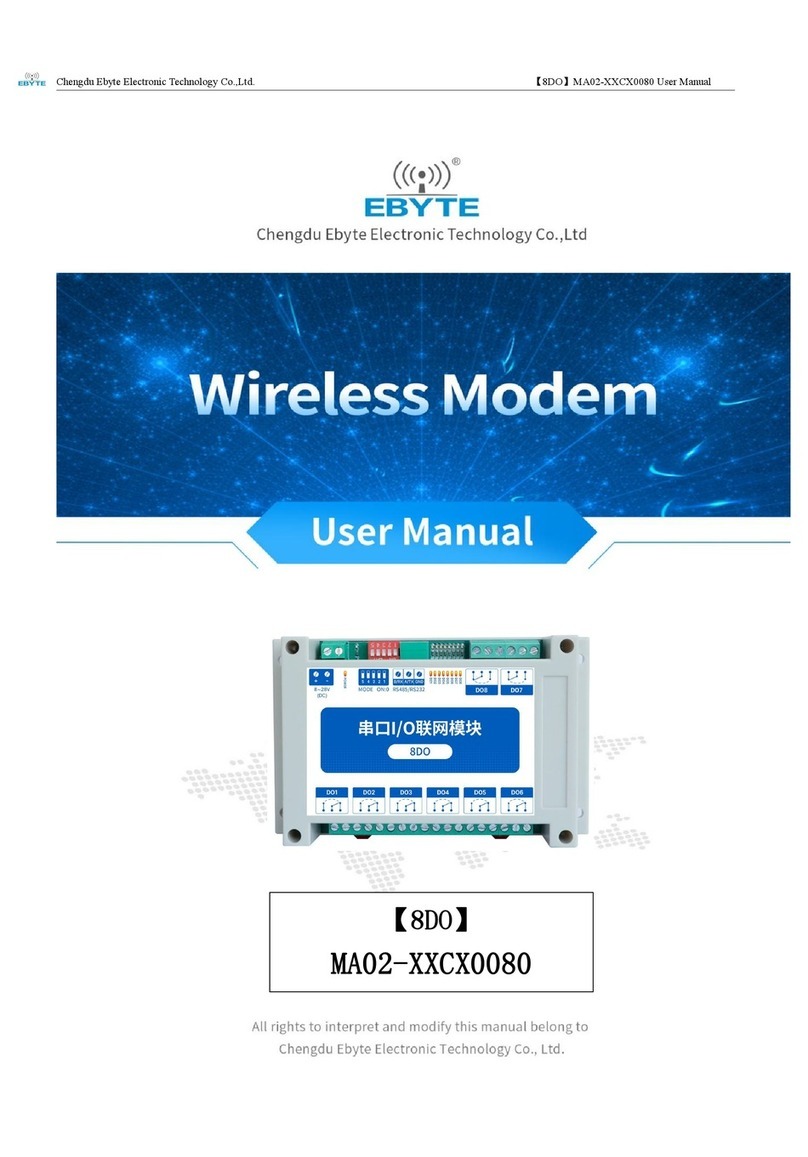
Ebyte
Ebyte MA02-XXCX0080 User manual
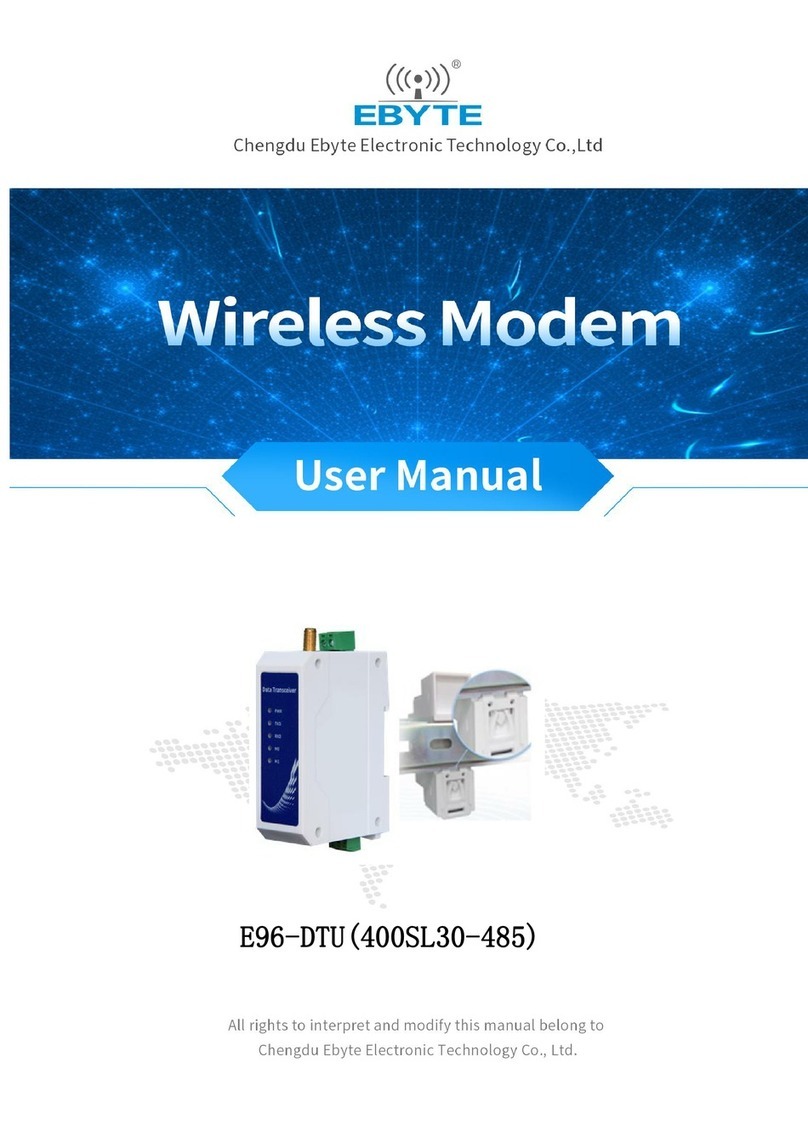
Ebyte
Ebyte E96-DTU User manual

Ebyte
Ebyte ME31-AAAX2240 User manual

Ebyte
Ebyte E90-DTU User manual

Ebyte
Ebyte E821-RTU User manual

Ebyte
Ebyte E90-DTU User manual

Ebyte
Ebyte E842-DTU User manual