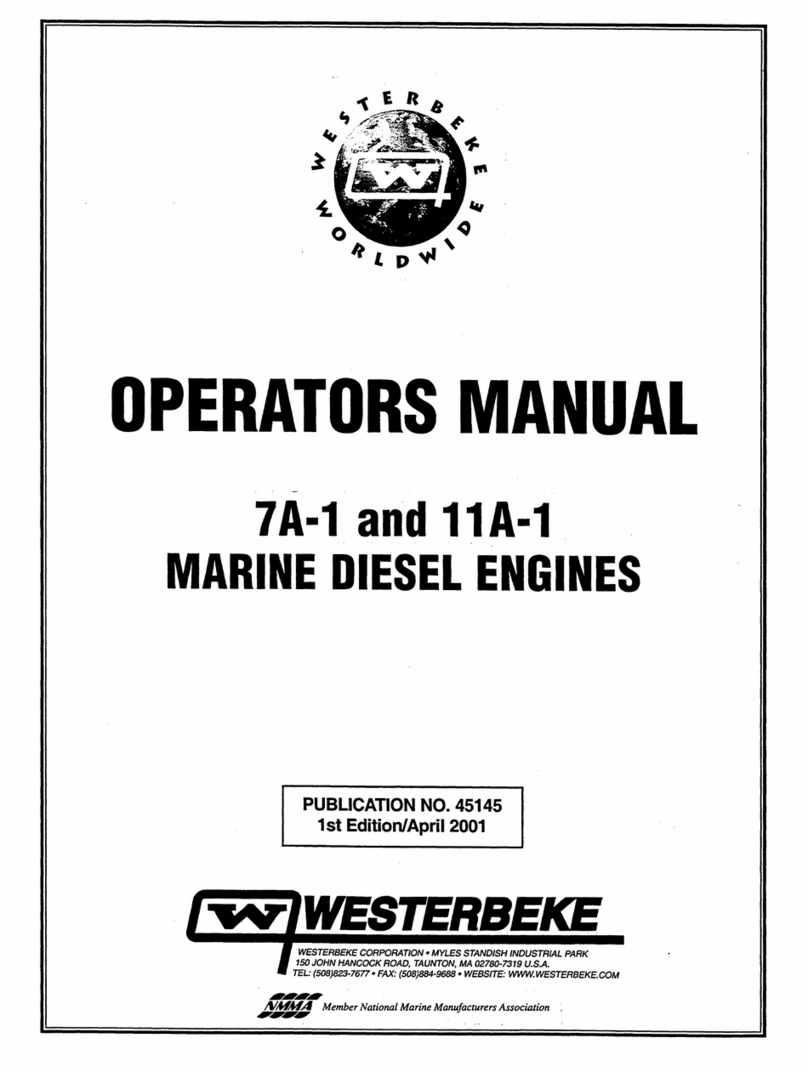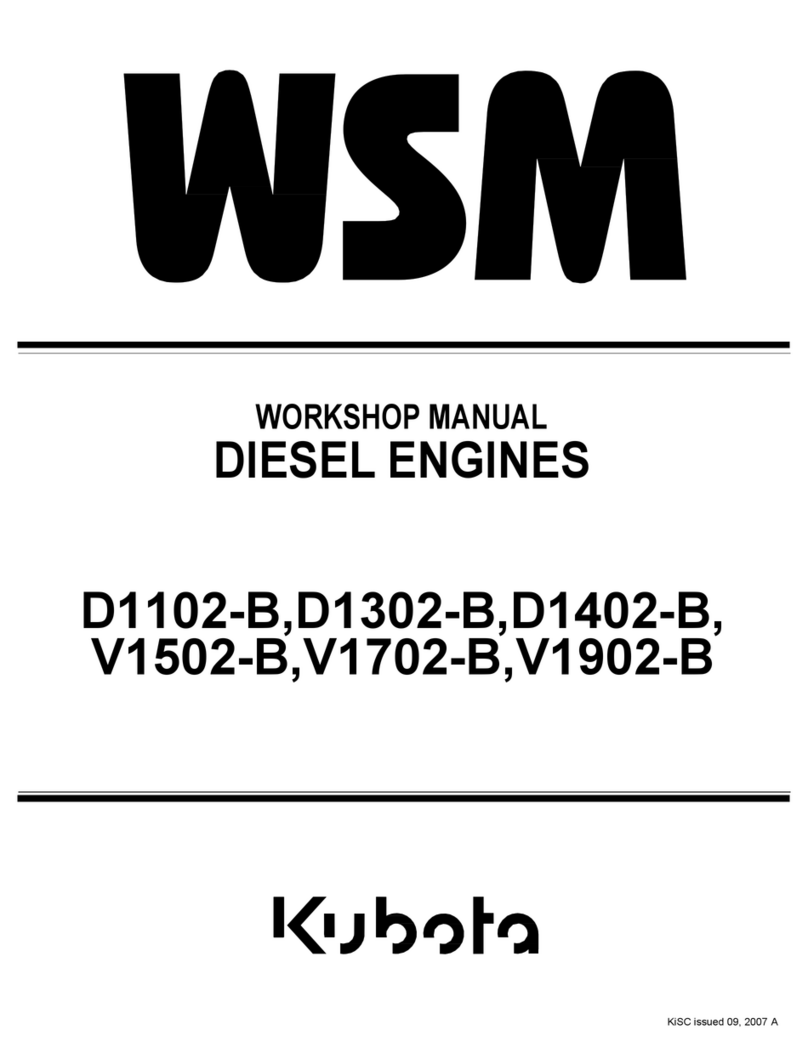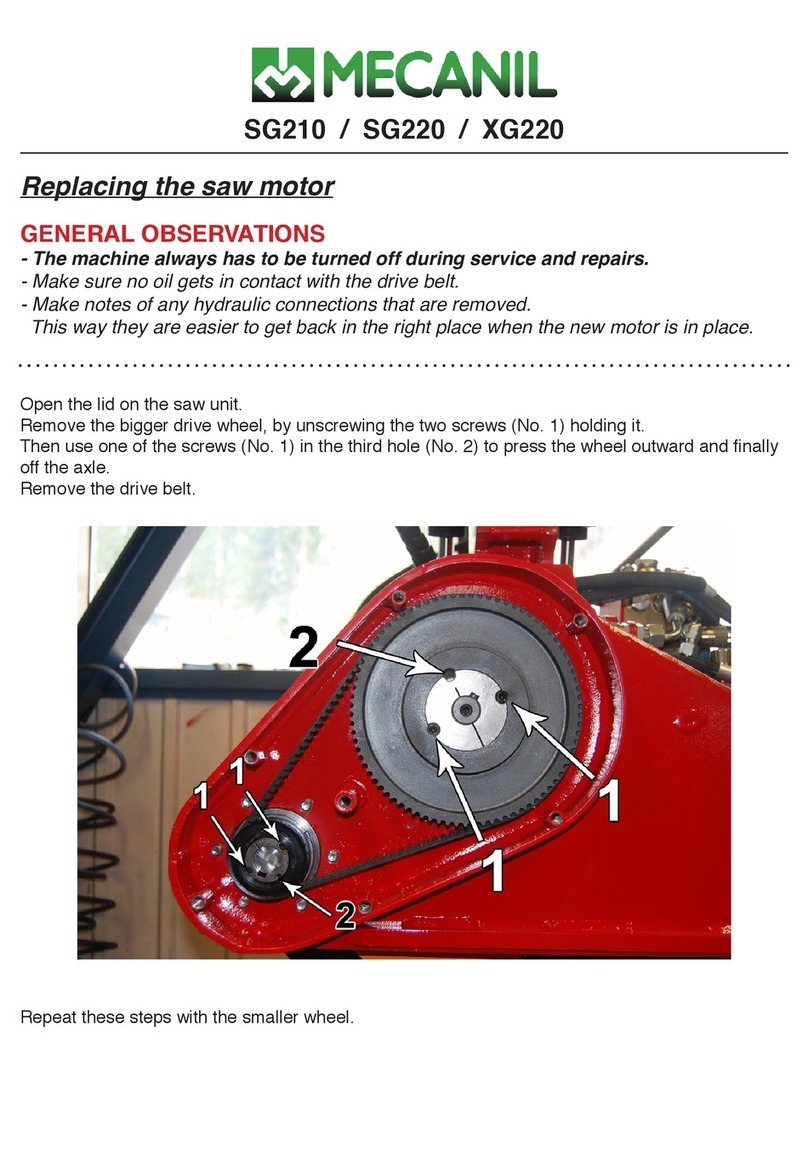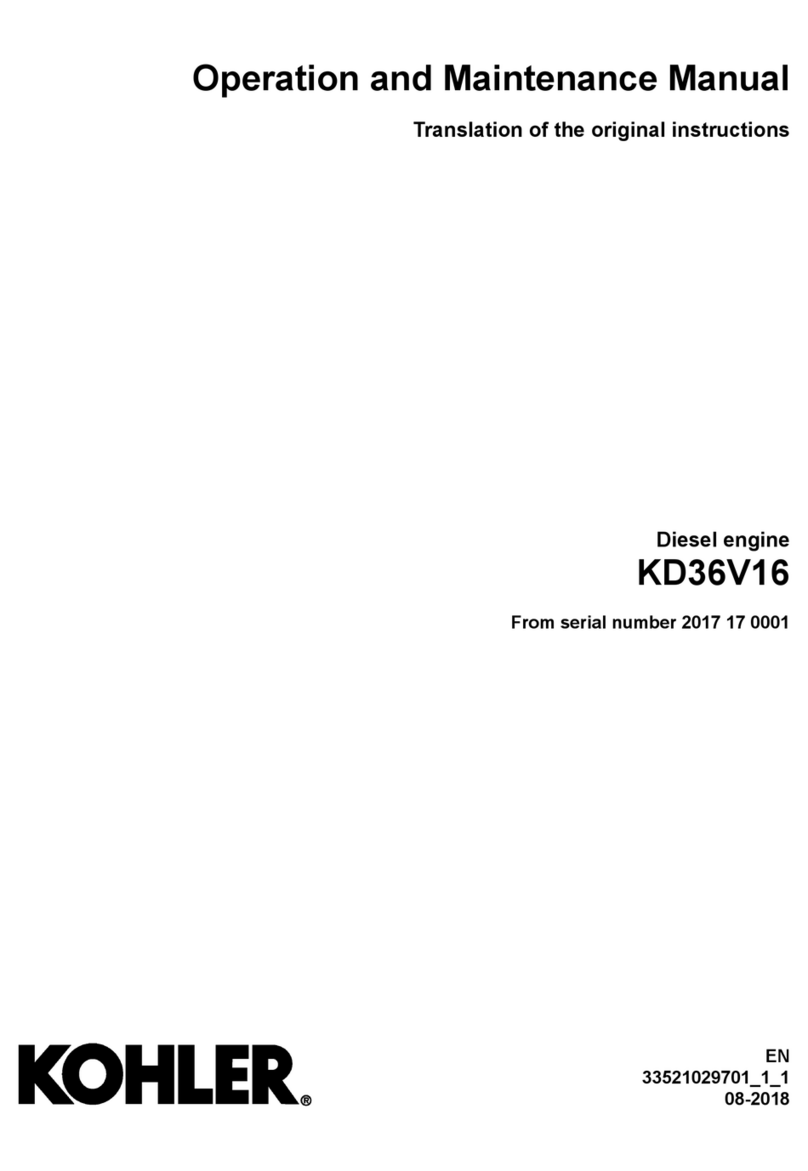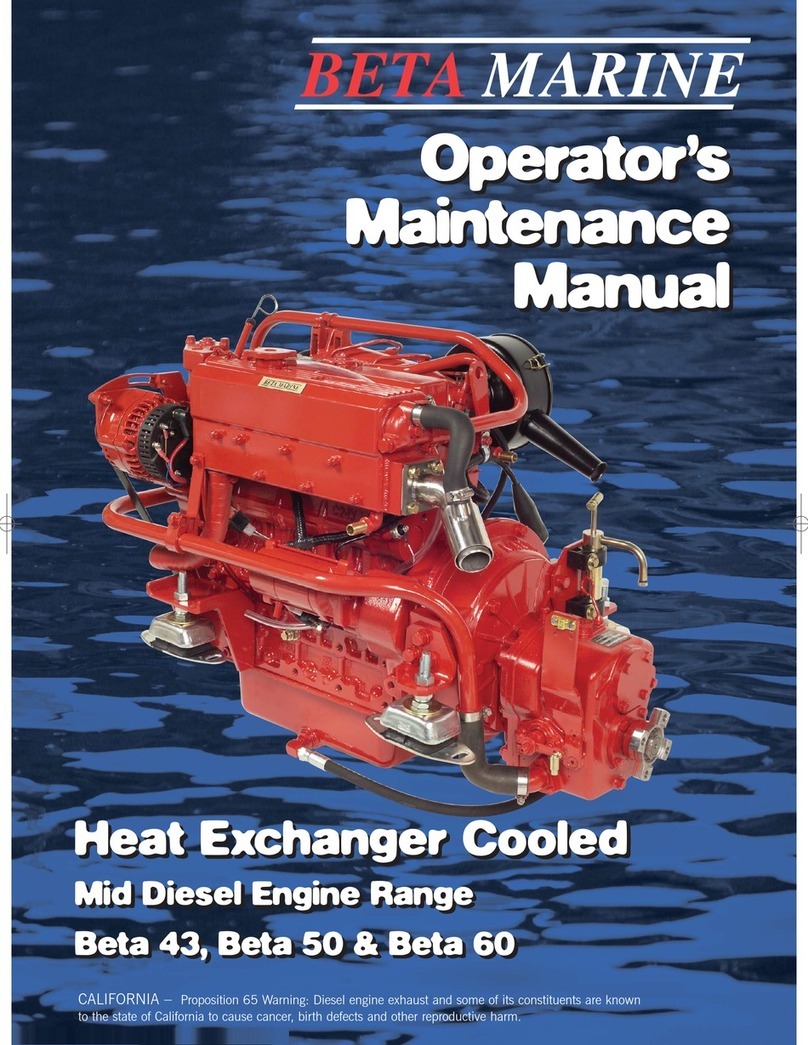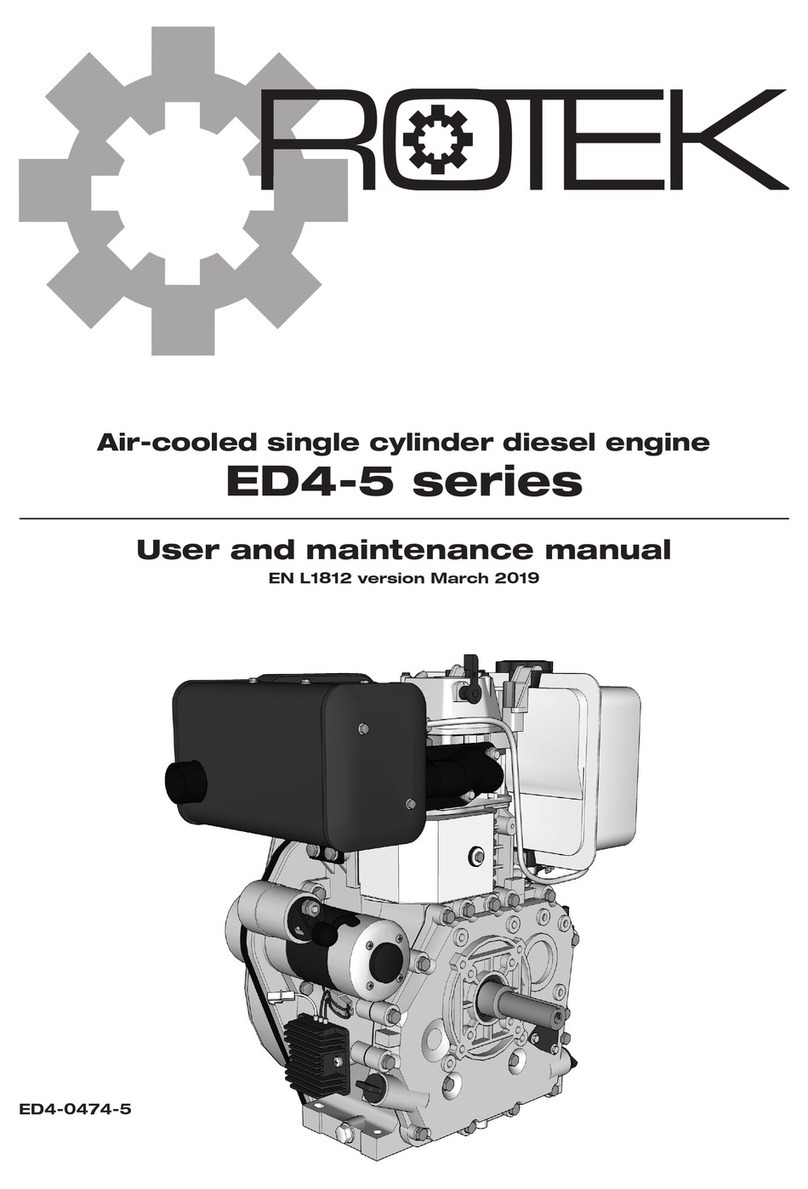NEXENTRO 57008000 User manual

Operating instructions
Zigbee Blinds Actuator Mini
Art. no. 57008000
24.04.2023
82403610
Insta GmbH
Postfach 1830
58468 Lüdenscheid
Germany
Telefon +49 (0) 2351 936-0
www.insta.de
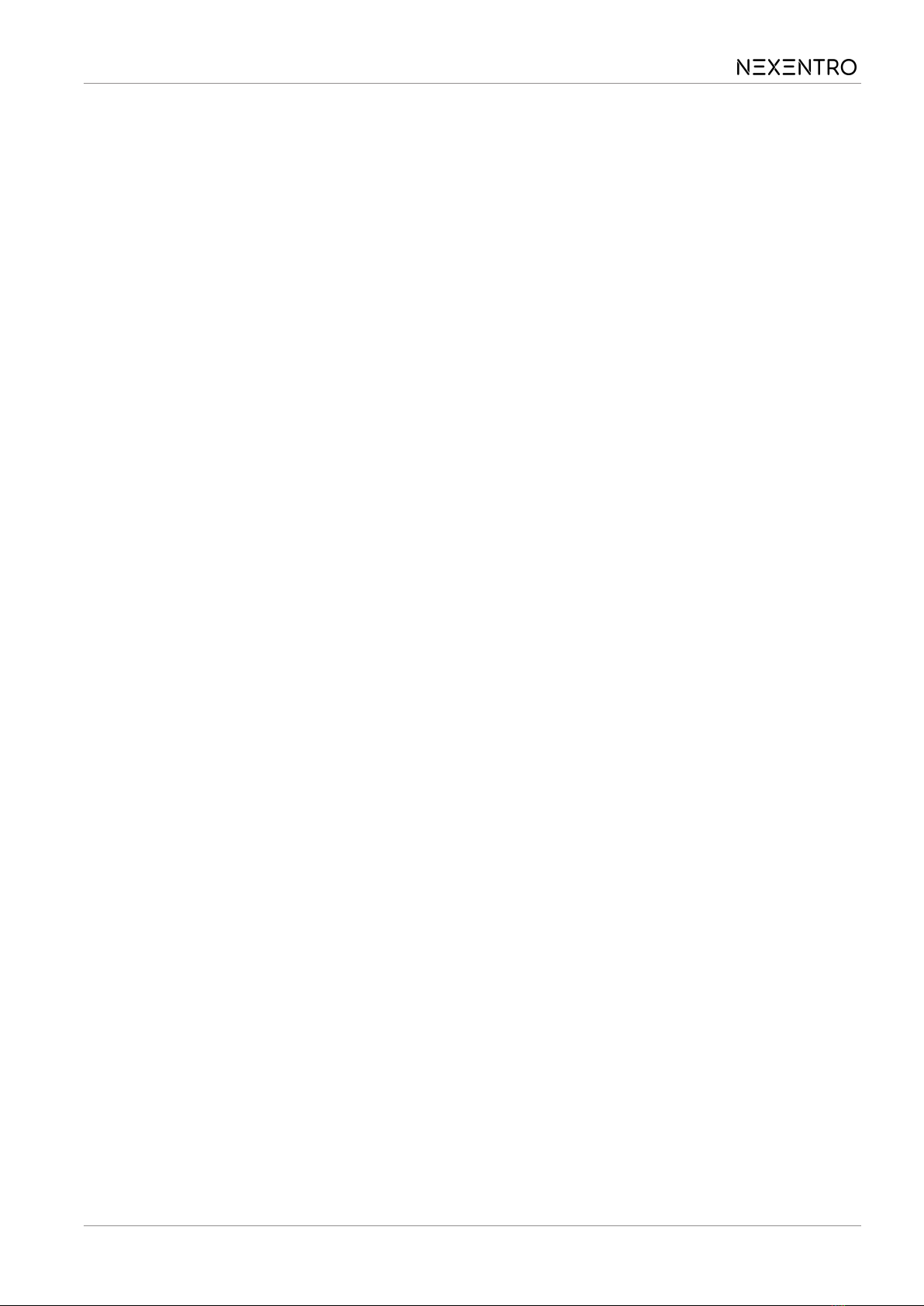
Table of Contents
1 Safety instructions.............................................................................................................3
2 Device components...........................................................................................................3
3 Intended use .....................................................................................................................4
4 Product characteristics......................................................................................................4
5 Operation ..........................................................................................................................4
6 Mounting and electrical connection...................................................................................5
7 Commissioning with app ...................................................................................................6
8 Commissioning without app ..............................................................................................9
9 Reset device ...................................................................................................................10
10 Technical data.................................................................................................................11
11 Declaration of conformity ................................................................................................12
12 Warranty..........................................................................................................................12
2 / 12
82403610 24.04.2023
Zigbee Blinds Actuator Mini
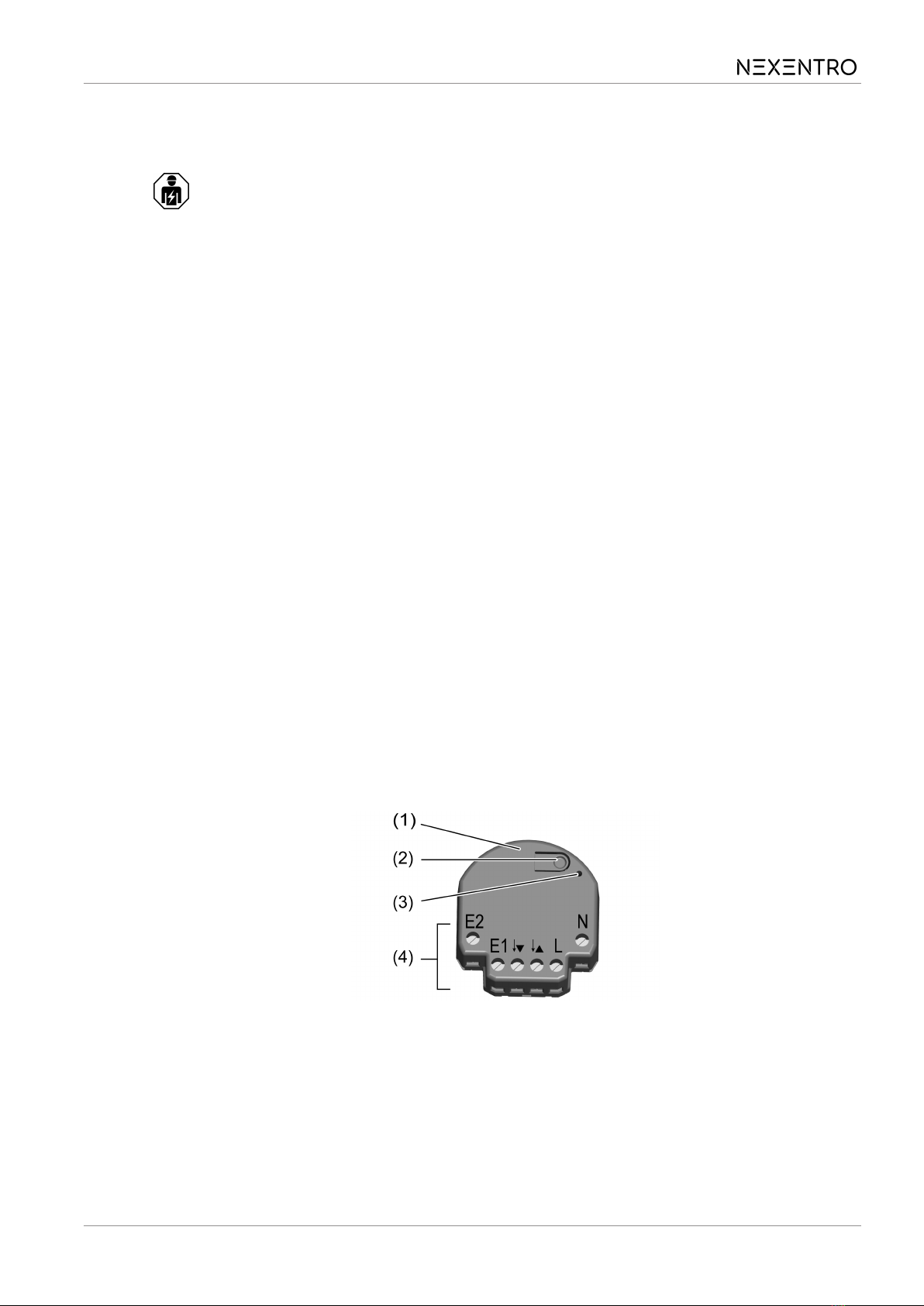
1 Safety instructions
To avoid possible damage, read and follow the following instructions:
Installation only by persons with appropriate knowledge and experience in the
following areas:
– Five safety regulations and standards for the installation of electrical systems
– Selection of suitable tools, measuring devices, installation materials and, if ne-
cessary, personal protective equipment
– Installation of the installation material
– Connection of devices to the building installation under consideration of local
connection conditions
Improper installation endangers your own life and the lives of people using the elec-
trical system and there is a risk of serious damage to property, e.g. through fire. You
are at risk of personal liability for personal injury and damage to property.
Consult an electrically skilled person!
Risk of injury. Use the device only for controlling Venetian blind and roller shutter mo-
tors or awnings. Do not use it to switch other loads.
For parallel connection of several motors to an output it is essential to observe the
corresponding instructions of the manufacturing company, and to use a cut-off relay if
necessary. The motors may be destroyed.
Use only Venetian blind motors with mechanical or electronic limit switches. Check
the limit switches for correct mastering. Observe the information on the motors from
the manufacturing company. Device can be damaged.
Read the instructions in full, observe them and keep them for future reference.
2 Device components
Figure1
(1) Venetian blind actuator
(2) Button Prog.
(3) LED
(4) Terminals
Zigbee Blinds Actuator Mini
3 / 12
82403610 24.04.2023
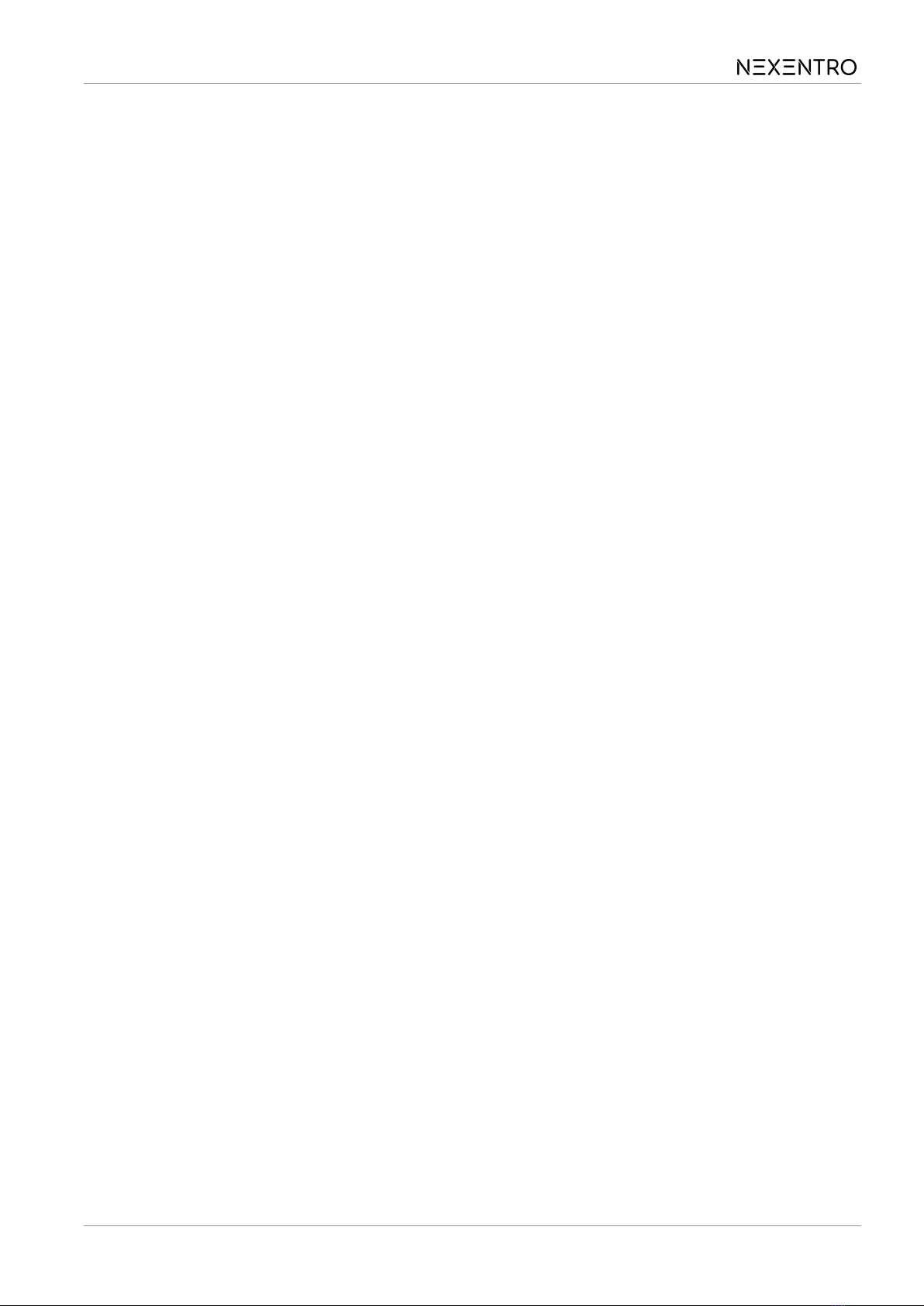
3 Intended use
– Zigbee actuator for controlling electrically driven Venetian blinds, shutters and
awnings
– Operation via Zigbee-compliant transmitters and gateways or connected
Venetian blind push-button or Venetian blind switch
– Mounting in appliance box according to DIN 49073 with a suitable cover
4 Product characteristics
– Zigbee Certified Product
– Positioning of the blind/shutter and slat
– Switchable output with Prog. button
– Blind/shutter running time and slat change-over time can be saved
– Inputs for connecting a blind push-button or blind switch
– Central and group control parameterisable via app
– Parameterising via app
– Updating via app
5 Operation
Operation with connected Venetian blind push-button
■ Moving the blind/shutter: Press the push-button for longer than 1 second.
Stopping the blind/shutter: Press the push-button briefly.
Adjusting the slats: Press the push-button for less than 1 second.
Operation with venetian blind switch connected
■ Move the blind/shutter, adjust the slats: Operate switch
To stop the blind/shutter: return the switch to the neutral position.
Group control
With the help of the NEXENTRO Config App, other blind actuators that are in the
same network can be operated in the same way as your own venetian blind actuator.
This makes it very easy to implement central or group control.
Radio operation
The operation is done with Zigbee transmitters or Zigbee gateways that comply with
Zigbee Standard 3.0. The scope of functions and the type of operation depends on
the transmitter or gateway used.
Zigbee Blinds Actuator Mini
4 / 12
82403610 24.04.2023
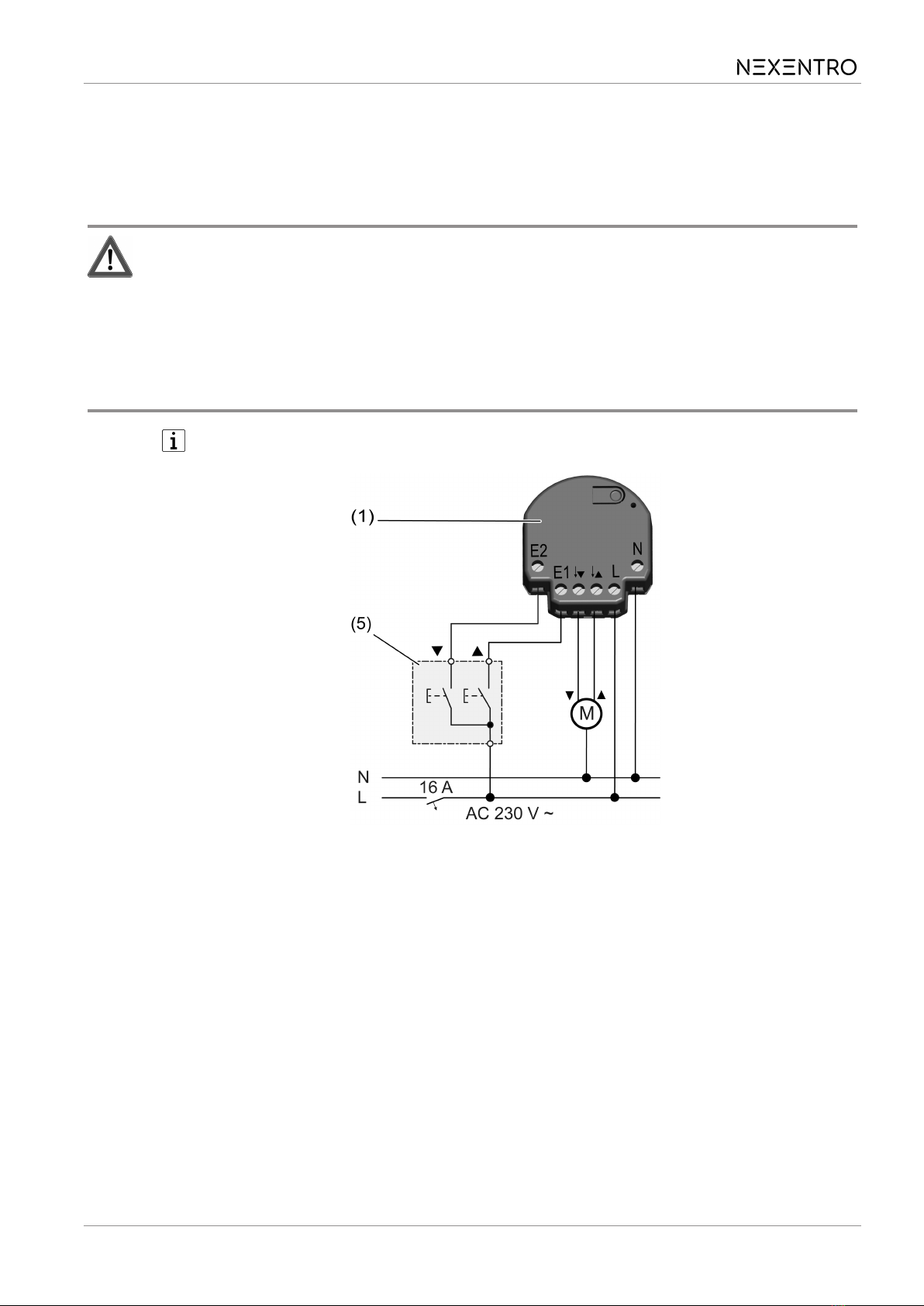
6 Mounting and electrical connection
To ensure good transmission quality, keep a sufficient distance from any possible
sources of interference, e.g. metallic surfaces, baby monitors, microwave ovens, WiFi
routers and wireless headphones.
DANGER!
Electric shock when live parts are touched.
Electric shocks can be fatal.
Always disconnect before carrying out work on the device or load. For this, switch off
all corresponding circuit breakers, secure against being switched on again and check
that there is no voltage. Cover up adjacent live parts.
Recommendation: Use an appliance box with an installation depth of 60 mm.
Image2: Connection diagram
(5) Venetian blind push-button or venetian blind switch or double push-button or
series switch
■ Make the connection according to the connection diagram (see figure 2). In
doing so, note the clampable conductor cross-section (see figure 3).
■ Insert the actuator in the appliance box in such a way that the Prog. button
and status LED are visible.
The blind/shutter can be moved by briefly pressing the button Prog..
Press the Prog button for less than 1 second: Blind moves in the bottom end position
direction.
Press the Prog button for longer than 1 second: Blind moves in the upper end posi-
tion direction.
■ Mount a suitable cover or venetian blind push-button or switch.
■ Perform commissioning.
Zigbee Blinds Actuator Mini
5 / 12
82403610 24.04.2023
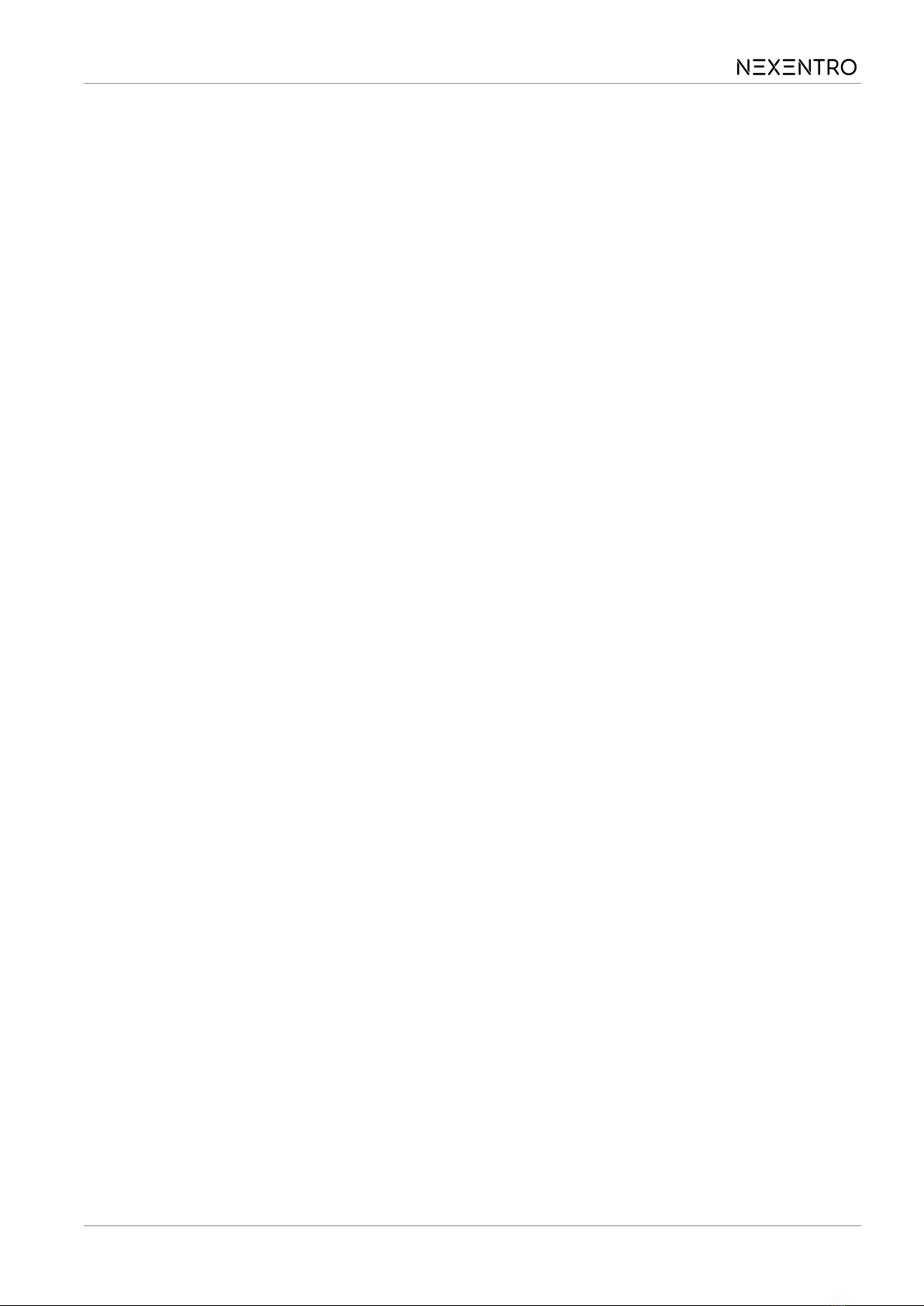
7 Commissioning with app
The requirement for commissioning via app is a mobile end device (smartphone, tab-
let) with Bluetooth interface, running the Android or iOS operating system. The app
guides you step by step through the commissioning process.
Prerequisite for scenes and positioning movements is that the moving times of the
connected blind/shutter in the actuator are saved.
■ Download and install the NEXENTRO Config app from the iTunes App Store
(iOS) or Google Play Store (Android).
App functions
– Joining an existing network and leaving a network
– Setting up your own network
– Assigning device names
– Group control: Select blind actuators that are to be controlled analogue
– Set the device parameters: Shutter running time, slat reversal time, reversal
time for change of running direction
– Input control: push-button or switch
– Reverse function of inputs and outputs
– Indication of the position and of the slat angle
– Indication of device information: Device type, software version
– Performing a software update
– Resetting to default setting
– Operate actuator
Registering devices in the NEXENTRO Config app
NEXENTRO devices must be registered for commissioning in the NEXENTRO Con-
fig App. To do this, the device must be set to pairing mode, which is active for ap-
prox. 1 minute after the mains voltage is switched on.
■ Re-energise the NEXENTRO device and start the search in the NEXENTRO
Config App.
■ Add the device to the list of registered devices.
■ Assigning device names (optional).
■ Setting device parameters.
Adding the NEXENTRO actuator to a Zigbee network with gateway
To connect the NEXENTRO actuator to other Zigbee devices, the NEXENTRO actu-
ator must be added to the network.
With certain gateways, adding to a network is done via the Touchlink function, see
http://www.nexentro.de/help.
Zigbee Blinds Actuator Mini
6 / 12
82403610 24.04.2023
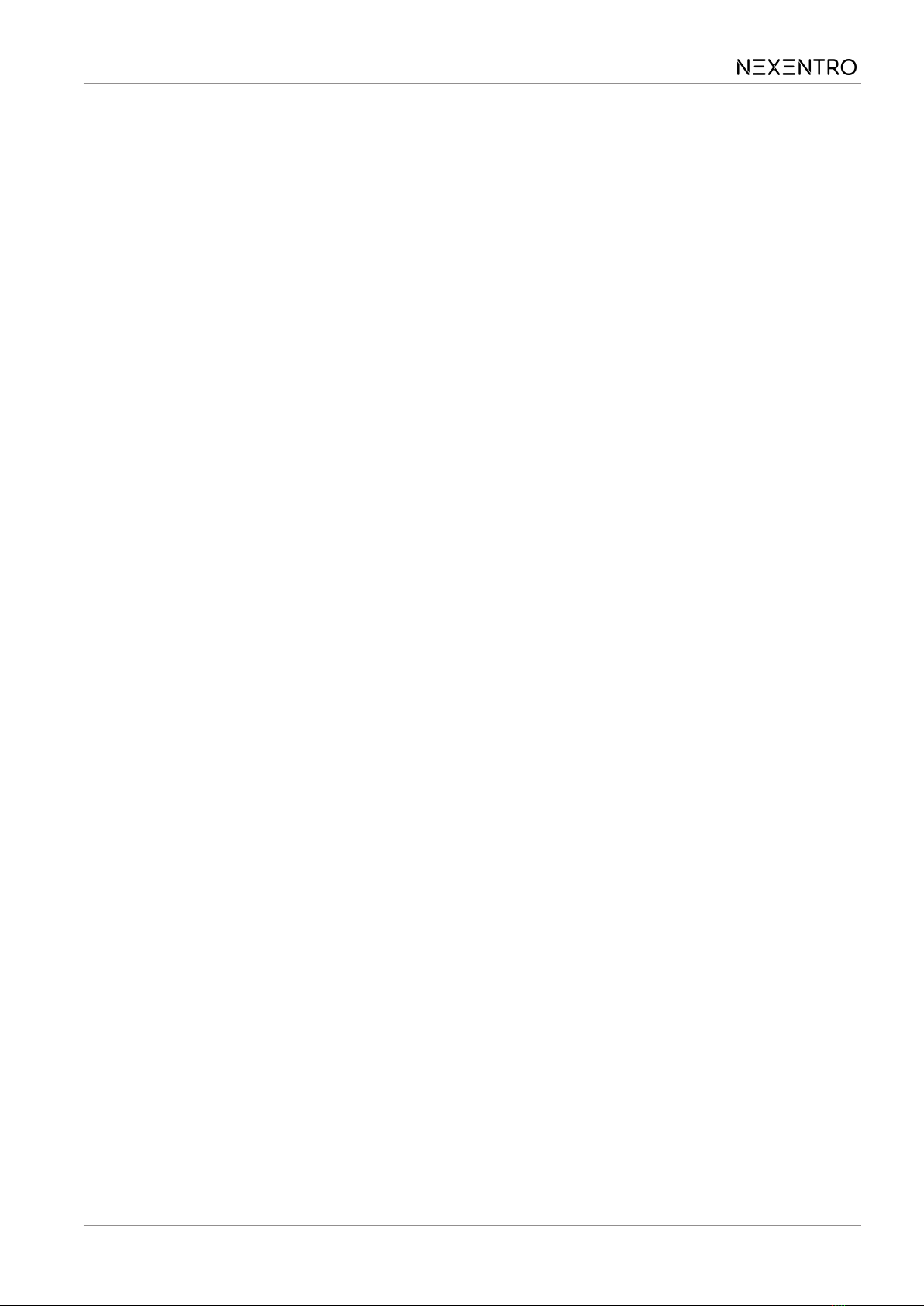
■ Start the search mode for new devices in the app of the gateway to open the
network for further Zigbee devices. The function call depends on the gateway,
e.g. "Search devices".
■ Select function Join Network in the NEXENTRO Config App.
The actuator joins the Zigbee network and is displayed in the app of the gate-
way.
The NEXENTRO Config App shows all available devices that can be con-
trolled via the sensor function of the actuator.
■ Select the devices.
Create a Zigbee network with the NEXENTRO actuator (without gateway)
A Zigbee network can be created with a NEXENTRO actuator and other NEXENTRO
devices can be added to the network. Adding additional Zigbee devices is always
done via the NEXENTRO device with which the Zigbee network was created.
■ Select function Create Network in the NEXENTRO Config App.
■ For NEXENTRO devices to join the network, select Join Network.
The NEXENTRO actuator has created a Zigbee network. The device search
starts and searches for devices to join the network.
All available Zigbee devices are shown.
■ Select the devices.
Adding the NEXENTRO actuator to a Zigbee network of NEXENTRO devices
The NEXENTRO actuator can be added to a network created with another NEXEN-
TRO device via the function Create Network.
■ Carry out the device search in the NEXENTRO Config App for the NEXEN-
TRO device with which the Zigbee network was created.
■ Switch to the NEXENTRO actuator to be added to the Zigbee network.
■ Select the Join Network function.
The actuator joins the Zigbee network.
All available devices that can be controlled via the sensor function of the actu-
ator are shown.
■ Select the devices.
Joining a Zigbee network with a NEXENTRO actuator via Touchlink
Requirement: The distance between the Zigbee transmitter and the NEXENTRO ac-
tuator must not exceed 10 cm.
■ Select function Touchlink in the NEXENTRO Config App.
The NEXENTRO actuator is ready to join the Zigbee network.
■ Trigger Touchlink on the Zigbee transmitter.
Zigbee Blinds Actuator Mini
7 / 12
82403610 24.04.2023
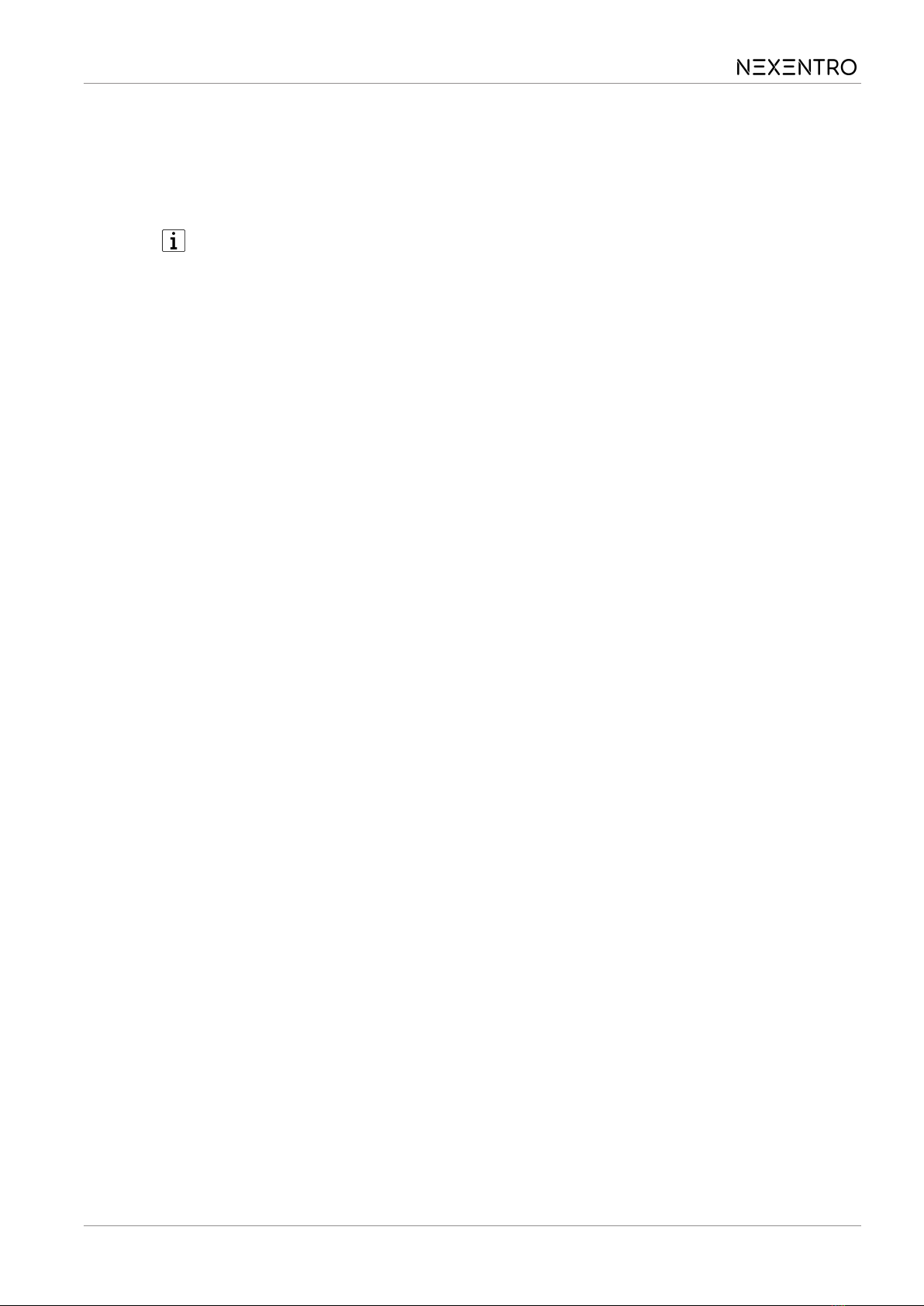
The actuator joins the Zigbee network and is connected to the transmitter.
The NEXENTRO Config App shows all available devices that can be con-
trolled via the sensor function of the actuator.
■ Select the devices.
The actuator can be connected to a transmitter via Touchlink within 5 minutes
after switching on the mains voltage, even without an app.
Zigbee Blinds Actuator Mini
8 / 12
82403610 24.04.2023

8 Commissioning without app
A simplified commissioning can also be carried out without the app.
Prerequisite: The actuator is in the default setting or the assignment to a Zigbee net-
work has been deleted.
■ Start the device search of the gateway, see the app of the gateway.
■ Switch on mains voltage for the actuator.
The actuator can join the gateway's Zigbee network for 1 minute after switch-
ing on the mains voltage.
The actuator is found and added to the network. To confirm, the blind/shutter
is briefly moved in both directions.
The actuator is displayed in the app of the gateway.
Further configuration of the blind actuator can only be done with the NEXEN-
TRO Config App.
DANGER!
Mortal danger of electric shock.
The following work must be carried out under mains voltage and therefore may only
be carried out by an electrician!
Only use insulated tools for the work! Cover up live parts in the working environment.
Saving blind/shutter running time
Prerequisite for scenes and positioning movements is that the moving times of
the connected blind/shutter in the actuator are saved.
■ Press the Prog. button for longer than 1 second; release the button when the
blind/shutter starts moving.
Blind/shutter moves in the upper end position direction.
■ As soon as the upper end position is reached, press the Prog. button for
longer than 4 seconds; release the button when the blind/shutter starts mov-
ing.
The blind/shutter moves in the bottom end position direction. The LED flashes
green.
■ When the bottom end position is reached, press the Prog. button again.
The LED flashes red.
■With shutters: Press the Prog. button for less than 1 second.
The running time is saved and the blind/shutter moves to the upper end posi-
tion.
Zigbee Blinds Actuator Mini
9 / 12
82403610 24.04.2023
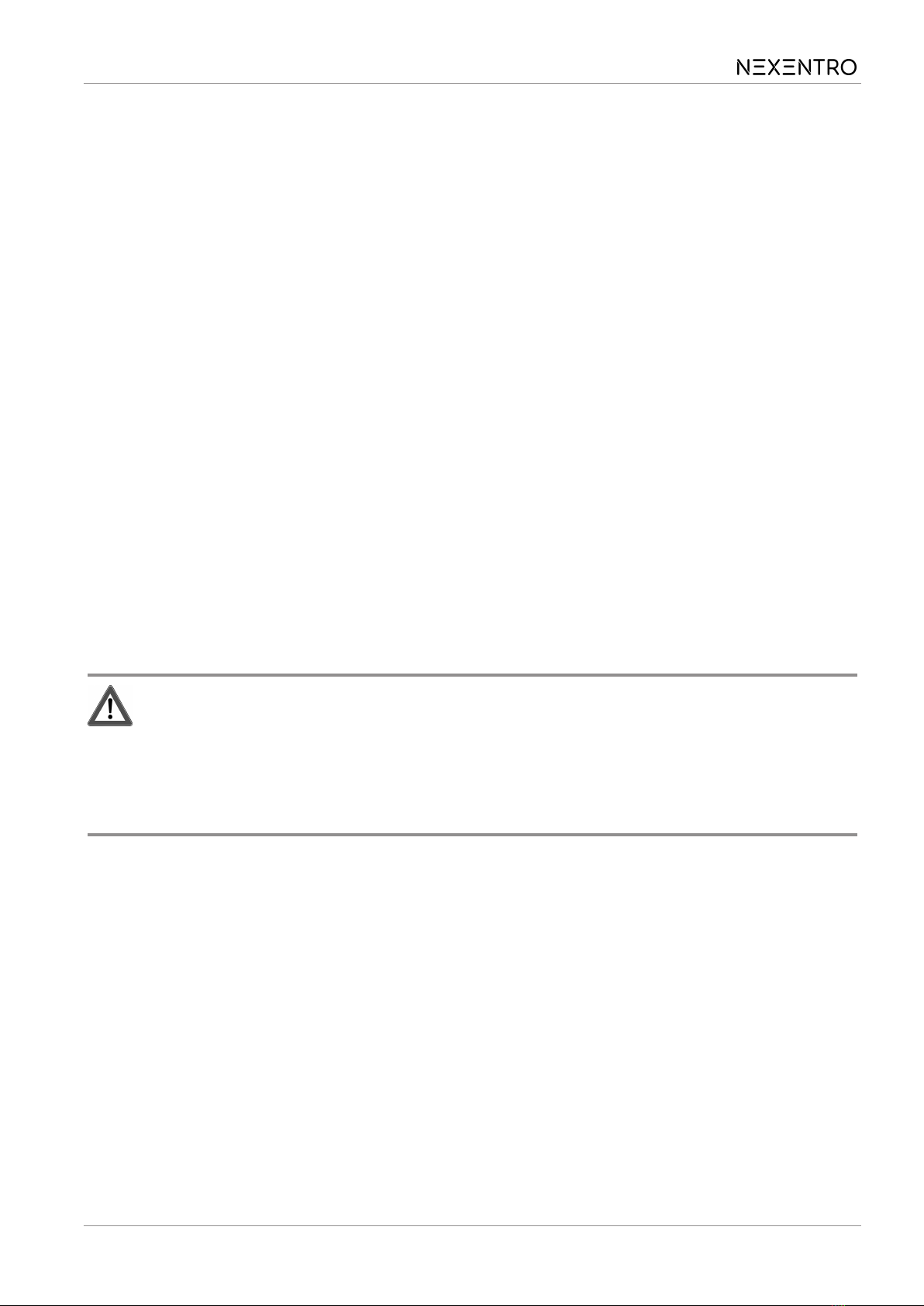
■With Venetian blinds: Press the Prog button for longer than 1 second and keep
it pressed until the slats have been fully changed over, then release the but-
ton.
The running time and change-over time is saved and the blind/shutter moves
to the upper end position.
9 Reset device
Removing a NEXENTRO device from a Zigbee network and resetting it to factory set-
tings should be done via the NEXENTRO Config App if possible.
During a factory reset the device deletes the assignment to a network and all connec-
tions to Zigbee devices and mobile end devices. The parameters stored in the device
are also reset.
If a reset is not possible with the app, this can also be done without the app as fol-
lows.
Deleting assignment to a Zigbee network
■ Switch off the supply voltage to the device four times in quick succession and
switch it on again. The pause between switching operations must be less than
two seconds.
The actuator confirms the deletion of the network assignment by briefly activ-
ating the blind/shutter in both running directions.
DANGER!
Mortal danger of electric shock.
The following work must be carried out under mains voltage and therefore may only
be carried out by an electrician!
Only use insulated tools for the work! Cover up live parts in the working environment.
Resetting the device to the factory setting
Precondition: Load is switched off.
■ Press the Prog button (2) for longer than 20 seconds.
The blind/shutter moves in the upper end position direction.
After approx. 20 seconds, the LED flashes rapidly alternately red and green.
■ Within 10 seconds, release the button and press it again briefly.
The LED flashes more slowly alternately red and green, the device is reset to
the default settings and is restarted.
Zigbee Blinds Actuator Mini
10 / 12
82403610 24.04.2023
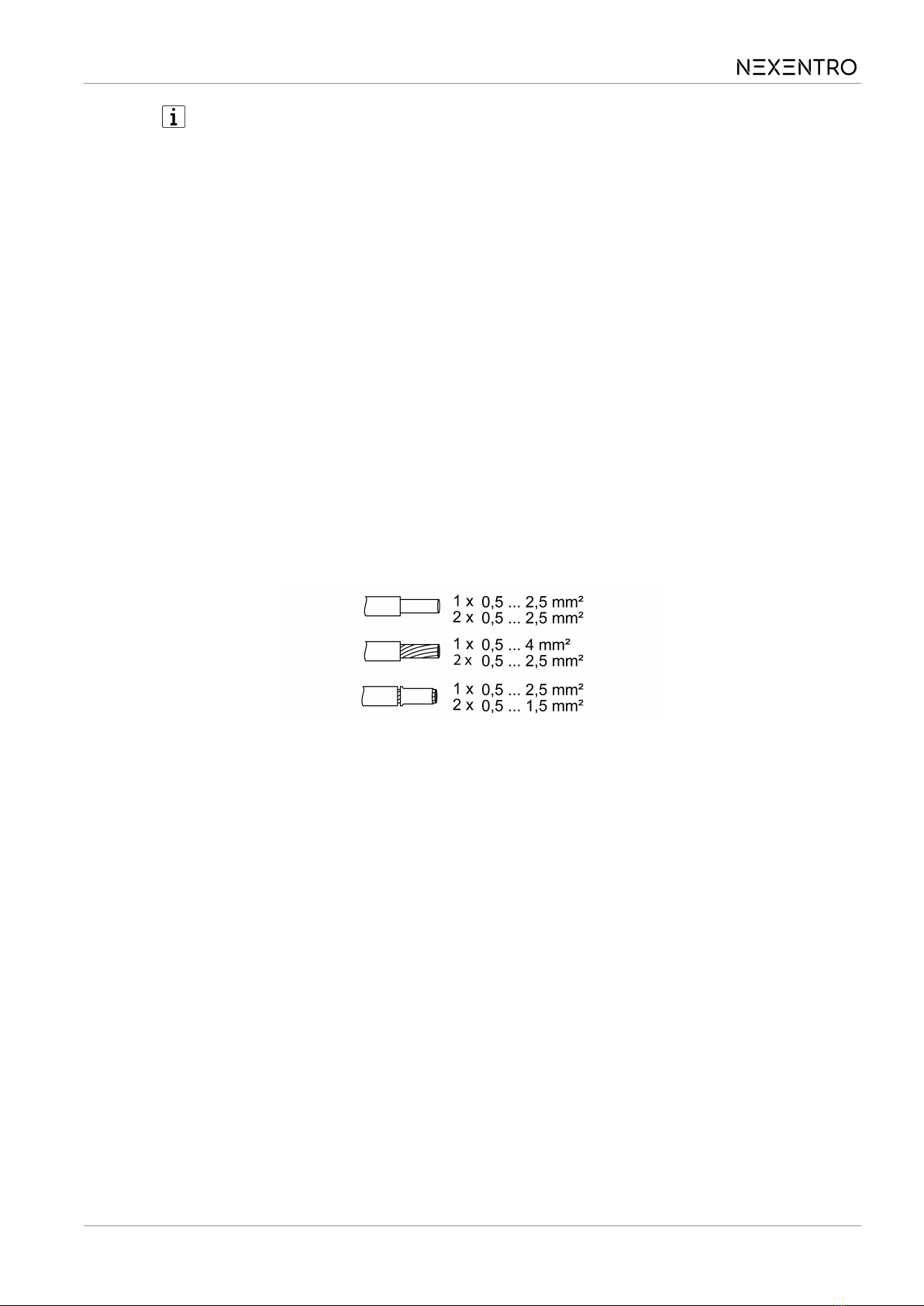
After resetting the device to the default setting, the device has to be removed
from the NEXENTRO Config App. On iOS equipment, the device also has to
be removed from the list of paired Bluetooth devices (Settings/Bluetooth). Oth-
erwise, re-pairing will not be possible.
10 Technical data
Rated voltage AC 230 / 240 V ~
Mains frequency 50 / 60 Hz
Standby power max. 0.2 W
Running time 1 ... 120 s
Ambient temperature -5 ... +45°C
Storage/transport temperature -25 ... +70 °C
Dimensions L×W×H approx. 48 x 51 x 20 mm
Connected load
Motors 700 W
Cable length inputs max. 3 m
Clampable conductor cross-section (see figure 3)
Image3: Clampable conductor cross-section
Zigbee
Communication protocol Zigbee 3.0 (router)
Radio frequency 2.400 ... 2.483 GHz
Transmission capacity 1 mW
Bluetooth
Radio frequency 2.402 ... 2.480 GHz
Transmission capacity max. 2.5 mW, Class 2
Transmission range Typ. 10 m
Zigbee Blinds Actuator Mini
11 / 12
82403610 24.04.2023
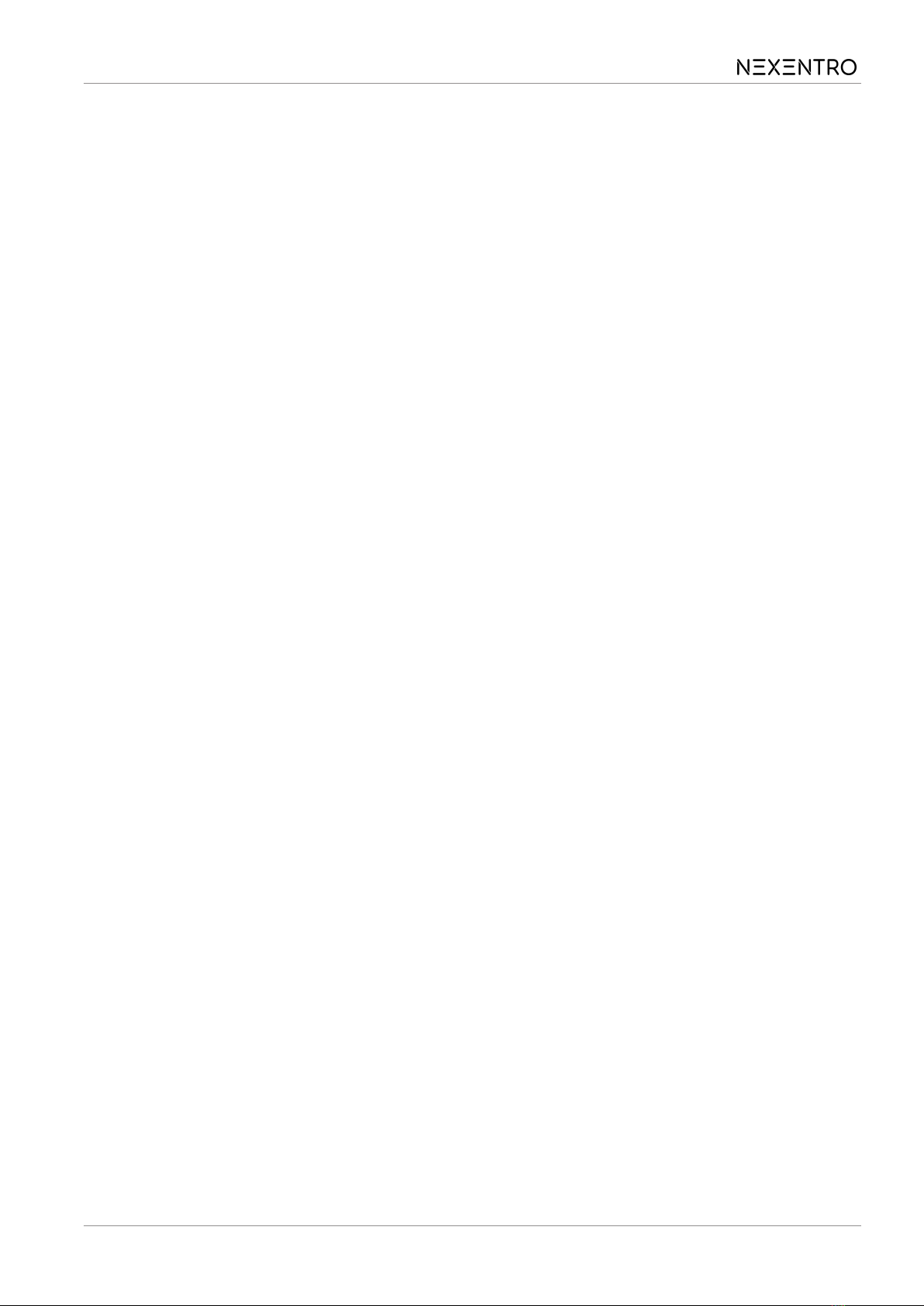
11 Declaration of conformity
Insta GmbH hereby declares that the radio system type art. no. 57008000 meets the
directive 2014/53/EU. You can find the full article number on the device. The com-
plete text of the EU Declaration of Conformity is available under the Internet address:
www.insta.de/instastorefront/services/downloads
12 Warranty
We reserve the right to make technical and formal changes to the product in the in-
terest of technical progress.
We provide a warranty as provided for by law.
Please send the device postage-free with a description of the defect to our central
customer service office:
Insta GmbH
Service Center
Hohe Steinert 10
58509 Lüdenscheid
Germany
Insta GmbH
Postfach 1830
58468 Lüdenscheid
Germany
Telefon +49 (0) 2351 936-0
www.insta.de
Zigbee Blinds Actuator Mini
12 / 12
82403610 24.04.2023
Table of contents
Popular Engine manuals by other brands

Vman
Vman C07 Series Technical document
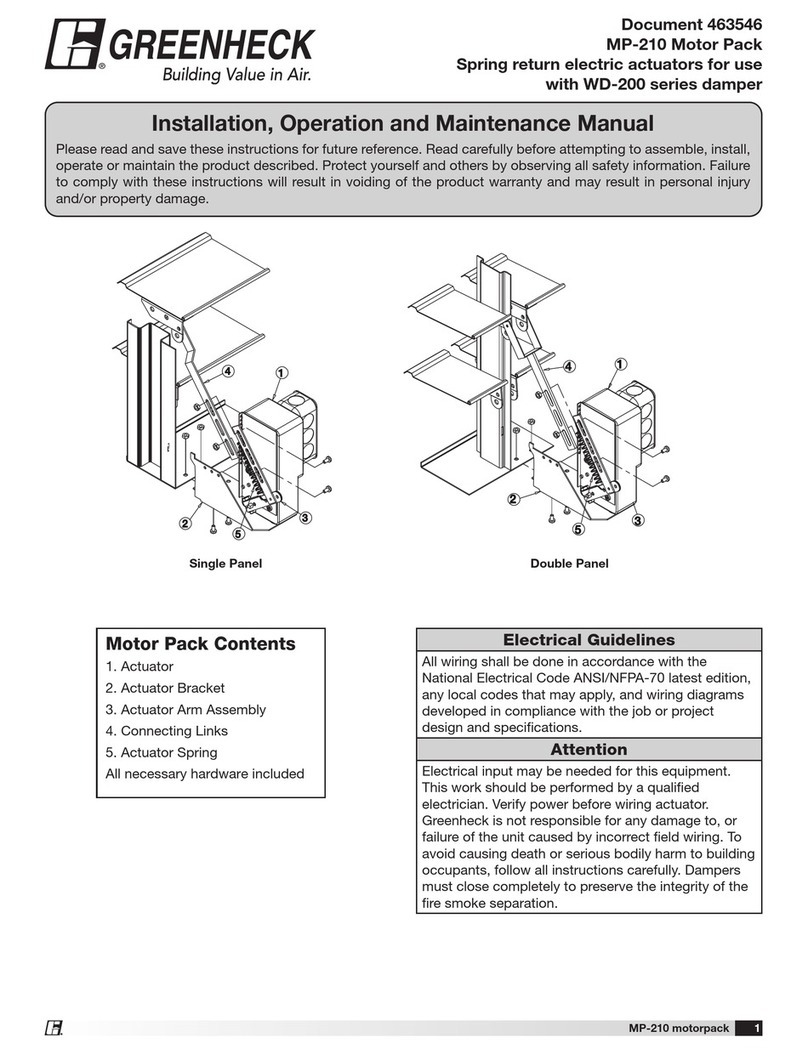
Greenheck
Greenheck WD-200 Series Installation, operation and maintenance manual
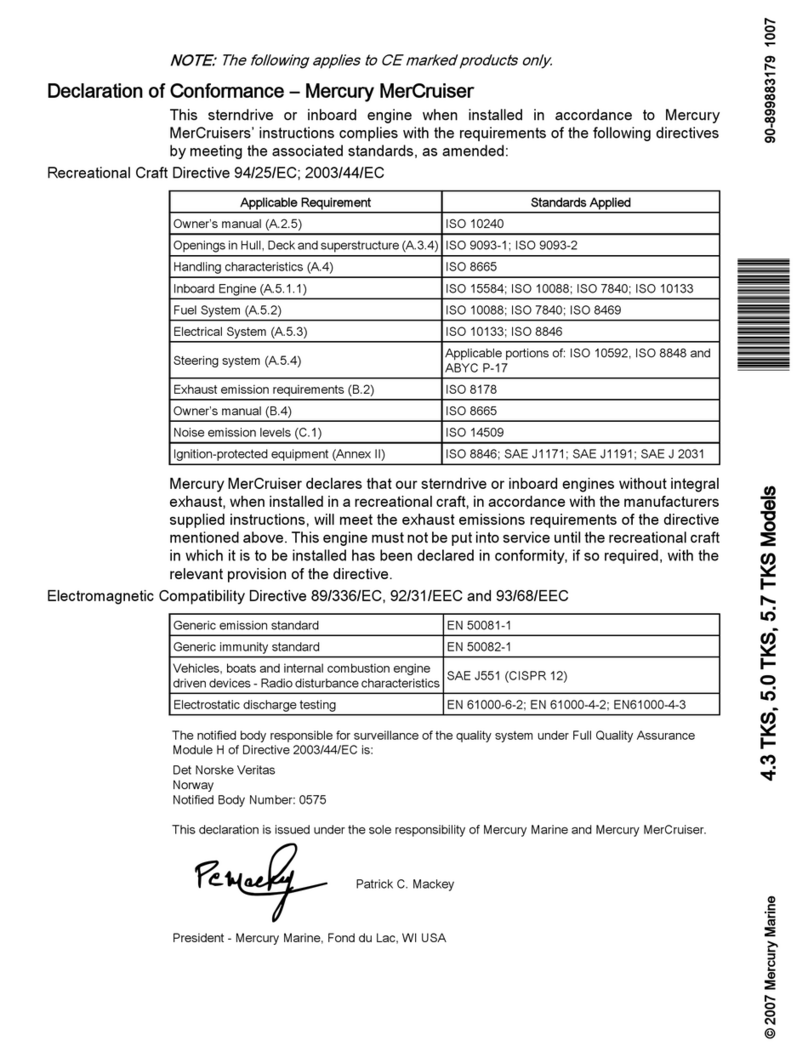
Mercury
Mercury MerCruiser 4.3 TKS user manual
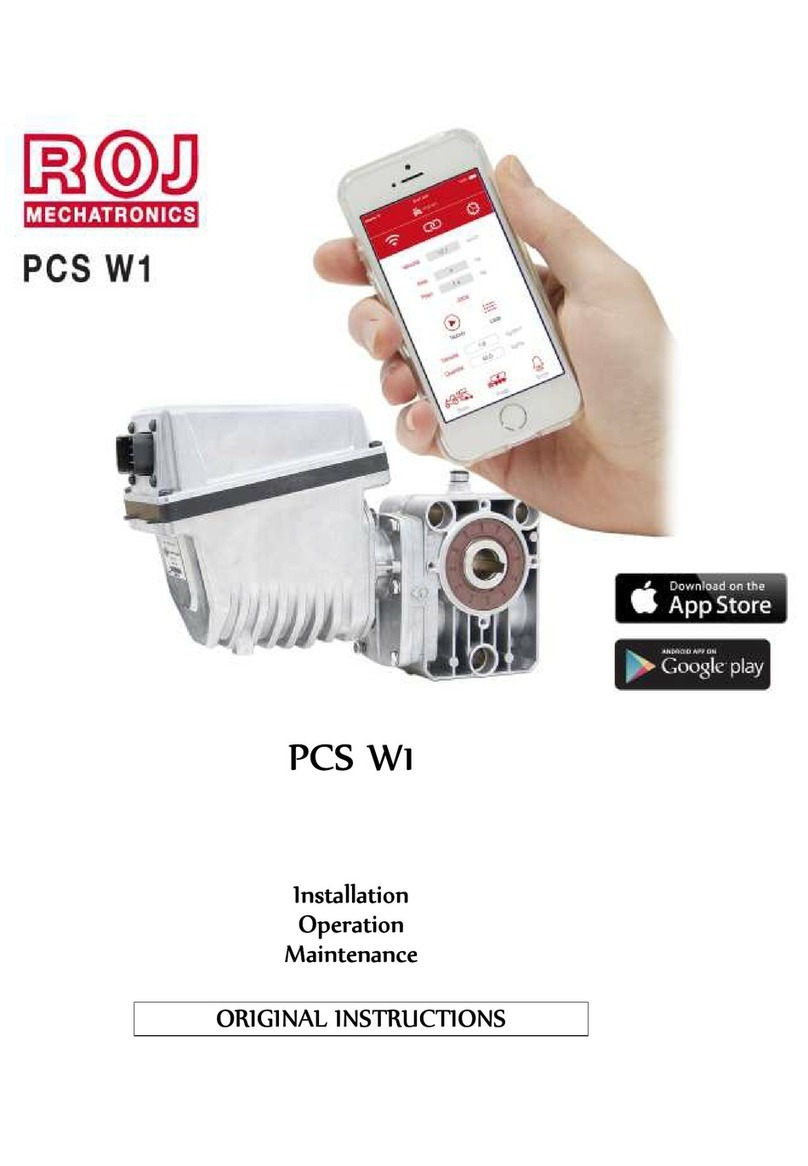
ROJ
ROJ PCS W1 Installation, operation and maintenance manual

Rotax
Rotax 125 DD2 MAX EVO Operator's manual

Overview
Overview Titan OVU00212 quick start guide