NEXIQ Technologies Blue-Link User guide

Blue-Link™
Installation and
Setup Manual
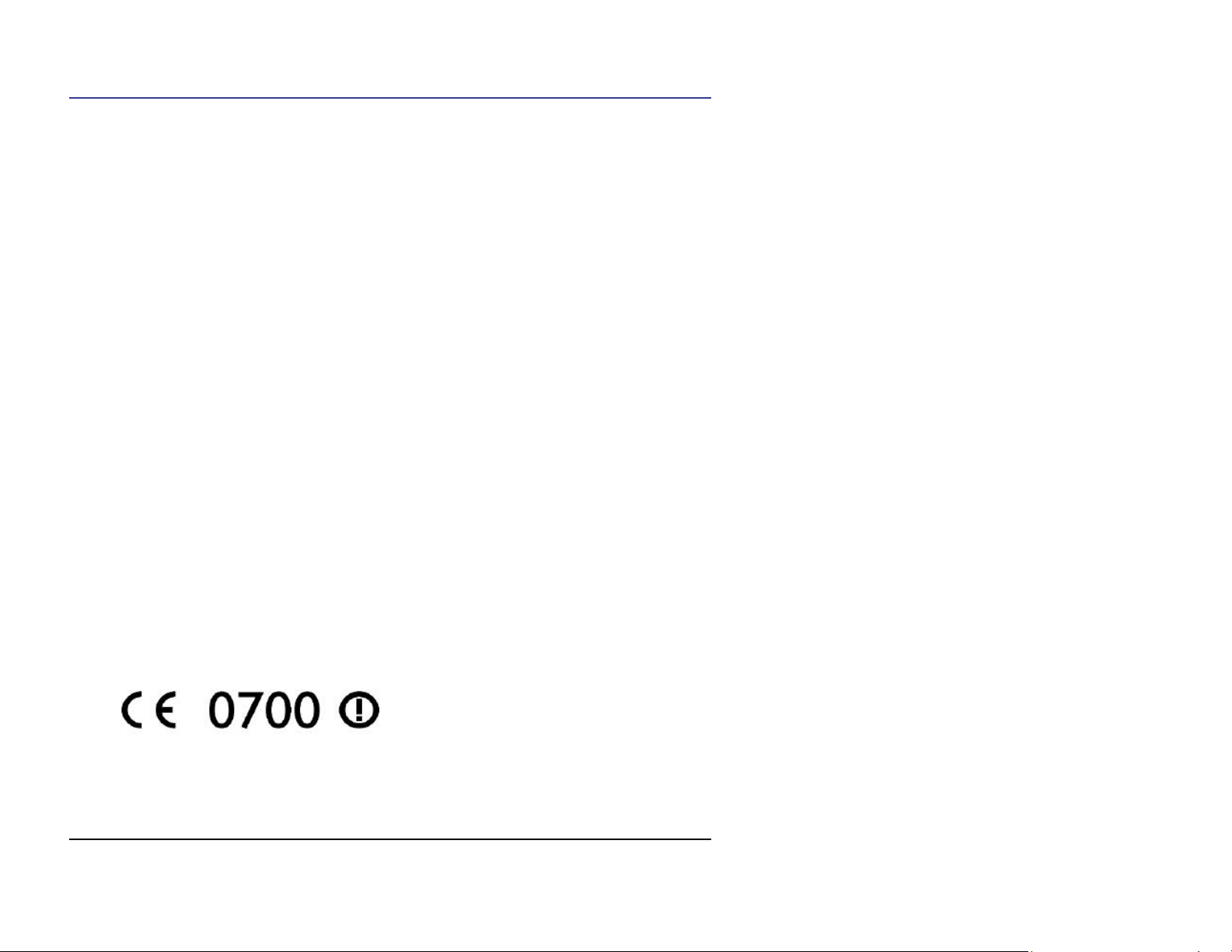
Blue-Link™
IDSC Holdings LLC retains all ownership rights to the Blue-Link and its documentation. The Blue-
Link source code is a confidential trade secret of IDSC Holdings LLC. You may not decipher or
decompile Blue-Link software, develop source code for the Blue-Link, or knowingly allow others to
do so. The Blue-Link and its documentation may not be sublicensed or transferred without the prior
written consent of IDSC Holdings LLC.
This manual, as well as the software it describes, is furnished under license and may only be used or
copied in accordance with the terms of such license. The content of this manual is furnished for
informational use only, is subject to change without notice, and should not be construed as a
commitment by IDSC Holdings LLC. IDSC Holdings LLC assumes no responsibility or liability for
any errors or inaccuracies that may appear in this book.
Except as permitted by such license, no part of this publication may be reproduced, or transmitted, in
any form or by any means, electronic, mechanical, or otherwise, without the prior written permission
of IDSC Holdings LLC.
NEXIQ Technologies and NEXIQ are trademarks of IDSC Holdings LLC.
© 2007 IDSC Holdings LLC. All Rights Reserved. All other marks are trademarks or registered
trademarks of the respective holders. Pictures for illustration purposes only. Specifications are subject
to change without notice.
www.nexiq.com
This device complies with Part 15 of the FCC Rules. Operation is subject to the following two
conditions: (1) this device may not cause harmful interference, and (2) this device must accept any
interference received, including interference that may cause undesired operation. This device contains
FCC-ID POOWML-C30XX.
Approved in accordance to R&TTE directive transmitter module marked by “ CE product label,”
manufactured by MITSUMI incorporated to OEM product.
Part No. 906009
06/06/2007

Safety Information
For your safety, read this manual thoroughly before operating your Blue-
Link™ unit.
Your Blue-Link™ unit is intended for use by properly trained, skilled
professional heavy-duty technicians. The safety messages presented below
and throughout this user’s manual are reminders to the operator to exercise
extreme care when using this test instrument.
There are many variations in procedures, techniques, tools, and parts for
servicing vehicles, as well as in the skill of the individual doing the work.
Because of the vast number of test applications and variations in the
products that can be tested with this instrument, we cannot possibly
anticipate or provide advice or safety messages to cover every situation. It is
the heavy-duty technician’s responsibility to be knowledgeable of the
system being tested. It is essential to use proper service methods and test
procedures and to perform tests in an appropriate and acceptable manner
that does not endanger your safety, the safety of others in the work area, or
vehicle or equipment being tested.
It is assumed the operator has a thorough understanding of vehicle systems
before using the Blue-Link™ unit. Understanding of these system principles
and operating theories is necessary for competent, safe and accurate use of
this instrument.
Before using the Blue-Link™ unit, always refer to and follow safety
messages and applicable test procedures provided by the manufacturer of
the vehicle or equipment being tested. Use equipment only as described in
this manual.
Read, understand and follow all safety messages and instructions in this
manual and on the test equipment. Safety messages in this section of the
manual contain a signal word with a three-part message and an icon. The
signal word indicates the level of the hazard in a situation.

iv Blue-Link™ Installation and Setup Manual
Safety Information
Safety Message Conventions
Safety messages are provided to help prevent personal injury and
equipment damage. All safety messages are introduced by a signal
word indicating the hazard level.
Indicates an imminently hazardous situation which, if not
avoided, will result in death or serious injury to the operator or
to bystanders.
Indicates a potentially hazardous situation which, if not
avoided, could result in death or serious injury to the operator
or to bystanders.
Indicates a potentially hazardous situation which, if not
avoided, may result in moderate or minor injury to the operator
or to bystanders.
Indicates a situation which, if not avoided, may result in damage
to the test equipment or vehicle.
Safety messages contain three different type styles.
• Normal type states the hazard.
•Bold type states how to avoid the hazard.
•Italic type states the possible consequences of not avoiding the
hazard.
An icon, when present, gives a graphical description of the potential
hazard.
Example:
Risk of unexpected vehicle movement.
• Block drive wheels before performing a test with engine
running.
A moving vehicle can cause injury.

Important Safety Instructions
Blue-Link™ Installation and Setup Manual v
Important Safety Instructions
Risk of entanglement.
• Do not allow cables to hang in a manner to become
entangled with operator or driving controls.
Cable entanglement can cause interference with driving and can
cause injury.
Risk of electric shock.
• Use extreme caution when working with circuits that have
greater than 60 volts DC or 25 volts AC.
Risk of explosion.
• Do not use this system in environments where explosive
vapor may collect, such as in below-ground pits, confined
areas, or areas that are fewer than 18 inches above the floor.
Explosion can cause injury.
Risk of poisoning.
• Use this equipment in locations with mechanical ventilation
providing at least four air changes per hour. Engine exhaust
contains odorless lethal gas.
• Route exhaust outside while testing with engine running.
Poisoning can result in death or serious injury.
Risk of accident.
• Two people should be in the vehicle when driving on road,
one to drive and the other to attend to the equipment.
Accidents can occur when attention is not solely given to driving.
Risk of unexpected vehicle movement.
• Block drive wheels before performing a test with engine
running.
• Unless instructed otherwise, set parking brake and put gear
selector in neutral or park.
Table of contents

















