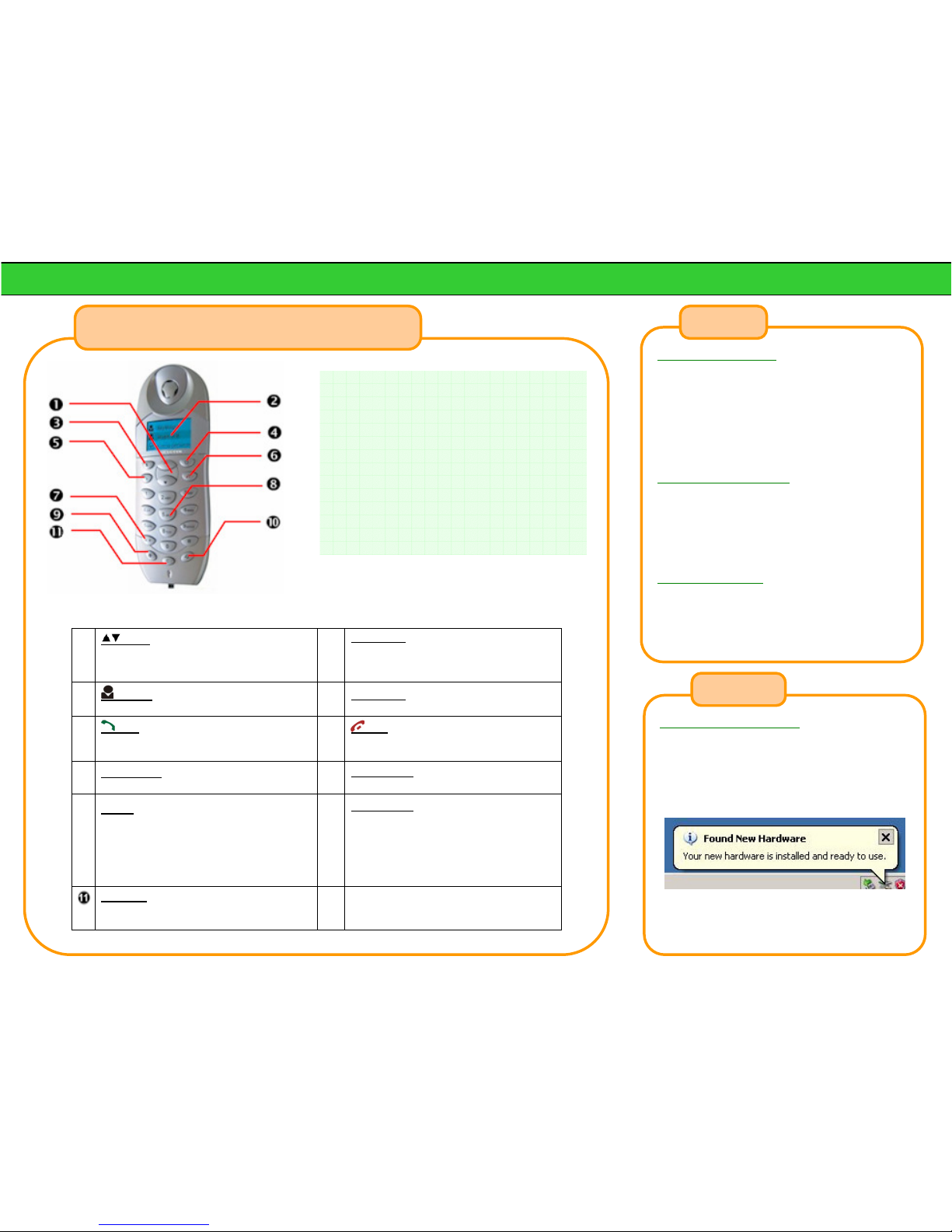Install the SkyMagic Software
1. Insert SkyMagic CD into the CD-ROM drive.
2. At the installation screen, Click on Install
SkyMagic software.
3. Click on Open and follow the onscreen instructions
to install the software on your computer.
4. When the following screen comes up, Select Allow
this program to use Skype and click OK
5. The phone’s LCD shows current time and the
following icon.
6. If these icons are shown on your computer’s
system tray, the installation is completed.
Make a Skype Call Using Speed Dial Number
Enter the speed dial number (e.g. 10), and press “ #“
key to make the call.
Make a SkypeOut Call
SkypeOut is a low cost way to make calls to a regular
phone line using Skype. Before you can use this
service, you have to buy SkypeOut credit first from
Skype.com.
1. First, press the “ +“ key followed by the phone
number to call.
2. Enter a phone number strictly in the following
format
“Country code” + “Area Code” + “Phone Number”
For example, if you want to make a call to your
friend in Berlin, Germany and his phone number
is 1234567. You have to enter
+ 49 30 1234567
3. Lastly, press the “ # “ key to make the call
If you input a wrong number, press the Cancel key to
delete.
No matter where you are and where you want to call,
you have to follow this dial format to make a
SkypeOut call.
Answer a Skype Call
When the phone rings, LCD displays Skype Caller ID.
Press Dial key to answer or End key to refuse the call.
Check Your Calls History
1. Press
Call List to display call history.
2. Select contact name with Scroll and press
i
Info for call details.
mean incoming call.
mean outgoing call.
mean missed call.
Mute a call
Press C Cancel key to mute a call while talking.
Hold / un-hold a call
Press
Dial to put a call in holding while talking. Press
again to un-hold the call.
Select Your Ring Tone
When the phone is in ready mode, keep pressing the “
”
key until you find your favorite one.
Assign Speed Dial to Contact
1. Right-click on a contact under the Contacts Tab and
select Set Speed Dial.
2. Assign a speed-dial number to contact (e.g. 10). The
speed-dial number can be any number from 1 to 99.
3. Repeat for each contact you want to assign speed
dial.
Add Skype users as Contact
1. Open the Skype program.
2. Click the Add Contact button on Skype window
and follow onscreen instructions to add a contact.
Adding Skype Contact
Assign Speed Dial
Calling with Your Phone
Make a Skype Call
1. Press Contact key to display Skype contacts.
2. Press the Scroll key to select the contact you
want to call.
3. Press the Dial key to make the call.
Indicate the user is online.
Indicate the user is offline.
Make a Skype Call From Call List
1. Press Call List key to display the call history list.
2. Press the Scroll key to select the contact you
want to call.
3. Press the Dial key to make the call.
Using the Phone
Using the Phone - Continue