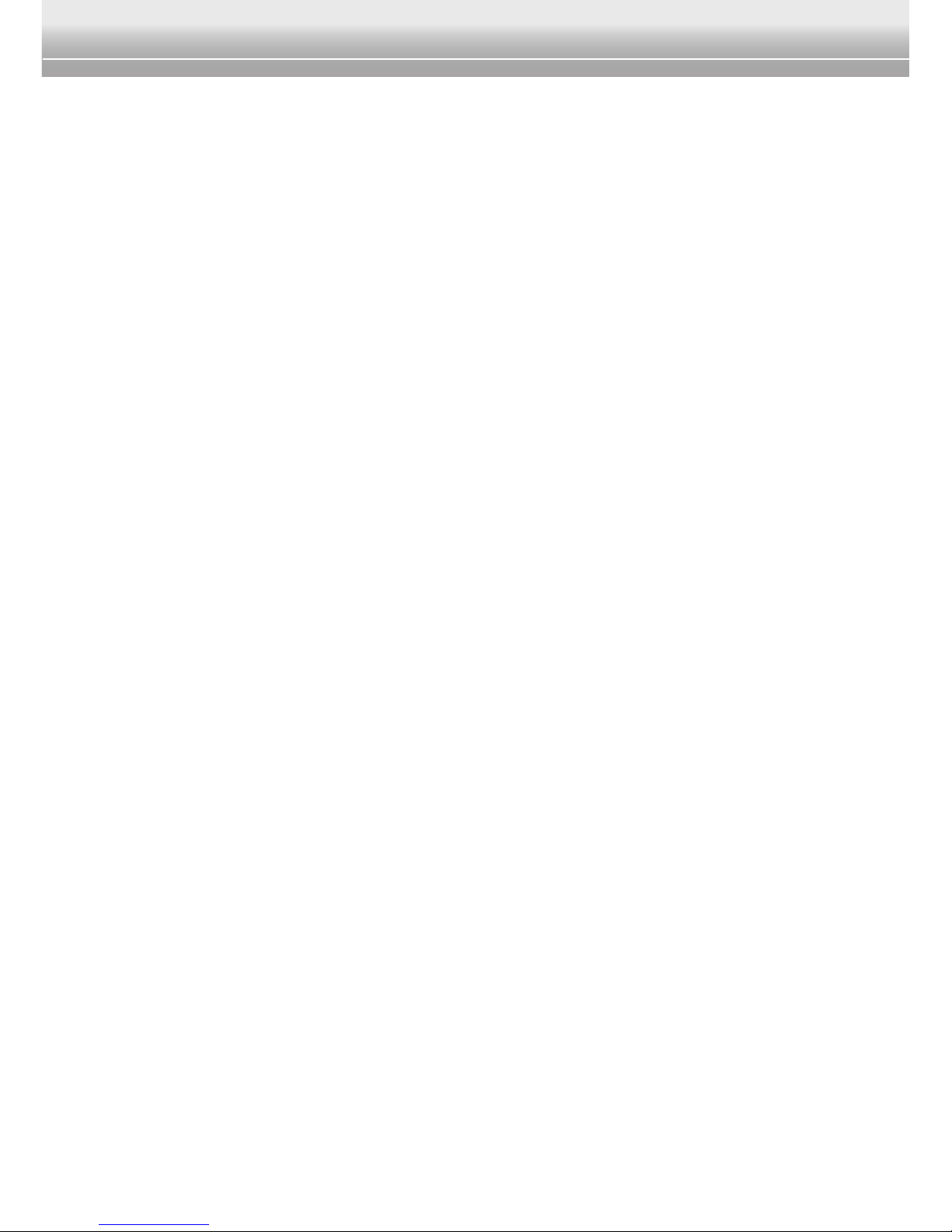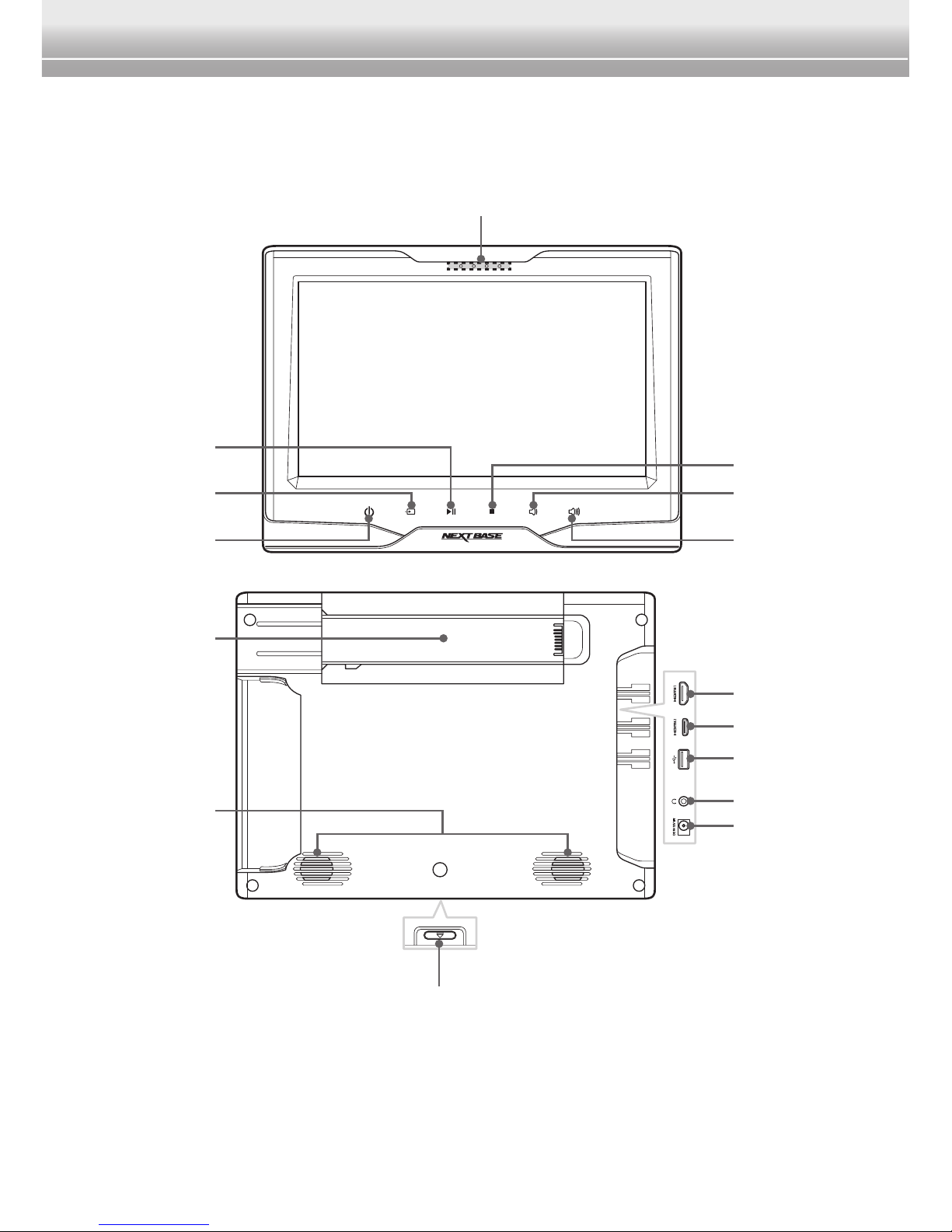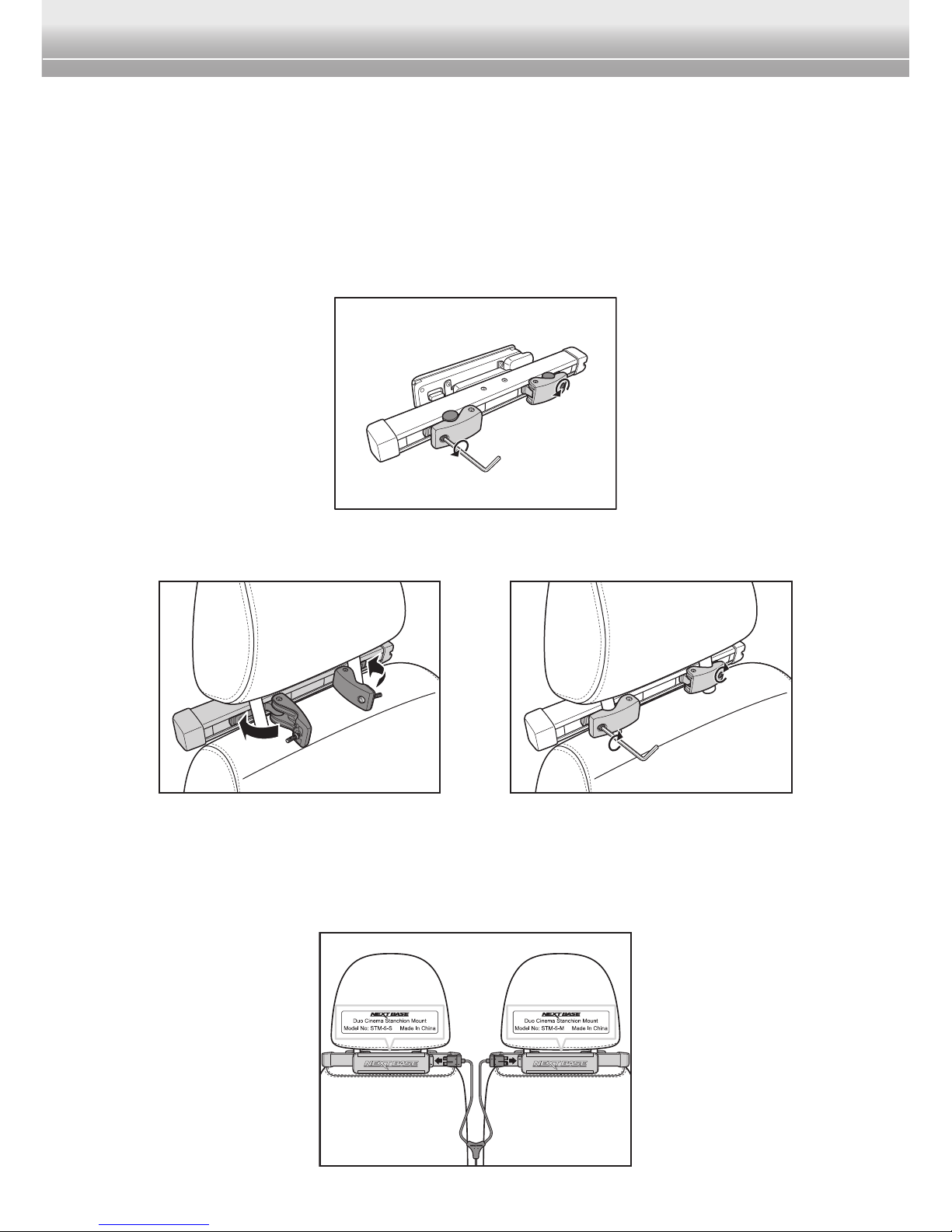EN-3
Duo Cinema Instruction Manual
Safety Instructions
Read through this manual carefully and observe the following safety
instructions before operating this device.
• Use only the car power cable and accessories supplied by NEXTBASE
dealer. Use of unauthorized accessories may void the warranty.
• Do not install near any heat sources such as radiators, heat registers,
stoves,orotherequipment(includingampliers)thatproduceheat.
• Keep this device away from water, drinks, or all types of liquids.
• Do not drop or apply excessive force to this device.
• Disconnect this device from the power supply when not in use.
• It is forbidden by law to duplicate, broadcast, play in public, or rent
copyrighted material without permission.
• Do not use alcohol based products to clean your device. Clean only with
dry cloth. Always disconnect this device from the power source before
cleaning.
• Refer all servicing to authorized NEXTBASE repair centres only. Do not
attempt to repair this device yourself. Doing so may result in electric shock
and will void the warranty.
• Keep this manual in a convenient place for future reference.
SPECIAL NOTE REGARDING USE OF THIS DEVICE IN A VEHICLE
• We strongly advise against the driver of a vehicle using this device, whilst
moving.
• Most countries and states have laws which prohibit or severely restrict the
use of this device in vehicles while driving, where the driver can see the
screen. Please adhere to these laws.
• Do not leave this device in places where the temperature is extremely low
(about -10ºC or lower) or extremely high (about 50ºC or higher), such as
inside the passenger cabin or trunk in midsummer.
• Always switch the engine on before connecting power via the car power
cable.
• Always disconnect the power from this device before switching off the
engine.