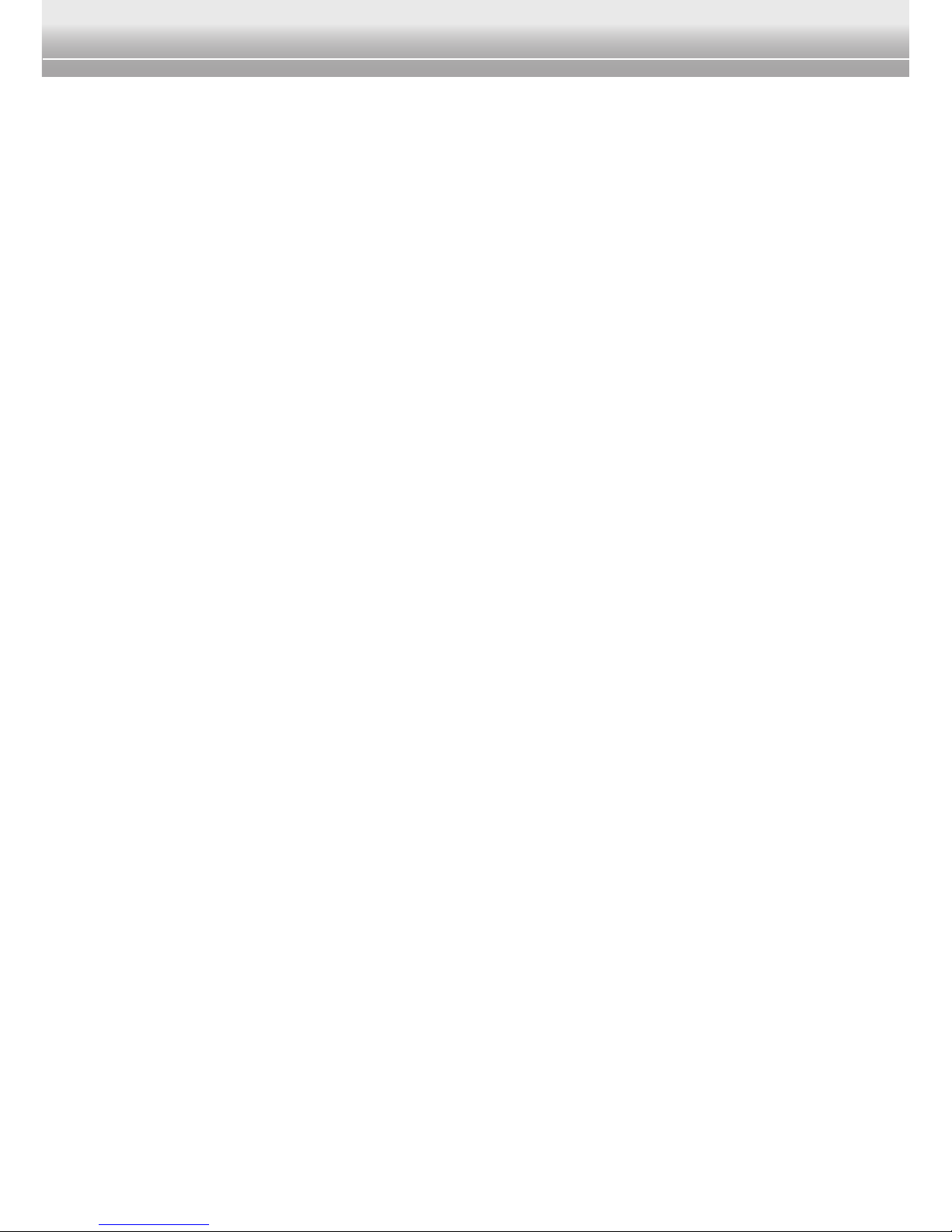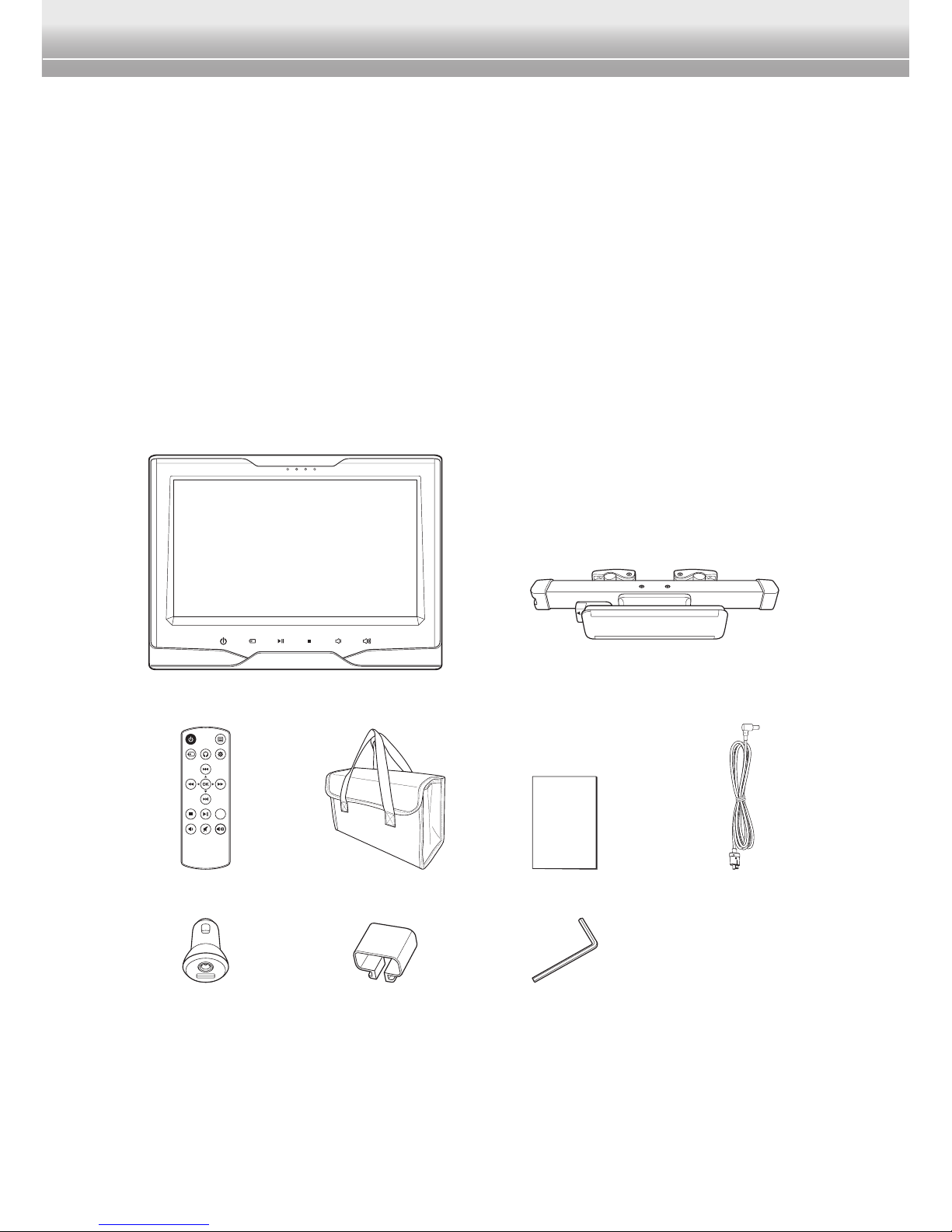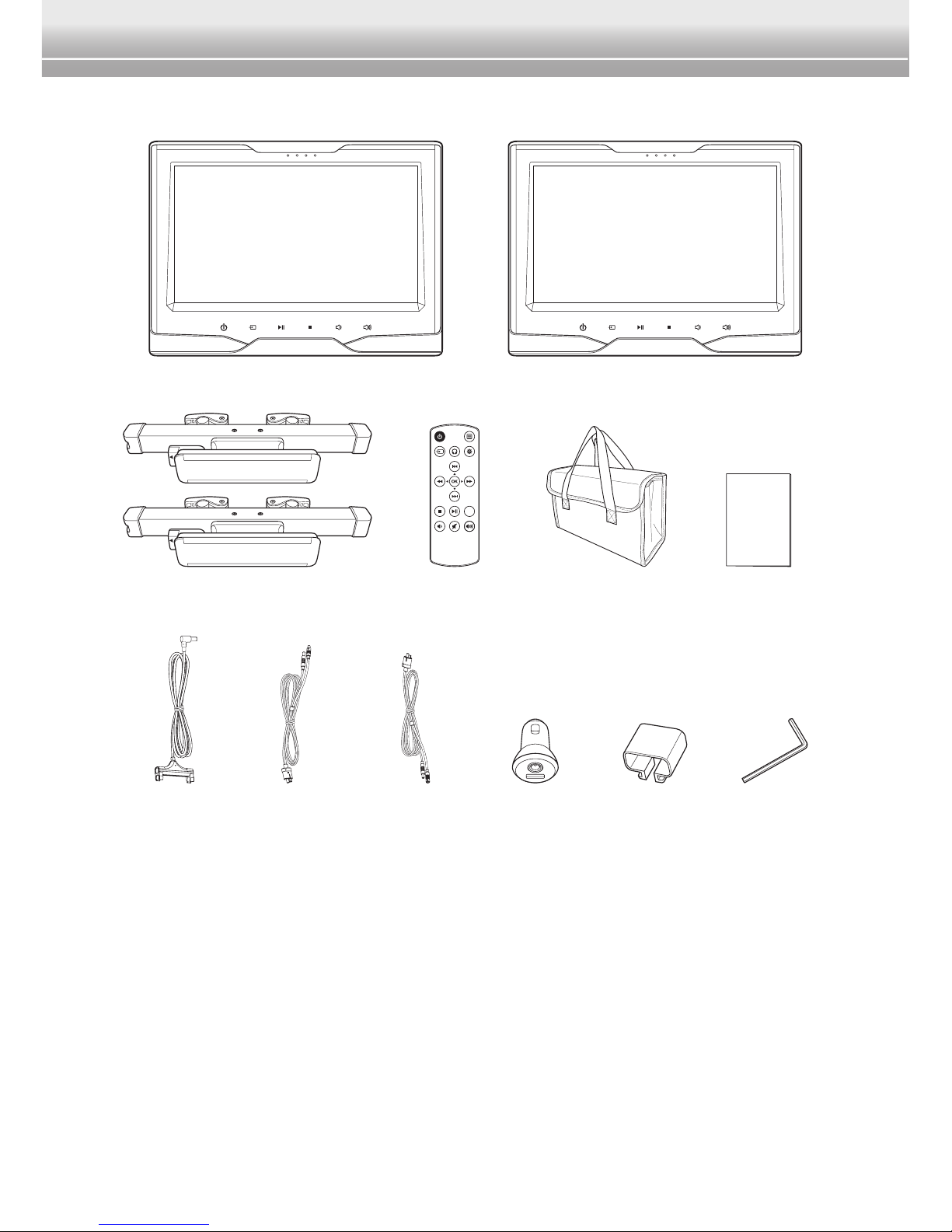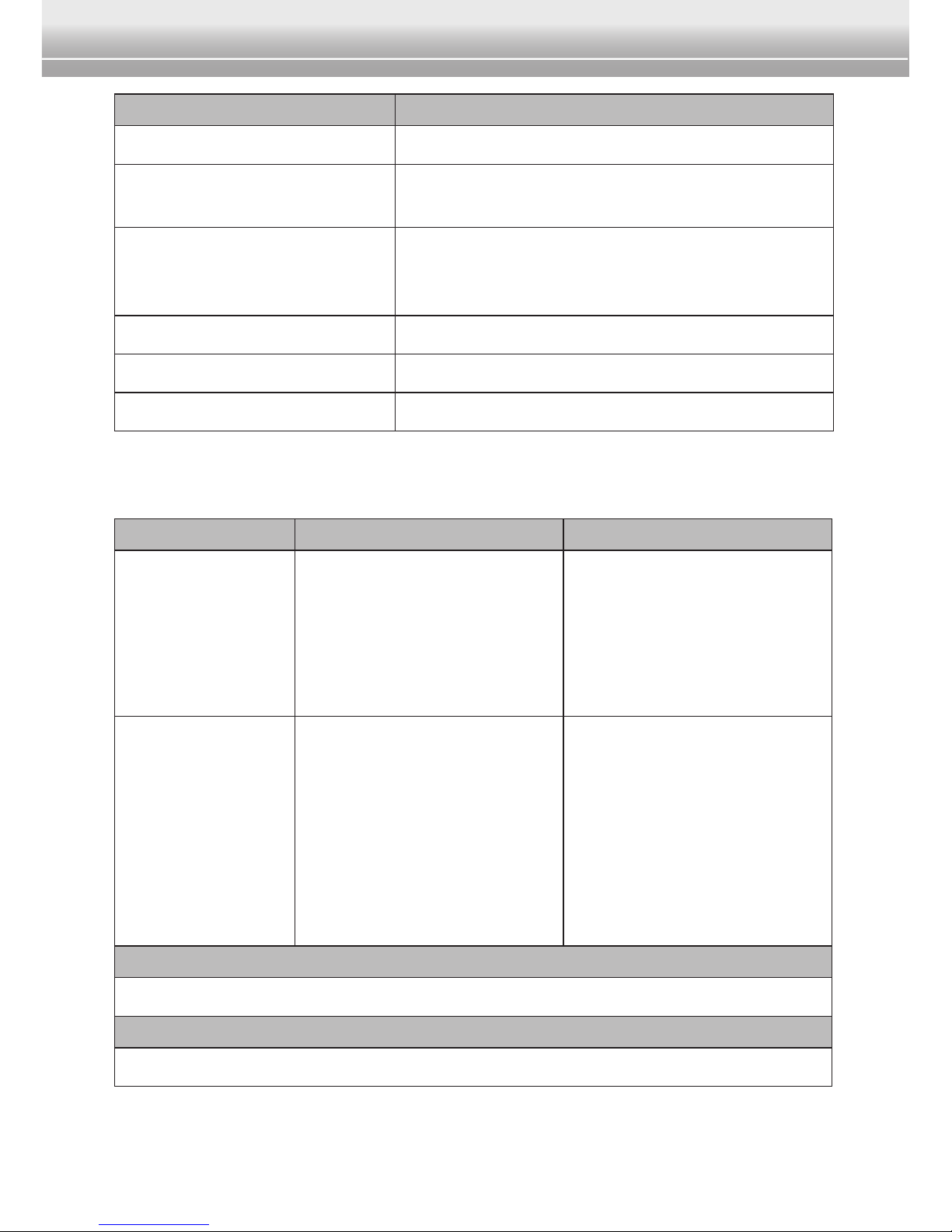EN-4
Cinema Pro Instruction Manual
Contents
Introduction ...................................................................................................5
Package Contents ........................................................................................... 5
Uno Cinema Pro ........................................................................................ 5
Duo Cinema Pro ........................................................................................ 6
Specications .................................................................................................. 7
Media Support List .......................................................................................... 8
Product Overview ............................................................................................ 9
Player ......................................................................................................... 9
Stanchion Mount ...................................................................................... 10
Remote Control ..............................................................................................11
Functions Overview ..................................................................................11
Replacing the Battery ...............................................................................11
Getting Started ............................................................................................12
Installing Cinema Pro in Vehicle .................................................................... 12
Basic Connection .......................................................................................... 15
Turning the Power On/Off ............................................................................. 16
Turn the Power On................................................................................... 16
Turn the Power Off ................................................................................... 16
Making Connection ....................................................................................... 17
Insert the DVD Disc ................................................................................. 17
Connect to HDMI Input Source ................................................................ 18
Insert USB Flash Drive ............................................................................ 18
Connect Headphones .............................................................................. 19
Monitor Sharing (Duo Cinema Pro only) ..................................................20
Screen Mirroring With Your Smartphone .................................................21
Conguring the Settings ............................................................................23
General Operations ....................................................................................... 23
Switch the Input Source ........................................................................... 23
Media Playback ....................................................................................... 24
ConguringtheSettings ................................................................................ 27
DVD Menu (DVD/USB input source only) ................................................ 27
Auto Power Menu ........................................................................................
Reset Menu .................................................................................................