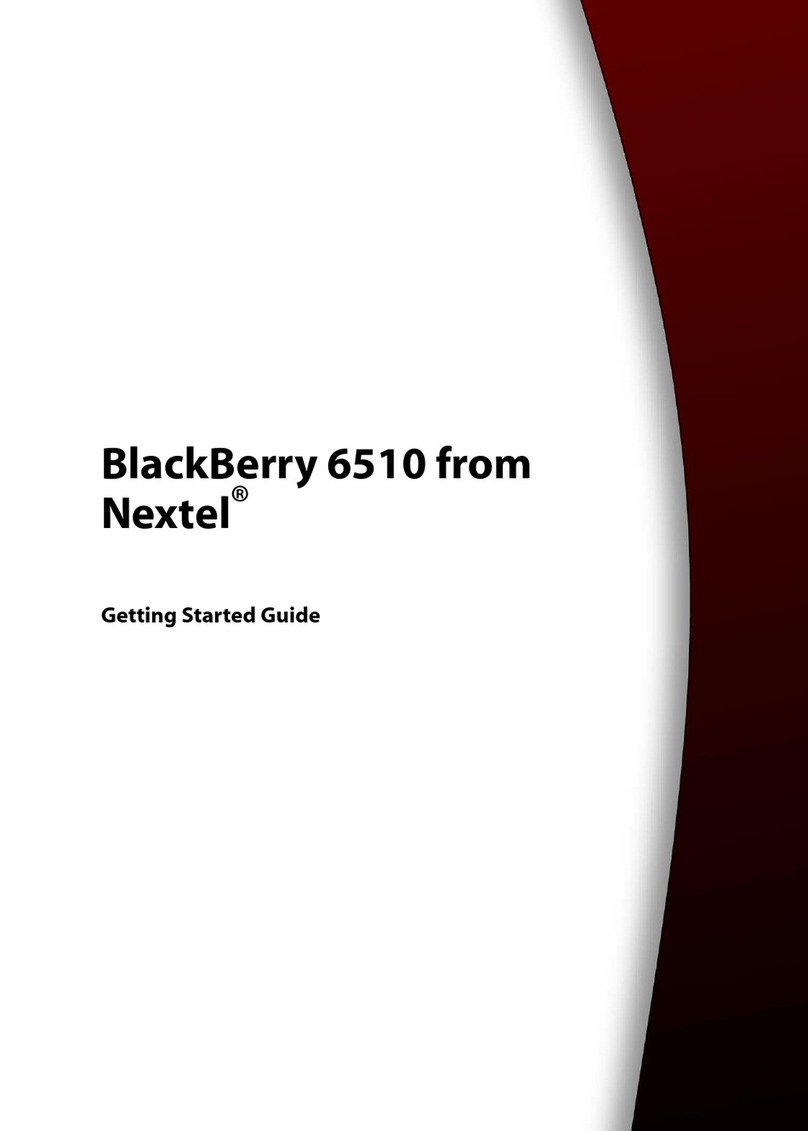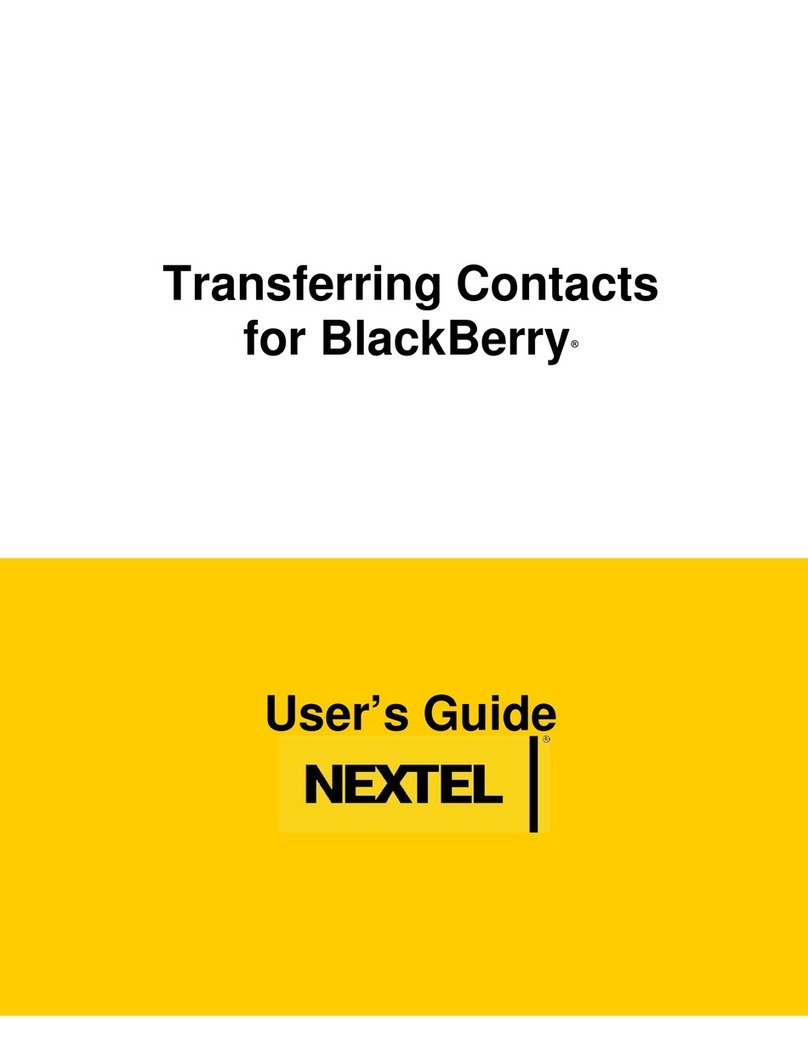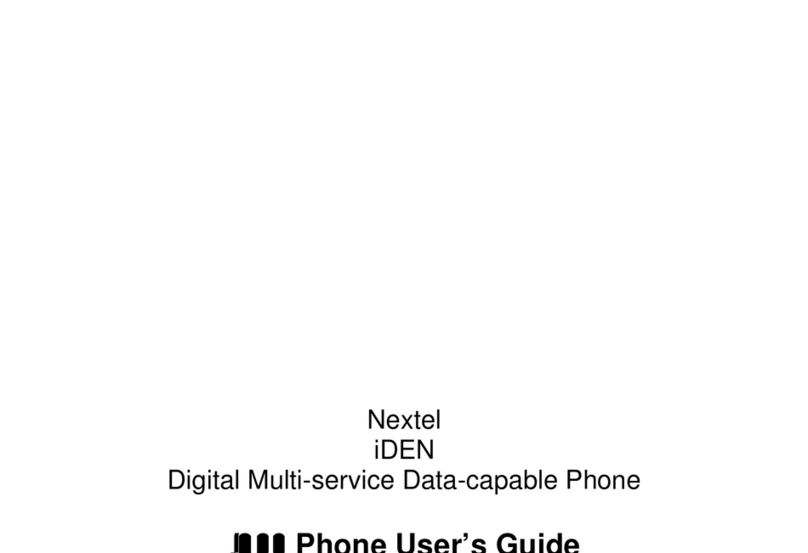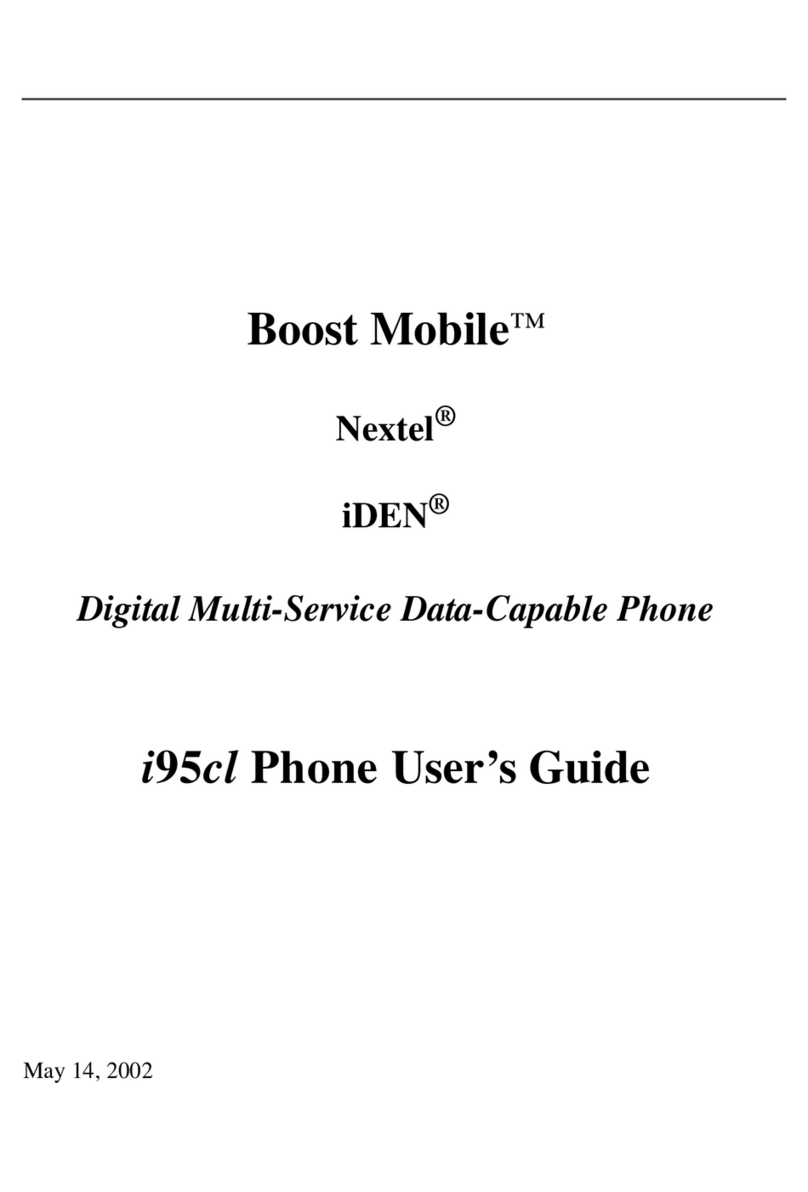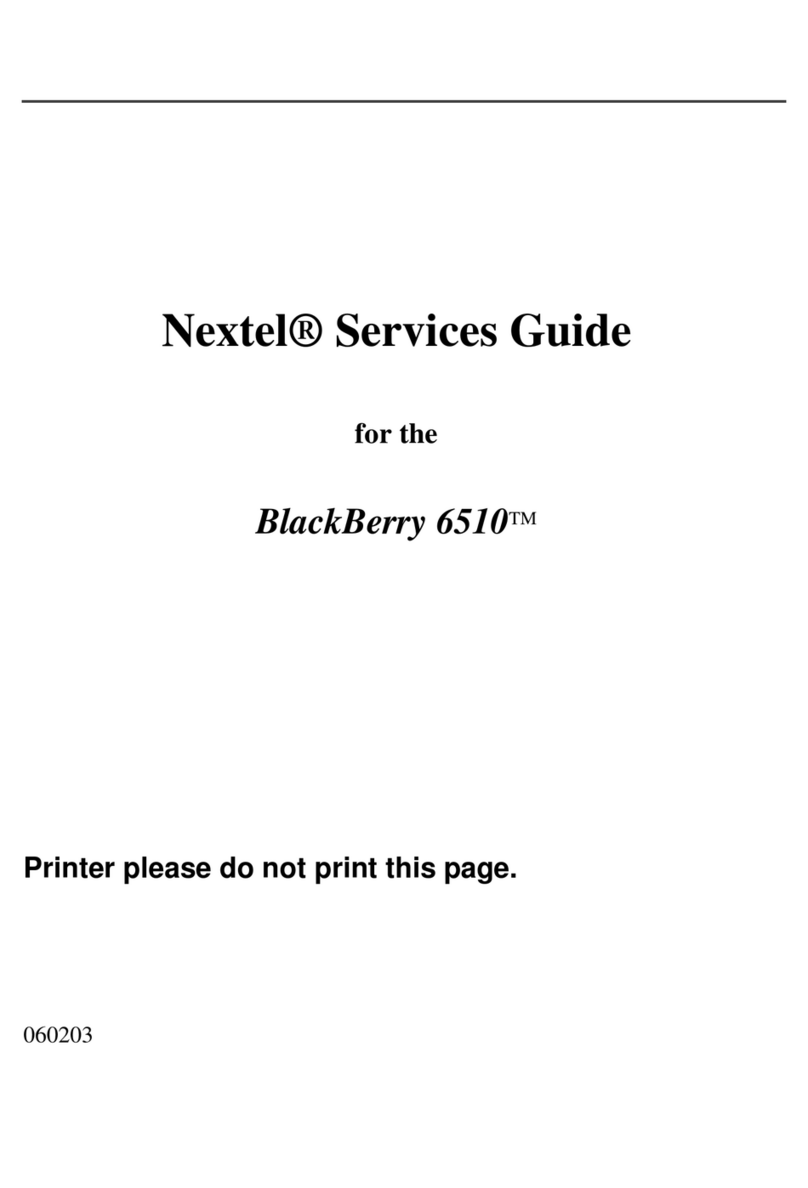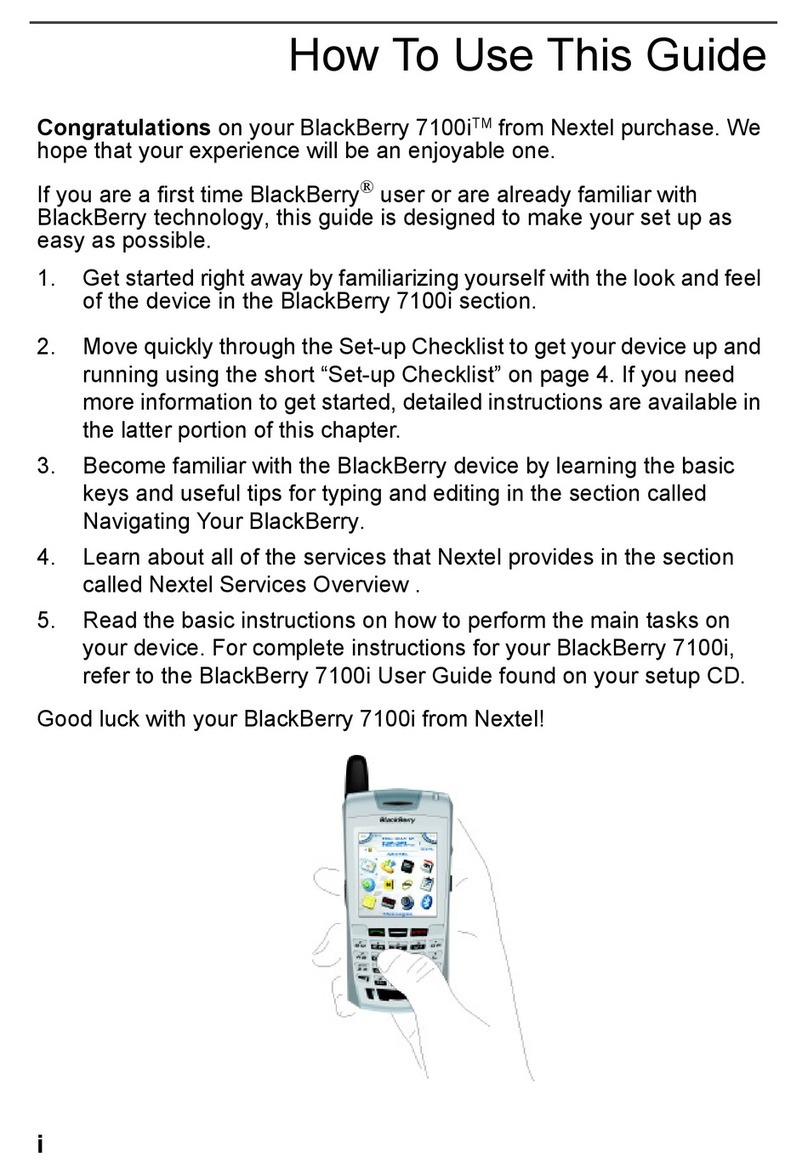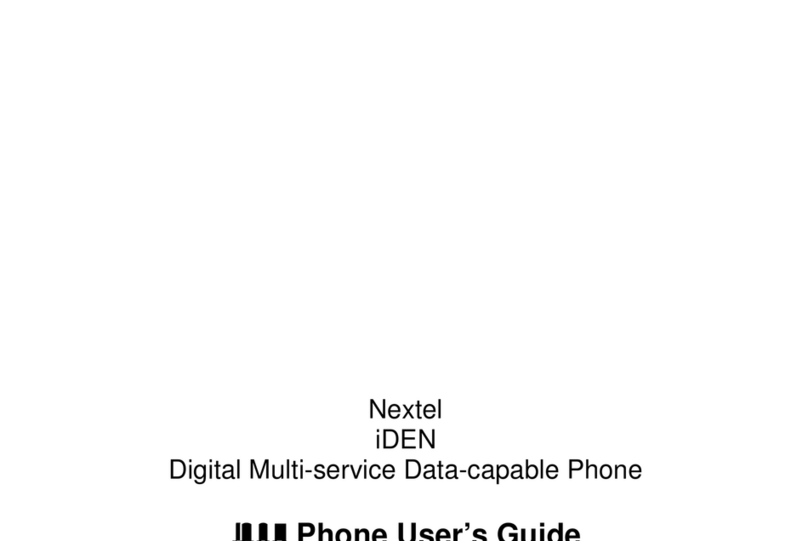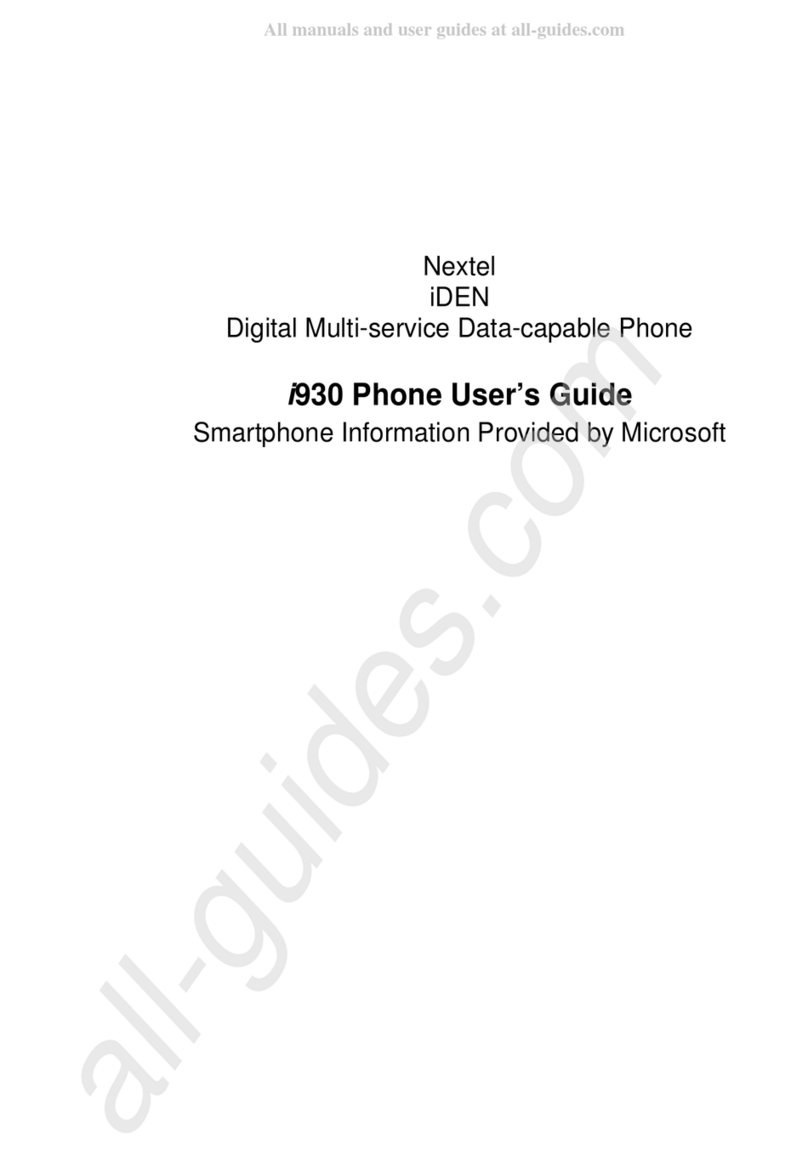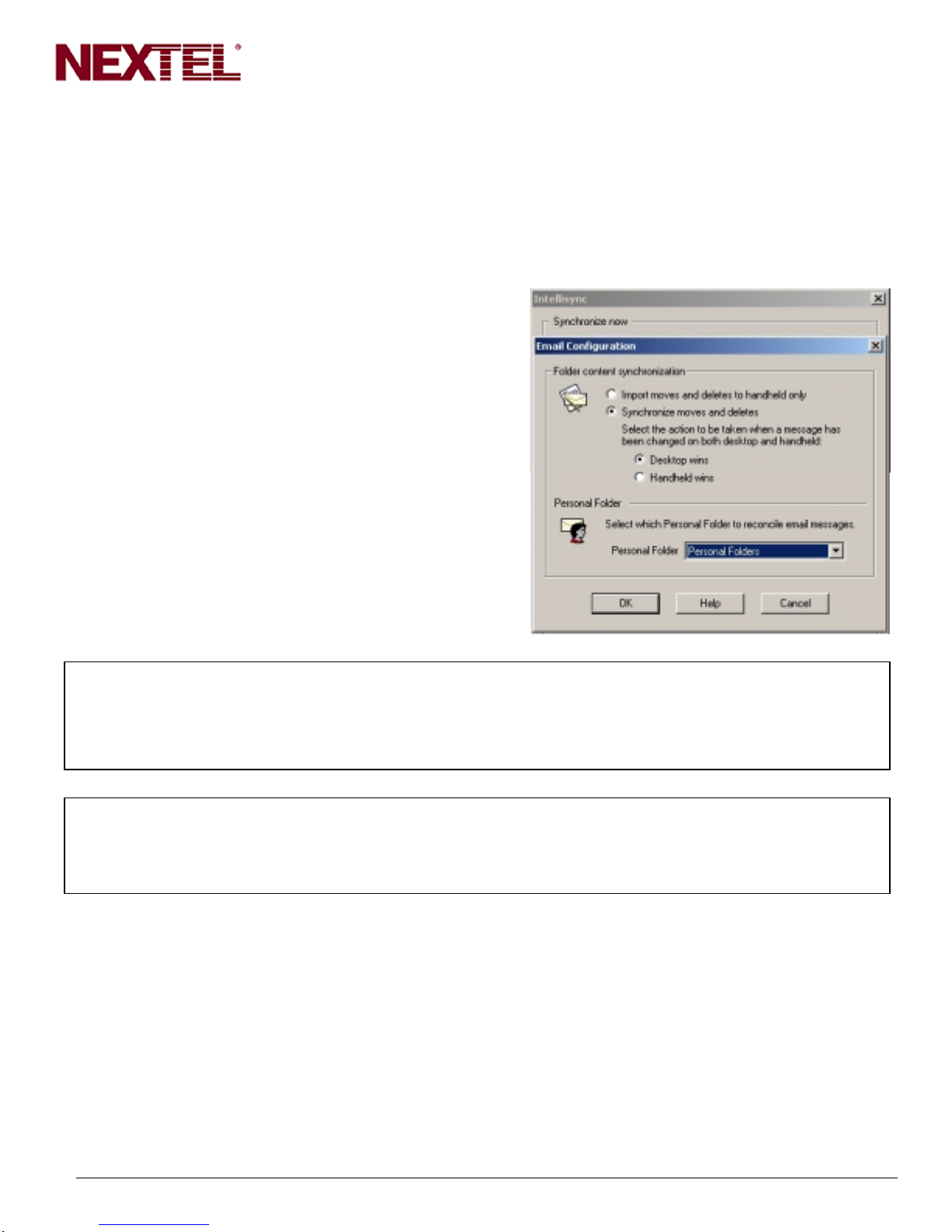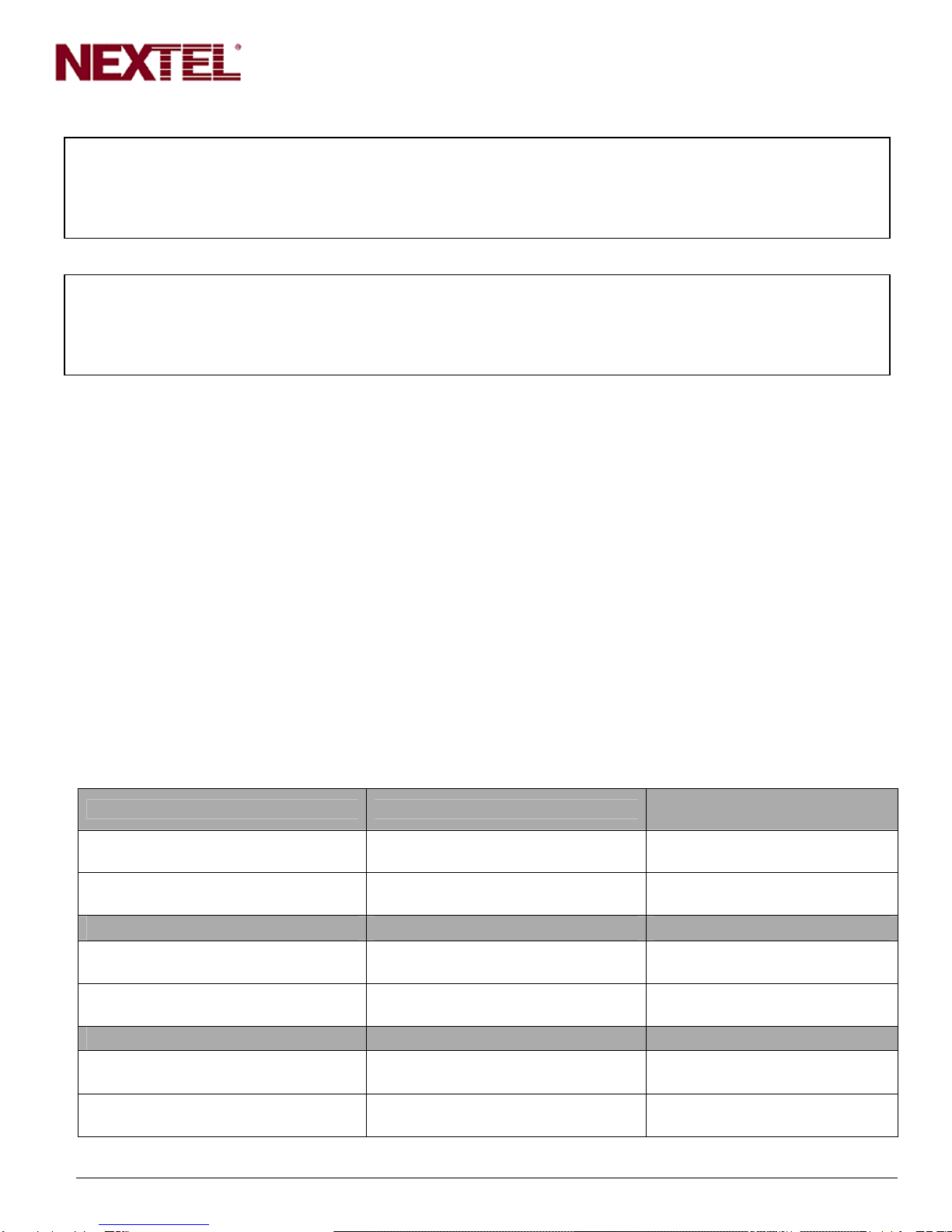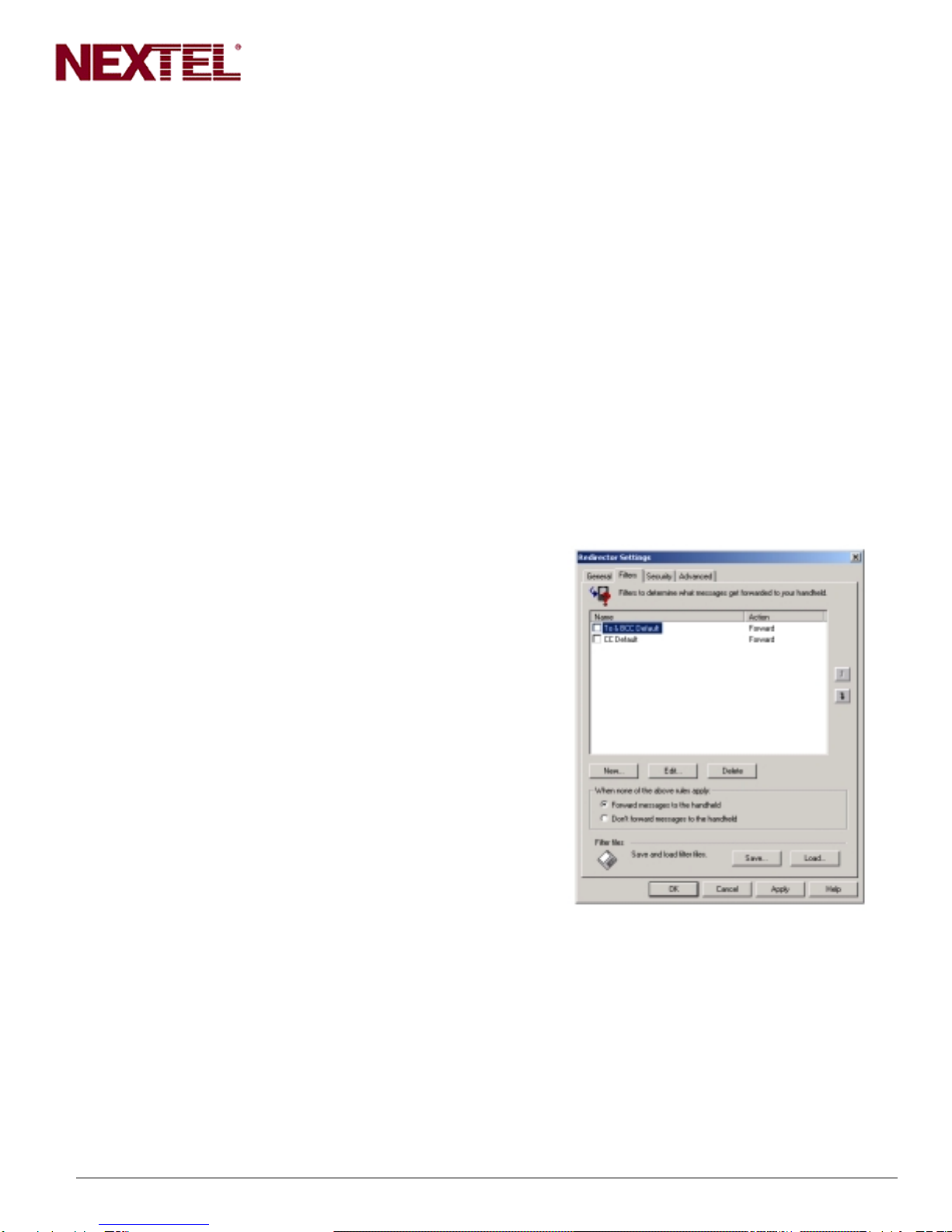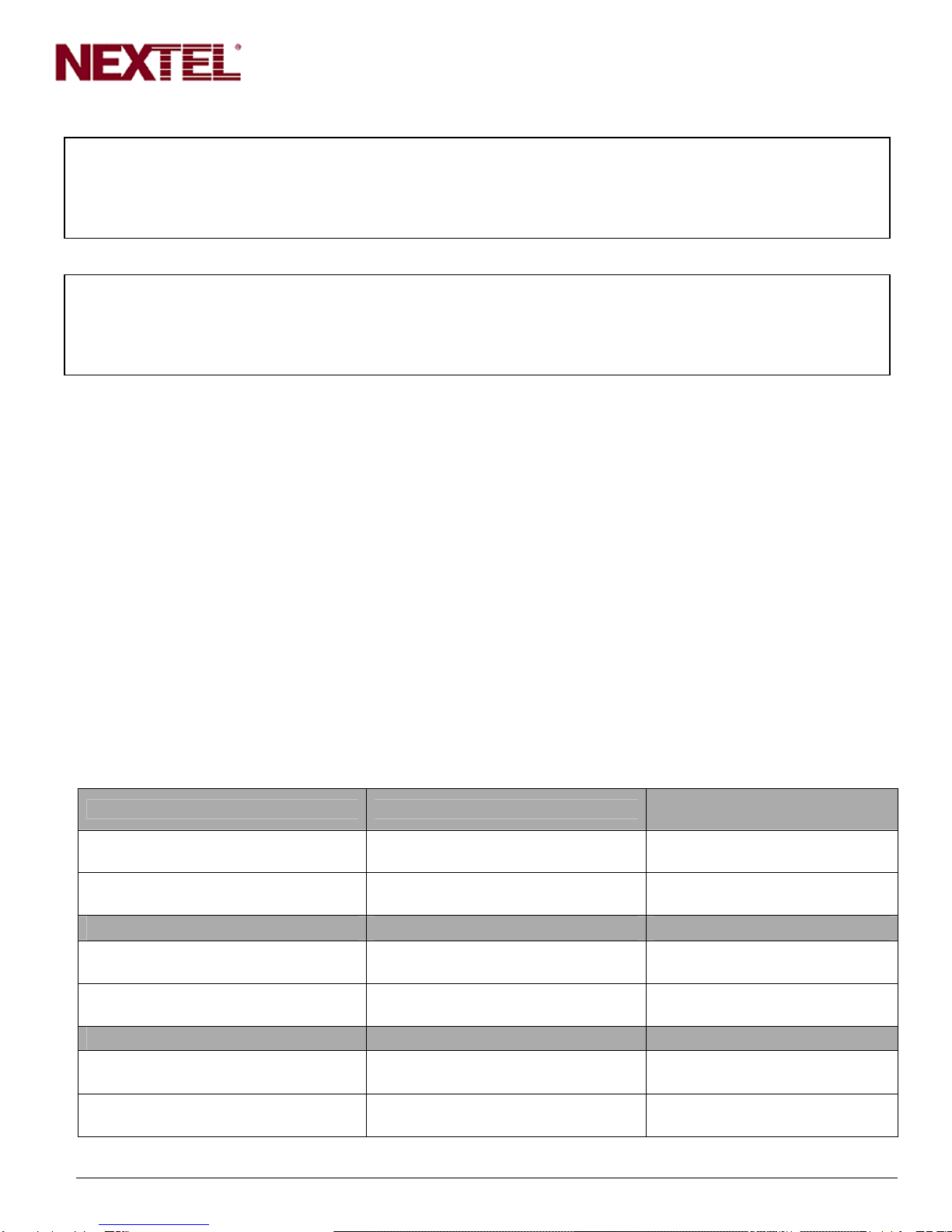
Page 2
Revised 012803 Nextel Communications
If you choose Desktop Wins:
If you make a change on the handheld and make a change on the desktop before you synchronize, the
change made on the desktop will override the change made on the handheld.
If you choose Handheld Wins:
If you make a change on the handheld and make a change on the desktop before you synchronize, the
change made on the handheld will override the change made on the desktop.
Handheld Email Configuration
Message Options for Synchronization
In addition to configuration settings on the Desktop Manager, you should also be aware of the configuration
settings on the handheld. There is a feature on the handheld that allows you to determine how you want
messages deleted from the handheld to be handled during synchronization. By default, the handheld is set
to only delete messages from the handheld, not from the desktop. The synchronization, however, will be
affected by how the Desktop Manager has been configured.
The two handheld settings are:
•Delete On: Handheld (this is the default setting on the handheld)
•Delete On: Handheld and Desktop
Below is a list of all possible configuration settings for the Desktop Manager and the handheld. The table
illustrates the end result for the deleted message during synchronization.
Note: The application and device default combination has been bolded below.
Desktop Manager Setting Handheld Setting End Result
(HH=Handheld and DT=Desktop
Imports moves and deletes to
handheld only Delete on Handheld Message is deleted on HH but
NOT on DT
Imports moves and deletes to
handheld only Delete on Handheld and Desktop Message is deleted on HH but
NOT on DT
Synchronizes moves and deletes –
Desktop Wins Delete on Handheld Message deleted on HH but
NOT on DT
Synchronizes moves and deletes –
Desktop Wins Delete on Handheld and Desktop Message deleted on HH AND DT
Synchronizes moves and deletes –
Handheld Wins Delete on Handheld Message deleted on HH but NOT
on DT
Synchronizes moves and deletes –
Handheld Wins Delete on Handheld and Desktop Message deleted on HH AND DT