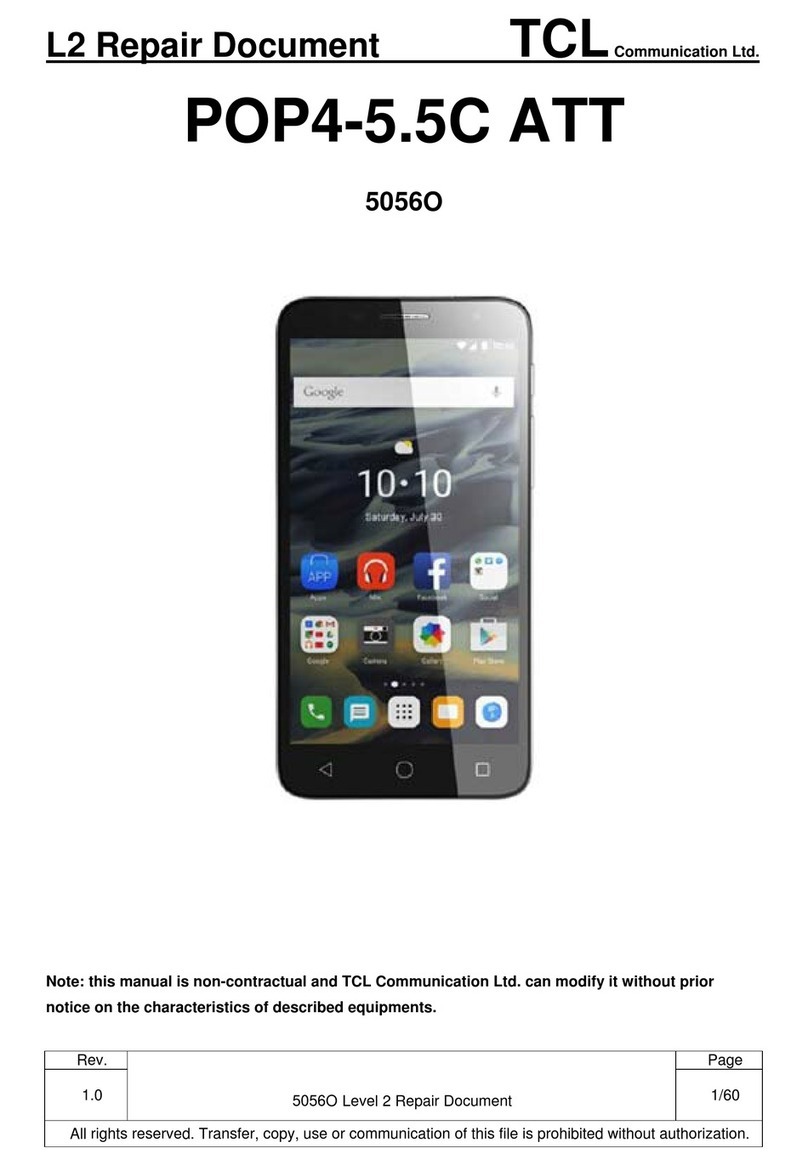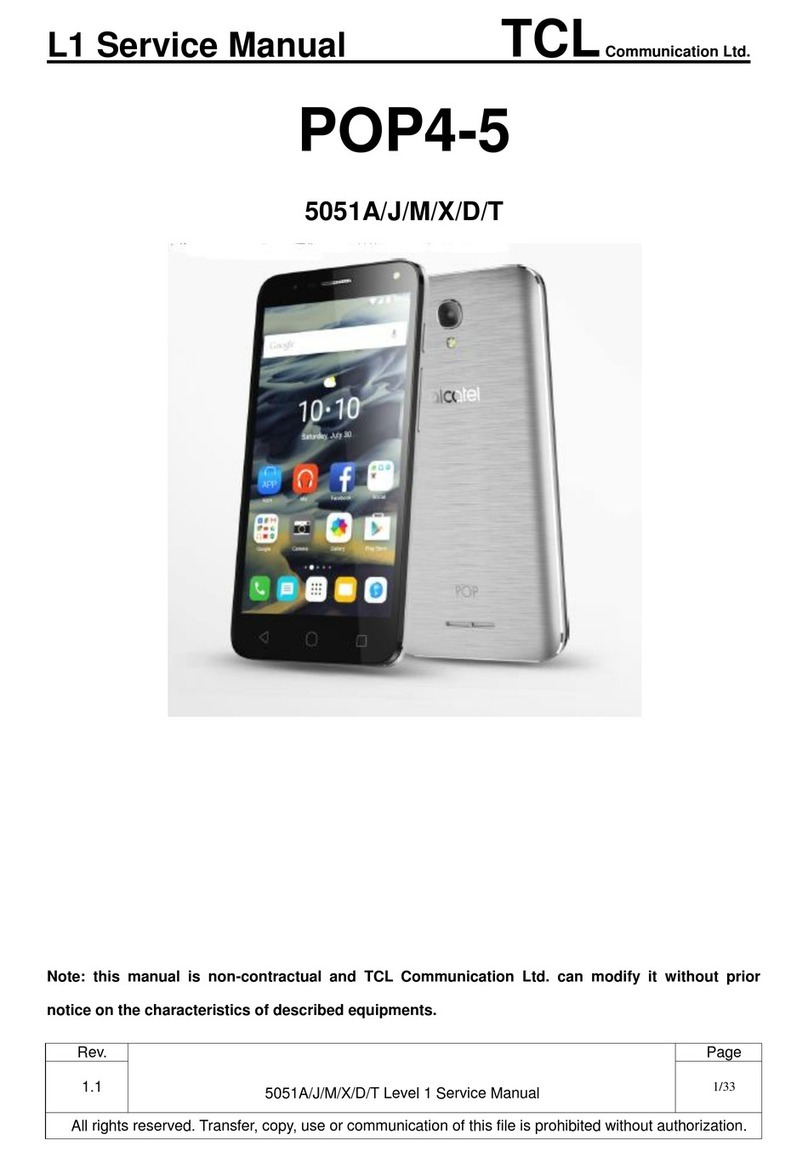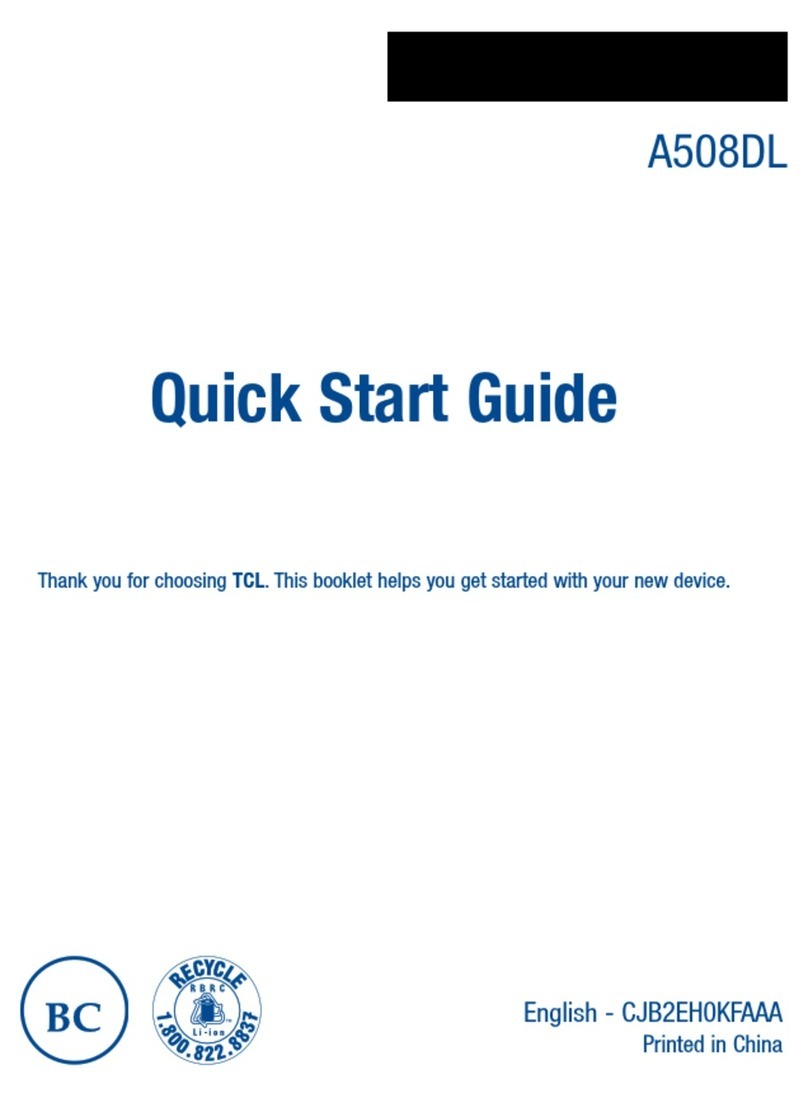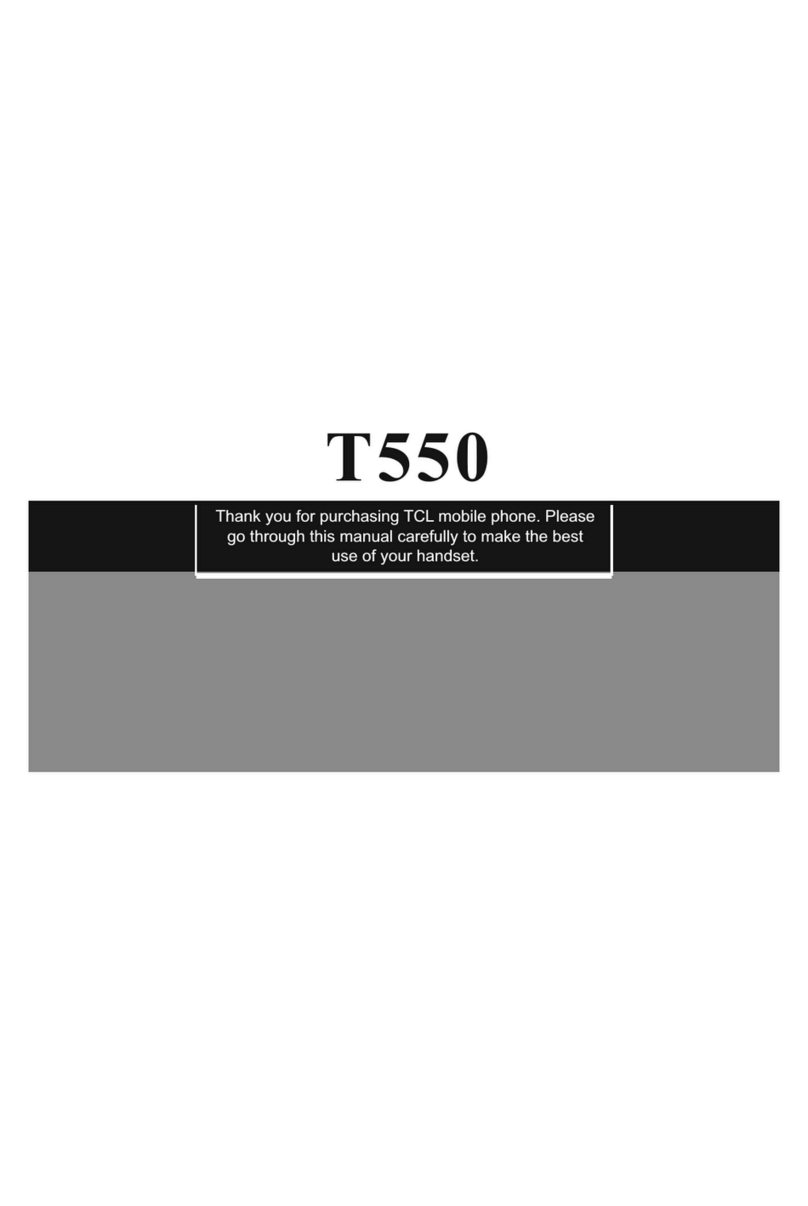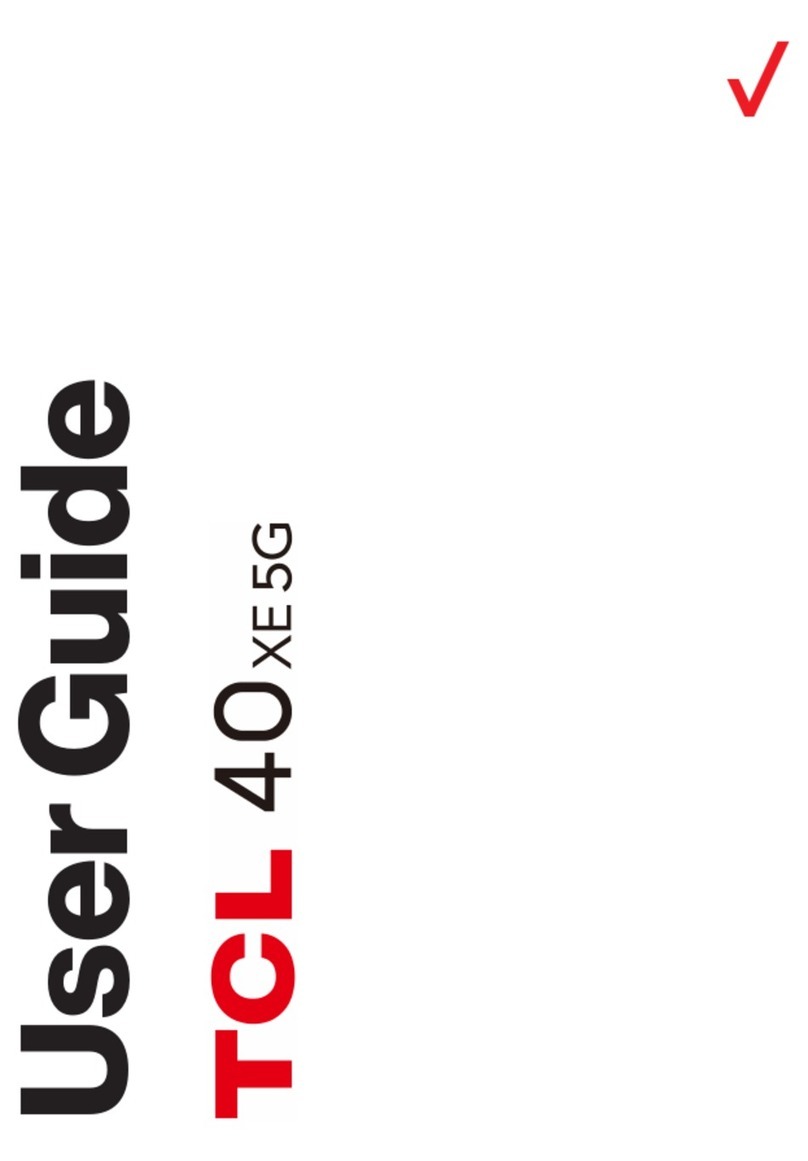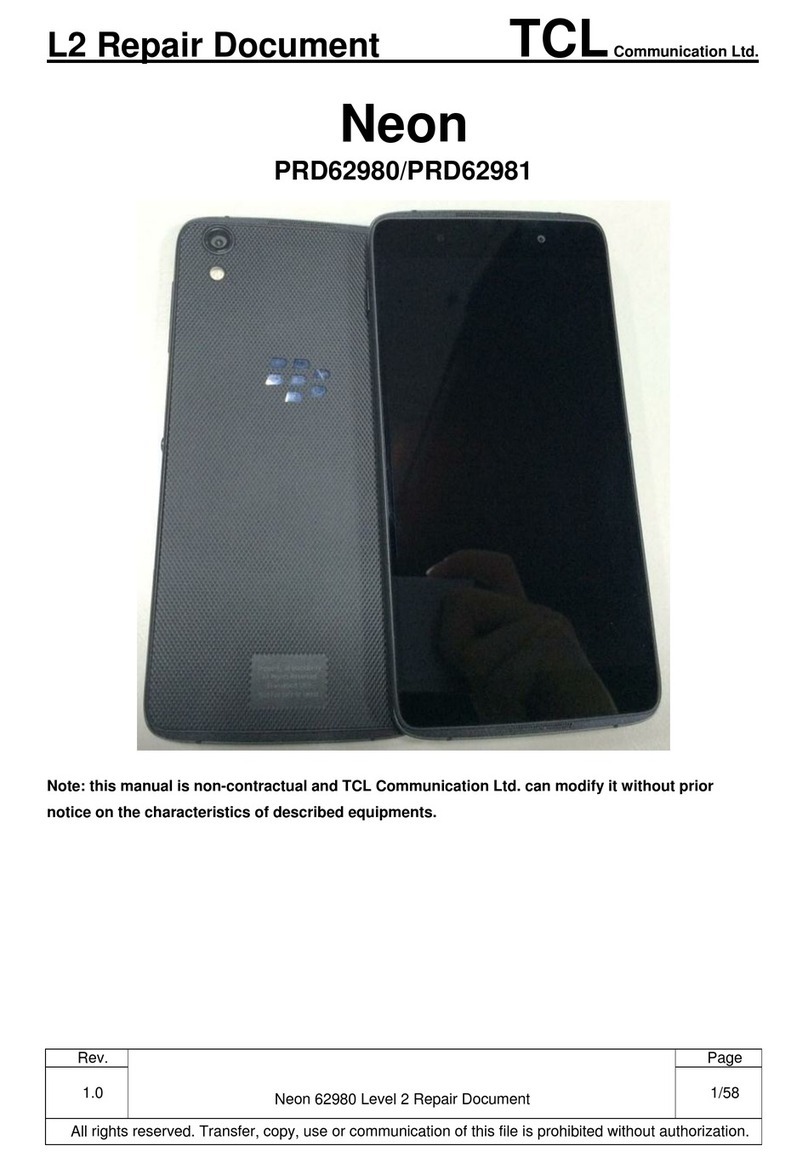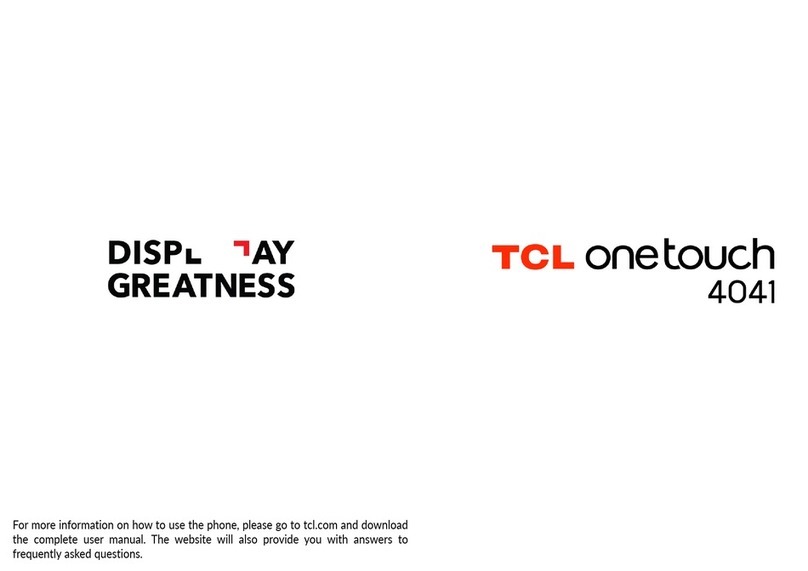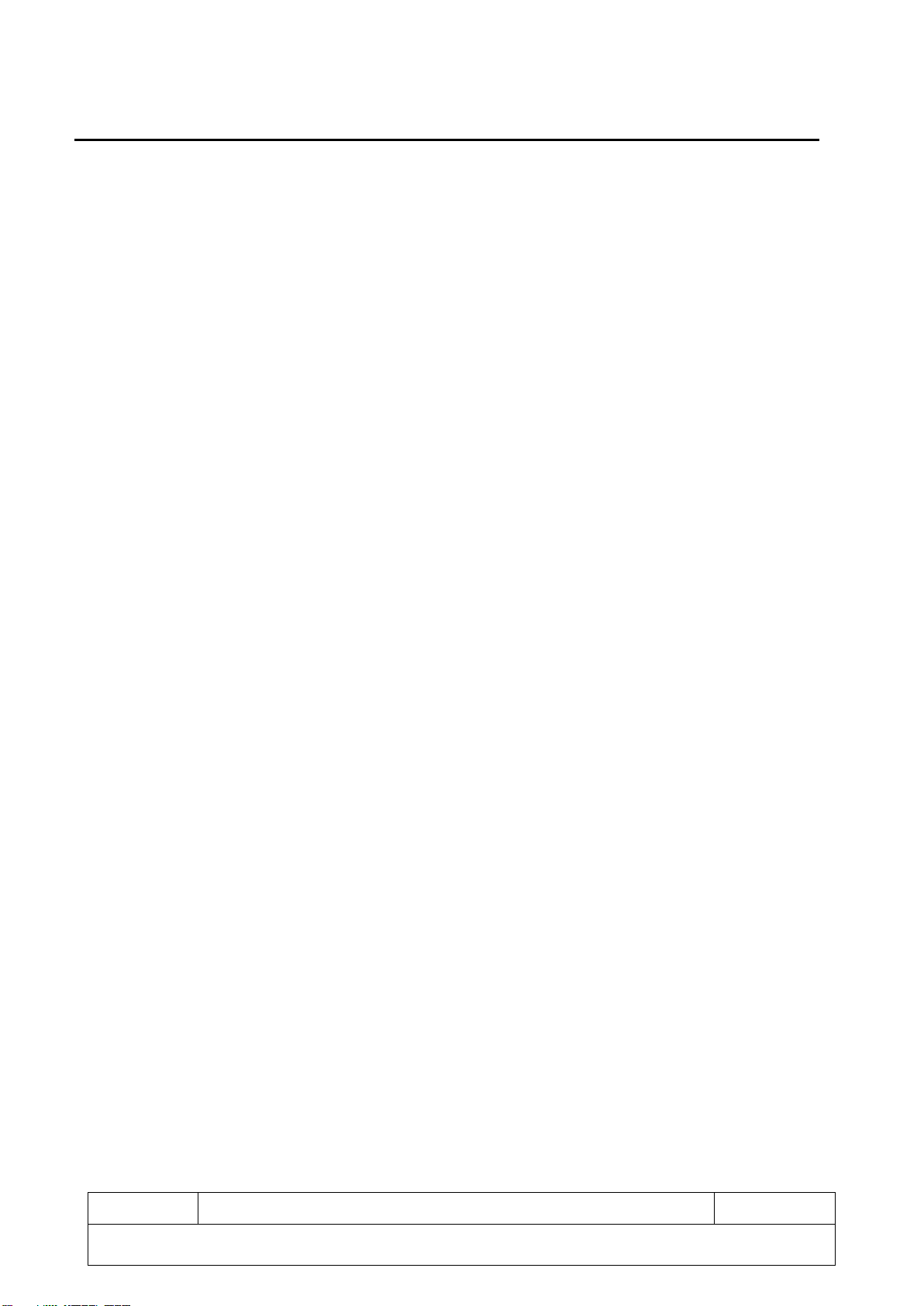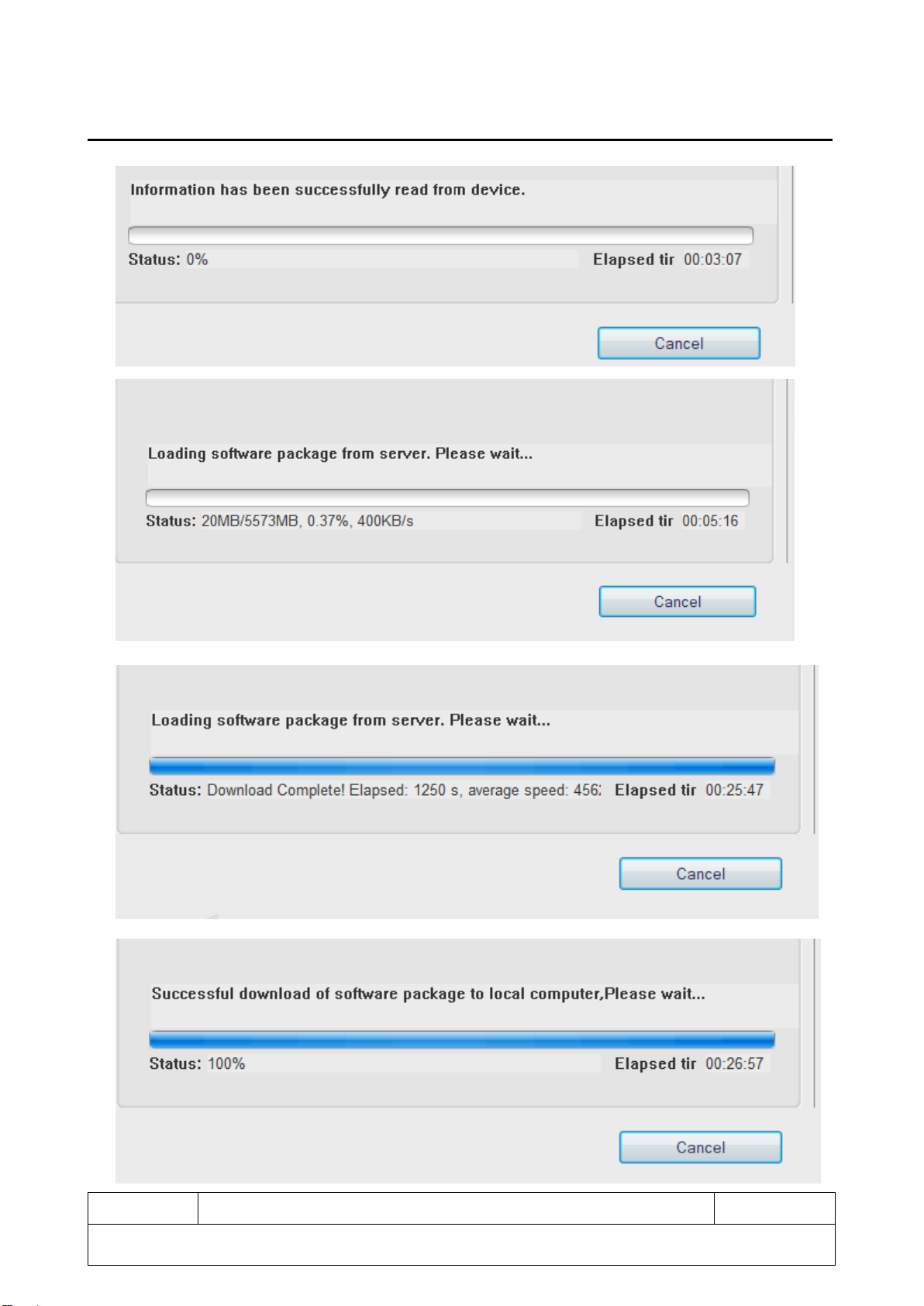Content
1Precautions..............................................................................................................................................3
2General Product Information.................................................................................................................4
3Maintenance preparation .......................................................................................................................5
3.1 Handset with at least 50% battery charges................................................................................... 5
3.2 Supported Micro SD card and SIM card, 5V3A Charger, Type-C cable........................................ 5
3.3 PC with below configurations to do software update by using PC tool......................................... 5
3.4 Backup the user data before repairing. There are two ways below for your reference................. 5
4Factory Reset ..........................................................................................................................................5
4.1 Remove Google account before doing factory reset..................................................................... 5
4.2 Factory Reset................................................................................................................................. 5
4.3 Recovery mode.............................................................................................................................. 6
5Software Update......................................................................................................................................7
5.1 Software update by FOTA.............................................................................................................. 7
5.2 Software update by using Mobile Upgrade tool............................................................................. 7
6Function Test with Support Centre.....................................................................................................10
7Troubleshooting....................................................................................................................................12
7.1 What should I do if my device reboots by itself? ......................................................................... 12
7.2 What should I do if my device system lags or freezes? .............................................................. 12
7.3 What should I do if my device cannot charge or charges slowly?............................................... 12
7.4What should I do if my fingerprint unlock function works slowly or fails?.................................... 13
7.5 What should I do if my device’s battery drains under normal use?............................................. 13
7.6 What should I do if my device auto powers off?.......................................................................... 13
7.7 What can I do if my device heats up?.......................................................................................... 14
7.8 What should I do if my device cannot power on?........................................................................ 14
8Contact of TCL hotline and service centers ......................................................................................14
9Disassembly and reassembly..............................................................................................................15
9.1 Disassembly tools........................................................................................................................ 15
9.2 Disassembly Process................................................................................................................... 15
9.3 Reassembly process and tools.................................................................................................... 23
10 Explode View.........................................................................................................................................27
11 Split View ...............................................................................................................................................28