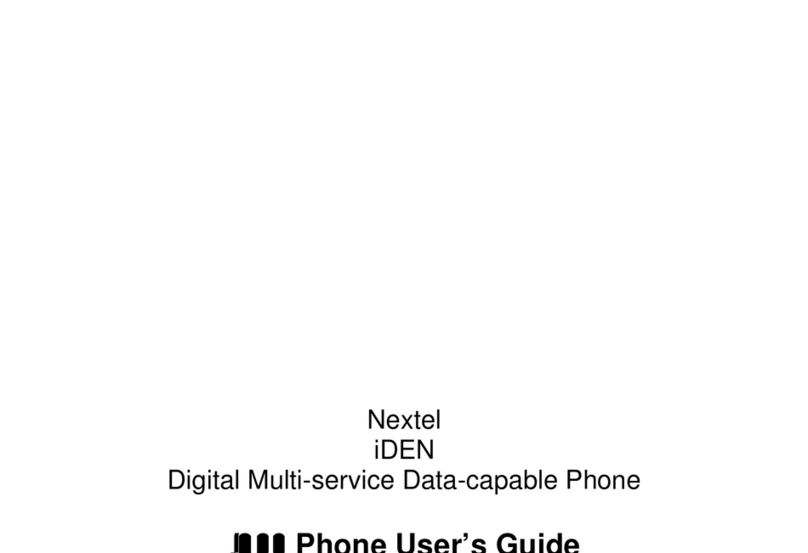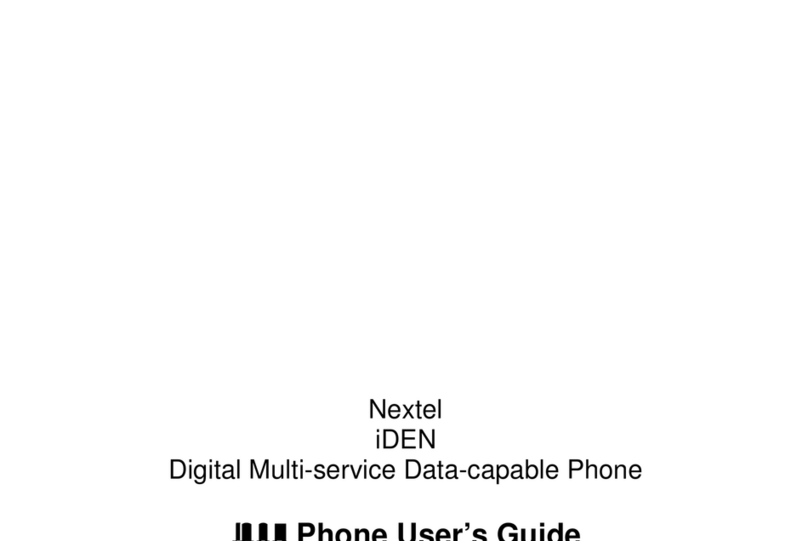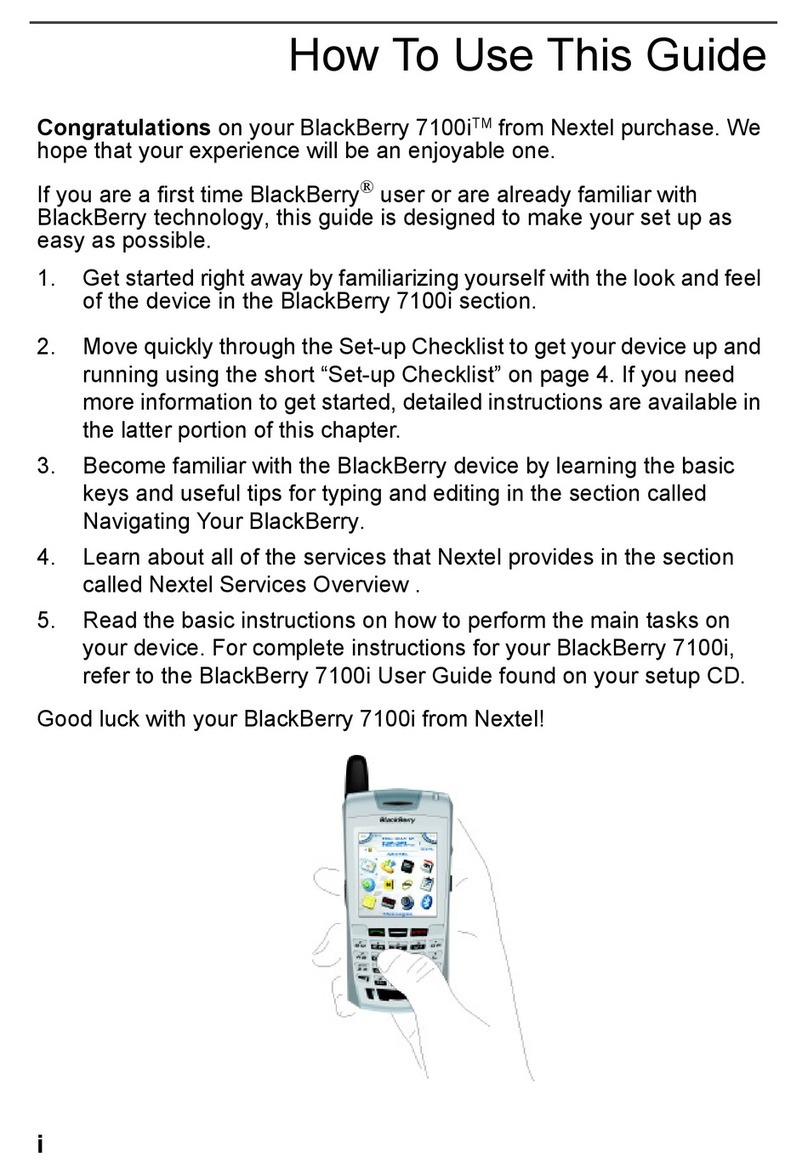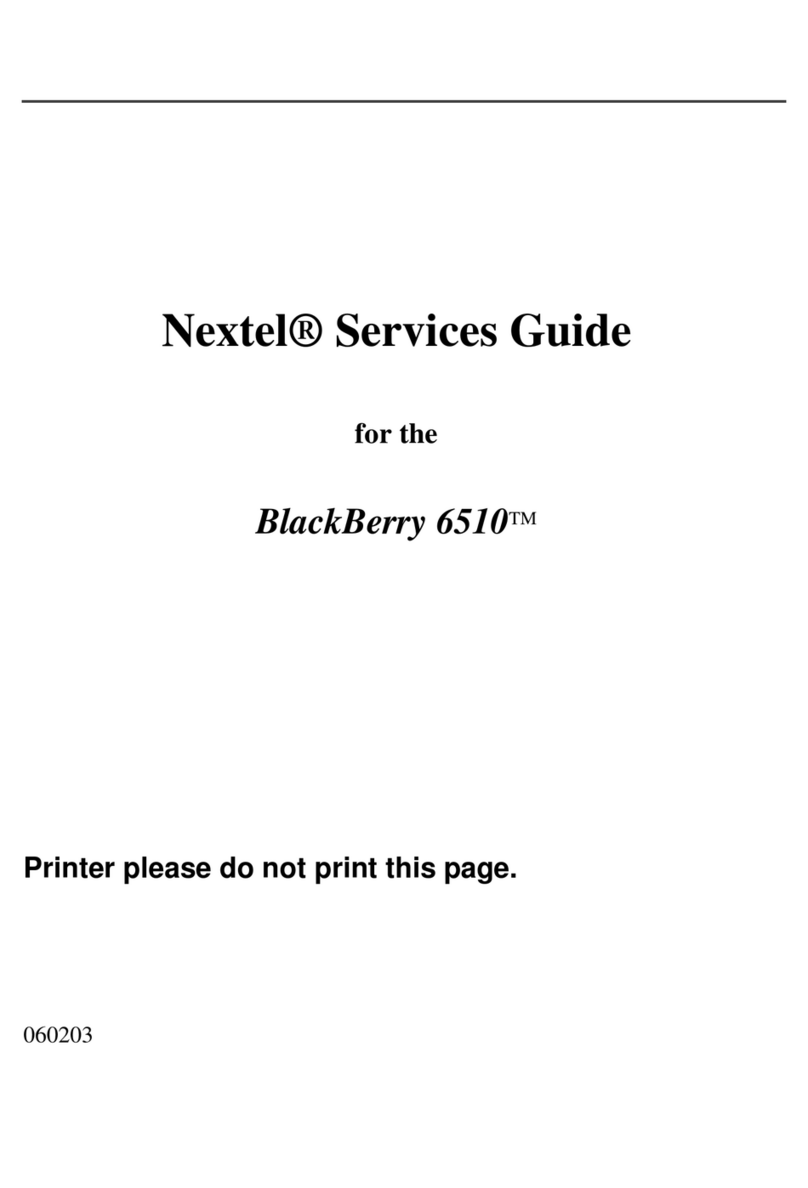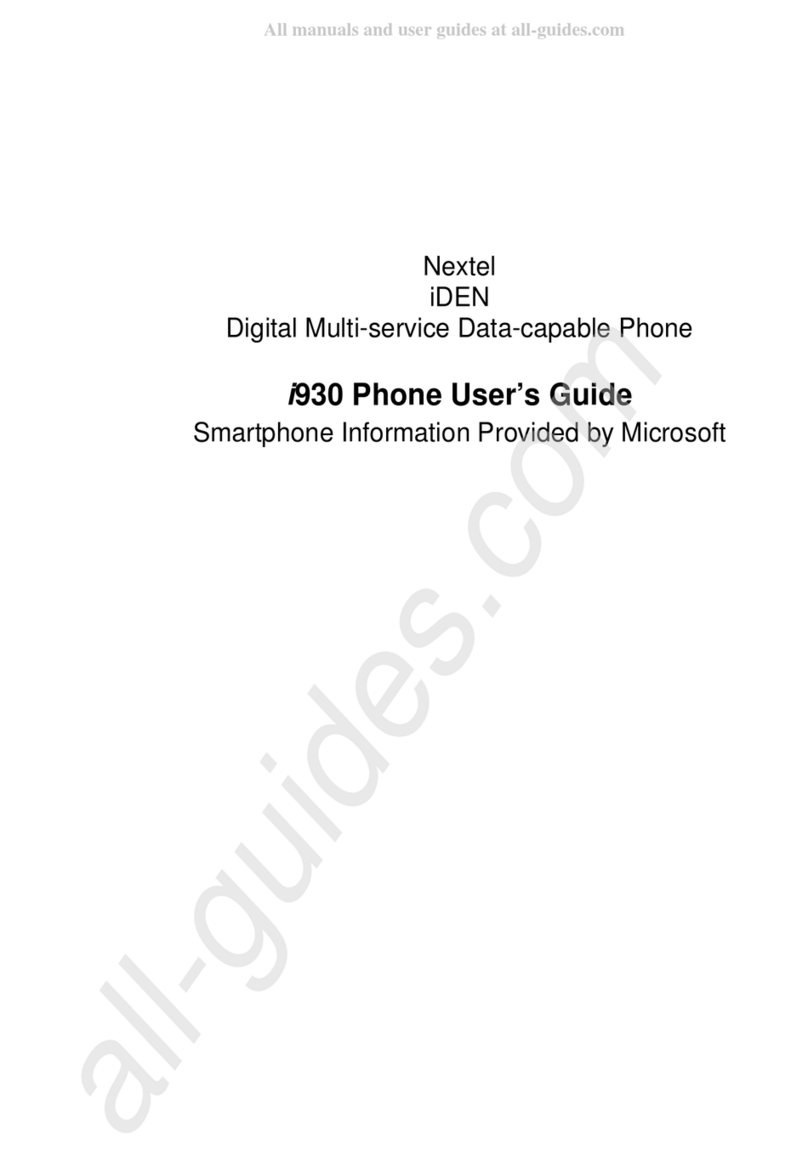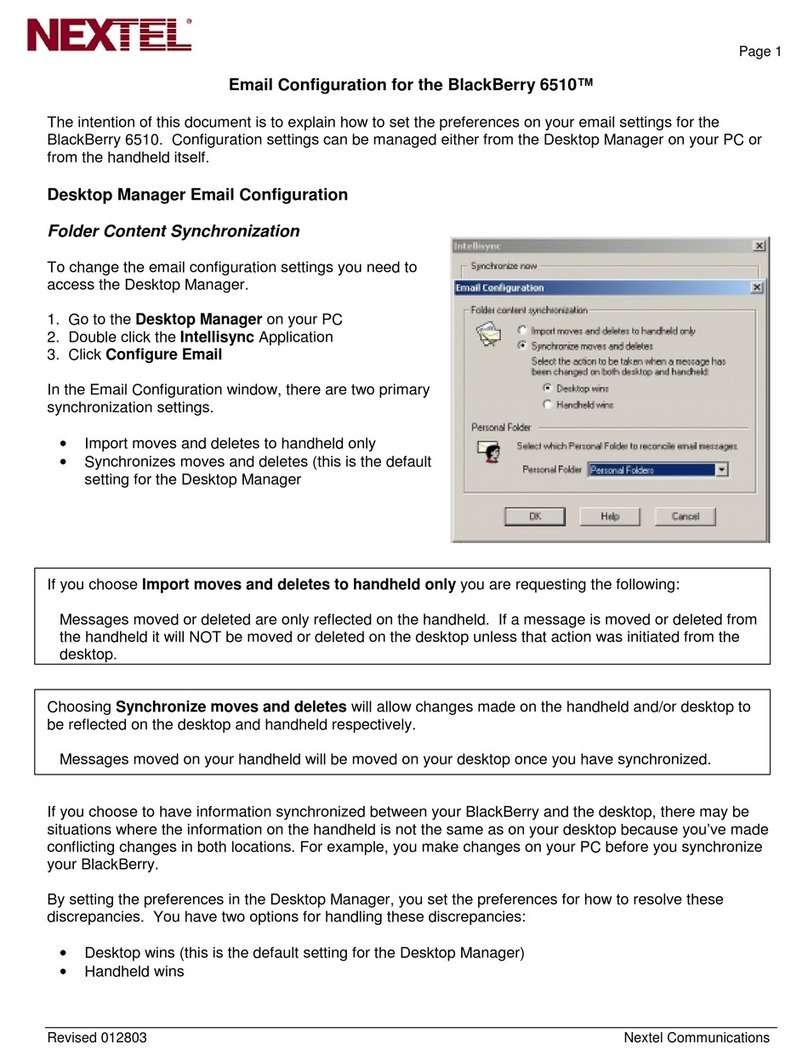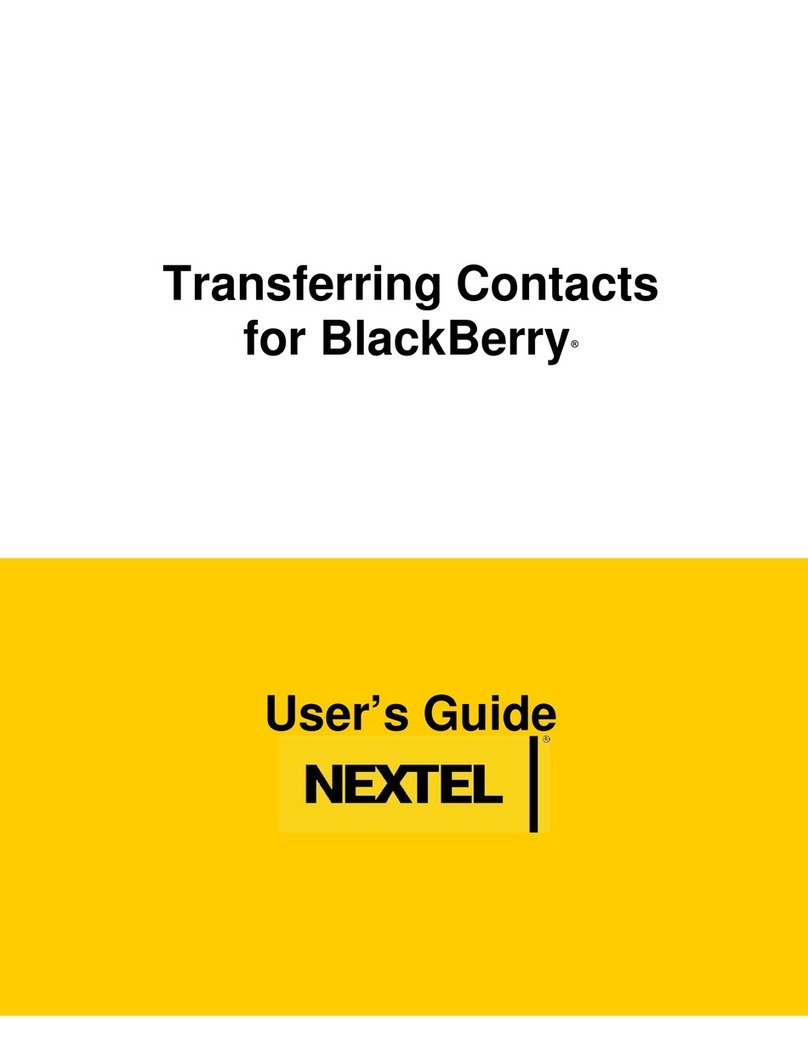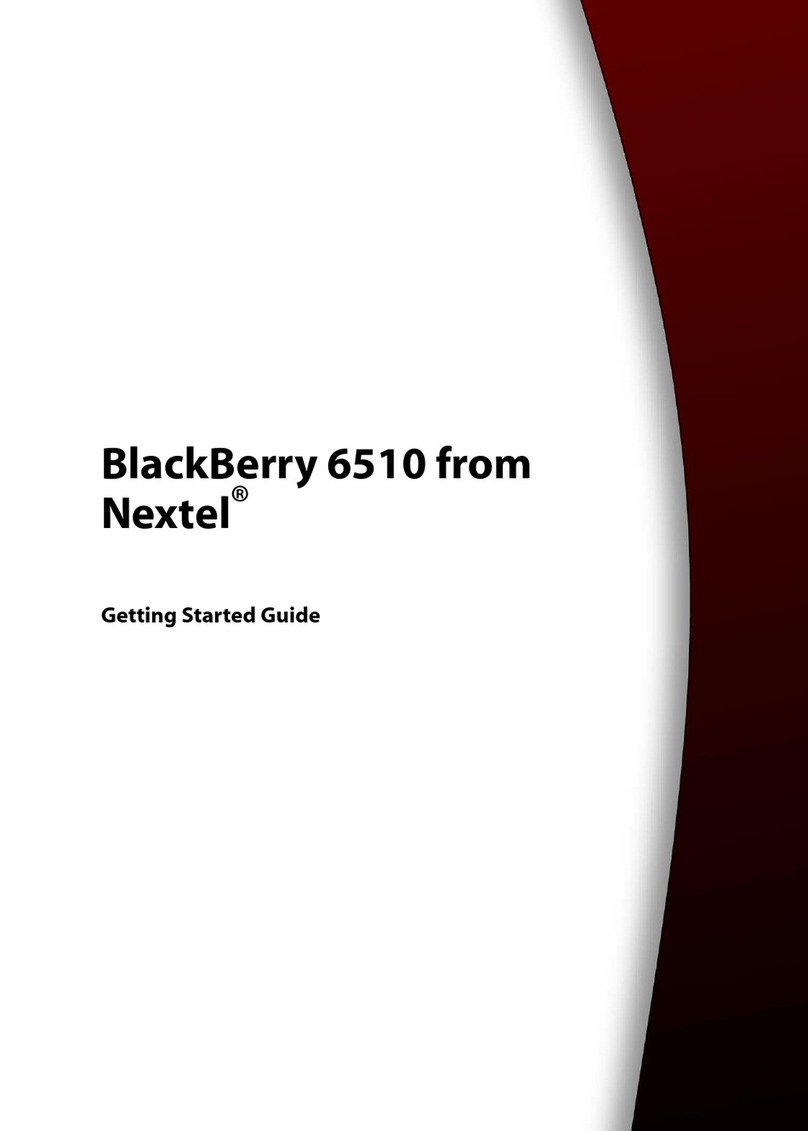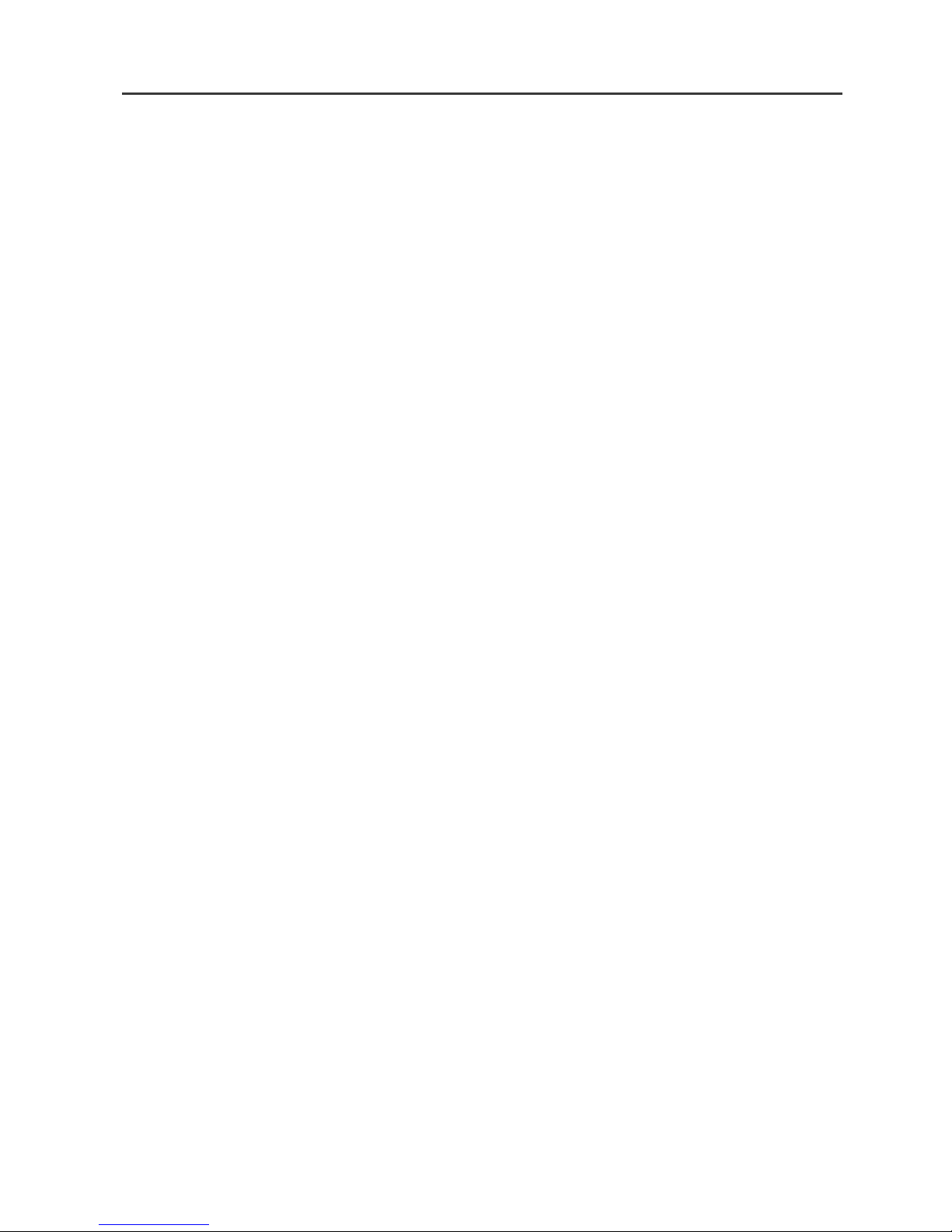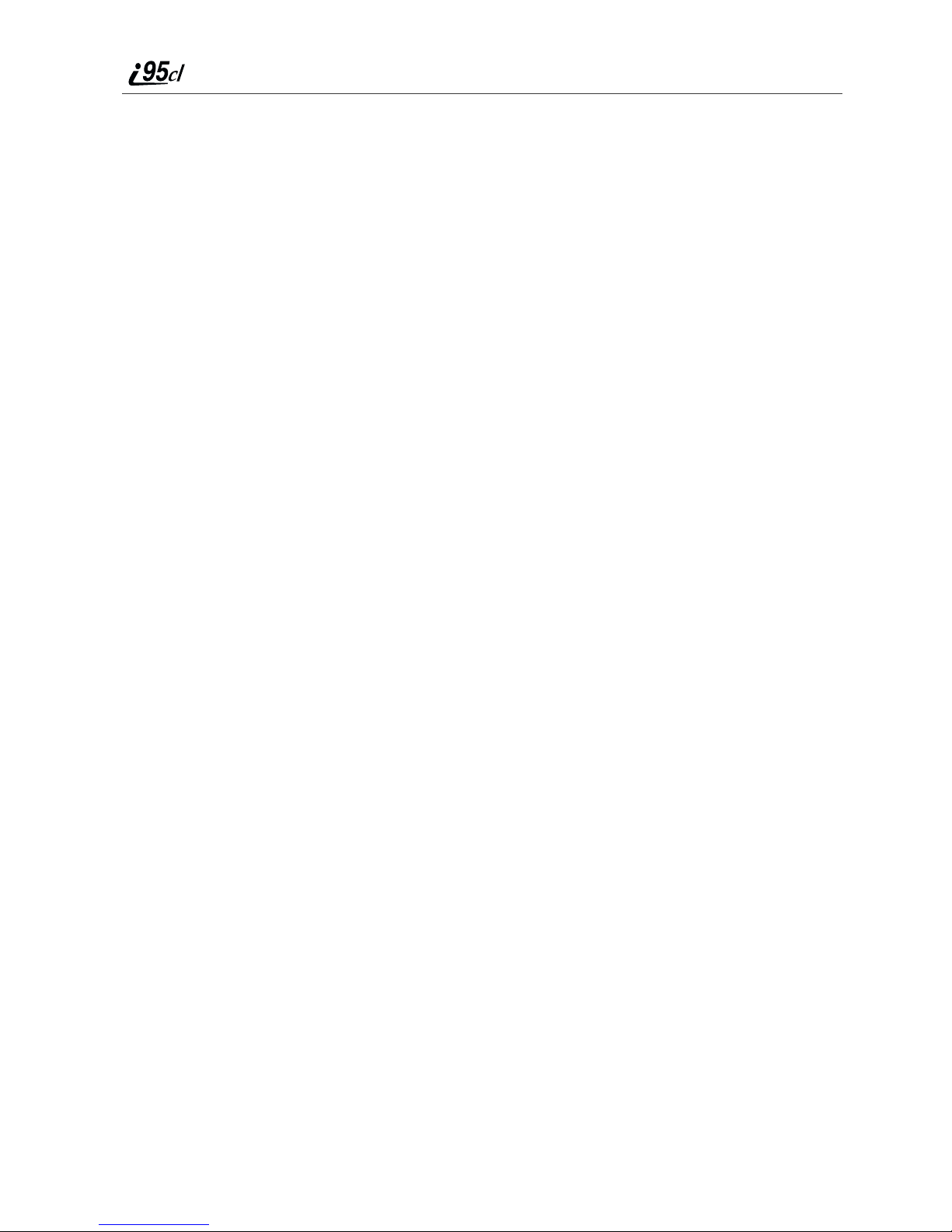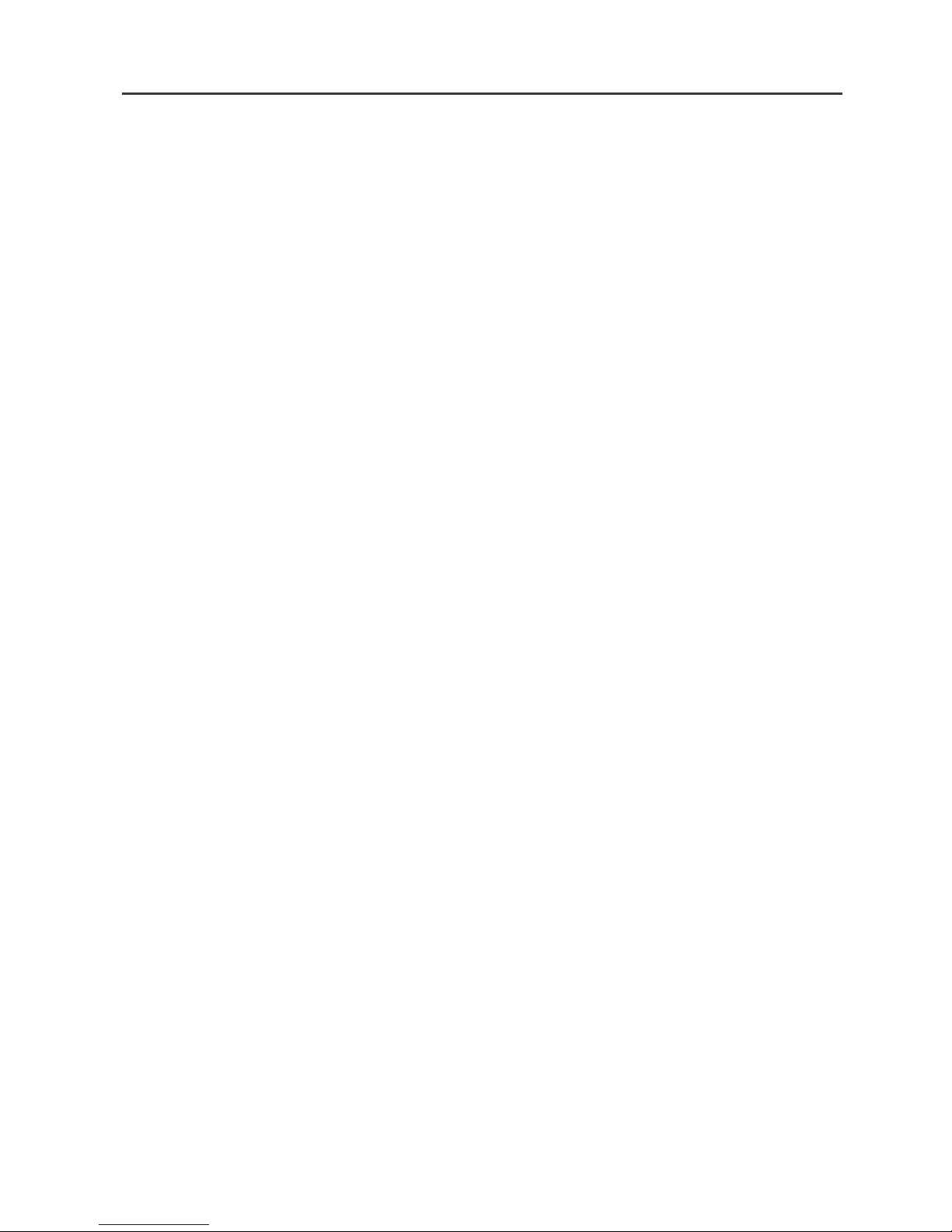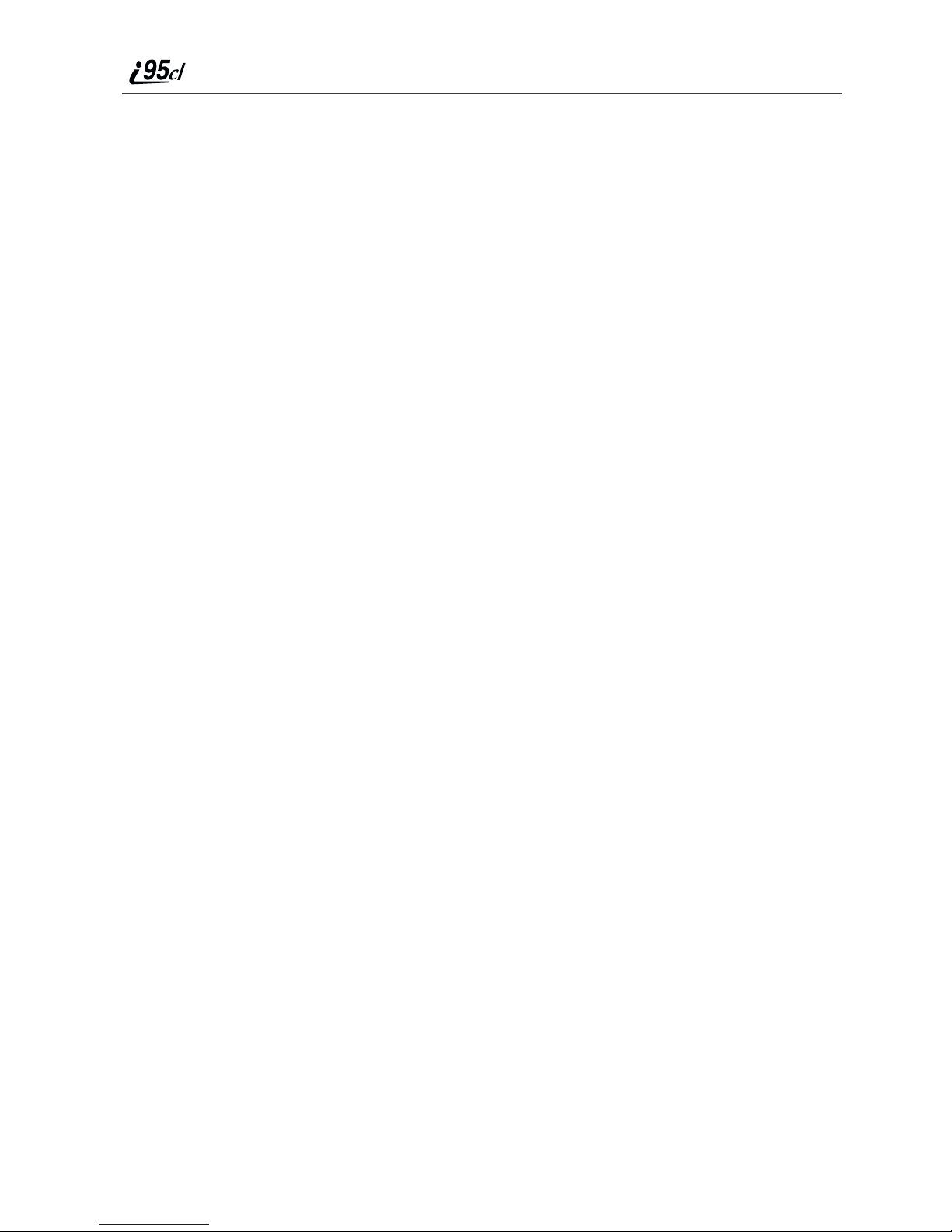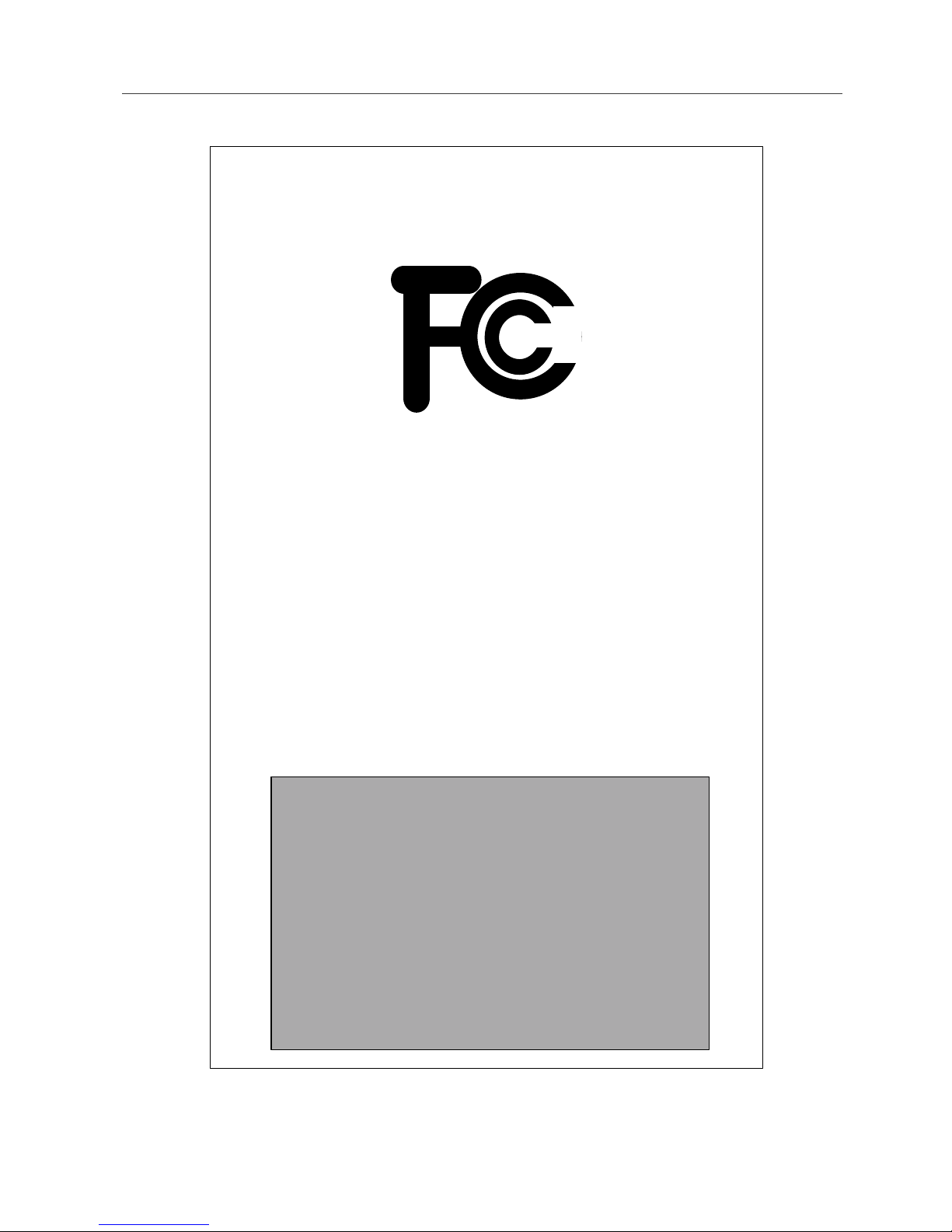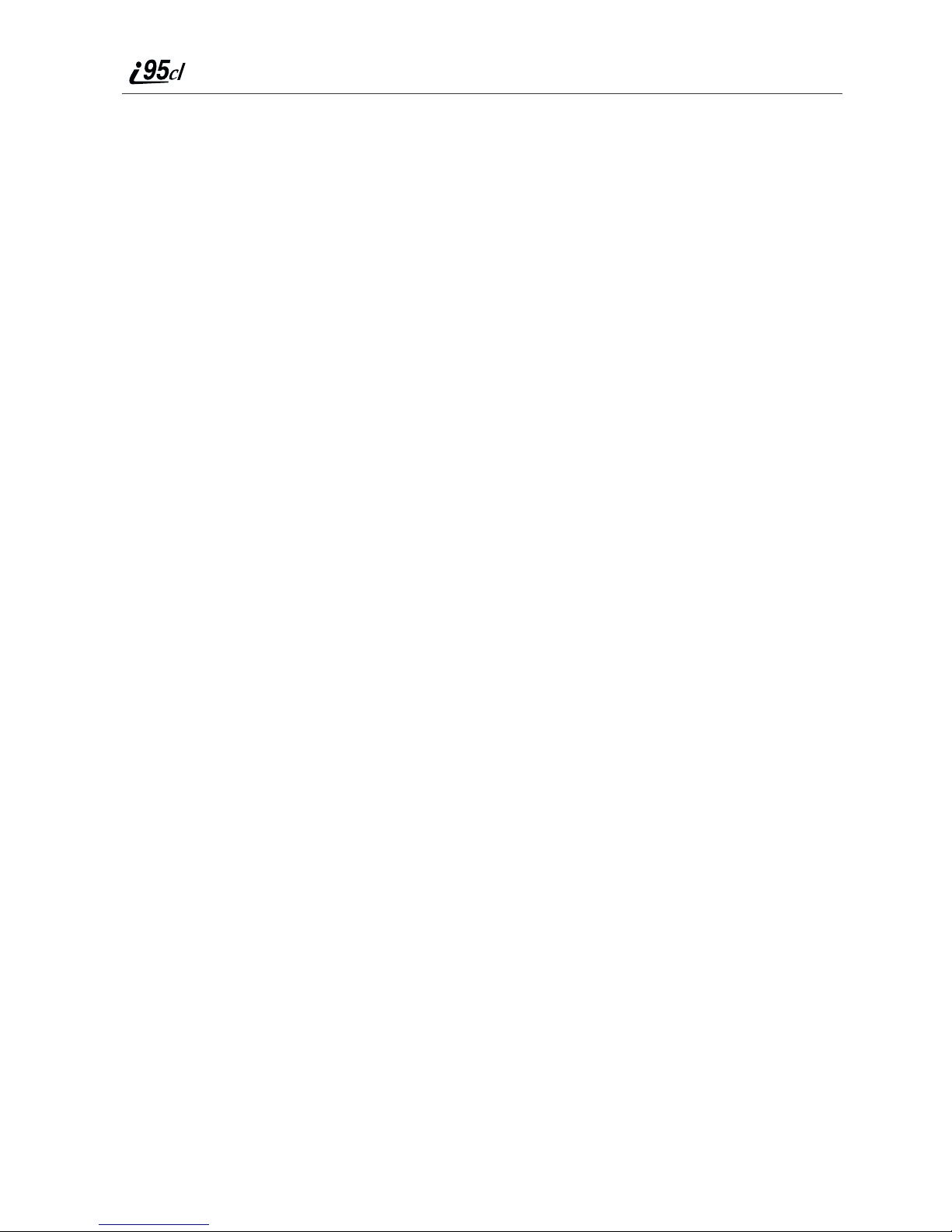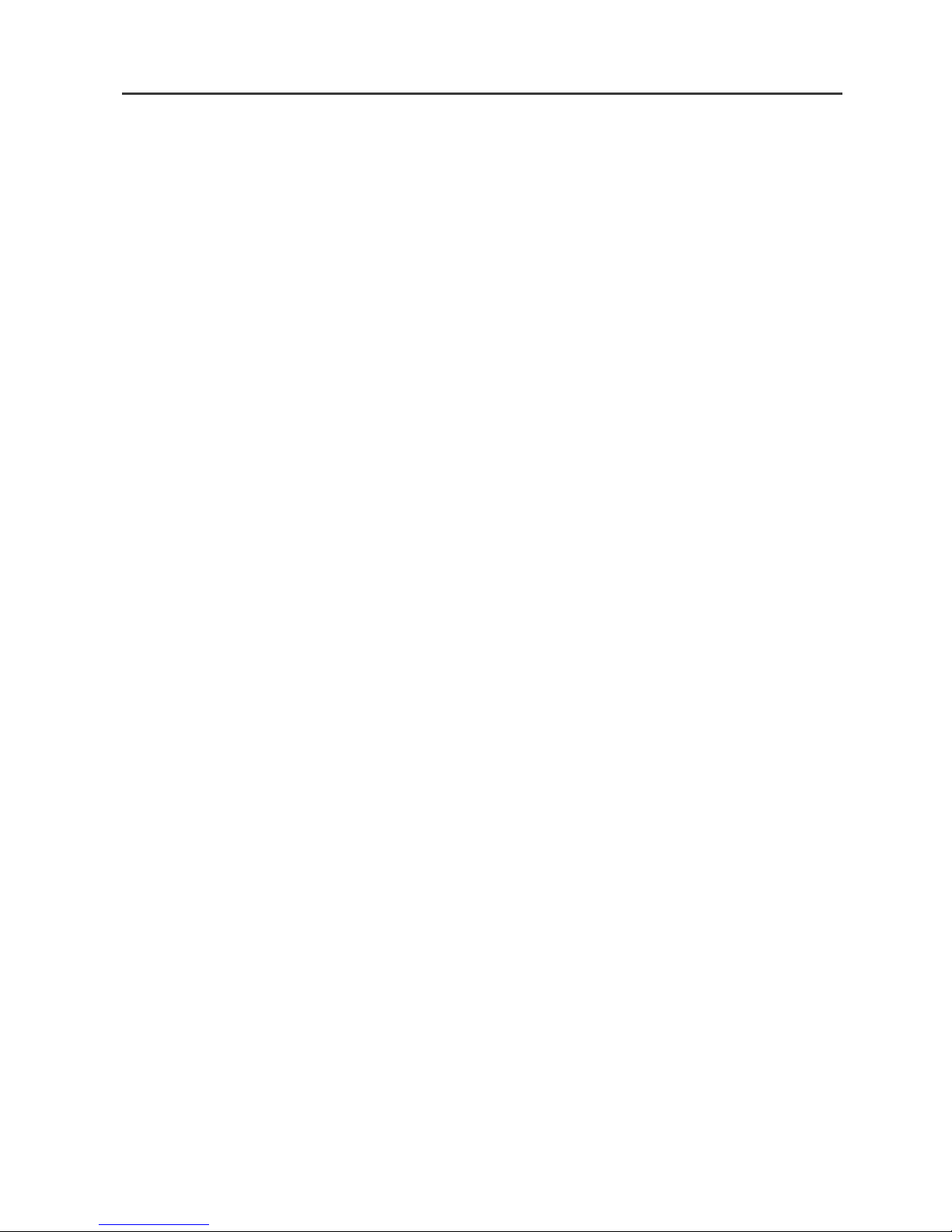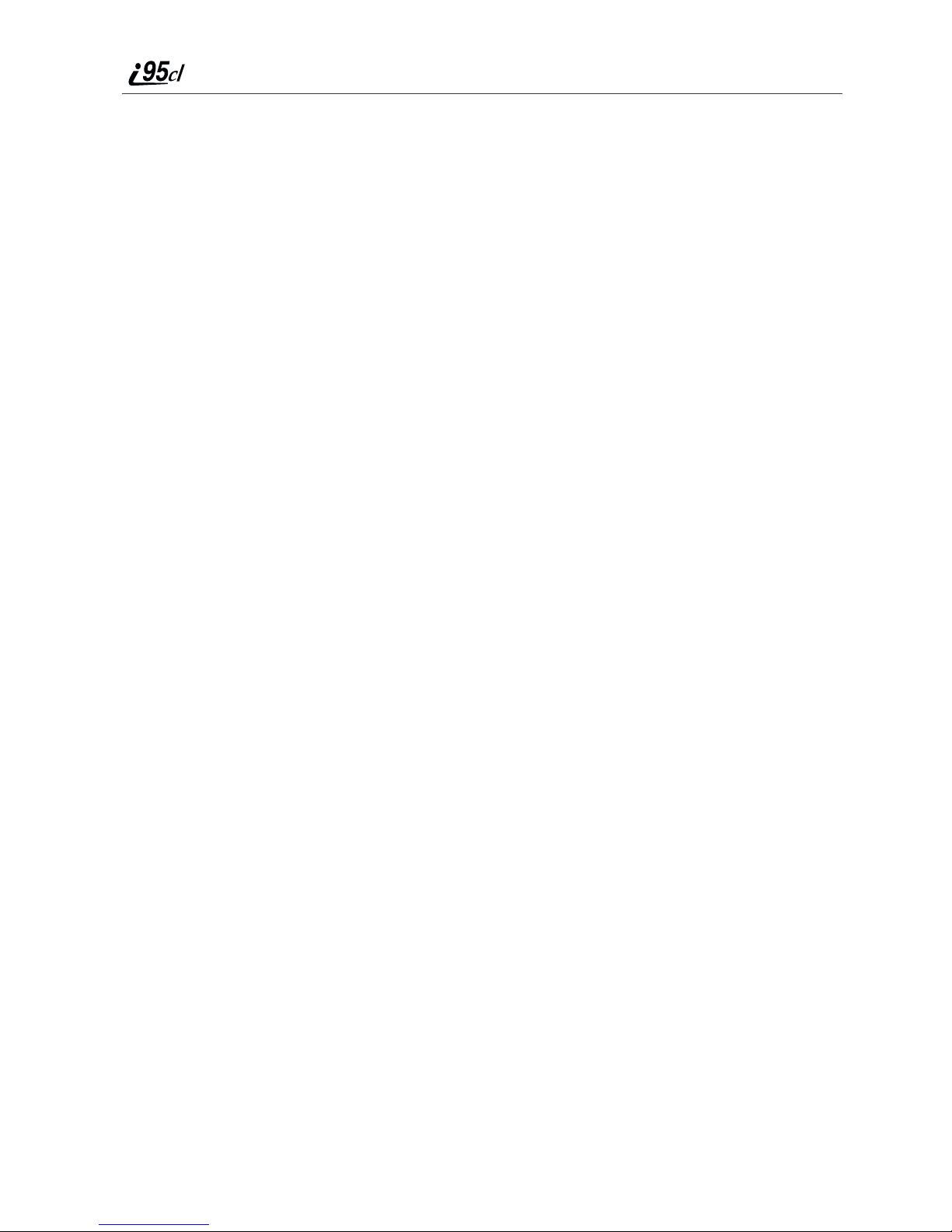ii boostmobile.com
Pause Digit Entry...........................................................................................43
Plus Dialing...................................................................................................44
Digital Cellular....................................................................................45
Phone Calls....................................................................................................46
Emergency Calling........................................................................................52
Special Dialing Codes ...................................................................................52
Receiving a Phone Call.................................................................................52
Sending Unanswered Calls to Voice Mail ....................................................53
Missed Calls ..................................................................................................53
Ending a Phone Call......................................................................................54
Recent Calls...................................................................................................54
Call Timers....................................................................................................57
Hands-Free Speakerphone.............................................................................58
Mute...............................................................................................................59
Call Hold .......................................................................................................59
Call Forwarding.............................................................................................59
Caller ID........................................................................................................61
Call Restrictions............................................................................................62
Boost Mobile 411..........................................................................................62
Boost Mobile Voice Mail....................................................................65
Setting Up Your Voice Mail Box..................................................................65
Receiving Voice Mail Messages...................................................................66
Logging Into Your Boost Mobile Voice Mail...............................................67
Advanced Voice Mail Features.....................................................................70
Boost Mobile Voice Mail Tree......................................................................78
Messaging Services.............................................................................79
Boost Mobile Text Messaging ......................................................................79
Numeric Messaging.......................................................................................80
Message Center .............................................................................................80
Boost 2WAY........................................................................................83
Private Call....................................................................................................83