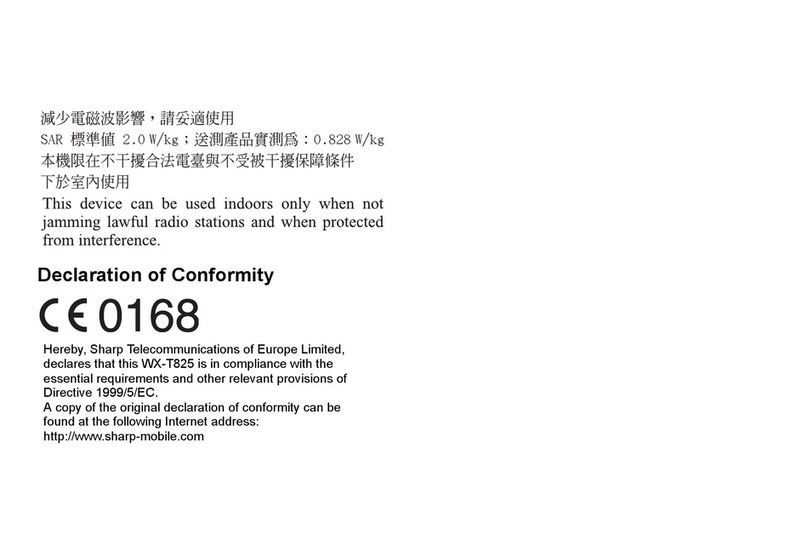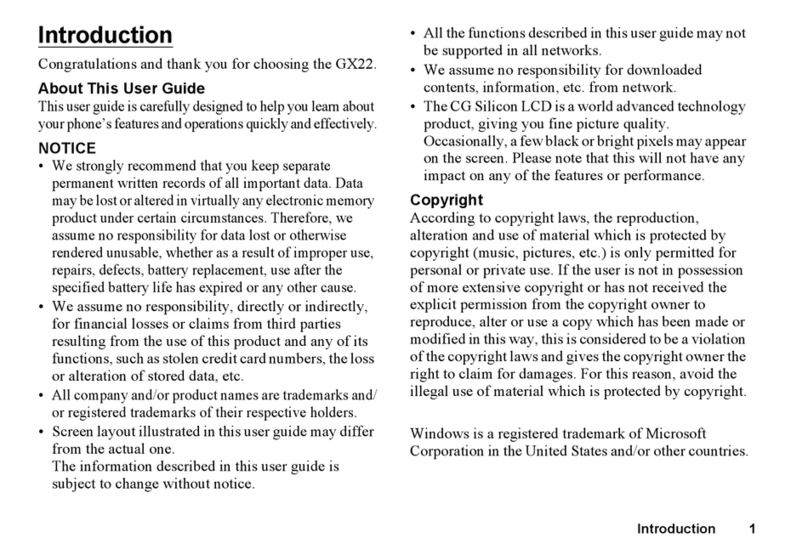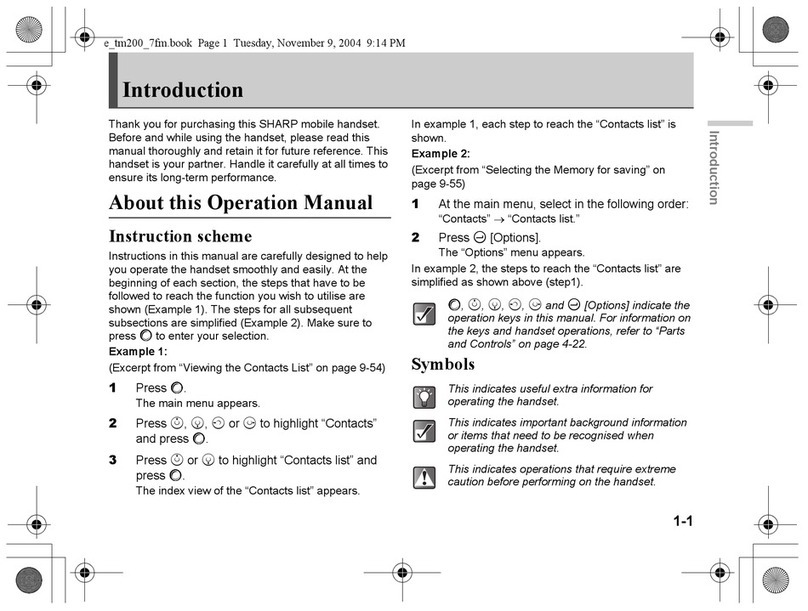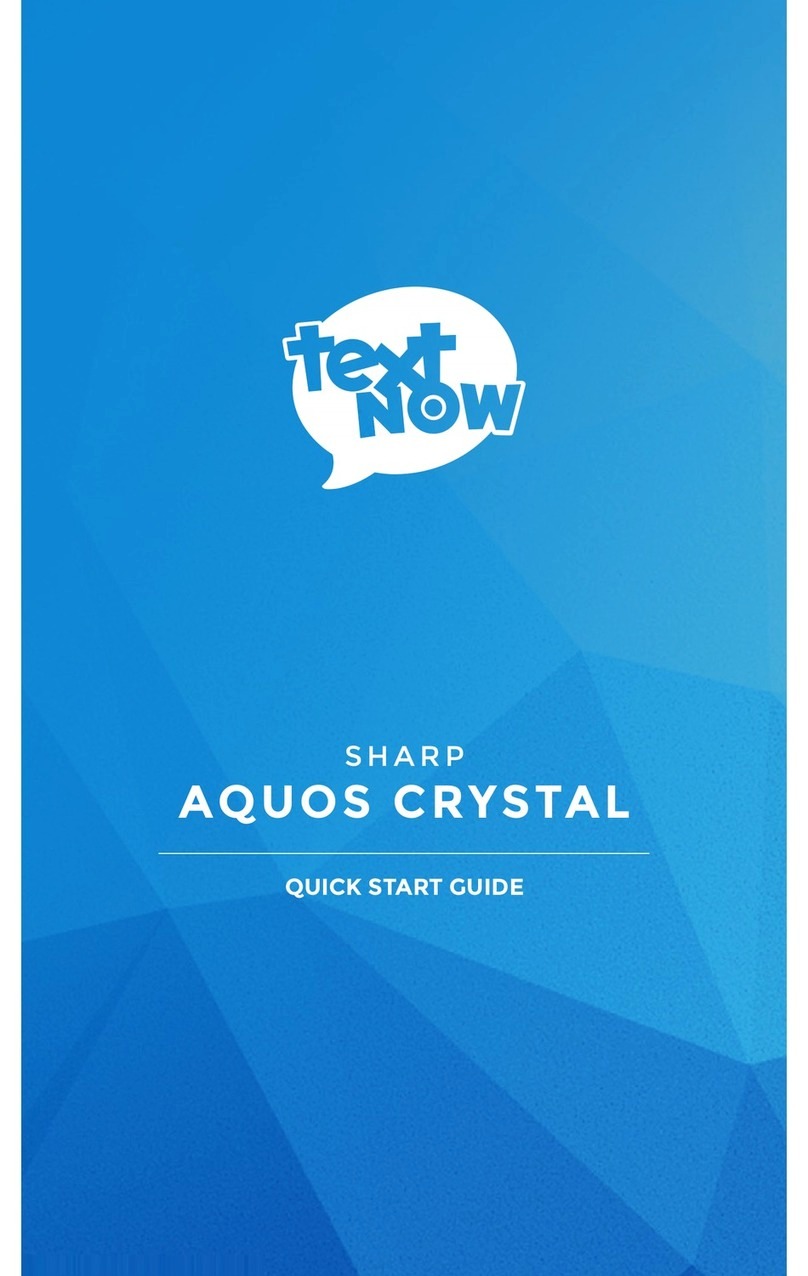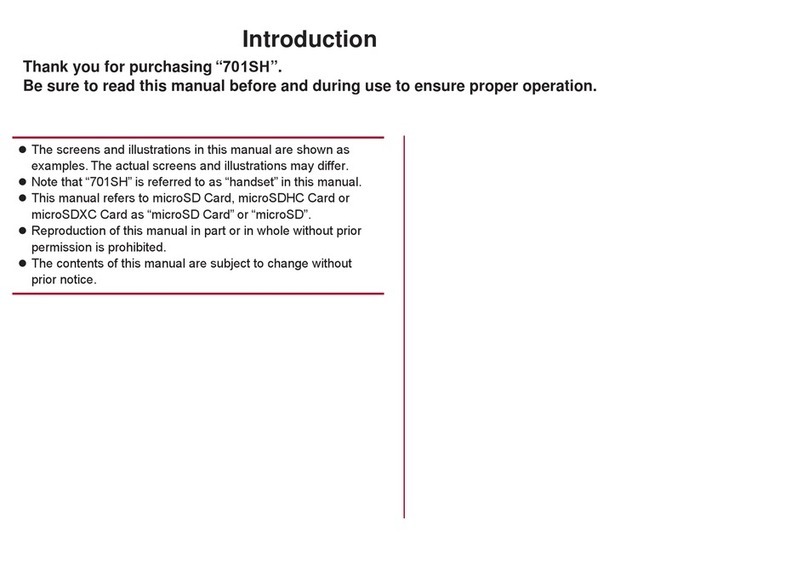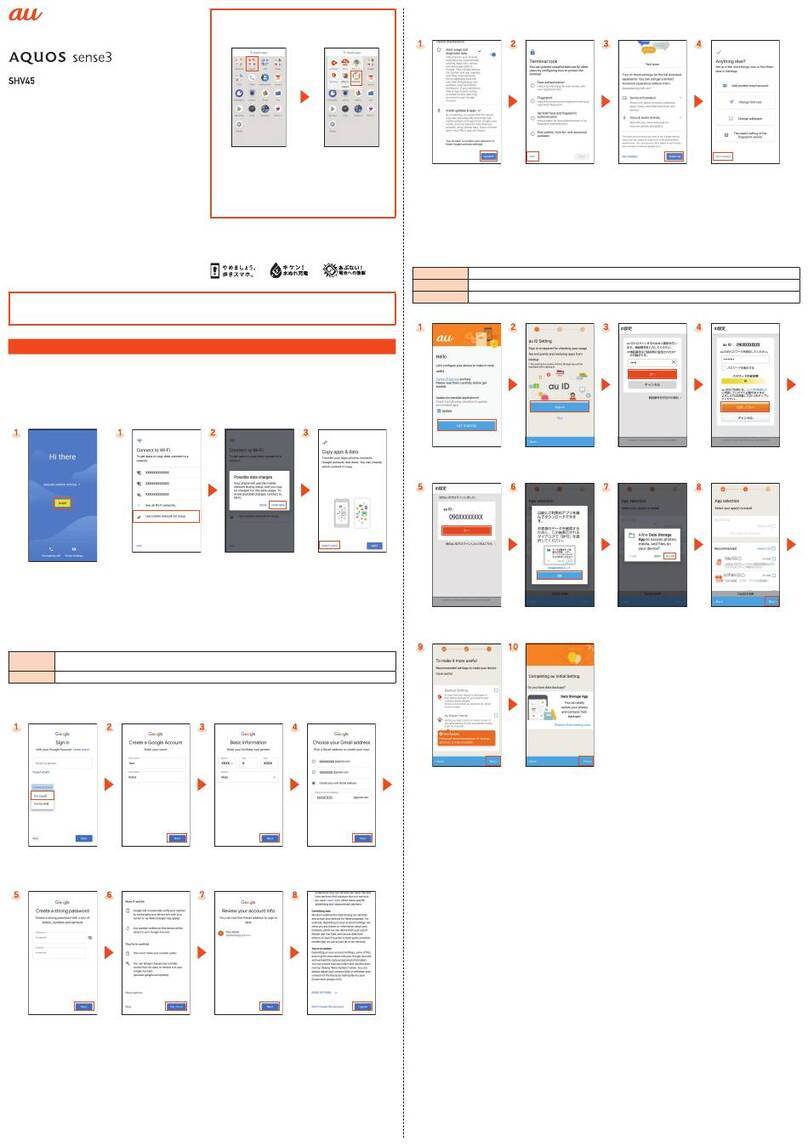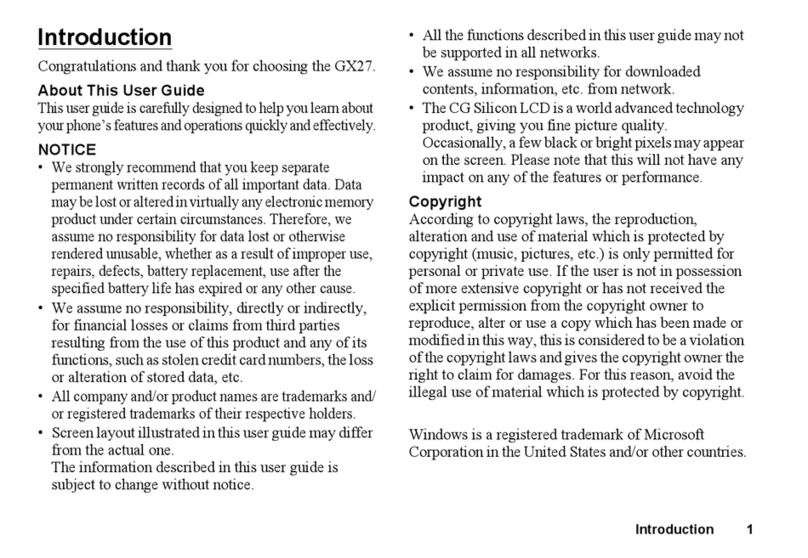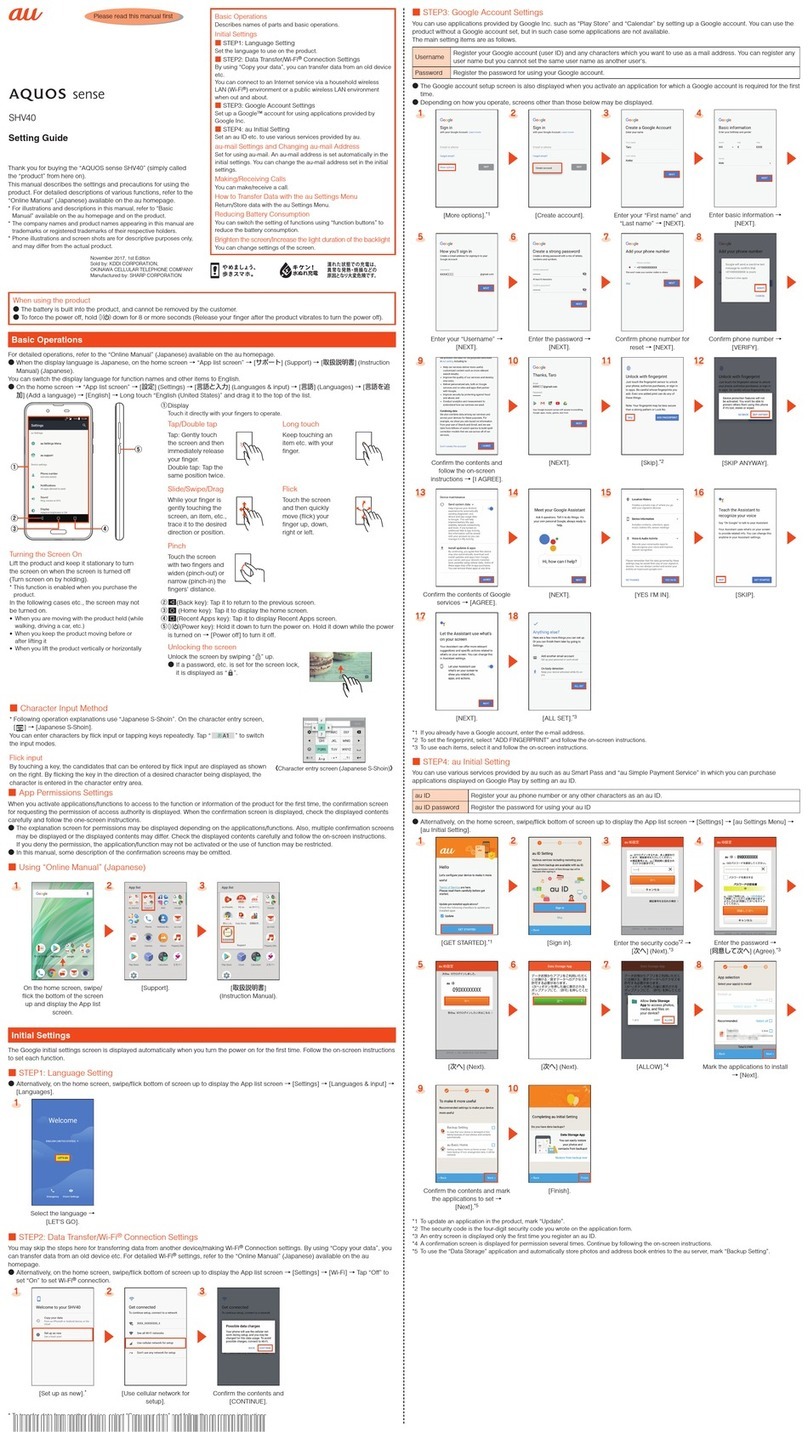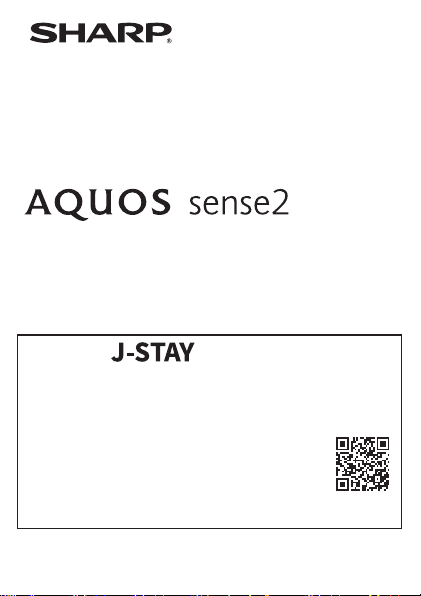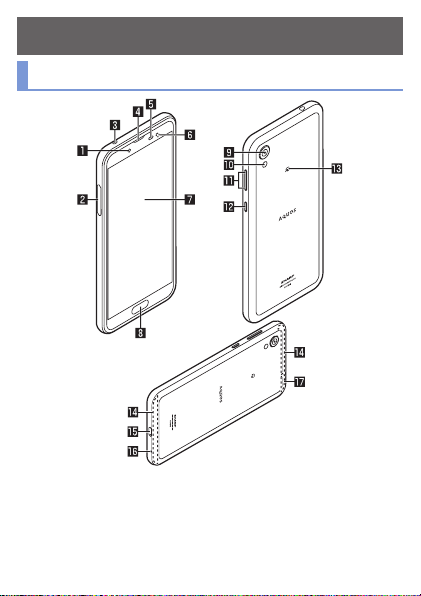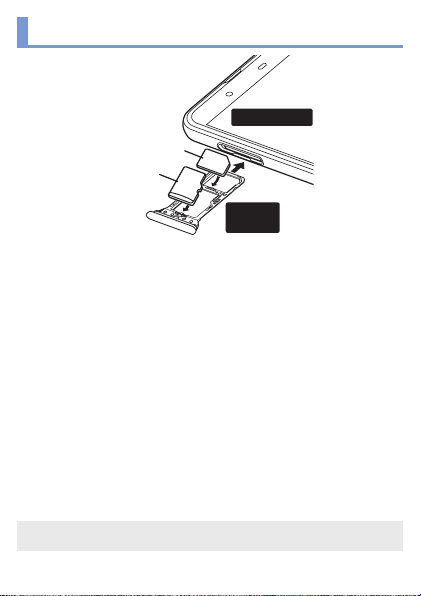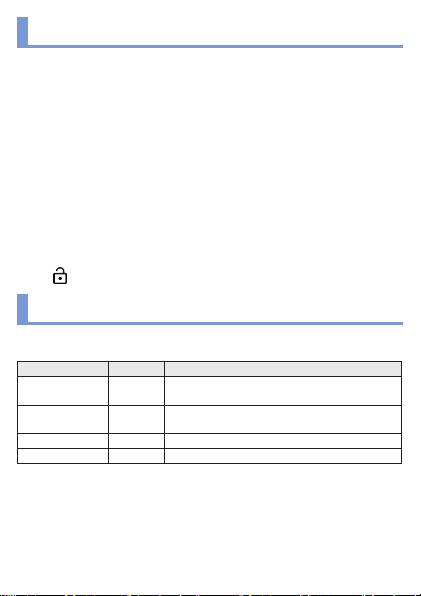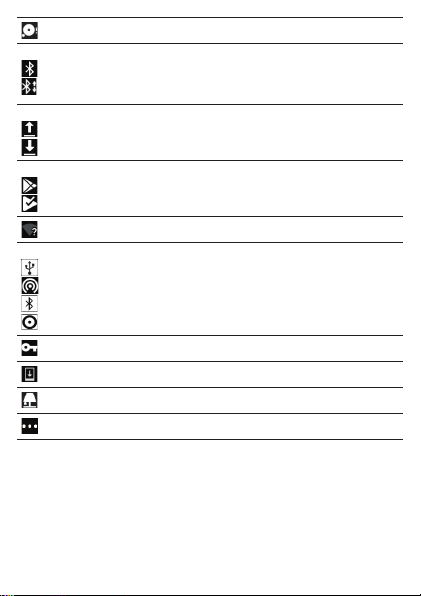- 4 -
Charging
The internal battery is not fully charged. Be sure to charge the battery
before use.
Cautions while charging
zThe battery can also be charged with the handset turned on (While
charging, the battery icon appears with [ ] superimposed).
zDo not charge for a long time with the power left turned on.
zIf the handset is left for a long time even after the charging is completed, the
battery level may decrease.
zWhen the battery is empty and the handset is being charged, the charging
lamp may not illuminate immediately. However, charging is in progress.
zIf the battery empty alert is displayed and the power cannot be turned on,
charge the battery for a while.
zWhile charging, the handset may not be turned on even when the charging
lamp is illuminated in red. Charge longer and try turning the power on again.
zFrequently recharging the battery when its power is still remaining enough
may shorten the usable life of the internal battery. It is recommended to use
the battery to a certain level (e.g. after the battery level decreases) before
recharging.
zWhen the battery becomes warm, charging may automatically stop even
if the battery has not been fully charged. Charging automatically resumes
after the temperature lowers to an appropriate temperature.
Charging with AC adapter
zThe specified adapter (SH-AC04) supports from 100 to 240 V AC.
zWhen you start charging, the charging lamp illuminates. Even when the
battery is fully charged, the charging lamp does not turn off.(Refer to page
5)
zThe shape of the plug for the specified AC adapter is for 100V AC (for
domestic use).
zNote that inserting or removing the equipment forcibly may cause damage
to the USB Type-C connection jack and the Type-C plug or result in a
malfunction.
Charging with USB Type-C cable
zYou can charge the handset by connecting the handset to a PC with the
specified SH-AC04 USB Type-C cable.