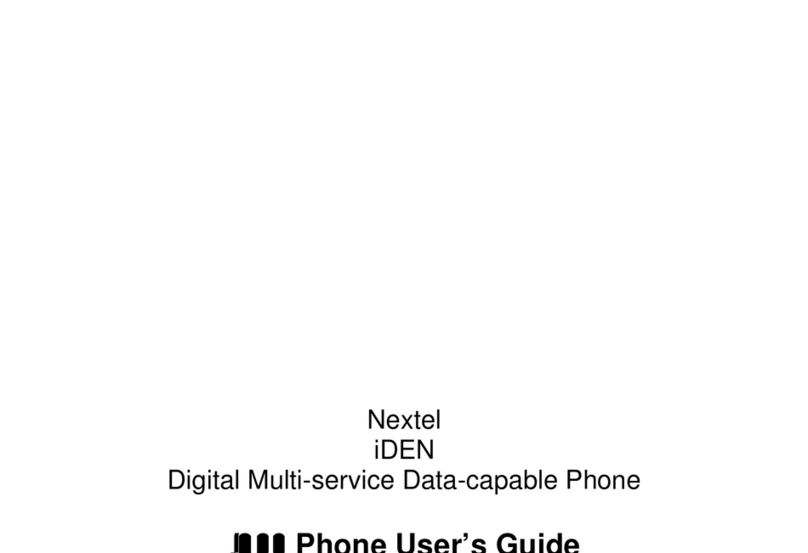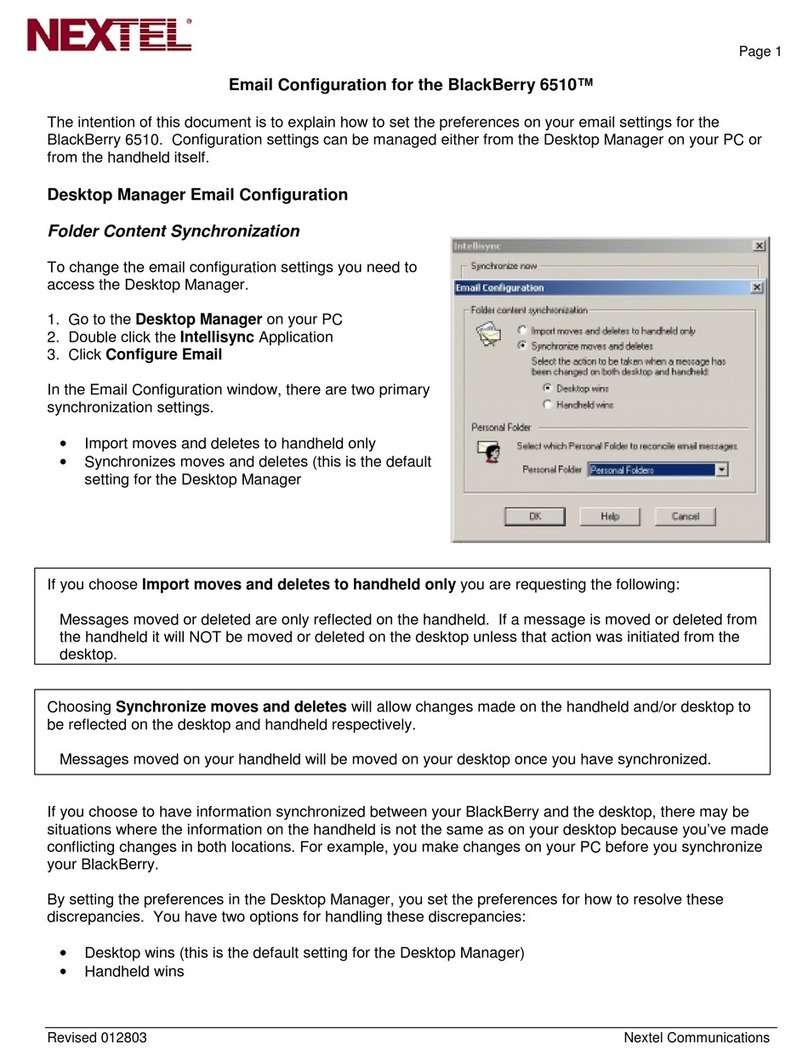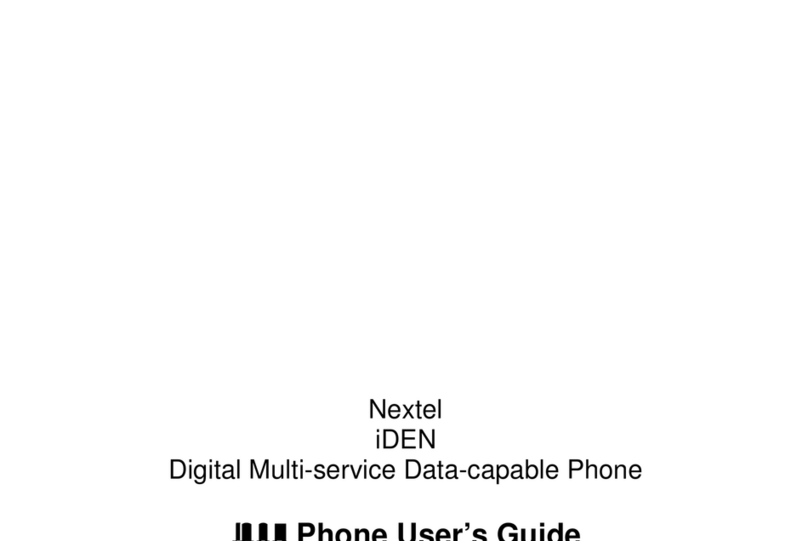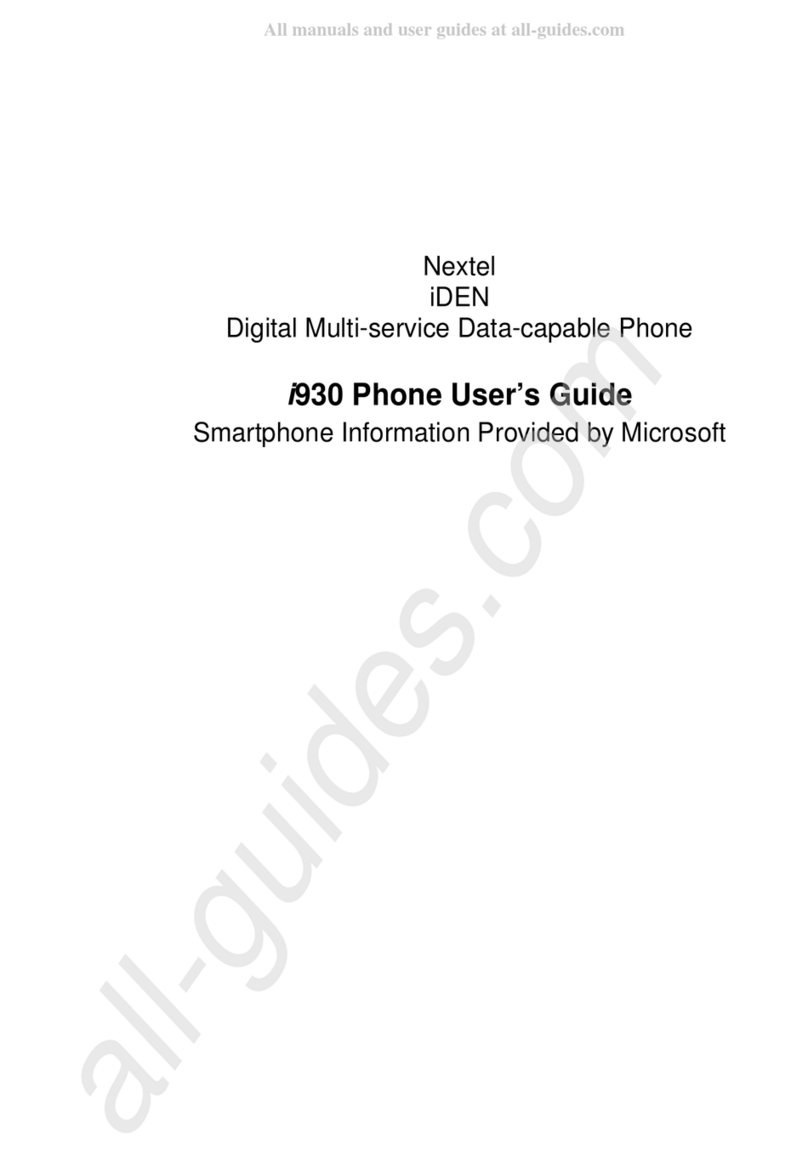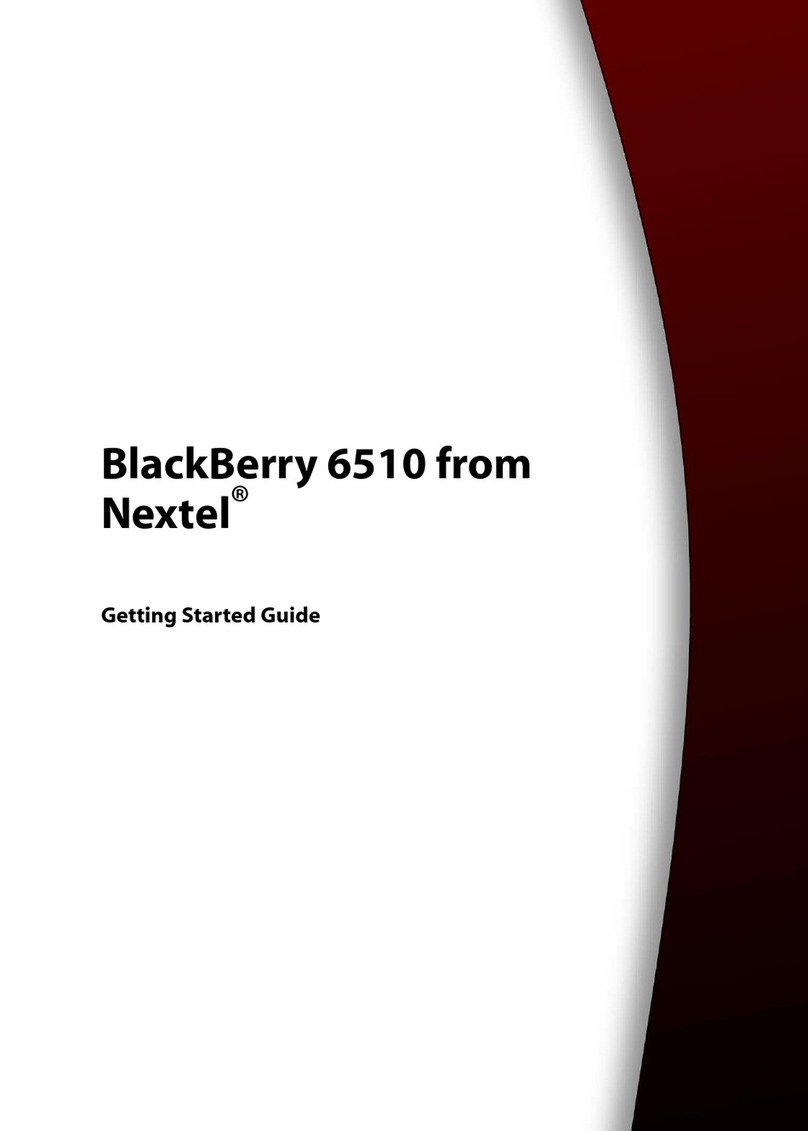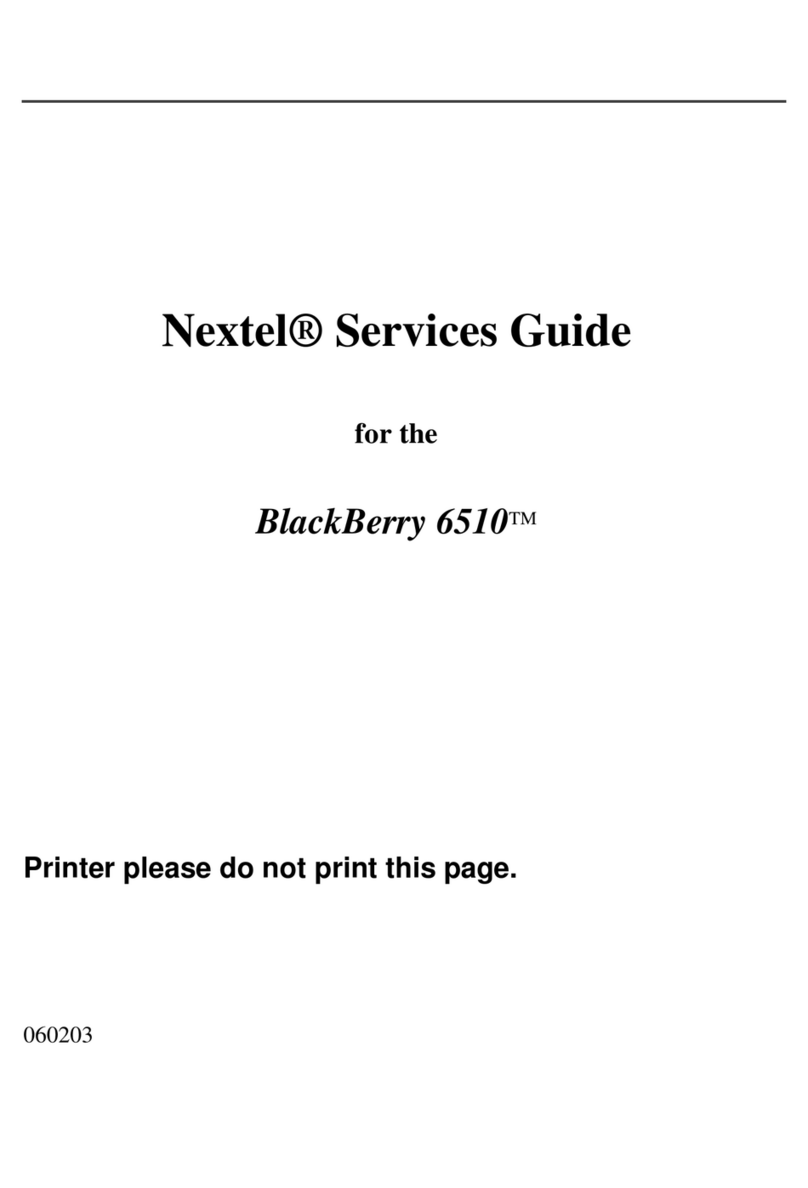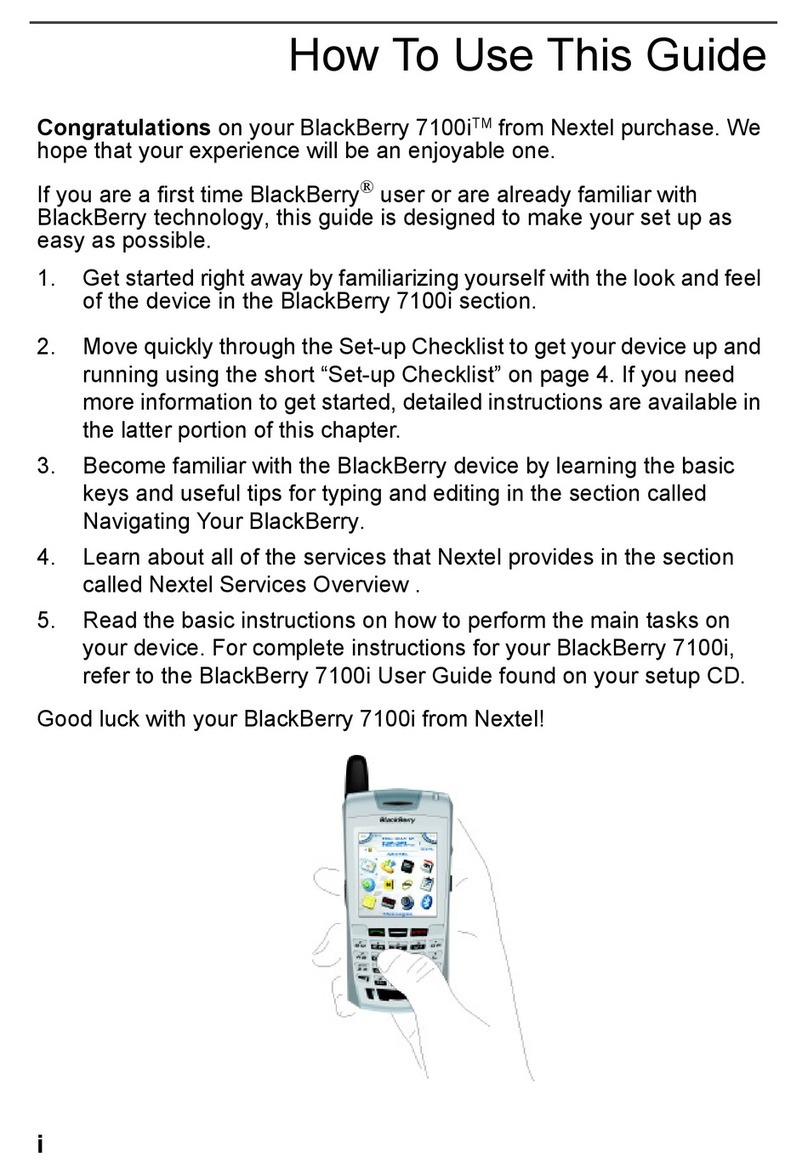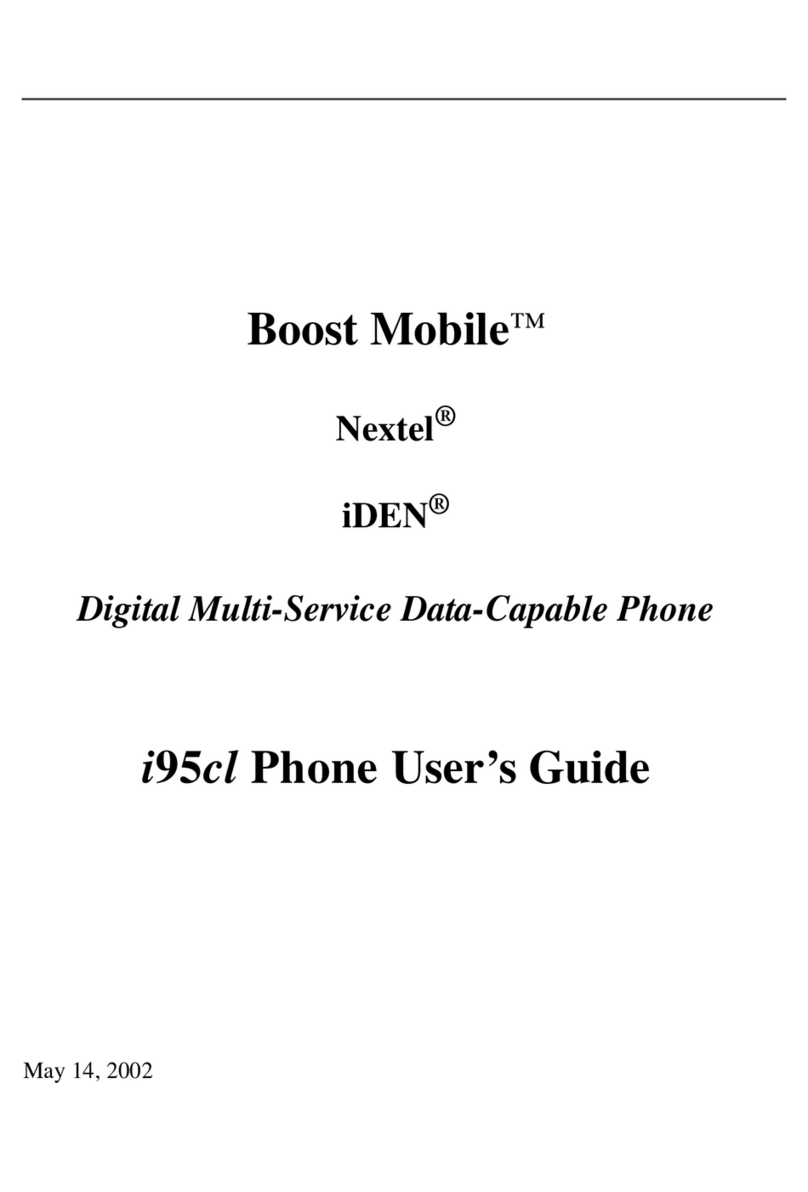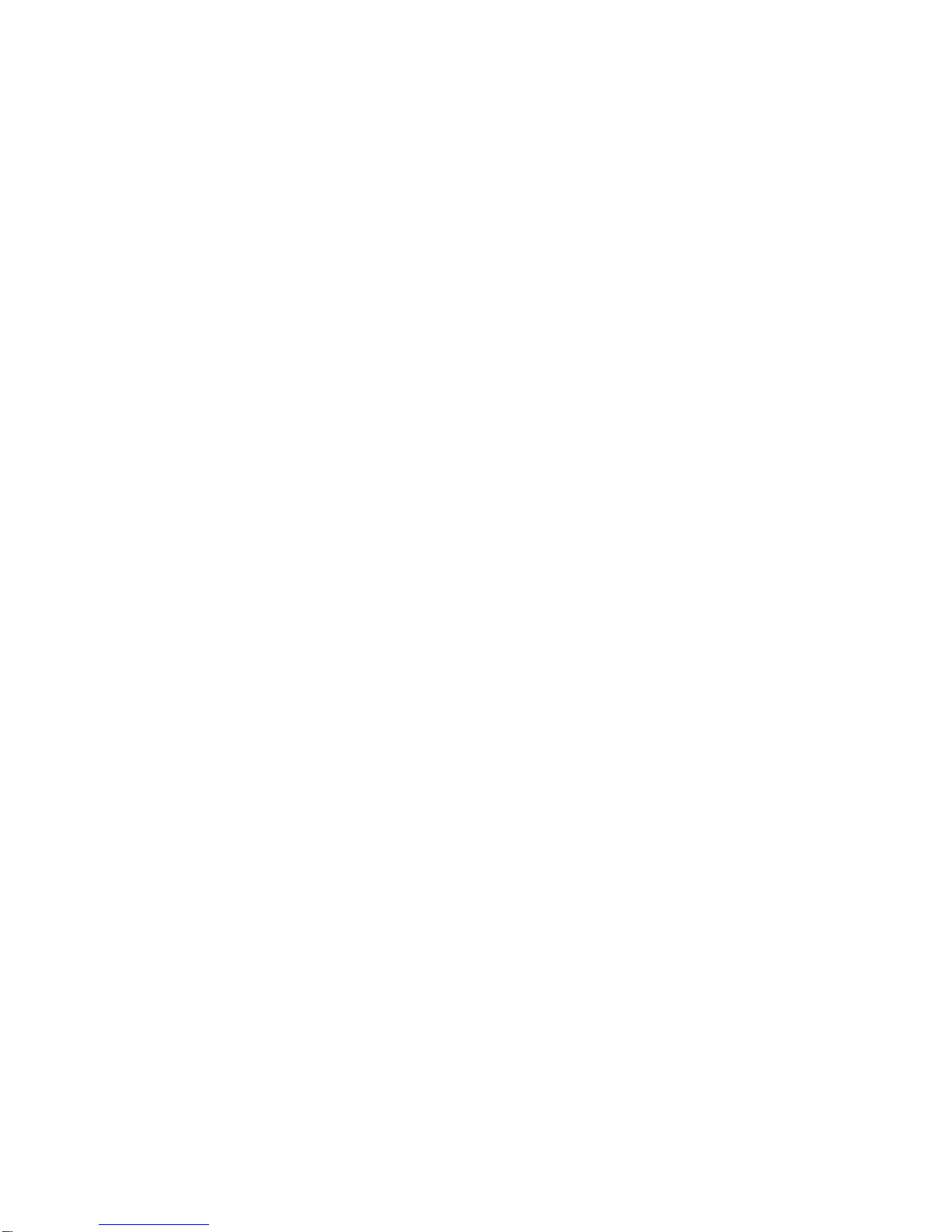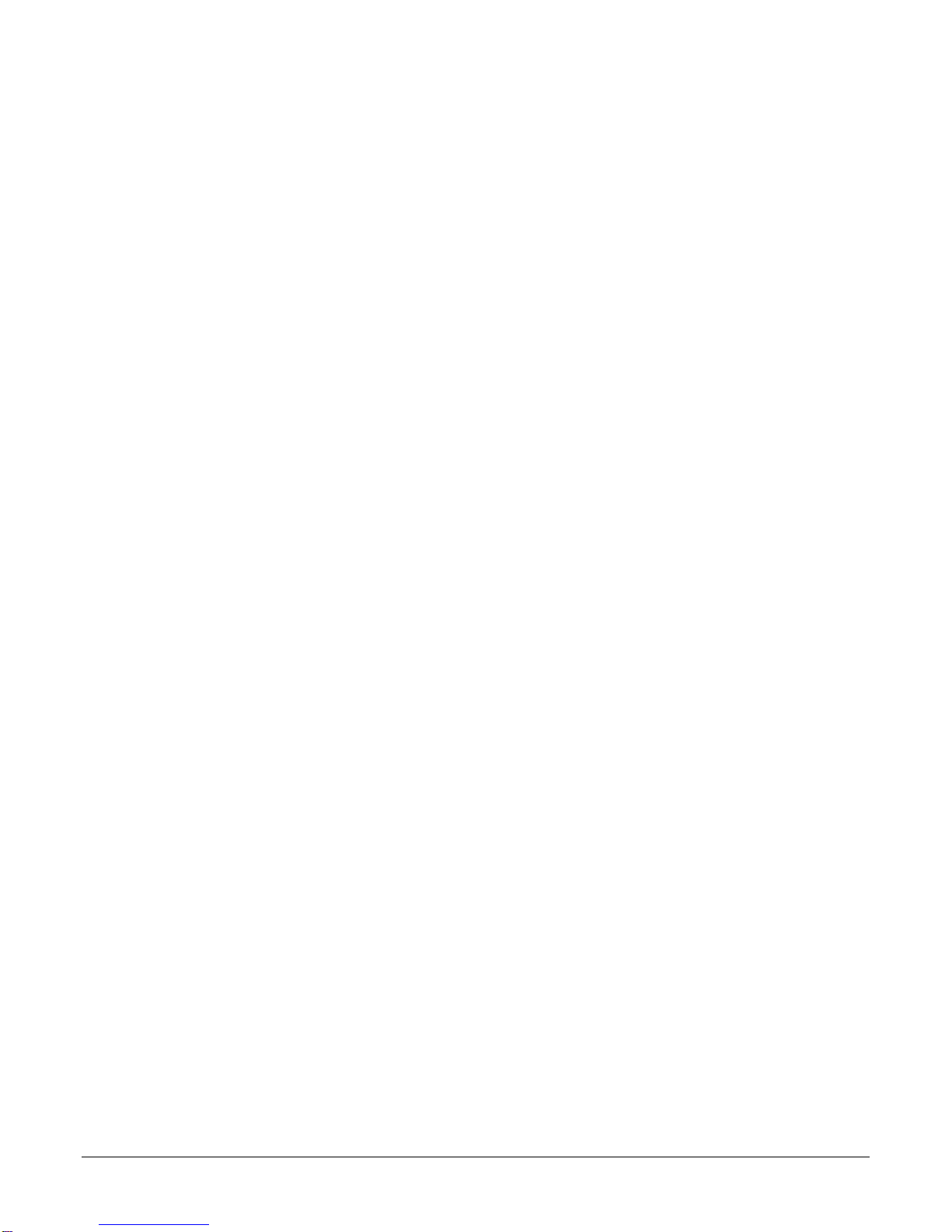Transferring Contacts for your BlackBerry User Guide
Contents
For the BlackBerry 7100i from Nextel.....................................................................................................................3
From Other Personal Digital Assistants (PDAs) and Personal Information Managers (PIMs)...............................3
From the 6510, 7510, 7520 and 7100i BlackBerry Devices from Nextel ...............................................................5
BES (BlackBerry Enterprise Server) Users........................................................................................................5
Non BES Users...................................................................................................................................................5
From Motorola Devices:..........................................................................................................................................6
64K SIM Cards - SIM Card Phone Book Transfer..............................................................................................6
Non 64K SIM Cards............................................................................................................................................7
For The BlackBerry 7520 from Nextel.....................................................................................................................9
From Other Personal Digital Assistants (PDAs) and Personal Information Managers (PIMs)...............................9
From BlackBerry 6510, 7510, 7520, and 7100i Devices from Nextel ....................................................................9
BES (BlackBerry Enterprise Server) Users........................................................................................................9
Non BES Users.................................................................................................................................................10
From Motorola Devices:........................................................................................................................................11
32K SIM Cards - SIM Card Phone Book Transfer............................................................................................11
Non 32K SIM Cards..........................................................................................................................................12
For The BlackBerry 6510 and 7510 from Nextel..................................................................................................14
From Other Personal Digital Assistants (PDAs) and Personal Information Managers (PIMs).............................14
From BlackBerry 6510, 7510, 7520, and 7100i Devices from Nextel ..................................................................14
BES (BlackBerry Enterprise Server) Users......................................................................................................14
Non BES Users.................................................................................................................................................15
From Motorola Devices:........................................................................................................................................16
SIM Card Phone Book Transfer .......................................................................................................................16
Via MyNextel.....................................................................................................................................................16
© 2005 Nextel Communications Inc., Nextel, the Nextel logo, and Nextel.Done are service marks and trademarks of Nextel Communications,
Inc. The BlackBerry and RIM families of related marks, images and symbols are the exclusive properties and trademarks or registered
trademarks of Research In Motion Limited - used by permission. All third party product or service names are the properties of their respective
owners. All rights reserved.
©2005 Nextel Communications Inc.
All rights reserved. 1