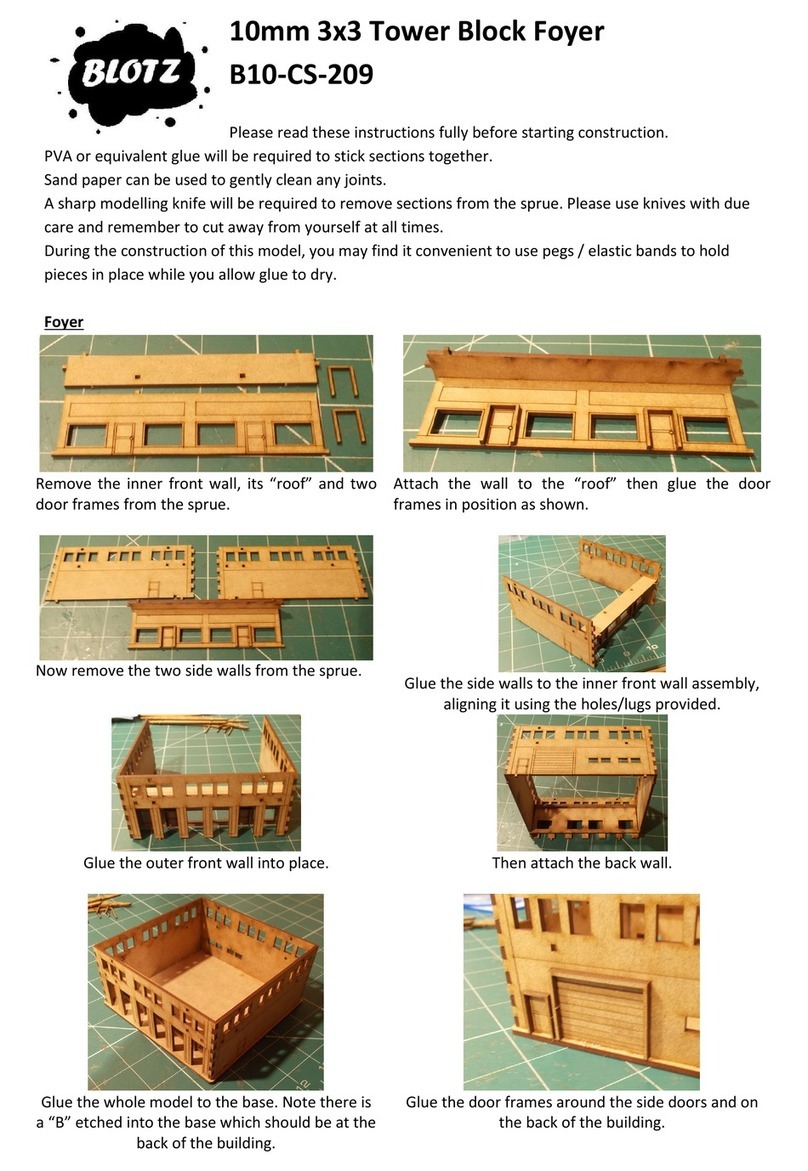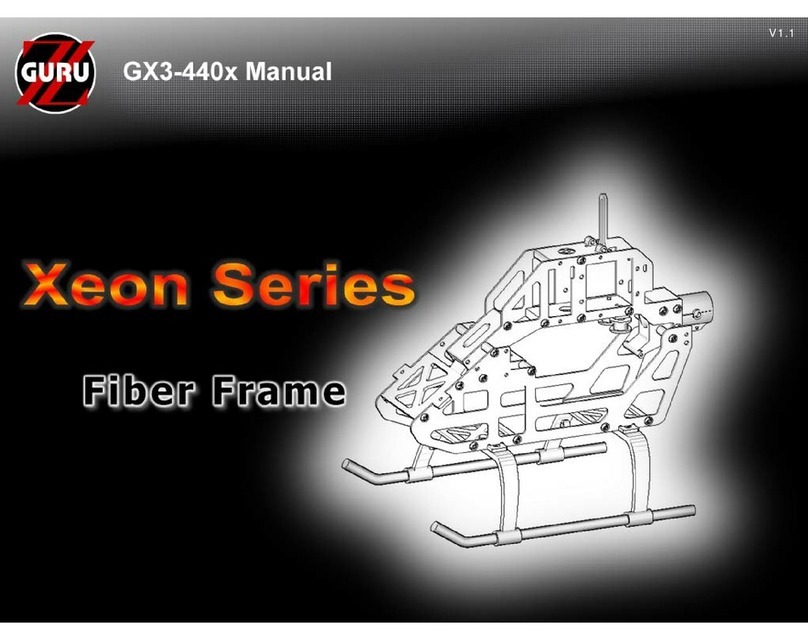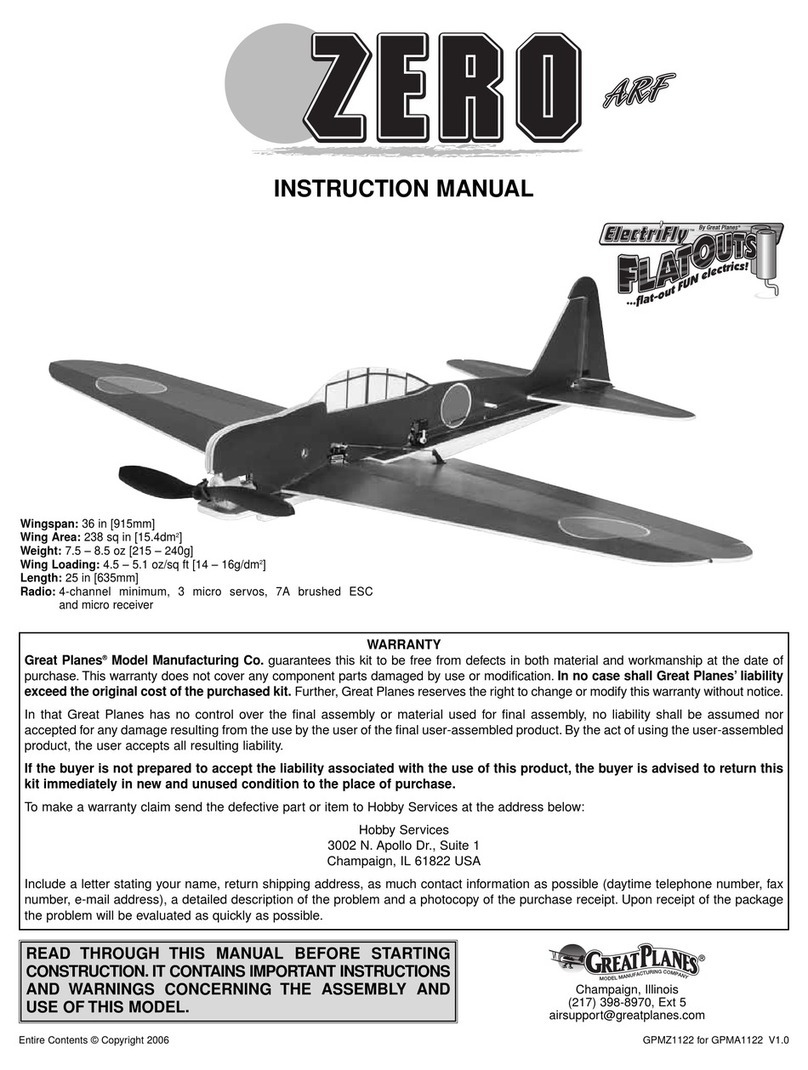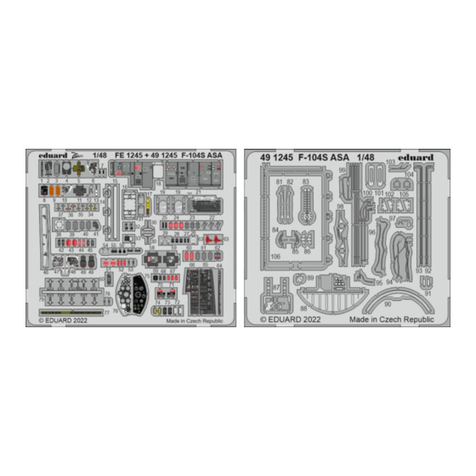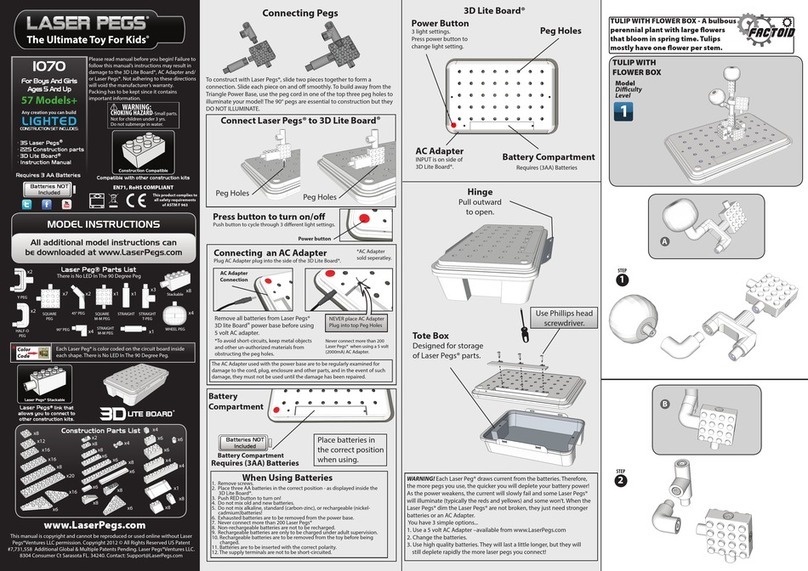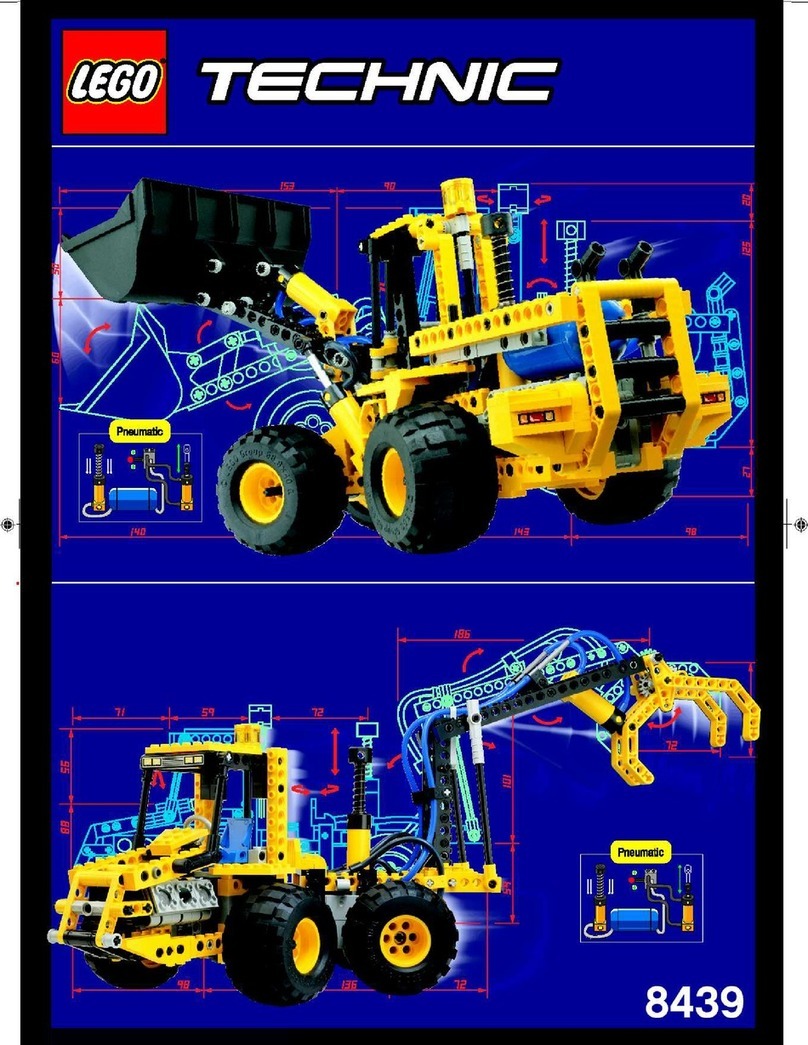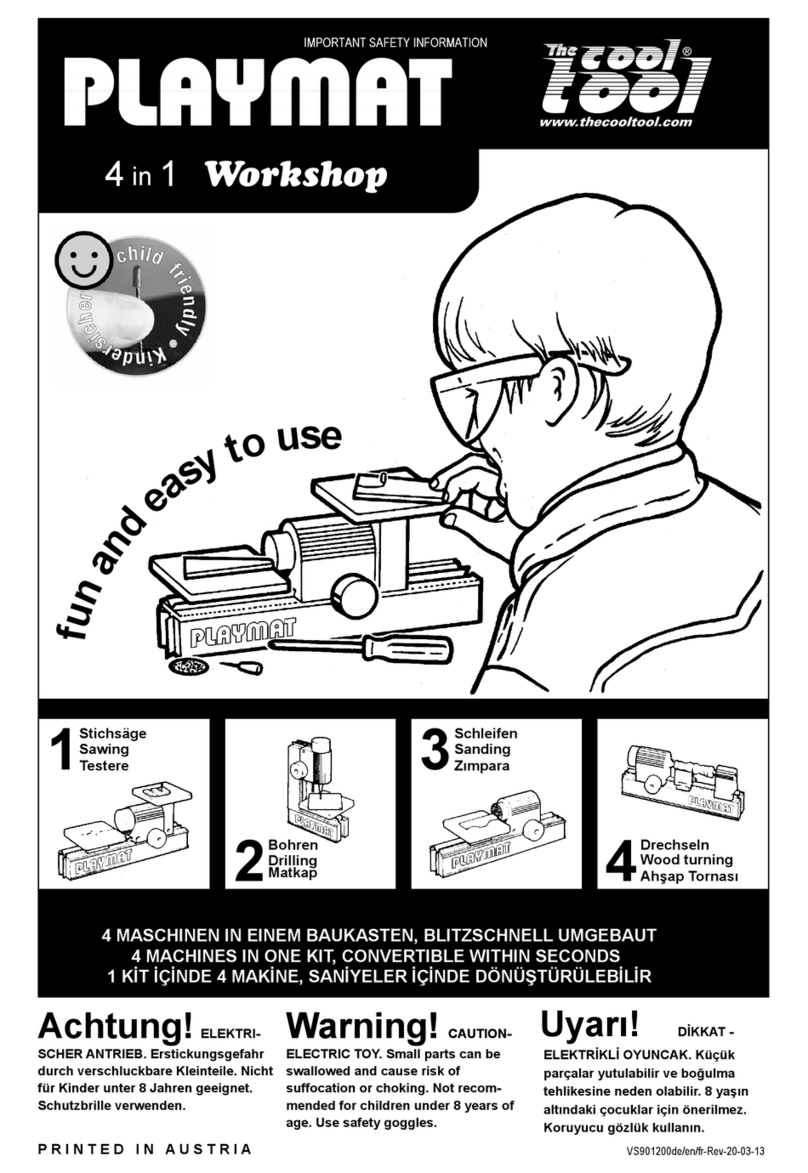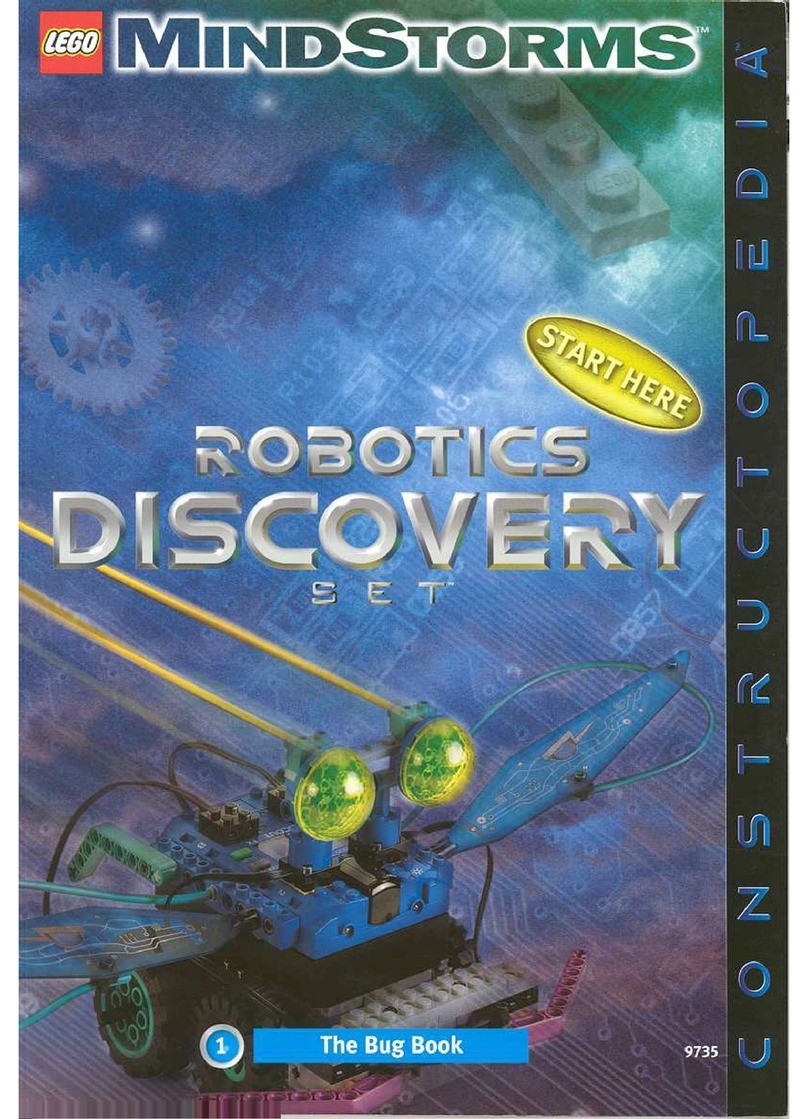NextGen Citation CJ4X Operation instructions

Tutorial Flight
Version 1.0 Build 1709 (September 2017)

Citation CJ4X Tutorial Flight
1
Version 1.0 Build 1709 (September 2017)
Table of Contents
Introduction................................................................................................................................................................................2
Overview ......................................................................................................................................................................................3
Third-Party Addons Used.............................................................................................................................................3
The Flight Plan...........................................................................................................................................................................4
Starting the Flight.....................................................................................................................................................................5
Selecting the Aircraft .....................................................................................................................................................5
Selecting the Airport......................................................................................................................................................5
Setting the Time of Day................................................................................................................................................5
Setting the Weather.......................................................................................................................................................5
Entering the Cockpit ......................................................................................................................................................5
Aircraft Setup .............................................................................................................................................................................7
Programming the FMC...........................................................................................................................................................8
Airports Entry....................................................................................................................................................................9
Departure Entry............................................................................................................................................................. 10
Enroute Entry ................................................................................................................................................................. 11
Approach Entry ............................................................................................................................................................. 14
Save the Flight Plan..................................................................................................................................................... 14
Takeoff References & Cockpit Configuration ............................................................................................................ 15
In The Air................................................................................................................................................................................... 18
Takeoff.............................................................................................................................................................................. 18
After Takeoff & Climb ................................................................................................................................................ 19
Cruise ................................................................................................................................................................................ 21
Descent ............................................................................................................................................................................ 21
Shutdown Procedures ......................................................................................................................................................... 25
Cold & Dark Procedures..................................................................................................................................................... 28
Conclusion................................................................................................................................................................................ 33

Citation CJ4X Tutorial Flight
2
Version 1.0 Build 1709 (September 2017)
Introduction
Welcome to the Tutorial Flight for the Citation CJ4X! You have purchased one of the most magnificent
corporate jet aircraft ever available for Flight Simulator and Prepar3D. And now, it’s time to learn how
to fly it! This document has been designed to get you up and flying right away the aircraft while, at
the same time, you explore some of the most important features of this product.
We are aware that many simmers just want to jump ahead to the action, by loading the airplane on
the runway, programming a route and be airborne in a very short time –That’s what this tutorial is all
about. We are not going to follow the exact procedures and flows from the Checklists or Normal
Procedures, like a real-life crew would do. Instead, this tutorial covers the basic steps you need to take
in order to ensure correct setup of FMC and operation of the airplane in flight. You will be able to
have virtually any route programmed and be in the air within about 5 to 10 minutes using these
methods provided you start on the runway with the engines running.
This tutorial contains also a “Cold & Dark” startup supplement near the end of the document, for
users who wish to learn that procedure right away. This document may seem quite long but much of
it is explanations and screenshots. We think it is important to not only know and understand what to
do when operating the airplane, but also why you are doing it.
We hope you enjoy this flight!

Citation CJ4X Tutorial Flight
3
Version 1.0 Build 1709 (September 2017)
Overview
The flight of today takes us from KEYW –Key West International Airport in Key West, Florida
(USA) to KRDU –Raleigh-Durham International Airport in North Carolina (USA). Following is a
summary about both airports.
Key West International Airport is the main airport serving the island of Key West in the Florida Keys.
It covers 334 acres (135 ha) at an elevation of 3 feet (1 m). Its runway, 9/27, is 4,801 by 100 feet (1,463
x 30 m) asphalt. The airport has two terminals. The older ground-level terminal building opened in
1957 and now serves arriving passengers. The terminal was expanded with the addition of a second
building elevated over the parking lot in February 2009. The newer building includes an elevated
roadway and houses ticketing, check-in, and the airport's security checkpoint. The older building was
then renovated with the former ticketing area becoming an expanded departure gate lounge, and the
baggage claim area was then expanded into the former departure lounge. The two buildings are
connected by an enclosed walkway.
Raleigh–Durham International Airport is the main airport serving Raleigh, Durham, and the
surrounding Research Triangle region of North Carolina. It is located 4.5 miles (7.2 km) northeast of
the town of Morrisville in Wake County. The airport covers 5,000 acres (2,000 ha) and has three
runways and has passenger service to 41 destinations with 126 average daily departures, including
nonstop intercontinental service to London and Paris. In 2016, RDU set an all-time record for
passengers, with 11,049,143 passengers traveling through the airport. The RDU Airport Authority is in
charge of the airport facilities and its operations and is controlled by a board of representatives from
the counties of Wake and Durham and the cities of Raleigh and Durham. The airport is a focus city for
Delta Air Lines and is also a crew base for regional carriers Trans States Airlines and GoJet Airlines.
Third-Party Addons Used
The following addons are not required for you to follow this tutorial, but they will significantly improve
and enhance the experience and realism to your simulator.
For the development of this tutorial, we used the Key West scenery and the Raleigh-Durham scenery,
both developed by LatinVFR. Both of them are very nice and recommended!
LatinVFR –Key West: http://www.latinvfr.org/sceneries/key-west-v2-for-fsx-p3d/
LatinVFR –Raleigh-Durham: http://www.latinvfr.org/sceneries/raleigh-durham-krdu-for-fsx-and-
p3d/
For the environment, we used REX 4 Texture Direct by REX Simulations. Highly recommended to
enhance your simming experience. Click here: http://www.rexsimulations.com/texturedirect.html

Citation CJ4X Tutorial Flight
4
Version 1.0 Build 1709 (September 2017)
The Flight Plan
Map courtesy of OpenStreetMap contributors
We will be taking off from KEYW at Runway 09 and flying to MARCI fix before starting to the main
route, then we will follow a series of airway waypoints across Florida, Georgia, and South Carolina and
into Raleigh where we will start our ILS approach to Runway 05L into Raleigh-Durham. Cruise altitude
will be FL350.
This flight takes around 2 to 3 hours in the air to complete –here you can change the sim rate to
speed up the cruise portion of the flight. There are no saved flights included with the tutorial because
we want to show you how to do it all from scratch.
A Note on FMC NavData: Remember this aircraft utilizes default FS navigation database! If you
would like to update navaids and other information, read the FMS section of the User Manual –
Product Overview chapter. The data does change over time and thus certain aspects of the route in
this tutorial can end up changing with newer data or removing obsolete data. We will explain here
how to insert those waypoints you may find they are inexistent in the default database but present in
navigation charts or any third-party flight planner. This can be useful for other routes as well.

Citation CJ4X Tutorial Flight
5
Version 1.0 Build 1709 (September 2017)
Starting the Flight
Ok! Let’s Go!
First, start your preferred sim (FSX, FSX-SE or Prepar3D). Remember to set by default the ‘Show
Scenario Setup at startup’ option on P3D, to create the flight from scratch. You do not need to start
the flight with the default aircraft of the respective platform, otherwise, make sure (especially on P3D)
to load the default Baron 58 or Maule, for example, instead of loading the default F-35 in order to
prevent unexpected issues at CJ4 initialization.
Selecting the Aircraft
Click Change under Aircraft (in FSX/FSX-SE) or Vehicle (in P3D).
Select NextGen Simulations from the publisher drop-down menu (on FSX/FSX-SE) or from
the vehicles list on P3D. You can also type ‘NextGen’ on the search box (P3D only) and select
any of the type Citation CJ4. Make sure to check the ‘Show All Variations’ button on FSX to
display all available liveries.
Select any of the liveries of your choice, it is not necessary to select the exact livery used here.
Then press OK.
Selecting the Airport
Click Change Airport under Location.
Type KEYW on the ‘By ID’ text field. Verify Twentynine Palms is highlighted in the list.
Select 09 from the Starting Location drop-down, then press OK.
Setting the Time of Day
Change the time under Time & Season.
Set the fields to 07:00:00, which is 07:00AM.
This tutorial was written during the summer or fall (September / October), but you can select
a different season if you like.
When ready, press OK (if you are under FSX).
Setting the Weather
If you want to use the default FS weather engine, simply click Change button under Weather
(FSX/FSX-SE). Then select any of your preferred presets (if you are under P3D, select it quickly
from the list on the Scenario Setup dialog). You can also create your own weather with clouds
and zero wind on the User-defined setting.
If you want to use a third-party weather engine (ASN, AS2016, etc.), just do not touch the
Weather section of the Create Flight menu (FSX) or Scenario Setup (P3D) and instead follow
the instructions of the weather engine you use.
Entering the Cockpit
Click the “Show at Startup” checkbox to make sure the Scenario Setup screen shows every
time you load the sim (P3D only), then click OK (Fly Now! On FSX).
When the sim loads the flight, you will be placed into the CJ4’s cockpit on runway 09 at Key
West Airport. This tutorial assumes the use of the virtual cockpit primarily, but you can use
the 2D panel if you prefer, but the narrative is written solely from the VC perspective and the
screenshots are taken in the VC as well.

Citation CJ4X Tutorial Flight
6
Version 1.0 Build 1709 (September 2017)
Once the flight has been completely initialized, press Ctrl+. (period key) to set the parking
brake or use the parking brake lever in the VC, located in front of the pilot control stick and
below the Left Tilt Panel. We do not want the airplane slipping forward on its own while we
are programming the FMC during the next part of this tutorial.

Citation CJ4X Tutorial Flight
7
Version 1.0 Build 1709 (September 2017)
Aircraft Setup
The first thing to do is configure the aircraft’s fuel and payload for the flight. Here you need to open
the Fuel & Payload dialog from your simulator.
By default, the aircraft loads with the maximum ramp weight (17,230 lb.). For this flight, we will
decrease the aircraft weight to less than the maximum takeoff weight (17,110 lb.) so that we can lift
off with the available runway length at KEYW. Let’s assume we want to carry 4 passengers and copilot
and carry 800 lbs. of baggage (400 lbs. on each compartment), so we have 5 passengers on board
(not including pilot, as an average weight for the pilot has been taken into account for the weight &
balance section of the aircraft). Also, we do not want the fuel tanks to be fully loaded as this is a short-
distance flight, so here we will load the fuel tanks to 66% of the total capacity.
To modify the passengers and baggage distribution and fuel capacity, modify everything like in the
following figure. You can also re-distribute the stations so that you keep the CG (represented by a
chess-type colored circle) in the middle.
NOTE: Although it is not visible in the figure above, the Rear Baggage station should read 400 Pounds.
When you are ready, click OK.

Citation CJ4X Tutorial Flight
8
Version 1.0 Build 1709 (September 2017)
Programming the FMC
We will now need to talk about the flight plan lateral route.
The route we will be flying from KEYW to KRDU is:
KEYW MARCI J41 RSW V7 LAL V157 WEBBS LOULO J55 CRG V1 CHS J55 FLO KRDU
It sounds confusing for those who are unfamiliar with the way of reading and decoding aviation
routes, so here is the full route decoded for you:
Ident
Type
Via
Latitude
Longitude
Distance
(NM)
Name
KEYW
APT
-
N24° 33.37’
W81° 45.57’
-
Key West Intl
MARCI
FIX
-
N25° 53.46’
W81° 47.04’
80
-
RSW
DME
J41
AWY
N26° 31.79’
W81° 46.55’
38
LEE COUNTY VORTAC
SERFS
FIX
V7
AWY
N26° 48.04’
W81° 49.17’
16
-
JOCKS
FIX
V7
AWY
N27° 00.57’
W81° 51.21’
12
-
ROGAN
FIX
V7
AWY
N27° 15.05’
W81° 53.57’
14
-
CROWD
FIX
V7
AWY
N27° 40.02’
W81° 57.67’
25
-
LAL
VOR
V7
AWY
N27° 59.17’
W82° 00.83’
19
LAKELAND VORTAC
WEBBS
FIX
V157
AWY
N28° 30.84’
W82° 06.23’
32
-
LOULO
FIX
-
N28° 47.02’
W81° 54.05’
19
-
CRG
VOR
J55
AWY
N30° 20.33’
W81° 30.60’
95
CRAIG VORTAC
LLIPS
FIX
V1
AWY
N30° 40.02’
W81° 22.30’
20
-
OCNOP
FIX
V1
AWY
N30° 51.73’
W81° 17.34’
12
-
STARY
FIX
V1
AWY
N31° 12.08’
W81° 08.67’
21
-
TYBEE
FIX
V1
AWY
N31° 50.28’
W80° 52.21’
40
-
RUBYS
FIX
V1
AWY
N32° 08.72’
W80° 37.83’
22
-
BASSO
FIX
V1
AWY
N32° 32.93’
W80° 18.76’
29
-

Citation CJ4X Tutorial Flight
9
Version 1.0 Build 1709 (September 2017)
ROOFS
FIX
V1
AWY
N32° 42.28’
W80° 11.35’
11
-
COTAK
FIX
V1
AWY
N32° 45.35’
W80° 08.90’
3
-
CHS
VOR
V1
AWY
N32° 53.66’
W80° 02.26’
10
CHARLESTON VORTAC
FLO
VOR
J55
AWY
N34° 13.98’
W79° 39.43’
82
FLORENCE VORTAC
KRDU
APT
-
N35° 52.55’
W78° 47.14’
107
Raleigh Durham Intl
This route consists basically of airway segments. Here you can think of airways as highways when you
are driving in the car, and the waypoint names can be thought as the exits or interchanges.
In this case, after departing Key West airport (KEYW), we will fly directly to the MARCI fix (a fix is just
an imaginary reference point in the space with latitude and longitude), in order to take the J41 airway
to RSW VOR. Later, from the previous mentioned VOR station, we will take an “exit” to the V7 airway
to the WEBBS fix, and there we will take the V157 airway to LOULO fix.
From LOULO, take the J55 airway to Craig VOR (CRG) followed by the V1 airway to Charleston VOR
(CHS) and the J55 airway again to Florence VOR (FLO), in order to finally arrive to Raleigh-Durham
airport (KRDU).
Now, let’s move on to the process of FMC lateral route initialization. The basic sequence to follow in
order to accomplish this is: Airports Entry, Departure Entry, Enroute Entry and Approach Entry.
Airports Entry
Because the FMC starts with the INDEX page, you can either press the RTE button or press
the LSK 1L in “< IDENT”, then press twice the LSK 6R until you get the RTE page.
The RTE page is the primary page before entering the enroute waypoints. Once you get there,
type KEYW using your keyboard (Keyboard Mode enabled) or by pressing the keys of the
FMC keyboard, then press LSK 1L to set origin airport.
Now type KRDU into the scratchpad and line select it on the LSK 1R to set destination.
Immediately, you will see the route path drawn on the MFD.
Optionally, you can enter the flight number on the FLT NO field at LSK 2R. Just type anything
like the tail number or NX001 on the scratchpad and line select the LSK 2R to insert it.

Citation CJ4X Tutorial Flight
10
Version 1.0 Build 1709 (September 2017)
Departure Entry
As shown on the figure above, you can enter 09 on the runway field at LSK 3L or press the DEP ARR
button, select DEP from the LSK 1L and choose 09 from the respective line.

Citation CJ4X Tutorial Flight
11
Version 1.0 Build 1709 (September 2017)
Enroute Entry
To enter the waypoints of the flight plan, you must be located on the RTE page, then press
NEXT PAGE button, you will see something like the following figure:
Here you type the waypoint name on the scratchpad and line select it in the LSK where the
dashes are. For example, for the first waypoint, type MARCI on the scratchpad and line select,
in this case, the LSK 1R. In this example, MARCI has two different fixes with the same name,
just like the following figure shows. In this case, select the fix located near your position. Push
the LSK L or R, the changes are applied.
TIP: When you want to add waypoints, and the fix you typed on the FMC has more than one
choice, always select the one with the lowest distance MEASURED from your current position,
so you prevent an accidental insertion of a fix located further away from where you are. The
same applies for VOR and NDB stations, except that you can use the station frequency as a

Citation CJ4X Tutorial Flight
12
Version 1.0 Build 1709 (September 2017)
reference. If you know the frequency, search the desired waypoint by frequency (located
below the waypoint name on the left lines), otherwise use the method described before.
Enter the second waypoint, the third, and so on until you reached the last waypoint before
the airport, just like described on the first step.
Now, let’s pause here for a moment. This is a challenge not only for us, but for you too. When
we made this route, two of the route waypoints were not available on the FS GPS database,
something self-described here:
Let’s see what happened: let’s assume you are inserting a waypoint you typed on the
scratchpad, and suddenly after line selecting where the dashes are, a “NOT FOUND” message
appears. What to do? First of all, make sure you typed the waypoint ident correctly, typo
mistakes are something usual. But if you typed it correctly and still the NOT FOUND message
displays, you can do either of the following: skip that waypoint and jump to the next one on
the list (for that, simply click DEL key and type the next waypoint ident), or enter it manually.
To enter waypoints manually, you should do the following: type the waypoint coordinates
(latitude and longitude). For LLIPS fix (for example), whose coordinates are N30° 40.02’ W81°
22.30’, type it like shown on the following figure:

Citation CJ4X Tutorial Flight
13
Version 1.0 Build 1709 (September 2017)
The format for inserting manual waypoints is [N|S]XX XX.X/[W|E]XX XX.X, where XX XX.X
are numbers for degrees followed by minutes. Make sure to respect the format, otherwise an
“INVALID FORMAT” message will display. Once you inserted correctly the coordinates, you
will see something like WPT-XX inserted in your flight plan. For more information, review the
EasyFMC chapter of the User Manual.
NOTE: The additions or modifications made to the flight plan are done immediately, so you do not
have any rollback possibility.

Citation CJ4X Tutorial Flight
14
Version 1.0 Build 1709 (September 2017)
Approach Entry
Press the DEP ARR button and select the LSK 2R for the destination. There you will select the runway
05L for approach and arrival, by pressing the respective right line select key. It will be automatically
set and you will see later on further sections a surprise on how to set up the aircraft for approach.
Save the Flight Plan
If you want to save the flight plan for further use, go to RTE page by pressing the RTE button, then
press the LSK 4L where it should read “< SAVE FPLN”. A message will appear shortly after pressing
the button. When you see a “FPLN EXPORTED” message, a PLN file is created and saved into the
FSX/P3D default files folder at your Documents folder. You can then clear the message by pressing
either the CLR key or the DEL key.

Citation CJ4X Tutorial Flight
15
Version 1.0 Build 1709 (September 2017)
Takeoff References & Cockpit Configuration
Now, here we will set the takeoff V-speeds and minimums altitude for arrival, and we will set
up the aircraft for takeoff and climb. Go to the left Display Control Panel located on top of
the pilot PFD and (1) press the REFS MENU button. You will see a contextual menu on the left
side of the PFD.
Now, (2) press in the middle of the DATA knob (highlighted in the pic above). To do so, on
3D view, click the middle button (wheel) of your mouse, and if you are on the 2D popup or in
2D view, left-click in the middle of that knob. This will activate edition of the V-speeds, while
a cyan selection box is highlighted on that section. You will see the first digit (V1) in inverted
video. There, use the mouse wheel on the DATA knob to increase the values (3).
To switch between modification of the other fields (for example, change from V1 edition to
VR edition or vice versa), move the MENU ADV knob (4) highlighted in yellow like shown on
the following figure. After moving to the desired V-speed to modify, use the DATA knob to
change its value. Once you are done, press in the middle of the DATA knob to exit and save
changes.

Citation CJ4X Tutorial Flight
16
Version 1.0 Build 1709 (September 2017)
Now, we will select the minimums altitude. For that, move with the mouse wheel the MENU
ADV knob until you see the cyan box highlighting the RA/BARO MIN panel. We will work here
with RA, so again press the middle of the DATA knob, like described before and use the
mouse wheel on the DATA knob to increase the value of the DH (decision height, which is the
minimum altitude to abort and landing and make a go-around procedure or continue with

Citation CJ4X Tutorial Flight
17
Version 1.0 Build 1709 (September 2017)
touchdown). Set it to 200 feet. Once you are done, press the middle of the DATA knob to exit
edition mode and save changes. Now, press the REFS MENU button (1) to exit the REFS menu.
Now, we will configure the aircraft for takeoff. First, check the Left Tilt Panel. It must be like in
the following picture:
Also check the Electrical Panel (left side of the PFD and below the Audio Panel). The BATT
switch and GEN switches must be in ON position. The AVIONICS and STBY FLT DISPLAY
switches in ON position, and the EMER LIGHTS switch on ARMED position. To move the latter
three switches, left-click to move downwards and right-click to move upwards.
Then, check the Pedestal and click (if necessary) until you get something like in the figure
below:
There, all exterior lights are on, panel (cockpit) lights are off, engines running, starters
disengaged, spoilers retracted, throttles in IDLE position and flaps on 0° or 15°. For this

Citation CJ4X Tutorial Flight
18
Version 1.0 Build 1709 (September 2017)
tutorial, check you have them on 15°. Also, check you have the trim tab pointers within their
green bands.
Finally, make sure you have the YD (yaw damper) and FD (flight director) engaged, and that
you have selected an initial climb altitude (for this case, we will start climbing to 12000 feet).
Press the NAV button on the left DCP until you read FMS1 on both pilot PFD and pilot MFD.
This will engage the FMS lateral navigation to the NAV1.
In The Air
Takeoff
You are ready to start takeoff roll, so release parking brake by pressing the Ctrl+. (Period key)
or pushing the joystick button you have assigned for that. Now, apply full power by moving
the throttles to the TO position. During the roll, use the rudder if necessary to keep the
airplane aligned with the runway centerline.
Upon reaching V1, you will listen to a “virtual copilot” telling you “Vee One”, and ready to
rotate when he says “Rotate”. Here rotate softly the aircraft until you reach 10° at liftoff.
Raise the landing gear by pressing G key, clicking the handle in the VC, or via a custom
keypress/button you’ve set.
You will see the airplane pitch over to accelerate to a higher speed at this point since we are
now above the mandatory 250 knots below 10,000 feet restriction. Once you have reached
more or less 500 feet of altitude, engage the autopilot by pressing the Z key or clicking the
button on the VC, then engage altitude hold mode by pressing the VS button and move the
VS wheel for a positive climb rate, press also the NAV button to engage lateral navigation
tracking mode and the FLC mode to engage speed hold (this AP mode simulates the same
Autothrottle function of your FS, with handling for IAS & Mach modes as well).

Citation CJ4X Tutorial Flight
19
Version 1.0 Build 1709 (September 2017)
After Takeoff & Climb
As an after-takeoff step, do not forget to retract the flaps.
The aircraft will climb rapidly to the 12,000 feet selected altitude. Here you can only check the
instruments and review the route progress.
Passing 10,000 feet, turn off the Landing lights, by pressing the TAXI and LNDG buttons on
the Lighting Panel. The LEDs off indicate when the lights are off.
When you get 12,000 feet, climb to FL350 in one step or you can also climb slowly to FL240
and then to FL350, by decreasing the vertical speed as well to prevent a higher airspeed loss.
Passing 18,000 feet (transition altitude), press the BARO knob on both DCPs (above the PFDs)
and push the knob of the Standby PFD. For those knobs, on VC, click the middle button of
the mouse, and on 2D, left-click on the middle of the knobs. You should see the STD readout
in the PFDs and in the Standby ADI/PFD.
Passing FL280, press the middle of the SPD knob on the FGP (fight guidance panel) to change
from IAS to MACH and maintain speed in function of Mach. Move the knob until you read
Mach 0.650 on the speed hold readout on the PFD (just like in the following figure); this is
perfect to maintain both speed and fuel consumption efficiency.
Table of contents