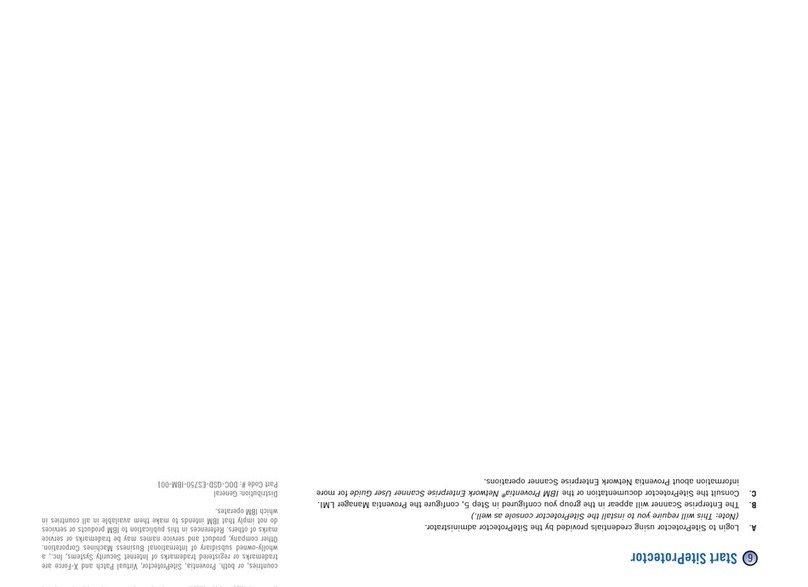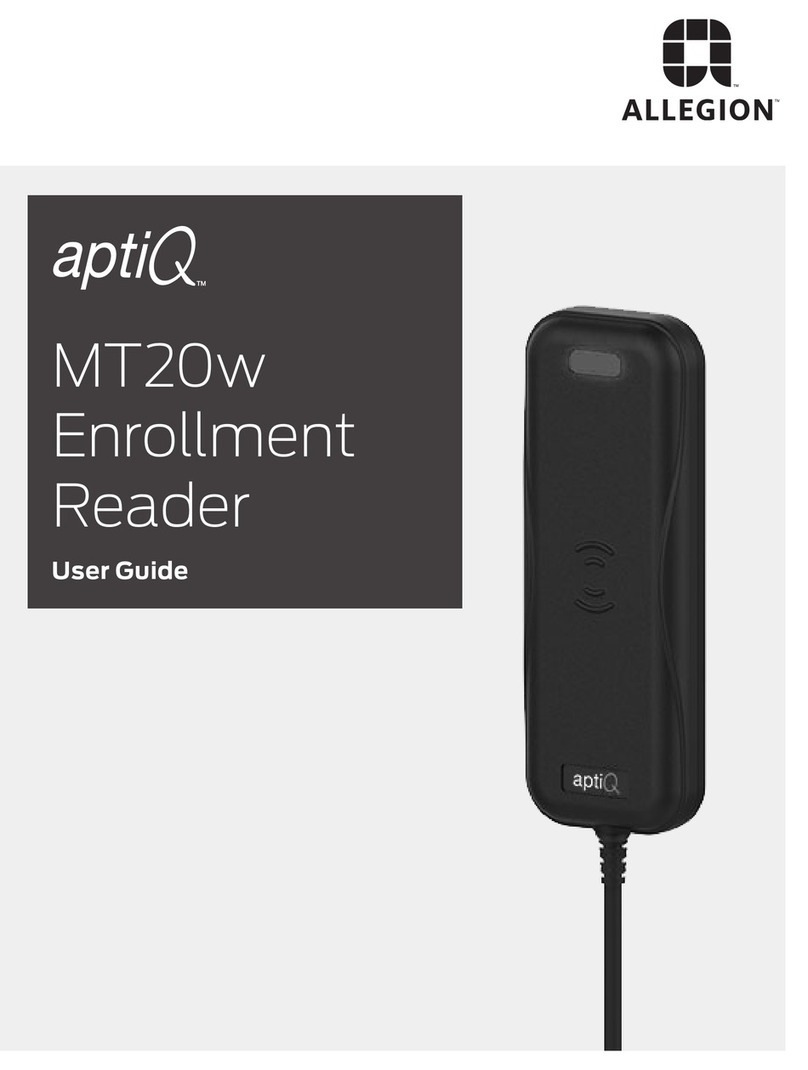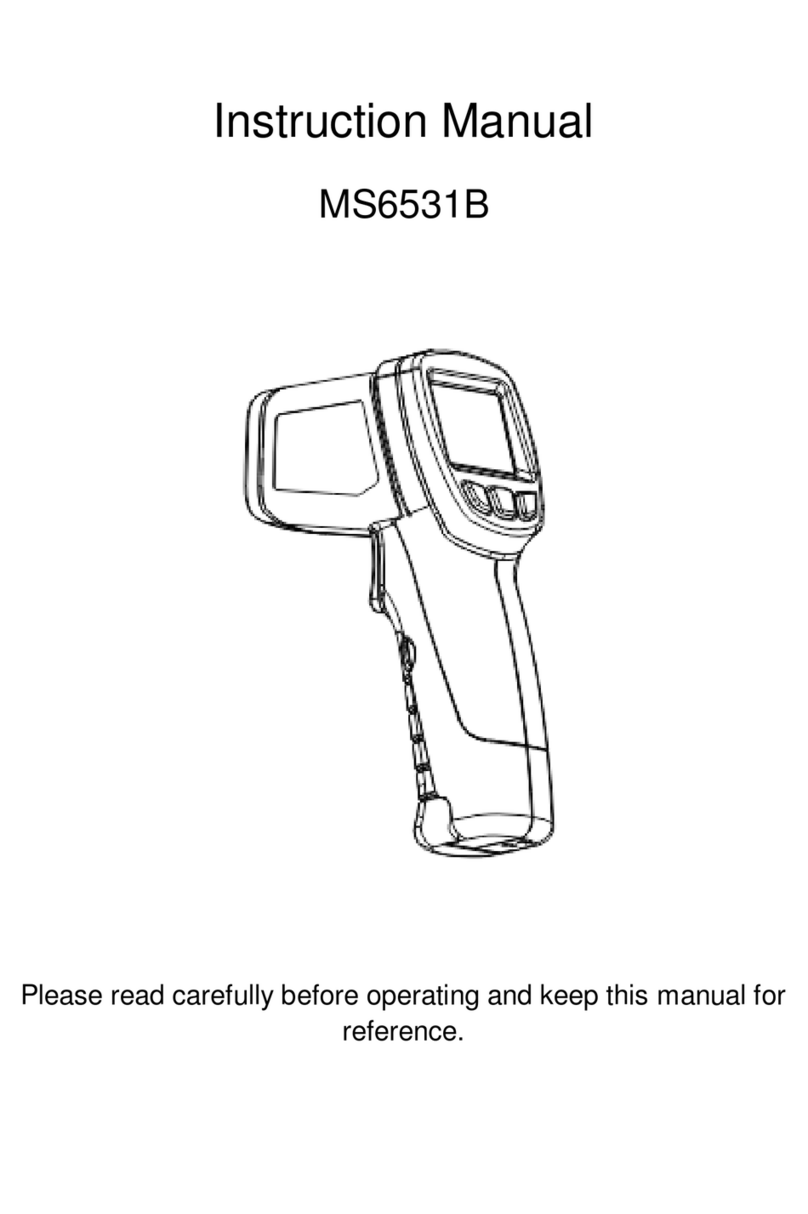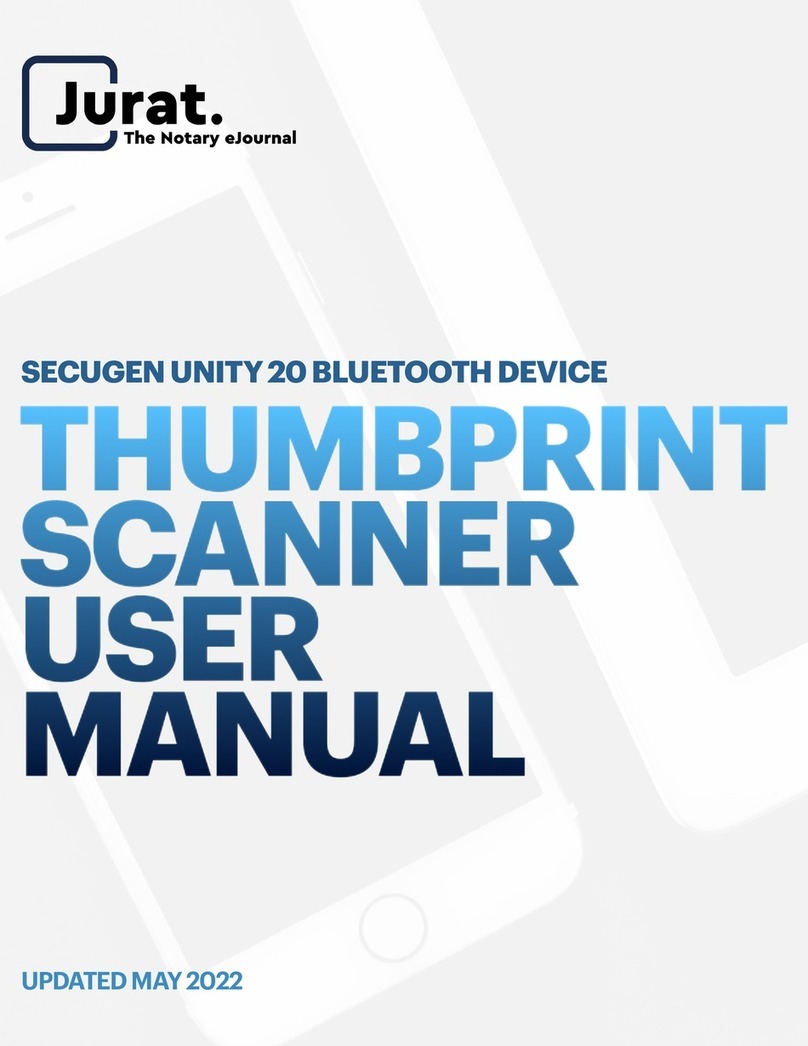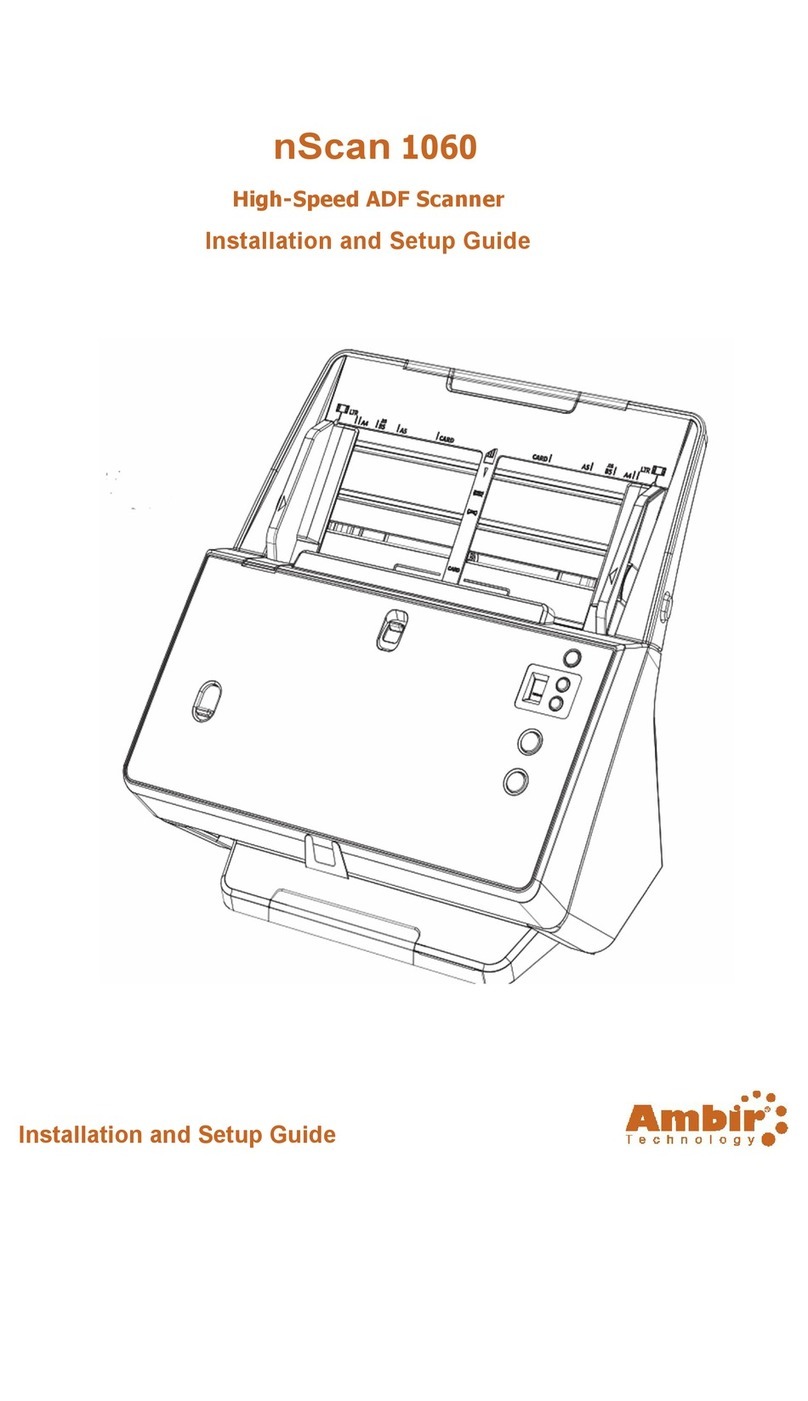NEXTIVITY CEL-FI COMPASS User manual

Cel-Fi COMPASS is Nextivity’s site survey and installation tool to
allow integrators to install and optimize a Cel-Fi QUATRA without
the need for local Internet Cel-Fi Connectivity. The UI for Cel-Fi
COMPASS is Cel-Fi WAVE PRO.
Cel-Fi™COMPASS
Quick Start Guide
Box Contents:
• Cel-Fi COMPASS unit
• Quick Start Guide
• WHIP antenna
• Power supply (charger)
• Soft Case
• Adapter pigtails (N and QMA)
Main Features
• Software updates
• Full Signal Report Generation (.CSV Format)
• Signal Analysis (strength, quality, bandwidth, frequency, site
identification)
Model Numbers:
K03-100-100 (US version)
K03-100-101 (Global version)
There are three LEDs on Cel-Fi COMPASS. These lights indicate if
the device is:
• Solid green: device has power, is charged and the
power adaptor is connected
• Blinking green: device is busy processing or is
currently charging
• Solid red: there is a problem with the device
• Blinking red: the battery is low
LEDs
Antenna Ports LED Board
(Power, Status, Charging)
Power Button
USB Port
SIM Port RJ45 Port

The Cel-Fi COMPASS and Cel-Fi WAVE
PRO work together to improve cellular
coverage installations.
Customers who want to setup their Cel-Fi QUATRA
1000 or 2000 to run in an offline mode can use this
tool to activate, configure basic settings and update
the system software.
For customers with the Cel-Fi Antenna Mount, the
Antenna Pointing feature will find the best direction
to aim donor antennas. Cellular coverage reports
and speed tests can be run on-site to help optimize Cel-Fi systems.
Insert an active SIM
card in the slot at the
bottom of the unit.
Connect the Whip Antenna
11
Insert SIM Card
222
Download and Install Cel-Fi WAVE
PRO App
33
Download and install the app Cel-Fi WAVE
PRO available on both smartphones and
tablets from the following app stores. Download Software
Type SKU
NU 590NQ34TTN02TNN07BL4
CU 590NQ34TTN02TNN07BL4
Check for Updates
The software is ready to install. Connect the
Compass to your Cel-Fi QUATRA.
<
?
Cel-Fi COMPASS & Cel-Fi WAVE PRO
are now linked and ready to operate
IMPORTANT: Your Cel-Fi COMPASS is electronic equipment.
The Cel-Fi COMPASS must be kept indoors and in a dry, cool, well ventilated area.
Quick Installation
4
4
5
5
Connect Cel-Fi COMPASS
and Cel-Fi WAVE PRO
Make sure Cel-Fi COMPASS is powered
on and the “Status” light is solid green.
a) Enable Bluetooth in your phone and
launch Cel-Fi WAVE PRO.
b) If a device is found, the app will
automatically connect to it and pro-
ceed. If multiple devices are found,
then a list is displayed and you can
select which device to connect to.
c) Enter a name for your device, If you
skip this option the serial number will
be the name of your device.
Installation
Optimization
MegaTel
935731000077
Antenna Positioning Full Signal Report
Antenna Settings
internal/external
Software Update
offline update
Band Settings
relay bands
Connect the Whip Anten-
na to the MAIN port on
the top of the unit.
CAUTION: Rotate the
antenna only from the
base clockwise. Ensure the
connector is finger tight.
SIM Card
GOOD
NOT
GOOD
MAIN
MIMO Select Your Compass
935731000077
986214189003
922541000085
940123882101
Search Again

Make sure the Cel-Fi COMPASS is connected to the donor
antenna using the SMA to N adaptor.
Set the antenna to a position on the mount then press the
corresponding number in the app. Wait for the app to
gather data to move the antenna to next position.
SETUP MODE
1) Connect Cel-Fi COMPASS to the LAN using an ethernet
cable.
2) In Cel-Fi WAVE PRO, select “Download Software”. The app
will check for updates in the cloud. An exclamation mark “!”
will appear if there are software updates available. Follow
the instructions on the screen of your phone to download
the file to Cel-Fi COMPASS.
There are two modes to this feature depending on what Cel-Fi
COMPASS is connected to:
INSTALL MODE
1) Connect Cel-Fi COMPASS to the Cel-Fi QUATRA Network Unit
with the appropriate cable.
2) Select “Cel-Fi QUATRA” or “Cel-Fi QUATRA (Fixed IP)” if a fixed
IP has been setup already.
3) From the main menu select “Software Update”, the app will
display a table with the NUs and CUs attached and the
current software versions. Press “Install Now” to start the
software upgrade.
This feature is designed to work with the Cel-Fi Antenna Mount to help point the antenna in the optimal direction.
Cel-Fi QUATRA 4000Cel-Fi QUATRA 1000 / 2000
Software Update
Antenna Pointing Algorithm
NOTE: Once the app has
two or more data points,
the app will recommend the
strongest signal band
Antenna Positioning
<
Rotate your antenna to a position on the dial
mount and tap the corresponding number
button. You will need to test 2 or more
positions to see the results. Learn more.
?
RJ45
Port
USB to Micro USB Cable
Micro USB
Port
RJ45 to RJ45 Cable

Copyright © 2020 by Nextivity, Inc, U.S. Patents pending. All rights
reserved. The Nextivity and Cel-Fi logos are registered trademarks of
Nextivity Inc. All other trademarks or registered trademarks listed belong
to their respective owners. Designed by Nextivity Inc in California.
qsg_compass_eng_20-1015
FULL SIGNAL REPORT
Press the “Start Test” button. The unit
will gather data and present the results
after a few minutes. The scanning
process will be quicker and more
accurate when a SIM card is installed.
SPEED TEST
Press the “Start Test” button. The Cel-Fi
COMPASS will gather data for several
minutes and display the results in a
report format.*
OPERATOR SIGNAL
The Serving Cell Report is a live reading
of the current Network Carrier of the SIM
card inserted into the Cel-Fi COMPASS.
The data will constantly refresh while on
the page.*
*REQUIRED: These features requires a
SIM card to operate.
Optimization
Antenna Positioning
signal optimize
Operator Signal
live operator signal
Full Signal Report
scan all channels & operators
Speed Test
network speed test
Optimization Features
Is it COMPASS a survey tool?
No, The Cel-Fi COMPASS is a RF installation tool that enables
installers and integrators to install and optimize Cel-Fi equip-
ment. This will include Cel-Fi public safety boosters and the
Cel-Fi QUATRA that previously required an internet connection
to be commissioned and managed.
Do I need a SIM card to operate the COMPASS?
Yes, but for accurate reporting, an ACTIVE SIM card is needed
per carrier, which means you must insert a separate SIM Card
for each network operator.
What is the size of SIM card I should use with COMPASS?
The unit accepts standard SIM only. You'll need an adapter for
micro and nano SIM cards.
FAQ’s
Specifications
• Band Support (K03-100-100 US version):
LTE FDD: B2/B4/B5/B12/B13/B14/B66/B71
UMTS: B2/B4/B5
Band Support (K03-100-101 Global version):
LTE FDD:
B1/B2/B3/B4/B5/B7/B8/B12/B13/B18/B19/B20/B25/B26/B28
LTE TDD: B38/B39/B40/B41
UMTS: B1/B2/B4/B5/B6/B8/B19
• Rugged rubberized exo-skeleton
• RP-SMA connectors
• Internal rechargeable battery (all day use)
• Micro USB charger
• SIM slot (user accessible)
• FCC certified
• CE certified
• Connects to smartphone via Bluetooth
This manual suits for next models
2
Popular Scanner manuals by other brands
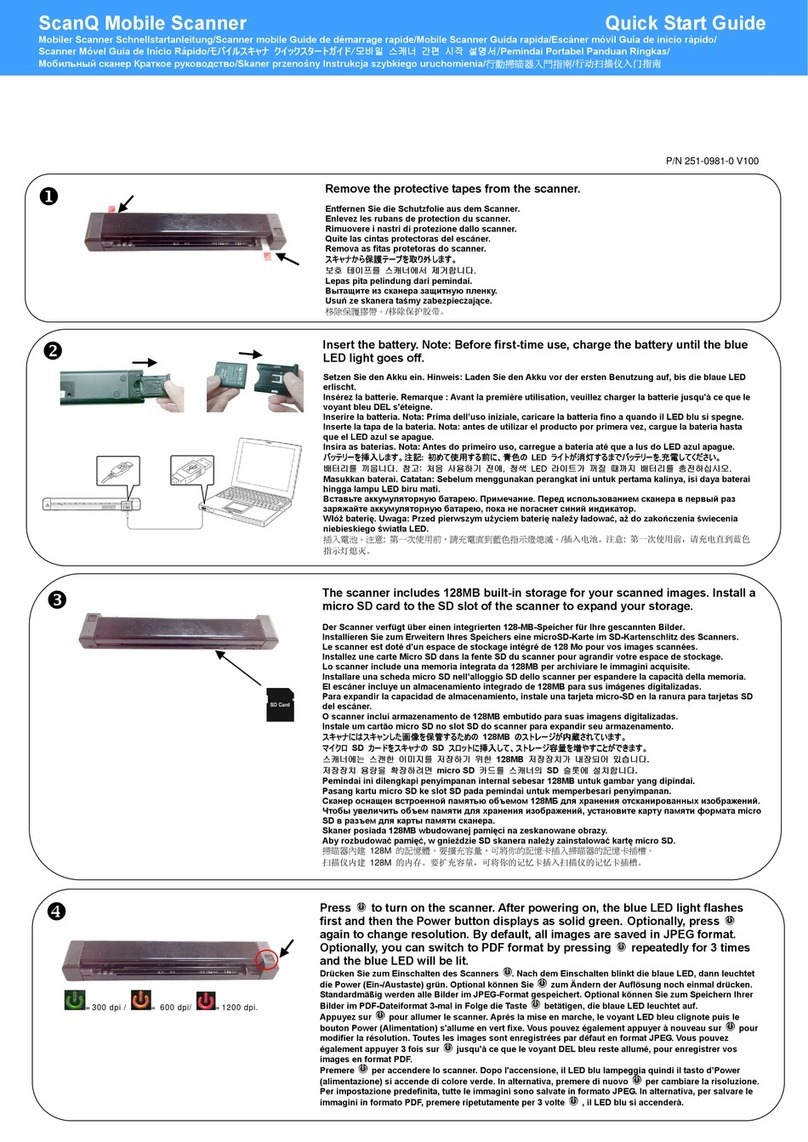
Avision
Avision ScanQ quick start guide
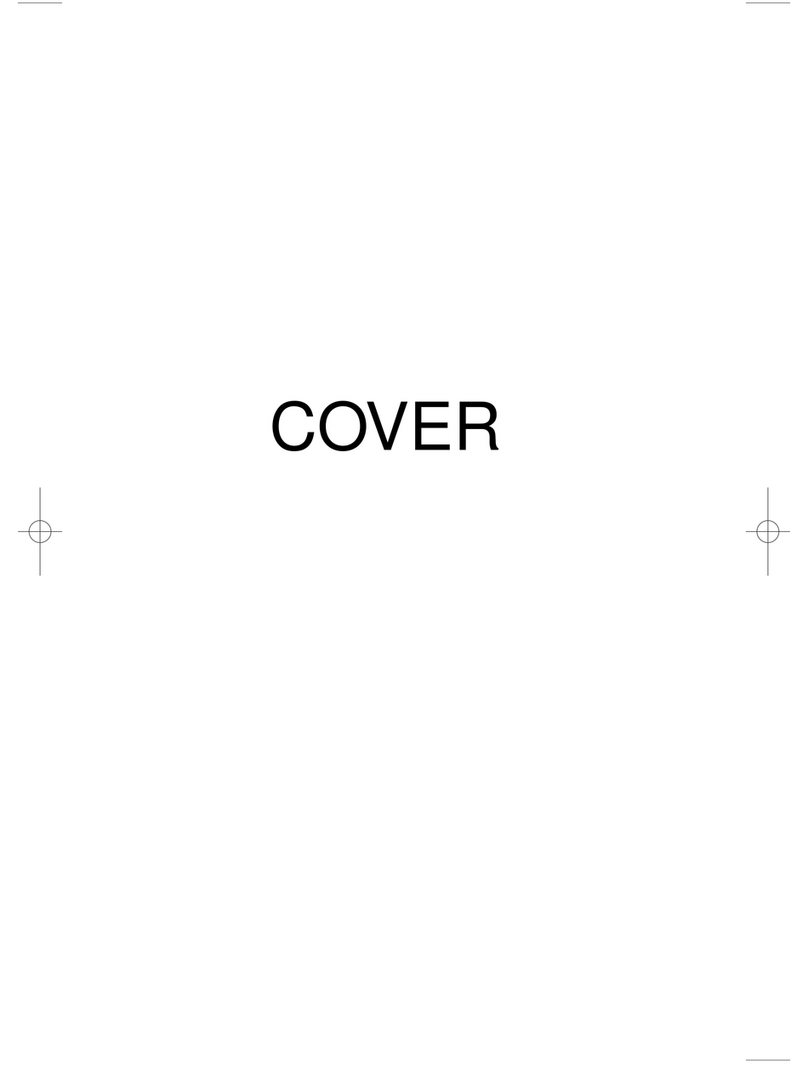
Uniden
Uniden BC244CLT user guide
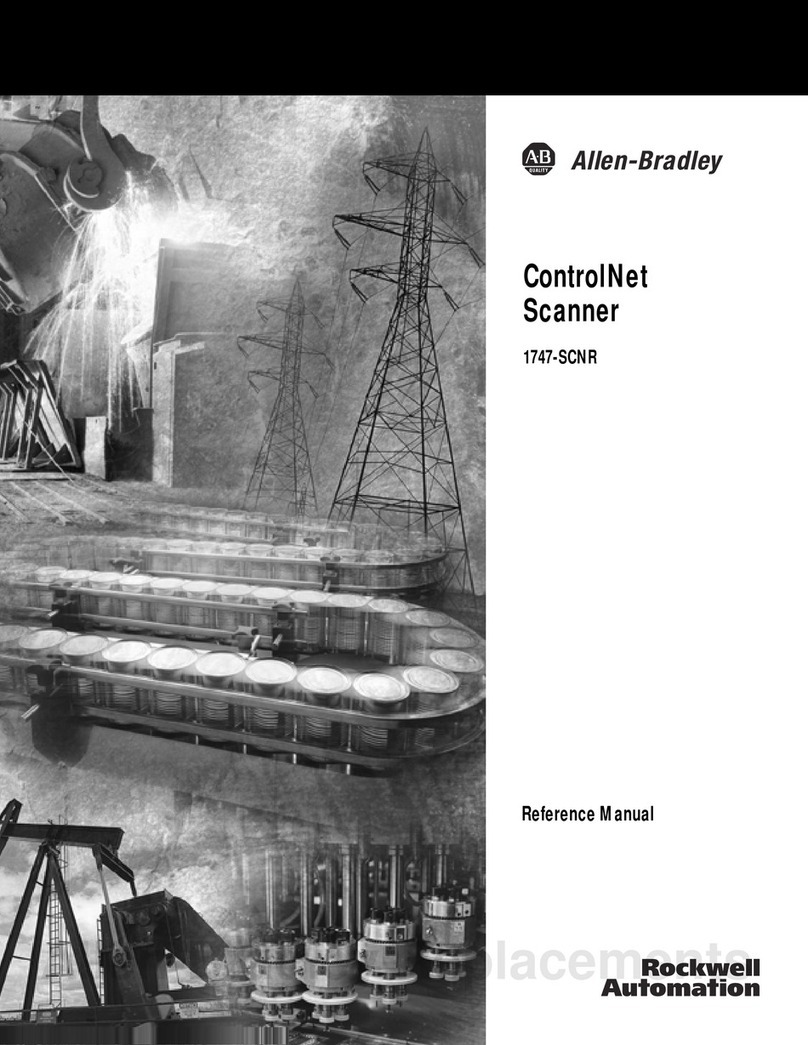
Allen-Bradley
Allen-Bradley ControlNet 1747-SCNR Reference manual

Visioneer
Visioneer OneTouch 7300 installation guide
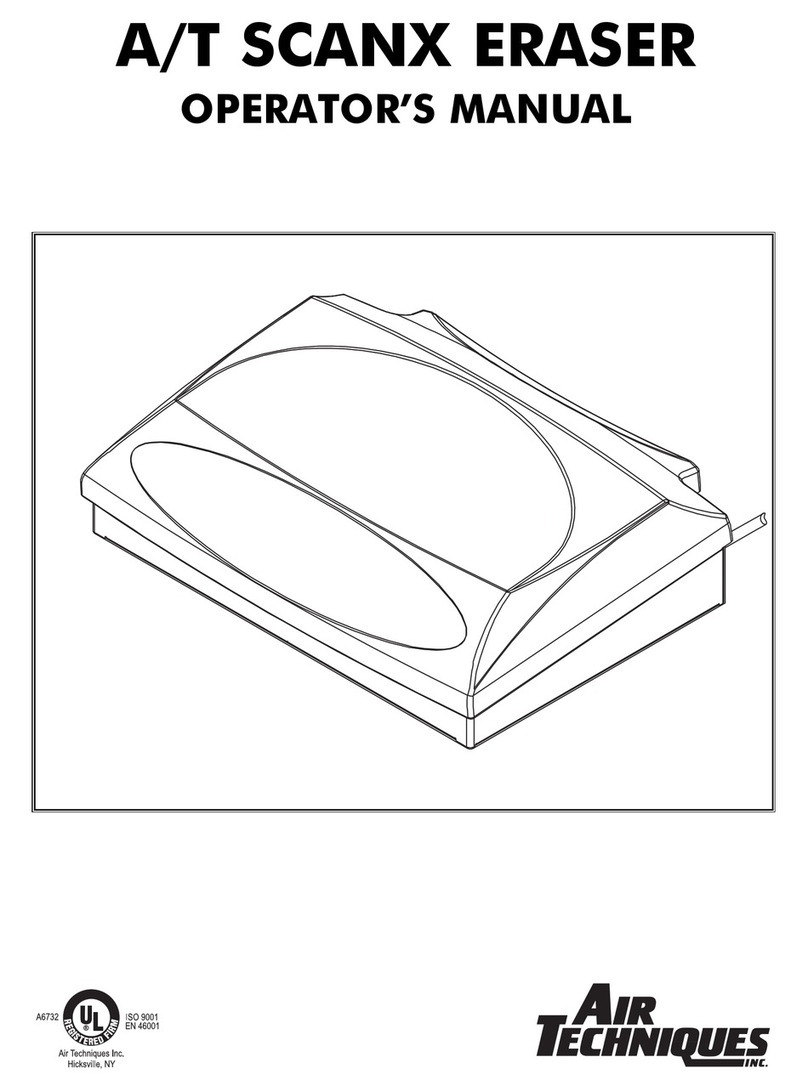
Air Techniques
Air Techniques SCANX A Operator's manual
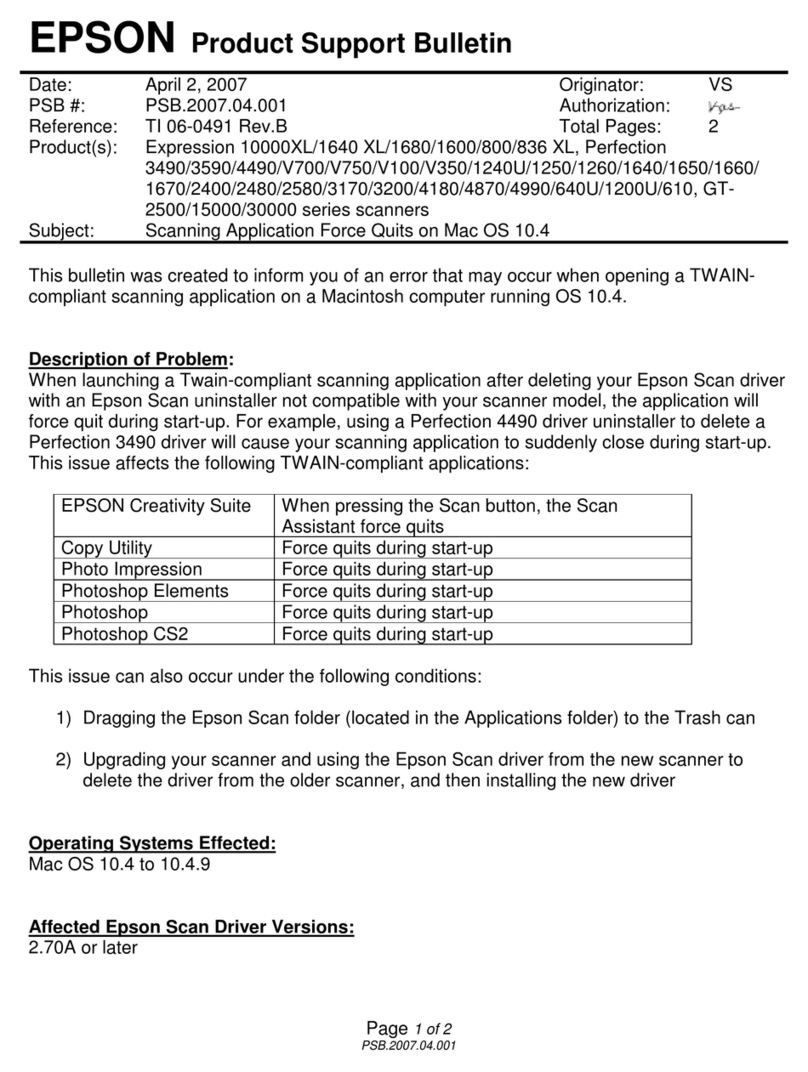
Epson
Epson 2400 - Perfection Photo - Dpi x Product support bulletin