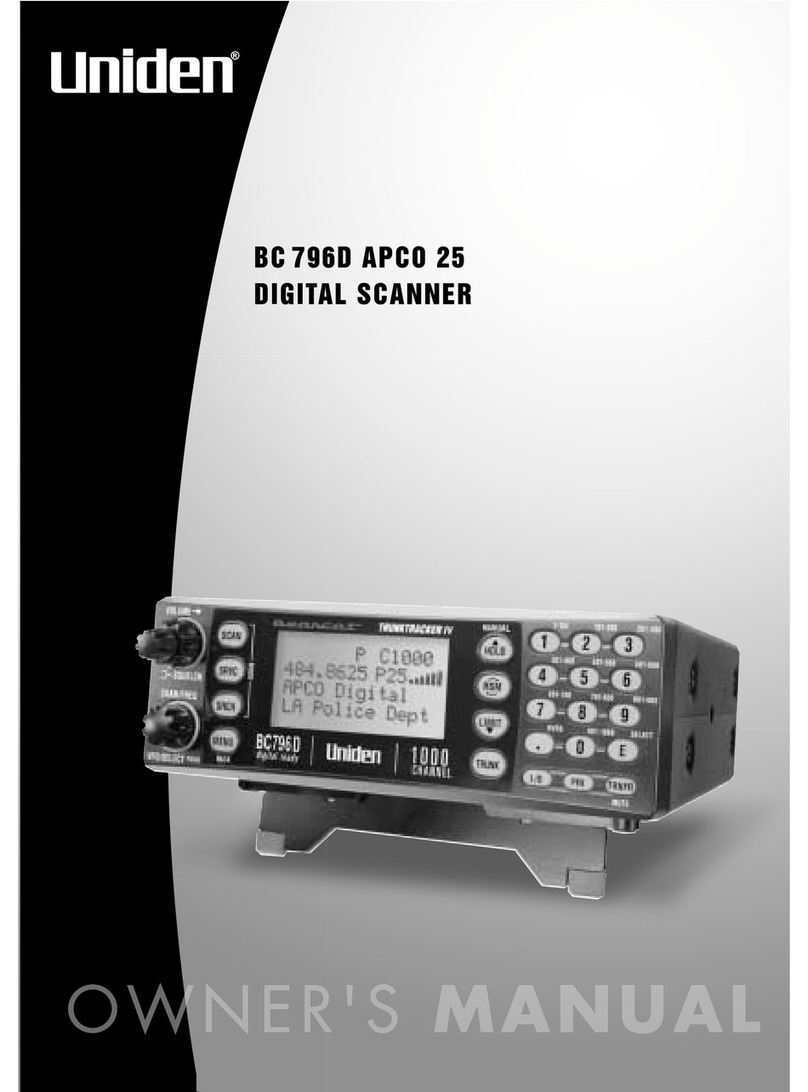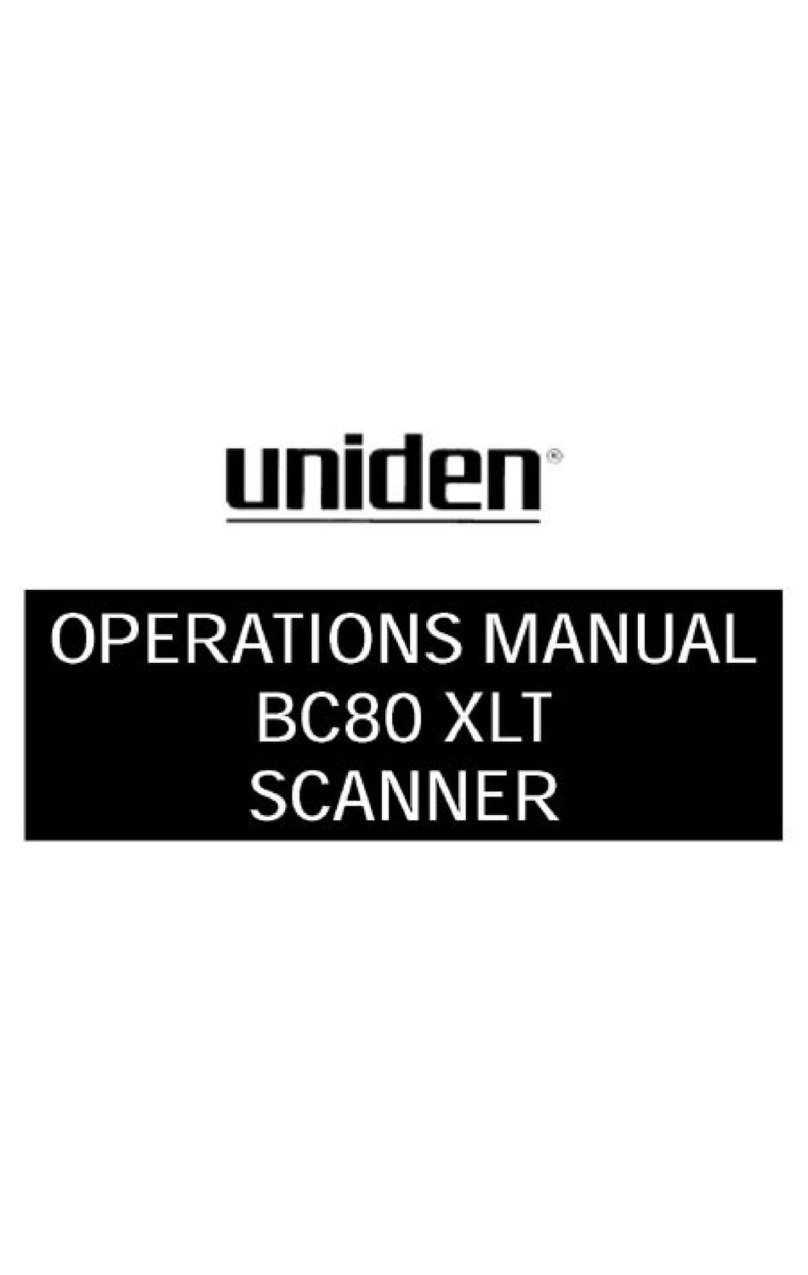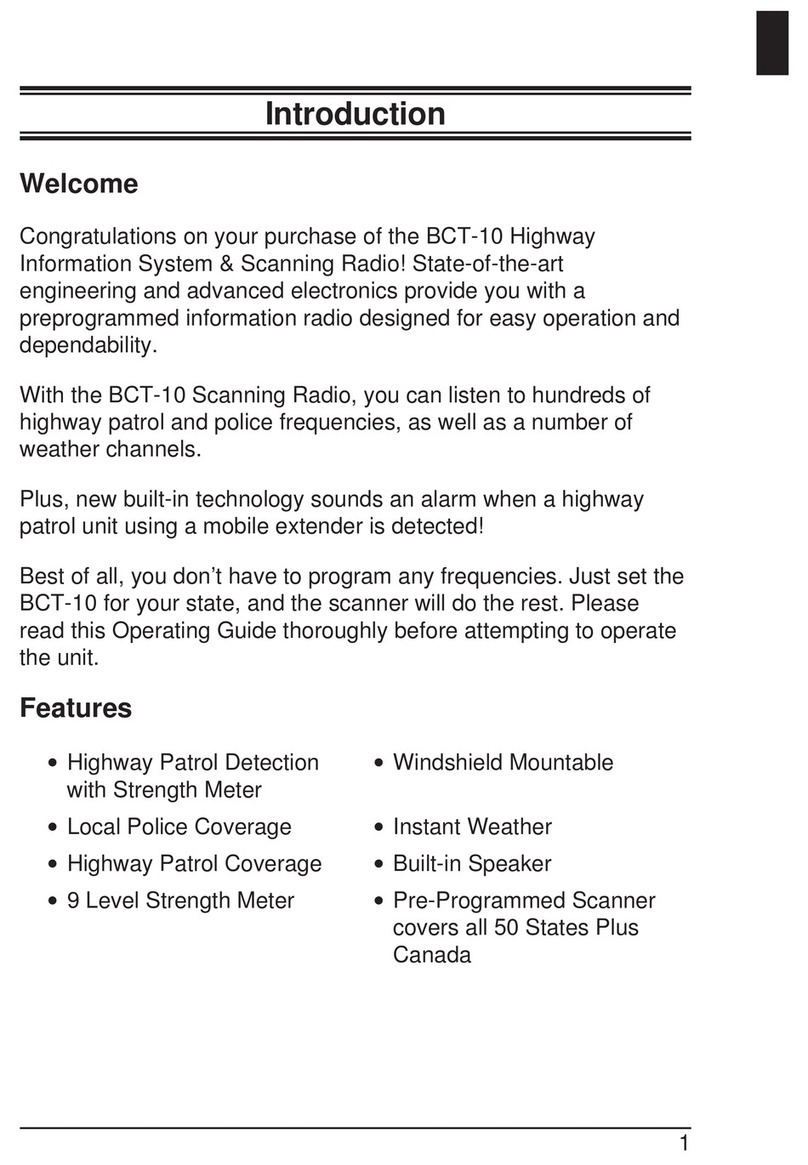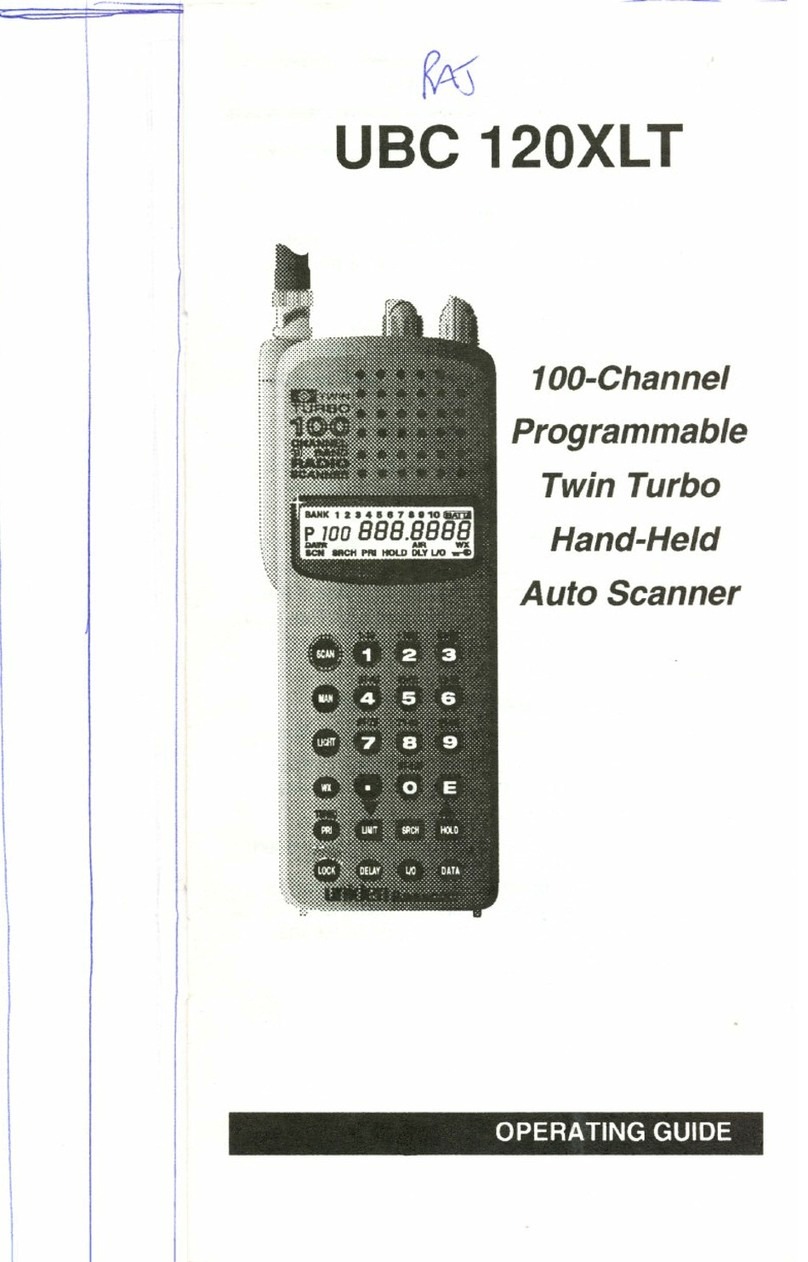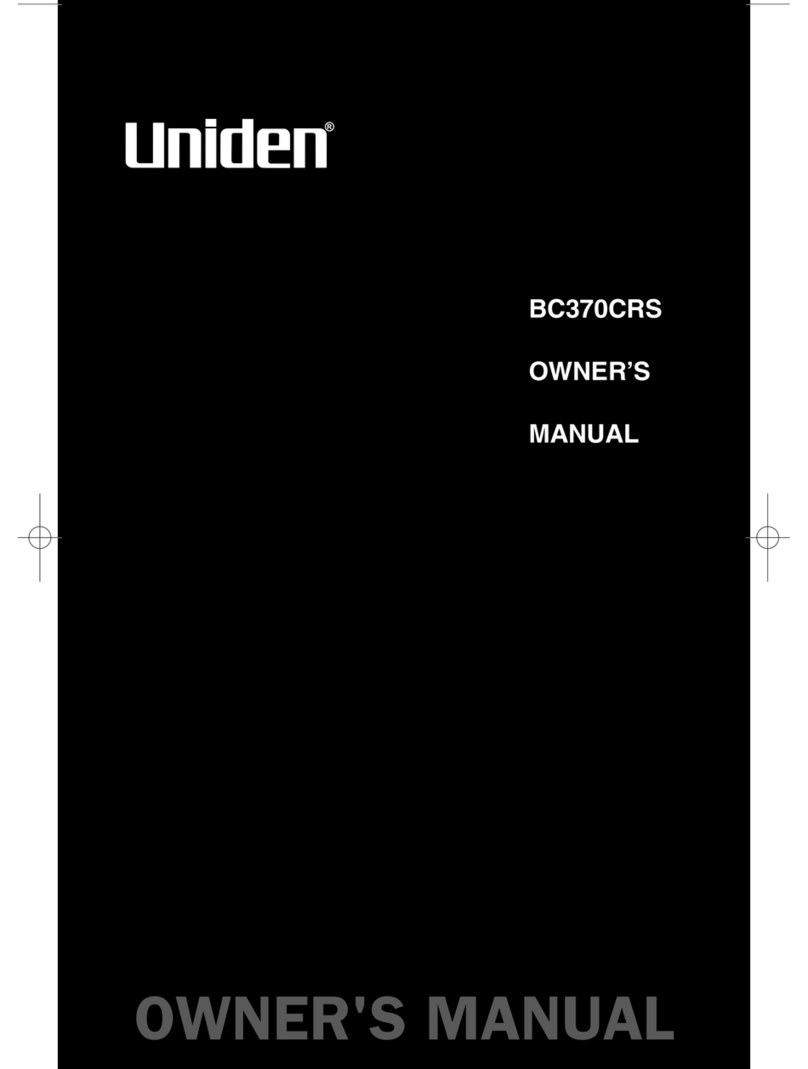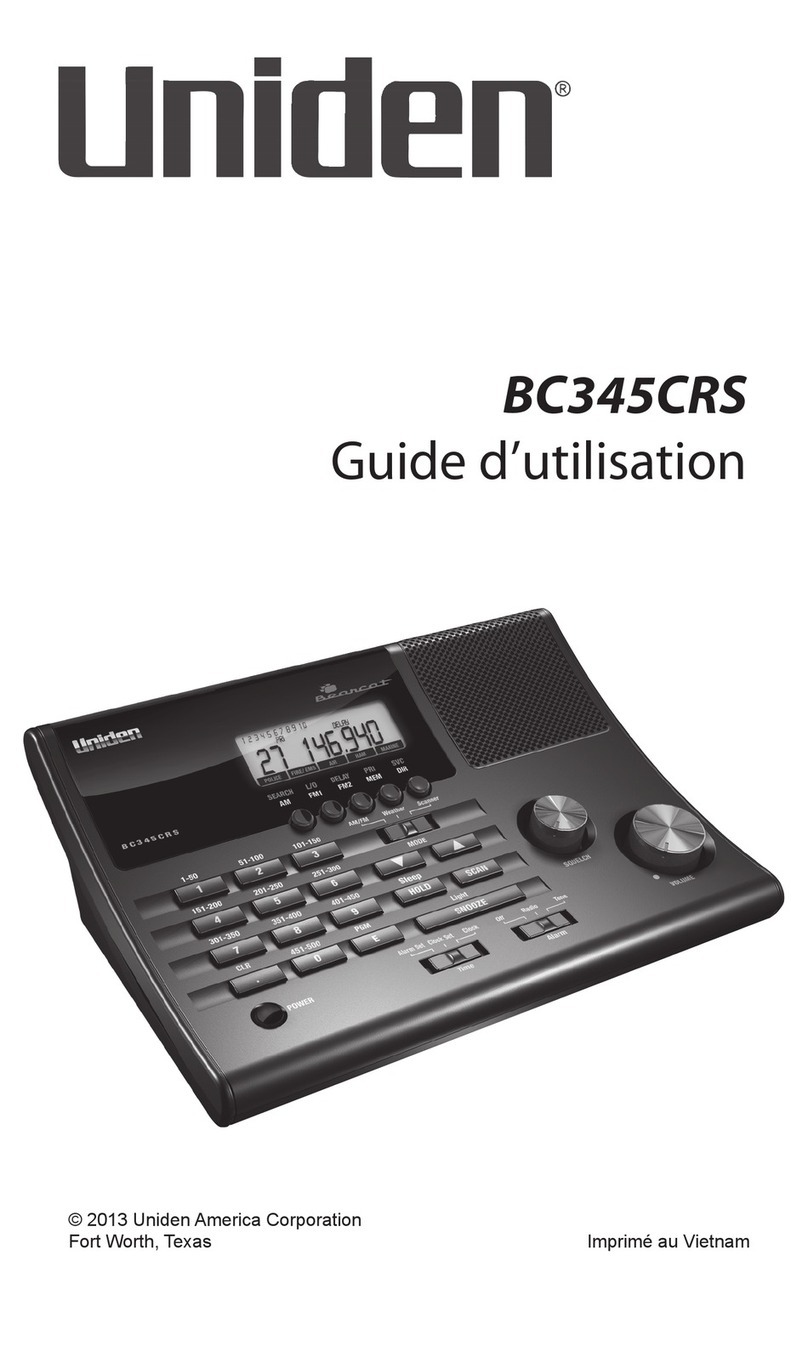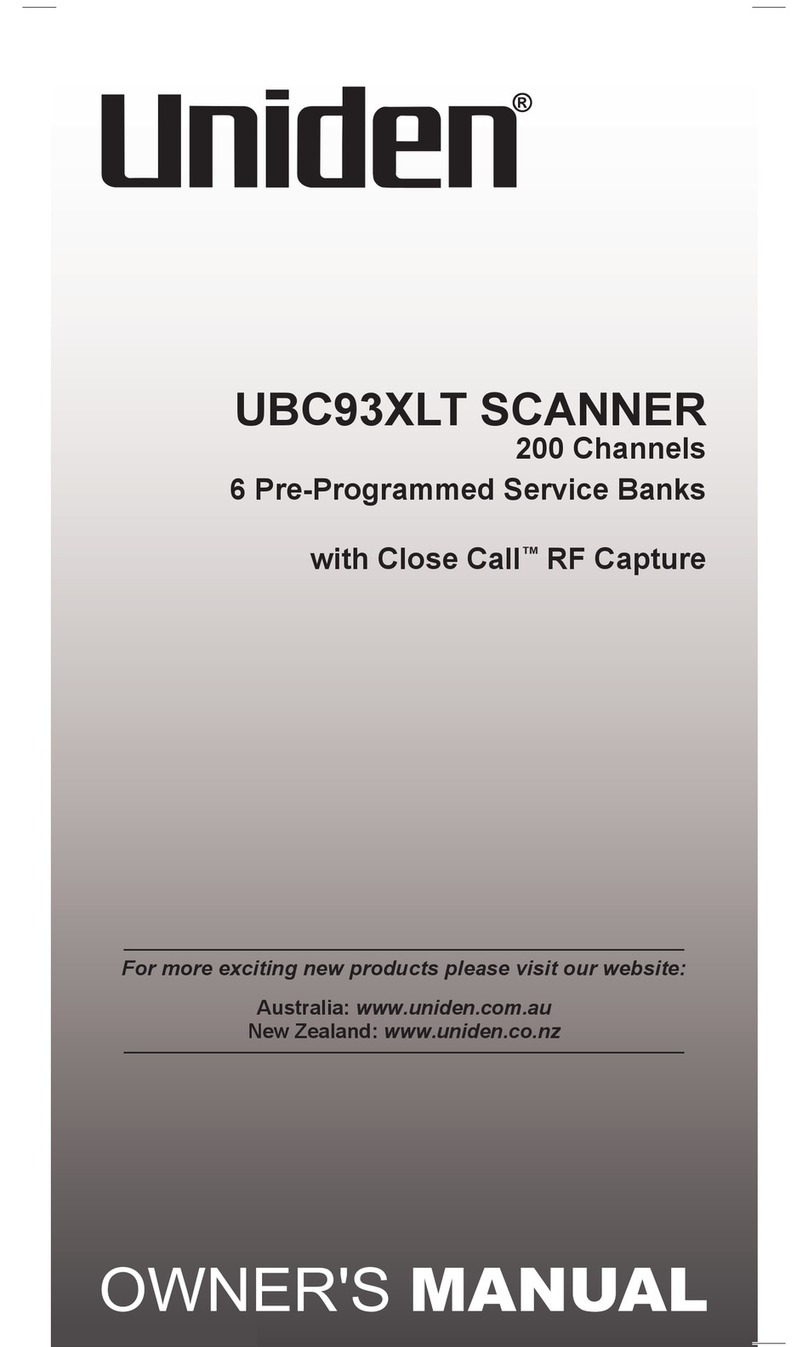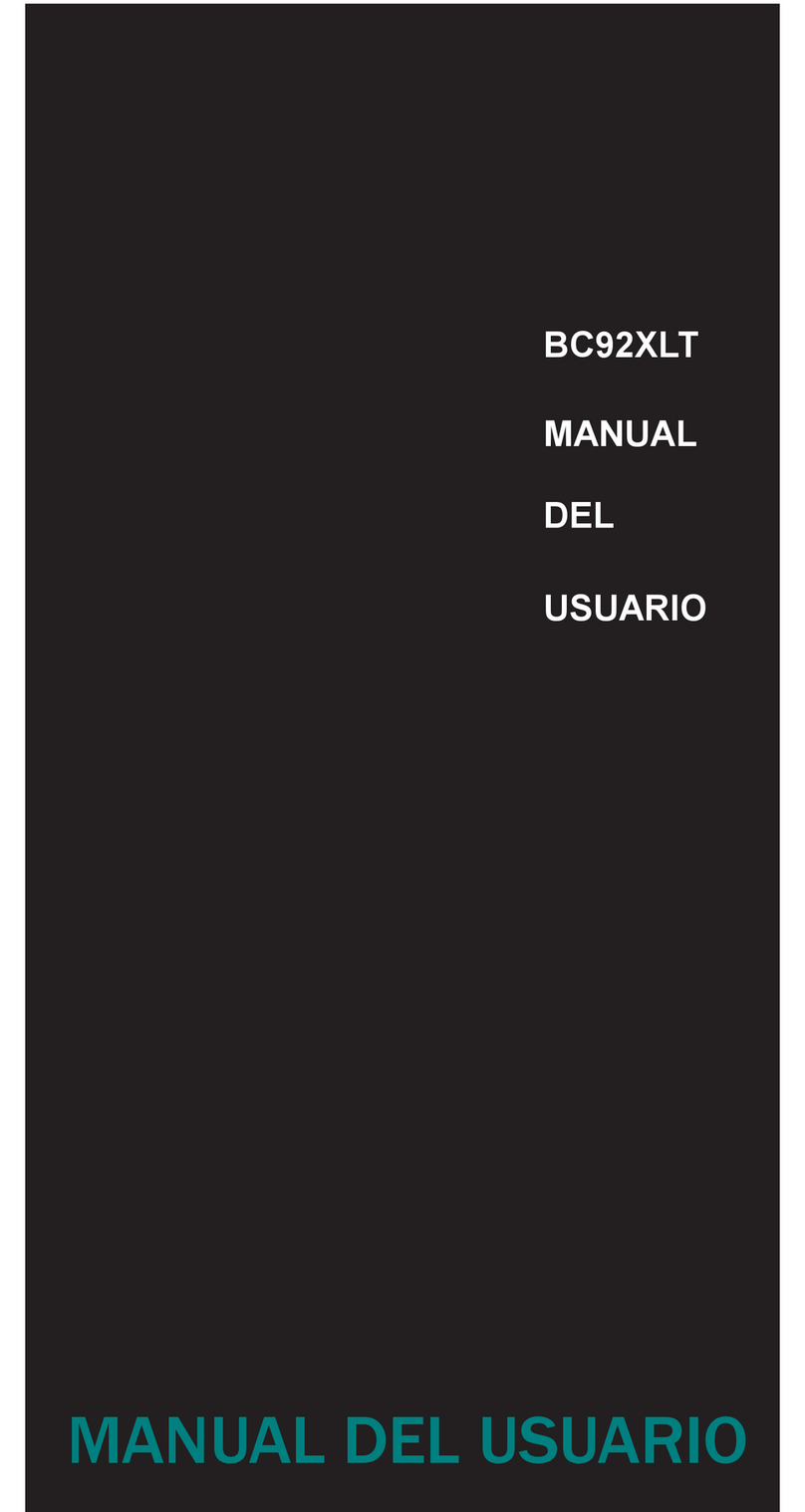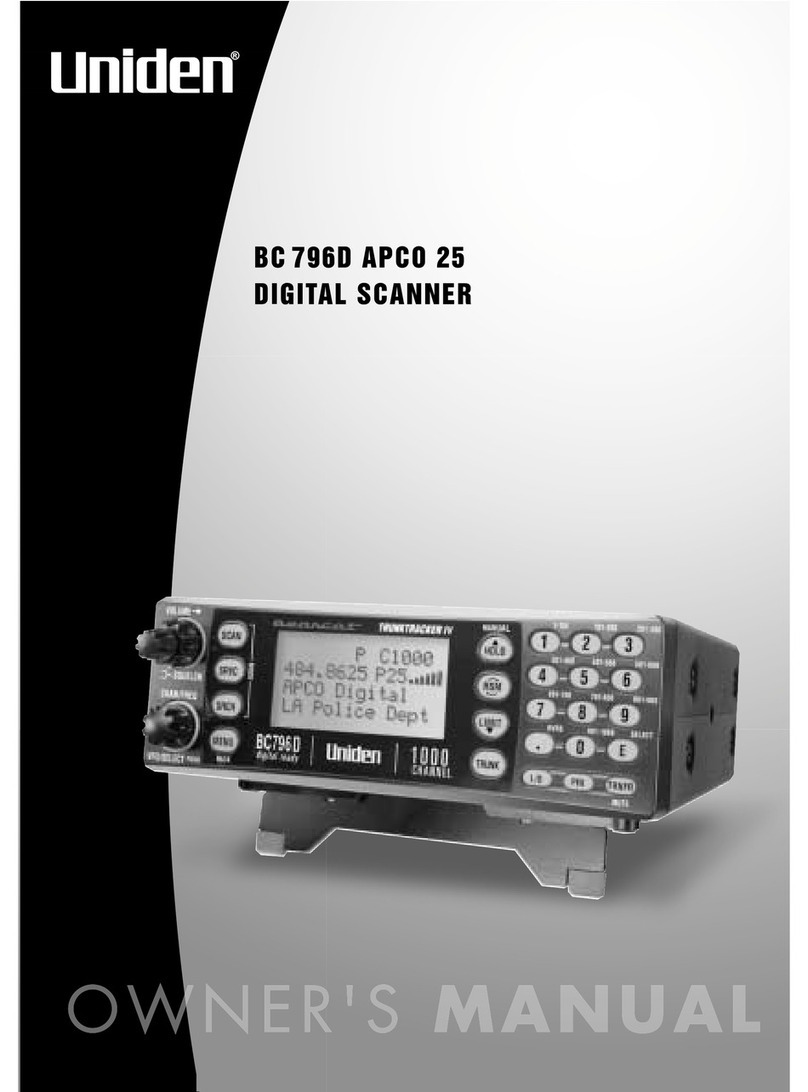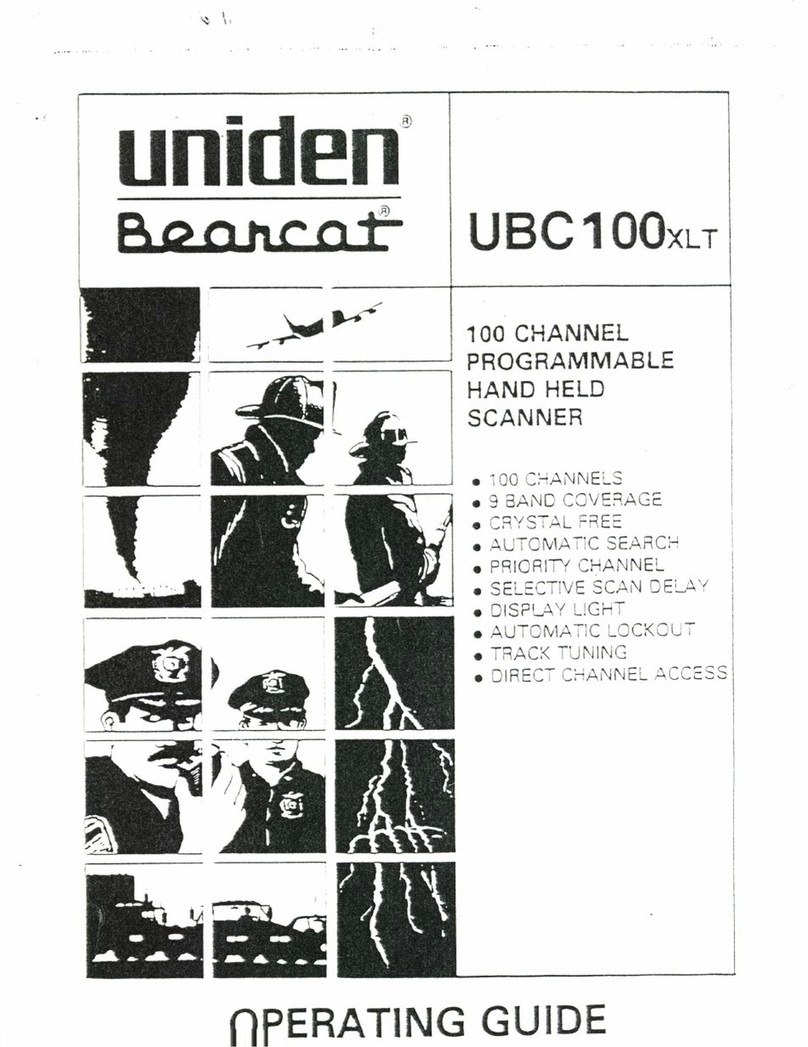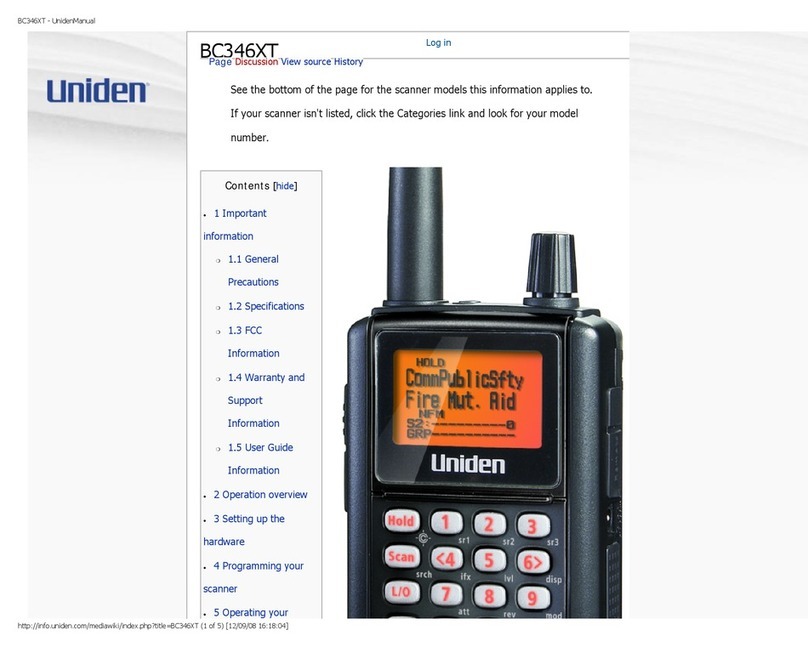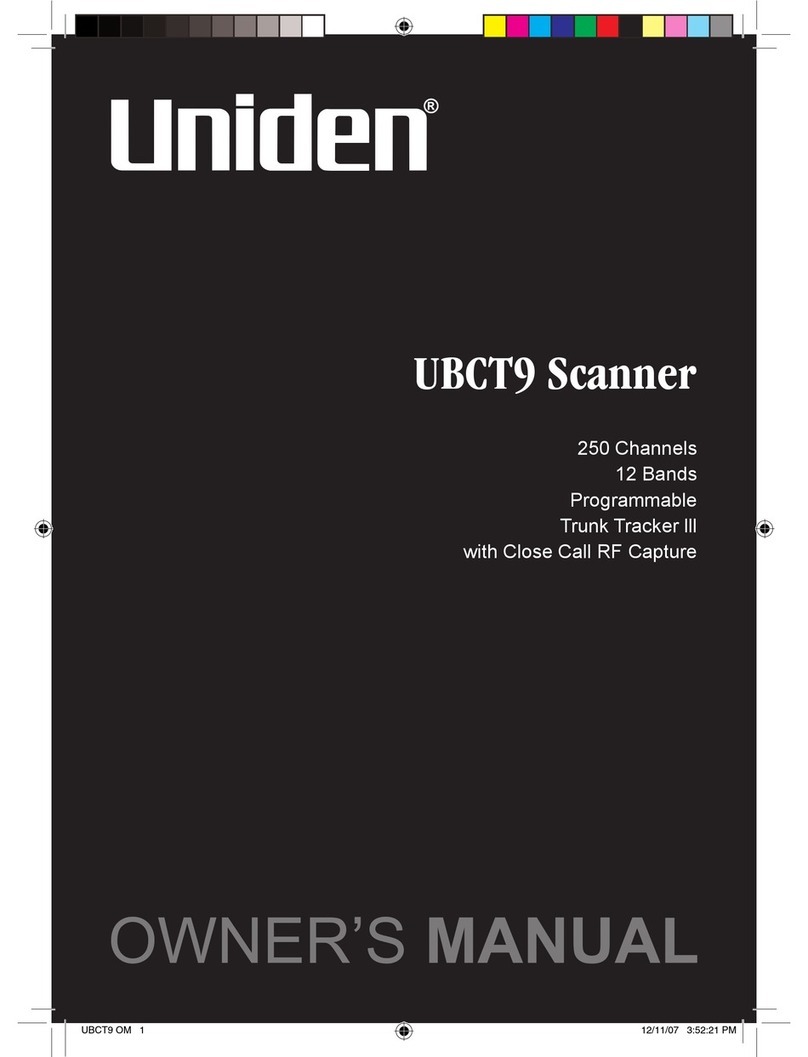Introduction . . . . . . . . . . . . . . . . . . . . . . . . . . . . . . . 1
About Scanning . . . . . . . . . . . . . . . . . . . . . . . . . . . . . . . . .1
Taking Proper Care of Your Scanner . . . . . . . . . . . . . . .2
Unpacking . . . . . . . . . . . . . . . . . . . . . . . . . . . . . . . . . . . . . .2
Getting Started . . . . . . . . . . . . . . . . . . . . . . . . . . . . . 3
Installing the BC244CLT . . . . . . . . . . . . . . . . . . . . . . . . .3
Operation . . . . . . . . . . . . . . . . . . . . . . . . . . . . . . . . . 4
Controls and Functions . . . . . . . . . . . . . . . . . . . . . . . . . .4
Scanning Overview . . . . . . . . . . . . . . . . . . . . . . . . . . . . . .6
Clock Set-Up . . . . . . . . . . . . . . . . . . . . . . . . . . . . . . . 7
Initial Clock Set-up . . . . . . . . . . . . . . . . . . . . . . . . . . . . . .7
Reset the Clock Time . . . . . . . . . . . . . . . . . . . . . . . . . . . .8
Set the Alarm Time . . . . . . . . . . . . . . . . . . . . . . . . . . . . . .9
Turn the Alarm On or Off . . . . . . . . . . . . . . . . . . . . . . .10
Using the Scanner . . . . . . . . . . . . . . . . . . . . . . . . . . 11
Set the Squelch . . . . . . . . . . . . . . . . . . . . . . . . . . . . . . . . .11
Programming Tips . . . . . . . . . . . . . . . . . . . . . . . . . . . . . .13
Programming Frequencies . . . . . . . . . . . . . . . . . . . . . . .14
Deleting a Stored Frequency . . . . . . . . . . . . . . . . . . . . .15
About Memory Back-up . . . . . . . . . . . . . . . . . . . . . . . . .16
Scanning Mode . . . . . . . . . . . . . . . . . . . . . . . . . . . . . . . .16
Manual Mode . . . . . . . . . . . . . . . . . . . . . . . . . . . . . . . . . .16
Direct Channel Access . . . . . . . . . . . . . . . . . . . . . . . . . .17
Weather Channel Scan . . . . . . . . . . . . . . . . . . . . . . . . . .18
Priority Scanning . . . . . . . . . . . . . . . . . . . . . . . . . . . . . . .19
Channel Lockout . . . . . . . . . . . . . . . . . . . . . . . . . . . . . . .20
About the Unit. . . . . . . . . . . . . . . . . . . . . . . . . . . . . 23
Helpful Hints . . . . . . . . . . . . . . . . . . . . . . . . . . . . . . . . . .23
Troubleshooting . . . . . . . . . . . . . . . . . . . . . . . . . . . 24
Technical Specifications . . . . . . . . . . . . . . . . . . . . . 26
One-Year Extended Warranty . . . . . . . . . . . . . . . . . 27
TABLE OF CONTENTS Introductionxx
Gettingxx
Startedxx
Clockxx
Set-Upxx
About the x
Unitx
Troubleshootingspa
Specificationsxx
Using the x
Scannerx
Operationxx