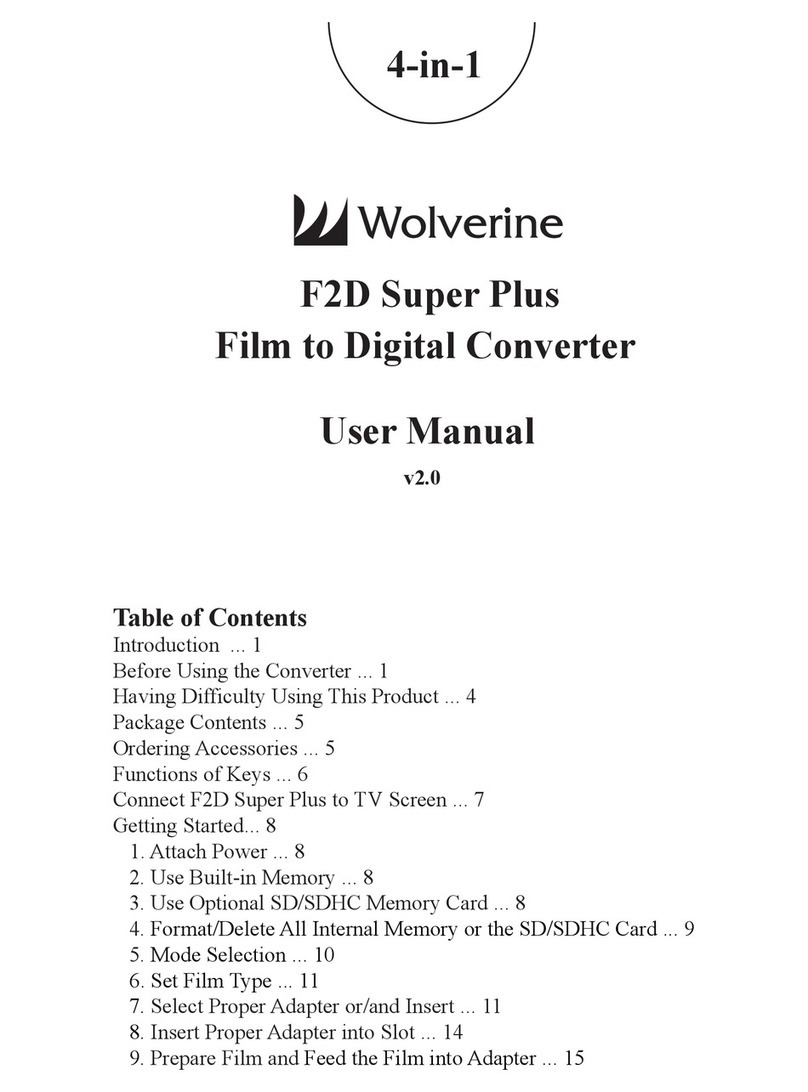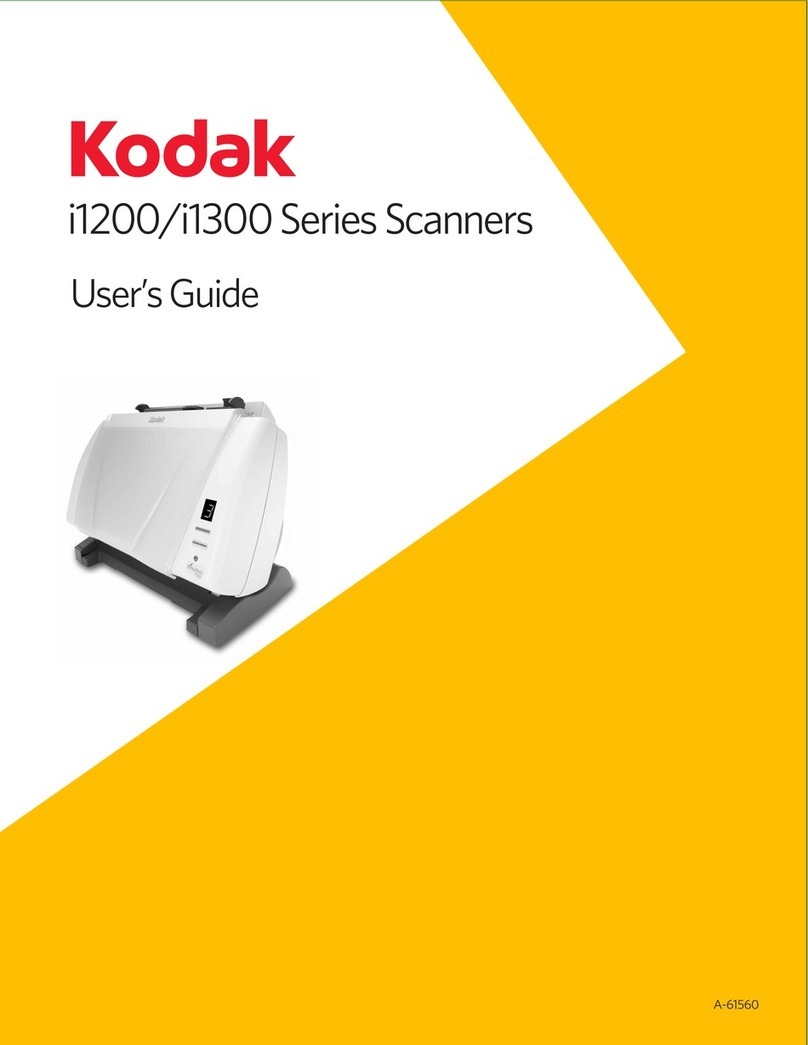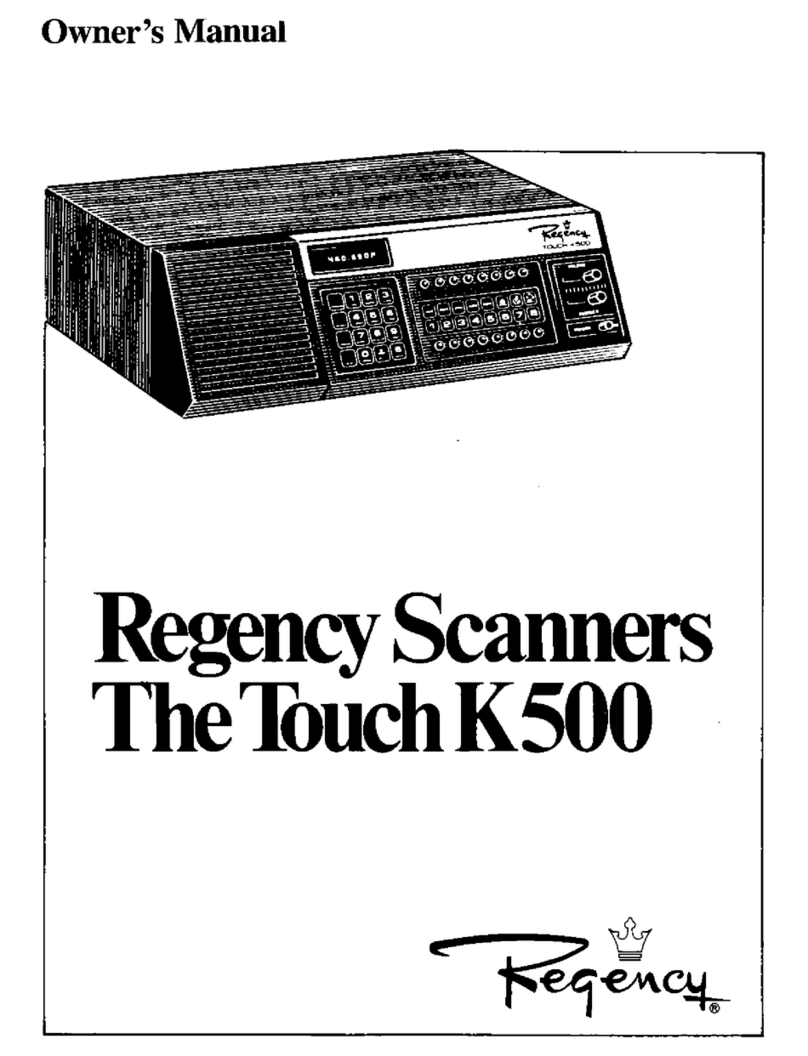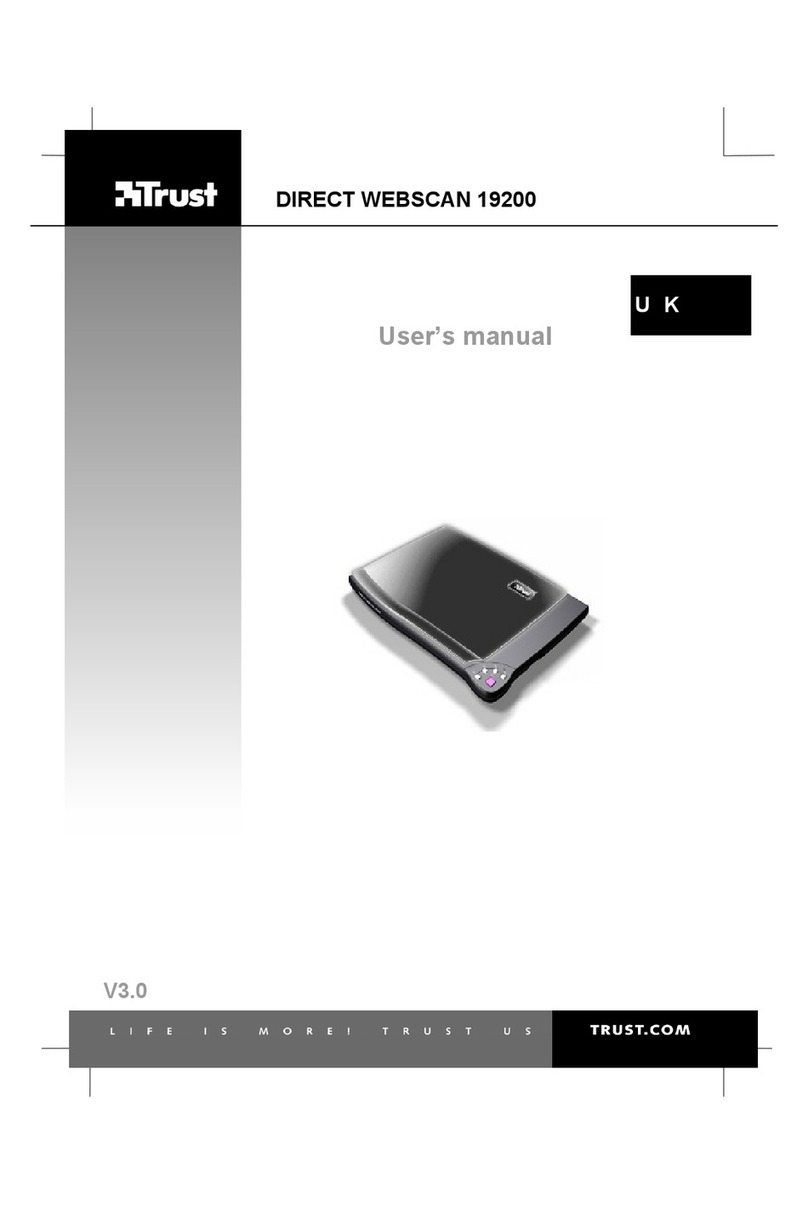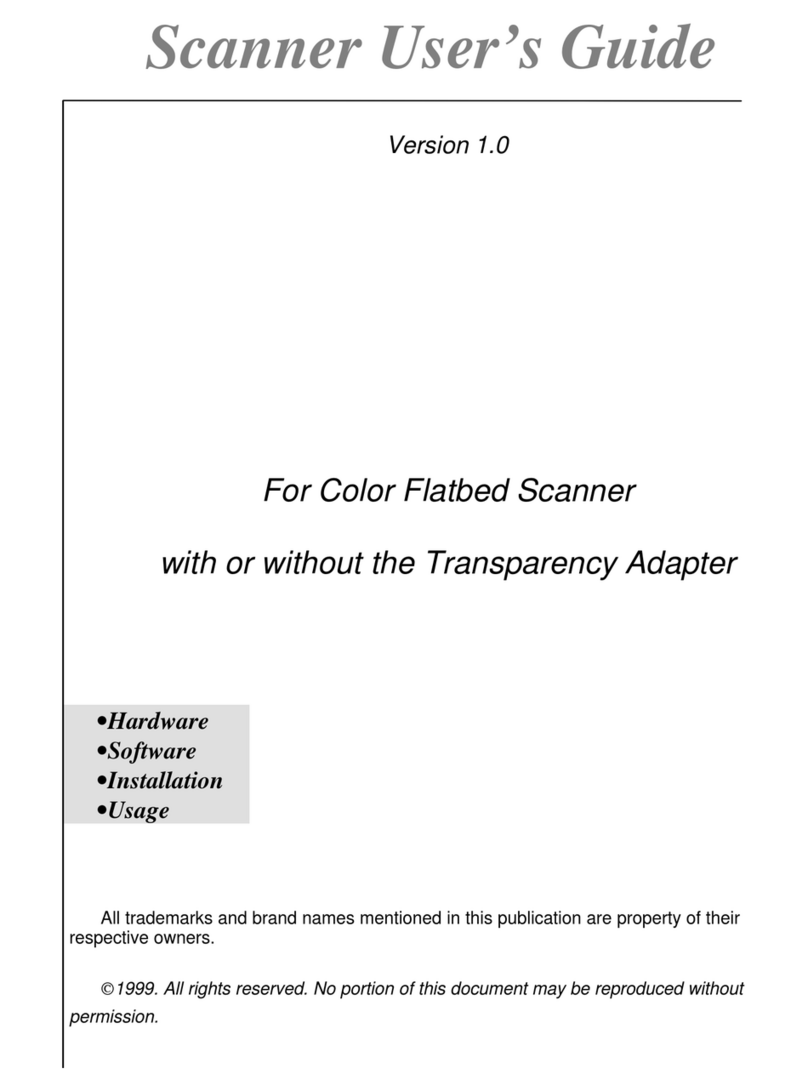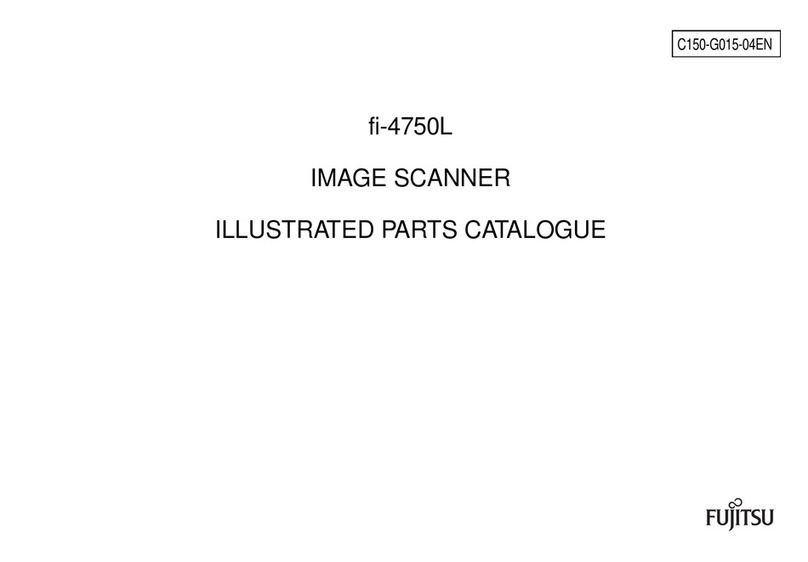DIGITNOW! C198-B User manual

User Manual
Film Scanner
To ensure your better use our products,
please read this manual carefully and keep
it for referencel.
Backup or save the scanned video easily
Frame-by-frame digitizing for high-quality digital conversion
Stand-alone machine,no computer,no software or drivers are required
C198-B


User’s Guide
To ensure your better use our products, please read this
manual carefully and keep it for reference!
Table of Contents
1. Foreword
2. Precautions and Maintenance
3. Packing List
4. Product Schematic
5. How to use negative clip
6. How to use the positive clip
7. Operation Guide
8. Product Specifications
9. Statement
1
1
2
3
4
5
6
11
12
....................................................................................
....................................................
...............................................................................
.....................................................................
............................................................
........................................................
.........................................................................
..............................................................
.................................................................................
EN

1
1.Foreword
2.Precautions and Maintenance
• Do not attempt to disassemble or modify any part of the machine.
• If the product has been dropped or damaged, please do not touch the inside of the scanner to
avoid injury.
•If the product emits smoke, odor or there is any other abnormality during use, please stop using
it immediately.
•Do not use organic solvents such as alcohol, benzine, or thinner to clean the equipment.
• Do not use it in humid and dusty areas.
•Do not insert too many computer peripheral products powered by USB port, so as to avoid
overloading, otherwise the product will not run smoothly.
• Please use a film that conforms to the standard size.
• Cleaning: In order to scan the best effect picture, please make sure it’s clean before use.
•Non-use period: When the product is not used for a long time, please remove the power supply.
•The machine supports a maximum of 128GB SD card, but it is recommended to use an SD card
with a capacity of 16GB or less, because a SD card with too much capacity may extend the boot
time, and may cause a card jam as the machine reads the inserted SD card and calculates the
maximum number of accessible photos immediately. If a card jam or crash occurs, please remove
the SD card, and then unplug the power supply and turn it on again.
Thank you for your purchase! Please read this instruction manual carefully before using this
product. Be sure to keep this manual in a safe place for your easy reference in the future.
※In order to protect the machine and save energy, if there is no operation over 30 minutes under
the power-on state, the product will automatically shut down. Press on the power button again to
start working.
EN

2
3.Packing List
• Scanner
• 135 film holder
• Positive film holder
• 110 Positive film holder
• 110 negative film holder
• Super8 clip
• AC / DC power adapter
• USB cable
• Cleaning brush
• User’s Manual
EN

EN
3
4.Product Schematic
USB cable
Power Adapter User’s Manual
Scanner
Cleaning brush
• To clean the backlight, please insert the cleaning brush from the side of the product.
110 Positive film holder
Positive film holder
135 film holder
110 negative film holder
Super8 clip
User Manual
Film Scanner
Toensure your better use our products,
pleaseread this manual carefully and keep
itfor referencel.
Backupor save the scanned video easily
Frame-by-framedigitizing for high-quality digital conversion
Stand-alonemachine,no computer,no software or drivers are required
C198-B

EN
4
5.How to use negative clip
Hold the negatives against the light, and
place the negatives facing you correctly.
a.
Put the 135 film holder into the positive
film holder, close the positive film holder,
and then insert 135 negatives into the
film holder.
b.
Insert the positive clip into the scanner
for scanning.
c.

EN
5
6.How to use the positive clip
Hold the positive clip to the light, and place
the positive clip facing you correctly.
a.
Remove the positive film holder, with the
silk-screened side facing up,
Open the positive clip, put it into the
installed positive clip, close the film
holder, and press the buckle tightly.
b.
Insert the positive clip into the scanner
for scanning.
c.
• Take care not to scratch or touch the image area when handling the positive clips (preferably
wearing gloves). If cleaning the positive clip, it is recommended to wipe the dust with a
compressed cotton cloth!

6
7.Operation Guide
1. Introduction to Main Menu Settings
①Language Mode ⑤Film mode
②USB Mode ⑥Format
③Photo mode ⑦Resolution
④Playback mode
2. Image Capture
2.1 Before scanning photos, please confirm whether the backlight of the product is clean. When
cleaning the backlight, please extend the cleaning brush from the right side of the product.
EN
① ② ③ ④ ⑤
⑥ ⑦

EN
7
OK/Enter
OK/Enter
Convert/Mode
2.2 After confirming that the backlight is clean, press the "OK / Enter" key in the main menu scan
mode to enter the scan mode. In the scan mode, press the "Convert / Mode" key and the "OK /
Enter" key in order to scan the current image. Press "Convert / Mode" twice in scan mode to exit
back to the main menu mode.
If any image requires for Mirror or Flip before capture, press LEFT/RIGHT button for Mirror/Flip
function, the live view will be adjusted accordingly(This step is to correct user misplaced the
film/photo either upside down or flip). Mirror and Flip function can only be used while in the live
view mode.

3. Negative film mode selection
4. Photo Preview
ENTER
①②③
ENTER
8
After entering the film mode, the user can select the corresponding film to scan by entering the
film type, select the corresponding film type with the left and right buttons, and then press "OK /
ENTER" to confirm.
In the main menu mode, press ◄or ►to find the photo preview mode, press “OK / Enter” to enter
the auto play of scanned photos, then press “OK / Enter” to enter the manual selection of preview
photos, press “OK / Enter” again You can enter selections: exit, delete, return to the main menu .
①Negatives: Select negatives when the negatives loaded in the film holder.
②Positive: Select the positive when the positive is loaded in the film holder.
③Black and white film: select black and white film when the negative is loaded into the clip.
EN

EN
9
ENTER
ENTER
①
②
③
Press the left and right keys toselect this icon and press OK / Enter to delete the current photo.
Press the left and right keys to select this icon and press OK / Enter to return to the preview
autoplay screen.
Press the left and right keys toselect this icon and press OK / Enter to return tothe main menu.
①
②
③

EN
10
ENTER
5. Language selection setting
In the main menu mode, press ◄or ►key to select the language setting mode. Press “OK /
Enter” to enter the language setting. You can set the product to: English, French, German,
Italian, Spanish, Pусский, Simplified Chinese , Japanese.
6. Format
In the main menu mode, press ◄or ►key to select to format mode, press “OK / Enter” key to
format all photos on your machine.
Note: After using this function, all data on the SD card will be erased. Please remember to backup
your data!
7. USB connection to computer
In the main menu mode, press the ◄or ►key to select the USB mode. Press the “OK / Enter”
key to view the scanned photos on the computer.

11
EN
Features:
Interface:
Sensor:
Monitor:
Negative film model:
Negative film type:
Film Scan / Removable Disk
USB 2.0
14 million pixel CMOS sensor
4.3 "TFT color screen
Negative, black and white, slide
Light source:
File format:
Built-in memory:
External memory card:
Power supply:
Language:
Support system:
Product dimension:
Weight:
Backlight board
Picture: JPEG
128M
Memory card supports up to 128GB
DC 5V ( USB adapter)
L122 x W102 x H142mm
Windows XP/vista/Windows7/Windows10/Mac
English / French / German / Italian / Spanish / Pусский /
Simplified Chinese / Japanese
322g
8.Product Specifications
135 negatives (36 * 24mm), 126KPK negatives (27 * 27mm),
110 negatives (17 * 13mm), Super8 negatives (4.01 * 5.79mm),
positive, negative, black and white
Table of contents
Other DIGITNOW! Scanner manuals
Popular Scanner manuals by other brands

Digital Research Technologies
Digital Research Technologies DRSCAN36EPPR user manual

Canon
Canon MS-300 Specifications

Image Access
Image Access WideTEK 48C Operation manual
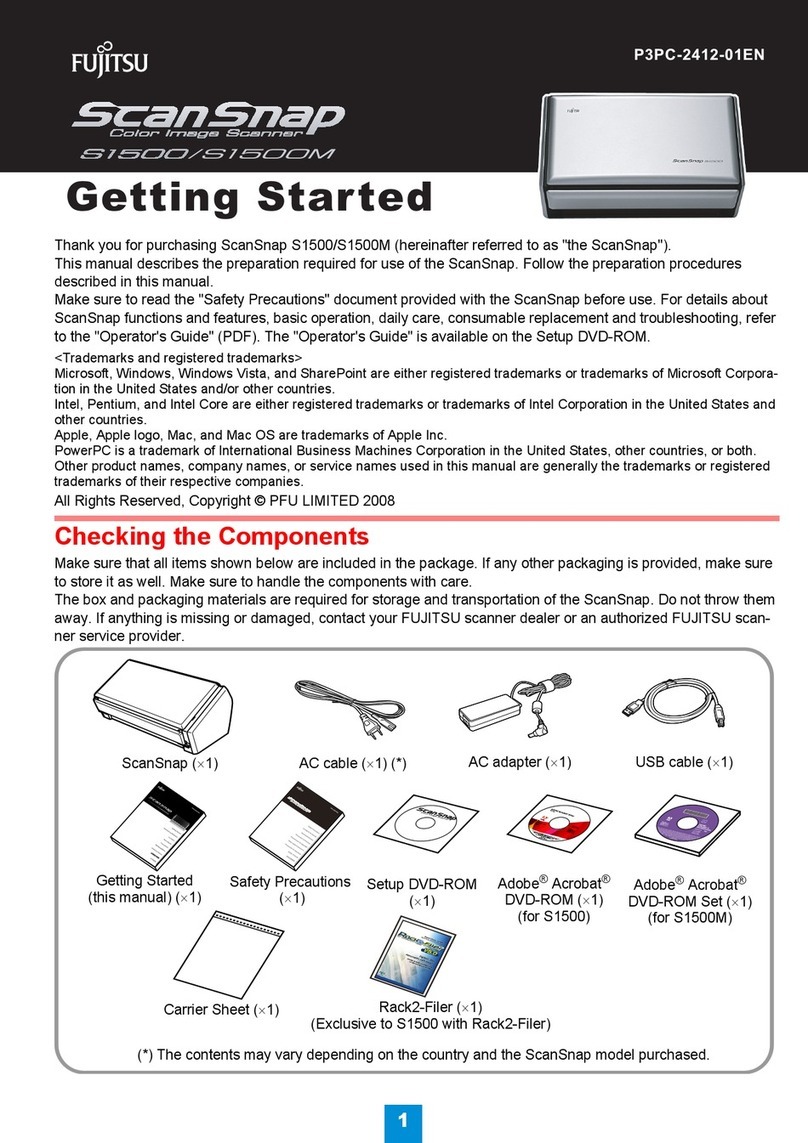
Fujitsu
Fujitsu S1500M - ScanSnap - Document Scanner Getting started guide

AGFA
AGFA SnapScan e25 owner's guide
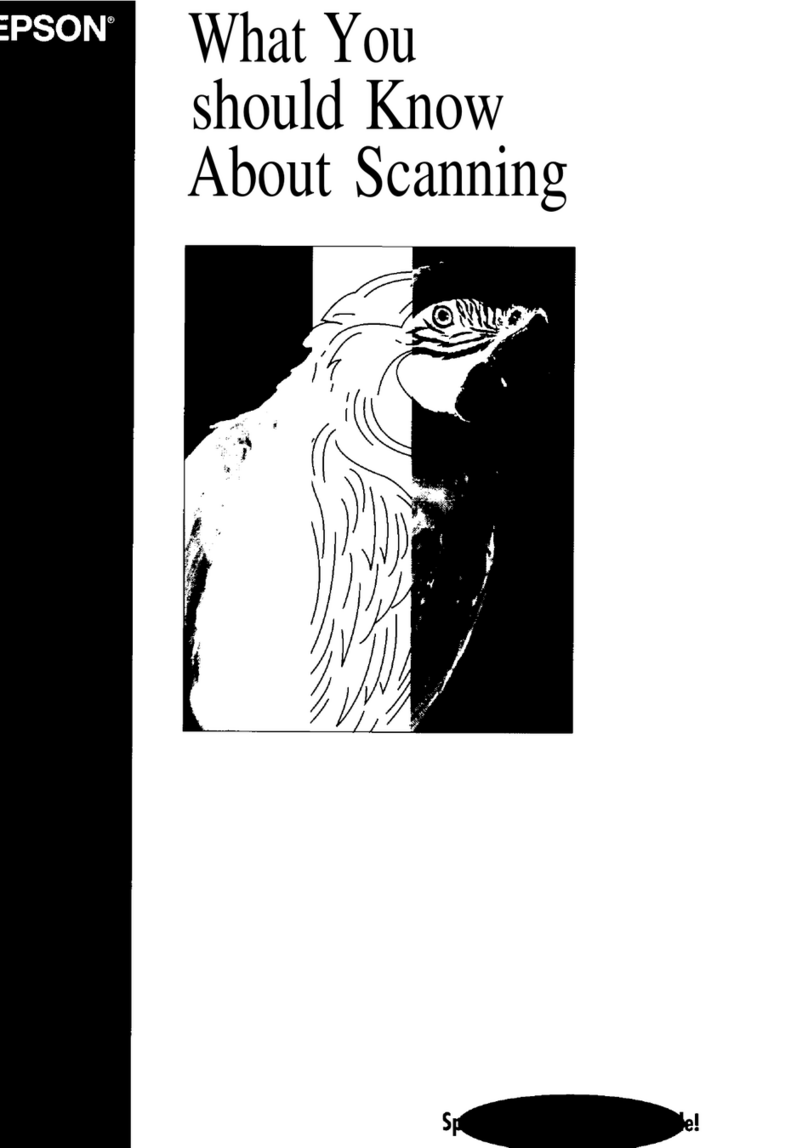
Epson
Epson ES-800C supplementary guide