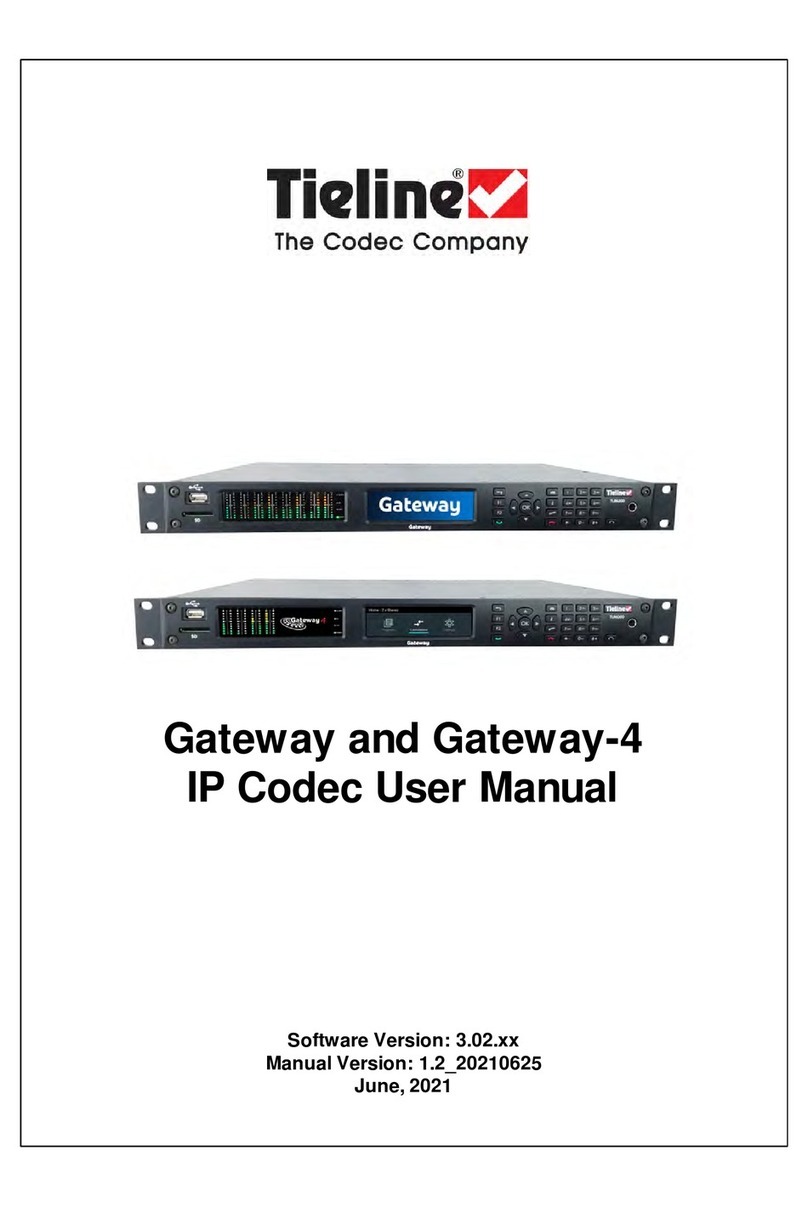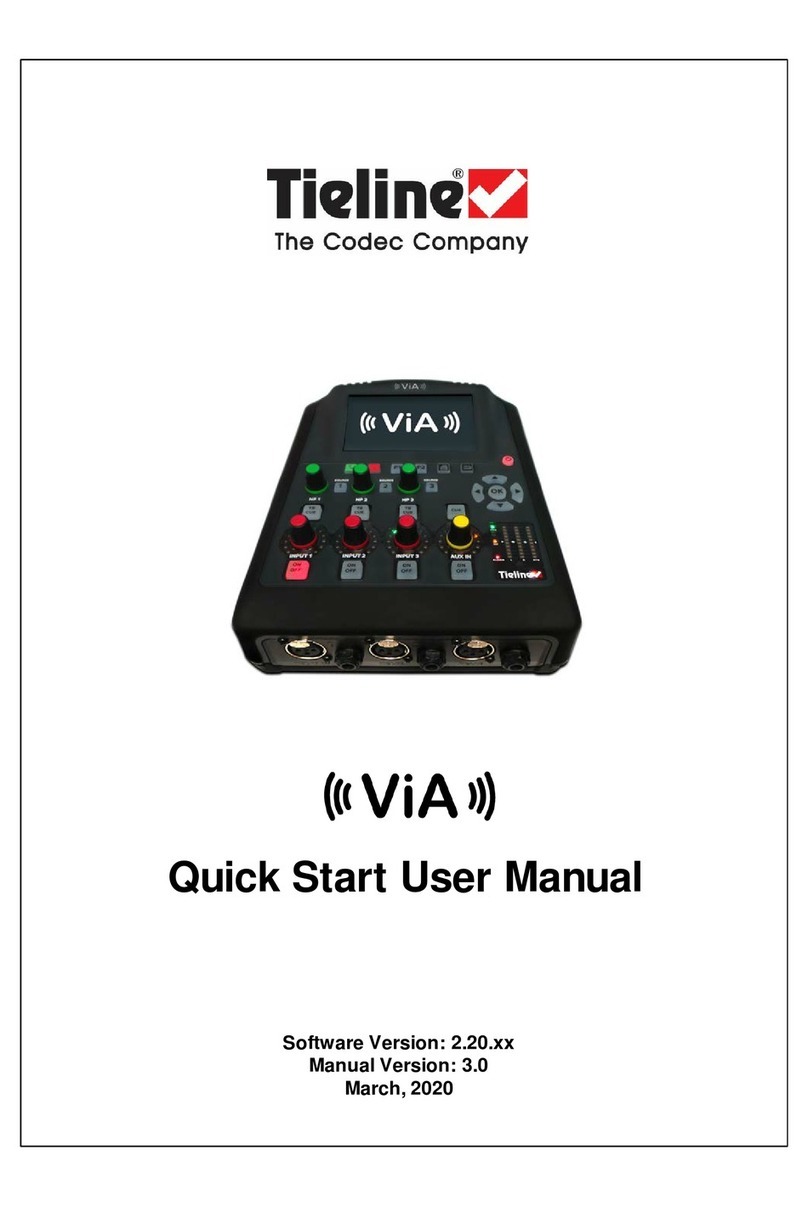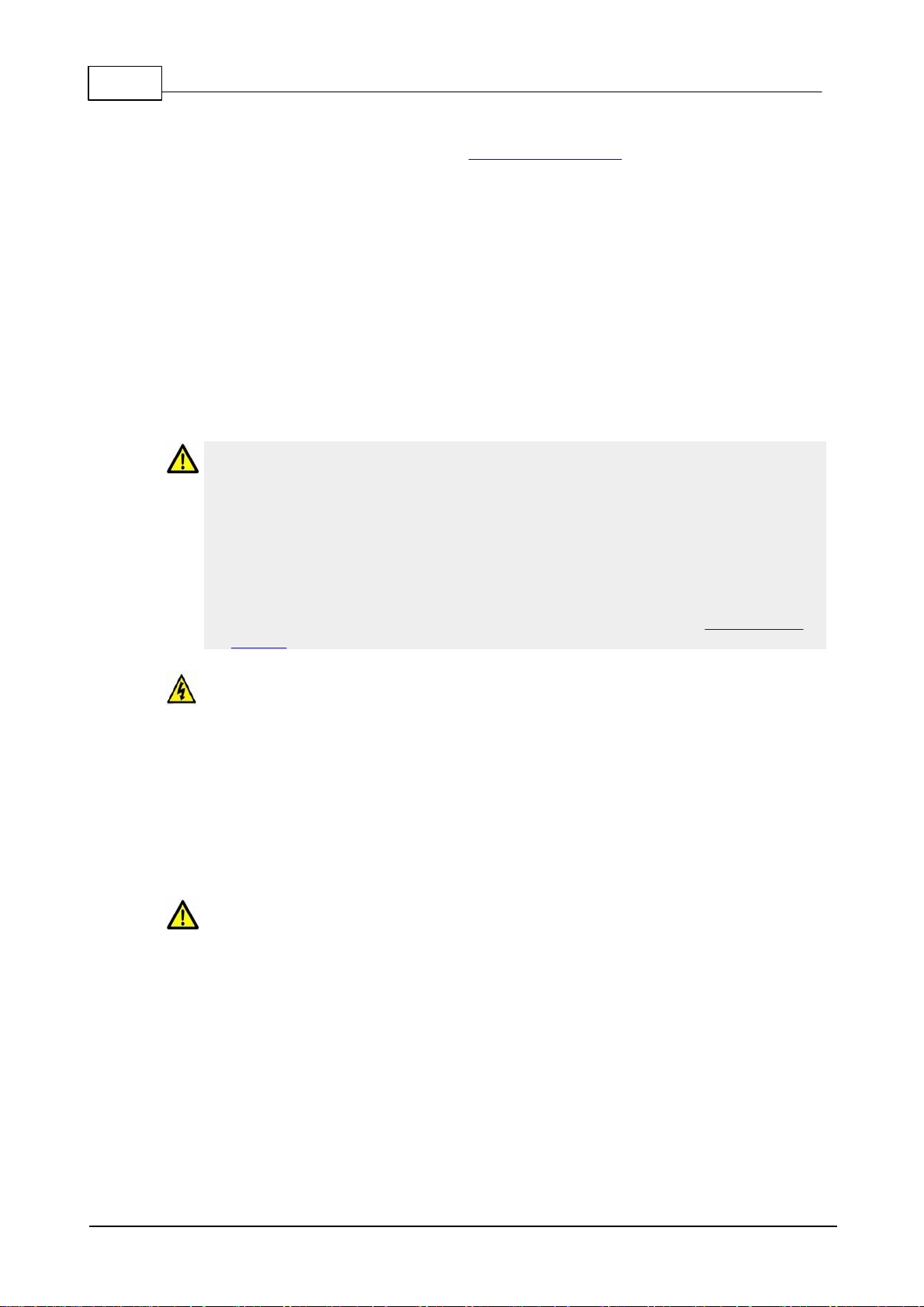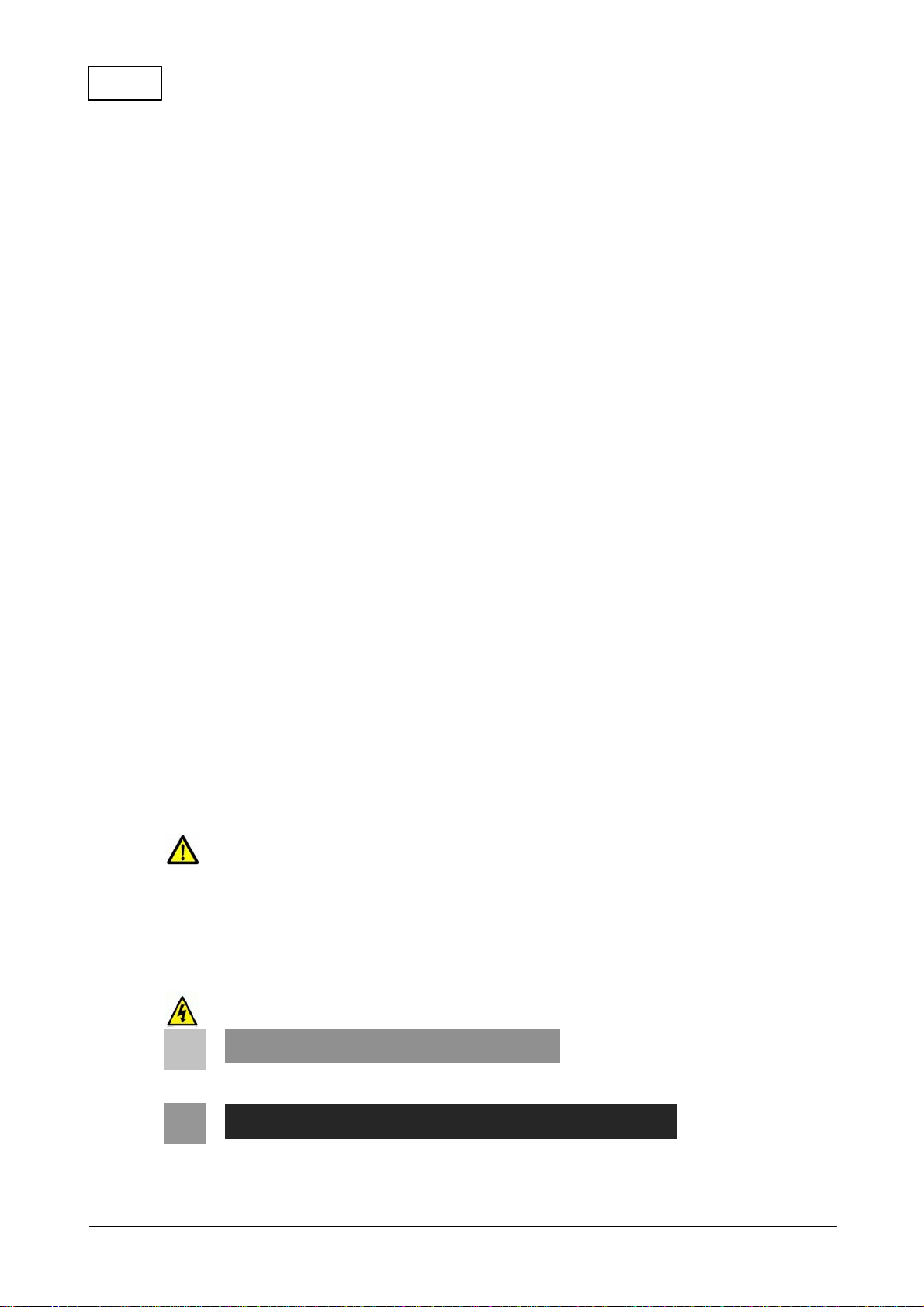5
ViA User Manual v3
© Tieline Research Pty. Ltd. 2020
................................................................................................................................... 2779 Configuring ISDN
................................................................................................................................... 28410 Configuring POTS
................................................................................................................................... 29011 Configuring Input/Output Settings
................................................................................................................................... 29612 Configure Mono or Stereo Peer-to-Peer Programs in ViA
................................................................................................................................... 30713 Configure Mono or Stereo + IFB Dialing Programs
................................................................................................................................... 32214 Configure 2 Mono Peer-to-Peer Dialing Connections
................................................................................................................................... 33315 Configure 3 Mono Peer-to-Peer Dialing Connections
................................................................................................................................... 34516 Configuring SIP
................................................................................................................................... 35117 Configure Peer-to-Peer SIP Programs
................................................................................................................................... 35618 Configure Multiple Stream SIP Programs
................................................................................................................................... 36219 Answering Multiple SIP Peer-to-Peer Calls
................................................................................................................................... 36320 Load, Unload and Dial a Program
................................................................................................................................... 36721 Adjusting the Connection Bit Rate
................................................................................................................................... 36822 Delete a Program
................................................................................................................................... 36823 Matrix, Cue and Talkback Editing
................................................................................................................................... 37424 Headphone Matrix Editing
................................................................................................................................... 37625 Reset Factory Default Settings
................................................................................................................................... 37726 Backup and Restore Functions
................................................................................................................................... 38027 Import and Export Programs
................................................................................................................................... 38128 Lock or Unlock Programs
................................................................................................................................... 38229 Configure Country Setting
................................................................................................................................... 38330 Configuring SNMP in the Codec
................................................................................................................................... 38431 Download Logs
................................................................................................................................... 38532 Using the Program Scheduler
................................................................................................................................... 38933 RS232 Data Configuration
................................................................................................................................... 39134 Creating Rules
................................................................................................................................... 39635 Monitoring Control Port I/O Status
................................................................................................................................... 39736 Adjusting Codec Time and Date
................................................................................................................................... 39837 Upgrading Codec Firmware
Part 34 Reference 400
................................................................................................................................... 4001 Installing the Codec at the Studio
................................................................................................................................... 4062 Understanding IP Networks
................................................................................................................................... 4083 Tipsfor Creating Reliable IP Connections
................................................................................................................................... 4104 Testing IP Network Connections
................................................................................................................................... 4115 Testing ISDN Connections
................................................................................................................................... 4116 Using Answer Routesfor SessionlessISDN Calls
................................................................................................................................... 4147 POTS Connection Tips& Precautions
................................................................................................................................... 4168 ViA Compliancesand Certifications
................................................................................................................................... 4179 ViA Declaration of Conformity
................................................................................................................................... 41810 Software Licences
................................................................................................................................... 41911 Trademarks and Credit Notices