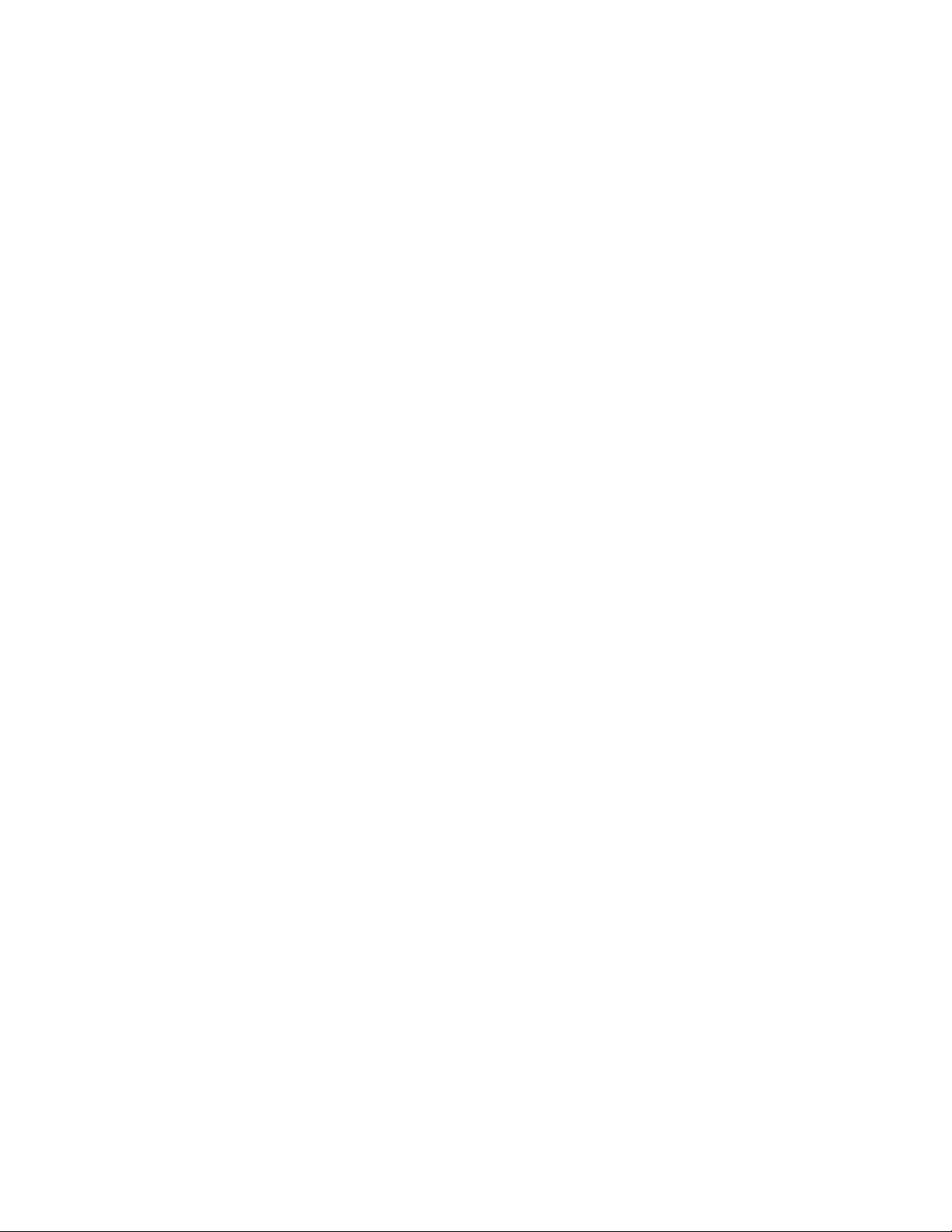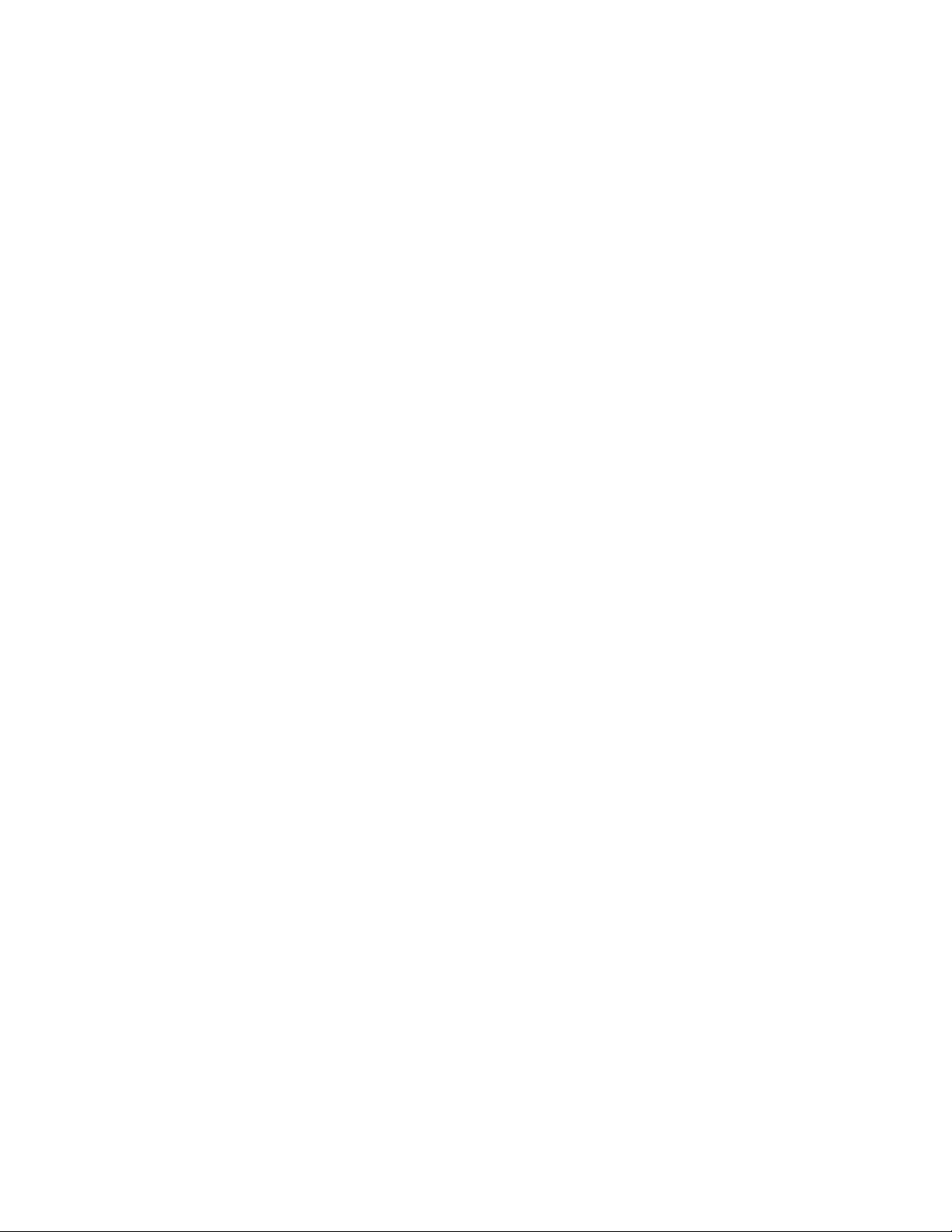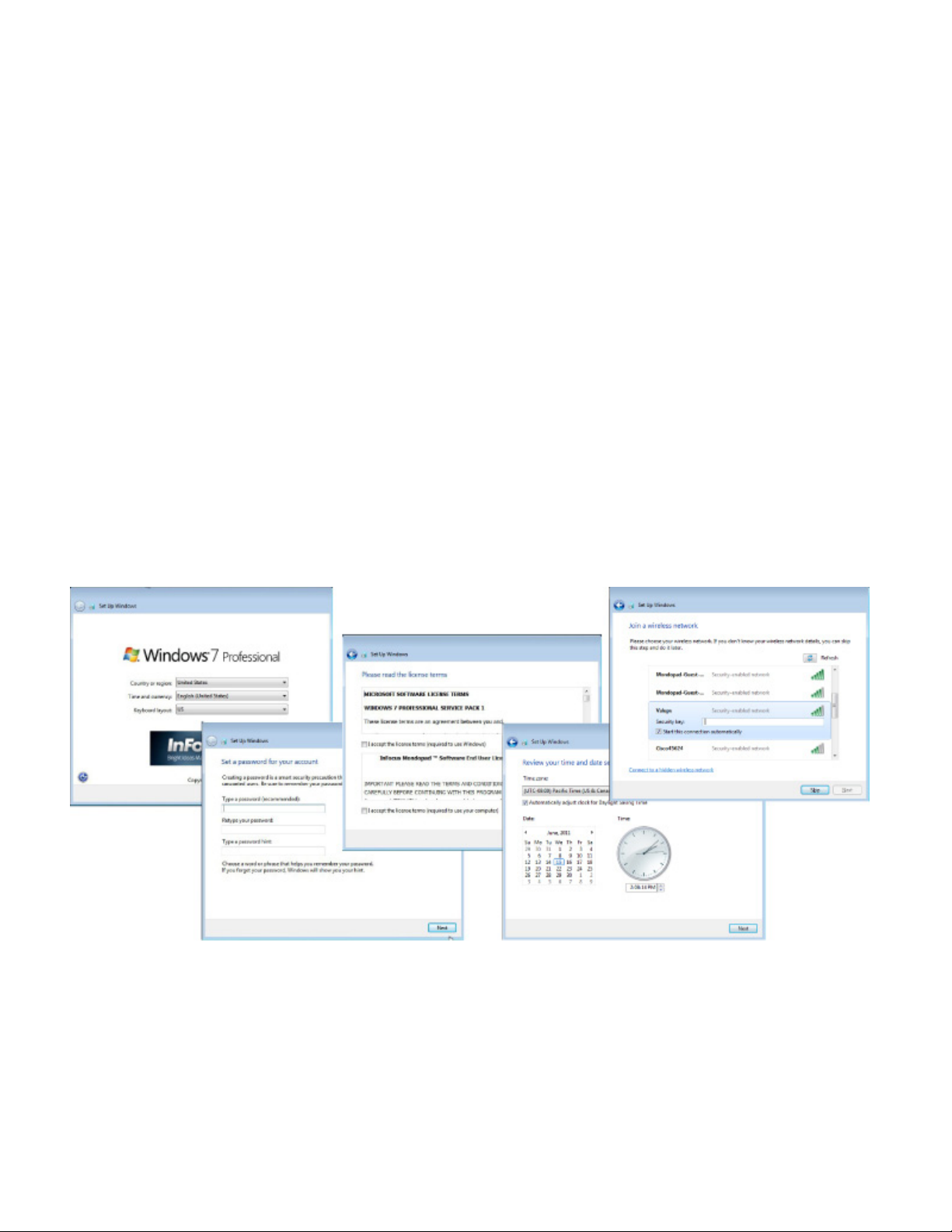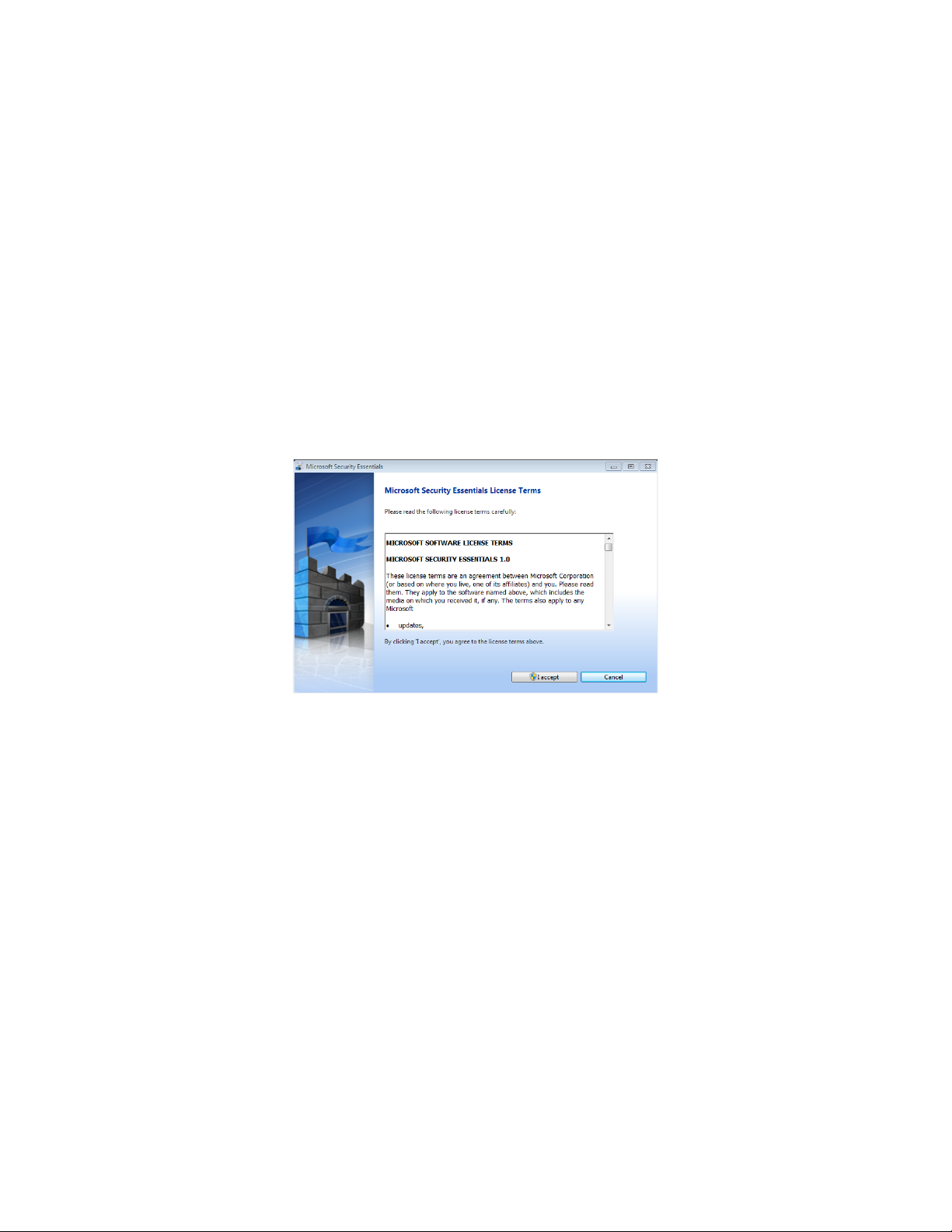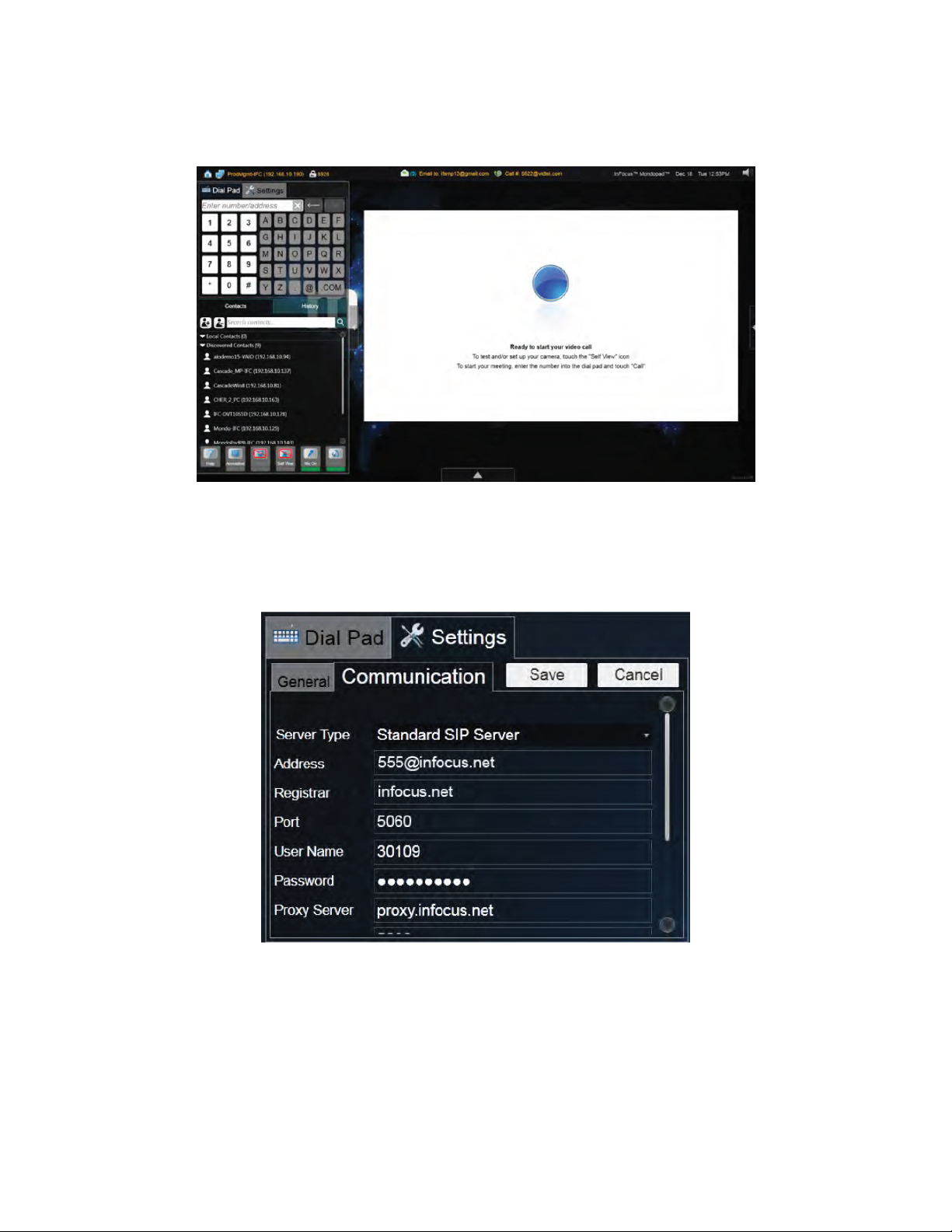Page 3
Mondopad v1.6 Quick Start Guide
Hardware Setup
1) The Mondopad device should be installed in an upright posion.
2) All cables should be connected to the Mondopad device, camera, and sound bar.
3) The Mondopad device and sound bar should be turned on (toggle both power switches to the ON posion).
4) Press the power buon on the side panel of the Mondopad device.
5) Wait 2-3 minutes for Windows to complete its internal processes. The device may reboot up to 2 mes without intervenon.
This is normal.
6) While you are waing, locate the 5” x 5” Microso Product Idener card (which is either taped to the back of the monitor or
in the Mondopad documentaon package) and verify that a keyboard and mouse are ready to use. A wired or wireless Internet
access point is also required.
Windows Setup & Registration Process
The following secon will guide you through the Microso Windows®, Mondopad™, Microso Oce®, and Microso Security Essen-
als® process. For detailed instrucons, see the Mondopad Soware Guide at www.infocus.com/support.
Microsoft Windows Setup
Using a keyboard and mouse, follow the Windows prompts to create a Microso Windows Admin user account, assign a name to the
device, and connect the device to a wireless network.
NOTES:
1) When prompted to enter a unique computer name, be aware that this name is used by Mondopad soware.
2) If you want the Mondopad soware to automacally log in each me, do not dene a password.
3) If you are connected to the internet via a wired connecon, you do not need to set up wireless sengs. In that case, tap Skip.
4) Aer nishing the Windows setup, the Mondopad device will restart, and the Mondopad registraon process will begin. Allow
3-4 minutes for this to complete.