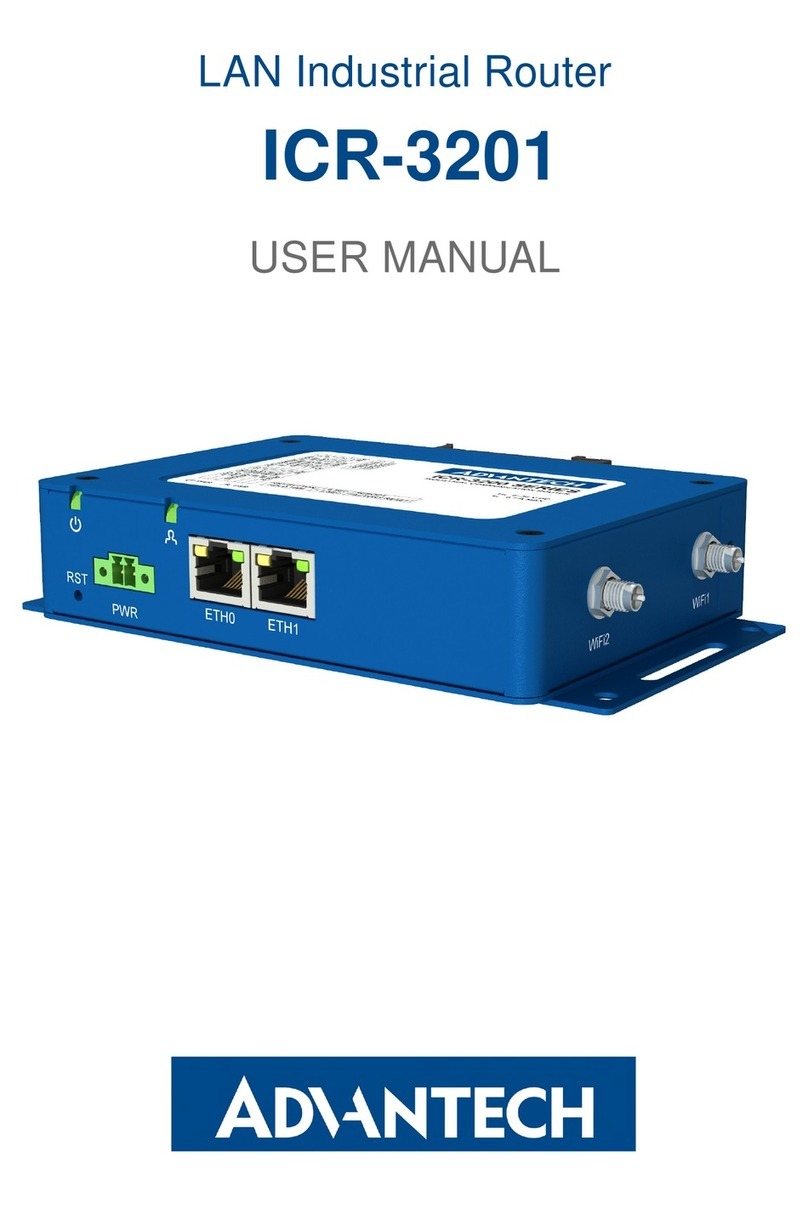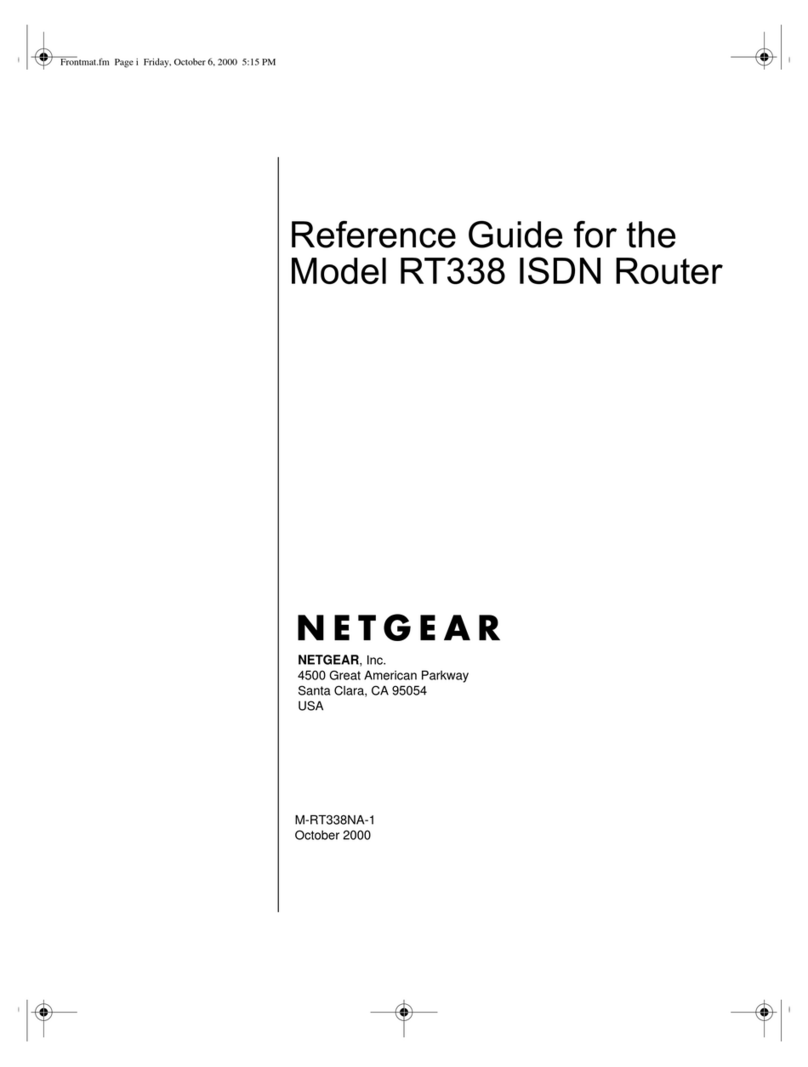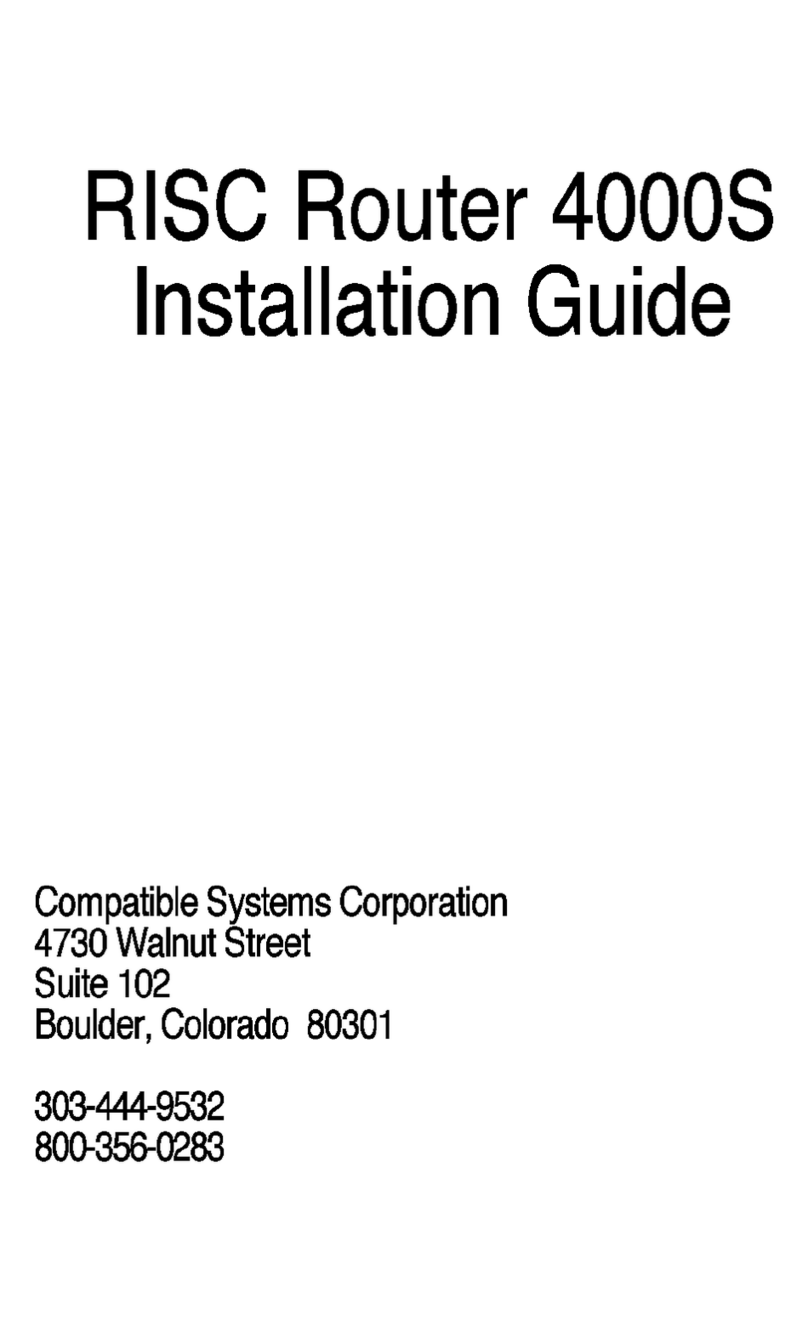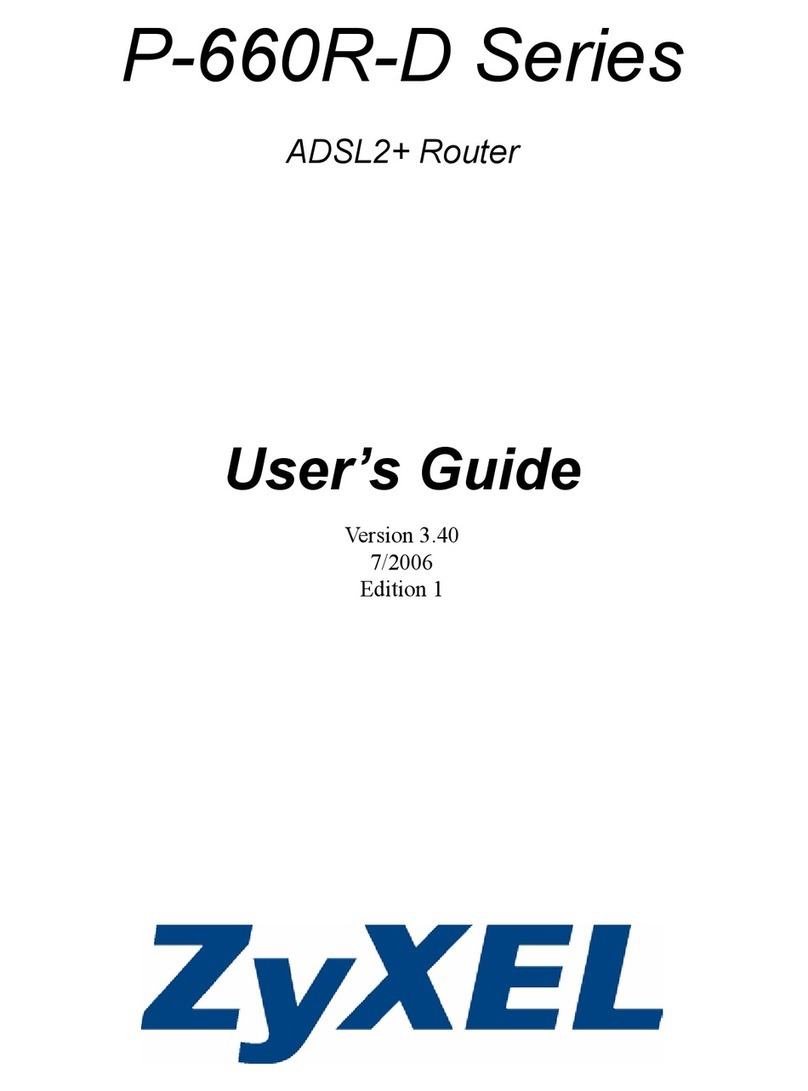NexusLink WB-1750-KIT User manual
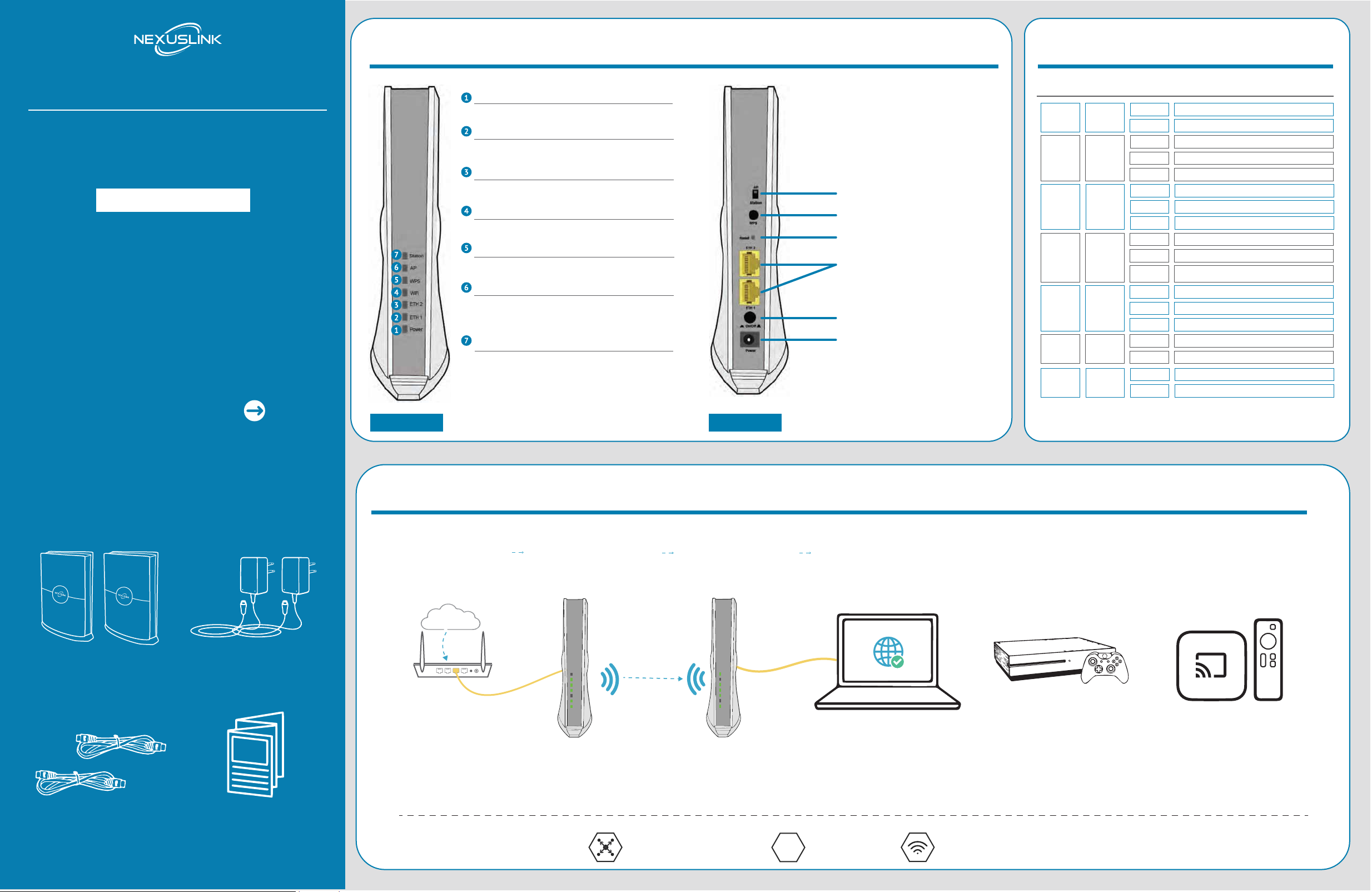
QUICK INSTALL GUIDE
AC1750 Wireless Bridge
SKU: WB-1750-KIT
1GETTING TO KNOW YOUR DEVICE
PACKAGE CONTENTS
x2 AC1750
Wireless Bridges
x2 AC Power
Adapters
x2 RJ-45
Ethernet Cables
x1 Quick
Install Guide
2LED EXPLANATION
LED COLOR MODE DESCRIPTION
POWER GREEN
ON
OFF
Power is on
Power is off
ETH1 GREEN
ON
OFF
Ethernet connected
Ethernet is not connected
BLINK Ethernet is transmitting/receiving
ETH1 GREEN
ON
OFF
Ethernet connected
Ethernet is not connected
BLINK Ethernet is transmitting/receiving
WIFI GREEN
ON
OFF
WiFi enabled
WiFi disabled
BLINK [AP] When no client connected
[Station] When not connected to the AP
WPS GREEN
ON
OFF
WPS connection successful
No WPS (5G) association process ongoing
BLINK WPS (5G) connection in progress
AP GREEN
ON
OFF
WB-1750 is working in AP mode
WB-1750 is working in Station Mode
Station GREEN
ON
OFF
WB-1750 is working in Station Mode
WB-1750 is working in AP Mode
APPLICATIONS
AP/STATION SWITCH
WPS BUTTON
RESET BUTTON
GIGABIT ETHERNET PORTS
ON/OFF BUTTON
POWER JACK
AP/STATION SWITCH
WPS BUTTON
RESET BUTTON
BACK
START HERE
3
STATION MODE WHEN LIT
Station Mode LED should be lit on Wireless Bridge “2”. This is
the Wireless Bridge that should be connected to your end device
(PC, Gaming Device, Streaming Device, etc.).
AP MODE WHEN LIT
AP (Access Point) Mode LED is lit on Wireless Bridge “1”.
This is the Wireless Bridge that should be connected to your
Internet device (Router, Modem, etc.).
DISPLAYS POWER ON/OFF STATUS
POWER LED is lit when the Wireless Bridge is powered on.
DISPLAYS WPS CONNECTION STATUS
WPS LED is lit when WPS (WiFi Protected Setup) is successful.
DISPLAYS WIFI CONNECTION STATUS
WiFi LED is lit when WiFi is enabled.
DISPLAYS ETH 2 CONNECTION STATUS
ETH 2 LED is lit when connected to LAN port 2
DISPLAYS ETH 1 CONNECTION STATUS
ETH 1 LED is lit when connected to LAN port 1
FRONT
1..Getting to Know Your Device
2.......................LED Explanation
3..............................Applications
4............Setting Up Your Device
5........................Troubleshooting
6.................. Additional Support
Table of Contents
AP
Station
WPS
WiFi
ETH 2
ETH 1
Power
AP
Station
WPS
WiFi
ETH 2
ETH 1
Power
INTERNET
Wireless Bridge 1 Wireless Bridge 2Network Device
OR OR
Internet-Enabled Device
HIGH-PERFORMANCE
5GHz DEDICATED BAND
MU-MIMO TECHNOLOGY
LOWER LATENCY AC AC1750
HIGH-SPEED
NexusLink’s Wireless Bridge delivers concentrated Wireless from your router to your gaming and streaming devices. Unlike traditional wireless, the
WB-1750-KIT uses private point-to-point LAN that penetrates through walls and other building materials. Since the WB-1750-KIT delivers high-power
and high speed connection, it is best used for high-bandwidth applications such as gaming or streaming.

4SETTING UP YOUR DEVICE
Plug in the Power Adapter into the device labeled
Wireless Bridge 1 and press the Power Button to the
ON position (IN).
Note: Wireless Bridge 1 should already be set to AP mode. If it is not,
please slide the AP/Station Switch to the upward position.
Connect Wireless Bridge 1 to your Network Device
(Gateway, Router, etc.) with an Ethernet (RJ-45) cable.
You can use either Ethernet ports of the Wireless
Bridge to make this connection.
Setup Wireless Bridge 1 Setup Wireless Bridge 2
B
Setup Wireless Bridge 2 closest to the location of the
Internet Enabled Device. Plug in the power adapter
and press the Power Button to the ON position (IN).
Connect Wireless Bridge 2 to an Internet Enabled
Device (Computer, Console, etc.) with an Ethernet
(RJ-45) cable.You can use either Ethernet ports of
the Wireless Bridge to make this connection.
Note: Wireless Bridge 2 should already be set to Station mode. If it is
not, please slide the AP/Station Switch to the downward position.
Setup via WPS (WiFi Protected Setup)
C
Press and release the WPS button on Wireless Bridge 1 and
the WPS LED will start to blink GREEN.
Within two minutes press and release the WPS button on
Wireless Bridge 2 and the WPS LED will start to blink GREEN.
AP
Station
WPS
WiFi
ETH 2
ETH 1
Power
AP
Station
WPS
WiFi
ETH 2
ETH 1
Power
Wireless Bridge 1 Wireless Bridge 2
Reset
WPS
Client
AP
ETH2
ETH1
On/Off
Power
Station
AP
Internet-Enabled Device
(Computer, Console, etc.)
Ethernet Cable
Wireless Bridge 2
Upon successful connection, the WPS LED and WiFi LED will
light up solid GREEN on both of the Wireless Bridges.
Repeat steps 3-7 to add additional station devices.
Please refer to Section E for troubleshooting if the devices are not working properly.
Reset
WPS
Client
AP
ETH2
ETH1
On/Off
Power
Station
AP
Network Device
(Modem, Router, etc.)
Wireless Bridge 1
Ethernet Cable
Congrats! Your devices are ready for
ultra-fast streaming and gaming!
D
AP
Station
WPS
WiFi
ETH 2
ETH 1
Power
AP
Station
WPS
WiFi
ETH 2
ETH 1
Power
INTERNET Wireless Bridge 1
Wireless Bridge 2
End Device
Troubleshooting |
EThe following information should help you diagnose basic setup or installation problems.
POWER Indicator is OFF - If the Power LED goes off, please make sure that your power outlet is
working properly (perhaps by testing with another device). Then, plug in your WB-1750 again and
make sure to press the Power Button to the ON position (IN).
ETHERNET LED is OFF - If the ETHERNET LED fails to light up, check that the LAN port of the
:%XQLWLVFRQQHFWHGUPO\WRWKH/$1SRUWRIWKHRWKHUGHYLFH7RFKHFNWKHFRQGLWLRQRIWKH
Ethernet cable, use another cable to test the same connection.
WPS LED is OFF - If the WPS LED(s) fails to light up, press and release the WPS Button on Wireless Bridge 1.
Within two minutes press and release the WPS Button on Wireless Bridge 2 (during this time both WPS
LEDs will blink). Upon successful connection the WPS LEDs will light up solid GREEN on both of the
Wireless Bridges.
AP LED is OFF - Wireless Bridge 1 is in Station Mode. Set Wireless Bridge 1 to AP Mode by sliding the
AP/Station Switch to the up position.
STATION LED is OFF - Wireless Bridge 2 is in AP Mode. Set Wireless Bridge 2 to Station Mode by
sliding the AP/Station Switch to the down position.
RESET - If you have tried the above and are still experiencing problems, you can reset both devices to
factory default by using a pin to push in the Reset Button for more than 5 seconds, then release the button.
For instructions on advanced features,
FAQ, etc., please visit our website or give
us a call!
?NEED MORE HELP?
Remember to connect with us on social media for
product updates, giveaways, and new releases!
http://nexuslinkusa.com/support
Support: (855) 313-4433
facebook.com/nexuslinkusa
youtube.com/nexuslinkusa
instagram.com/nexuslink_us
twitter.com/nexuslinkusa
We’re Here to Help!
Other manuals for WB-1750-KIT
1
Popular Network Router manuals by other brands
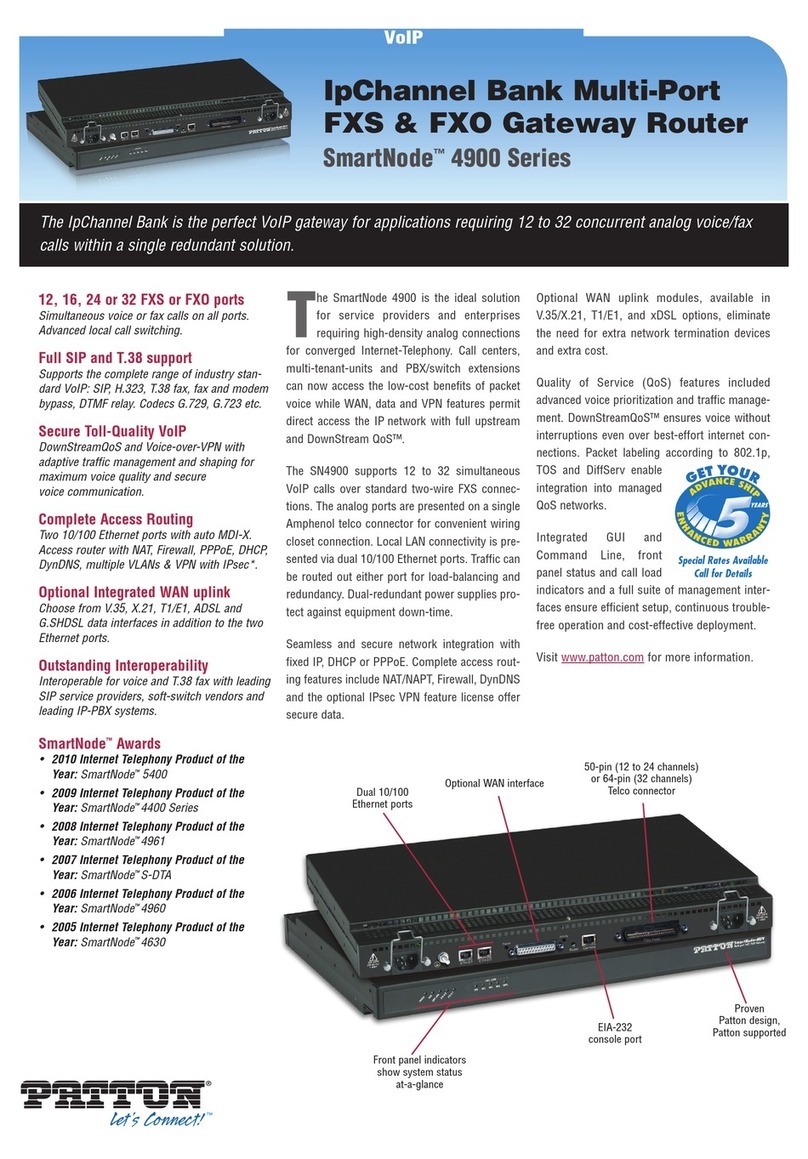
Patton electronics
Patton electronics 4900 Series Specification sheet

EUPRY
EUPRY EHBS1-3G-1 user guide

Ubiquiti
Ubiquiti UCK-G2 quick start guide
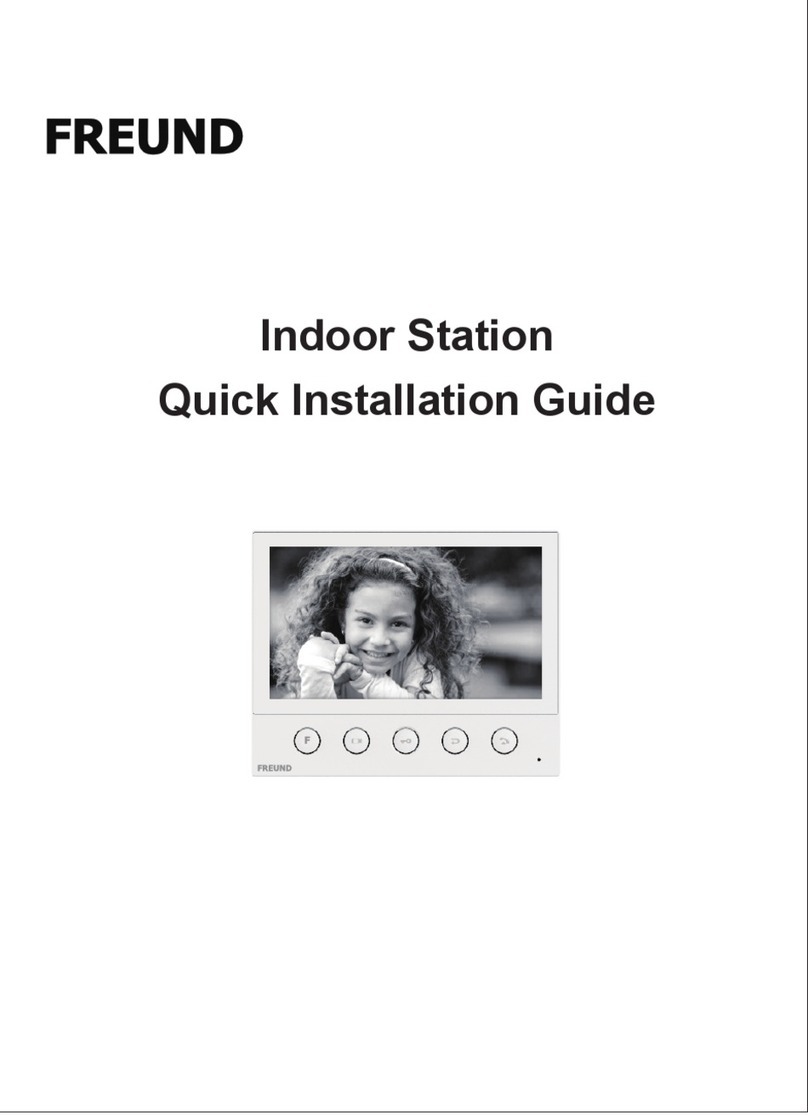
Freund
Freund FE-TERM-7W3 Quick installation guide
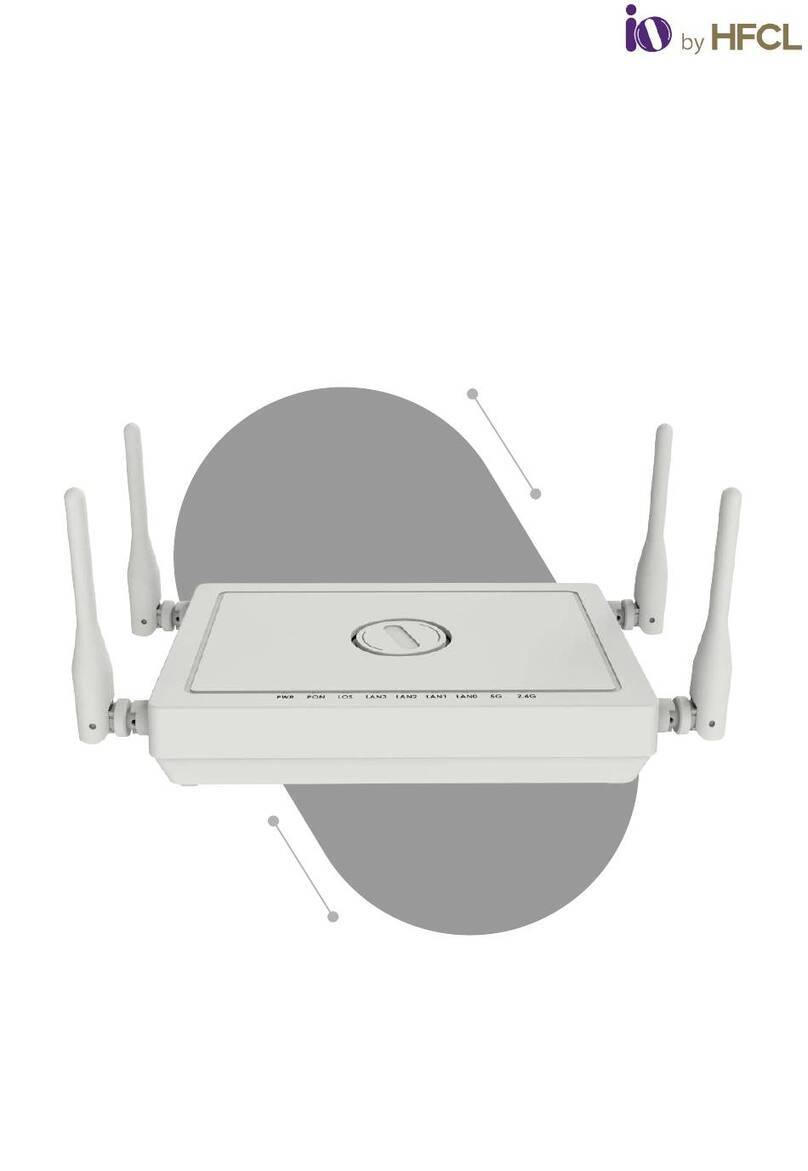
HFCL
HFCL io XPON ONT OHG-5110-E14A quick start guide

Leitch
Leitch 6800 Series Installation and operation manual