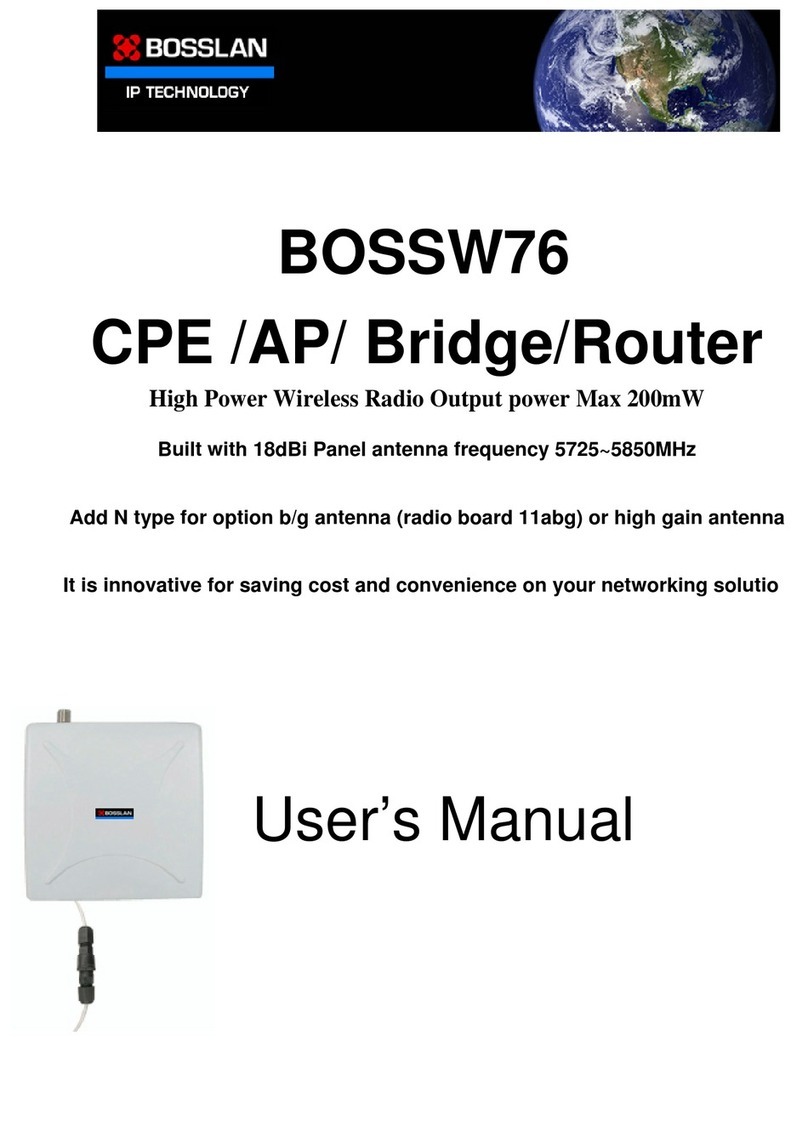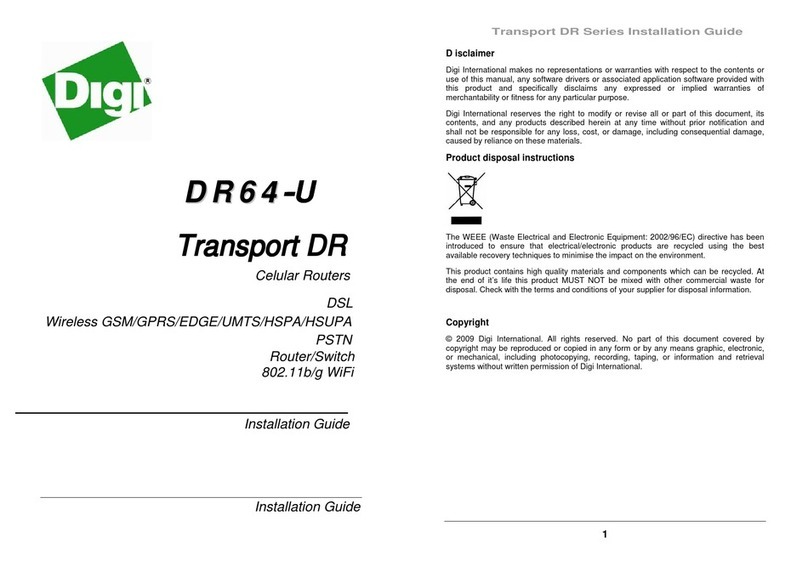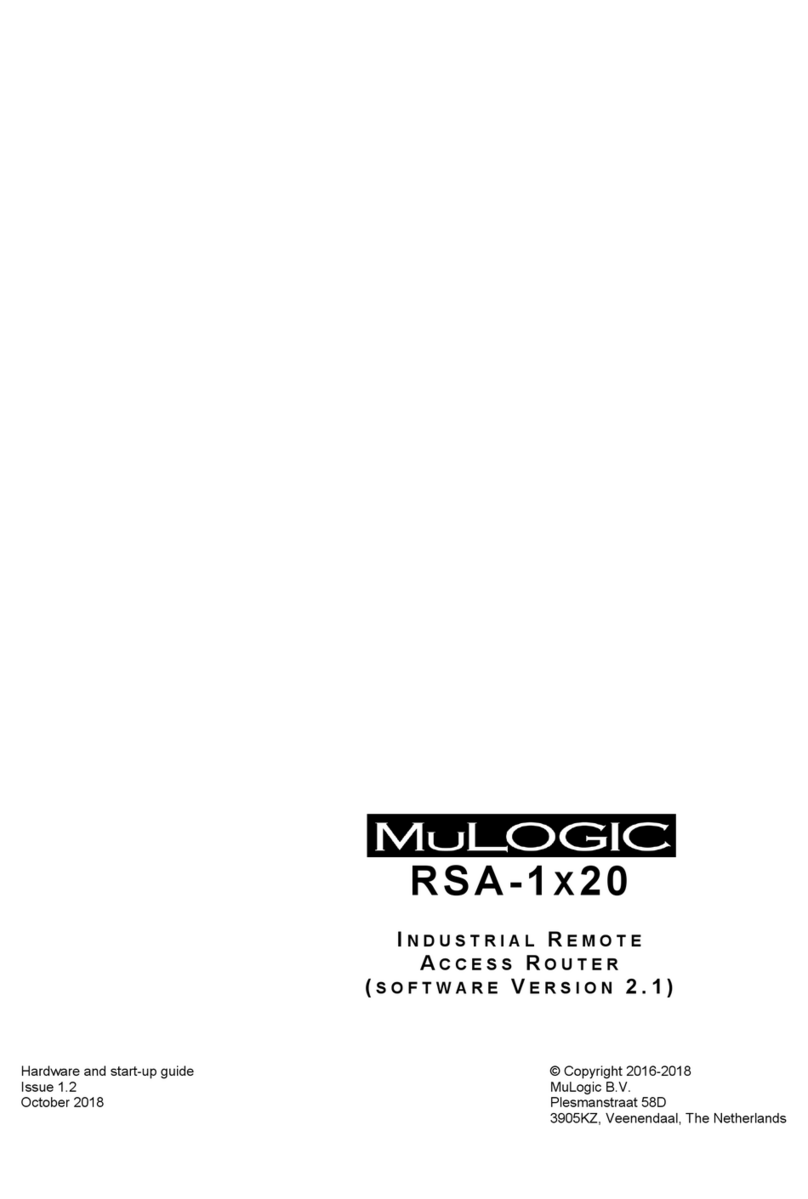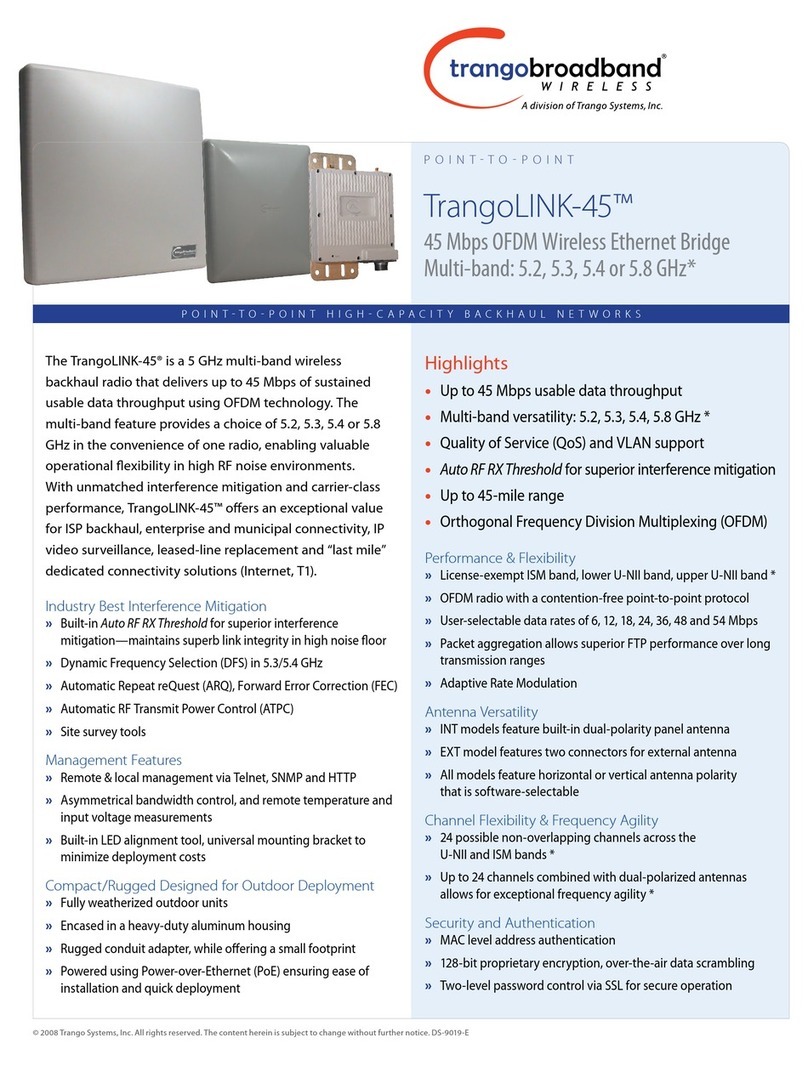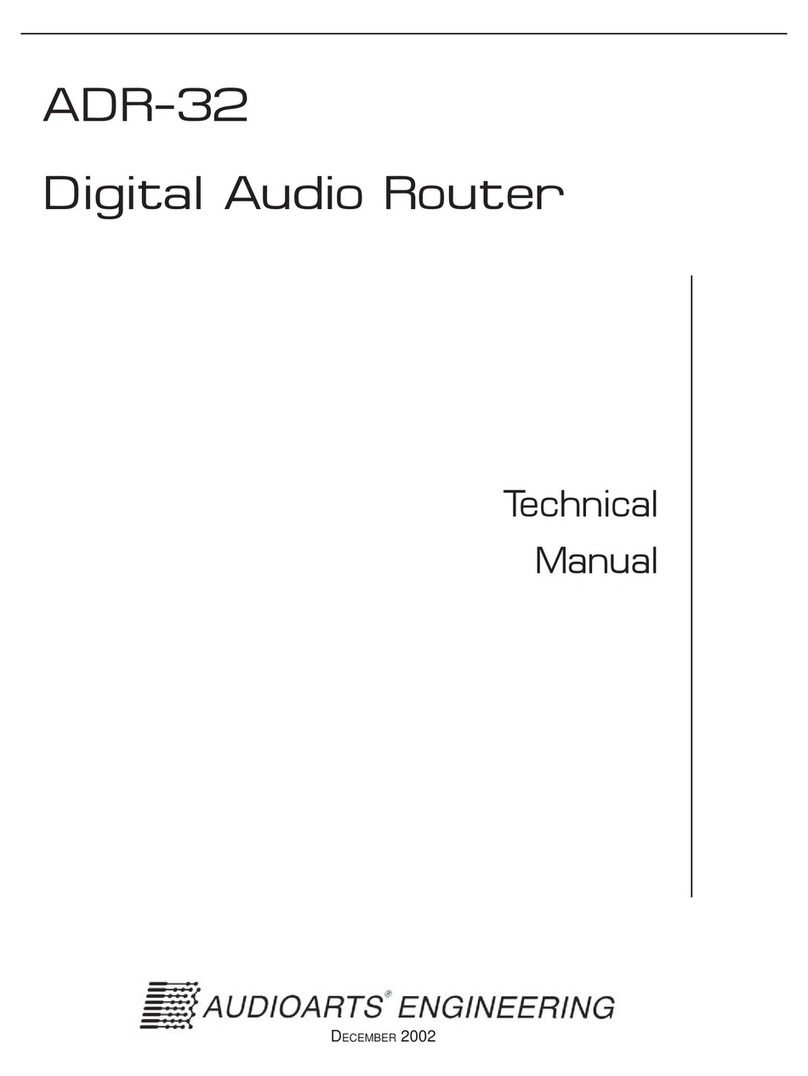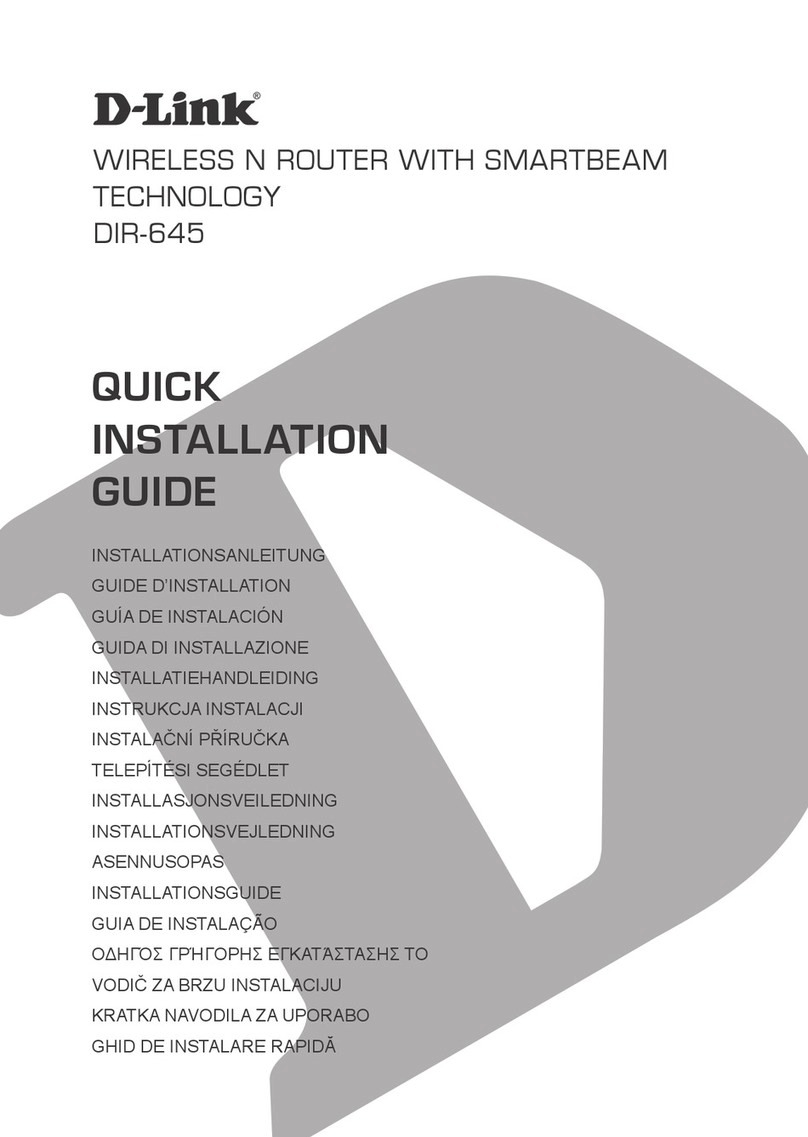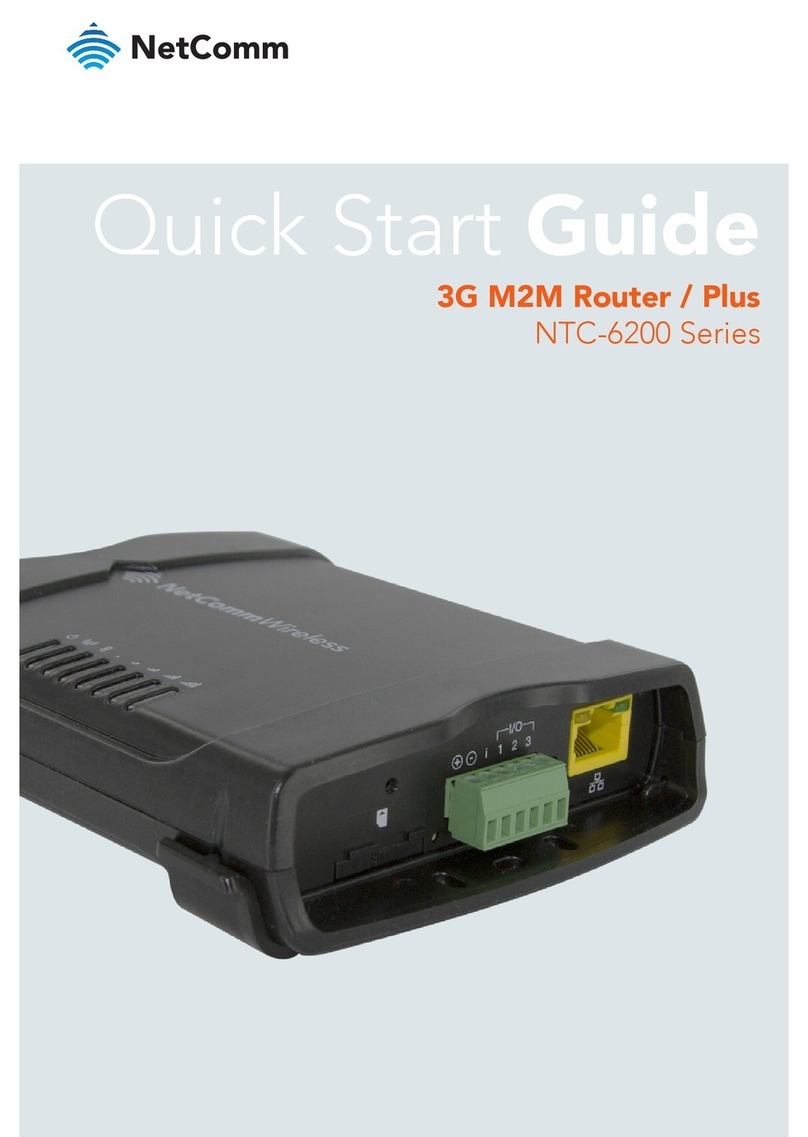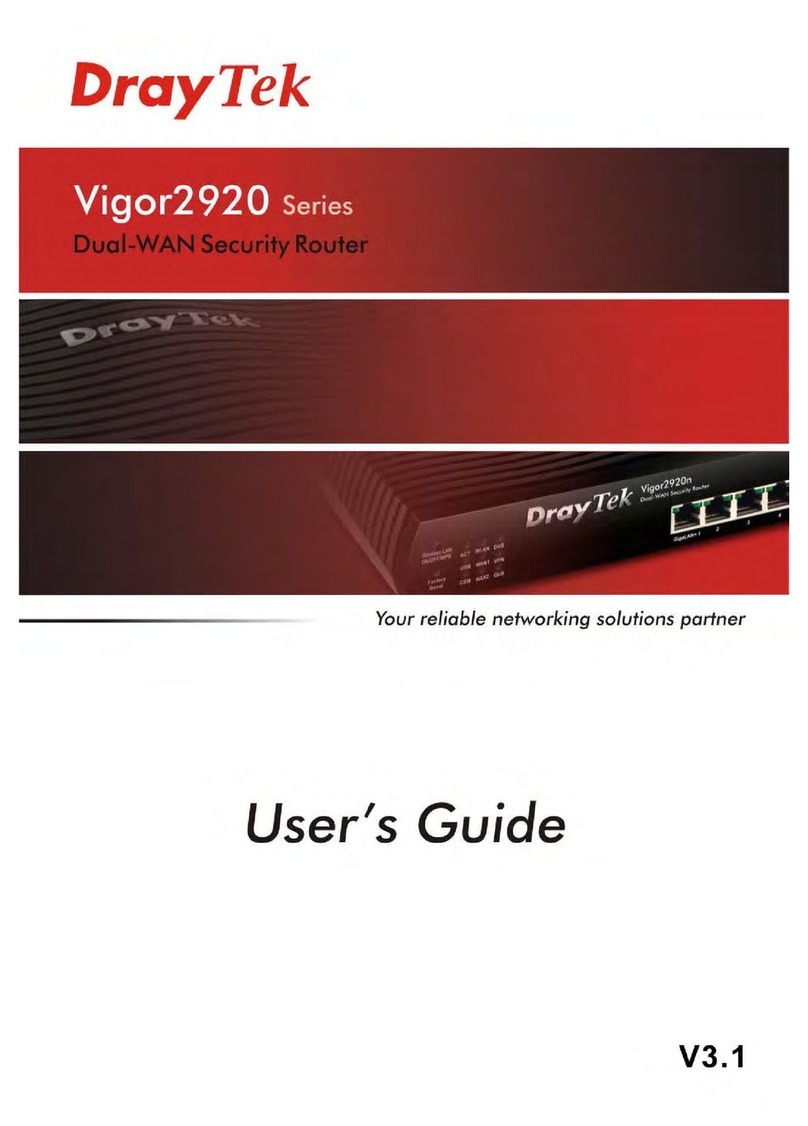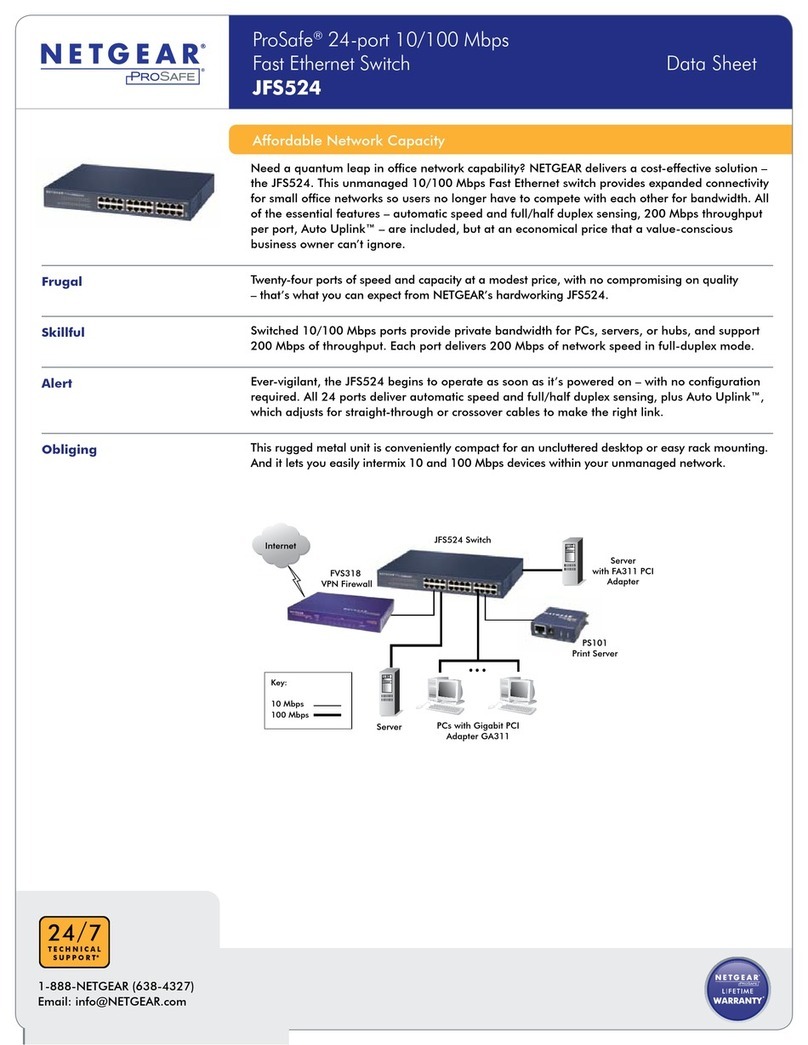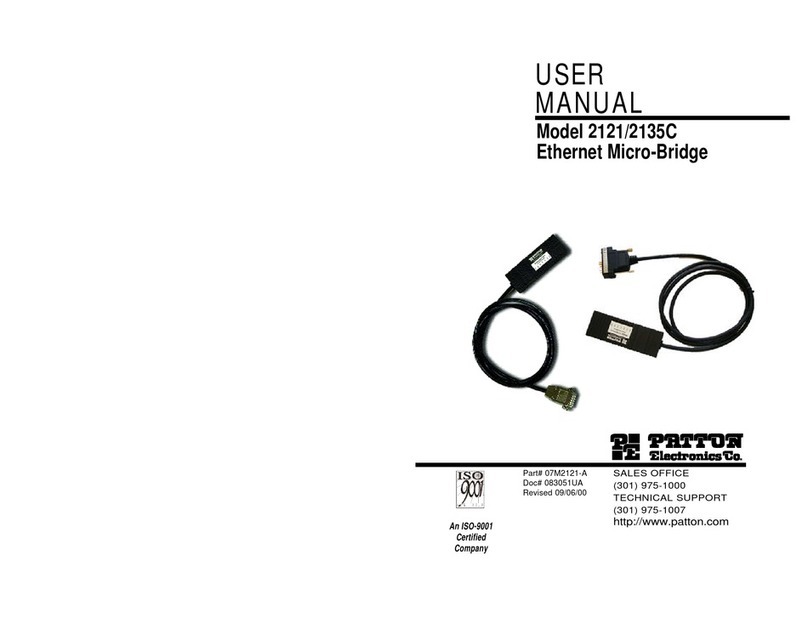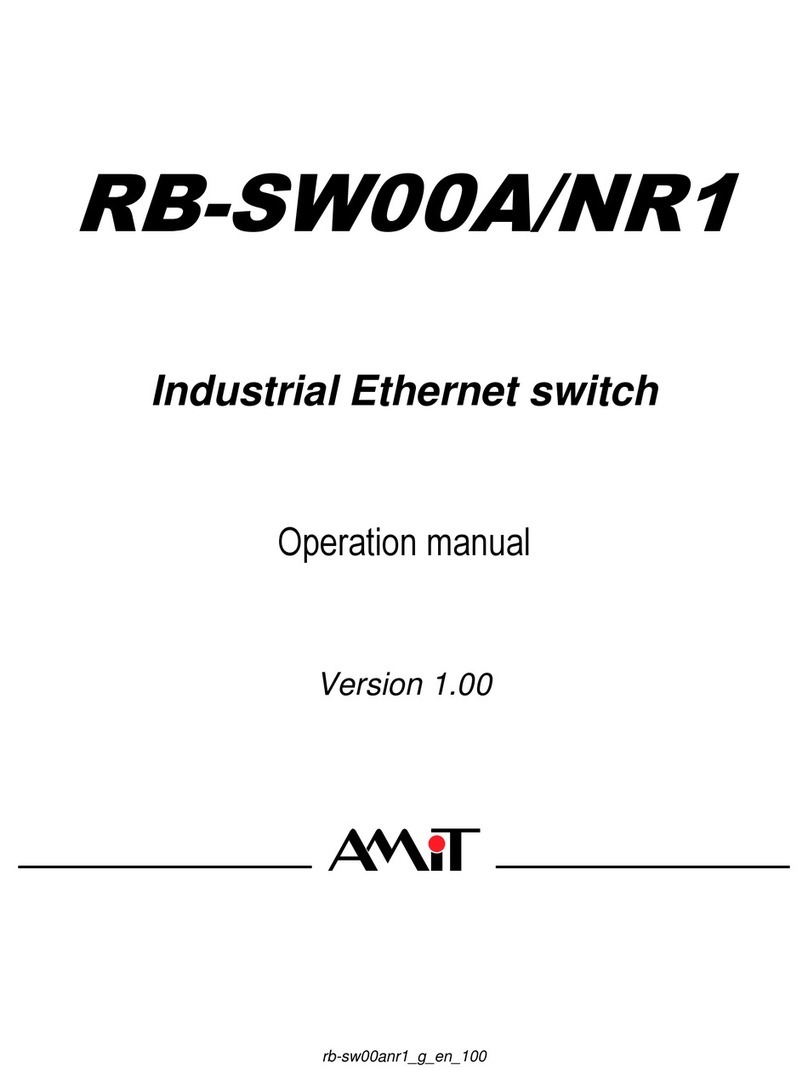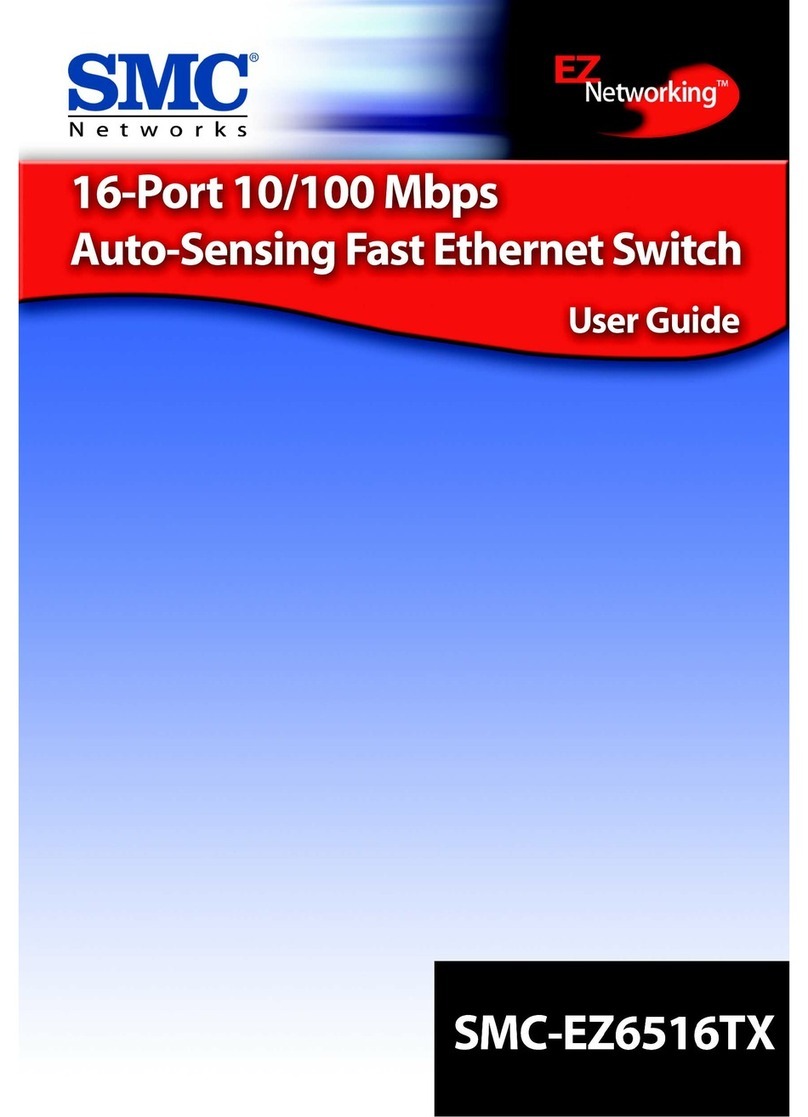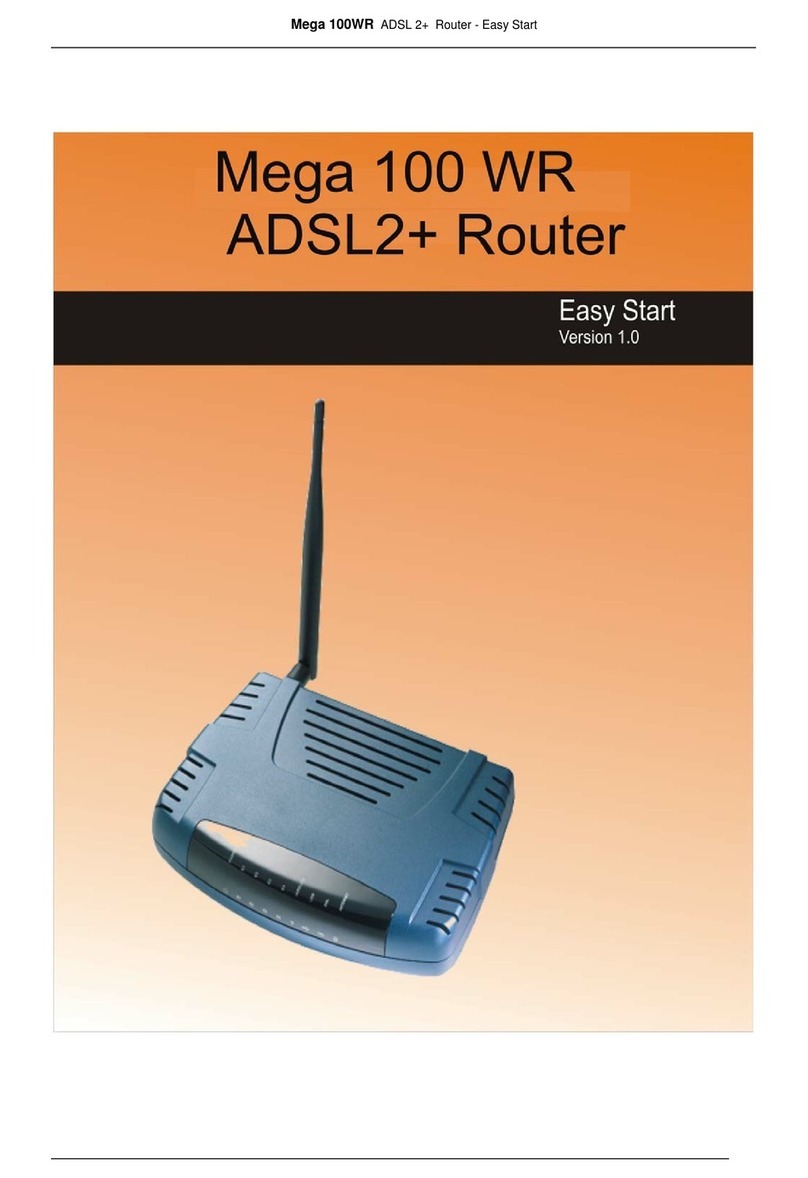Bosslan BOSSW213 User manual

Quick Installation Guide of BOSSW213
1 of 11
1At lease one PC with IEEE802.11b/g WLAN client installed.
2One straight-through Category 5 Ethernet cable, used to link WAN interface to xDSL or CM for
Internet connection.
3BOSSW213
Check package contents:
9BOSSW213
9DC 7.5V Power Adapter
9User’s manual CD-ROM
91.8M RJ-45 Cable Line (Option)
Collect Installation Information:
WAN configuration (Contact your ISP or network administrator for these information)
DHCP Client
Static IP
IPAddress FFF . FFF . FFF . FFF
Subnet Mask FFF . FFF . FFF .FFF
Default Gateway FFF . FFF . FFF . FFF
DNS Address FFF . FFF . FFF . FFF
PPPoE
User Name
Password
PPTP
IPAddress FFF . FFF . FFF . FFF
Subnet Mask FFF . FFF . FFF .FFF
Server IPAddress FFF . FFF . FFF . FFF
User Name
Password
※To avoid users without access right through your BOSSW213,
suggest that use security mechanism like WEP, WPA or set
ID/password for web configuration login IP address 192.168.1.254.
Preparation

Quick Installation Guide of BOSSW213
2 of 11
LAN configuration
IPAddress FFF . FFF . FFF . FFF
Subnet Mask FFF . FFF . FFF . FFF
WLAN configuration
SSID
Mode
Channel Number
Parts and Functions of BOSSW213:
Interfaces Description
1. Antenna The Wireless LAN Antenna.
2. Power The power jack allows an external DC +7.5 V power supply
connection.
The external AC to DC adaptor provide adaptive power
requirement to the WLAN Broadband Router.
3. LAN The RJ-45 sockets allow LAN connection through Category 5
cables. Support auto-sensing on 10/100M speed and half/ full
WAN
LAN
Power
Antenna
Reset

Quick Installation Guide of BOSSW213
3 of 11
duplex; comply with IEEE 802.3/ 802.3u respectively.
4. WAN The RJ-45 socket allows WAN connection through a Category
5 cable. Support auto-sensing on 10/100M speed and half/ full
duplex; comply with IEEE 802.3/ 802.3u respectively.
5. reset Push continually the reset button 5 ~ 10 seconds to reset the
configuration parameters to factory defaults.
Panel Description (Model B)
LED Indicator State Description
1. Power LED On The BOSSW213 is powered on.
Off The BOSSW213 is powered off.
2. WLAN LED Flashing Data is transmitting or receiving on the
antenna.
Off No data is transmitting or receiving on the
antenna.
3. WAN LED
ACT Flashing Data is transmitting or receiving on the WAN
interface.
Off No data is transmitting or receiving on the
WAN interface.
10/100M On Connection speed is 100Mbps on WAN
interface.
Off Connection speed is 10Mbps on WAN
interface.
4. LAN LED
WAN LED
LAN LED
Power LED
WLAN LED

Quick Installation Guide of BOSSW213
4 of 11
ACT Flashing Data is transmitting or receiving on the LAN
interface.
Off No data is transmitting or receiving on the LAN
interface.
10/100M On Connection speed is 100Mbps on LAN
interface.
Off Connection speed is 10Mbps on LAN interface.
Interfaces Description
1. Antenna The Wireless LAN Antenna.
2. Reset Push continually the reset button 5 ~ 10 seconds to reset the
configuration parameters to factory defaults.
3. WAN The RJ-45 socket allows WAN connection through a Category
5 cable. Support auto-sensing on 10/100M speed and half/ full
duplex; comply with IEEE 802.3/ 802.3u respectively.
4. LAN The RJ-45 sockets allow LAN connection through Category 5
cables. Support auto-sensing on 10/100M speed and half/ full
duplex; comply with IEEE 802.3/ 802.3u respectively.
5. Power The power jack allows an external DC +7.5 V power supply
connection.
The external AC to DC adaptor provide adaptive power
requirement to the BOSSW213.
WAN LAN Power
Antenna
Reset

Quick Installation Guide of BOSSW213
5 of 11
Installation
Step One – Power On BOSSW213
Connect DC 7.5V Power Adapter to BOSSW213 and the wall power socket.
Notice: It will take about 55 seconds to complete the boot up sequence after powered on
the BOSSW213; Power LED will be active, and after that the
WLAN Activity LED will be flashing to show the WLAN interface is enabled
and working now.
Step Two – Configure BOSSW213
1. Connect your PC to LAN port for configuration setting
BOSSW213 is delivered with the following factory default parameters on the Ethernet
LAN interfaces.
Default IPAddress: 192.168.1.254
Default IP subnet mask: 255.255.255.0
WEB login User Name: <empty>
WEB login Password: <empty>
Configure your PC with IP address between 192.168.1.1 to 192.168.1.253 and subnet mask to be
255.255.255.0, then open an Internet browser (i.e. Microsoft IE6.1 SP1 or above) to connect
BOSSW213 by entering http://192.168.1.254 to URL field.

Quick Installation Guide of BOSSW213
6 of 11
The following example is to configure router as “Gateway” mode that use factory default value.
You may change those values if you think that is necessary.
2. Click “Setup Wizard” in submenu of Site contents
Click “Next>>” button to go next.
3. Configure Operation Mode
Click “Gateway”.
Click “Next>>” button to go next.

Quick Installation Guide of BOSSW213
7 of 11
4. Configure Time Zone Setting configuration
Click “Next>>” button to
go next.
5. Configure LAN Interface Setup
IPAddress: 192.168.2.1.
Subnet Mask:
255.255.255.0.
Click “Next>>” button to
go next.
6. WAN Interface Setup
WAN Access Type: Select
WAN connection of ISP
provides.
WAN Options:
Static IP, PPPoE, PPTP
Click “Next>>” button to
go next.

Quick Installation Guide of BOSSW213
8 of 11
7. Wireless Basic Settings
Band: 2.4GHz(G)
Mode: AP
Network Type: disabled
SSID: MyWLAN
Channel: 11
Enable Mac Clone:
disabled
Click “Next>>” button to
go next.
8. Wireless Security Setup
Encryption: None
Options:
WEP, WPA (TKIP),
WPA2 (AES), WPA2
Mixed
Click “Finished” button to
close setup session.

Quick Installation Guide of BOSSW213
9 of 11
Step Three – Connect WLAN client to BOSSW213 wirelessly
On your wireless client PC:
1. Move your mouse to the
Network icon on the Task
bar and right click the
mouse button to bring up
the pop-up menu.
2. Click the View Available
Wireless Networks on the
pop-up menu.
3. Select the specific WLAN
network (SSID) from the
Available Networks list.
4. Click the Connect button
to establish the
communication link to the
wireless network
1
2
3
4

Quick Installation Guide of BOSSW213
10 of 11
Power adapter
Ethernet cable
xDSL/ CM
Ethernet
Cable
Internet
The wireless network diagram of BOSSW213..
Reference
Please consult the user’s manual of BOSSW213 for detailed and complete operation guide.

Quick Installation Guide of BOSSW213
11 of 11
One Year Limited Warranty
This device is guaranteed against manufacturing defects for one full year from the original date
of purchase.
This warranty is valid at the time of purchase and is non-transferable.
This warranty must be presented to the service facility before any repair can be made.
Sales slip or other authentic evidence is required to validate warranty.
Damage caused by accident, misuse, abuse, improper storage, and/or uncertified repairs is not
covered by this warranty.
All mail or transportation costs including insurance are at the expense of the owner.
Do not send any product to service center for warranty without a RMA
(Return Merchandise Authorization) and proof of purchase. Ensure a trackable method of
delivery is used (keep tracking number).
Warranty is valid only in the country of purchase.
We assume no liability that may result directly or indirectly from the use or misuse of these
products.
IMPORTANT
"This warranty will be voided if the device is tampered with, improperly serviced, or the security
seals are broken or removed"
Table of contents
Other Bosslan Network Router manuals