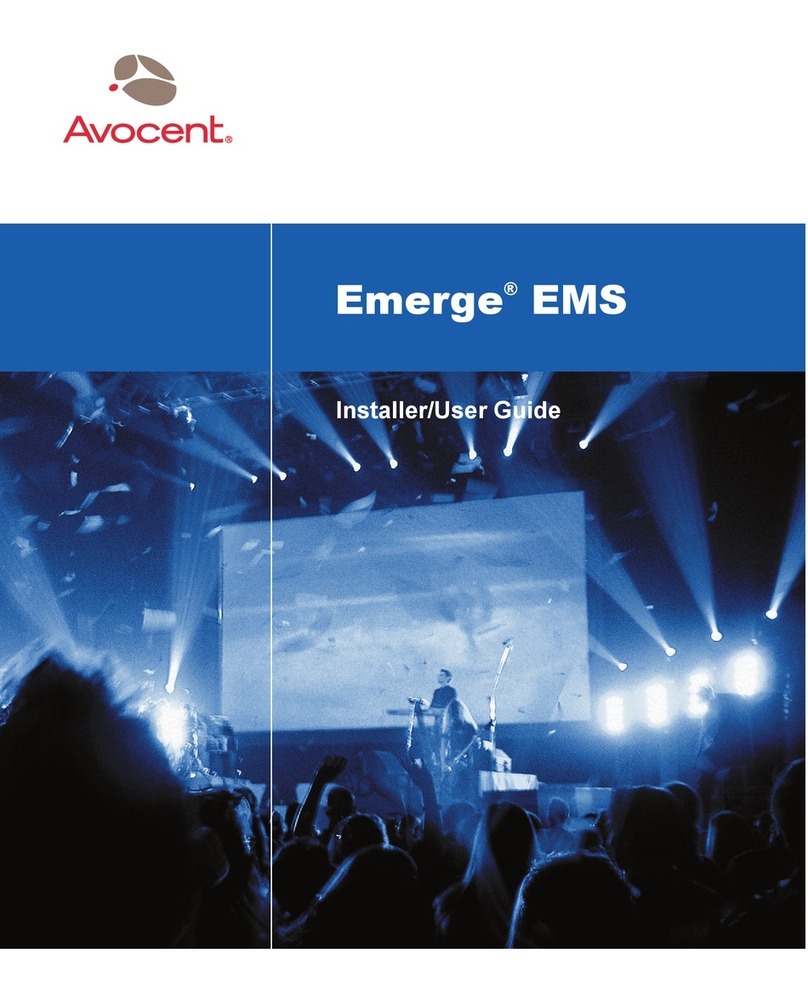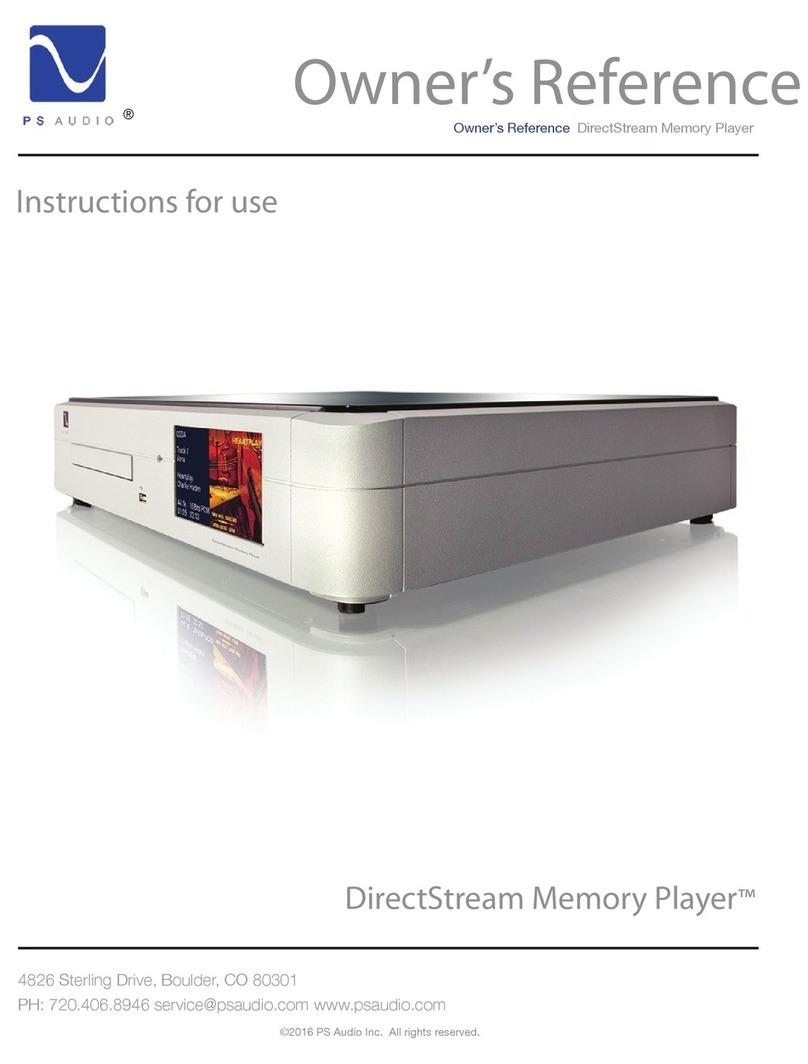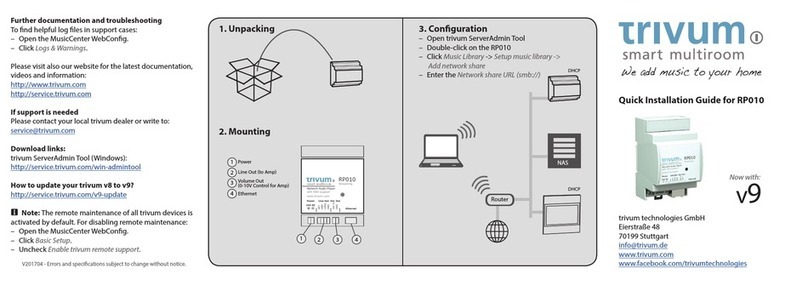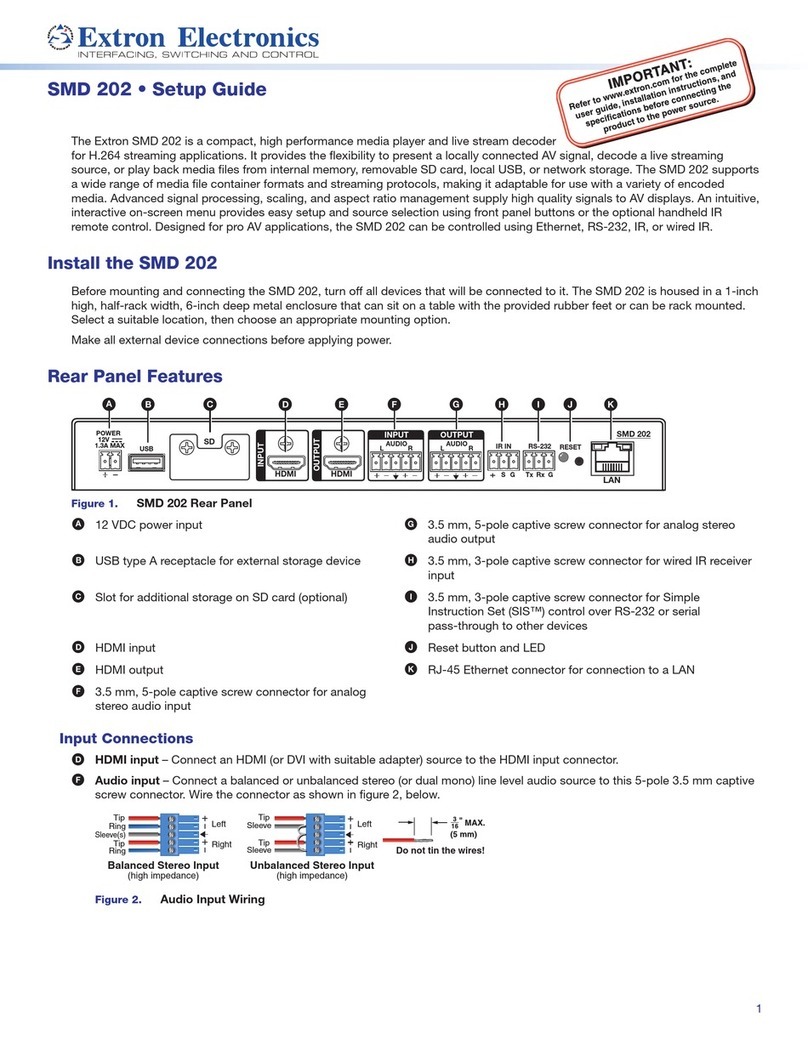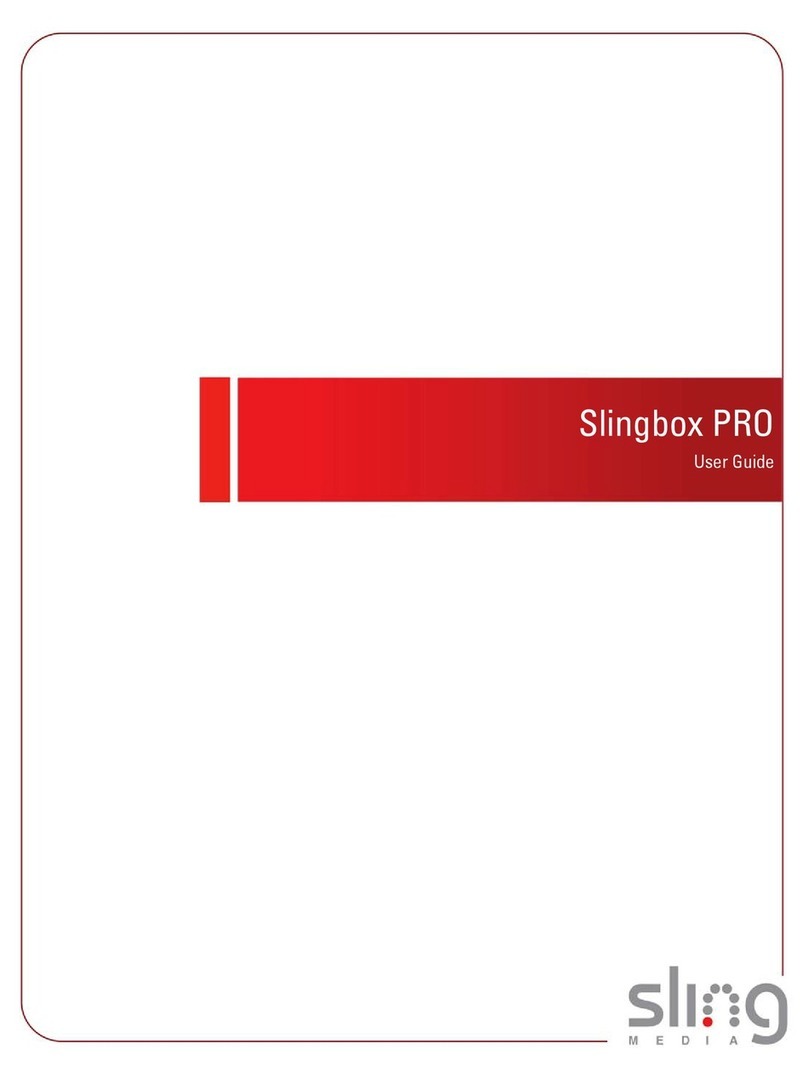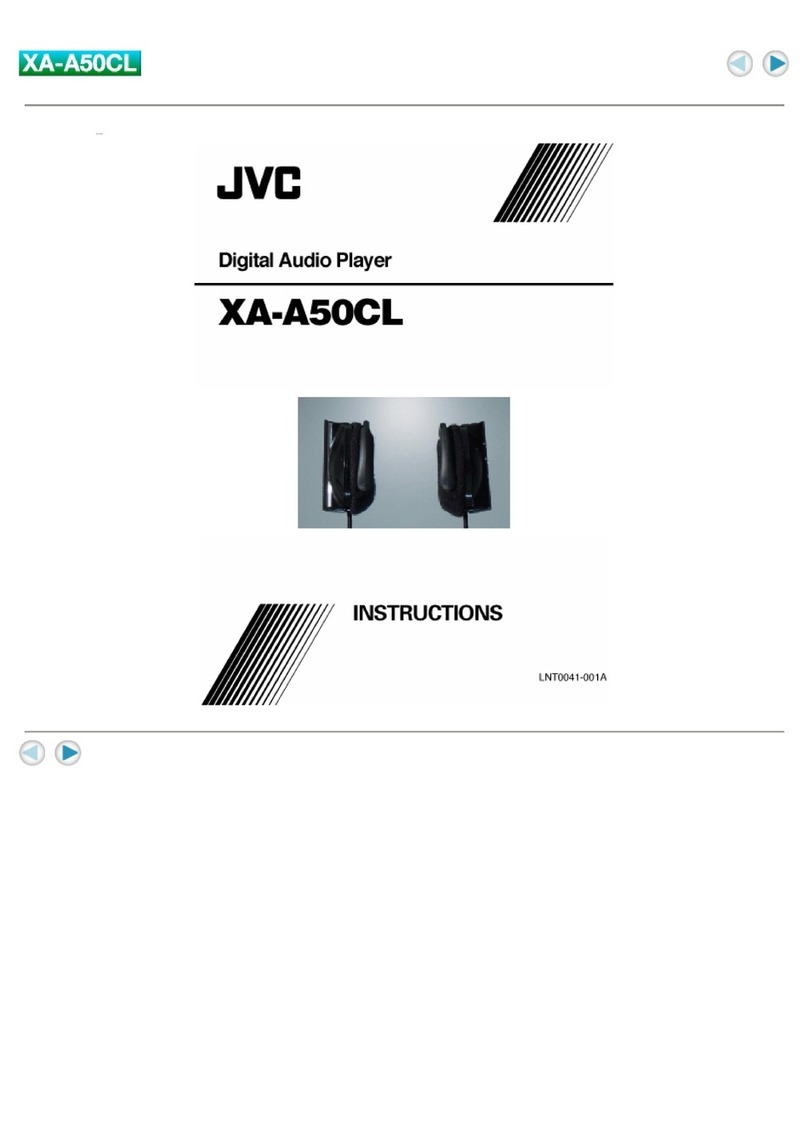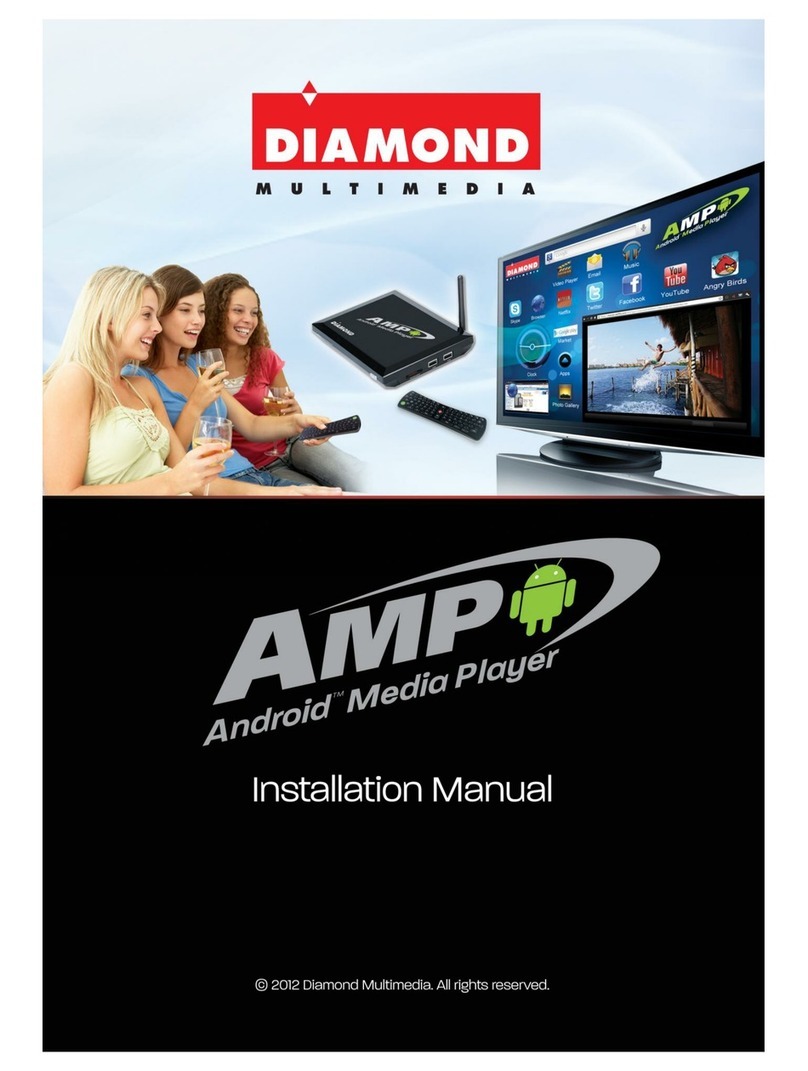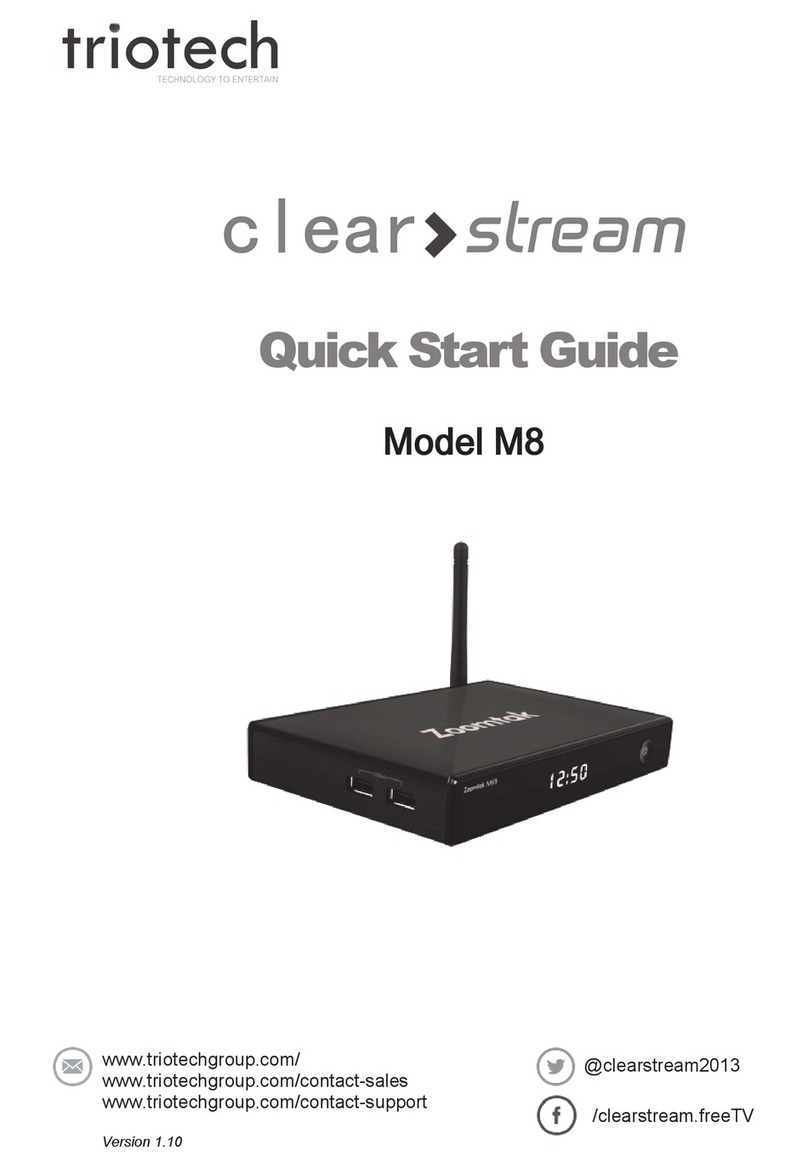NexView NV-100 User manual

user manual
NV-100

2
Before using NexView
1. Caution .................................................................................... 3
2. Components ............................................................................. 4
3. NexView at a grance................................................................... 5
3-1. Player ............................................................................... 6
3-2. Cradle ............................................................................... 7
4. Charging the Battery .................................................................. 8
4-1. With the Power Adaptor ....................................................... 8
4-2. With the Cradle .................................................................. 8
Using NexView
1. Main Menu ............................................................................... 9
2. GPS Navigation ....................................................................... 10
3. Audio Player ........................................................................... 11
4. FM Radio ............................................................................... 15
5. Video Player ........................................................................... 18
6. Photo Album............................................................................ 23
7. Text Viewer ............................................................................. 27
8. File Manager ........................................................................... 29
9. Settings ................................................................................ 31
9-1. Adjusting the Touch Point .............................................. 31
9-2. TV-OUT ........................................................................... 32
9-3. Power Management .......................................................... 32
9-4. Volume & Sound ............................................................... 33
9-5. Firmware Update .............................................................. 33
9-6. Selecting Language .......................................................... 36
9-7. Main Menu Setup .............................................................. 36
9-8. Viewing the System Information .......................................... 40
10. Using the Multitasking Function ................................................ 41
Connecting NexView to other devices
1. Connecting the Player to the Cradle ........................................... 42
2. Connecting the Player to a Computer ......................................... 43
3. Connecting the Player to a TV.................................................... 45
4. Connecting the Player with another mass storage device .............. 46
Others
1. General Specifications ............................................................ 47
2. Contact Information ................................................................. 49
Contents

3
The Power Adaptor in the package is for NexView only. Do not use
it to charge other devices.
Do not expose NexView to moist or dusty place.
Do not expose NexView to a magnetic field.
Make sure NexView is never dropped or physically struck.
Do not use volatile matters to clean NexView.
Do not disassemble, repair or attempt to modify NexView without
professional help. Unauthorized disassembly, repair or modification
may render the warranty void.
The "System" and "Navigation" folders in NexView include important
system operating files, do not modify or delete these folders.
You can recover NexView's system by downloading and installing
recovery files from our website www.sciontech.co.kr when above
folders are modified or deleted.
Before Using
1. Caution
1. Caution
Information in this manual is subject to change without notice.

4
2. Components
NexView Cradle Earphone
Power Adaptor USB Cable USB Host
Cable A/V Cable
User Manual
Suction Cup
Stylus Pen Hand StrapPouch
User
Manual
Before Using 2. Components

5
3-1. Player
Power Switch: Turn off the Player by using the this switch when you
will not use NexView for a long time.
Sleep Button:
A. If you press this button shortly, the brightness of screen will be
changed or the LCD turned on or off.
B. If you press and hold this button, NexView will fall down to or
awake from the SLEEP MODE.
3. NexView at a glance
☼SLEEP MODE
The SLEEP MODE is very similar with the state that the NexView
has been turned off by the Power Switch.
In this mode, the Player consume a little power from the battery,
but you can restart the system with very short time by pressing the
Sleep Button again.
We recommend you to use the SLEEP MODE than the turning off if
you will restart the Player soon.
Before Using 3. Nexview at a glance
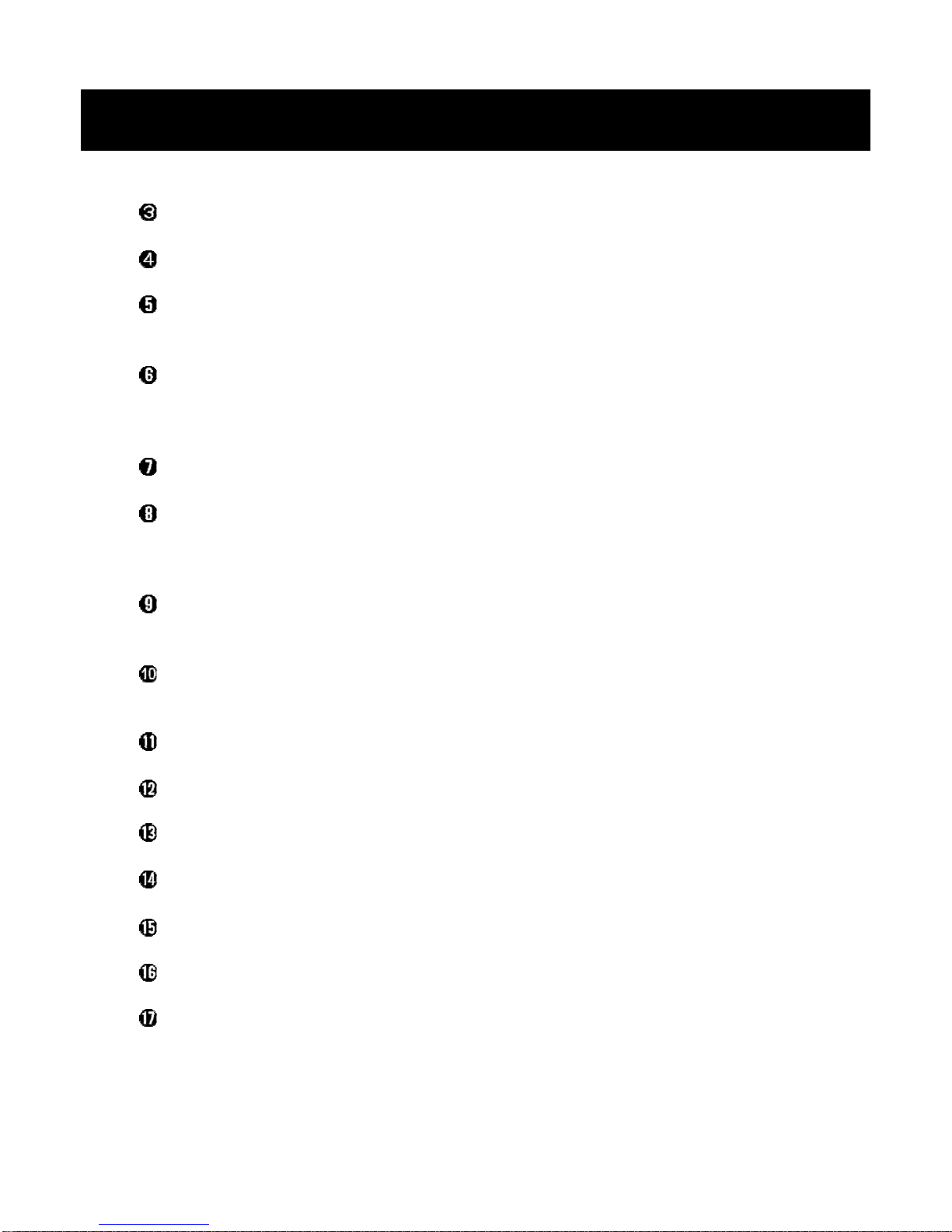
6
Hold Switch: Makes no other input applied.
Reset Button: Resets the system, but current settings will be maintained.
ESC Button: Press this button to cancel the program execution or to
return to the previous screen or menu.
Move Buttons: Press these to move to another items when you select
icons or files. These buttons are used for more functions while running
every program.
OK Button: Runs selected item.
Play/Pause Button: Plays and pauses playback in the Video Player
and Audio Player. Selects and deselects files in the File Manager and
the Playlist Editing Window.
M Button: Press this button shortly to move to another icon group in
any programs. And, press and hold to use the Multitasking function.
Volume Control Button: Controls the sound volume level of the Player.
And, moves to the previous or next page on the Text Viewer.
Speaker Out
A/V OUT Port
Earphone Port
USB Host Port
USB Device Port
Power Adaptor Port
Cradle Connection Part
Before Using 3. Nexview at a glance
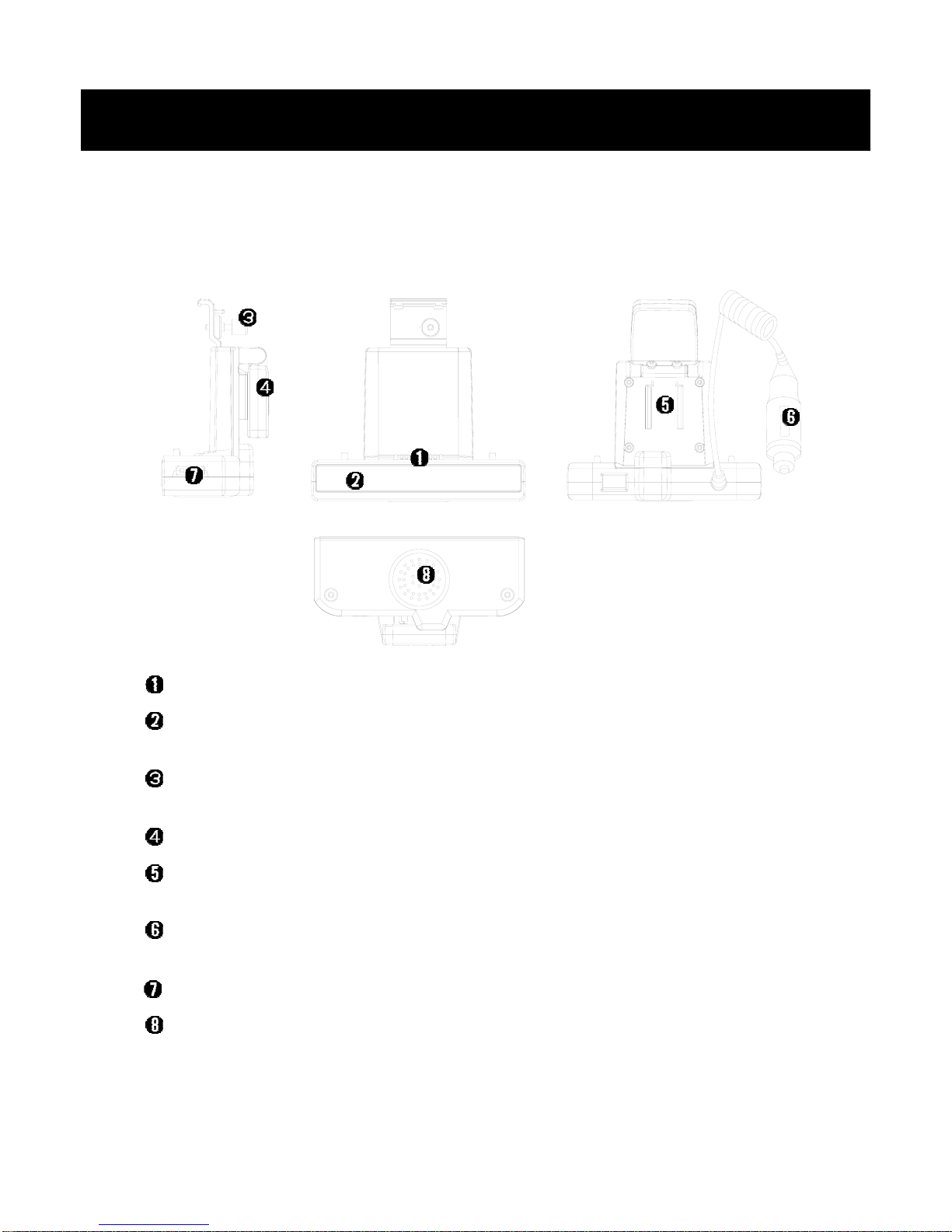
7
3-2. Cradle
Player Connection Part
Cradle Power LED: Turned on the red color when power supplied to
the Cradle.
Fixing Bolt: Used for tight fixing connection between the Player and
the Cradle.
GPS Antenna: Receives GPS siganal from satellites.
Suction Cup Connection Part: Used for connecting the Suction Cup to
the Cradle.
Cigar Jack: Connected to a cigar jack port in your car and supplys
power to the Cradle.
Volume Control Switch: Controls the sound volume level of the Cradle.
Cradle Speaker Out
Before Using 3. Nexview at a glance
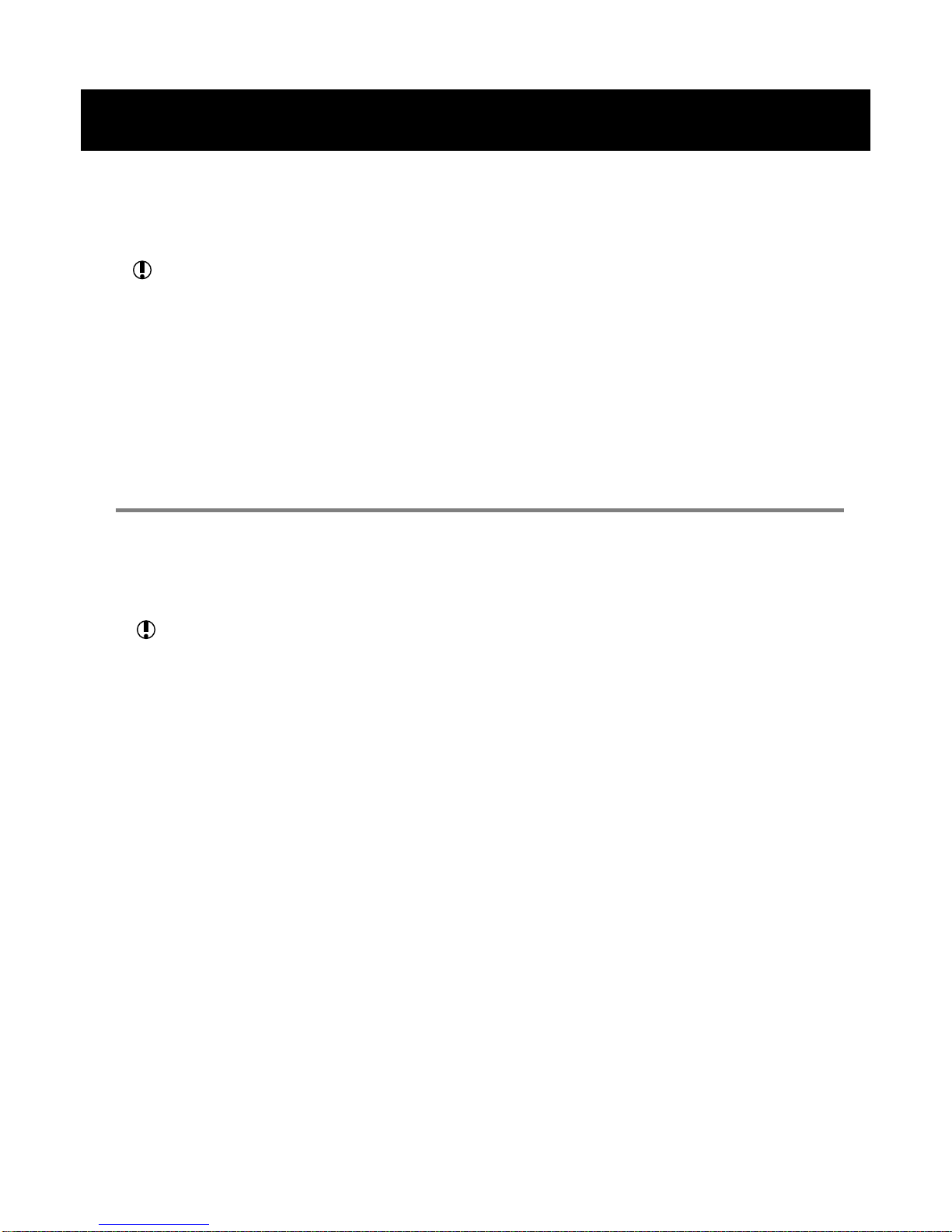
8
4. Charging the Battery
An LED under the Play/Pause Button turned on the red color while
charging the battery, and turned off when the charging completed.
4-1. With the Power adaptor
Connect the Power Adaptor to the Power Adaptor Port on the left side of
the Player.
4-2. With the Cradle
Charging the Battery with the Cradle is can be done only when you use
NexView in your car.
Connect the Player to the Cradle, then connect the Cigar Jack ofthe
Cradle to a cigar jack port in your car.
See "Connecting the Player to the Cradle" on page 42 for the steps of the
connection.
Before Using 4. Charging the Battery
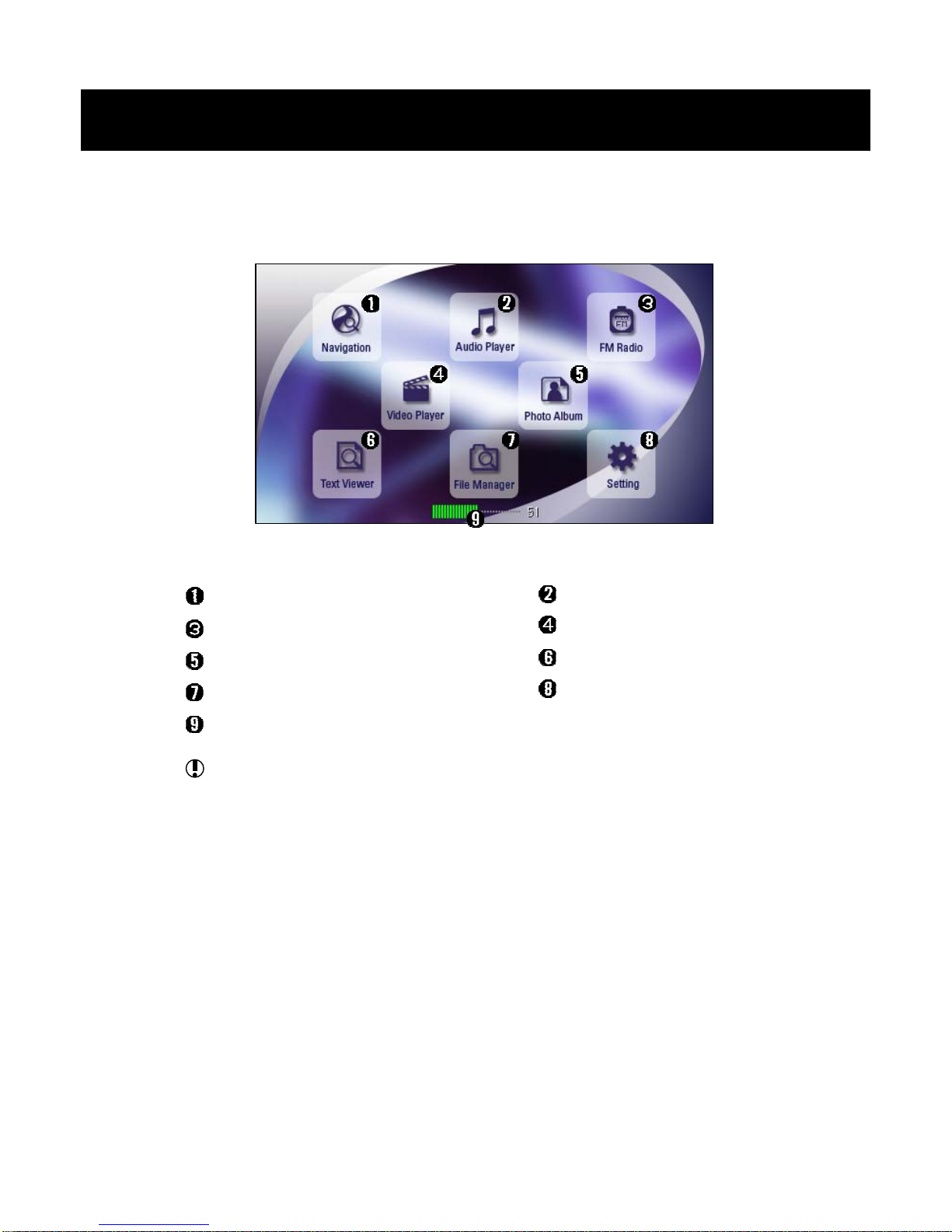
9
1. Main Menu
GPS Navigation
FM Radio
Photo Album
File Manager
The Player Sound Volume Level
The Player Sound Volume Level displays the general volume level
of the Player, it appears when you press the Volume Control
Button.
You can also control the level in the Volume & Sound menu.(See
"Volume & Sound" on page 33.)
The two types of the Main Menu lineup are supported, you can choose
One at the Desktop menu. (See "Main Menu Setup" on page 36.)
Using NexView 1. Main Menu
Audio Player
Video Player
Text Viewer
Settings

10
2. GPS Navigation
< Steps before using the GPS navigation >
1. Connect the Player to the Cradle. Please refer to "Connectingthe
Player to the Cradle" on page 42.
2. Set the GPS Antenna to horizontally and the "GPS" letters on the
antenna to faces upward.
3. Connect the Suction Cup to the Cradle and fix them on the
windshield or dashboard of your car.
4. Connect the cigar jack of Cradle to a car cigar jack port.
☼NexView GPS Navigation Manual
A manual for the GPS Navigation is provided separately, please see
it for the detail functions of the GPS Navigation.
Using NexView 2. GPS Navigation

11
3. Audio Player
When you start the Audio Player, it will play the first music onthe
Playlist automatically.
Current File's Name
Playing Time
Progression Bar
•You can go to another frame by touching on this bar.
•You can move forward or back by 10 seconds with pressing the
Move Buttons(Left or Right).
Play/Pause Icon
•Plays and pause playback.
•Play/Pause Button has the same function.
Stop Icon
Previous Music Icon
•Touch on this icon to go to the previous music on the Playlist.
•Random music on the Playlist will be played if the Random Mode
was selected.
•The Move Button(Up) has the same function.
Using NexView 3. Audio Player

12
Next Music Icon
•Touch on this icon to go to the next music on the Playlist.
•Random music on the Playlist will be played if the Random Mode
was selected.
•The Move Button(Down) has the same function.
Mute Icon
Volume Control Icons
•Controls the sound volume level of the Audio Player.
•Volume Control Button has the same function.
Playlist Icon
•Touch on this icon, and the Playlist Window will appear.
•Current playing file highlighted with the violet color.
•If you select another file on the list, it will be played at once.
•See "Open Icon" on page 14 for the steps of the Playlist editing.
Using NexView 3. Audio Player
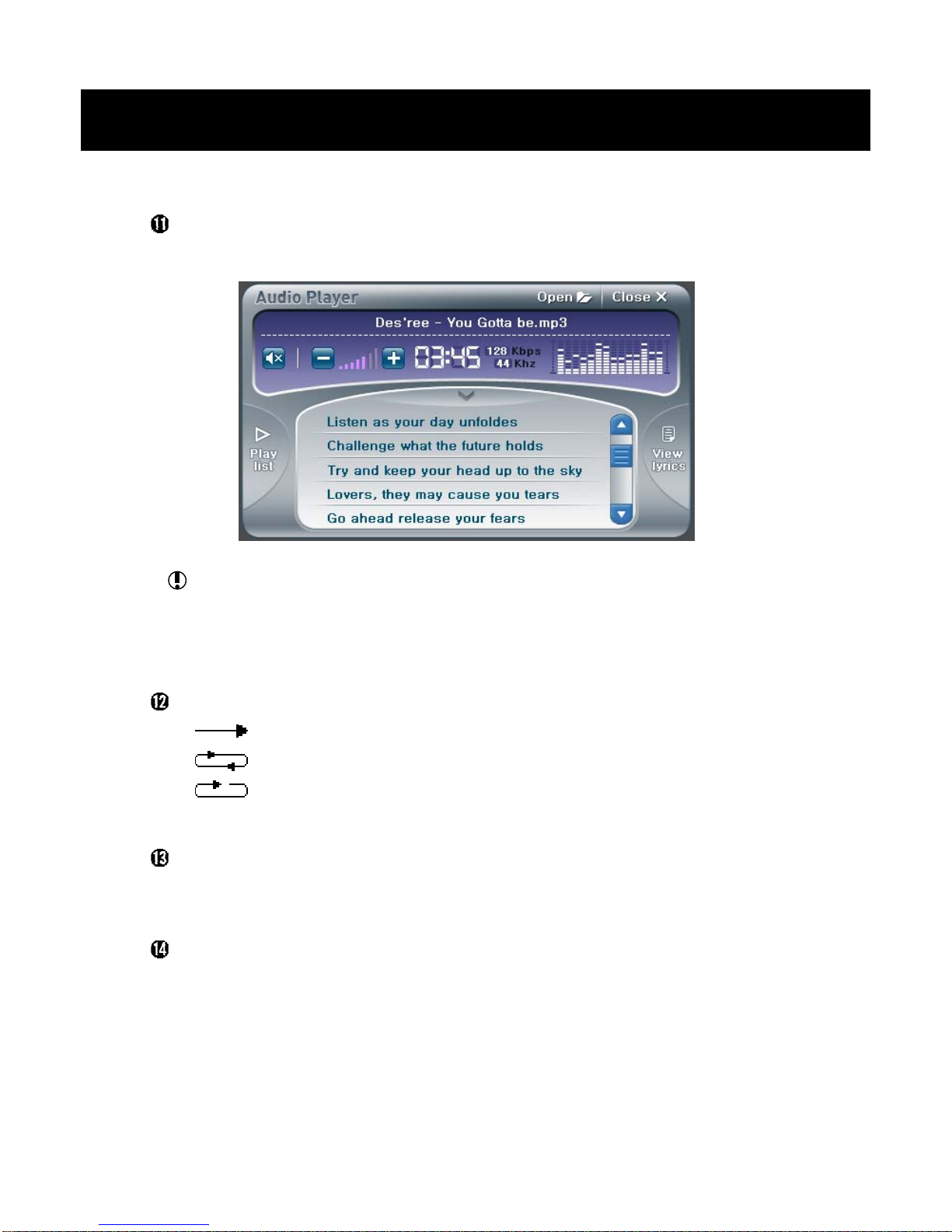
13
View Lyrics Icon
•Touch on this icon, and the Lyrics Window will appear.
For viewing the lyrics, the lyrics file's name should be same with
the music file's name, and both files should be located in the same
folder. NexView supports the lyrics files of LRC format.
Playback Mode Selection Icon
•Plays all musics on the Playlist only one time.
•Plays all musics on the Playlist repeatly.
•Plays the current music repeatly.
Random Mode Icon
•Plays musics on the Playlist not in sequency, but at random.
Information Icon
•Displays the information on the current music.
Using NexView 3. Audio Player

14
Open Icon
•Touch on this icon, and the Playlist Editing Window will appear.
•Select all files you want to play, then touch on the OK Icon or press
the OK Button.
Close Icon
•Closes the Audio player.
•ESC Button has the same function.
Using NexView 3. Audio Player
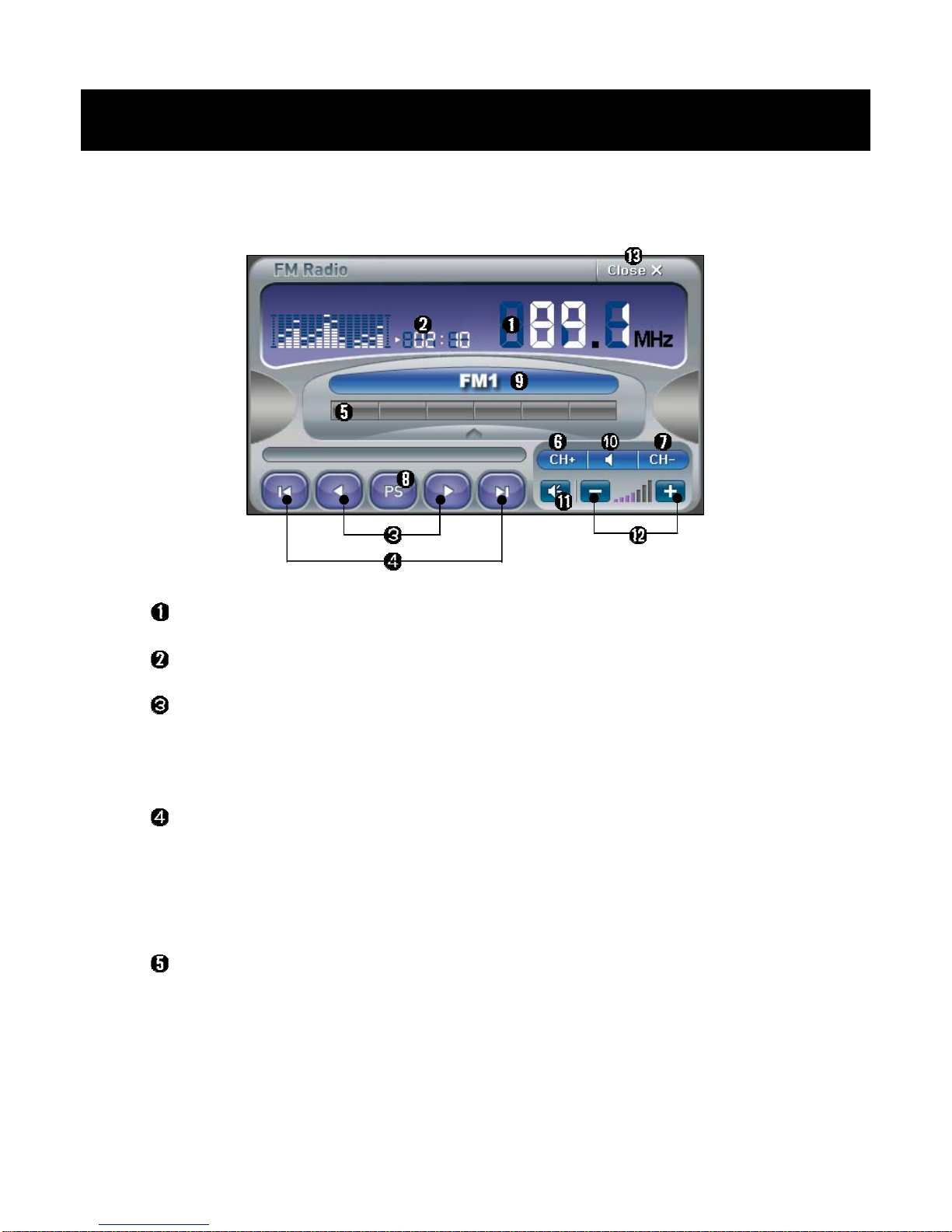
15
4. FM Radio
Current Frequency
Using Time
Frequency Shift Icons
•Shifts the frequency by 0.1MHz.
•Move Buttons(Left and Right) have the same function.
Auto Searching Icons
•Searchs the nearest broadcasting frequency from the current
frequency.
•Move Buttons(Up and Down) have the same function.
Channel Icons
•Each channels has and display the frequencies you appointed.
•Touch on any channel, and the memorized frequency will be played.
Using NexView 4. FM Radio
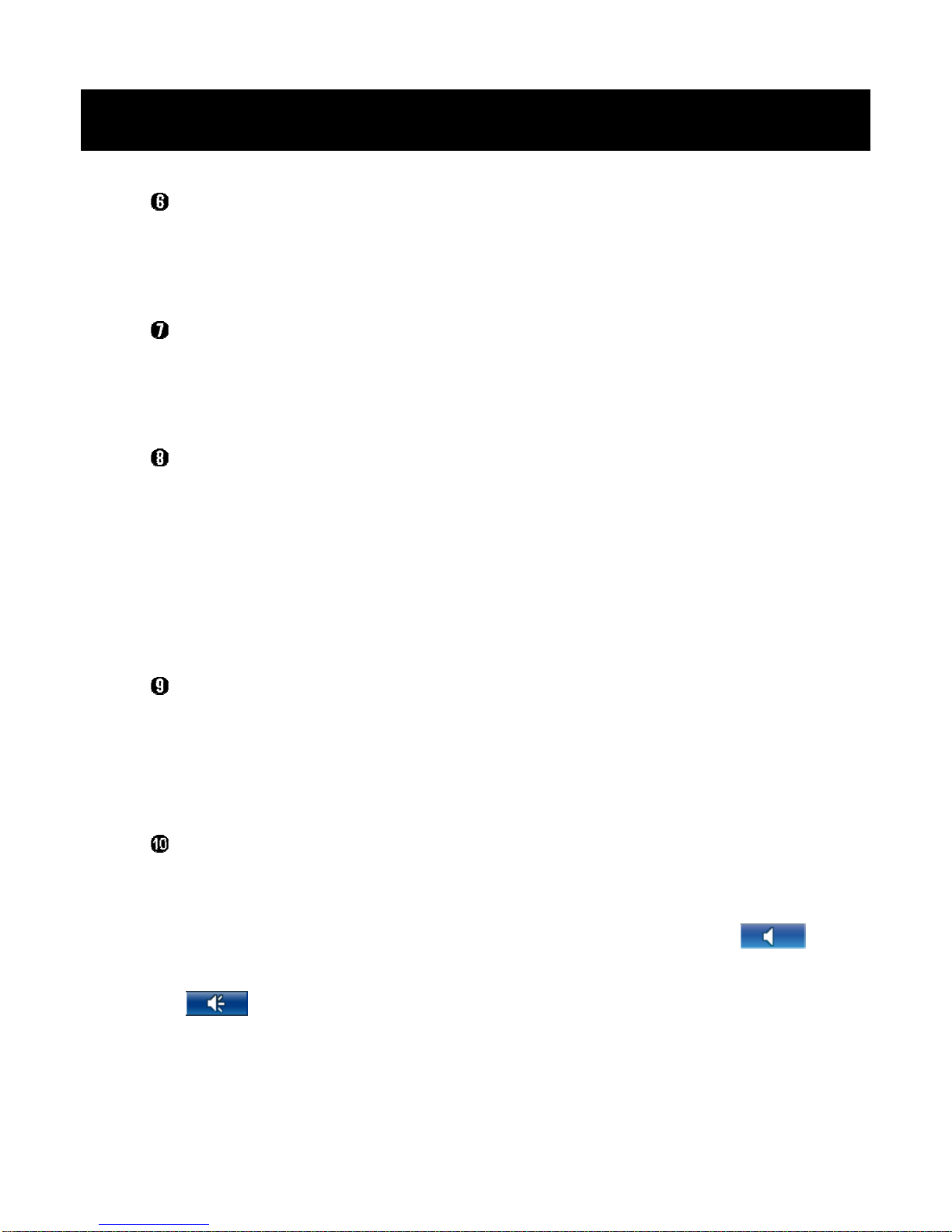
16
Memorizing Frequency Icon
•If you touch on this icon, the current frequency will be memorized to
an empty channel.
Deleteting Frequency Icon
•If you touch on this icon, the current frequency will be deleted from
the memorized channel.
Preset Icon
•If you touch on this icon, the FM Radio will automatically scan the
broadcasting frequencies and memorize them to empty channels.
•The scanning will be automatically stopped when all channels
memorize their own frequencies, or you can stop it during scanning
by touching on the Preset Icon again.
Channel Group Icon
•You can change channel groups by touching on this icon.
•There are 4 Channel groups in the FM radio, and each channel has
6 Channels.
Sound Output Selection Icon
•Select which one will be used for the FM radio sound output,
earphone or internal speaker.
•FM radio sound will be out through the earphone if the icon is ,
and the sound will be out through the internal speaker if the icon is
.
Using NexView 4. FM Radio
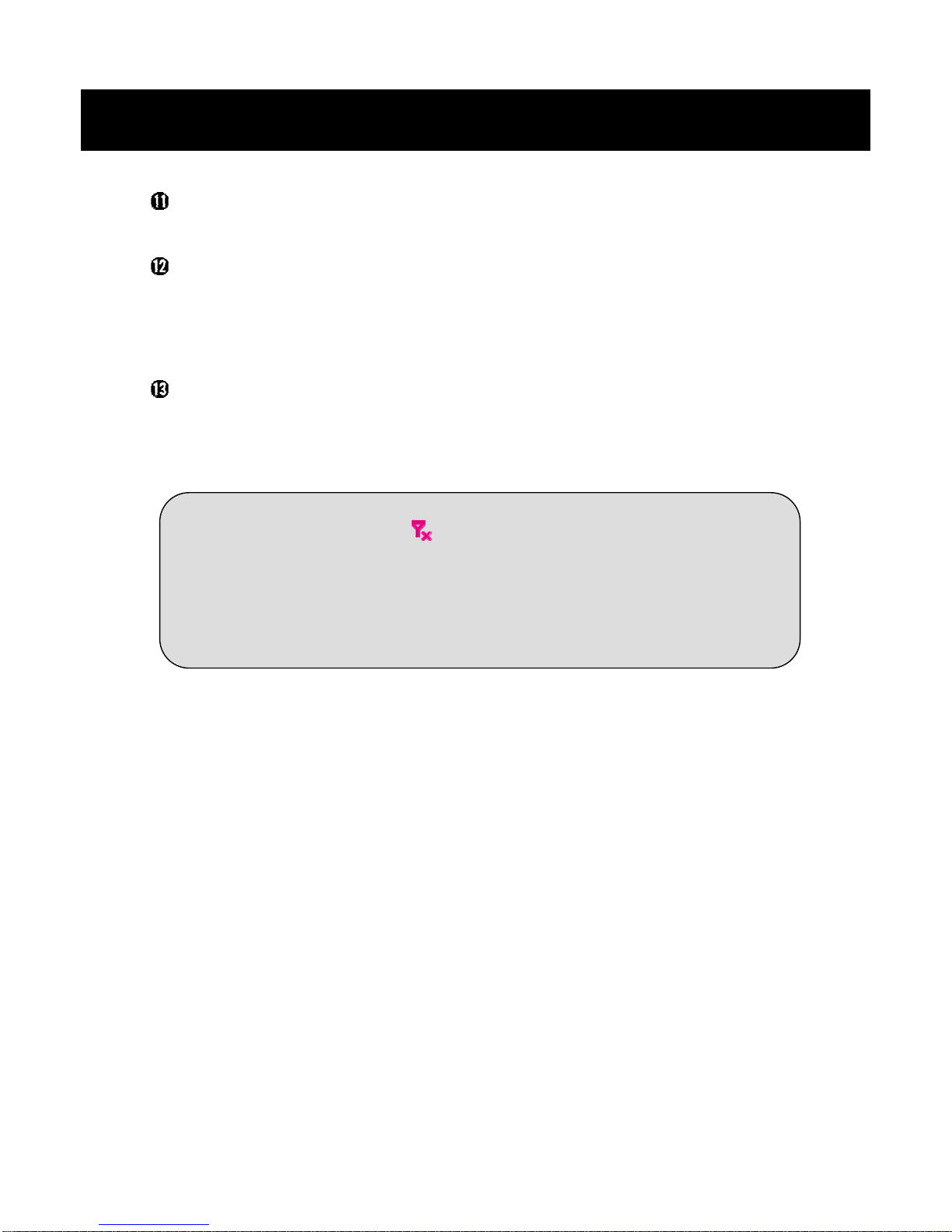
17
☼No Antenna Indication
The earphone should be connected to the Player when you use the
FM radio because it does duty as an antenna. No Antenna
Indication appears on the screen if the earphone is not connected.
Mute Icon
Volume Control Icons
•Control the sound volume level of the FM Radio.
•Volume Control Button has the same function.
Close Icon
•Closes the FM Radio.
•ESC Button has the same function.
Using NexView 4. FM Radio

18
5. Video Player
We recommend you to play under 320x240 resolution videos for WMV
format and under 720x480 resolution videos for MPEG, DivX, Xvid
formats.
When you start the Video player, a window will appear to ask whether
you want to see the recent movie.
•If you select "Yes", the recent movie will be played.
•If you select "No", the first movie on the playlist will be played.
☼Viewing the Video Player's Menu
When you start a movie, the Video Player will play it with the full
screen mode.
The Video Player's Menu will appear if you touch on any point of
the screen or press the M Button shortly.
The Video Player's Menu will disappear and the screen will return to
the full screen mode if you do above again.
Using NexView 5. Video Player
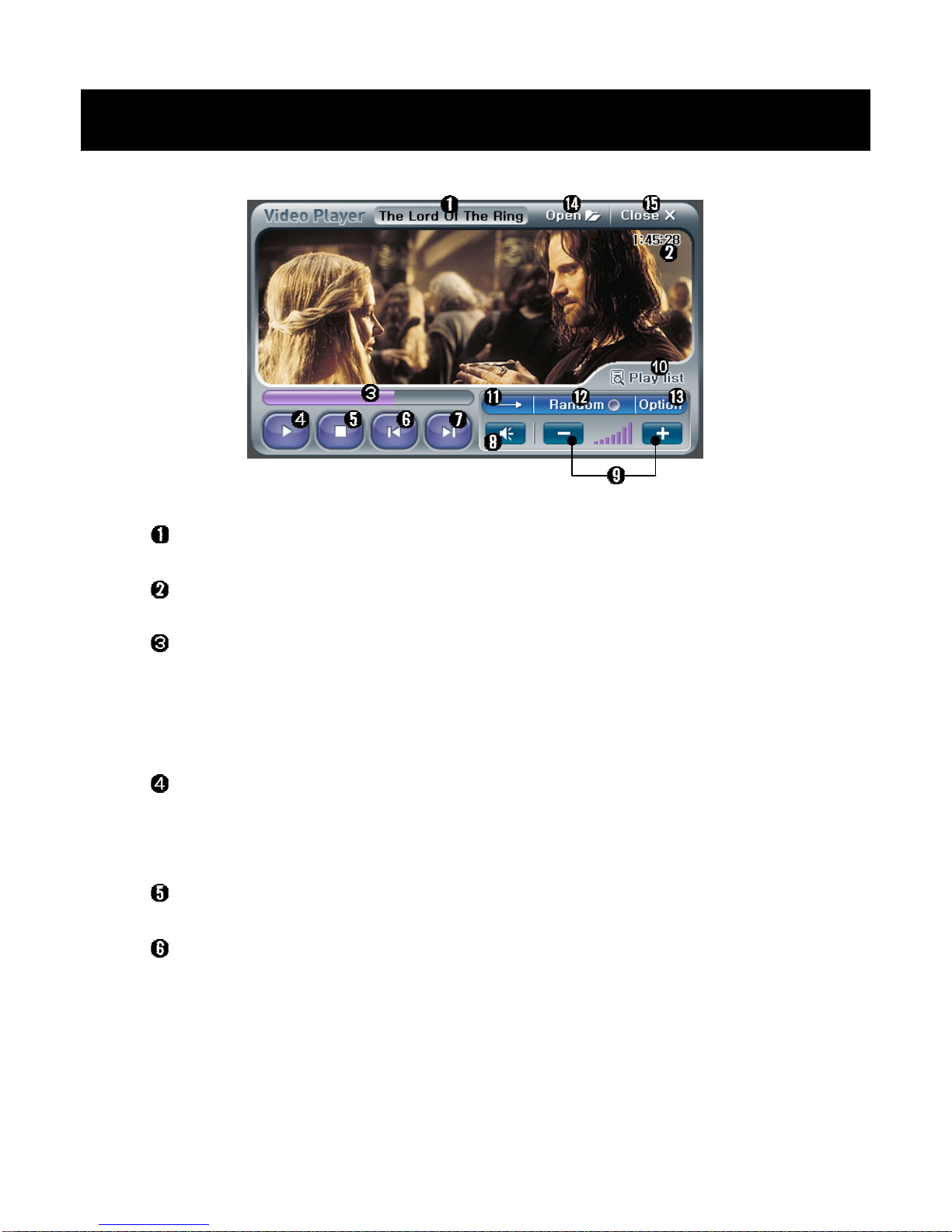
19
Current File's Name
Playing Time
Progression Bar
•You can go to another frame by touching on this bar.
•You can move forward or back 1/20 of the whole playing time with
pressing the Move Buttons(Left and Right).
Play/Pause Icon
•Plays and pause playback.
•Play/Pause button has the same function.
Stop Icon
Previous Movie Icon
•Touch on this icon to go to the previous movie on the Playlist.
•Random movie on the Playlist will be played if the Random Mode
was selected.
•The Move button(Up) has the same function.
Using NexView 5. Video Player

20
Next Movie Icon
•Touch on this icon to go to the next movie on the Playlist.
•Random movie on the Playlist will be played if the Random Mode
was selected.
•The Move Button(Down) has the same function.
Mute Icon
Volume Control Icons
•Controls the sound volume level of the Video Player.
•Volume Control Button has the same function.
Playlist Icon
•Touch on this icon, and the Playlist Window will appear.
•Current playing file highlighted with the violet color.
•If you select another file on the list, it will be played at once.
•See "Open Icon" on page 22 for the steps of the Playlist editing.
Using NexView 5. Video Player
Table of contents