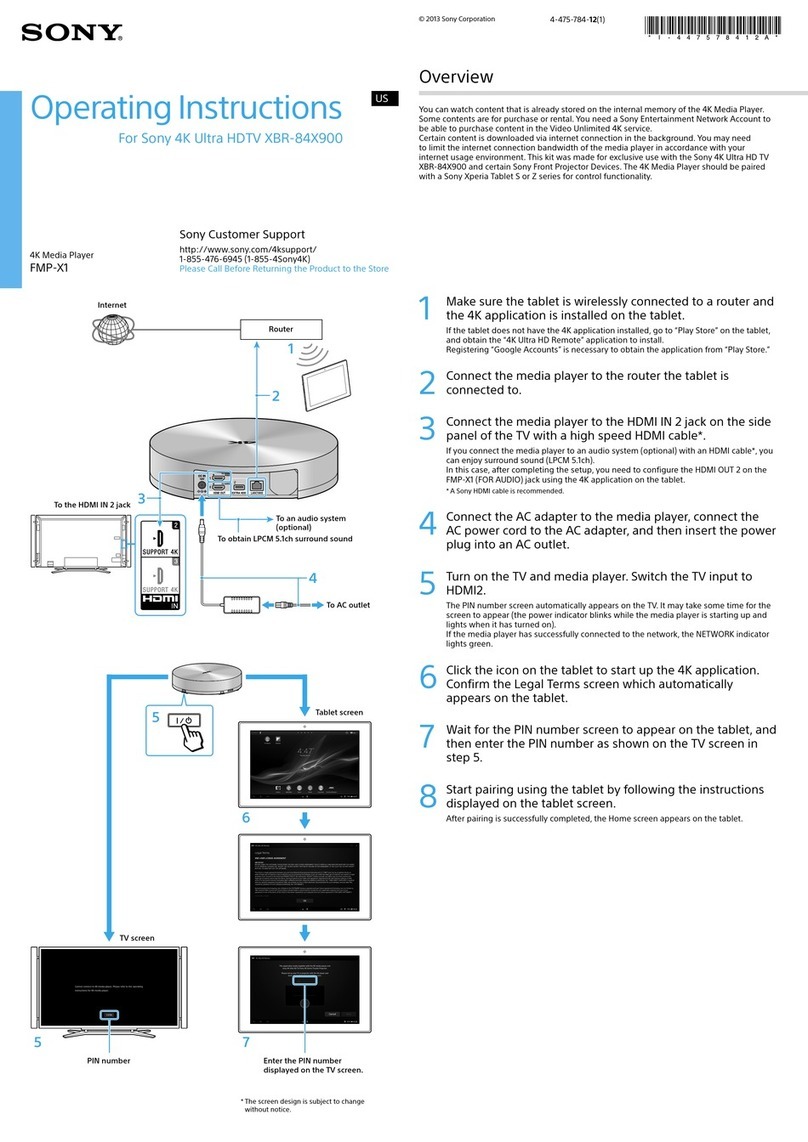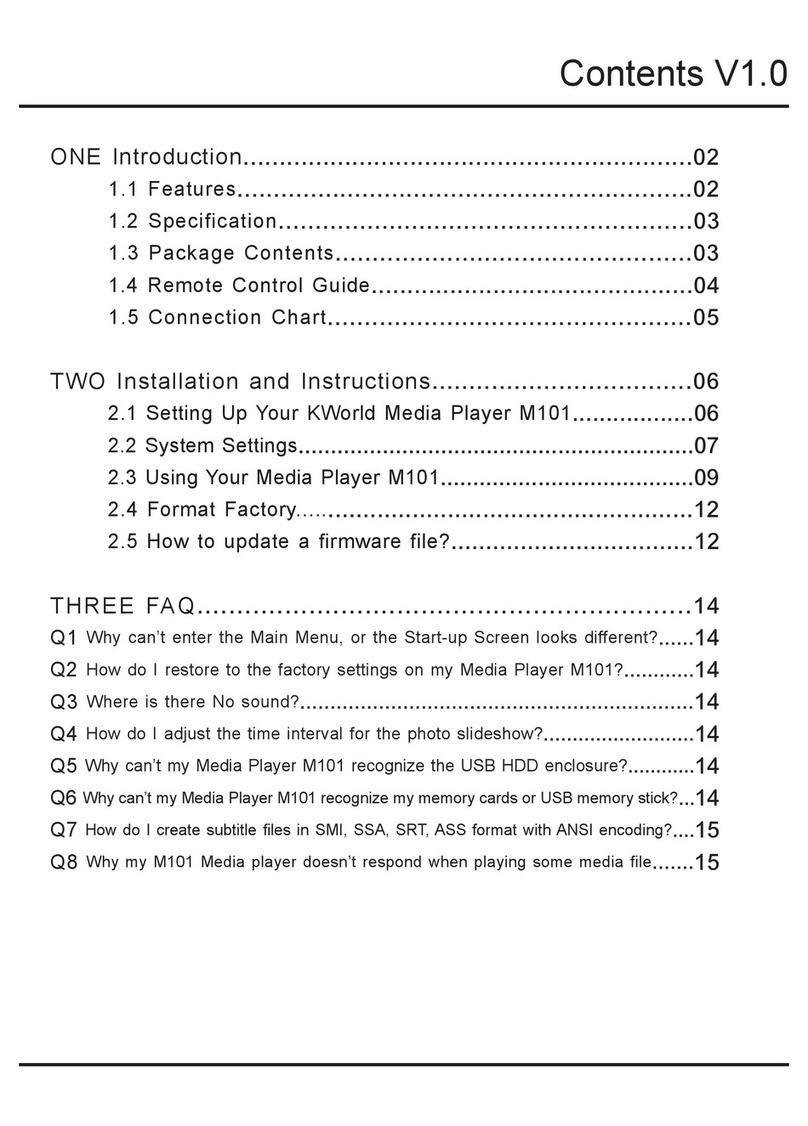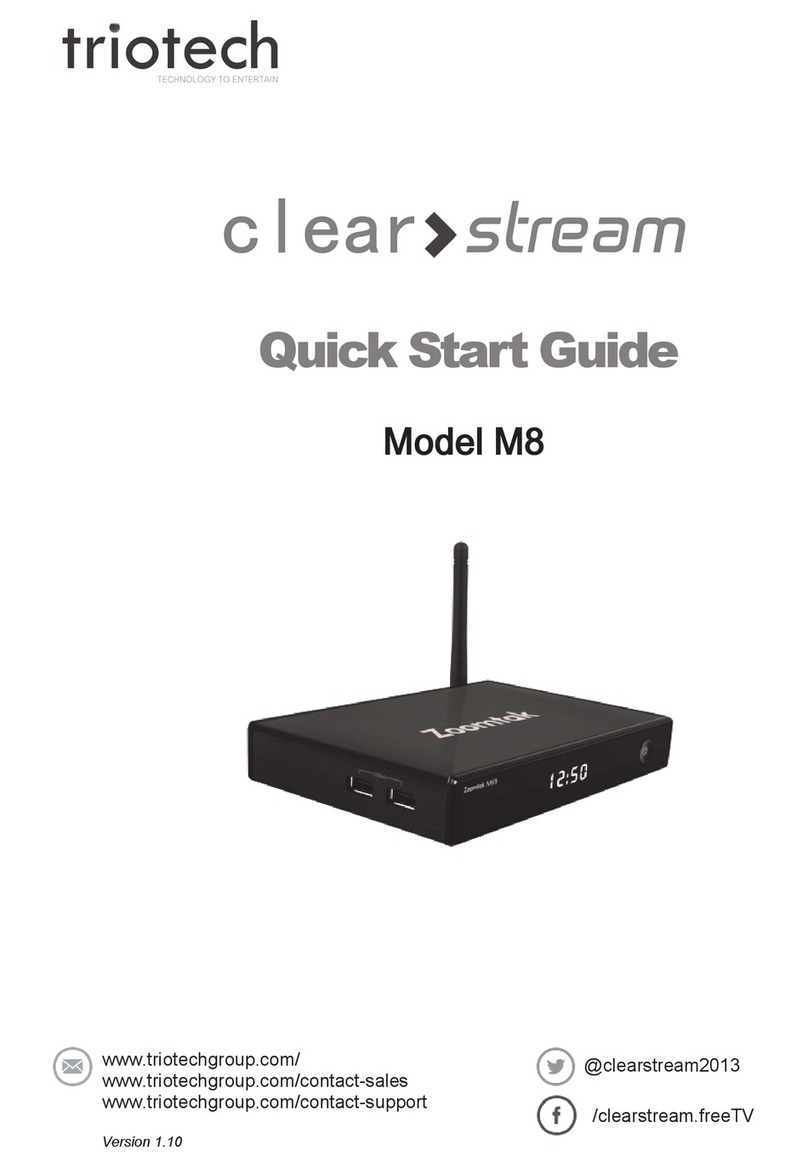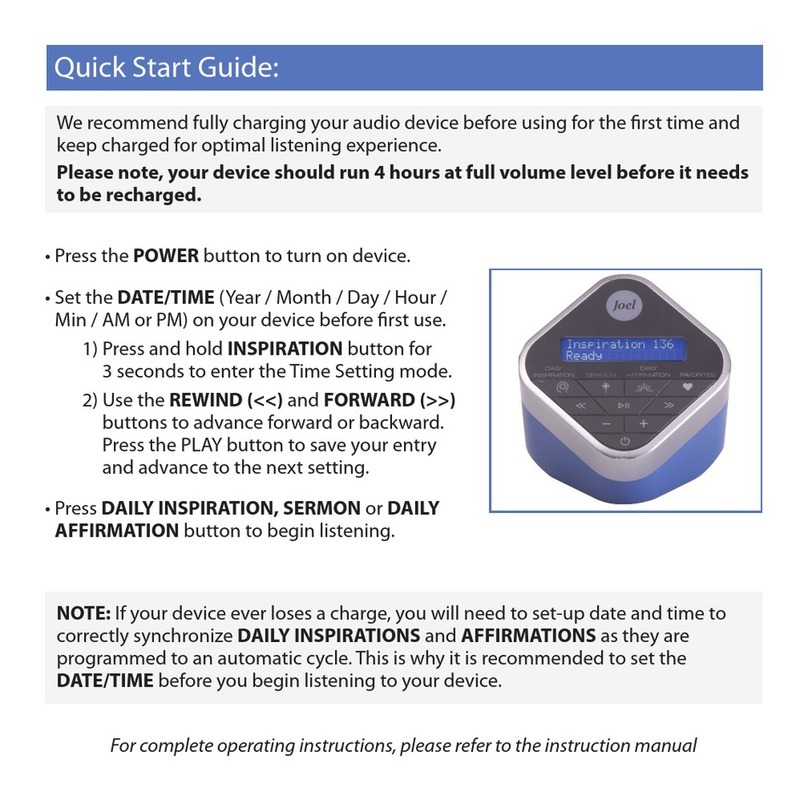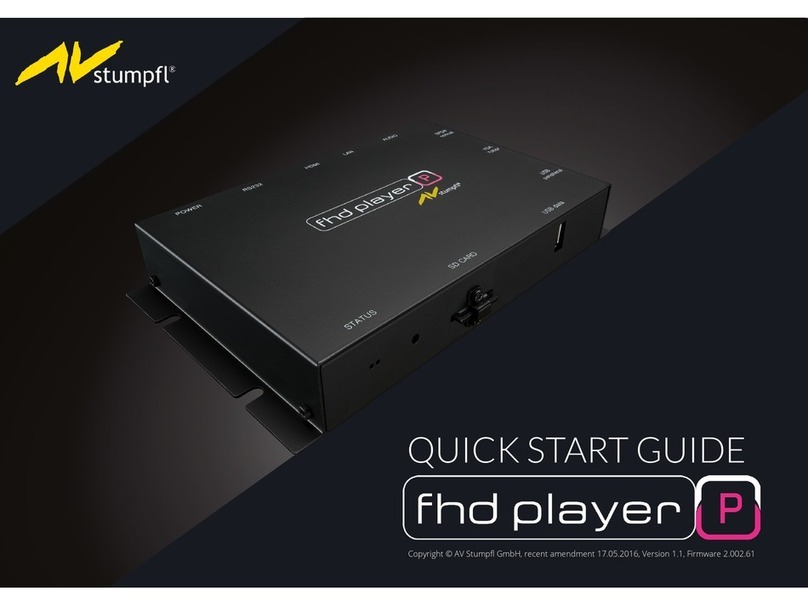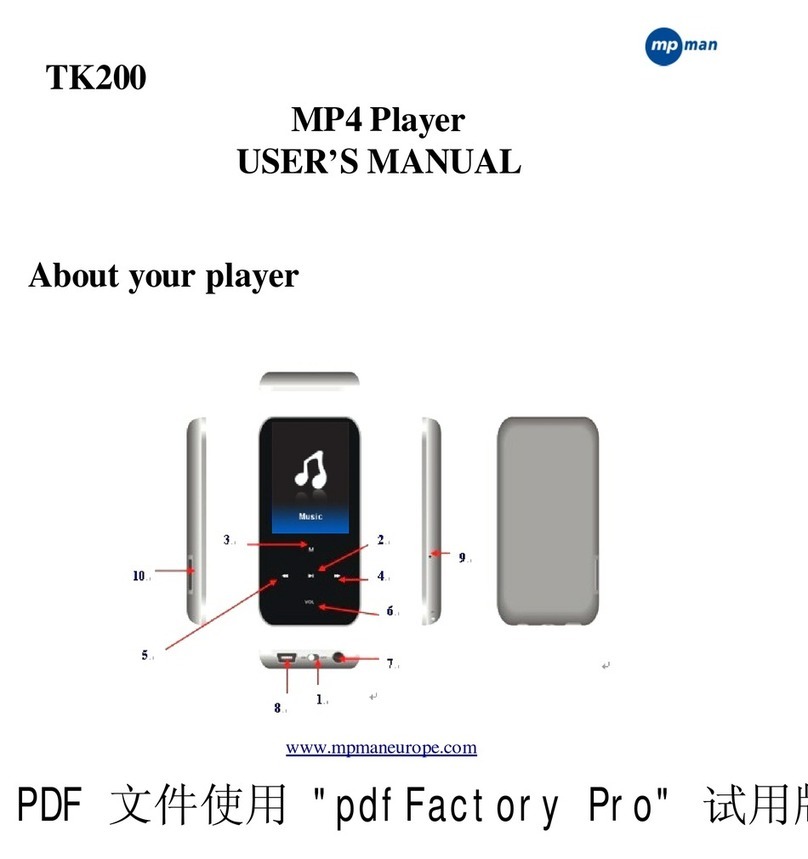Blackboxav 7VS User manual

7” Video Screen
Manual v1.1
Dec 2015

7” Video Screen Manual v1.1 Dec 2015
3
Contents
1. What is the 7VS..............................................................................4
2. Features .........................................................................................4
3. In the Box.......................................................................................6
4. Setup Instructions..........................................................................7
4.1 Connect Speakers ....................................................................8
4.2 Connect Buttons ......................................................................8
4.3 Insert SD Card ..........................................................................8
5. Formats..........................................................................................9
5.1 Optimal Playback ...................................................................10
6. Remote Control ...........................................................................10
6.1 Remote Control Buttons ........................................................11
6.2 Factory Reset .........................................................................11
7. Programming Content .................................................................12
8. Automatic Power on/off ..............................................................13
9. Slideshow Options .......................................................................14
Image Orientation........................................................................14
10. Reformatting Instructions..........................................................15

7” Video Screen Manual v1.1 Dec 2015
4
Thank you for purchasing the 7” Video Screen
The 7” Video Screen is one of a range of products we offer specific
to the heritage marketplace. We are confident that we have other
products you will find useful and look forward to dealing with you
again soon.
T: +44 (0)1639 767007 | W: www.blackboxav.co.uk
1. What is the 7VS
7VS is an all in one digital media player and screen. It’s used to
display and distribute media communication, videos and images in
a small compact manner. Thanks to the open frame design and
inbuilt mounting wings it can be built into signage or other such
installations. The 7VS supports a wide range of digital media files
which are stored on an SD Card. A remote is also supplied for easy
player control, it can be looping or up to 8 button activated.
2. Features
Media Format Compatibility
Image:
Jpeg, BMP
Audio:
MP3, WMA, AAC, OGG
Video:
MPEG-1, MPEG-2, AVI
Media Storage and Playback Source
High Speed Compact Flash (CF) Card
High Speed Secure
Digital (SD) Card
USB 2.0 Drive (Thumb Drive/Flash Drive)

7” Video Screen Manual v1.1 Dec 2015
5
Playback Modes
Video
Audio
Picture with background music
On-Screen Display Languages
English
Chinese
Japanese
Image Slideshow Playback
Picture Rotation
Portrait
-Vertical or Landscape-Horizontal
Slideshow Transitions
14 Different transition effects
Slide intervals: 1 to 60 seconds
If you need to reformat any files we recommend ‘Format Factory’.
This can be downloaded for free here:
http://www.pcfreetime.com/
See more in the ‘Reformating Instructions’ section.

7” Video Screen Manual v1.1 Dec 2015
6
3. In the Box
1. 7” Screen and Player
2. Speakers
3. Power Supply
4. Button Cables
5. Remote Control
6. SD Card

7” Video Screen Manual v1.1 Dec 2015
7
4. Setup Instructions

7” Video Screen Manual v1.1 Dec 2015
8
4.1 Connect Speakers
The 7VS is supplied with 2 x stereo speakers; these are connected
on the underside of the device to the far right, as displayed below;
4.2 Connect Buttons
If you wish to use button activated content then attach the
required amount of buttons using the button wires supplied to the
appropriate button inputs as displayed below;
4.3 Insert SD Card
See ‘Programming Instructions’ for information on how to program
your SD Card. Once programmed place it face down in the slot
located on the left of the 7VS as displayed below;

7” Video Screen Manual v1.1 Dec 2015
9
5. Formats
An SDHC Card is used as the storage medium for the 7VS. The card
must be formatted to FAT32.
Converting your video content
Before putting the content onto the SD Card it needs to be in the
right format as listed below, for reformatting instructions see
‘Reformating’ section.
Vi
deo
Category
Codec/FourCC
Max Res
Max Bitrate
MPEG1
MPEG2
MPEG1
MPEG2
720x480 30fps
10M
AVI
Photo
Sub Type
Codec
Max Res
Size
JPG
Baseline
YUV400
YUV420
YUV422
YUV440
YUV444
8000x8000
No Limit
Audio
Category
Codec
Sample Rate
Bitrate
MP2
MP3
PCM(wav)
AC3
WMA
MP2
MP3
PCM(wav)
AC3
WMA
8-320Khz
32Kbps
-
448kbps

7” Video Screen Manual v1.1 Dec 2015
10
5.1 Optimal Playback
Image Playback
For optimal image playback we recommend images be 1080x608
pixels at 300DPI and saved as a jpeg.
Video Playback
For optimal video playback it is recommended that your video is
720x480 pixels and runs at a frame rate of 30 frames per second in
AVI format.
Audio Playback
For optimal audio playback it is recommended that your audio file is
of MP3 format and has a bitrate of 44.1Khz.
6. Remote Control
A remote control is supplied with the 7VS, this enables you to set a
range of functions which are explained over the next few pages.
To access the menu press the ‘setup’ button on the remote, press
this again to exit.
If the 7VS is currently playing content you
may need to press the ‘stop’ button before
entering the setup menu, otherwise a
number of options may be greyed out and
unable to be activated.

7” Video Screen Manual v1.1 Dec 2015
11
6.1 Remote Control Buttons
MUTE
VGA
VIDEO
DISP
BGM
MODE
PROG
BCC
RETURN
COPY
DEL
VOL+
V
OL-
SETUP
ZOOM
FILE
Power on/off
Mute
volume on/off
VGA
:1280x720 output (factory settings:VGA 640x480)
Video
output: Fpr YPbPr and CVBS selection
Displays
current time top right of screen
Background
music on/off
Mode:
All play/Folder play/Singl
e play (Default: All play)
At
stop status: Set ‘program play’ max 20 files selected
Set
A to B player
At
stop status press to go to ‘play list’ screen
Copy
from USB/SD to CF or built in memory
At
stop status in file list select files to be deleted
Increase
volume
Decrease
volume
Enter
setup menu
Picture/Photo
zoom in or out
List
all files in card
Menus
navigation buttons
Rewind
/Fast-forward 2x, 4x, 6x, 8x
Previous
/Next file
Play
/Pause
Stop
, return to file list
6.2 Factory Reset
To perform a factory reset (return all settings to their original
options) simply do the following;
Preferences >Defaults > Reset

7” Video Screen Manual v1.1 Dec 2015
12
7. Programming Content
Once you have edited and converted your video or images into the
correct format you will need to put them onto an SDHC card. The
way you store content (in folders) will determine how it is
activated.
1. The included SD Card is a pre-loaded template (it comes with
each folder already set-up) If you are not using a button you must
delete the folder. To use other SDHC cards make sure they are
formatted to FAT32 first, then create the appropriate folders.
2. Each folder represents a button, except ‘00’ - This is for looping
content.
00 - Looping folder (content in here plays automatically on startup)
01 - Button 1
02 - Button 2
etc.
3. Put your converted video or images within each folder, name
them 00, 01, 02 etc. for the order you want them to play when the
button is pressed (for single files in each folder they can be named
anything). Example looping folder (button folders are the same);
Folder Files in

7” Video Screen Manual v1.1 Dec 2015
13
Within the above configuration the player will play: video 00.mpg,
image 001, image 002 and then loop back video 00.mpg until
somebody presses a button.
Note: The looping folder is designed to be used for creating an
attractor screen (image/video).
When a button is pressed, every file in that folder will be played,
then the 7VS will return to the looping folder.
8. Automatic Power on/off
A useful feature of the 7VS is that you can programme it to power
up and turn off at a set time each day. This is done with the
following settings;
First you must set the right time;
Setup > Clock setup > enter in the details using navigation buttons.
Then you can set automatic power on/off times;
Setup >Timer power setup, enter your power off and on times
using the navigation buttons.
Then activate these settings;
Preferences >Timer Power > On
(to access the preferences menu you cannot be playing any content)
To exit the setup press ‘setup’ on remote.
Your 7VS player will now turn on and off each day at the times set.

7” Video Screen Manual v1.1 Dec 2015
14
9. Slideshow Options
Setup >Picture Setup >Slideshow > On
When enabled (as above) images will be displayed in a slideshow in
name order. For example to create an attractor slideshow place
images within the root of folder 00;
01.jpg, 02.jpg, 03.jpg, 04.jpg, 05.jpg
The player will then scroll through these images and then loop back
to the start.
Image Transitions/ Timings
You have a choice of slideshow transitions and timing, to access
these go to;
Setup >Picture Setup >Transition >Select transition
Setup >Picture Setup >Interval >Select Time 1-60 seconds
Image Orientation
If you are using your screen in portrait orientation you can rotate
images to view in this orientation.
Setup >Picture Setup >Rotate Picture > Rotate

7” Video Screen Manual v1.1 Dec 2015
15
10. Reformatting Instructions
If your video content isn’t in the correct format to play on the 7VS
then you will need to reformat it as follows;
Step 1) Download Format Factory
Format Factory is a free convertor tool for Windows - it can be
downloaded from here;
http://www.pcfreetime.com/
Step 2) Run the program and select ‘Video -> AVI’

7” Video Screen Manual v1.1 Dec 2015
16
This will convert your video files to AVI.
Step 3) Load in your files
Drag and drop the files you wish to convert then select ‘Output
Settings’.
Step 4) Select XVID 720p
Select XVID 720p from the dropdown then set the other options;
Video Encode: MPEG4(Xvid)
Video Size: 720x480
Bitrate: Default

7” Video Screen Manual v1.1 Dec 2015
17
FPS: Default
Aspect Ratio: 16:9
Encode 2 pass: No
Click ‘OK’ then ‘OK’ again on the next screen.
Step 5) Start the Conversion
To begin conversion click ‘Start’ as shown below;

7” Video Screen Manual v1.1 Dec 2015
18
The converted files will be stored in the folder where the original
files are located (unless otherwise set).
Use these converted files as explained in section 7. Programming
Content.
Other manuals for 7VS
1
This manual suits for next models
2
Table of contents
Other Blackboxav Media Player manuals

Blackboxav
Blackboxav VideoClip-HD16 User manual

Blackboxav
Blackboxav VideoClip-HD User manual

Blackboxav
Blackboxav VideoClip-HD User manual

Blackboxav
Blackboxav SoundClip-8 User manual

Blackboxav
Blackboxav 15VS User manual

Blackboxav
Blackboxav VideoClip HD8 User manual

Blackboxav
Blackboxav SoundClip-2 User manual